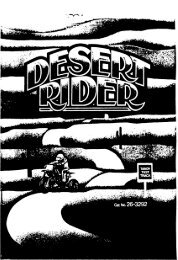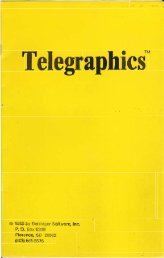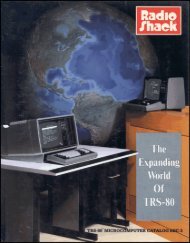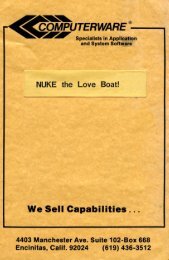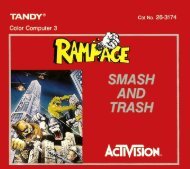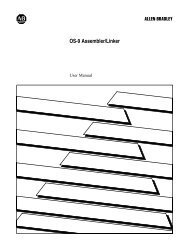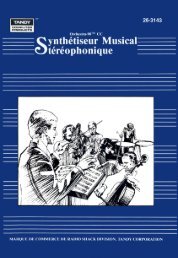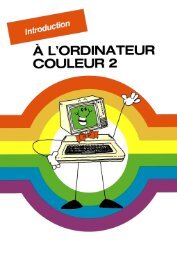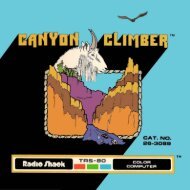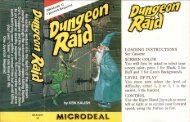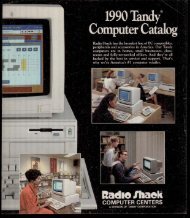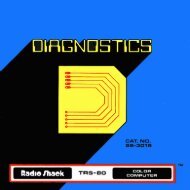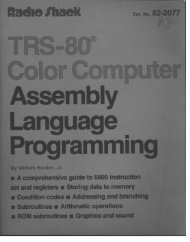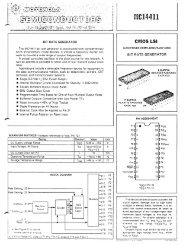Art Gallery (Tandy).pdf - TRS-80 Color Computer Archive
Art Gallery (Tandy).pdf - TRS-80 Color Computer Archive
Art Gallery (Tandy).pdf - TRS-80 Color Computer Archive
You also want an ePaper? Increase the reach of your titles
YUMPU automatically turns print PDFs into web optimized ePapers that Google loves.
Running the Program<br />
Running the Program<br />
It takes practice to become adept at drawing pictures the way you want them to<br />
look. Let's go over the different key functions before you begin drawing.<br />
Draw or Change Picture<br />
Press m for DRAW OR CHANGE PICTURE. A small blinking cursor (a light<br />
dot) will appear in the upper left comer of your color video screen.<br />
Pressing ~ will return you to the Menu.<br />
The Arrow Keys<br />
The four arrow keys will move the cursor in the direction of the arrow. Press<br />
CSHfrr) and an arrow key to make the picture move in the direction of that<br />
arrow. You can even scroll the picture off the screen in any direction. If you<br />
scroll the picture off to the left, it will reappear from the right, so this is no way<br />
to make a bad drawing disappear.<br />
The (ENTER) key returns the cursor to the left side of the screen.<br />
Changing <strong>Color</strong>s<br />
<strong>Art</strong> <strong>Gallery</strong> has two color screens. The first screen is green. The cursor is clear<br />
until you press one of the keys to transform it to color. To change the cursor to<br />
a color, you press one of four color keys.<br />
For red, press 00.<br />
For blue, press m.<br />
For green, press CID.<br />
For yellow, press CD.<br />
By pressing ®, the screen changes to a buff color. Red becomes orange. Blue<br />
becomes magenta. Green becomes buff. Yellow becomes cyan.<br />
If you don't like quasi-psychedelic colors, press ®<br />
screen.<br />
again to return to the green<br />
The mAID key makes the cursor colorless. After pressing the (CLEAR) key, you<br />
can move the cursor around to the desired point on your drawing without<br />
affecting what you've already drawn. Then you press one of the color keys to<br />
continue drawing.<br />
5