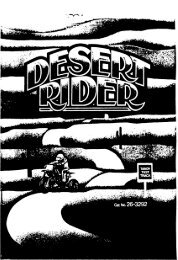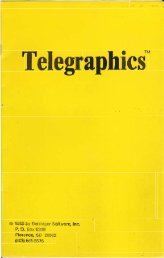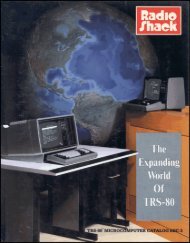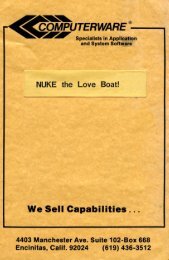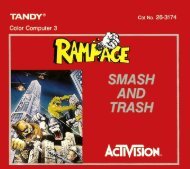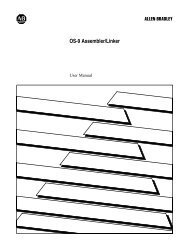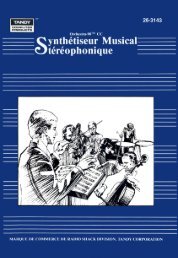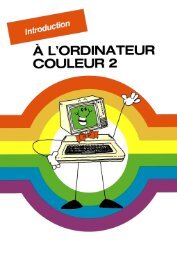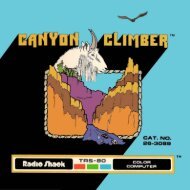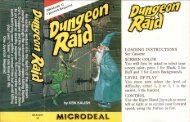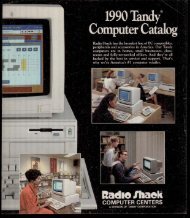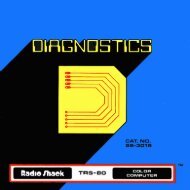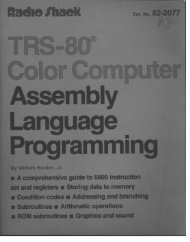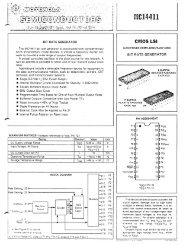Art Gallery (Tandy).pdf - TRS-80 Color Computer Archive
Art Gallery (Tandy).pdf - TRS-80 Color Computer Archive
Art Gallery (Tandy).pdf - TRS-80 Color Computer Archive
You also want an ePaper? Increase the reach of your titles
YUMPU automatically turns print PDFs into web optimized ePapers that Google loves.
Running the Program (continued)<br />
Drawing Triangles<br />
You can draw triangles by using the 00, CD, m, and 00 keys. The<br />
triangle expands outward from the cursor in a direction corresponding with the<br />
position of the key in the block. The 00 key will cause the triangle to expand<br />
to the top of the screen and to the left.<br />
The CD key will cause the triangle to expand to the top of the screen and to<br />
the right. The m key will cause the cursor to expand to the bottom of the<br />
screen and to the left. The 00 key will cause the triangle to expand to the<br />
bottom of the screen and to the right.<br />
Triangle expansion continues while the key is held down and expansion stops<br />
when you release the key. Triangles will only expand to a certain point and then<br />
stop whether the key is held down or not. You can also use any of the keys<br />
simultaneously, change colors, and change the size of the cursor while drawing<br />
a triangle.<br />
The (]J key makes a diamond, acting as if you pushed all four triangle keys at<br />
once. You can maneuver the cursor just as you do in making triangles.<br />
Shrinking a Picture<br />
After drawing a picture, you may want to shrink it to make it a small part of a<br />
larger picture. Pressing the (SHIFT) and ® keys will shrink the picture to one<br />
half its original size. You may then use the (SHIFT) and arrow keys to move the<br />
shrunken drawing anywhere on the screen. An excellent way to start over,<br />
without pressing the reset button, is to press the ~ and @ keys until your<br />
drawing disappears.<br />
Using Joysticks<br />
The left joystick can be used to move the cursor. Pressing (]J will transfer<br />
control of the cursor to the joystick. The cursor will move in the direction you<br />
move the joystick's lever.<br />
Holding the joystick's red button will make the cursor clear. Releasing the button<br />
will make the cursor leave a trail of color. All of the functions may be activated<br />
while the joystick is being used. To return control to the keyboard, simply press<br />
one of the arrow keys.<br />
Note: The keyboard functions will not work while the joystick's button is pushed.<br />
7