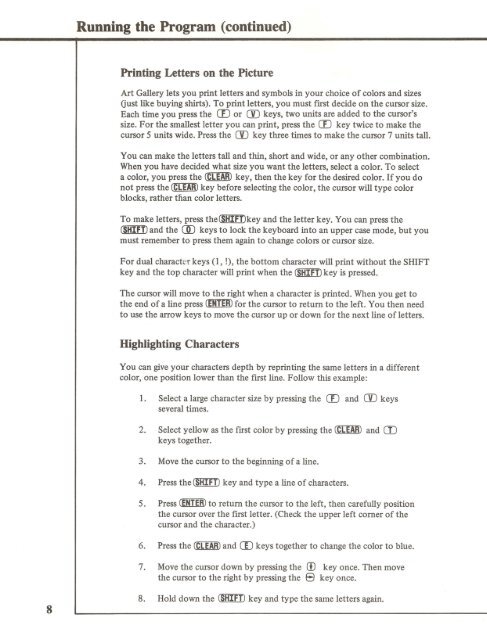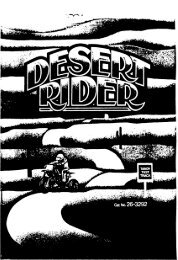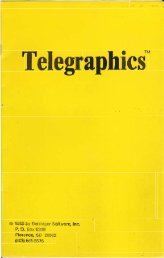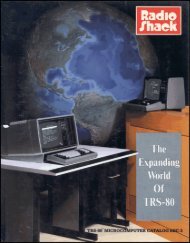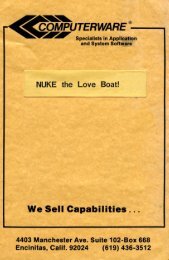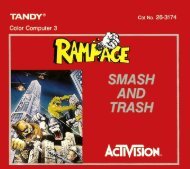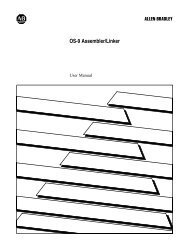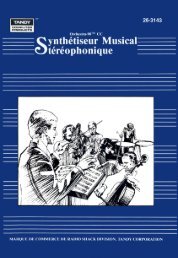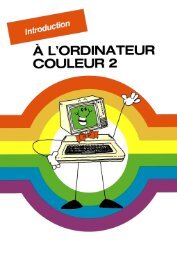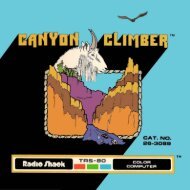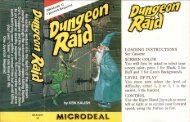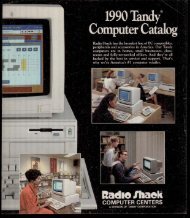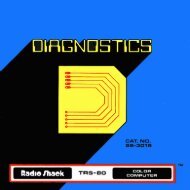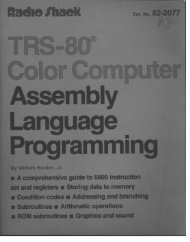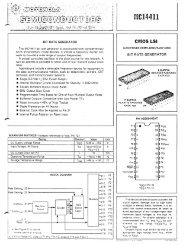Art Gallery (Tandy).pdf - TRS-80 Color Computer Archive
Art Gallery (Tandy).pdf - TRS-80 Color Computer Archive
Art Gallery (Tandy).pdf - TRS-80 Color Computer Archive
Create successful ePaper yourself
Turn your PDF publications into a flip-book with our unique Google optimized e-Paper software.
Running the Program (continued)<br />
Printing Letters on the Picture<br />
<strong>Art</strong> <strong>Gallery</strong> lets you print letters and symbols in your choice of colors and sizes<br />
Gust like buying shirts). To print letters, you must first decide on the cursor size.<br />
Each time you press the CD or (]j keys, two units are added to the cursor's<br />
size. For the smallest letter you can print, press the CD key twice to make the<br />
cursor 5 units wide. Press the rn key three times to make the cursor 7 units tall.<br />
You can make the letters tall and thin, short and wide, or any other combination.<br />
When you have decided what size you want the letters, select a color. To select<br />
a color, you press the (CLEAR) key, then the key for the desired color. If you do<br />
not press the (CLEAR) key before selecting the color, the cursor will type color<br />
blocks, rather than color letters.<br />
To make letters, press the~key and the letter key. You can press the<br />
(SHIIIJ and the CD) keys to lock the keyboard into an upper case mode, but you<br />
must remember to press them again to change colors or cursor size.<br />
For dual charact r keys (1, !), the bottom character will print without the SHIFT<br />
key and the top character will print when the (SHIFT) key is pressed.<br />
The cursor will move to the right when a character is printed. When you get to<br />
the end of a line press (ENTER) for the cursor to return to the left. You then need<br />
to use the arrow keys to move the cursor up or down for the next line of letters.<br />
Highlighting Characters<br />
You can give your characters depth by reprinting the same letters in a different<br />
color, one position lower than the first line. Follow this example:<br />
1. Select a large character size by pressing the CD and rn keys<br />
several times.<br />
2. Select yellow as the first color by pressing the (CLEAR) and OJ<br />
keys together.<br />
3. Move the cursor to the beginning of a line.<br />
4. Press the (SHIFT) key and type a line of characters.<br />
5. Press (ENTER) to return the cursor to the left, then carefully position<br />
the cursor over the first letter. (Check the upper left corner of the<br />
cursor and the character.)<br />
6. Press the (CLEAR) and CD keys together to change the color to blue.<br />
7. Move the cursor down by pressing the m key once. Then move<br />
the cursor to the right by pressing the 8 key once.<br />
8<br />
8. Hold down the (SHIFT) key and type the same letters again.