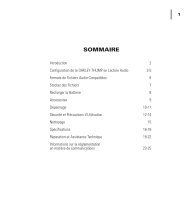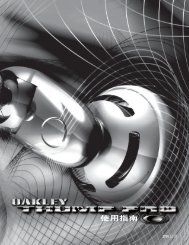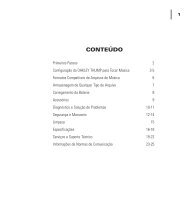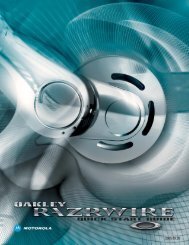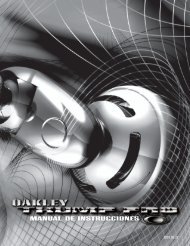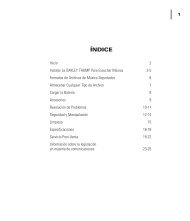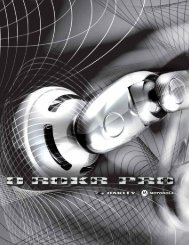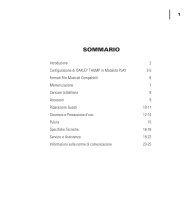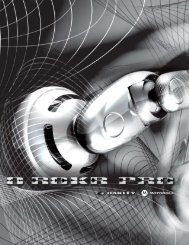Create successful ePaper yourself
Turn your PDF publications into a flip-book with our unique Google optimized e-Paper software.
MAKING AND RECEIVING CALLS<br />
In addition to the volume buttons, the Call button is all you need to use O ROKR Pro with your phone.<br />
USING O ROKR PRO FOR CALLS<br />
TURN O ROKR PRO ON Press and hold the Call button for 3 seconds.<br />
ANSWER A CALL Press the Call button briefly.<br />
ADJUST VOLUME<br />
Press the Volume Up button repeatedly to increase the volume.<br />
Press the Volume Down button repeatedly to decrease the volume.<br />
MUTE THE MICROPHONE Press and hold the Volume Down button for 1 second, until a medium pitch tone is heard. Repeat to release from mute.<br />
END A CALL<br />
TURN O ROKR PRO OFF<br />
Note that if communication between O ROKR Pro and your phone is interrupted (such as when you move O ROKR Pro out of range), O<br />
ROKR Pro will attempt to reestablish the link.<br />
Additional functions depend on what Bluetooth profile your mobile phone supports. O ROKR Pro supports both the Bluetooth Headset<br />
and Handsfree profiles. The tables below give instructions for each profile. When using the tables, please note the following:<br />
• O ROKR Pro must be turned on for the functions to work.<br />
• If your phone supports the “dial by voice” feature, the phone must be turned on (in idle mode) for the feature to work. (Note:<br />
Some phones do not support “dial by voice” over a headset.)<br />
• Some phones do not support all the features listed. Please consult the user’s guide that came with your phone. Features like<br />
Three-way Calling may require additional services from your phone service provider.<br />
HANDSFREE PROFILE<br />
Press the Call button briefly.<br />
Press and hold the Call button for 3 seconds.<br />
REJECT A CALL Press and hold the Call button for 2 seconds.<br />
DIAL BY VOICE<br />
Press the Call button briefly then speak the name or command.<br />
REDIAL A NUMBER Press and hold the Call button for 2 seconds.<br />
PUT A CALL ON HOLD Press and hold the Call button for 2 seconds.<br />
ANSWER 2ND INCOMING CALL<br />
(AND PUT CURRENT CALL ON HOLD)<br />
TRANSFER CALL FROM PHONE TO O ROKR PRO<br />
HEADSET PROFILE<br />
Press and hold the Call button for 2 seconds.<br />
Press the Call button briefly.<br />
SEND A NUMBER DIALED ON THE PHONE Press the Call button briefly.<br />
DIAL BY VOICE Press the Call button briefly then speak the name or command.<br />
REDIAL A NUMBER<br />
Press and hold the Call button for 2 seconds.<br />
TRANSFER CALL FROM PHONE TO O ROKR PRO Press and hold the Call button for 2 seconds.<br />
7