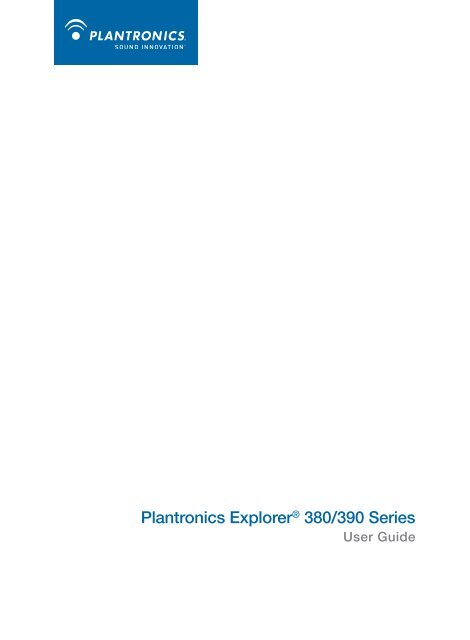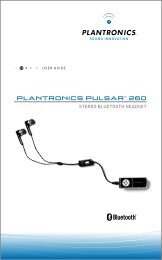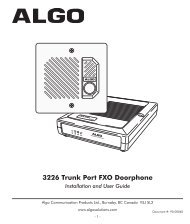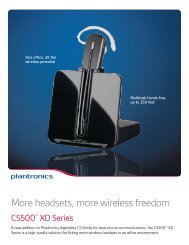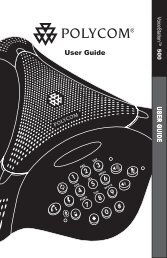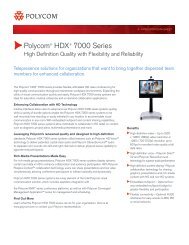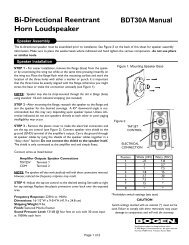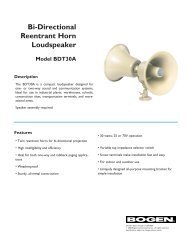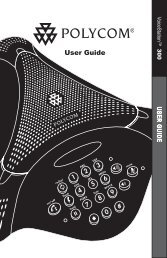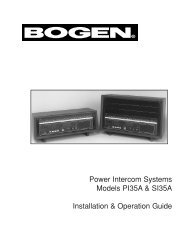Plantronics Explorer® 380/390 Series - SKC Communication Products
Plantronics Explorer® 380/390 Series - SKC Communication Products
Plantronics Explorer® 380/390 Series - SKC Communication Products
You also want an ePaper? Increase the reach of your titles
YUMPU automatically turns print PDFs into web optimized ePapers that Google loves.
<strong>Plantronics</strong> Explorer ® <strong>380</strong>/<strong>390</strong> <strong>Series</strong><br />
User Guide
Welcome<br />
Congratulations on purchasing a <strong>Plantronics</strong> headset. This<br />
User Guide contains instructions for setting up and using your<br />
<strong>Plantronics</strong> Explorer ® <strong>380</strong>/<strong>390</strong> series headset. Please refer to the<br />
separate Safety Instructions booklet for important product safety<br />
information prior to installation or use of the product.<br />
Getting Assistance<br />
The <strong>Plantronics</strong> Technical Assistance Center is ready to assist you.<br />
You can find answers to frequently asked questions, ask a question<br />
using e-mail, receive service over the Internet, or speak directly with<br />
a representative. Visit www.plantronics.com/support<br />
Registering Your Product<br />
Visit www.plantronics.com/productregistration to register your<br />
product online so we can provide you with the best service and<br />
technical support.<br />
ii
Contents<br />
Welcome................................................................................................ii<br />
What is Bluetooth ® ? .............................................................................iv<br />
Package Contents, Features and Accessories ...................................... 1<br />
Charging Your Headset ........................................................................ 2<br />
How to Charge Your Headset Using the AC Charger .................. 2<br />
Pairing Your Headset ............................................................................ 3<br />
<strong>Plantronics</strong> QuickPair Technology ............................................ 3<br />
How to Pair Your Phone With Your Headset for the First Time...... 4<br />
How to Pair Your Headset if it Has Been Previously Paired With<br />
Another Device ........................................................................... 5<br />
Adjusting the Fit ................................................................................... 6<br />
Headset Controls ................................................................................. 7<br />
Range................................................................................................... 8<br />
Using More Than One Bluetooth Phone................................................ 8<br />
How to Enter Pairing Mode if Headset Was Paired Before............ 8<br />
How to Initiate a Call.................................................................... 8<br />
How to Answer a Call While Talking on the Other Phone.............. 8<br />
Indicator Lights .................................................................................. 10<br />
Hands-Free Features .......................................................................... 11<br />
Troubleshooting .................................................................................. 12<br />
Product Specifications ....................................................................... 13<br />
Limited Warranty ................................................................................ 14<br />
Regulatory Notices ............................................................................. 15<br />
iii
What is Bluetooth ® ?<br />
Bluetooth wireless technology provides a way for devices to<br />
communicate with each other using short-range radio frequency instead<br />
of wires. Any two Bluetooth devices can communicate as long as they<br />
both have Bluetooth turned on, they are within range and they have<br />
been paired — a quick “handshake” process that connects the two<br />
devices. Bluetooth range is up to 33 feet (10 meters). Obstructions such<br />
as walls or other electronics devices can cause interference or shorten<br />
the effective range.<br />
NOTE For optimal performance, place your headset and phone on the<br />
same side of your body.
Package Contents and Features<br />
Headset Front<br />
Earloop<br />
Call control button<br />
(on/off)<br />
Indicator light<br />
Volume control<br />
Headset Back<br />
Microphone<br />
Speaker/eartip<br />
Charging jack<br />
AC Charger<br />
100 – 240V<br />
<strong>Plantronics</strong> Explorer ® <strong>380</strong>/<strong>390</strong> <strong>Series</strong> Accessories*<br />
Vehicle Charging Adapter<br />
#76777-01<br />
USB Headset Charger<br />
#76016-01<br />
Vehicle Power Charger<br />
#78583-01<br />
USB Lanyard<br />
#74948-01<br />
* May not be available for all models. To order, please contact your<br />
<strong>Plantronics</strong> supplier or go to www.plantronics.com<br />
1
Charging Your Headset<br />
1<br />
Charging time<br />
2<br />
2 hours ....................<br />
Full charge<br />
20 minutes ..............<br />
Minimum charge<br />
before first use<br />
How to Charge Your Headset Using the AC Charger<br />
Before using your headset for the first time, charge it for at least<br />
20 minutes. A full charge takes approximately two hours.<br />
1 Plug the AC charger into a power outlet.<br />
2 Connect the charger cable to the charging jack on the<br />
headset.<br />
While your headset is charging, the indicator glows red. When your<br />
headset is fully charged, the indicator turns off.<br />
Note This headset is protected from being charged at extremes of<br />
temperature. Only charge within the specified operating temperature<br />
range.<br />
Warning Do not use your headset while it is connected to<br />
the charger.<br />
2
Pairing Your Headset<br />
Pairing is the process of introducing your headset to your phone.<br />
Before using your headset for the first time, you must pair it with<br />
your Bluetooth phone. Normally, you need to pair your headset with<br />
your phone only once.<br />
To see a demo of the pairing process, visit www.plantronics.com/<br />
EasyToPair<br />
<strong>Plantronics</strong> QuickPair Technology<br />
Your new headset includes <strong>Plantronics</strong> QuickPair technology to simplify<br />
the Bluetooth setup process. The first time you turn your headset on,<br />
your headset automatically enters pairing mode for 10 minutes. Once<br />
paired successfully, your headset stays on for instant use.<br />
If not sucessfully paired after 10 minutes, your headset automatically<br />
powers off. When you turn the headset on again, it automatically goes<br />
into pairing mode until successfully paired with a Bluetooth phone.<br />
3
Pairing Your Headset—First Time<br />
1<br />
SETTINGS<br />
2<br />
3<br />
BLUETOOTH<br />
Time and Date<br />
Phone Settings<br />
Bluetooth<br />
Sound Settings<br />
Network Services<br />
Security<br />
Reset Settings<br />
Discover/<br />
Search<br />
BLUETOOTH<br />
3xx<strong>Plantronics</strong><br />
4<br />
PASSKEY<br />
0000<br />
How to Pair Your Phone With Your Headset for the First Time<br />
1 Turn on the Bluetooth feature on your phone.<br />
For most phones, select Settings/Tools > Connections ><br />
Bluetooth > On. See your phone’s user guide for more information.<br />
2 Turn the headset on.<br />
Press and hold the call control button until the indicator light flashes<br />
red and blue. The headset is now in pairing mode.<br />
If you don’t see the red/blue flash, press and hold the call control<br />
button to turn your headset off, and then press and hold the call<br />
control button again until you see the red/blue flash.<br />
3 Use the commands on your phone to locate your headset.<br />
For most phones, select Settings/Tools > Connections > Bluetooth<br />
> Search > 3xx<strong>Plantronics</strong>. See your phone’s user guide for more<br />
information.<br />
4 If prompted for the PIN code/passkey, enter 0000.<br />
Pairing is successful when the indicator on your headset flashes<br />
blue. Your headset is now connected and ready to use.<br />
(See note on page 5.)<br />
4
Pairing Your Headset<br />
1<br />
2<br />
3<br />
BLUETOOTH<br />
Discover/<br />
Search<br />
BLUETOOTH<br />
3xx<strong>Plantronics</strong><br />
4<br />
PASSKEY<br />
0000<br />
How to Pair Your Headset If it Has Been Previously Paired<br />
With Another Device<br />
1 Turn the headset off.<br />
Press and hold the call control button until the indicator turns red<br />
and then turns off.<br />
2 Turn the headset on.<br />
Press and hold the call control button until the indicator light<br />
continues to flash red and blue. The headset is now in pairing mode.<br />
3 Use the commands on your phone to locate your headset.<br />
For most phones, select Settings/Tools > Connections > Bluetooth<br />
> Search > 3xx<strong>Plantronics</strong>. See your phone’s user guide for more<br />
information.<br />
4 If prompted for the PIN code/passkey, enter 0000.<br />
Pairing is successful when the indicator on your headset flashes<br />
blue. Your headset is now connected and ready to use.<br />
note This headset is equipped with Secure Simple Pairing (SSP). If<br />
your phone supports SSP, you will not have to follow step 4; you will<br />
instead see a message on your phone alerting you to a successful<br />
pairing.<br />
5
Adjusting the Fit<br />
1 1<br />
Right<br />
2 2<br />
Left<br />
1 To remove the earloop, gently pull up on earloop near the<br />
<strong>Plantronics</strong> name until you hear a snap. To replace, gently<br />
snap back onto post.<br />
2 Position earloop as shown above.<br />
3 Place the ear loop behind your ear.<br />
4 Rotate the headset so that the speaker/eartip rests<br />
comfortably in your ear.<br />
5 Align the microphone with the corner of your mouth.<br />
Callers can hear you best when you point the microphone towards<br />
the corner of your mouth.<br />
4<br />
3<br />
5<br />
6
Headset Controls<br />
Turn on the headset<br />
Turn off the headset<br />
Answer a call<br />
Reject a call<br />
Make a call<br />
Adjust the volume<br />
Press and hold the call control button until the<br />
indicator glows blue. You will hear ascending<br />
tones.<br />
Press and hold the call control button until the<br />
indicator glows red. You will hear descending<br />
tones. When power is off, the indicator light<br />
stays off.<br />
Tap the call control button.<br />
When you receive a call, your phone may ring<br />
before your headset rings. Wait until you hear<br />
the ring in your headset before you press the call<br />
control button to answer the call.<br />
When phone rings, press and hold the call control<br />
button until you hear a single low note.<br />
Enter number on your phone, press send, and<br />
the call is automatically transferred to headset.<br />
There is no need to press the call control button.<br />
Tap the volume button to increase volume. At the<br />
upper limit you will hear two tones. Press again<br />
for the lowest volume level. (There are five volume<br />
levels.)<br />
WARNING: Do not use headphones/headsets<br />
at high volumes for an extended period of time.<br />
Doing so can cause hearing loss. Always listen<br />
at moderate levels. See www.plantronics.com/<br />
healthandsafety for more information on headsets<br />
and hearing.<br />
7
Headset Controls<br />
Transfer a call from<br />
headset to phone<br />
Transfer a call from<br />
phone to headset<br />
Check battery<br />
charge<br />
Turn Multi-Point<br />
on or off (available<br />
on Explorer <strong>390</strong><br />
series only)<br />
Hard reset<br />
While on a call, press and hold the call control<br />
button until you hear a single long low tone.<br />
While on a call, press and hold the call control<br />
button until you hear a single short low tone.<br />
While the headset is on (but not on a call), press<br />
and hold the call control and volume buttons.<br />
The indicator light will blink red once for a full<br />
battery, twice for 2/3 charge, or three times for<br />
1/3 charge.<br />
While the headset is off, press and hold the call<br />
control and volume buttons. The indicator light<br />
will flash blue twice when Multi-Point turns on, or<br />
once when it turns off.<br />
While the headset is on (but not on a call), press<br />
and hold the call control button while connecting<br />
the headset to any charging accessory.<br />
8<br />
Range<br />
To maintain a connection, keep your headset within 33 feet (10 meters)<br />
of the Bluetooth device. If there are obstacles between your headset and<br />
the device, you may experience interference. For optimal performance,<br />
place your headset and phone on the same side of your body.<br />
Audio quality degrades as you move out of range. When you are far<br />
enough away to lose the connection, you hear a high tone in the headset.<br />
Note The headset attempts to reconnect for 30 seconds. If you move<br />
back in range after 30 seconds pass, you can manually reconnect by<br />
pressing the call control button.<br />
note Audio quality is also dependent upon the device with which the<br />
headset is paired.
Using More Than One Bluetooth Phone<br />
[Explorer <strong>390</strong> series only]<br />
<strong>Plantronics</strong> Explorer <strong>390</strong> supports multipoint technology, which allows<br />
you to use one headset with two different Bluetooth mobile phones.<br />
How to Enter Pairing Mode if Headset Was Paired Before<br />
While the headset is off, press and hold the call control button<br />
for 4 seconds.<br />
The indicator light will flash blue twice. You wlll hear a brief low tone.<br />
See steps 1, 3 and 4 of “Pairing Your Headset” on page 4 to pair your<br />
headset with your second phone. If not paired in 2 minutes, the headset<br />
will automatically exit pairing mode.<br />
How to Initiate a Call<br />
The headset initiates a call on the phone you most recently used. To<br />
use the second paired phone, initiate the call using the controls on the<br />
second phone. The second phone forms an active link with the headset.<br />
How to Answer a Call on One Phone While Talking on the Other Phone<br />
To answer the second call, you must end the first call. You can’t place<br />
one call on hold while answering a call from the other phone.<br />
1 Press the call control button once to hang up the existing call.<br />
2 Answer the second call on the phone.<br />
3 While the call is in progress, transfer the call from the phone<br />
to your headset by pressing and holding the headset call<br />
control button for 2 seconds.<br />
You will hear a brief low tone before the call is transferred.<br />
note If you choose not to answer the second call, and you have voice<br />
mail on the second phone, the call will go to voice mail.<br />
9
Indicator Lights<br />
Headset Status<br />
Powering on<br />
Powering off<br />
Standby<br />
Charging battery<br />
Low battery<br />
Pairing mode<br />
Missed call<br />
Incoming call<br />
Headset Indicator Light<br />
Steady blue, then intermittent flashes in<br />
standby mode.<br />
Red appears, then turns off.<br />
Blue intermittent flashes.<br />
Red solid light. Light indicator turns off when<br />
the battery is fully charged and the headset<br />
is off.<br />
Three red flashes.<br />
Blue/red alternating flashes while pairing,<br />
then blue when successfully paired.<br />
Three repeating purple flashes. Press the call<br />
control button to cancel the indicator light.<br />
Three repeating blue flashes when ringing.<br />
10
Hands-Free Features<br />
If your phone and your wireless service provider both support hands-free<br />
operation, you can use the following features:<br />
Redial the last number<br />
Using Voice Dialing<br />
Reject a call<br />
To activate last number redial, double tap<br />
the call control button. You will hear a<br />
double tone after each double tap.<br />
With the headset on, press the call control<br />
button for 2 seconds to activate the voice<br />
dialing.<br />
NOTE To use voice-activated dialing, the<br />
voice-dialing feature must be enabled on<br />
your phone. See your Bluetooth phone<br />
manual for instructions.<br />
When receiving an incoming call, press the<br />
call control button for 2 seconds to reject<br />
the call. You will hear a single low tone<br />
when the call has been rejected.<br />
11
Troubleshooting<br />
My headset<br />
does not work<br />
with my phone.<br />
I did not enter<br />
my PIN code/<br />
passkey.<br />
Callers cannot hear<br />
me, or I cannot<br />
hear caller/dialing<br />
tone.<br />
Headset does<br />
not charge<br />
Headset was not in pairing mode when mobile<br />
phone menu selections were made. See page 5<br />
“Pairing Your Headset.”<br />
Incorrect menu selections were made on<br />
your mobile phone. See page 5 “Pairing Your<br />
Headset.”<br />
Your phone may support Secure Simple Pairing<br />
and may not require you to enter a PIN code.<br />
Your phone did not locate the headset.<br />
Repeat the pairing process on page 5.<br />
Incorrect menu selections were made on your<br />
mobile phone. Repeat the pairing process on<br />
page 5.<br />
The headset is not turned on or the headset is<br />
not connected to mobile phone. Press the call<br />
control button for 2 seconds until you hear a<br />
beep or see the indicator light glow blue to turn<br />
headset on.<br />
Your headset is out of range. Move the headset<br />
closer to the phone or Bluetooth device.<br />
Your headset battery is drained. Charge your<br />
battery using the AC power adapter supplied.<br />
The listening volume is too low. Press the volume<br />
key up (toward the earloop) to increase the<br />
sound heard in the headset.<br />
The headset is currently in an environment that<br />
is either too cold or too hot. Move the headset<br />
to an environment where the temperature is<br />
between 50F - 104F (10C - 40C).<br />
12
Product Specifications<br />
Talk Time*<br />
Standby Time*<br />
Charge Time<br />
Range<br />
Power Requirements<br />
Battery Type<br />
Storage/Usage<br />
Temperature<br />
Version<br />
Up to 6 hours, depending on pairing devices<br />
Approximately 8 days or 192 hours<br />
2 hours<br />
Up to Bluetooth standard 33 feet (10 meters)<br />
5V DC – 180 mA<br />
Lithium ion polymer<br />
50F - 104F (10C - 40C)<br />
Bluetooth 2.1 EDR with Secure Simple Pairing<br />
Supports Bluetooth hands-free and headset profiles.<br />
* Battery enabled. Performance may vary by the devices you pair<br />
with and the number of active pairings. Battery life may be reduced if<br />
multipoint functionality is enabled.<br />
13
LIMITED WARRANTY<br />
This warranty covers defects in materials and workmanship of products manufactured,<br />
sold or certified by <strong>Plantronics</strong> which were purchased and used in the United States.<br />
The warranty lasts for one year from the date of purchase of the products.<br />
This warranty extends to you only if you are the end user with the original purchase<br />
receipt.<br />
We will at our option, repair or replace the products that do not conform to the<br />
warranty. We may use functionally equivalent reconditioned/refurbished/remanufactured/pre-owned<br />
or new products or parts.<br />
To obtain service in the U.S., contact <strong>Plantronics</strong> at (866) 363-BLUE (2583).<br />
THIS IS PLANTRONICS’ COMPLETE WARRANTY FOR THE PRODUCTS.<br />
This warranty gives you specific legal rights, and you may also have other rights that<br />
vary from state to state. Please contact your dealer or our service center for the full<br />
details of our limited warranty, including items not covered by this limited warranty.<br />
The Terms and Conditions of the limited warranty are also available online at www.<br />
plantronics.com/warranty<br />
14
REGULATORY NOTICES<br />
EXPOSURE TO RF RADIATION<br />
The internal wireless radio operates within the guidelines found in radio frequency<br />
safety standards and recommendations, which reflect the consensus of the scientific<br />
community. Independent studies have shown that the internal wireless radio<br />
is safe for use by consumers. Visit www.plantronics.com/healthandsafety for more<br />
information.<br />
NOTE: Modifications not expressly approved by <strong>Plantronics</strong>, Inc. could void the user’s<br />
authority to operate the equipment.<br />
US FCC REQUIREMENTS PART 15<br />
This device complies with Part 15 of the FCC Rules. Operation is subject to the<br />
following two conditions:<br />
1. This device may not cause harmful interference, and<br />
2. This device must accept any interference received, including interference that may<br />
cause undesired operation.<br />
This device and its antenna must not be collocated or operated in conjunction with any<br />
other antenna or transmitter. To comply with FCC RF exposure requirements, only use<br />
supplied antenna. Any unauthorized modification to the antenna or device could void<br />
the user’s authority to operate this device.<br />
These limits are designed to provide reasonable protection against harmful interference<br />
in a residential installation. This equipment generates, uses, and can radiate radio<br />
frequency energy and, if not installed and used in accordance with the instructions, may<br />
cause harmful interference to radio communications.<br />
EXPOSURE TO RADIO FREQUENCY RADIATION<br />
RSS 210<br />
Industry Canada Radio Equipment<br />
Operation is subject to the following two conditions:<br />
(1) this device may not cause interference, and (2) this device must accept any<br />
interference, including interference that may cause undesired operation of the device.<br />
15
<strong>Plantronics</strong>, Inc.<br />
345 Encinal<br />
Santa Cruz, CA 95060<br />
United States<br />
Tel: 800-544-4660<br />
www.plantronics.com<br />
© 2009 <strong>Plantronics</strong>, Inc. All rights reserved. <strong>Plantronics</strong>, the logo design, <strong>Plantronics</strong><br />
Explorer, QuickPair and Sound Innovation are trademarks or registered trademarks of<br />
<strong>Plantronics</strong>, Inc. The Bluetooth word mark and logo are owned by Bluetooth SIG, Inc. and<br />
any use of such marks by <strong>Plantronics</strong>, Inc. is under license. All other trademarks are the<br />
property of their respective owners.<br />
U.S. Patents Pending<br />
80492-01 (03/09)