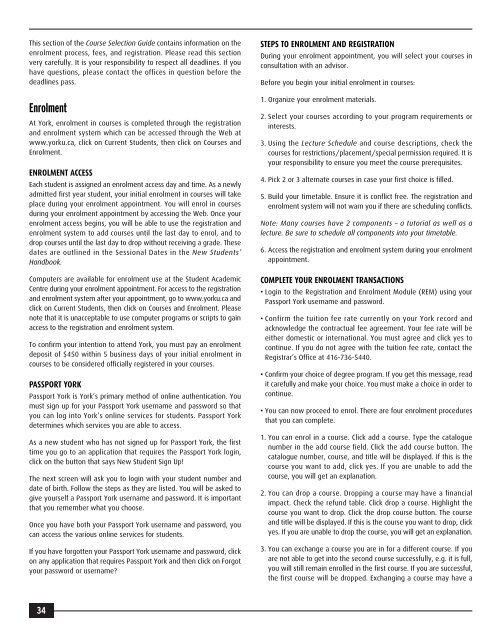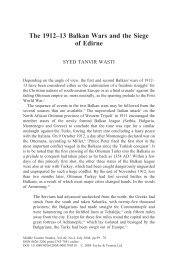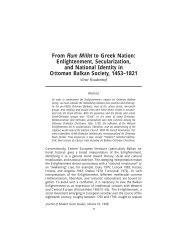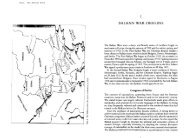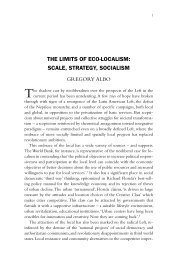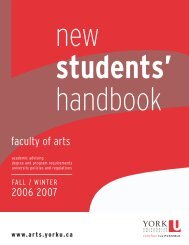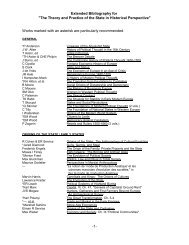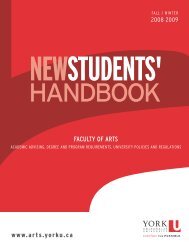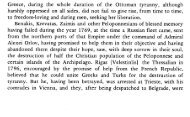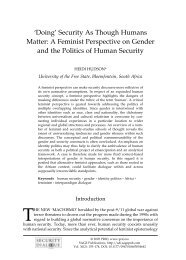FYCSG 05/06 REV2 - Faculty of Arts - York University
FYCSG 05/06 REV2 - Faculty of Arts - York University
FYCSG 05/06 REV2 - Faculty of Arts - York University
Create successful ePaper yourself
Turn your PDF publications into a flip-book with our unique Google optimized e-Paper software.
This section <strong>of</strong> the Course Selection Guide contains information on the<br />
enrolment process, fees, and registration. Please read this section<br />
very carefully. It is your responsibility to respect all deadlines. If you<br />
have questions, please contact the <strong>of</strong>fices in question before the<br />
deadlines pass.<br />
Enrolment<br />
At <strong>York</strong>, enrolment in courses is completed through the registration<br />
and enrolment system which can be accessed through the Web at<br />
www.yorku.ca, click on Current Students, then click on Courses and<br />
Enrolment.<br />
ENROLMENT ACCESS<br />
Each student is assigned an enrolment access day and time. As a newly<br />
admitted first year student, your initial enrolment in courses will take<br />
place during your enrolment appointment. You will enrol in courses<br />
during your enrolment appointment by accessing the Web. Once your<br />
enrolment access begins, you will be able to use the registration and<br />
enrolment system to add courses until the last day to enrol, and to<br />
drop courses until the last day to drop without receiving a grade. These<br />
dates are outlined in the Sessional Dates in the New Students’<br />
Handbook.<br />
Computers are available for enrolment use at the Student Academic<br />
Centre during your enrolment appointment. For access to the registration<br />
and enrolment system after your appointment, go to www.yorku.ca and<br />
click on Current Students, then click on Courses and Enrolment. Please<br />
note that it is unacceptable to use computer programs or scripts to gain<br />
access to the registration and enrolment system.<br />
To confirm your intention to attend <strong>York</strong>, you must pay an enrolment<br />
deposit <strong>of</strong> $450 within 5 business days <strong>of</strong> your initial enrolment in<br />
courses to be considered <strong>of</strong>ficially registered in your courses.<br />
PASSPORT YORK<br />
Passport <strong>York</strong> is <strong>York</strong>’s primary method <strong>of</strong> online authentication. You<br />
must sign up for your Passport <strong>York</strong> username and password so that<br />
you can log into <strong>York</strong>’s online services for students. Passport <strong>York</strong><br />
determines which services you are able to access.<br />
As a new student who has not signed up for Passport <strong>York</strong>, the first<br />
time you go to an application that requires the Passport <strong>York</strong> login,<br />
click on the button that says New Student Sign Up!<br />
The next screen will ask you to login with your student number and<br />
date <strong>of</strong> birth. Follow the steps as they are listed. You will be asked to<br />
give yourself a Passport <strong>York</strong> username and password. It is important<br />
that you remember what you choose.<br />
Once you have both your Passport <strong>York</strong> username and password, you<br />
can access the various online services for students.<br />
If you have forgotten your Passport <strong>York</strong> username and password, click<br />
on any application that requires Passport <strong>York</strong> and then click on Forgot<br />
your password or username?<br />
STEPS TO ENROLMENT AND REGISTRATION<br />
During your enrolment appointment, you will select your courses in<br />
consultation with an advisor.<br />
Before you begin your initial enrolment in courses:<br />
1. Organize your enrolment materials.<br />
2. Select your courses according to your program requirements or<br />
interests.<br />
3. Using the Lecture Schedule and course descriptions, check the<br />
courses for restrictions/placement/special permission required. It is<br />
your responsibility to ensure you meet the course prerequisites.<br />
4. Pick 2 or 3 alternate courses in case your first choice is filled.<br />
5. Build your timetable. Ensure it is conflict free. The registration and<br />
enrolment system will not warn you if there are scheduling conflicts.<br />
Note: Many courses have 2 components – a tutorial as well as a<br />
lecture. Be sure to schedule all components into your timetable.<br />
6. Access the registration and enrolment system during your enrolment<br />
appointment.<br />
COMPLETE YOUR ENROLMENT TRANSACTIONS<br />
• Login to the Registration and Enrolment Module (REM) using your<br />
Passport <strong>York</strong> username and password.<br />
• Confirm the tuition fee rate currently on your <strong>York</strong> record and<br />
acknowledge the contractual fee agreement. Your fee rate will be<br />
either domestic or international. You must agree and click yes to<br />
continue. If you do not agree with the tuition fee rate, contact the<br />
Registrar’s Office at 416-736-5440.<br />
• Confirm your choice <strong>of</strong> degree program. If you get this message, read<br />
it carefully and make your choice. You must make a choice in order to<br />
continue.<br />
• You can now proceed to enrol. There are four enrolment procedures<br />
that you can complete.<br />
1. You can enrol in a course. Click add a course. Type the catalogue<br />
number in the add course field. Click the add course button. The<br />
catalogue number, course, and title will be displayed. If this is the<br />
course you want to add, click yes. If you are unable to add the<br />
course, you will get an explanation.<br />
2. You can drop a course. Dropping a course may have a financial<br />
impact. Check the refund table. Click drop a course. Highlight the<br />
course you want to drop. Click the drop course button. The course<br />
and title will be displayed. If this is the course you want to drop, click<br />
yes. If you are unable to drop the course, you will get an explanation.<br />
3. You can exchange a course you are in for a different course. If you<br />
are not able to get into the second course successfully, e.g. it is full,<br />
you will still remain enrolled in the first course. If you are successful,<br />
the first course will be dropped. Exchanging a course may have a<br />
34