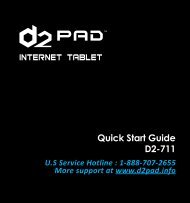D2-721G 7-inch Pad Pro UserManual.indd - D2 PAD
D2-721G 7-inch Pad Pro UserManual.indd - D2 PAD
D2-721G 7-inch Pad Pro UserManual.indd - D2 PAD
Create successful ePaper yourself
Turn your PDF publications into a flip-book with our unique Google optimized e-Paper software.
• Screen Capture<br />
• Volume -/+<br />
: Tap to screen capture the current screen content.<br />
: Tap to adjust volume.<br />
The icons on the right side of status bar display Wi-Fi signal, Wi-Fi connection status, battery<br />
power/battery charging status, current time, USB and SD card connection status. Tap the icons to view<br />
the date, and time and other information.<br />
1.7 Text Input<br />
When using the tablet, you may use its virtual keyboard to enter text, numbers and symbols directly by<br />
touching the screen. After tapping into a text input area, the default keyboard will appear as shown<br />
below:<br />
To alternate between numbers and letters, press<br />
To alternate between uppercase and lowercase letter, press<br />
1.8 Reset<br />
Pin and hold the reset button on the side of the device for 10 seconds to restart and reset the system.<br />
1.9 USB Connection (Connect between Tablet & Computer)<br />
<strong>D2</strong>-<strong>721G</strong> User Manual | 8






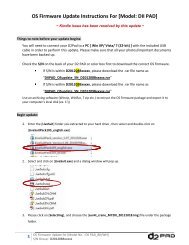

![Firmware Update Instructions For [Model: D2-751G] - D2 PAD](https://img.yumpu.com/40131712/1/190x245/firmware-update-instructions-for-model-d2-751g-d2-pad.jpg?quality=85)