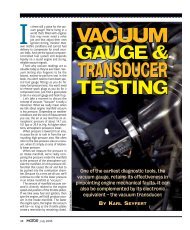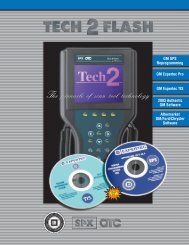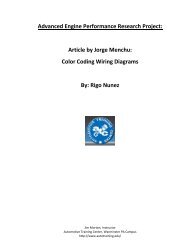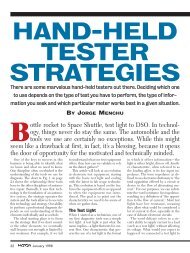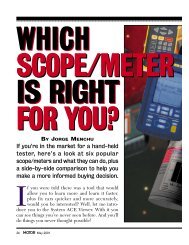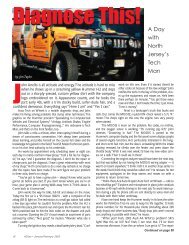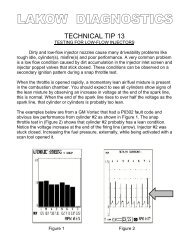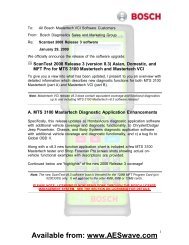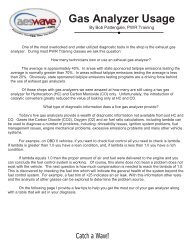Automotive Electronics Services, Inc.
Automotive Electronics Services, Inc.
Automotive Electronics Services, Inc.
You also want an ePaper? Increase the reach of your titles
YUMPU automatically turns print PDFs into web optimized ePapers that Google loves.
<strong>Automotive</strong> <strong>Electronics</strong> <strong>Services</strong>, <strong>Inc</strong>.<br />
3849 N Fine Ave #102 Fresno CA 93727<br />
877-351-9573 www.aeswave.com<br />
AES# ADS-Modis<br />
Mastering your Snap-on MODIS<br />
Our Price: $49.00<br />
Full-featured unit, lots to learn about it.<br />
It is the step-by-step, signal-by-signal guide.<br />
Overview<br />
This manual focuses on the Lab Scope portion of the Snap-on MODIS. It is approx 190-pages and provides a general<br />
overview of the lab scope functions along with details on scope setups and analysis. It’s the best step-by-step, signal-bysignal<br />
guide available for the Snap-on MODIS.<br />
8.5" x 11", coil bound. Written by Mike Herbert a shop owner technician, scope user, MODIS user.<br />
Major Sections<br />
• 84 Scope Setups and sample waveforms with vehicle connections and sample waveform, eg. current testing, ignition<br />
• 54 Waveform Analogies: Analysis and relationships<br />
• 8 Cam & Crank Waveform Comparisons: What to look for<br />
• Abbreviations and Conversion Charts<br />
• Glossary of Scope Terms<br />
Note: Also covers relative compression and the use of Amp Probes for ignition, injectors and fuel pumps.<br />
Table of Contents Overview<br />
Overview: Scope Features, Terminology & Navigation<br />
Section 1: Manually Setting Up Your Scope<br />
Section 2: Waveform Analogies<br />
Section 3: Cam & Crank Waveform Comparisons<br />
Section 4: Abbreviations & Conversion charts<br />
Section 5: Scope Glossary<br />
About the author: Mike Herbert<br />
Herbert has 18 years in the business as a tech, the last 5 as<br />
a shop owner. He is a Master, certified with L1 certification,<br />
and finished second in the AC Delco Technician of the<br />
Millennium contest for his region in 2000.<br />
Herbert has been using lab scopes for diagnostics for 12<br />
years and has just started to get into training. He recently<br />
remodeled a section of his shop for training & research.<br />
Herbert has supplied training material for some of the top<br />
trainers in the business and currently writes manuals to<br />
accompany training videos for other companies.<br />
Buy it online & more info: http://www.aeswave.com/products/Product.asp?i=365<br />
Catch a Wave!
Mastering Your Snap-on<br />
MODIS<br />
Remember:<br />
The only limit to your<br />
knowledge, are the limits that<br />
you put on yourself…<br />
Written by: Mike Herbert<br />
Auto Tech & <strong>Automotive</strong> Diagnostic Solutions
Scope Menu Terminology & Navigation:<br />
Before we go too far with this manual, we first need to go through some of<br />
the basic functions and menu selections available.<br />
When you power up your MODIS, the info menu will be the first screen you<br />
see. You will access everything on the MODIS through this screen.<br />
Info Menu: All the Vantage functions are in this menu. You can select<br />
a new vehicle ID… previous vehicle… or access specific component<br />
tests.<br />
Scanner Menu: This is where you will access all the functions of the<br />
scanner. Depending on which module you have purchased, you can<br />
access Domestic, Asian, BMW, Mercedes, Volkswagen or Audi<br />
information. This includes drivability, transmission & ABS service<br />
info along with the troubleshooter.<br />
Multimeter Menu: Here you will access the basic multimeter along<br />
with the graphing meter functions.<br />
Scope Menu: This is where you can access the lab scope and the<br />
ignition scope.<br />
Gases Menu: This is for the 5 gas module that is available for your<br />
MODIS.<br />
Saved Data Menu: Here you will find all the information that you<br />
have saved. For example, images you saved from your lab scope or<br />
scanner recordings.<br />
Utilities Menu: In this section you will find all the settings for your<br />
MODIS.
Refer to the image on the previous page.<br />
Across the bottom and on the left of the screen you will notice a series of<br />
numbers. These numbers indicate divisions of time (left to right) and<br />
divisions of voltage (bottom to top). As a rule most scopes are divided<br />
off by<br />
10 divisions of time and 8 divisions of voltage. This is where the MODIS is<br />
different… you will notice that there are 10 division of voltage. Looking at<br />
the bottom of the screen, you will notice the sweep menu. On our screen the<br />
sweep is set at 10 ms – this indicates total screen time. So, each number<br />
across the bottom represents 1 ms of time. Next, we will focus on the<br />
voltage scale. Under the channel menu you will find your adjustment for the<br />
voltage scale. Notice, we are set at 100 V per screen. So, since there are 10<br />
divisions per screen, our time per division would be 10 V.<br />
Channel Menu<br />
The first menu option<br />
we will discuss is the<br />
channel menu. First<br />
you would want to<br />
highlight the channel<br />
menu and press “Y” or<br />
press up on the thumb<br />
pad. You will now see<br />
all 4 channels listed.<br />
Highlight channel 1 and<br />
you will then notice a<br />
new menu appear.<br />
Highlight “Displayed”<br />
and you will now<br />
notice a check mark appear. This indicates that channel 1 is active. On the<br />
next page we will discuss the other options available in this menu.
Crank Position Sensor – 24x – GM 3100 & 3400:<br />
Scope Hook-up: Red lead is on the signal return from the sensor & the black<br />
lead is on the battery ground terminal.<br />
Set the voltage to 20 V per/screen.<br />
Set the sweep to 20 - 50 ms per/screen. This will vary as the RPM changes.<br />
Set the scope to dc coupling.<br />
Move the ground indicator one division up from the bottom of the screen.<br />
Make sure your trigger source is set to the channel you are using.<br />
Set the trigger on rising slope.<br />
Set trigger level to 3 volts.<br />
Set trigger position one division over from the left of the screen.<br />
This will help you find problems in the circuit easier. The waveform will not<br />
update on the screen if the trigger requirements are not met.
Ignition Amperage – EI – Ford: Using an Amp Probe<br />
Scope Hook-up: Clamp the amp probe around the positive wire going to the<br />
module. If the pattern is upside down reverse the probe & re-clamp.<br />
Set the voltage level to 10 A per/screen.<br />
Set the sweep to 5 - 10 ms per/screen.<br />
Set to dc coupling.<br />
Set the ground indicator one division up from the bottom.<br />
Make sure the peak-detect function off.<br />
Make sure you set trigger source on the channel you are using.<br />
Set the trigger level at 100 mV.<br />
Set the trigger position one division over from the left.<br />
Set to trigger on the rising slope.
Ignition Amperage – Open Coil:<br />
In the example below we are looking at a vehicle with an open winding in<br />
the coil pack. By changing the voltage level to enlarge the pattern we can get<br />
a close-up look at what is happening.<br />
As you can see by the low rise in the third event the current does not build<br />
up like in the previous two patterns. But, the module driver still functioned.<br />
This is a very quick way to determine whether the coil is the problem or, if<br />
the problem is in the module.<br />
Notice that the module did trigger – but, since the coil windings were open it<br />
could not build up any amperage.