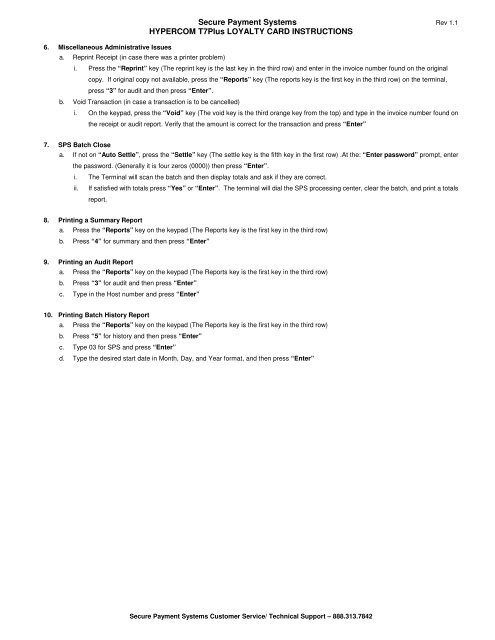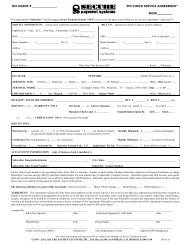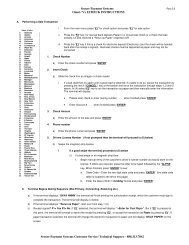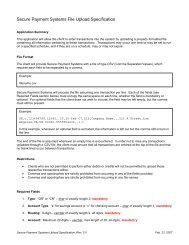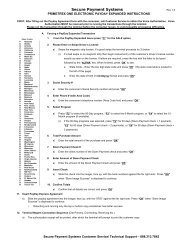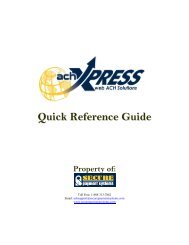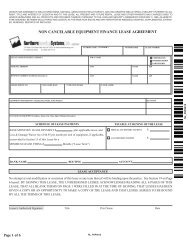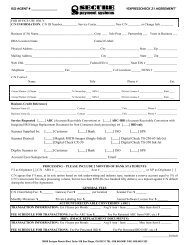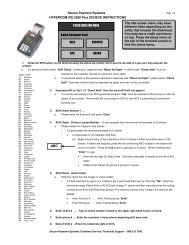Hypercom T7Plus Guide - Secure Payment Systems
Hypercom T7Plus Guide - Secure Payment Systems
Hypercom T7Plus Guide - Secure Payment Systems
Create successful ePaper yourself
Turn your PDF publications into a flip-book with our unique Google optimized e-Paper software.
6. Miscellaneous Administrative Issues<br />
a. Reprint Receipt (in case there was a printer problem)<br />
<strong>Secure</strong> <strong>Payment</strong> <strong>Systems</strong> Rev 1.1<br />
HYPERCOM <strong>T7Plus</strong> LOYALTY CARD INSTRUCTIONS<br />
i. Press the “Reprint” key (The reprint key is the last key in the third row) and enter in the invoice number found on the original<br />
copy. If original copy not available, press the “Reports” key (The reports key is the first key in the third row) on the terminal,<br />
press “3” for audit and then press “Enter”.<br />
b. Void Transaction (in case a transaction is to be cancelled)<br />
i. On the keypad, press the “Void” key (The void key is the third orange key from the top) and type in the invoice number found on<br />
the receipt or audit report. Verify that the amount is correct for the transaction and press “Enter”<br />
7. SPS Batch Close<br />
a. If not on “Auto Settle”, press the “Settle” key (The settle key is the fifth key in the first row) .At the: “Enter password” prompt, enter<br />
the password. (Generally it is four zeros (0000)) then press “Enter”.<br />
i. The Terminal will scan the batch and then display totals and ask if they are correct.<br />
ii. If satisfied with totals press “Yes” or “Enter”. The terminal will dial the SPS processing center, clear the batch, and print a totals<br />
report.<br />
8. Printing a Summary Report<br />
a. Press the “Reports” key on the keypad (The Reports key is the first key in the third row)<br />
b. Press “4” for summary and then press “Enter”<br />
9. Printing an Audit Report<br />
a. Press the “Reports” key on the keypad (The Reports key is the first key in the third row)<br />
b. Press “3” for audit and then press “Enter”<br />
c. Type in the Host number and press “Enter”<br />
10. Printing Batch History Report<br />
a. Press the “Reports” key on the keypad (The Reports key is the first key in the third row)<br />
b. Press “5” for history and then press “Enter”<br />
c. Type 03 for SPS and press “Enter”<br />
d. Type the desired start date in Month, Day, and Year format, and then press “Enter”<br />
<strong>Secure</strong> <strong>Payment</strong> <strong>Systems</strong> Customer Service/ Technical Support – 888.313.7842