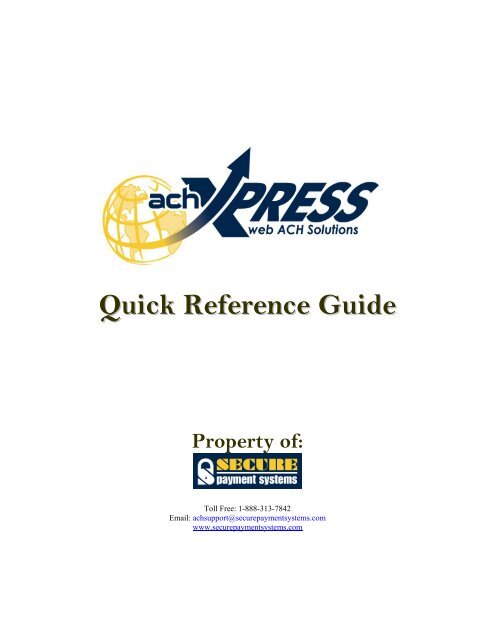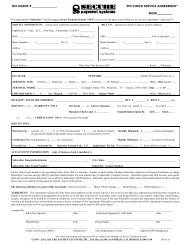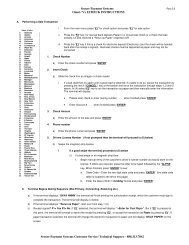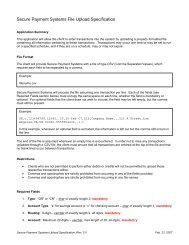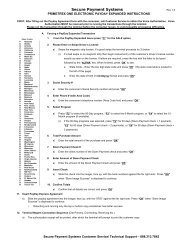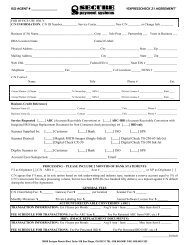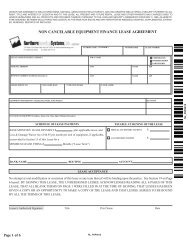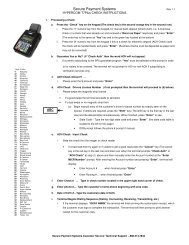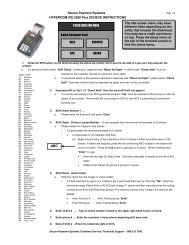achXPRESS Quick Reference Guide - Secure Payment Systems
achXPRESS Quick Reference Guide - Secure Payment Systems
achXPRESS Quick Reference Guide - Secure Payment Systems
Create successful ePaper yourself
Turn your PDF publications into a flip-book with our unique Google optimized e-Paper software.
<strong>Quick</strong> <strong>Reference</strong> <strong>Guide</strong><br />
Property of:<br />
Toll Free: 1-888-313-7842<br />
Email: achsupport@securepaymentsystems.com<br />
www.securepaymentsystems.com
GETTING STARTED<br />
1. Type<br />
www.securepaymentsystems.com<br />
in your web browser<br />
2. Once on the<br />
SPS Home Page<br />
(shown), click<br />
on <strong>achXPRESS</strong><br />
Website, located<br />
under Product<br />
Links, to go to<br />
the <strong>achXPRESS</strong><br />
login page<br />
‣ You will be directed to the <strong>achXPRESS</strong> login page as shown below:<br />
3. Enter your assigned<br />
Login & Password and<br />
Hit “Submit”<br />
This information is proprietary and confidential property of <strong>Secure</strong> <strong>Payment</strong> <strong>Systems</strong>. Any unauthorized use, duplication, or<br />
distribution of this information in part or entirety is strictly prohibited and may result in legal action.<br />
1
HOME PAGE<br />
Once logged in, you will see your <strong>achXPRESS</strong> home page:<br />
Click these links<br />
to navigate to<br />
other pages<br />
Click this button<br />
for online manual<br />
Click this button<br />
to log out of the<br />
system<br />
This page provides a snapshot of recent<br />
transaction stats, affiliates or sub-accounts<br />
info, transaction logs, and activity meters.<br />
It also allows you to view & manage<br />
customer issues<br />
Upload your transactions file to <strong>achXPRESS</strong><br />
VIRTUAL TERMINAL PAGE<br />
The Virtual Terminal page is where you can add, look-up and change client data.<br />
Client data also includes transaction type and client’s bank & billing information.<br />
The screenshot below shows the upper half of the Virtual Terminal page:<br />
Access your other <strong>achXPRESS</strong><br />
accounts by clicking here<br />
You can select an<br />
existing client from<br />
the drop down menu<br />
Choose type of transaction & enter customer’s bank<br />
information (sample check above) and dollar amount to be<br />
debited or credited. For recurring transactions, enter initial<br />
process date and expiration date (if applicable)<br />
This information is proprietary and confidential property of <strong>Secure</strong> <strong>Payment</strong> <strong>Systems</strong>. Any unauthorized use, duplication, or<br />
distribution of this information in part or entirety is strictly prohibited and may result in legal action.<br />
2
The screenshot below shows the lower half of the Virtual Terminal page:<br />
Enter new customer or change<br />
existing customer data here.<br />
Data entered here is displayed<br />
on the Recurring page<br />
Select billing schedule<br />
and authorization<br />
type, then submit or<br />
reset page<br />
View list of<br />
transactions<br />
registered during the<br />
current session<br />
RECURRING PAGE<br />
Transaction Summary<br />
Action Buttons<br />
All customer recurring<br />
transactions, which were<br />
not set for automatic<br />
authorization, will appear<br />
on this page. A next<br />
recurring transaction for a<br />
customer will be generated<br />
at 12:01 a.m. the day<br />
after the previous<br />
transaction process date.<br />
All recurring transactions<br />
appearing here on the<br />
Recurring page require<br />
your authorization prior to<br />
being sent for processing<br />
This information is proprietary and confidential property of <strong>Secure</strong> <strong>Payment</strong> <strong>Systems</strong>. Any unauthorized use, duplication, or<br />
distribution of this information in part or entirety is strictly prohibited and may result in legal action.<br />
3
REPORTING PAGE<br />
This screen allows you to<br />
customize, view, print &<br />
export (to Excel) 4 detailed<br />
reports: Transaction Report,<br />
Response Report, Representment<br />
Report, and<br />
Response Status Report –<br />
Fatal/Non-Fatal. You can<br />
pull reports for past,<br />
present, and future debits,<br />
credits, voids, returns, and<br />
re-presentments. Advanced<br />
reporting allows for specific<br />
results and the ability to<br />
filter out unwanted data.<br />
Extremely helpful is the<br />
automatic and manual representment<br />
management<br />
tool and tracking report<br />
CUSTOMER SERVICE PAGE<br />
On this screen you have the<br />
ability to query the system for<br />
your customer’s information<br />
based on any of these<br />
parameters: transaction id,<br />
customer id, account number,<br />
first name, last name, phone,<br />
and invoice number. You can<br />
also track open and closed<br />
customer service issues<br />
efficiently and view complete<br />
detailed transaction history for<br />
any consumer<br />
This information is proprietary and confidential property of <strong>Secure</strong> <strong>Payment</strong> <strong>Systems</strong>. Any unauthorized use, duplication, or<br />
distribution of this information in part or entirety is strictly prohibited and may result in legal action.<br />
4
SUPPORT PAGE<br />
Click on support to open your default email<br />
application and send an email to technical support<br />
(achsupport@securepaymentsystems.com)<br />
ADMIN PAGE<br />
For security reasons, the Admin link is only visible to<br />
the Administrator. Clicking on the “Client Profile” link<br />
will allow the Administrator to perform updates to<br />
your user information. The Administrator can also<br />
grant tiered level access for multiple users and set<br />
automatic, single user and multiple user authorization<br />
options for high dollar transactions<br />
LOG OUT & HELP<br />
Click on this button to log out of<br />
<strong>achXPRESS</strong>. To log on again, you need<br />
to re-enter your assigned login and<br />
password<br />
You can access the online web manual<br />
(pdf version) by clicking on this help<br />
button. It provides a more complete and<br />
comprehensive coverage of <strong>achXPRESS</strong><br />
and its functionalities<br />
This information is proprietary and confidential property of <strong>Secure</strong> <strong>Payment</strong> <strong>Systems</strong>. Any unauthorized use, duplication, or<br />
distribution of this information in part or entirety is strictly prohibited and may result in legal action.<br />
5