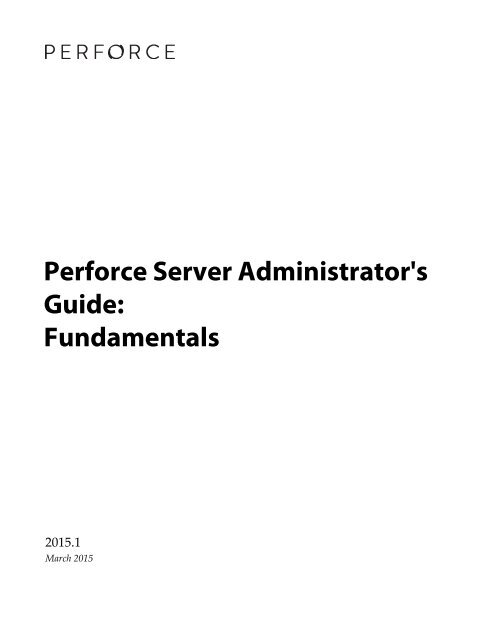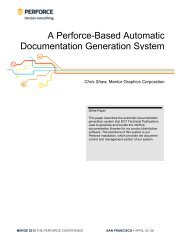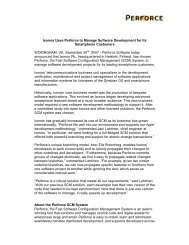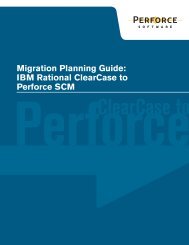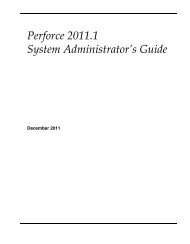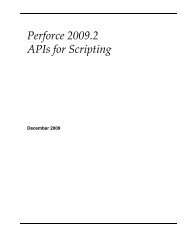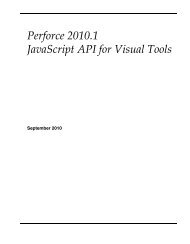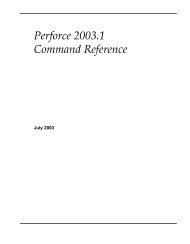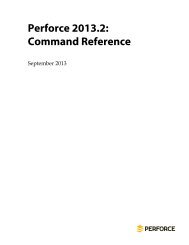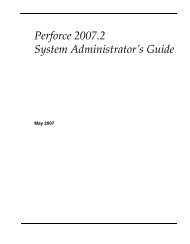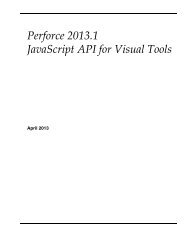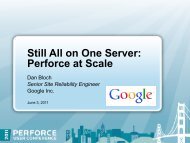Perforce 2013.2: System Administrator's Guide - September 2013
Perforce 2013.2: System Administrator's Guide - September 2013
Perforce 2013.2: System Administrator's Guide - September 2013
You also want an ePaper? Increase the reach of your titles
YUMPU automatically turns print PDFs into web optimized ePapers that Google loves.
<strong>Perforce</strong> Server <strong>Administrator's</strong><br />
<strong>Guide</strong>:<br />
Fundamentals<br />
2015.1<br />
March 2015
<strong>Perforce</strong> Server <strong>Administrator's</strong> <strong>Guide</strong>: Fundamentals<br />
2015.1<br />
March 2015<br />
Copyright © 1999-2015 <strong>Perforce</strong> Software.<br />
All rights reserved.<br />
<strong>Perforce</strong> software and documentation is available from http://www.perforce.com/. You can download and use <strong>Perforce</strong> programs, but you<br />
can not sell or redistribute them. You can download, print, copy, edit, and redistribute the documentation, but you can not sell it, or sell any<br />
documentation derived from it. You can not modify or attempt to reverse engineer the programs.<br />
This product is subject to U.S. export control laws and regulations including, but not limited to, the U.S. Export Administration Regulations,<br />
the International Traffic in Arms Regulation requirements, and all applicable end-use, end-user and destination restrictions. Licensee shall not<br />
permit, directly or indirectly, use of any <strong>Perforce</strong> technology in or by any U.S. embargoed country or otherwise in violation of any U.S. export<br />
control laws and regulations.<br />
<strong>Perforce</strong> programs and documents are available from our Web site as is. No warranty or support is provided. Warranties and support, along<br />
with higher capacity servers, are sold by <strong>Perforce</strong> Software.<br />
<strong>Perforce</strong> Software assumes no responsibility or liability for any errors or inaccuracies that might appear in this book. By downloading and<br />
using our programs and documents you agree to these terms.<br />
<strong>Perforce</strong> and Inter-File Branching are trademarks of <strong>Perforce</strong> Software.<br />
All other brands or product names are trademarks or registered trademarks of their respective companies or organizations.<br />
Any additional software included within <strong>Perforce</strong> software is listed in License Statements on page 199.
Table of Contents<br />
About This Manual ............................................................................................................... xi<br />
Using <strong>Perforce</strong>? ................................................................................................................... xi<br />
Replicas, Edge Servers, Brokers, and Proxies ........................................................................ xi<br />
Please give us feedback ....................................................................................................... xi<br />
What's new in this guide for the 2015.1 release ..................................................................... xi<br />
Major changes ............................................................................................................. xi<br />
Minor changes ........................................................................................................... xii<br />
Chapter 1 Welcome to <strong>Perforce</strong>: Installing and Upgrading ............................................... 1<br />
Getting <strong>Perforce</strong> ................................................................................................................... 1<br />
UNIX installation ................................................................................................................. 1<br />
Downloading the files and making them executable ....................................................... 2<br />
Creating a <strong>Perforce</strong> server root directory ....................................................................... 2<br />
Telling the <strong>Perforce</strong> service which port to listen on ........................................................ 3<br />
Telling <strong>Perforce</strong> applications which port to connect to .................................................... 3<br />
IPv6 support and mixed networks ................................................................................ 4<br />
Starting the <strong>Perforce</strong> service ......................................................................................... 5<br />
Stopping the <strong>Perforce</strong> service ........................................................................................ 6<br />
Restarting a running <strong>Perforce</strong> service ............................................................................ 6<br />
Windows installation ............................................................................................................ 6<br />
Windows services and servers ...................................................................................... 6<br />
Starting and stopping <strong>Perforce</strong> ...................................................................................... 7<br />
Upgrading the <strong>Perforce</strong> service ............................................................................................. 7<br />
Using old <strong>Perforce</strong> applications after an upgrade ........................................................... 7<br />
Licensing and upgrades ................................................................................................ 8<br />
Upgrading p4d ............................................................................................................ 8<br />
Upgrading p4d - between <strong><strong>2013</strong>.2</strong> and <strong>2013</strong>.3 .................................................................. 8<br />
Installation and administration tips ..................................................................................... 10<br />
Release and license information .................................................................................. 10<br />
Observe proper backup procedures ............................................................................. 10<br />
Use separate physical drives for server root and journal ............................................... 10<br />
Use protections and passwords ................................................................................... 10<br />
Allocate sufficient disk space for anticipated growth .................................................... 11<br />
Managing disk space after installation ......................................................................... 11<br />
Large filesystem support ............................................................................................. 12<br />
Windows: Username and password required for network drives ................................... 12<br />
UNIX: Run p4d as a nonprivileged user ...................................................................... 12<br />
Logging errors ............................................................................................................ 13<br />
Logging file access ...................................................................................................... 13<br />
Case sensitivity issues ................................................................................................. 13<br />
Enable process monitoring .......................................................................................... 13<br />
Tune for performance ................................................................................................. 13<br />
<strong>Perforce</strong> Server <strong>Administrator's</strong> <strong>Guide</strong>: Fundamentals<br />
iii
<strong>Perforce</strong> Server <strong>Administrator's</strong> <strong>Guide</strong>: Fundamentals<br />
Chapter 2 Supporting <strong>Perforce</strong>: Backup and Recovery .................................................... 15<br />
Backup and recovery concepts ............................................................................................ 15<br />
Checkpoint files .......................................................................................................... 16<br />
Creating a checkpoint ......................................................................................... 16<br />
Journal files ................................................................................................................ 17<br />
Checkpoint and journal history ........................................................................... 19<br />
Verifying journal integrity ................................................................................... 19<br />
Disabling journaling ........................................................................................... 19<br />
Versioned files ........................................................................................................... 19<br />
Versioned file formats ......................................................................................... 19<br />
Backing up after checkpointing ........................................................................... 20<br />
Backup procedures ............................................................................................................. 20<br />
Recovery procedures .......................................................................................................... 22<br />
Database corruption, versioned files unaffected ............................................................ 22<br />
To recover the database ...................................................................................... 23<br />
Check your system ............................................................................................. 24<br />
Your system state ............................................................................................... 24<br />
Both database and versioned files lost or damaged ....................................................... 24<br />
To recover the database ...................................................................................... 25<br />
To recover your versioned files ........................................................................... 25<br />
Check your system ............................................................................................. 26<br />
Your system state ............................................................................................... 26<br />
Ensuring system integrity after any restoration ............................................................ 26<br />
Chapter 3 Administering <strong>Perforce</strong>: Superuser Tasks ........................................................ 29<br />
Basic <strong>Perforce</strong> Administration ............................................................................................. 29<br />
User authentication: passwords and tickets .................................................................. 29<br />
How password-based authentication works ......................................................... 29<br />
How ticket-based authentication works ............................................................... 30<br />
Logging in to <strong>Perforce</strong> ........................................................................................ 30<br />
Logging out of <strong>Perforce</strong> ...................................................................................... 30<br />
Determining ticket status .................................................................................... 31<br />
Invalidating a user's ticket .................................................................................. 31<br />
Server security levels .................................................................................................. 31<br />
Choosing a server security level .......................................................................... 32<br />
Requiring minimum revisions of <strong>Perforce</strong> application software ..................................... 33<br />
Password strength requirements ................................................................................. 33<br />
Managing and resetting user passwords ...................................................................... 34<br />
Creating users ............................................................................................................ 34<br />
Preventing automatic creation of users ........................................................................ 35<br />
Renaming users .......................................................................................................... 35<br />
Deleting obsolete users ............................................................................................... 36<br />
Adding new licensed users ......................................................................................... 36<br />
Operator users consume no licenses ............................................................................ 36<br />
Service users .............................................................................................................. 38<br />
iv<br />
<strong>Perforce</strong> Server <strong>Administrator's</strong> <strong>Guide</strong>: Fundamentals
<strong>Perforce</strong> Server <strong>Administrator's</strong> <strong>Guide</strong>: Fundamentals<br />
Tickets and timeouts for service users .................................................................. 38<br />
Permissions for service users ............................................................................... 39<br />
Reverting files left open by obsolete users .................................................................... 39<br />
Reclaiming disk space by archiving files ...................................................................... 39<br />
Reclaiming disk space by obliterating files ................................................................... 41<br />
Backing up a workspace ............................................................................................. 42<br />
Deleting changelists and editing changelist descriptions ............................................... 42<br />
Verifying files by signature ......................................................................................... 42<br />
Verifying files during server upgrades ................................................................. 42<br />
Defining filetypes with p4 typemap ............................................................................. 43<br />
Implementing sitewide pessimistic locking with p4 typemap ........................................ 45<br />
Forcing operations with the -f flag ............................................................................... 46<br />
Advanced <strong>Perforce</strong> administration ....................................................................................... 47<br />
Encrypting connections to a <strong>Perforce</strong> server ................................................................. 47<br />
Server and client setup ....................................................................................... 47<br />
Key and certificate management .......................................................................... 47<br />
Key and certificate generation ............................................................................. 48<br />
Migrating to an SSL environment ........................................................................ 49<br />
Secondary cipher suite ........................................................................................ 50<br />
Specifying IP addresses in P4PORT ............................................................................. 50<br />
Running from inetd on UNIX ..................................................................................... 50<br />
Case sensitivity and multiplatform development .......................................................... 51<br />
<strong>Perforce</strong> server on UNIX ..................................................................................... 52<br />
<strong>Perforce</strong> server on Windows ............................................................................... 52<br />
Monitoring server activity ........................................................................................... 52<br />
Enabling process monitoring ............................................................................... 53<br />
Enabling idle processes monitoring ..................................................................... 53<br />
Showing information about locked files ............................................................... 53<br />
Listing running processes ........................................................................................... 54<br />
Pausing, resuming, and terminating processes ..................................................... 55<br />
Clearing entries in the process table .................................................................... 55<br />
<strong>Perforce</strong> server trace and tracking flags ....................................................................... 55<br />
Command tracing ............................................................................................... 56<br />
Performance tracking .......................................................................................... 56<br />
Auditing user file access ............................................................................................. 57<br />
Logging and structured log files .................................................................................. 57<br />
Logging commands ............................................................................................ 57<br />
Enabling structured logging ................................................................................ 58<br />
Structured logfile rotation ................................................................................... 59<br />
Authentication options ....................................................................................................... 59<br />
Overview ................................................................................................................... 59<br />
Authenticating against Active Directory and LDAP servers ........................................... 60<br />
Creating an LDAP configuration ................................................................................. 61<br />
Defining LDAP-related configurables .......................................................................... 63<br />
Defining authentication for users ................................................................................. 64<br />
Authorization using LDAP groups .............................................................................. 64<br />
Testing and enabling LDAP configurations .................................................................. 65<br />
Getting information about LDAP servers ..................................................................... 66<br />
Moving a <strong>Perforce</strong> server to a new machine ......................................................................... 66<br />
Moving between machines of the same byte order ....................................................... 67<br />
Moving between different byte orders that use the same text format .............................. 67<br />
<strong>Perforce</strong> Server <strong>Administrator's</strong> <strong>Guide</strong>: Fundamentals<br />
v
<strong>Perforce</strong> Server <strong>Administrator's</strong> <strong>Guide</strong>: Fundamentals<br />
Moving between Windows and UNIX ......................................................................... 68<br />
Changing the IP address of your server ....................................................................... 69<br />
Changing the hostname of your server ........................................................................ 69<br />
Using multiple depots ........................................................................................................ 69<br />
Naming depots ........................................................................................................... 70<br />
Defining new local depots .......................................................................................... 70<br />
Enabling versioned specifications with the spec depot .................................................. 70<br />
Creating the spec depot ...................................................................................... 71<br />
Populating the spec depot with current forms ...................................................... 71<br />
Controlling which specs are versioned ................................................................. 72<br />
Large sites and old filesystems: spec.hashbuckets ................................................. 72<br />
Listing depots ............................................................................................................ 73<br />
Deleting depots .......................................................................................................... 73<br />
Remote depots and distributed development ....................................................................... 73<br />
When to use remote depots ........................................................................................ 73<br />
How remote depots work ........................................................................................... 74<br />
Restrictions on remote depots ............................................................................. 75<br />
Using remote depots for code drops ............................................................................ 75<br />
Defining remote depots ...................................................................................... 75<br />
Restricting access to remote depots ...................................................................... 76<br />
Example security configuration ........................................................................... 77<br />
Receiving a code drop ........................................................................................ 78<br />
Distributed Development Using Fetch and Push .................................................................. 79<br />
Configuring the Remote Specifications ......................................................................... 80<br />
Code Drops Without Connectivity ....................................................................................... 81<br />
Setting up and managing Unicode installations .................................................................... 82<br />
Overview ................................................................................................................... 82<br />
Setting up a server for Unicode ................................................................................... 82<br />
Configuring a new server for Unicode ................................................................. 83<br />
Configuring an existing server for Unicode .......................................................... 83<br />
Localizing server error messages ......................................................................... 84<br />
Configuring clients for Unicode .................................................................................. 85<br />
UTF character sets and Byte Order Markers (BOMs) ............................................. 86<br />
Controlling translation of server output ............................................................... 87<br />
Using other <strong>Perforce</strong> client applications ............................................................... 87<br />
Troubleshooting user workstations in Unicode installations .......................................... 88<br />
Configuring P4V settings .................................................................................................... 88<br />
Configuring performance-related properties ................................................................. 89<br />
Configuring feature-related properties ......................................................................... 89<br />
Enabling .docx diffs .................................................................................................... 90<br />
Chapter 4 Administering <strong>Perforce</strong>: Protections ............................................................... 91<br />
When should protections be set? ......................................................................................... 91<br />
Setting protections with p4 protect ...................................................................................... 91<br />
The permission lines' five fields .................................................................................. 91<br />
Access levels .............................................................................................................. 92<br />
Default protections ..................................................................................................... 94<br />
Which users should receive which permissions? ........................................................... 94<br />
vi<br />
<strong>Perforce</strong> Server <strong>Administrator's</strong> <strong>Guide</strong>: Fundamentals
<strong>Perforce</strong> Server <strong>Administrator's</strong> <strong>Guide</strong>: Fundamentals<br />
Interpreting multiple permission lines ......................................................................... 94<br />
Exclusionary protections ............................................................................................. 95<br />
Which lines apply to which users or files? ................................................................... 96<br />
Granting access to groups of users ...................................................................................... 96<br />
Creating and editing groups ....................................................................................... 96<br />
Groups and protections .............................................................................................. 97<br />
Synchronizing <strong>Perforce</strong> groups with LDAP groups ....................................................... 97<br />
Synchronizing with Active Directory ................................................................... 99<br />
Synchronizing with OpenLDAP .......................................................................... 99<br />
Deleting groups ........................................................................................................ 100<br />
How protections are implemented ..................................................................................... 100<br />
Access Levels Required by <strong>Perforce</strong> Commands ................................................................. 101<br />
Chapter 5 Customizing <strong>Perforce</strong>: Job Specifications ...................................................... 109<br />
The default <strong>Perforce</strong> job template ...................................................................................... 109<br />
The job template's fields .................................................................................................... 110<br />
The Fields: field ........................................................................................................ 111<br />
The Values: fields ..................................................................................................... 112<br />
The Presets: field ...................................................................................................... 113<br />
Using Presets: to change default fix status .......................................................... 113<br />
The Comments: field ................................................................................................. 114<br />
Caveats, warnings, and recommendations .......................................................................... 114<br />
Example: a custom template .............................................................................................. 115<br />
Working with third-party defect tracking systems .............................................................. 116<br />
P4DTG, The <strong>Perforce</strong> Defect Tracking Gateway .......................................................... 116<br />
Building your own integration .................................................................................. 117<br />
Chapter 6 Scripting <strong>Perforce</strong>: Triggers and Daemons .................................................... 119<br />
Triggers ............................................................................................................................ 119<br />
Sample trigger .......................................................................................................... 120<br />
Trigger basics ........................................................................................................... 121<br />
Trigger definitions ............................................................................................ 122<br />
Execution environment ..................................................................................... 123<br />
Executing triggers from the depot ...................................................................... 125<br />
Communication between a trigger and the server ............................................... 125<br />
Exceptions ................................................................................................ 128<br />
Compatibility with old triggers .................................................................. 128<br />
Using multiple triggers ..................................................................................... 128<br />
Writing triggers to support multiple <strong>Perforce</strong> servers .......................................... 129<br />
Triggers and distributed architecture ................................................................. 130<br />
Triggering on submits ............................................................................................... 130<br />
Change-submit triggers ..................................................................................... 131<br />
Change-content triggers .................................................................................... 132<br />
Change-commit triggers .................................................................................... 133<br />
Triggering before or after commands ......................................................................... 134<br />
Triggering on shelving events ................................................................................... 136<br />
<strong>Perforce</strong> Server <strong>Administrator's</strong> <strong>Guide</strong>: Fundamentals<br />
vii
<strong>Perforce</strong> Server <strong>Administrator's</strong> <strong>Guide</strong>: Fundamentals<br />
Shelve-submit triggers ....................................................................................... 137<br />
Shelve-commit triggers ...................................................................................... 138<br />
Shelve-delete triggers ........................................................................................ 138<br />
Triggering on fixes .................................................................................................... 139<br />
Fix-add and fix-delete triggers ........................................................................... 139<br />
Triggering on forms .................................................................................................. 140<br />
Form-save triggers ............................................................................................ 142<br />
Form-out triggers .............................................................................................. 143<br />
Form-in triggers ................................................................................................ 144<br />
Form-delete triggers .......................................................................................... 145<br />
Form-commit triggers ....................................................................................... 145<br />
Triggering on edge servers ........................................................................................ 146<br />
Triggering to use external authentication ................................................................... 146<br />
Auth-check and service-check triggers ............................................................... 148<br />
Single signon and auth-check-sso triggers .......................................................... 149<br />
Triggering for external authentication ................................................................ 151<br />
Triggering to affect archiving .................................................................................... 152<br />
Trigger script variables ............................................................................................. 154<br />
Daemons .......................................................................................................................... 160<br />
<strong>Perforce</strong>'s change review daemon .............................................................................. 160<br />
Creating other daemons ............................................................................................ 161<br />
Commands used by daemons .................................................................................... 161<br />
Daemons and counters .............................................................................................. 162<br />
Scripting and buffering ............................................................................................. 162<br />
Chapter 7 Tuning <strong>Perforce</strong> for Performance .................................................................. 165<br />
Tuning for performance .................................................................................................... 165<br />
Memory ................................................................................................................... 165<br />
Filesystem performance ............................................................................................. 165<br />
Disk space allocation ................................................................................................. 166<br />
Monitoring disk space usage ..................................................................................... 166<br />
Network ................................................................................................................... 167<br />
CPU ......................................................................................................................... 168<br />
Improving concurrency with lockless reads ........................................................................ 168<br />
Commands implementing lockless reads .................................................................... 169<br />
Overriding the default behavior ................................................................................ 171<br />
Measuring the effectiveness of lockless reads .............................................................. 171<br />
Side-track servers must have the same db.peeking level .............................................. 172<br />
Diagnosing slow response times ........................................................................................ 172<br />
Hostname vs. IP address ........................................................................................... 172<br />
Windows wildcards .................................................................................................. 173<br />
DNS lookups and the hosts file ................................................................................. 173<br />
Location of the p4 executable .................................................................................... 173<br />
Working over unreliable networks ............................................................................. 173<br />
Preventing server swamp .................................................................................................. 174<br />
Using tight views ...................................................................................................... 175<br />
Assigning protections ................................................................................................ 176<br />
Limiting database queries .......................................................................................... 176<br />
viii<br />
<strong>Perforce</strong> Server <strong>Administrator's</strong> <strong>Guide</strong>: Fundamentals
<strong>Perforce</strong> Server <strong>Administrator's</strong> <strong>Guide</strong>: Fundamentals<br />
MaxResults, MaxScanRows and MaxLockTime for users in multiple groups .......... 178<br />
Limiting simultaneous connections ............................................................................ 178<br />
Unloading infrequently-used metadata ...................................................................... 178<br />
Create the unload depot .................................................................................... 178<br />
Unload old client workspaces, labels, and task streams ....................................... 179<br />
Accessing unloaded data ................................................................................... 179<br />
Reloading workspaces and labels ....................................................................... 179<br />
Scripting efficiently ................................................................................................... 180<br />
Iterating through files ....................................................................................... 180<br />
Using list input files .......................................................................................... 180<br />
Using branch views .......................................................................................... 181<br />
Limiting label references ................................................................................... 181<br />
The temporary client workspace trick ................................................................ 182<br />
Using compression efficiently .................................................................................... 182<br />
Other server configurables ........................................................................................ 183<br />
Parallel processing ............................................................................................................ 183<br />
Checkpoints for database tree rebalancing .......................................................................... 183<br />
Chapter 8 <strong>Perforce</strong> and Windows ................................................................................. 185<br />
Using the <strong>Perforce</strong> installer ............................................................................................... 185<br />
Upgrade notes .......................................................................................................... 185<br />
Scripted deployment and unattended installation ....................................................... 185<br />
Windows services vs. Windows servers ............................................................................. 185<br />
Starting and stopping the <strong>Perforce</strong> service .................................................................. 186<br />
Starting and stopping the <strong>Perforce</strong> server ................................................................... 186<br />
Installing the <strong>Perforce</strong> service on a network drive ....................................................... 186<br />
Multiple <strong>Perforce</strong> services under Windows ........................................................................ 187<br />
Windows configuration parameter precedence ................................................................... 188<br />
Resolving Windows-related instabilities ............................................................................. 189<br />
Users having trouble with P4EDITOR or P4DIFF ................................................................ 189<br />
<strong>Perforce</strong> Server (p4d) Reference ........................................................................................ 191<br />
Synopsis ........................................................................................................................... 191<br />
Syntax .............................................................................................................................. 191<br />
Description ....................................................................................................................... 191<br />
Exit Status ........................................................................................................................ 191<br />
Options ............................................................................................................................ 191<br />
Usage Notes ..................................................................................................................... 196<br />
Related Commands ........................................................................................................... 196<br />
License Statements ........................................................................................................... 199<br />
<strong>Perforce</strong> Server <strong>Administrator's</strong> <strong>Guide</strong>: Fundamentals<br />
ix
x<br />
<strong>Perforce</strong> Server <strong>Administrator's</strong> <strong>Guide</strong>: Fundamentals
About This Manual<br />
This guide is intended for people responsible for installing, configuring, and maintaining <strong>Perforce</strong><br />
installations. This guide covers tasks typically performed by a "system administrator" (for instance,<br />
installing and configuring the software and ensuring uptime and data integrity), as well as tasks<br />
performed by a "<strong>Perforce</strong> administrator", such as setting up <strong>Perforce</strong> users, configuring <strong>Perforce</strong> depot<br />
access controls, resetting <strong>Perforce</strong> user passwords, and so on.<br />
Because <strong>Perforce</strong> requires no special system permissions, a <strong>Perforce</strong> administrator does not typically<br />
require root-level access. Depending on your site's needs, your <strong>Perforce</strong> administrator need not be<br />
your system administrator.<br />
Both the UNIX and Windows versions of the <strong>Perforce</strong> service are administered from the command<br />
line. To familiarize yourself with the <strong>Perforce</strong> Command-Line Client, see the P4 Command Reference.<br />
Using <strong>Perforce</strong>?<br />
If you plan to use <strong>Perforce</strong> as well as administer a <strong>Perforce</strong> installation, see the P4 User's <strong>Guide</strong> for<br />
information on <strong>Perforce</strong> from a user's perspective.<br />
All of our documentation is available from our web site at http://www.perforce.com/documentation.<br />
Replicas, Edge Servers, Brokers, and Proxies<br />
Material on replicas, edge servers, brokers, and proxies can be found in <strong>Perforce</strong> Server <strong>Administrator's</strong><br />
<strong>Guide</strong>: Multi-site Deployment.<br />
Please give us feedback<br />
We are interested in receiving opinions on this manual from our users. In particular, we'd like to hear<br />
from users who have never used <strong>Perforce</strong> before. Does this guide teach the topic well? Please let us<br />
know what you think; we can be reached at .<br />
What's new in this guide for the 2015.1 release<br />
This section provides a list of changes to this guide for the <strong>Perforce</strong> Server 2015.1 release. For a list<br />
of all new functionality and major bug fixes in <strong>Perforce</strong> Server 2015.1, see the <strong>Perforce</strong> Server 2014.2<br />
Release Notes.<br />
Major changes<br />
LDAP Authentication<br />
Expanded section on LDAP authentication to include<br />
Active Directory examples, to discuss the use of the<br />
auth.ldap.userautocreate configurable, and to explain<br />
how to work with LDAP groups. For more information, see<br />
“Authentication options” on page 59.<br />
<strong>Perforce</strong> Server <strong>Administrator's</strong> <strong>Guide</strong>: Fundamentals<br />
xi
About This Manual<br />
Synchronizing LDAP groups<br />
Minor changes<br />
The effect of p4 verify<br />
Locking behavior after a failed<br />
submit<br />
The use of command triggers<br />
with P4 push and P4 fetch<br />
Updated information to explain how to synchronize <strong>Perforce</strong> and<br />
LDAP groups. See “Synchronizing <strong>Perforce</strong> groups with LDAP<br />
groups” on page 97.<br />
Corrected doc to say that the p4 verify command in the backup<br />
process does not update checksum or file length information.<br />
Noted the effect of a failed submit on file locking. See “Triggering<br />
on submits” on page 130 for information.<br />
Noted the use of command triggers with the p4 push<br />
and p4 fetch commands. See “Triggering before or after<br />
commands” on page 134 .<br />
xii<br />
<strong>Perforce</strong> Server <strong>Administrator's</strong> <strong>Guide</strong>: Fundamentals
Chapter 1<br />
Welcome to <strong>Perforce</strong>: Installing and<br />
Upgrading<br />
This chapter describes how to install the <strong>Perforce</strong> service or upgrade an existing installation.<br />
Warning<br />
If you are upgrading an existing installation to Release 2005.1 or later, see the notes<br />
in “Upgrading the <strong>Perforce</strong> service” on page 7 before proceeding.<br />
This chapter includes a brief overview of things to consider at installation time, along with some basic<br />
security and administration tips. More detailed information on administrative tasks is found in later<br />
chapters.<br />
Windows<br />
Where the UNIX and Windows versions of <strong>Perforce</strong> differ, this manual notes<br />
the difference. For Windows-specific information, see Chapter 8, “<strong>Perforce</strong> and<br />
Windows” on page 185.<br />
Many of the examples in this book are based on the UNIX version of the <strong>Perforce</strong><br />
service. In most cases, the examples apply equally to both Windows and UNIX<br />
installations.<br />
OS X The material for UNIX also applies to Mac OS X.<br />
Getting <strong>Perforce</strong><br />
<strong>Perforce</strong> requires at least two executables: the <strong>Perforce</strong> service (p4d), and at least one <strong>Perforce</strong><br />
application (such as p4 on UNIX, or p4.exe on Windows).<br />
The <strong>Perforce</strong> service and applications are available from the Downloads page on the <strong>Perforce</strong> web site:<br />
http://www.perforce.com/downloads/complete_list<br />
Go to the web page, select the files for your platform, and save the files to disk.<br />
UNIX installation<br />
Although you can install p4 and p4d in any directory, on UNIX, the <strong>Perforce</strong> applications typically<br />
reside in /usr/local/bin, and the <strong>Perforce</strong> service is usually located either in /usr/local/bin or in its<br />
own server root directory. You can install <strong>Perforce</strong> applications on any machine that has TCP/IP access<br />
to the p4d host.<br />
To limit access to the <strong>Perforce</strong> service's files, ensure that the p4d executable is owned and run by a<br />
<strong>Perforce</strong> user account that has been created for the purpose of running the <strong>Perforce</strong> service.<br />
Note<br />
To maximize performance, configure the server root (P4ROOT) to reside on a local<br />
disk and not an NFS-mounted volume. <strong>Perforce</strong>'s file-locking semantics work<br />
<strong>Perforce</strong> Server <strong>Administrator's</strong> <strong>Guide</strong>: Fundamentals 1
Chapter 1. Welcome to <strong>Perforce</strong>: Installing and Upgrading<br />
To start using <strong>Perforce</strong>:<br />
with NFS mounts on Solaris 2.5.1 and later; some issues still remain regarding<br />
file locking on noncommercial implementations of NFS (for instance, Linux and<br />
FreeBSD). It is best to place metadata and journal data on separate drive.s<br />
These issues affect only the <strong>Perforce</strong> server process (p4d). <strong>Perforce</strong> applications<br />
(such as p4, the <strong>Perforce</strong> Command-Line Client) have always been able to work<br />
with client workspaces on NFS-mounted drives, such as client workspaces located<br />
in users' home directories.<br />
1. Download the p4 and p4d applications for your platform from the <strong>Perforce</strong> web site.<br />
2. Make the downloaded p4 and p4d files executable.<br />
3. Create a server root directory to hold the <strong>Perforce</strong> database and versioned files.<br />
4. Tell the <strong>Perforce</strong> service what port to listen to by specifying a TCP/IP port to p4d.<br />
5. Start the <strong>Perforce</strong> service (p4d).<br />
6. Set the p4d port and address for <strong>Perforce</strong> applications by setting the P4PORT environment variable.<br />
Downloading the files and making them executable<br />
On UNIX (or Mac OS X), you must make the p4 and p4d binaries executable. After you download the<br />
software, use the chmod command to make them executable, as follows:<br />
chmod +x p4<br />
chmod +x p4d<br />
Creating a <strong>Perforce</strong> server root directory<br />
The <strong>Perforce</strong> service stores all user-submitted files and system-generated metadata in files and<br />
subdirectories beneath its own root directory. This directory is called the server root.<br />
To specify a server root, either set the environment variable P4ROOT to point to the server root, or use<br />
the -r server_root flag when invoking p4d. <strong>Perforce</strong> applications never use the P4ROOT directory or<br />
environment variable; p4d is the only process that uses the P4ROOT variable.<br />
Because all <strong>Perforce</strong> files are stored beneath the server root, the contents of the server root grow over<br />
time. See “Installation and administration tips” on page 10 for a brief overview of diskspace<br />
requirements, and “Disk space allocation” on page 166 for more detail.<br />
The <strong>Perforce</strong> service requires no privileged access; there is no need to run p4d as root or any other<br />
privileged user. For more information, see “UNIX: Run p4d as a nonprivileged user” on page 12.<br />
The server root can be located anywhere, but the account that runs p4d must have read, write, and<br />
execute permissions on the server root and all directories beneath it. For security purposes, set the<br />
2 <strong>Perforce</strong> Server <strong>Administrator's</strong> <strong>Guide</strong>: Fundamentals
Chapter 1. Welcome to <strong>Perforce</strong>: Installing and Upgrading<br />
umask(1) file-creation-mode mask of the account that runs p4d to a value that denies other users access<br />
to the server root directory.<br />
Telling the <strong>Perforce</strong> service which port to listen on<br />
The p4d service and <strong>Perforce</strong> applications communicate with each other using TCP/IP. When p4d<br />
starts, it listens (by default) for plaintext connections to port 1666. <strong>Perforce</strong> applications like p4 assume<br />
(also by default) that the corresponding p4d is located on a host named perforce, listening on port<br />
1666, and that communications are performed in plaintext.<br />
If p4d is to listen on a different port and/or use a different protocol, either specify the configuration<br />
with the -p protocol:host:port flag when you start p4d (as in, p4d -p ssl:1818), or by the contents<br />
of the P4PORT environment variable. Plaintext communications are specified with tcp:port and SSL<br />
encryption is specified with ssl:port. (To use SSL, you must also supply or generate a certificate and<br />
key pair and store them a secure location on your server. See “Encrypting connections to a <strong>Perforce</strong><br />
server” on page 47 for details.)<br />
Note<br />
To enable IPv6 support, specify the wildcard address with two colons when<br />
starting p4d. For example:<br />
p4d -p tcp64:[::]:1818<br />
starts a <strong>Perforce</strong> service that listens for plaintext connections, on both IPv6 and<br />
IPv4 transports, on port 1818. Similarly,<br />
p4d -p ssl64:[::]:1818<br />
starts a <strong>Perforce</strong> service that requires SSL and listens on IPv6 and IPv4, and<br />
p4d -p ssl6:[::]:1818<br />
starts a <strong>Perforce</strong> service that requires SSL connections, and listens for IPv6<br />
connections exclusively.<br />
See “IPv6 support and mixed networks” on page 4 for more information<br />
about IPv6 and IPv4 transports.<br />
Unlike P4ROOT, the environment variable P4PORT is used by both the <strong>Perforce</strong> service and the <strong>Perforce</strong><br />
applications, so it must be set both on the machine that hosts the <strong>Perforce</strong> service and on individual<br />
user workstations.<br />
Telling <strong>Perforce</strong> applications which port to connect to<br />
<strong>Perforce</strong> applications need to know on what machine the p4d service is listening, on which TCP/IP<br />
port p4d is listening, and whether to communicate in plaintext or over SSL.<br />
Set each <strong>Perforce</strong> user's P4PORT environment variable to protocol:host:port, where protocol is the<br />
communications protocol (beginning with ssl: for SSL, or tcp: for plaintext), host is the name of the<br />
machine on which p4d is running, and port is the number of the port on which p4d is listening. For<br />
example:<br />
<strong>Perforce</strong> Server <strong>Administrator's</strong> <strong>Guide</strong>: Fundamentals 3
Chapter 1. Welcome to <strong>Perforce</strong>: Installing and Upgrading<br />
P4PORT<br />
tcp:dogs:3435<br />
tcp64:dogs:3435<br />
ssl:example.org:1818<br />
<br />
Behavior<br />
<strong>Perforce</strong> applications connect in plaintext to the <strong>Perforce</strong> service on host<br />
dogs listening on port 3435.<br />
<strong>Perforce</strong> applications connect in plaintext to the <strong>Perforce</strong> service on host<br />
dogs listening on port 3435. The application first attempts to connect over<br />
an IPv6 connection; if that fails, the application attempts to connect via<br />
IPv4.<br />
<strong>Perforce</strong> applications connect via SSL to the <strong>Perforce</strong> service on host<br />
example.org listening on port 1818.<br />
<strong>Perforce</strong> applications connect to the <strong>Perforce</strong> service on a host named or<br />
aliased perforce listening on port 1666. Plaintext communications are<br />
assumed.<br />
If you have enabled SSL, users are shown the server's fingerprint the first time they attempt to connect<br />
to the service. If the fingerprint is accurate, users can use the p4 trust command (either p4 trust -y,<br />
or p4 -p ssl:host:port trust -i fingerprint) to install the fingerprint into a file (pointed to by the<br />
P4TRUST environment variable) that holds a list of known/trusted <strong>Perforce</strong> servers and their respective<br />
fingerprints. If P4TRUST is unset, this file is .p4trust in the user's home directory.<br />
IPv6 support and mixed networks<br />
As of Release <strong>2013</strong>.1, <strong>Perforce</strong> supports connectivity over IPv6 networks as well as over IPv4 networks.<br />
Behavior and performance of networked services is contingent not merely upon the networking<br />
capabilities of the machine that hosts the service, nor only on the operating systems used by the end<br />
users, but also on your specific LAN and WAN infrastructure (and the state of IPv6 support for every<br />
router between the end user and the <strong>Perforce</strong> versioning service).<br />
To illustrate just one possible scenario, a user working from home; even if they have an IPv6-based<br />
home network, their ISP or VPN provider may not fully support IPv6. We have consequently provided<br />
several variations on P4PORT to provide maximum flexibility and backwards compatibility for<br />
administrators and users during the transition from IPv4 to IPv6.<br />
P4PORT protocol value<br />
<br />
tcp:<br />
tcp4:<br />
tcp6:<br />
Behavior in IPv4/IPv6 or mixed networks<br />
Use tcp4: behavior, but if the address is numeric and contains two or<br />
more colons, assume tcp6: If the net.rfc3484 configurable is set, allow<br />
the OS to determine which transport is used.<br />
Use tcp4: behavior, but if the address is numeric and contains two or<br />
more colons, assume tcp6: If the net.rfc3484 configurable is set, allow<br />
the OS to determine which transport is used.<br />
Listen on/connect to an IPv4 address/port only.<br />
Listen on/connect to an IPv6 address/port only.<br />
4 <strong>Perforce</strong> Server <strong>Administrator's</strong> <strong>Guide</strong>: Fundamentals
Chapter 1. Welcome to <strong>Perforce</strong>: Installing and Upgrading<br />
P4PORT protocol value<br />
tcp46:<br />
tcp64:<br />
ssl:<br />
ssl4:<br />
ssl6:<br />
ssl46:<br />
ssl64:<br />
Behavior in IPv4/IPv6 or mixed networks<br />
Attempt to listen/connect to an IPv4 address. If this fails, try IPv6.<br />
Attempt to listen/connect to an IPv6 address. If this fails, try IPv4.<br />
Use ssl4: behavior, but if the address is numeric and contains two or<br />
more colons, assume ssl6: If the net.rfc3484 configurable is set, allow<br />
the OS to determine which transport is used.<br />
Listen on/connect to an IPv4 address/port only, using SSL encryption<br />
Listen on/connect to an IPv6 address/port only, using SSL encryption.<br />
Listen on/connect to an IPv4 address/port. If that fails, try IPv6. After<br />
connecting, require SSL encryption.<br />
Listen on/connect to an IPv6 address/port. If that fails, try IPv4. After<br />
connecting, require SSL encryption.<br />
In mixed environments it is good practice to set the net.rfc3484 configurable to 1:<br />
p4 configure set net.rfc3484=1<br />
Doing so ensures RFC3484-compliant behavior for users who do not explicitly specify the<br />
protocol value; that is, if the client-side configurable net.rfc3484 is set to 1, and P4PORT is set to<br />
example.com:1666, or tcp:example.com:1666, or ssl:example.com:1666, the user's operating system<br />
will automatically determine, for any given connection, whether to use IPv4 or IPv6 transport.<br />
In multiserver environments, net.rfc3484, when set server-side, also controls the behavior of of host<br />
resolution when initiating server-to-server (or proxy, broker, etc.) communications.<br />
Starting the <strong>Perforce</strong> service<br />
After you set p4d's P4PORT and P4ROOT environment variables, start the service by running p4d in the<br />
background with the command:<br />
p4d &<br />
Although the example shown is sufficient to run p4d, you can specify other flags that control such<br />
things as error logging, checkpointing, and journaling.<br />
Example 1.1. Starting the <strong>Perforce</strong> service<br />
You can override P4PORT by starting p4d with the -p flag (in this example, listen to port 1818 on IPv6<br />
and IPv4 transports), and P4ROOT by starting p4d with the -r flag. Similarly, you can specify a journal<br />
file with the -J flag, and an error log file with the -L flag. A startup command that overrides the<br />
environment variables might look like this:<br />
p4d -r /usr/local/p4root -J /var/log/journal -L /var/log/p4err -p tcp64:[::]:1818 &<br />
<strong>Perforce</strong> Server <strong>Administrator's</strong> <strong>Guide</strong>: Fundamentals 5
Chapter 1. Welcome to <strong>Perforce</strong>: Installing and Upgrading<br />
The -r, -J, and -L flags (and others) are discussed in Chapter 2, “Supporting <strong>Perforce</strong>: Backup<br />
and Recovery” on page 15. To enable SSL support, see “Encrypting connections to a<br />
<strong>Perforce</strong> server” on page 47. A complete list of flags is provided in the <strong>Perforce</strong> Server (p4d)<br />
Reference on page 191.<br />
Stopping the <strong>Perforce</strong> service<br />
To shut down the <strong>Perforce</strong> service, use the command:<br />
p4 admin stop<br />
Only a <strong>Perforce</strong> superuser can use p4 admin stop.<br />
Restarting a running <strong>Perforce</strong> service<br />
To restart a running <strong>Perforce</strong> service (for example, to read a new license file), use the command:<br />
p4 admin restart<br />
Only a <strong>Perforce</strong> superuser can use p4 admin restart. On UNIX platforms, you can also use kill -HUP<br />
to restart the service.<br />
Windows installation<br />
To install <strong>Perforce</strong> on Windows, use the <strong>Perforce</strong> installer (perforce.exe) from the Downloads page of<br />
the <strong>Perforce</strong> web site:<br />
http://www.perforce.com/downloads/complete_list<br />
Use the <strong>Perforce</strong> installer program to install or upgrade the <strong>Perforce</strong> service, <strong>Perforce</strong> proxy, broker, or<br />
the <strong>Perforce</strong> Command-Line Client.<br />
Other <strong>Perforce</strong> applications on Windows, such as the <strong>Perforce</strong> Visual Client (P4V), as well as thirdparty<br />
plug-ins, may be downloaded and installed separately.<br />
For more about installing on Windows, see “Using the <strong>Perforce</strong> installer” on page 185.<br />
Windows services and servers<br />
In this manual, the terms <strong>Perforce</strong> Service and p4d are used interchangeably to refer to "the process<br />
which provides versioning services to <strong>Perforce</strong> applications" unless the distinction between a Windows<br />
server process or a service process is relevant.<br />
On UNIX systems, there is only one <strong>Perforce</strong> service (p4d) responsible for providing the versioning<br />
service. On Windows, this program can be configured to run as a Windows service (p4s.exe) process<br />
that starts at boot time, or as a server (p4d.exe) process that you invoke manually from a command<br />
prompt.<br />
The <strong>Perforce</strong> service (p4s.exe) and the <strong>Perforce</strong> server (p4d.exe) executables are copies of each other;<br />
they are identical apart from their filenames. When run, the executables use the first three characters of<br />
6 <strong>Perforce</strong> Server <strong>Administrator's</strong> <strong>Guide</strong>: Fundamentals
Chapter 1. Welcome to <strong>Perforce</strong>: Installing and Upgrading<br />
the name with which they were invoked (either p4s or p4d) to determine their behavior. (For example,<br />
invoking copies of p4d.exe named p4smyservice.exe or p4dmyserver.exe invoke a service and a<br />
server, respectively.)<br />
By default, the <strong>Perforce</strong> installer configures <strong>Perforce</strong> as a Windows service. For a more detailed<br />
discussion of the distinction between services and servers, see “Windows services vs. Windows<br />
servers” on page 185.<br />
Starting and stopping <strong>Perforce</strong><br />
If you install <strong>Perforce</strong> as a service under Windows, the service starts whenever the machine boots. Use<br />
the Services applet in the Control Panel to control the <strong>Perforce</strong> service's behavior.<br />
If you install <strong>Perforce</strong> as a server under Windows, invoke p4d.exe from a command prompt. The flags<br />
for p4d under Windows are the same as those used under UNIX.<br />
To stop a <strong>Perforce</strong> service (or server), use the command:<br />
p4 admin stop<br />
Only a <strong>Perforce</strong> superuser can use p4 admin stop.<br />
For older revisions of <strong>Perforce</strong>, shut down services manually by using the Services applet in the<br />
Control Panel. Shut down servers running in command prompt windows by pressing CTRL+C in<br />
the window or by clicking the icon to close the command prompt window. Manually shutting down a<br />
server in this way is not necessarily "clean"; best practice is to use the p4 admin stop command.<br />
Upgrading the <strong>Perforce</strong> service<br />
You must back up your <strong>Perforce</strong> installation (see “Backup procedures” on page 20) as part of any<br />
upgrade process.<br />
Warning<br />
Before you upgrade the <strong>Perforce</strong> service, always read the release notes associated<br />
with your upgraded installation.<br />
In order to upgrade from <strong><strong>2013</strong>.2</strong> (or earlier) to <strong>2013</strong>.3 (or later), you must<br />
restore the database from a checkpoint. See “Checkpoints for database tree<br />
rebalancing” on page 183 for an overview of the process and “Upgrading p4d -<br />
between <strong><strong>2013</strong>.2</strong> and <strong>2013</strong>.3” on page 8 for instructions specific to this upgrade.<br />
In replicated and distributed environments (see <strong>Perforce</strong> Server <strong>Administrator's</strong> <strong>Guide</strong>: Multi-site<br />
Deployment), all replicas must be at the same release level as the master. Any functionality that requires<br />
an upgrade for the master requires an upgrade for the replica, and vice versa.<br />
Using old <strong>Perforce</strong> applications after an upgrade<br />
Although older <strong>Perforce</strong> applications generally work with newer versions of <strong>Perforce</strong>, some features in<br />
new server releases require upgrades to <strong>Perforce</strong> applications. In general, users with older applications<br />
are able to use features available from the <strong>Perforce</strong> versioning service at the user application's release<br />
level, but are not able to use the new features offered by subsequent upgrades to the service.<br />
<strong>Perforce</strong> Server <strong>Administrator's</strong> <strong>Guide</strong>: Fundamentals 7
Chapter 1. Welcome to <strong>Perforce</strong>: Installing and Upgrading<br />
Licensing and upgrades<br />
To upgrade <strong>Perforce</strong> to a newer version, your <strong>Perforce</strong> license file must be current. Expired licenses do<br />
not work with upgraded versions of <strong>Perforce</strong>.<br />
Upgrading p4d<br />
Follow the instructions in this section if both your old and new versions are <strong>2013</strong>.3 or later, or if both<br />
old and new versions are <strong><strong>2013</strong>.2</strong> or earlier.<br />
Read the Release Notes for complete information on upgrade procedures.<br />
Warning<br />
In order to upgrade from <strong><strong>2013</strong>.2</strong> (or earlier) to <strong>2013</strong>.3 (or later), you must<br />
restore the database from a checkpoint. See “Checkpoints for database tree<br />
rebalancing” on page 183 for an overview of the process, and “Upgrading p4d -<br />
between <strong><strong>2013</strong>.2</strong> and <strong>2013</strong>.3” on page 8 instructions specific to this upgrade.<br />
In general, <strong>Perforce</strong> upgrades require that you:<br />
1. Stop the <strong>Perforce</strong> service (p4 admin stop).<br />
2. Make a checkpoint and back up your old installation. (see “Backup procedures” on page 20)<br />
3. Replace the p4d executable with the upgraded version.<br />
On UNIX, replace the old version of p4d with the new version downloaded from the <strong>Perforce</strong><br />
website. On Windows, use the <strong>Perforce</strong> installer (perforce.exe); the installer automatically replaces<br />
the executable.<br />
4. Some upgrades (installations with more than 1000 changelists, or upgrades with certain database<br />
changes) may require that you manually upgrade the database by running:<br />
p4d -r server_root -J journal_file -xu<br />
This command may take considerable time to complete. You must have sufficient disk space to<br />
complete the upgrade.<br />
5. Restart the <strong>Perforce</strong> service with your site's usual parameters.<br />
If you have any questions or difficulties during an upgrade, contact <strong>Perforce</strong> technical support.<br />
Upgrading p4d - between <strong><strong>2013</strong>.2</strong> and <strong>2013</strong>.3<br />
Follow the instructions in this section if your old version is <strong><strong>2013</strong>.2</strong> or earlier and your new version is<br />
<strong>2013</strong>.3 or later.<br />
<strong>Perforce</strong> <strong>2013</strong>.3 contains major changes to the <strong>Perforce</strong> database implementation. These changes allow<br />
for increased concurrency and scalability, and increase the size limit for the db.* database files to 16TB.<br />
Although the db.* database file format has changed, the checkpoint and journal file formats are<br />
identical. In order to upgrade from <strong><strong>2013</strong>.2</strong> (or earlier) to <strong>2013</strong>.3 (or later), you must restore the database<br />
from a checkpoint. To do this:<br />
8 <strong>Perforce</strong> Server <strong>Administrator's</strong> <strong>Guide</strong>: Fundamentals
Chapter 1. Welcome to <strong>Perforce</strong>: Installing and Upgrading<br />
1. Stop the <strong>Perforce</strong> service (p4 admin stop).<br />
2. Make a checkpoint and back up your old installation. (see “Backup procedures” on page 20)<br />
3. If a file called tiny.db exists in your old server root, you must back it up separately by running the<br />
following command with the old p4d:<br />
p4d -xf 857 > tiny.ckp<br />
4. Remove the old db.* files, or preferably, move them to a safe location in the event that the upgrade<br />
fails.<br />
mv your_root_dir /db.* /tmp<br />
There must be no db.* files in the P4ROOT directory when you rebuild a database from a checkpoint.<br />
Although the old db.* files will not be used again, it's good practice not to delete them until you're<br />
certain your upgrade was successful.<br />
5. Remove the rdb.lbr file, if it exists.<br />
The rdb.lbr file keeps track of files that need to be transferred to the (local) replica, and may<br />
become out of date while the upgrade is underway. Note that this file only exists if your <strong>Perforce</strong><br />
service was configured as a replica.<br />
6. Replace the old (<strong><strong>2013</strong>.2</strong> or earlier) p4d executable with the new (<strong>2013</strong>.3 or later) p4d executable.<br />
Do not run p4d -xu after replacing p4d at this time. In this upgrade scenario, you are not upgrading<br />
an existing database, you have removed it completely and will rebuild it from the checkpoint that<br />
you just took.<br />
7. Use the upgraded p4d to replay the checkpoint and rebuild the new database tables:<br />
p4d -r $P4ROOT -jr checkpoint_file<br />
8. If your site uses localized server messages from a message file obtained through <strong>Perforce</strong> technical<br />
support, retrieve the original message.txt file and re-create db.message in the new database format<br />
by running the following command with the new p4d:<br />
p4d -jr /fullpath/message.txt<br />
See “Localizing server error messages” on page 84 for more information.<br />
9. If you created a tiny.ckp file as part of your backup process, restore tiny.db by running the<br />
following command with the new p4d:<br />
p4d -xf 857 tiny.ckp<br />
10. Run p4d -xu against the <strong>Perforce</strong> database to update the database schema:<br />
p4d -r $P4ROOT -J myJournal -xu<br />
11. Restart the <strong>Perforce</strong> service and resume operations.<br />
<strong>Perforce</strong> Server <strong>Administrator's</strong> <strong>Guide</strong>: Fundamentals 9
Chapter 1. Welcome to <strong>Perforce</strong>: Installing and Upgrading<br />
Installation and administration tips<br />
Release and license information<br />
The <strong>Perforce</strong> versioning service is licensed according to how many users they support.<br />
Licensing information is contained in a file called license in the server root directory. The license file<br />
is a plain text file supplied by <strong>Perforce</strong> Software. Without the license file, the service limits itself to<br />
either 20 users and 20 client workspaces (and unlimited files), or to an unlimited number of users and<br />
workspaces (but with a limit of 1000 files). You can update an existing file without stopping <strong>Perforce</strong><br />
by using the p4 license command. See “Adding new licensed users” on page 36 for details.<br />
If the service is running, any user can use p4 info to view basic licensing information. Administrators<br />
can use p4 license -u to obtain more detailed information about how many users and files are in use.<br />
If the service is down, you can can also obtain licensing information by running p4d -V from the server<br />
root directory where the license file resides, or by specifying the server root directory either on the<br />
command line (p4d -V -r server_root) or in the P4ROOT environment variable.<br />
The server version is also displayed when you invoke p4d -V or p4 -V.<br />
Observe proper backup procedures<br />
Regular backups of your <strong>Perforce</strong> data are vital. The key concepts are:<br />
• Make sure journaling is active.<br />
• Create checkpoints regularly.<br />
• Use p4 verify regularly.<br />
See Chapter 2, “Supporting <strong>Perforce</strong>: Backup and Recovery” on page 15 for a full discussion of<br />
backup and restoration procedures.<br />
Use separate physical drives for server root and journal<br />
Whether installing on UNIX or Windows, it is advisable to have your P4ROOT directory (that is, the<br />
directory containing your database and versioned files) on a different physical drive than your journal<br />
file.<br />
By storing the journal on a separate drive, you can be reasonably certain that, if a disk failure corrupts<br />
the drive containing P4ROOT, such a failure will not affect your journal file. You can then use the journal<br />
file to restore any lost or damaged metadata.<br />
Further details are available in Chapter 2, “Supporting <strong>Perforce</strong>: Backup and<br />
Recovery” on page 15.<br />
Use protections and passwords<br />
Until you define a <strong>Perforce</strong> superuser, every <strong>Perforce</strong> user is a <strong>Perforce</strong> superuser and can run any<br />
<strong>Perforce</strong> command on any file. After you start a new <strong>Perforce</strong> service, use:<br />
10 <strong>Perforce</strong> Server <strong>Administrator's</strong> <strong>Guide</strong>: Fundamentals
Chapter 1. Welcome to <strong>Perforce</strong>: Installing and Upgrading<br />
p4 protect<br />
as soon as possible to define a <strong>Perforce</strong> superuser. To learn more about how p4 protect works, see<br />
Chapter 4, “Administering <strong>Perforce</strong>: Protections” on page 91.<br />
Without passwords, any user is able to impersonate any other <strong>Perforce</strong> user, either with the -u flag<br />
or by setting P4USER to an existing <strong>Perforce</strong> user name. Use of <strong>Perforce</strong> passwords prevents such<br />
impersonation. See the P4 User's <strong>Guide</strong> for details.<br />
To set (or reset) a user's password, either use p4 passwd username (as a <strong>Perforce</strong> superuser), and enter<br />
the new password for the user, or invoke p4 user -f username (also while as a <strong>Perforce</strong> superuser)<br />
and enter the new password into the user specification form.<br />
The security-conscious <strong>Perforce</strong> superuser also uses p4 protect to ensure that no access higher than<br />
list is granted to nonprivileged users, p4 configure to set the security level to a level that requires<br />
that all users have strong passwords, and p4 group to assign all users to groups (and, optionally,<br />
to require regular changes of passwords for users on a per-group basis, to set a minimum required<br />
password length for all users on the site, and to lock out users for predefined amounts of time after<br />
repeated failed login attempts).<br />
Allocate sufficient disk space for anticipated growth<br />
Because the collection of versioned files grows over time, a good guideline is to allocate sufficient<br />
space in your P4ROOT directory to hold three times the size of your users' present collection of<br />
versioned files, plus an additional 0.5KB per user per file to hold the database files that store the list of<br />
depot files, file status, and file revision histories.<br />
For a more detailed example of a disk sizing estimate, see “Disk space allocation” on page 166.<br />
Managing disk space after installation<br />
All of <strong>Perforce</strong>'s versioned files reside in subdirectories beneath the server root, as do the database<br />
files, and (by default) the checkpoints and journals. If you are running low on disk space, consider the<br />
following approaches to limit disk space usage:<br />
• Configure <strong>Perforce</strong> to store the journal file on a separate physical disk. Use the P4JOURNAL<br />
environment variable or p4d -J to specify the location of the journal file.<br />
• Keep the journal file short by taking checkpoints on a daily basis.<br />
• Compress checkpoints, or use the -z option to tell p4d to compress checkpoints on the fly.<br />
• Use the -jc prefix option with the p4d command to write the checkpoint to a different disk.<br />
Alternately, use the default checkpoint files, but back up your checkpoints to a different drive and<br />
then delete the copied checkpoints from the root directory. Moving checkpoints to separate drives<br />
is good practice not only in terms of diskspace, but also because old checkpoints are needed when<br />
recovering from a hardware failure, and if your checkpoint and journal files reside on the same disk<br />
as your depot, a hardware failure could leave you without the ability to restore your database.<br />
• On UNIX systems, you can relocate some or all of the depot directories to other disks by using<br />
symbolic links. If you use symbolic links to shift depot files to other volumes, create the links only<br />
after you stop the <strong>Perforce</strong> service.<br />
<strong>Perforce</strong> Server <strong>Administrator's</strong> <strong>Guide</strong>: Fundamentals 11
Chapter 1. Welcome to <strong>Perforce</strong>: Installing and Upgrading<br />
• If your installation's database files have grown to more than 10 times the size of a checkpoint, you<br />
might be able to reduce the size of the files by re-creating them from a checkpoint. See “Checkpoints<br />
for database tree rebalancing” on page 183.<br />
• Use the p4 diskspace and p4 sizes commands to monitor the amount of disk space currently<br />
consumed by your entire installation, or by selected portions of your installation. See “Monitoring<br />
disk space usage” on page 166.<br />
• If you have large binary files that are no longer accessed frequently, consider creating an archive<br />
depot and using the p4 archive command to transfer these files to bulk, near-line, or off-line<br />
storage. See “Reclaiming disk space by archiving files” on page 39.<br />
Large filesystem support<br />
Very early versions of <strong>Perforce</strong> (typically prior to 98.2), as well as some older operating systems, limit<br />
<strong>Perforce</strong> database files (the db.* files in the P4ROOT directory that hold your site's metadata) to 2 GB in<br />
size. The db.have file holds the list of files currently synced to client workspaces, and tends to grow the<br />
most quickly.<br />
If you anticipate any of your <strong>Perforce</strong> database files growing beyond the 2 GB level, install the <strong>Perforce</strong><br />
server on a platform that supports large files.<br />
Windows: Username and password required for network drives<br />
By default, the <strong>Perforce</strong> service runs under the Windows local <strong>System</strong> account. Because Windows<br />
requires a real account name and password to access files on a network drive, if <strong>Perforce</strong> is installed<br />
as a service under Windows with P4ROOT pointing to a network drive, the installer requires an account<br />
name and a password. The <strong>Perforce</strong> service is then configured with the supplied data and run as the<br />
specified user instead of <strong>System</strong>. (The account running the service must have Administrator privileges<br />
on the machine.)<br />
Although <strong>Perforce</strong> operates reliably with its root directory on a network drive, it does so only at a<br />
substantial performance penalty, because all writes to the database are performed over the network.<br />
For optimal performance, install the Windows service to use local drives rather than networked drives.<br />
For more information, see “Installing the <strong>Perforce</strong> service on a network drive” on page 186.<br />
UNIX: Run p4d as a nonprivileged user<br />
<strong>Perforce</strong> does not require privileged access. For security reasons, do not run p4d as root or otherwise<br />
grant the owner of the p4d process root-level privileges.<br />
Create a nonprivileged UNIX user (for example, perforce) to manage p4d and (optionally) a UNIX<br />
group for it (for example, p4admin). Use the umask(1) command to ensure that the server root (P4ROOT)<br />
and all files and directories created beneath it are writable only by the UNIX user perforce, and<br />
(optionally) readable by members of the UNIX group p4admin.<br />
Under this configuration, the <strong>Perforce</strong> service (p4d), running as UNIX user perforce, can write to<br />
files in the server root, but no users are able to read or overwrite its files. To grant access to the files<br />
created by p4d (that is, the depot files, checkpoints, journals, and so on) to trusted users, you can add<br />
the trusted users to the UNIX group p4admin.<br />
12 <strong>Perforce</strong> Server <strong>Administrator's</strong> <strong>Guide</strong>: Fundamentals
Chapter 1. Welcome to <strong>Perforce</strong>: Installing and Upgrading<br />
Windows<br />
On Windows, directory permissions are set securely by default; when <strong>Perforce</strong><br />
runs as a Windows server, the server root is accessible only to the user who<br />
invoked p4d.exe from the command prompt. When <strong>Perforce</strong> is installed as a<br />
service, the files are owned by the Local<strong>System</strong> account, and are accessible only to<br />
those with Administrator access.<br />
Logging errors<br />
Use the -L flag to p4d or the environment variable P4LOG to specify <strong>Perforce</strong>'s error output file. If no<br />
error output file is defined, errors are dumped to the p4d process' standard error. Although p4d tries<br />
to ensure that all error messages reach the user, if an error occurs and the user application disconnects<br />
before the error is received, p4d also logs these errors to its error output.<br />
<strong>Perforce</strong> also supports trace flags used for debugging. See “<strong>Perforce</strong> server trace and tracking<br />
flags” on page 55 for details.<br />
Logging file access<br />
If your site requires that user access to files be tracked, use the -A flag to p4d or the environment<br />
variable P4AUDIT to activate auditing and specify the <strong>Perforce</strong>'s audit log file. When auditing is active,<br />
every time a user accesses a file, a record is stored in the audit log file. This option can consume<br />
considerable disk space on an active installation.<br />
See “Auditing user file access” on page 57 for details.<br />
Case sensitivity issues<br />
Whether you host the <strong>Perforce</strong> versioning service on Windows or UNIX, if your site is involved in<br />
cross-platform development (that is, if you are using <strong>Perforce</strong> applications on both Windows and<br />
UNIX environments), your users must also be aware of certain details regarding case sensitivity issues.<br />
See “Case sensitivity and multiplatform development” on page 51 for details.<br />
Enable process monitoring<br />
<strong>Perforce</strong> tracks information about the processes it spawns on the machine that hosts the versioning<br />
service. Process monitoring requires minimal system resources, but you must enable process<br />
monitoring for p4 monitor to work.<br />
To enable process monitoring, set the monitor configurable as follows:<br />
p4 configure set monitor=1<br />
See “Monitoring server activity” on page 52 for details.<br />
Tune for performance<br />
<strong>Perforce</strong> is an efficient consumer of network bandwidth and CPU power. The most important variables<br />
that affect performance are the efficiency of the host machine's disk I/O subsystem and the number of<br />
files referenced in any given user-originated <strong>Perforce</strong> operation.<br />
<strong>Perforce</strong> Server <strong>Administrator's</strong> <strong>Guide</strong>: Fundamentals 13
Chapter 1. Welcome to <strong>Perforce</strong>: Installing and Upgrading<br />
For more detailed performance tuning information, see Chapter 7, “Tuning <strong>Perforce</strong> for<br />
Performance” on page 165.<br />
14 <strong>Perforce</strong> Server <strong>Administrator's</strong> <strong>Guide</strong>: Fundamentals
Chapter 2<br />
Supporting <strong>Perforce</strong>: Backup and Recovery<br />
The <strong>Perforce</strong> service stores two kinds of data: versioned files and metadata.<br />
• Versioned files are files submitted by <strong>Perforce</strong> users. Versioned files are stored in directory trees called<br />
depots.<br />
There is one subdirectory under the server's root directory for each depot in your <strong>Perforce</strong><br />
installation. The versioned files for a given depot are stored in a tree of directories beneath this<br />
subdirectory.<br />
• Database files store metadata, including changelists, opened files, client workspace specifications,<br />
branch mappings, and other data concerning the history and present state of the versioned files.<br />
Database files appear as db.* files in the top level of the server root directory. Each db.* file contains<br />
a single, binary-encoded database table.<br />
Backup and recovery concepts<br />
Disk space shortages, hardware failures, and system crashes can corrupt any of the <strong>Perforce</strong> server's<br />
files. That's why the entire <strong>Perforce</strong> root directory structure (your versioned files and your database)<br />
should be backed up regularly.<br />
The versioned files are stored in subdirectories beneath your <strong>Perforce</strong> server root, and can be restored<br />
directly from backups without any loss of integrity.<br />
The files that constitute the <strong>Perforce</strong> database, on the other hand, are not guaranteed to be in a state<br />
of transactional integrity if archived by a conventional backup program. Restoring the db.* files from<br />
regular system backups can result in an inconsistent database. The only way to guarantee the integrity<br />
of the database after it's been damaged is to reconstruct the db.* files from <strong>Perforce</strong> checkpoint and<br />
journal files:<br />
• A checkpoint is a snapshot or copy of the database at a particular moment in time.<br />
• A journal is a log of updates to the database since the last snapshot was taken.<br />
The checkpoint file is often much smaller than the original database, and it can be made smaller still<br />
by compressing it. The journal file, on the other hand, can grow quite large; it is truncated whenever<br />
a checkpoint is made, and the older journal is renamed. The older journal files can then be backed up<br />
offline, freeing up more space locally.<br />
Both the checkpoint and journal are text files, and have the same format. A checkpoint and (if<br />
available) its subsequent journal can restore the <strong>Perforce</strong> database.<br />
Warning<br />
Checkpoints and journals archive only the <strong>Perforce</strong> database files, not the<br />
versioned files stored in the depot directories!<br />
You must always back up the depot files (your versioned file tree) with the<br />
standard OS backup commands after checkpointing.<br />
Because the information stored in the <strong>Perforce</strong> database is as irreplaceable as your versioned files,<br />
checkpointing and journaling are an integral part of administering <strong>Perforce</strong>, and should be part of your<br />
regular backup cycle.<br />
<strong>Perforce</strong> Server <strong>Administrator's</strong> <strong>Guide</strong>: Fundamentals 15
Chapter 2. Supporting <strong>Perforce</strong>: Backup and Recovery<br />
Checkpoint files<br />
A checkpoint is a file that contains all information necessary to re-create the metadata in the <strong>Perforce</strong><br />
database. When you create a checkpoint, the <strong>Perforce</strong> database is locked, enabling you to take an<br />
internally consistent snapshot of that database.<br />
Versioned files are backed up separately from checkpoints. This means that a checkpoint does not<br />
contain the contents of versioned files, and as such, you cannot restore any versioned files from a<br />
checkpoint. You can, however, restore all changelists, labels, jobs, and so on, from a checkpoint.<br />
To guarantee database integrity upon restoration, the checkpoint must be as old as, or older than, the<br />
versioned files in the depot. This means that the database should be checkpointed, and the checkpoint<br />
generation must be complete, before the backup of the versioned files starts.<br />
Regular checkpointing is important to keep the journal from getting too long. Making a checkpoint<br />
immediately before backing up your system is good practice.<br />
Creating a checkpoint<br />
Checkpoints are not created automatically; someone or something must run the checkpoint command<br />
on the <strong>Perforce</strong> server machine. To create a checkpoint, invoke the p4d program with the -jc (journalcreate)<br />
flag:<br />
p4d -r server_root -jc<br />
You can create a checkpoint while the <strong>Perforce</strong> service (p4d) is running. The checkpoint is created in<br />
your server root directory (that is, P4ROOT if no server_root is specified).<br />
To make the checkpoint, p4d locks the database and then dumps its contents to a file named<br />
checkpoint.n in the P4ROOT directory, where n is a sequence number.<br />
Before unlocking the database, p4d also copies (on UNIX where the journal is uncompressed, renames)<br />
the journal file to a file named journal.n-1 in the P4ROOT directory (regardless of the directory in<br />
which the current journal is stored), and then truncates the current journal. The MD5 checksum of the<br />
checkpoint is written to a separate file, checkpoint.n.md5, and the lastCheckpointAction counter is<br />
updated to reflect successful completion.<br />
Note<br />
When verifying the MD5 signature of a compressed checkpoint, the checkpoint<br />
must first be uncompressed into a form that reflects the line ending convention<br />
native to the system that produced the checkpoint. (That is, a compressed<br />
checkpoint generated by a Windows server should have CR/LF line endings, and a<br />
compressed checkpoint generated on a UNIX system should have LF line endings.)<br />
This guarantees that the last checkpoint (checkpoint.n) combined with the current journal (journal)<br />
always reflects the full contents of the database at the time the checkpoint was created.<br />
The sequence numbers reflect the roll-forward nature of the journal; to restore databases to older<br />
checkpoints, match the sequence numbers. That is, you can restore the database reflected by<br />
checkpoint.6 by restoring the database stored in checkpoint.5 and rolling forward the changes<br />
16 <strong>Perforce</strong> Server <strong>Administrator's</strong> <strong>Guide</strong>: Fundamentals
Chapter 2. Supporting <strong>Perforce</strong>: Backup and Recovery<br />
recorded in journal.5. In most cases, you're only interested in restoring the current database, which<br />
is reflected by the highest-numbered checkpoint.n rolled forward with the changes in the current<br />
journal.<br />
To specify a prefix or directory location for the checkpoint and journal, use the -jc option. For<br />
example, you might create a checkpoint with:<br />
p4d -jc prefix<br />
In this case, your checkpoint and journal files are named prefix.ckp.n and prefix.jnl.n respectively,<br />
where prefix is as specified on the command line and n is a sequence number. If no prefix is<br />
specified, the default filenames checkpoint.n and journal.n are used. You can store checkpoints and<br />
journals in the directory of your choice by specifying the directory as part of the prefix.<br />
You can prespecify the prefix for a server with:<br />
p4 configure set journalPrefix=prefix<br />
When the journalPrefix configurable is set, the configured prefix takes precedence over the default<br />
filenames. This behavior is particularly useful in multiserver and replicated environments.<br />
To create a checkpoint without being logged in to the machine running the <strong>Perforce</strong> service, use the<br />
command:<br />
p4 admin checkpoint [-z | -Z] [prefix]<br />
Running p4 admin checkpoint is equivalent to p4d -jc. You must be a <strong>Perforce</strong> superuser to use p4<br />
admin.<br />
You can set up an automated program to create your checkpoints on a regular schedule. Be sure<br />
to always check the program's output to ensure that checkpoint creation was started. Compare the<br />
checkpoint's actual MD5 checksum with that recorded in the .md5 file, and back up the .md5 file along<br />
with the checkpoint. After successful creation, a checkpoint file can be compressed, archived, or moved<br />
onto another disk. At that time or shortly thereafter, back up the versioned files stored in the depot<br />
subdirectories.<br />
To restore from a backup, the checkpoint must be at least as old as the files in the depots, that is, the<br />
versioned files can be newer than the checkpoint, but not the other way around. As you might expect,<br />
the shorter this time gap, the better.<br />
If the checkpoint command itself fails, contact <strong>Perforce</strong> technical support immediately. Checkpoint<br />
failure is usually a symptom of a resource problem (disk space, permissions, and so on) that can put<br />
your database at risk if not handled correctly.<br />
Note<br />
You can verify the integrity of a checkpoint using the p4d -jv command.<br />
Journal files<br />
The journal is the running transaction log that keeps track of all database modifications since the last<br />
checkpoint. It's the bridge between two checkpoints.<br />
<strong>Perforce</strong> Server <strong>Administrator's</strong> <strong>Guide</strong>: Fundamentals 17
Chapter 2. Supporting <strong>Perforce</strong>: Backup and Recovery<br />
If you have Monday's checkpoint and the journal that was collected from then until Wednesday,<br />
those two files (Monday's checkpoint plus the accumulated journal) contain the same information as<br />
a checkpoint made Wednesday. If a disk crash were to cause corruption in your <strong>Perforce</strong> database<br />
on Wednesday at noon, for instance, you could still restore the database even though Wednesday's<br />
checkpoint hadn't yet been made.<br />
Warning<br />
By default, the current journal filename is journal, and the file resides in the<br />
P4ROOT directory. However, if a disk failure corrupts that root directory, your<br />
journal file will be inaccessible too.<br />
We strongly recommend that you set up your system so that the journal is written<br />
to a filesystem other than the P4ROOT filesystem. To do this, specify the name of<br />
the journal file in the environment variable P4JOURNAL or use the -J filename flag<br />
when starting p4d.<br />
To restore your database, you only need to keep the most recent journal file accessible, but it doesn't<br />
hurt to archive old journals with old checkpoints, should you ever need to restore to an older<br />
checkpoint.<br />
Journaling is automatically enabled on all Windows and UNIX platforms. If P4JOURNAL is left unset<br />
(and no location is specified on the command line), the default location for the journal is $P4ROOT/<br />
journal.<br />
The journal file grows until a checkpoint is created; you'll need make regular checkpoints to control the<br />
size of the journal file. An extremely large current journal is a sign that a checkpoint is needed.<br />
Every checkpoint after your first checkpoint starts a new journal file and renames the old one. The old<br />
journal is renamed to journal.n, where n is a sequence number, and a new journal file is created.<br />
By default, the journal is written to the file journal in the server root directory (P4ROOT. Because there<br />
is no sure protection against disk crashes, the journal file and the <strong>Perforce</strong> server root should be located<br />
on different filesystems, ideally on different physical drives. The name and location of the journal can<br />
be changed by specifying the name of the journal file in the environment variable P4JOURNAL or by<br />
providing the -J filename flag to p4d.<br />
Warning<br />
If you create a journal file with the -J filename flag, make sure that subsequent<br />
checkpoints use the same file, or the journal will not be properly renamed.<br />
Whether you use P4JOURNAL or the -J journalfile option to p4d, the journal filename can be provided<br />
either as an absolute path, or as a path relative to the server root.<br />
Example 2.1. Specifying journal files<br />
Starting the service with:<br />
$ p4d -r $P4ROOT -p 1666 -J /usr/local/perforce/journalfile<br />
<strong>Perforce</strong> Server starting...<br />
18 <strong>Perforce</strong> Server <strong>Administrator's</strong> <strong>Guide</strong>: Fundamentals
Chapter 2. Supporting <strong>Perforce</strong>: Backup and Recovery<br />
requires that you either checkpoint with:<br />
$ p4d -r $P4ROOT -J /usr/local/perforce/journalfile -jc<br />
Checkpointing to checkpoint.19...<br />
Saving journal to journal.18...<br />
Truncating /usr/local/perforce/journalfile...<br />
or set P4JOURNAL to /usr/local/perforce/journalfile and use the following command:<br />
$ p4d -r $P4ROOT -jc<br />
Checkpointing to checkpoint.19...<br />
Saving journal to journal.18...<br />
Truncating /usr/local/perforce/journalfile...<br />
If your P4JOURNAL environment variable (or command-line specification) doesn't match the setting used<br />
when you started the <strong>Perforce</strong> service, the checkpoint is still created, but the journal is neither saved<br />
nor truncated. This is highly undesirable!<br />
Checkpoint and journal history<br />
You can use the p4 journals command to display the history of checkpoint and journal activity for<br />
the server. This history includes information about the following events: the server takes a checkpoint,<br />
journal rotation, journal replay, checkpoint scheduling. For detailed information about command<br />
output and options, see the description of the p4 journals command in the P4 Command Reference.<br />
Verifying journal integrity<br />
You can verify the integrity of a checkpoint using the p4d -jv command.<br />
Disabling journaling<br />
To disable journaling, stop the service, remove the existing journal file (if it exists), set the environment<br />
variable P4JOURNAL to off, and restart p4d without the -J flag.<br />
Versioned files<br />
Your checkpoint and journal files are used to reconstruct the <strong>Perforce</strong> database files only. Your<br />
versioned files are stored in directories under the <strong>Perforce</strong> server root, and must be backed up<br />
separately.<br />
Versioned file formats<br />
Versioned files are stored in subdirectories beneath your server root. Text files are stored in RCS<br />
format, with filenames of the form filename,v. There is generally one RCS-format (,v) file per text file.<br />
<strong>Perforce</strong> Server <strong>Administrator's</strong> <strong>Guide</strong>: Fundamentals 19
Chapter 2. Supporting <strong>Perforce</strong>: Backup and Recovery<br />
Binary files are stored in full in their own directories named filename,d. Depending on the <strong>Perforce</strong><br />
file type selected by the user storing the file, there can be one or more archived binary files in each<br />
filename,d directory. If more than one file resides in a filename,d directory, each file in the directory<br />
refers to a different revision of the binary file, and is named 1.n, where n is the revision number.<br />
<strong>Perforce</strong> also supports the AppleSingle file format for Macintosh. These files are stored in full and<br />
compressed, just like other binary files. They are stored in the Mac's AppleSingle file format; if need be,<br />
the files can be copied directly from the server root, uncompressed, and used as-is on a Macintosh.<br />
Because <strong>Perforce</strong> uses compression in the depot file tree, do not assume compressibility of the data<br />
when sizing backup media. Both text and binary files are either compressed by p4d (and are denoted<br />
by the .gz suffix) before storage, or they are stored uncompressed. At most installations, if any binary<br />
files in the depot subdirectories are being stored uncompressed, they were probably incompressible to<br />
begin with. (For example, many image, music, and video file formats are incompressible.)<br />
Backing up after checkpointing<br />
In order to ensure that the versioned files reflect all the information in the database after a post-crash<br />
restoration, the db.* files must be restored from a checkpoint that is at least as old as (or older than)<br />
your versioned files. For this reason, create the checkpoint before backing up the versioned files in the<br />
depot directory or directories.<br />
Although your versioned files can be newer than the data stored in your checkpoint, it is in your best<br />
interest to keep this difference to a minimum; in general, you'll want your backup script to back up<br />
your versioned files immediately after successfully completing a checkpoint.<br />
Backup procedures<br />
To back up your <strong>Perforce</strong> installation, perform the following steps as part of your nightly backup<br />
procedure.<br />
1. Verify the integrity of your server:<br />
p4 verify //...<br />
You might want to use the -q (quiet) option with p4 verify. If called with the -q option, p4 verify<br />
produces output only when errors are detected.<br />
By running p4 verify before the backup, you ensure the state of the archives and that this<br />
information is stored as part of the backup you're about to make.<br />
Regular use of p4 verify is good practice not only because it enables you to spot any corruption<br />
before a backup, but also because it gives you the ability, following a crash, to determine whether<br />
or not the files restored from your backups are in good condition.<br />
Note<br />
For large installations, p4 verify might take some time to run. Furthermore,<br />
the server is under heavy load when p4 verify is verifying files, which can<br />
impact the performance of other <strong>Perforce</strong> commands. Administrators of large<br />
sites might choose to perform p4 verify on a weekly basis, rather than a nightly<br />
basis.<br />
20 <strong>Perforce</strong> Server <strong>Administrator's</strong> <strong>Guide</strong>: Fundamentals
Chapter 2. Supporting <strong>Perforce</strong>: Backup and Recovery<br />
For more about the p4 verify command, see “Verifying files by<br />
signature” on page 42.<br />
2. Make a checkpoint by invoking p4d with the -jc (journal-create) flag, or by using the p4 admin<br />
command. Use one of:<br />
p4d -jc<br />
or:<br />
p4 admin checkpoint<br />
Because p4d locks the entire database when making the checkpoint, you do not generally have to<br />
stop the <strong>Perforce</strong> service during any part of the backup procedure.<br />
Note<br />
If your site is very large (gigabytes of db.* files), creating a checkpoint might<br />
take a considerable length of time.<br />
Under such circumstances, you might want to defer checkpoint creation and<br />
journal truncation until times of low system activity. You might, for instance,<br />
archive only the journal file in your nightly backup and only create checkpoints<br />
and roll the journal file on a weekly basis.<br />
3. Ensure that the checkpoint has been created successfully before backing up any files. (After a disk<br />
crash, the last thing you want to discover is that the checkpoints you've been backing up for the<br />
past three weeks were incomplete!)<br />
You can tell that the checkpoint command has completed successfully by examining the error code<br />
returned from p4d -jc or by observing the truncation of the current journal file.<br />
4. Confirm that the checkpoint was correctly written to disk by comparing the MD5 checksum of the<br />
checkpoint with the .md5 file created by p4d -jc.<br />
The checksum in the .md5 file corresponds to the checksum of the file as it existed before any<br />
compression was applied, and assumes UNIX-style line endings even if the service is hosted on<br />
Windows. (If your checkpoint file was created with the -z compression option, you may need to<br />
decompress it and account for line ending differences.)<br />
5. Once the checkpoint has been created successfully, back up the checkpoint file, its .md5 file, the old<br />
journal file, and your versioned files. (In most cases, you don't actually need to back up the journal,<br />
but it is usually good practice to do so.)<br />
Note<br />
There are rare instances (for instance, users obliterating files during backup,<br />
or submitting files on Windows servers during the file backup portion of<br />
the process) in which your versioned file tree can change during the interval<br />
between the time the checkpoint was taken and the time at which the versioned<br />
files are backed up by the backup utility.<br />
Most sites are unaffected by these issues. Having <strong>Perforce</strong> available on a 24/7<br />
basis is generally a benefit worth this minor risk, especially if backups are being<br />
performed at times of low system activity.<br />
<strong>Perforce</strong> Server <strong>Administrator's</strong> <strong>Guide</strong>: Fundamentals 21
Chapter 2. Supporting <strong>Perforce</strong>: Backup and Recovery<br />
If, however, the reliability of every backup is of paramount importance,<br />
consider stopping the <strong>Perforce</strong> service before checkpointing, and restart it only<br />
after the backup process has completed. Doing so will eliminate any risk of the<br />
system state changing during the backup process.<br />
You never need to back up the db.* files. Your latest checkpoint and journal<br />
contain all the information necessary to re-create them. More significantly,<br />
a database restored from db.* files is not guaranteed to be in a state of<br />
transactional integrity. A database restored from a checkpoint is.<br />
Windows<br />
On Windows, if you make your system backup while the <strong>Perforce</strong> service is<br />
running, you must ensure that your backup program doesn't attempt to back up<br />
the db.* files.<br />
If you try to back up the db.* files with a running server, Windows locks them<br />
while the backup program backs them up. During this brief period, <strong>Perforce</strong> is<br />
unable to access the files; if a user attempts to perform an operation that would<br />
update the file, the server can fail.<br />
If your backup software doesn't allow you to exclude the db.* files from the<br />
backup process, stop the server with p4 admin stop before backing up, and<br />
restart the service after the backup process is complete.<br />
6. If you have used the p4 serverid command to identify your server with a server.id file, the<br />
server.id file (which exists in the server's root directory) must be backed up.<br />
Recovery procedures<br />
If the database files become corrupted or lost either because of disk errors or because of a hardware<br />
failure such as a disk crash, the database can be re-created with your stored checkpoint and journal.<br />
There are many ways in which systems can fail. Although this guide cannot address all failure<br />
scenarios, it can at least provide a general guideline for recovery from the two most common<br />
situations, specifically:<br />
• corruption of your <strong>Perforce</strong> database only, without damage to your versioned files<br />
• corruption to both your database and versioned files.<br />
The recovery procedures for each failure are slightly different and are discussed separately in the<br />
following two sections.<br />
If you suspect corruption in either your database or versioned files, contact <strong>Perforce</strong> technical support.<br />
Database corruption, versioned files unaffected<br />
If only your database has been corrupted, (that is, your db.* files were on a drive that crashed, but you<br />
were using symbolic links to store your versioned files on a separate physical drive), you need only recreate<br />
your database.<br />
22 <strong>Perforce</strong> Server <strong>Administrator's</strong> <strong>Guide</strong>: Fundamentals
Chapter 2. Supporting <strong>Perforce</strong>: Backup and Recovery<br />
You will need:<br />
• The last checkpoint file, which should be available from the latest P4ROOT directory backup. If, when<br />
you backed up the checkpoint, you also backed up its corresponding .md5 file, you can confirm that<br />
the checkpoint was restored correctly by comparing its checksum with the contents of the restored<br />
.md5 file.<br />
• The current journal file, which should be on a separate filesystem from your P4ROOT directory, and<br />
which should therefore have been unaffected by any damage to the filesystem where your P4ROOT<br />
directory was held.<br />
You will not need:<br />
• Your backup of your versioned files; if they weren't affected by the crash, they're already up to date<br />
To recover the database<br />
1. Stop the current instance of p4d:<br />
p4 admin stop<br />
(You must be a <strong>Perforce</strong> superuser to use p4 admin.)<br />
2. Rename (or move) the database (db.*) files:<br />
mv your_root_dir /db.* /tmp<br />
There can be no db.* files in the P4ROOT directory when you start recovery from a checkpoint.<br />
Although the old db.* files are never used during recovery, it's good practice not to delete them<br />
until you're certain your restoration was successful.<br />
3. Verify the integrity of your checkpoint using a command like the following:<br />
p4d -jv my_checkpoint_file<br />
The command tests the following:<br />
• Can the checkpoint be read from start to finish?<br />
• If it's zipped can it be successfully unzipped?<br />
• If it has an MD5 file with its MD5, does it match?<br />
• Does it have the expected header and trailer?<br />
Use the -z flag with the -jv flag to verify the integrity of compressed checkpoints.<br />
4. Invoke p4d with the -jr (journal-restore) flag, specifying your most recent checkpoint and current<br />
journal. If you explicitly specify the server root (P4ROOT), the -r $P4ROOT argument must precede<br />
the -jr flag. Also, because the p4d process changes its working directory to the server root upon<br />
startup, any relative paths for the checkpoint_file and journal_file must be specified relative to<br />
the P4ROOT directory:<br />
<strong>Perforce</strong> Server <strong>Administrator's</strong> <strong>Guide</strong>: Fundamentals 23
Chapter 2. Supporting <strong>Perforce</strong>: Backup and Recovery<br />
p4d -r $P4ROOT -jr checkpoint_file journal_file<br />
This recovers the database as it existed when the last checkpoint was taken, and then applies the<br />
changes recorded in the journal file since the checkpoint was taken.<br />
Note<br />
If you're using the -z (compress) option to compress your checkpoints upon<br />
creation, you'll have to restore the uncompressed journal file separately from the<br />
compressed checkpoint.<br />
Check your system<br />
That is, instead of using:<br />
p4d -r $P4ROOT -jr checkpoint_file journal_file<br />
you'll use two commands:<br />
p4d -r $P4ROOT -z -jr checkpoint_file.gz<br />
p4d -r $P4ROOT -jr journal_file<br />
You must explicitly specify the .gz extension yourself when using the -z flag, and<br />
ensure that the -r $P4ROOT argument precedes the -jr flag.<br />
Your restoration is complete. See “Ensuring system integrity after any restoration” on page 26 to<br />
make sure your restoration was successful.<br />
Your system state<br />
The database recovered from your most recent checkpoint, after you've applied the accumulated<br />
changes stored in the current journal file, is up to date as of the time of failure.<br />
After recovery, both your database and your versioned files should reflect all changes made<br />
up to the time of the crash, and no data should have been lost. If restoration was successful, the<br />
lastCheckpointAction counter will indicate "checkpoint completed".<br />
Both database and versioned files lost or damaged<br />
If both your database and your versioned files were corrupted, you need to restore both the database<br />
and your versioned files, and you'll need to ensure that the versioned files are no older than the<br />
restored database.<br />
You will need:<br />
• The last checkpoint file, which should be available from the latest P4ROOT directory backup. If, when<br />
you backed up the checkpoint, you also backed up its corresponding .md5 file, you can confirm that<br />
the checkpoint was restored correctly by comparing its checksum with the contents of the restored<br />
.md5 file.<br />
• Your versioned files, which should be available from the latest P4ROOT directory backup.<br />
24 <strong>Perforce</strong> Server <strong>Administrator's</strong> <strong>Guide</strong>: Fundamentals
Chapter 2. Supporting <strong>Perforce</strong>: Backup and Recovery<br />
You will not need:<br />
• Your current journal file.<br />
The journal contains a record of changes to the metadata and versioned files that occurred between the<br />
last backup and the crash. Because you'll be restoring a set of versioned files from a backup taken before<br />
that crash, the checkpoint alone contains the metadata useful for the recovery, and the information in<br />
the journal is of limited or no use.<br />
To recover the database<br />
1. Stop the current instance of p4d:<br />
p4 admin stop<br />
(You must be a <strong>Perforce</strong> superuser to use p4 admin.)<br />
2. Rename (or move) the corrupt database (db.*) files:<br />
mv your_root_dir /db.* /tmp<br />
The corrupt db.* files aren't actually used in the restoration process, but it's safe practice not to<br />
delete them until you're certain your restoration was successful.<br />
3. Compare the MD5 checksum of your most recent checkpoint with the checksum generated at the<br />
time of its creation, as stored in its corresponding .md5 file.<br />
The .md5 file written at the time of checkpointing holds the checksum of the file as it existed before<br />
any compression was applied, and assumes UNIX-style line endings even if the service is hosted<br />
on Windows. (If your checkpoint file was created with the -z compression option, you may need to<br />
decompress them and account for line ending differences.)<br />
4. Invoke p4d with the -jr (journal-restore) flag, specifying only your most recent checkpoint:<br />
p4d -r $P4ROOT -jr checkpoint_file<br />
This recovers the database as it existed when the last checkpoint was taken, but does not apply<br />
any of the changes in the journal file. (The -r $P4ROOT argument must precede the -jr flag. Also,<br />
because the p4d process changes its working directory to the server root upon startup, any relative<br />
paths for the checkpoint_file must be specified relative to the P4ROOT directory.)<br />
The database recovery without the roll-forward of changes in the journal file brings the database up<br />
to date as of the time of your last backup. In this scenario, you do not want to apply the changes in<br />
the journal file, because the versioned files you restored reflect only the depot as it existed as of the<br />
last checkpoint.<br />
To recover your versioned files<br />
5. After you recover the database, you then need to restore the versioned files according to your<br />
system's restoration procedures (for instance, the UNIX restore(1) command) to ensure that they<br />
are as new as the database.<br />
<strong>Perforce</strong> Server <strong>Administrator's</strong> <strong>Guide</strong>: Fundamentals 25
Chapter 2. Supporting <strong>Perforce</strong>: Backup and Recovery<br />
Check your system<br />
Your restoration is complete. See “Ensuring system integrity after any restoration” on page 26 to<br />
make sure your restoration was successful.<br />
Files submitted to the depot between the time of the last system backup and the disk crash will not be<br />
present in the restored depot.<br />
Note<br />
Although "new" files (submitted to the depot but not yet backed up) do not appear<br />
in the depot after restoration, it's possible (indeed, highly probable!) that one or<br />
more of your users will have up-to-date copies of such files present in their client<br />
workspaces.<br />
Your system state<br />
Your users can find such files by using the following <strong>Perforce</strong> command to<br />
examine how files in their client workspaces differ from those in the depot. If they<br />
run...<br />
p4 diff -se<br />
...they'll be provided with a list of files in their workspace that differ from the files<br />
<strong>Perforce</strong> believes them to have. After verifying that these files are indeed the files<br />
you want to restore, you may want to have one of your users open these files for<br />
edit and submit the files to the depot in a changelist.<br />
After recovery, your depot directories might not contain the newest versioned files. That is, files<br />
submitted after the last system backup but before the disk crash might have been lost.<br />
• In most cases, the latest revisions of such files can be restored from the copies still residing in your<br />
users' client workspaces.<br />
• In a case where only your versioned files (but not the database, which might have resided on a<br />
separate disk and been unaffected by the crash) were lost, you might also be able to make a separate<br />
copy of your database and apply your journal to it in order to examine recent changelists to track<br />
down which files were submitted between the last backup and the disk crash.<br />
In either case, contact <strong>Perforce</strong> Technical Support for further assistance.<br />
Ensuring system integrity after any restoration<br />
After any restoration, use the command:<br />
p4 counter lastCheckpointAction<br />
to confirm that the lastCheckpointAction counter has been updated to reflect the date and time of the<br />
checkpoint completion.<br />
You should also run p4 verify to ensure that the versioned files are at least as new as the database:<br />
p4 verify -q //...<br />
26 <strong>Perforce</strong> Server <strong>Administrator's</strong> <strong>Guide</strong>: Fundamentals
Chapter 2. Supporting <strong>Perforce</strong>: Backup and Recovery<br />
This command verifies the integrity of the versioned files. The -q (quiet) option tells the command to<br />
produce output only on error conditions. Ideally, this command should produce no output.<br />
If any versioned files are reported as MISSING by the p4 verify command, you'll know that there<br />
is information in the database concerning files that didn't get restored. The usual cause is that you<br />
restored from a checkpoint and journal made after the backup of your versioned files (that is, that your<br />
backup of the versioned files was older than the database).<br />
If (as recommended) you've been using p4 verify as part of your backup routine, you can run p4<br />
verify after restoration to reassure yourself that the restoration was successful.<br />
If you have any difficulties restoring your system after a crash, contact <strong>Perforce</strong> Technical Support for<br />
assistance.<br />
<strong>Perforce</strong> Server <strong>Administrator's</strong> <strong>Guide</strong>: Fundamentals 27
28 <strong>Perforce</strong> Server <strong>Administrator's</strong> <strong>Guide</strong>: Fundamentals
Chapter 3<br />
Administering <strong>Perforce</strong>: Superuser Tasks<br />
This chapter describes basic tasks associated with day-to-day <strong>Perforce</strong> administration and advanced<br />
<strong>Perforce</strong> configuration issues related to cross-platform development issues, migration of <strong>Perforce</strong><br />
servers from one machine to another, and working with remote and local depots.<br />
Most of the tasks described in this chapter requires that you have <strong>Perforce</strong> superuser (access level<br />
super) or administrator (access level admin) privileges as defined in the <strong>Perforce</strong> protections table.<br />
For more about controlling <strong>Perforce</strong> superuser access, and protections in general, see Chapter 4,<br />
“Administering <strong>Perforce</strong>: Protections” on page 91.<br />
Basic <strong>Perforce</strong> Administration<br />
Tasks commonly performed by <strong>Perforce</strong> administrators and superusers include:<br />
• User maintenance tasks, including resetting passwords, creating users, disabling the automatic<br />
creation of users, and cleaning up files left open by former users.<br />
• Administrative operations, including setting the server security level, obliterating files to reclaim<br />
disk space, editing submitted changelists, verifying server integrity, defining file types to control<br />
<strong>Perforce</strong>'s file type detection mechanism, and the use of the -f option to force operations.<br />
User authentication: passwords and tickets<br />
<strong>Perforce</strong> supports two methods of authentication: password-based and ticket-based.<br />
Warning<br />
Although ticket-based authentication provides a more secure authentication<br />
mechanism than password-based authentication, it does not encrypt network<br />
traffic between client workstations and the <strong>Perforce</strong> server.<br />
To encrypt network traffic between client workstations and the <strong>Perforce</strong> server,<br />
configure your installation to use SSL. See “Encrypting connections to a <strong>Perforce</strong><br />
server” on page 47.<br />
How password-based authentication works<br />
Password-based authentication is stateless; after a password is correctly set, access is granted<br />
for indefinite time periods. Passwords may be up to 1024 characters in length. To enforce<br />
password strength and existence requirements, set the server security level. See “Server security<br />
levels” on page 31 for details. Password based authentication is supported at security levels 0, 1,<br />
and 2.<br />
Minimum password length is configurable by setting the dm.password.minlength configurable. For<br />
example, to require passwords to be at least 16 characters in length, a superuser can run:<br />
p4 configure set dm.password.minlength=16<br />
The default minimum password length is eight characters.<br />
In order to require users to change their passwords after a specified interval, assign your users to at<br />
least one group and set the PasswordTimeout: value for that group. For users in multiple groups, the<br />
largest defined PasswordTimeout (including unlimited, but ignoring unset) value applies.<br />
<strong>Perforce</strong> Server <strong>Administrator's</strong> <strong>Guide</strong>: Fundamentals 29
Chapter 3. Administering <strong>Perforce</strong>: Superuser Tasks<br />
How ticket-based authentication works<br />
Ticket-based authentication is based on time-limited tickets that enable users to connect to <strong>Perforce</strong><br />
servers. Peforce creates a ticket for a user when they log in to <strong>Perforce</strong> using the p4 login -a<br />
command. <strong>Perforce</strong> applications store tickets in the file specified by the P4TICKETS environment<br />
variable. If this variable is not set, tickets are stored in %USERPROFILE%\p4tickets.txt on Windows, and<br />
in $HOME/.p4tickets on UNIX and other operating systems.<br />
Tickets have a finite lifespan, after which they cease to be valid. By default, tickets are valid for 12<br />
hours (43200 seconds). To set different ticket lifespans for groups of users, edit the Timeout: field in the<br />
p4 group form for each group. The timeout value for a user in multiple groups is the largest timeout<br />
value (including unlimited, but ignoring unset) for all groups of which a user is a member. To create a<br />
ticket that does not expire, set the Timeout: field to unlimited.<br />
Although tickets are not passwords, <strong>Perforce</strong> servers accept valid tickets wherever users can specify<br />
<strong>Perforce</strong> passwords (except when logging in with the p4 login command). This behavior provides<br />
the security advantages of ticket-based authentication with the ease of scripting afforded by password<br />
authentication. Ticket-based authentication is supported at all server security levels, and is required at<br />
security level 3 and 4.<br />
If password aging is in effect, tickets expire when their passwords expire.<br />
Logging in to <strong>Perforce</strong><br />
To log in to <strong>Perforce</strong>, get a ticket from the server by using the p4 login command:<br />
p4 login<br />
You are prompted for your password, and a ticket is created for you in your ticket file. You can extend<br />
your ticket's lifespan by calling p4 login while already logged in. If you run p4 login while logged<br />
in, your ticket's lifespan is extended by 1/3 of its initial timeout setting, subject to a maximum of your<br />
initial timeout setting.<br />
The <strong>Perforce</strong> service rate-limits the user's ability to run p4 login after multiple failed login attempts.<br />
To alter this behavior, set dm.user.loginattempts to the maximum number of failed login attempts to<br />
permit before the service imposes a 10-second delay on subsequent login attempts by that user.<br />
By default, <strong>Perforce</strong> tickets are valid for your IP address only. If you have a shared home directory that<br />
is used on more than one machine, you can log in to <strong>Perforce</strong> from both machines by using p4 login -<br />
a to create a ticket in your home directory that is valid from all IP addresses.<br />
Tickets can be used by multiple clients on the same machine so long as they use the same user and<br />
port.<br />
Logging out of <strong>Perforce</strong><br />
To log out of <strong>Perforce</strong> from one machine by removing your ticket, use the command:<br />
p4 logout<br />
30 <strong>Perforce</strong> Server <strong>Administrator's</strong> <strong>Guide</strong>: Fundamentals
Chapter 3. Administering <strong>Perforce</strong>: Superuser Tasks<br />
The entry in your ticket file is removed. If you have valid tickets for the same <strong>Perforce</strong> server, but those<br />
tickets exist on other machines, those tickets remain present (and you remain logged in) on those other<br />
machines.<br />
If you are logged in to <strong>Perforce</strong> from more than one machine, you can log out of <strong>Perforce</strong> from all<br />
machines from which you were logged in by using the command:<br />
p4 logout -a<br />
All of your <strong>Perforce</strong> tickets are invalidated and you are logged out.<br />
Determining ticket status<br />
To see if your current ticket (that is, for your IP address, user name, and P4PORT setting) is still valid,<br />
use the command:<br />
p4 login -s<br />
If your ticket is valid, the length of time for which it will remain valid is displayed.<br />
To display all tickets you currently have, use the command:<br />
p4 tickets<br />
The contents of your ticket file are displayed.<br />
Invalidating a user's ticket<br />
As a super user, you can use the -a flag of the p4 logout command to invalidate a user's ticket. The<br />
following command invalidates Joe's ticket.<br />
p4 logout -a joe<br />
Server security levels<br />
<strong>Perforce</strong> superusers can configure server-wide password usage requirements, password strength<br />
enforcement, and supported methods of user/server authentication by setting the security<br />
configurable. To change the security configurable, issue the command:<br />
p4 configure set security=seclevel<br />
where seclevel is 0, 1, 2, 3, or 4.<br />
Note<br />
If you are using an external authentication manager such as LDAP or Active<br />
Directory (see “Triggering to use external authentication” on page 146), the<br />
security configurable is moot; the server either behaves as though security=3 was<br />
set, or is placed completely under the control of the external authentication system<br />
implemented by the associated auth-check and auth-set triggers.<br />
<strong>Perforce</strong> Server <strong>Administrator's</strong> <strong>Guide</strong>: Fundamentals 31
Chapter 3. Administering <strong>Perforce</strong>: Superuser Tasks<br />
Choosing a server security level<br />
The default security level is 0: passwords are not required, and password strength is not enforced.<br />
To ensure that all users have passwords, use security level 1. Users of old <strong>Perforce</strong> applications can still<br />
enter weak passwords.<br />
To ensure that all users have strong passwords, use security level 2. Very old <strong>Perforce</strong> applications<br />
continue to work, but users must change their password to a strong password and upgrade to 2003.2<br />
or later.<br />
To require that all users have strong passwords, and to require the use of session-based authentication,<br />
use security level 3 and current <strong>Perforce</strong> applications.<br />
In multiserver and replicated environments, use security level 4 to ensure that only authenticated<br />
service users (subject to all of the restrictions of level 3) can connect to this server.<br />
Level 0 corresponds to pre-2003.2 server operation. Levels 1 and 2 were designed for support of legacy<br />
applications. Levels 3 and 4 afford the highest degree of security.<br />
The <strong>Perforce</strong> server security levels and their effects on the behavior of <strong>Perforce</strong> applications are defined<br />
below.<br />
Security level<br />
Server behavior<br />
0 (or unset) Legacy support: passwords are not required. If passwords are used, password<br />
strength is not enforced.<br />
Users with passwords can use either their P4PASSWD setting or the p4 login<br />
command for ticket-based authentication.<br />
Users of old <strong>Perforce</strong> applications are unaffected.<br />
1 Legacy support: Strong passwords are required for users of post-2003.2 <strong>Perforce</strong><br />
applications, but existing passwords are not reset.<br />
Pre-2003.2 <strong>Perforce</strong> applications can set passwords with p4 passwd or in the p4<br />
user form, but password strength is not enforced.<br />
Users with passwords can use either their P4PASSWD setting or the p4 login<br />
command for ticket-based authentication.<br />
The dm.password.minlength configurable can be set to enforce a minimum<br />
password length.<br />
2 Legacy support: All unverified strength passwords must be changed.<br />
Users of pre-2003.2 <strong>Perforce</strong> applications cannot set passwords. Users at release<br />
2003.2 or higher must use p4 passwd and enter their passwords at the prompt.<br />
Setting passwords with the p4 user form or the p4 passwd -O oldpass -P newpass<br />
command is prohibited.<br />
32 <strong>Perforce</strong> Server <strong>Administrator's</strong> <strong>Guide</strong>: Fundamentals
Chapter 3. Administering <strong>Perforce</strong>: Superuser Tasks<br />
Security level<br />
Server behavior<br />
On Windows, passwords are no longer stored in (or read from) the registry.<br />
(Storing P4PASSWD as an environment variable is supported, but passwords set with<br />
p4 set P4PASSWD are ignored.)<br />
Users who have set strong passwords with a 2003.2 or higher <strong>Perforce</strong> application<br />
can use either their P4PASSWD setting for password-based authentication, or the p4<br />
login command for ticket-based authentication.<br />
The dm.password.minlength configurable can be set to enforce a minimum<br />
password length.<br />
3 All password-based authentication is rejected.<br />
Users must use ticket-based authentication (p4 login).<br />
If you have scripts that rely on passwords, use p4 login to create a ticket valid for<br />
the user running the script, or use p4 login -p to display the value of a ticket that<br />
can be passed to <strong>Perforce</strong> commands as though it were a password (that is, either<br />
from the command line, or by setting P4PASSWD to the value of the valid ticket).<br />
The dm.password.minlength configurable can be set to enforce a minimum<br />
password length.<br />
4 Authenticated service users must be used for all replica server and remote depot<br />
connections to this server.<br />
Requiring minimum revisions of <strong>Perforce</strong> application software<br />
The <strong>Perforce</strong> versioning service offers a mechanism to control which revisions of client applications are<br />
able to connect to <strong>Perforce</strong>.<br />
To require a minimum revision, set the configurables minClient to the appropriate revision, and<br />
(optionally) set minClientMessage to the error message displayed when users of older applications<br />
connect to the server.<br />
For example:<br />
p4 configure set minClient=2010.2<br />
p4 configure set minClientMessage="Please upgrade to 2010.2 or higher"<br />
Password strength requirements<br />
Certain combinations of server security level and <strong>Perforce</strong> applications require users to set "strong"<br />
passwords. A password is considered strong if it is at least dm.password.minlength characters long (by<br />
default, eight characters), and at least two of the following are true:<br />
• The password contains uppercase letters.<br />
<strong>Perforce</strong> Server <strong>Administrator's</strong> <strong>Guide</strong>: Fundamentals 33
Chapter 3. Administering <strong>Perforce</strong>: Superuser Tasks<br />
• The password contains lowercase letters.<br />
• The password contains nonalphabetic characters.<br />
For example, the passwords a1b2c3d4, A1B2C3D4, aBcDeFgH are considered strong in an environment in<br />
which dm.password.minlength is 8, and the security is configurable to at least 1.<br />
You can configure a minimum password length requirement on a sitewide basis by setting the<br />
dm.password.minlength configurable. For example, to require passwords to be at least 16 characters in<br />
length, a superuser can run:<br />
p4 configure set dm.password.minlength=16<br />
Passwords may be up to 1024 characters in length. The default minimum password length is eight<br />
characters.<br />
Managing and resetting user passwords<br />
<strong>Perforce</strong> superusers can manually set a <strong>Perforce</strong> user's password with:<br />
p4 passwd username<br />
When prompted, enter a new password the user.<br />
To force a user with an existing password to reset his or her own password the next time they use<br />
<strong>Perforce</strong>, use the following command:<br />
p4 admin resetpassword -u username<br />
You can force all users with passwords (including the superuser that invokes this command) to reset<br />
their passwords by using the command:<br />
p4 admin resetpassword -a<br />
Running p4 admin resetpassword -a resets only the passwords of users who already exist (and who<br />
have passwords). If you create new user accounts with default passwords, you can further configure<br />
your installation to require that all newly-created reset their passwords before issuing their first<br />
command. To do this, set the dm.user.resetpassword configurable as follows:<br />
p4 configure set dm.user.resetpassword=1<br />
Creating users<br />
By default, <strong>Perforce</strong> creates a new user record in its database whenever a command is issued by a user<br />
that does not exist. <strong>Perforce</strong> superusers can also use the -f (force) flag to create a new user as follows:<br />
p4 user -f username<br />
Fill in the form fields with the information for the user you want to create.<br />
34 <strong>Perforce</strong> Server <strong>Administrator's</strong> <strong>Guide</strong>: Fundamentals
Chapter 3. Administering <strong>Perforce</strong>: Superuser Tasks<br />
The p4 user command also has an option (-i) to take its input from the standard input instead of the<br />
forms editor. To quickly create a large number of users, write a script that reads user data, generates<br />
output in the format used by the p4 user form, and then pipes each generated form to p4 user -i -f.<br />
Preventing automatic creation of users<br />
By default, <strong>Perforce</strong> creates a new user record in its database whenever a user invokes any<br />
command that can update the depot or its metadata. You can control this behavior by setting the<br />
dm.user.noautocreate configurable with the p4 configure command:<br />
Value<br />
Meaning<br />
0 A user record is created whenever any new user invokes a command that updates<br />
the depot or its metadata (default).<br />
1 New users must create their own user records by explicitly running p4 user.<br />
2 Only the <strong>Perforce</strong> superuser can create a new user with p4 user.<br />
For example:<br />
p4 configure set dm.user.noautocreate=1<br />
changes the server's behavior to require that new users first create their own accounts before<br />
attempting to modify data on the server.<br />
Renaming users<br />
You can use the p4 renameuser command to rename users. The command renames the user and<br />
modifies associated artifacts to reflect the change: the user record, groups that include the user,<br />
properties that apply to the user, and so on. For detailed information see the description of the p4<br />
renameuser command in the P4 Command Reference. In general, the user name is not changed in<br />
descriptive text fields such as change descriptions. It is only changed where the name appears as the<br />
owner or user field of the database record.<br />
For best results, follow these guidelines:<br />
• Before you use this command, check to see that the new user name does not already exist. Using an<br />
existing name might result in the merging of data for the existing and the renamed user despite the<br />
best efforts of the system to prevent such merges.<br />
• The user issuing this command should not be the user being renamed.<br />
• The user being renamed should not be using the server when this command executes. After the<br />
command completes, the user should log out and then log back in.<br />
• The p4 renameuser command does not process unloaded workspaces: all the user's workspaces<br />
should be reloaded (or deleted) first.<br />
<strong>Perforce</strong> Server <strong>Administrator's</strong> <strong>Guide</strong>: Fundamentals 35
Chapter 3. Administering <strong>Perforce</strong>: Superuser Tasks<br />
A distributed installation might contain local workspaces or local labels owned by the user; these<br />
workspaces and labels, which are bound to Edge Servers, should be deleted or moved to the Commit<br />
Server first.<br />
• Files of type +k which contain the $Author$ tag that were submitted by the user will have incorrect<br />
digests following this command. Use p4 verify -v to recompute the digest value after the rename.<br />
Deleting obsolete users<br />
Each standard user on the system consumes one <strong>Perforce</strong> license. A <strong>Perforce</strong> administrator can free up<br />
licenses by deleting users with the following command:<br />
p4 user -d -f username<br />
Before you delete a user, you must first revert (or submit) any files a user has open in a changelist. If<br />
you attempt to delete a user with open files, <strong>Perforce</strong> displays an error message to that effect.<br />
Deleting a user frees a <strong>Perforce</strong> license but does not automatically update the group and protections<br />
tables. Use p4 group and p4 protect to delete the user from these tables.<br />
Adding new licensed users<br />
<strong>Perforce</strong> licenses are controlled by a text file called license. This file resides in the server root<br />
directory.<br />
To add or update a license file, stop the <strong>Perforce</strong> Server, copy the license file into the server root<br />
directory, and restart the <strong>Perforce</strong> Server.<br />
You can update an existing license without shutting down the <strong>Perforce</strong> Server, use p4 license -i to<br />
read the new license file from the standard input.<br />
Most new license files obtained from <strong>Perforce</strong> can be installed with p4 license, except for when the<br />
server IP address has changed. If the server IP address has changed, or if no license file currently<br />
exists, restart the Server with p4 admin restart.<br />
Operator users consume no licenses<br />
Organizations whose system administrators do not use <strong>Perforce</strong>'s versioning capabilities may be able<br />
to economize on licensing costs by using the operator user type.<br />
The operator user type is intended for system administrators who, even though they have super<br />
or admin privileges, are responsible for the maintenance of the <strong>Perforce</strong> Server, rather than the<br />
development of software or other assets on the server.<br />
There are three types of <strong>Perforce</strong> users: standard users, operator users, and service users. Standard<br />
users are the default, and each standard user consumes one <strong>Perforce</strong> license. Service users do not<br />
require licenses, but are restricted to automated inter-server communication processes in replicated<br />
and multiserver environments (see “Service users” on page 38). An operator user does not require<br />
a <strong>Perforce</strong> license, and can run only the following commands:<br />
36 <strong>Perforce</strong> Server <strong>Administrator's</strong> <strong>Guide</strong>: Fundamentals
Chapter 3. Administering <strong>Perforce</strong>: Superuser Tasks<br />
• p4 admin stop<br />
• p4 admin restart<br />
• p4 admin checkpoint<br />
• p4 admin journal<br />
• p4 dbstat<br />
• p4 dbverify<br />
• p4 depots<br />
• p4 diskspace<br />
• p4 configure<br />
• p4 counter (including -f)<br />
• p4 counters<br />
• p4 journaldbchecksums<br />
• p4 jobs (including -R)<br />
• p4 login<br />
• p4 logout<br />
• p4 logappend<br />
• p4 logparse<br />
• p4 logrotate<br />
• p4 logschema<br />
• p4 logstat<br />
• p4 logtail<br />
• p4 lockstat<br />
• p4 monitor<br />
• p4 passwd<br />
• p4 ping<br />
• p4 serverid<br />
• p4 verify<br />
<strong>Perforce</strong> Server <strong>Administrator's</strong> <strong>Guide</strong>: Fundamentals 37
Chapter 3. Administering <strong>Perforce</strong>: Superuser Tasks<br />
• p4 user<br />
Service users<br />
There are three types of <strong>Perforce</strong> users: standard users, operator users, and service users. A standard<br />
user is a traditional user of <strong>Perforce</strong>, an operator user is intended for human or automated system<br />
administrators, and a service user is used for server-to-server authentication, whether in the context<br />
of remote depots (see “Remote depots and distributed development” on page 73) or in distributed<br />
environments (see <strong>Perforce</strong> Server <strong>Administrator's</strong> <strong>Guide</strong>: Multi-site Deployment.)<br />
Creating a service user for each <strong>Perforce</strong> service you install can simplify the task of interpreting your<br />
server logs, and also improve security by requiring that any remote <strong>Perforce</strong> services with which<br />
yours is configured to communicate have valid login tickets for your installation. Service users do not<br />
consume <strong>Perforce</strong> licenses.<br />
A service user can run only the following commands:<br />
• p4 dbschema<br />
• p4 export<br />
• p4 login<br />
• p4 logout<br />
• p4 passwd<br />
• p4 info<br />
• p4 user<br />
To create a service user, run the command:<br />
p4 user -f service1<br />
The standard user form is displayed. Enter a new line to set the new user's Type: to be service; for<br />
example::<br />
User: service1<br />
Email: services@example.com<br />
FullName: Service User for remote depots<br />
Type: service<br />
By default, the output of p4 users omits service users. To include service users, run p4 users -a.<br />
Tickets and timeouts for service users<br />
A newly-created service user that is not a member of any groups is subject to the default ticket timeout<br />
of 12 hours. To avoid issues that arise when a service user's ticket ceases to be valid, create a group for<br />
38 <strong>Perforce</strong> Server <strong>Administrator's</strong> <strong>Guide</strong>: Fundamentals
Chapter 3. Administering <strong>Perforce</strong>: Superuser Tasks<br />
your service users that features an extremely long timeout, or set the value to unlimited. On the master<br />
server, issue the following command:<br />
p4 group service_users<br />
Add service1 to the list of Users: in the group, and set the Timeout: and PasswordTimeout: values to a<br />
large value or to unlimited.<br />
Group:<br />
service_users<br />
Timeout:<br />
unlimited<br />
PasswordTimeout: unlimited<br />
Subgroups:<br />
Owners:<br />
Users:<br />
service1<br />
Permissions for service users<br />
On your server, use p4 protect to grant the service user super permission. Service users are tightly<br />
restricted in the commands they can run, so granting them super permission is safe. If you are<br />
only using the service user for remote depots and code drops, you may further reduce this user's<br />
permissions as described in “Restricting access to remote depots” on page 76.<br />
Reverting files left open by obsolete users<br />
If files have been left open by a nonexistent or obsolete user (for instance, a departing employee), a<br />
<strong>Perforce</strong> administrator can revert the files by deleting the client workspace specification in which the<br />
files were opened.<br />
As an example, if the output of p4 opened includes:<br />
//depot/main/code/file.c#8 - edit default change (txt) by jim@stlouis<br />
you can delete the stlouis client workspace specification with:<br />
p4 client -d -f stlouis<br />
Deleting a client workspace specification automatically reverts all files opened in that workspace,<br />
deletes pending changelists associated with the workspace, and any pending fix records associated<br />
with the workspace. Deleting a client workspace specification does not affect any files in the workspace<br />
actually used by the workspace's owner; the files can still be accessed by other employees.<br />
Reclaiming disk space by archiving files<br />
Over time, a <strong>Perforce</strong> server accumulates many revisions of files from old projects that are no longer in<br />
active use. Because p4 delete merely marks files as deleted in their head revisions, it cannot be used to<br />
free up disk space on the server.<br />
<strong>Perforce</strong> Server <strong>Administrator's</strong> <strong>Guide</strong>: Fundamentals 39
Chapter 3. Administering <strong>Perforce</strong>: Superuser Tasks<br />
Archive depots are a solution to this problem. You use archive depots to move infrequently-accessed<br />
files to bulk storage. To create one, mount a suitable filesystem, and use the p4 archive (and related p4<br />
restore) commands to populate an archive depot located on this storage.<br />
Note<br />
Archive depots are not a backup mechanism.<br />
Archive depots are merely a means by which you can free up diskspace by<br />
reallocating infrequently-accessed files to bulk storage, as opposed to p4<br />
obliterate, which removes file data and history.<br />
Archiving is restricted to files that meet all of the following criteria:<br />
• By default, files must be stored in full (+F) or compressed (+C) format. To archive text files (or<br />
other files stored as deltas), use p4 archive -t, but be aware that the archiving of RCS deltas is<br />
computationally expensive.<br />
• Files must not be copied or branched from other revisions<br />
• Files must not be copied or branched to other revisions<br />
• Files must already exist in a local depot.<br />
To create an archive depot and archive files to it:<br />
1. Create a new depot with p4 depot and set the depot's Type: to archive. Set the archive depot's Map:<br />
to point to a filesystem for near-line or detachable storage.<br />
2. Mount the volume to which the archive depot is to store its files.<br />
3. Use p4 archive to transfer the files from a local depot to the archive depot.<br />
4. (Optionally), unmount the volume to which the archive files were written.<br />
Disk space is freed up on the (presumably high-performance) storage used for your local depot, and<br />
users can no longer access the contents of the archived files, but all file history is preserved.<br />
To restore files from an archive depot:<br />
1. Mount the volume on which the archive depot's files are stored.<br />
2. Use p4 restore to transfer the files from the archive depot to a local depot.<br />
3. (Optionally), unmount the volume to which the archive files were restored.<br />
To purge data from an archive depot<br />
1. Mount the volume on which the archive depot's files are stored.<br />
2. Use p4 archive -p to purge the archives of the specified files in the archive depot.<br />
On completion, the action for affected revisions is set to purge, and the purged revisions can no<br />
longer be restored. The data is permanently lost.<br />
40 <strong>Perforce</strong> Server <strong>Administrator's</strong> <strong>Guide</strong>: Fundamentals
Chapter 3. Administering <strong>Perforce</strong>: Superuser Tasks<br />
3. (Optionally), unmount the volume from which the archive files were purged.<br />
Reclaiming disk space by obliterating files<br />
Warning<br />
Use p4 obliterate with caution. This is the one of only two commands in <strong>Perforce</strong><br />
that actually remove file data. (The other command that removes file data is the<br />
archive-purging option for p4 archive)<br />
Occasionally, users accidentally add files (or entire directory trees) to the wrong areas of the depot by<br />
means of an inadvertent branch or submit. There may also be situations that require that projects not<br />
only be removed from a depot, but the history of development work be removed with it. These are the<br />
situations in which p4 obliterate can be useful.<br />
<strong>Perforce</strong> administrators can use p4 obliterate filename to remove all traces of a file from a depot,<br />
making the file indistinguishable from one that never existed.<br />
Note<br />
The purpose of a version management system is to enable your organization to<br />
maintain a history of what operations were performed on which files. The p4<br />
obliterate command defeats this purpose; as such, it is intended only to be used<br />
to remove files that never belonged in the depot in the first place, and not as part<br />
of a normal software development process. Consider using p4 archive and p4<br />
restore instead.<br />
Note also that p4 obliterate is computationally expensive; obliterating files<br />
requires that the entire body of metadata be scanned per file argument. Avoid<br />
using p4 obliterate during peak usage periods.<br />
Warning<br />
Do not use operating system commands (erase, rm, and their equivalents) to<br />
remove files from the <strong>Perforce</strong> server root by hand.<br />
By default, p4 obliterate filename does nothing; it merely reports on what it would do. To actually<br />
destroy the files, use p4 obliterate -y filename.<br />
To destroy only one revision of a file, specify only the desired revision number on the command line.<br />
For instance, to destroy revision 5 of a file, use:<br />
p4 obliterate -y file#5<br />
Revision ranges are also acceptable. To destroy revisions 5 through 7 of a file, use:<br />
p4 obliterate -y file#5,7<br />
Warning<br />
If you intend to obliterate a revision range, be certain you've specified it properly.<br />
If you fail to specify a revision range, all revisions of the file are obliterated.<br />
The safest way to use p4 obliterate is to use it without the -y flag until you are<br />
certain the files and revisions are correctly specified.<br />
<strong>Perforce</strong> Server <strong>Administrator's</strong> <strong>Guide</strong>: Fundamentals 41
Chapter 3. Administering <strong>Perforce</strong>: Superuser Tasks<br />
Backing up a workspace<br />
You can use the -o flag to the p4 unload command to unload a client, label, or task stream to a flat<br />
file on the client rather than to a file in the unload depot. This can be useful for seeding a client into<br />
another database or for creating a private backup of the client. The flat file uses standard journal<br />
format. The client, label, or task stream remains fully loaded after the command is run.<br />
Deleting changelists and editing changelist descriptions<br />
<strong>Perforce</strong> administrators can use the -f (force) flag with p4 change to change the description, date,<br />
or user name of a submitted changelist. The syntax is p4 change -f changenumber. This command<br />
presents the standard changelist form, but also enables superusers to edit the changelist's time,<br />
description, date, and associated user name.<br />
You can also use the -f flag to delete any submitted changelists that have been emptied of files with p4<br />
obliterate. The full syntax is p4 change -d -f changenumber.<br />
Example 3.1. Updating changelist 123 and deleting changelist 124<br />
Use p4 change with the -f (force) flag:<br />
p4 change -f 123<br />
p4 change -d -f 124<br />
The User: and Description: fields for change 123 are edited, and change 124 is deleted.<br />
Verifying files by signature<br />
<strong>Perforce</strong> administrators can use the p4 verify filenames command to validate stored MD5 digests of<br />
each revision of the named files. The signatures created when users store files in the depot can later<br />
be used to confirm proper recovery in case of a crash: if the signatures of the recovered files match the<br />
previously saved signatures, the files were recovered accurately. If a new signature does not match the<br />
signature in the <strong>Perforce</strong> database for that file revision, <strong>Perforce</strong> displays the characters BAD! after the<br />
signature.<br />
It is good practice to run p4 verify before performing your nightly system backups, and to proceed<br />
with the backup only if p4 verify reports no corruption.<br />
For large installations, p4 verify can take some time to run. The server is also under heavy load<br />
while files are being verified, which can impact the performance of other <strong>Perforce</strong> commands.<br />
Administrators of large sites might want to perform p4 verify on a weekly basis, rather than a nightly<br />
basis.<br />
If you ever see a BAD! signature during a p4 verify command, your database or versioned files might<br />
be corrupt, and you should contact <strong>Perforce</strong> Technical Support.<br />
Verifying files during server upgrades<br />
It is good practice to use p4 verify as follows before and after server upgrades:<br />
1. Before the upgrade, run:<br />
42 <strong>Perforce</strong> Server <strong>Administrator's</strong> <strong>Guide</strong>: Fundamentals
Chapter 3. Administering <strong>Perforce</strong>: Superuser Tasks<br />
p4 verify -q //...<br />
to verify the integrity of your server before the upgrade.<br />
2. Take a checkpoint and copy the checkpoint and your versioned files to a safe place.<br />
3. Perform the server upgrade.<br />
4. After the upgrade, run:<br />
p4 verify -q //...<br />
to verify the integrity of your new system.<br />
Defining filetypes with p4 typemap<br />
<strong>Perforce</strong> uses the filesys.binaryscan configurable to determine how many bytes to examine when<br />
determining if a file is of type text or binary. By default, filesys.binaryscan is 65536; if the high bit is<br />
clear in the first 65536 bytes, <strong>Perforce</strong> assumes it to be text; otherwise, it is assumed to be binary. Files<br />
compressed in the .zip format (including .jar files) are also automatically detected and assigned the<br />
type ubinary.<br />
Although this default behavior can be overridden by the use of the -t filetype flag, it's easy for users<br />
to overlook this consideration, particularly in cases where files' types are usually (but not always)<br />
detected correctly. Certain file formats, such as RTF (Rich Text Format) and Adobe PDF (Portable<br />
Document Format), can start with a series of comment fields or other textual data. If these comments<br />
are sufficiently long, such files can be erroneously detected by <strong>Perforce</strong> as being of type text.<br />
The p4 typemap command solves this problem by enabling system administrators to set up a table that<br />
links <strong>Perforce</strong> file types with filename specifications. If an entry in the typemap table matches a file<br />
being added, it overrides the file type that would otherwise be assigned by the <strong>Perforce</strong> application.<br />
For example, to treat all PDF and RTF files as binary, use p4 typemap to modify the typemap table as<br />
follows:<br />
Typemap:<br />
binary //....pdf<br />
binary //....rtf<br />
The first three periods ("...") in the specification are a <strong>Perforce</strong> wildcard specifying that all files<br />
beneath the root directory are to be included in the mapping. The fourth period and the file extension<br />
specify that the specification applies to files ending in .pdf (or .rtf).<br />
The following table lists recommended <strong>Perforce</strong> file types and modifiers for common file extensions.<br />
File type <strong>Perforce</strong> file type Description<br />
.asp text Active server page file<br />
.avi binary+F Video for Windows file<br />
<strong>Perforce</strong> Server <strong>Administrator's</strong> <strong>Guide</strong>: Fundamentals 43
Chapter 3. Administering <strong>Perforce</strong>: Superuser Tasks<br />
File type <strong>Perforce</strong> file type Description<br />
.bmp binary Windows bitmap file<br />
.btr binary Btrieve database file<br />
.cnf text Conference link file<br />
.css text Cascading style sheet file<br />
.doc binary Microsoft Word document<br />
.dot binary Microsoft Word template<br />
.exp binary+w Export file (Microsoft Visual C++)<br />
.gif binary+F GIF graphic file<br />
.gz binary+F Gzip compressed file<br />
.htm text HTML file<br />
.html text HTML file<br />
.ico binary Icon file<br />
.inc text Active Server include file<br />
.ini text+w Initial application settings file<br />
.jpg binary JPEG graphic file<br />
.js text JavaScript language source code file<br />
.lib binary+w Library file (several programming languages)<br />
.log text+w Log file<br />
.mpg binary+F MPEG video file<br />
.pdf binary Adobe PDF file<br />
.pdm text+w Sybase Power Designer file<br />
.ppt binary Microsoft PowerPoint file<br />
.prefab binary Unity3D file<br />
.xls binary Microsoft Excel file<br />
Use the following p4 typemap table to map all of the file extensions to the <strong>Perforce</strong> file types<br />
recommended in the preceding table.<br />
44 <strong>Perforce</strong> Server <strong>Administrator's</strong> <strong>Guide</strong>: Fundamentals
Chapter 3. Administering <strong>Perforce</strong>: Superuser Tasks<br />
# <strong>Perforce</strong> File Type Mapping Specifications.<br />
#<br />
# TypeMap: a list of filetype mappings; one per line.<br />
# Each line has two elements:<br />
# Filetype: The filetype to use on 'p4 add'.<br />
# Path: File pattern which will use this filetype.<br />
# See 'p4 help typemap' for more information.<br />
TypeMap:<br />
text //....asp<br />
binary+F //....avi<br />
binary //....bmp<br />
binary //....btr<br />
text //....cnf<br />
text //....css<br />
binary //....doc<br />
binary //....dot<br />
binary+w //....exp<br />
binary+F //....gif<br />
binary+F //....gz<br />
text //....htm<br />
text //....html<br />
binary //....ico<br />
text //....inc<br />
text+w //....ini<br />
binary //....jpg<br />
text //....js<br />
binary+w //....lib<br />
text+w //....log<br />
binary+F //....mpg<br />
binary //....pdf<br />
text+w //....pdm<br />
binary //....ppt<br />
binary //....xls<br />
If a file type requires the use of more than one file type modifier, specify the modifiers consecutively.<br />
For example, binary+lFS10 refers to a binary file with exclusive-open (l), stored in full (F) rather than<br />
compressed, and for which only the most recent ten revisions are stored (S10).<br />
For more information, see the p4 typemap page in the P4 Command Reference.<br />
Implementing sitewide pessimistic locking with p4 typemap<br />
By default, <strong>Perforce</strong> supports concurrent development, but environments in which only one person<br />
is expected to have a file open for edit at a time can implement pessimistic locking by using the +l<br />
(exclusive open) modifier as a partial filetype. If you use the following typemap, the +l modifier is<br />
automatically applied to all newly added files in the depot:<br />
Typemap:<br />
+l //depot/...<br />
<strong>Perforce</strong> Server <strong>Administrator's</strong> <strong>Guide</strong>: Fundamentals 45
Chapter 3. Administering <strong>Perforce</strong>: Superuser Tasks<br />
If you use this typemap, any files your users add to the depot after you update your typemap<br />
automatically have the +l modifier applied, and may only be opened for edit by one user at a time.<br />
The typemap table applies only to new additions to the depot; after you update the typemap table for<br />
sitewide exclusive open, files previously submitted without +l must be opened for edit with p4 edit<br />
-t+l filename and resubmitted. Similarly, users with files already open for edit must update their<br />
filetypes with p4 reopen -t+l filename.<br />
Forcing operations with the -f flag<br />
Certain commands support the -f flag, which enables <strong>Perforce</strong> administrators and superusers to force<br />
certain operations unavailable to ordinary users. <strong>Perforce</strong> administrators can use this flag with p4<br />
branch, p4 change, p4 client, p4 job, p4 label, and p4 unlock. <strong>Perforce</strong> superusers can also use it to<br />
override the p4 user command. The usages and meanings of this flag are as follows.<br />
Command Syntax Function<br />
p4 branch p4 branch -f branchname Allows the modification date to be changed<br />
while editing the branch mapping<br />
p4 branch -f -d branchname<br />
Deletes the branch, ignoring ownership<br />
p4 change p4 change -f [changelist#] Allows the modification date to be changed<br />
while editing the changelist specification<br />
p4 change -f changelist#<br />
p4 change -f -d changelist#<br />
Allows the description field and username in<br />
a committed changelist to be edited<br />
Deletes empty, committed changelists<br />
p4 client p4 client -f clientname Allows the modification date to be changed<br />
while editing the client specification<br />
p4 client -f -d clientname<br />
Deletes the client, ignoring ownership, even<br />
if the client has opened files<br />
p4 job p4 job -f [jobname] Allows the manual update of read-only<br />
fields<br />
p4 label p4 label -f labelname Allows the modification date to be changed<br />
while editing the label specification<br />
p4 label -f -d labelname<br />
Deletes the label, ignoring ownership<br />
p4 unlock p4 unlock -c changelist -f file Releases a lock (set with p4 lock) on an<br />
open file in a pending numbered changelist,<br />
ignoring ownership<br />
p4 user p4 user -f username Allows the update of all fields, ignoring<br />
ownership<br />
This command requires super access.<br />
46 <strong>Perforce</strong> Server <strong>Administrator's</strong> <strong>Guide</strong>: Fundamentals
Chapter 3. Administering <strong>Perforce</strong>: Superuser Tasks<br />
Command Syntax Function<br />
p4 user -f -d username<br />
Deletes the user, ignoring ownership<br />
Advanced <strong>Perforce</strong> administration<br />
Encrypting connections to a <strong>Perforce</strong> server<br />
This command requires super access.<br />
With the addition of SSL support in 2012.1, there is no longer a need to manually configure an ssh or<br />
other VPN tunnel in order to run <strong>Perforce</strong> securely over an untrusted communication channel.<br />
Server and client setup<br />
For any given <strong>Perforce</strong> server, proxy, or broker, SSL encryption is an all-or-nothing option: If a<br />
<strong>Perforce</strong> server is configured to use SSL (presumably for security reasons), all <strong>Perforce</strong> applications<br />
must be configured to use SSL. Conversely, if a <strong>Perforce</strong> server is configured to accept plaintext<br />
connections (either for performance reasons or for backwards compatibility), all applications must<br />
connect in plaintext.<br />
By default, a P4PORT setting that does not specify a protocol is assumed to be in plaintext. It is good<br />
practice to configure <strong>Perforce</strong> applications to explicitly specify the protocol, either tcp:host:port for<br />
plaintext, or ssl:host:port for encrypted connections.<br />
The first time a user connects to an SSL-enabled server, their <strong>Perforce</strong> applications will inform them of<br />
the fingerprint of the server's key.<br />
If the user can independently verify that the fingerprint is accurate, they should add the server to their<br />
P4TRUST file (either by using the p4 trust command, by following the prompts in P4V or other <strong>Perforce</strong><br />
applications, or by manually adding the fingerprint to the file).<br />
Key and certificate management<br />
When configured to accept SSL connections, all server processes (p4d, p4p, p4broker), require a valid<br />
certificate and key pair on startup. These files are stored in the directory specified by the P4SSLDIR<br />
environment variable. In order for an SSL-enabled server process to start, the following additional<br />
conditions must be met:<br />
• P4SSLDIR must be set to a valid directory.<br />
• The P4SSLDIR directory must be owned by the same userid as the one running the <strong>Perforce</strong> server,<br />
proxy, or broker process. The P4SSLDIR directory must not be readable by any other user. On UNIX,<br />
for example, the directory's permissions must be set to 0700 (drwx------) or 0500 (dr-x------).<br />
• Two files, named privatekey.txt and certificate.txt, must exist in P4SSLDIR.<br />
These files correspond to the PEM-encoded private key and certificate used for the SSL connection.<br />
They must be owned by the userid that runs the <strong>Perforce</strong> server, proxy, and broker process, and<br />
must also have their permissions set such as to make them unreadable by other users. On UNIX, for<br />
example, the files' permissions must be set to 0600 (-rw-------) or 0400 (-r--------).<br />
<strong>Perforce</strong> Server <strong>Administrator's</strong> <strong>Guide</strong>: Fundamentals 47
Chapter 3. Administering <strong>Perforce</strong>: Superuser Tasks<br />
You can supply your own private key and certificate, or you can use p4d -Gc to generate a selfsigned<br />
key and certificate pair.<br />
• To generate a fingerprint from your server's private key and certificate, run p4d -Gf . (P4SSLDIR must<br />
be configured with the correct file names and permissions, and the current date must be valid for the<br />
certificate.)<br />
After you have communicated this fingerprint to your end users, your end users can then compare<br />
the fingerprint the server offers with the fingerprint you have provided. If the two fingerprints<br />
match, users can use p4 trust to add the fingerprint to their P4TRUST files.<br />
Key and certificate generation<br />
To generate a certificate and private key for your server:<br />
1. Set P4SSLDIR to a valid directory in a secure location. The directory specified by P4SSLDIR must be<br />
secure: owned by the same userid as the one generating the keypair, and it must not be readable by<br />
any other user.<br />
2. Optionally, create a file named config.txt in your P4SSLDIR directory before running p4d -Gc, and<br />
format the file as follows:<br />
# C: Country Name - 2 letter code (default: US)<br />
C =<br />
# ST: State or Province Name - full name (default: CA)<br />
ST =<br />
# L: Locality or City Name (default: Alameda)<br />
L =<br />
# O: Organization or Company Name (default: <strong>Perforce</strong> Autogen Cert)<br />
O =<br />
# OU = Organization Unit - division or unit<br />
OU =<br />
# CN: Common Name (usually the DNS name of the server)<br />
# (default: the current server's DNS name)<br />
CN =<br />
# EX: number of days from today for certificate expiration<br />
# (default: 730, e.g. 2 years)<br />
EX =<br />
# UNITS: unit multiplier for expiration (defaults to "days")<br />
# Valid values: "secs", "mins", "hours"UNITS =<br />
3. Generate the certificate and key pair with the following command:<br />
p4d -Gc<br />
48 <strong>Perforce</strong> Server <strong>Administrator's</strong> <strong>Guide</strong>: Fundamentals
Chapter 3. Administering <strong>Perforce</strong>: Superuser Tasks<br />
If P4SSLDIR (and optionally, config.txt) has been correctly configured, and if no existing private<br />
key or certificate is found, two files, named privatekey.txt and certificate.txt, are created in<br />
P4SSLDIR.<br />
If a config.txt file is not present, the following default values are assumed, and a certificate is<br />
created that expires in 730 days (two years, excluding leap years).<br />
C=US<br />
ST=CA<br />
L=Alameda<br />
O=<strong>Perforce</strong> Autogen Cert<br />
OU=<br />
CN=the-DNS-name-of-your-server<br />
EX=730<br />
UNITS=days<br />
4. Generate a fingerprint for your server's key and certificate pair.<br />
p4d -Gf<br />
This command displays the fingerprint of the server's public key, and then exits.<br />
Fingerprint: CA:BE:5B:77:14:1B:2E:97:F0:5F:31:6E:33:6F:0E:1A:E9:DA:EF:E2<br />
Record your server's fingerprint for your own records and communicate it to your users via an outof-band<br />
communications channel.<br />
If a <strong>Perforce</strong> application reports a a different fingerprint (and you have not recently installed a new<br />
certificate and key pair), your users should consider such changes as evidence of a potential manin-the-middle<br />
threat.<br />
Note<br />
Because <strong>Perforce</strong> Servers can use self-signed certificates, you may also use thirdparty<br />
tools such as OpenSSL or PuTTY to generate the key pairs, or supply<br />
your own key pair. The p4d -Gf command accepts user-supplied credentials.<br />
The private key should be a PEM-encoded 2048-bit RSA key, stripped of any<br />
passphrase protection.<br />
If you are supplying your own key, your privatekey.txt and certificate.txt<br />
files in P4SSLDIR must be PEM-encoded, with the private key file stripped of<br />
passphrase protection.<br />
Whether you supply your own key and certificate pair or generate one with p4d -<br />
Gc, it is imperative that these files are stored in a secure location that is readable only<br />
by the p4d binary.<br />
Migrating to an SSL environment<br />
In a mixed environment, each link between <strong>Perforce</strong> servers, proxies, or brokers may be configured to<br />
be in either plaintext or SSL, independent of the encryption choice for any other link.<br />
<strong>Perforce</strong> Server <strong>Administrator's</strong> <strong>Guide</strong>: Fundamentals 49
Chapter 3. Administering <strong>Perforce</strong>: Superuser Tasks<br />
For example, during a migration from cleartext to SSL, a <strong>Perforce</strong> Broker may be configured to accept<br />
plaintext connections from older <strong>Perforce</strong> applications, and to forward those requests (encrypted by<br />
SSL) to a <strong>Perforce</strong> Server that requires SSL connections.<br />
For example, a <strong>Perforce</strong> Broker could be configured to listen on tcp:old-server:1666, and redirect<br />
all requests to a target of ssl:new-server:1667. Users of new <strong>Perforce</strong> applications could use SSL<br />
to connect directly to the upgraded <strong>Perforce</strong> Server (by setting P4PORT to ssl:new-server:1667),<br />
while users of older <strong>Perforce</strong> applications could continue to use plaintext when connecting to a<br />
<strong>Perforce</strong> Broker (by setting P4PORT to old-server:1666). After migration is complete, the broker at oldserver:1666<br />
could be deactivated (or reconfigured to require SSL connections), and any remaining<br />
legacy processes or scripts still still attempting to connect via plaintext could be upgraded manually.<br />
The <strong>Perforce</strong> Proxy and the <strong>Perforce</strong> Broker support the -Gc and -Gf flags, and use the P4SSLDIR<br />
environment variable. You generate certificate and key pairs for these processes (and confirm<br />
fingerprints) as you would with a single <strong>Perforce</strong> Server. In order for two servers to communicate over<br />
SSL, the administrator of the downstream server (typically a replica server, Proxy, or Broker process)<br />
must also use the p4 trust command to generate a P4TRUST file for the service user associated with the<br />
downstream server.<br />
When migrating from a non-SSL environment to an SSL-based environment, it is your responsibility to<br />
securely communicate the new server's fingerprint to your users.<br />
Secondary cipher suite<br />
By default, <strong>Perforce</strong>'s SSL support is based on the AES256-SHA cipher suite. To use CAMELLIA256-<br />
SHA, set the ssl.secondary.suite tunable to 1.<br />
Specifying IP addresses in P4PORT<br />
Under most circumstances, your <strong>Perforce</strong> server's P4PORT setting consists of a protocol and a port<br />
number. Users must know the IP address (or be able to resolve it from a hostname) of the <strong>Perforce</strong><br />
server in order to connect to it.<br />
If you specify a protocol, an IP address and a port number in P4PORT to the p4d process, the<br />
<strong>Perforce</strong> server ignores requests from any IP addresses other than the one specified in P4PORT. This<br />
configuration is useful if you need to configure p4d to listen only to a specific network interface or<br />
IP address; you can force your <strong>Perforce</strong> server to ignore all non-local connection requests by setting<br />
P4PORT==protocol:localhost:port.<br />
Running from inetd on UNIX<br />
Under a normal installation, the <strong>Perforce</strong> service runs on UNIX as a background process that waits for<br />
connections from users. To have p4d start up only when connections are made to it, using inetd and<br />
p4d -i, add the following line to /etc/inetd.conf:<br />
p4dservice stream tcp nowait username /usr/local/bin/p4d p4d -i -r p4droot<br />
and then add the following line to /etc/services:<br />
p4dservice nnnn /tcp<br />
50 <strong>Perforce</strong> Server <strong>Administrator's</strong> <strong>Guide</strong>: Fundamentals
Chapter 3. Administering <strong>Perforce</strong>: Superuser Tasks<br />
where:<br />
• p4dservice is the service name you choose for this <strong>Perforce</strong> server<br />
• /usr/local/bin is the directory holding your p4d binary<br />
• p4droot is the root directory (P4DROOT) to use for this <strong>Perforce</strong> server (for example, /usr/local/p4d)<br />
• username is the UNIX user name to use for running this <strong>Perforce</strong> server<br />
• nnnn is the port number for this <strong>Perforce</strong> server to use<br />
The "extra" p4d on the /etc/inetd.conf line must be present; inetd passes this to the OS as argv[0].<br />
The first argument, then, is the -i flag, which causes p4d not to run in the background as a daemon,<br />
but rather to serve the single client connected to it on stdin/stdout. (This is the convention used for<br />
services started by inetd.)<br />
This method is an alternative to running p4d from a startup script. It can also be useful for providing<br />
special services; for example, at <strong>Perforce</strong>, we have a number of test servers running on UNIX, each<br />
defined as an inetd service with its own port number.<br />
There are caveats with this method:<br />
• inetd may disallow excessive connections, so a script that invokes several thousand p4 commands,<br />
each of which spawns an instance of p4d via inetd can cause inetd to temporarily disable the<br />
service. Depending on your system, you might need to configure inetd to ignore or raise this limit.<br />
• There is no easy way to disable the server, since the p4d executable is run each time; disabling the<br />
server requires modifying /etc/inetd.conf and restarting inetd.<br />
Case sensitivity and multiplatform development<br />
Very early (pre-97.2) releases of the <strong>Perforce</strong> server treated all filenames, pathnames, and database<br />
entity names with case significance, whether the server was running on UNIX or Windows.<br />
For example, //depot/main/file.c and //depot/MAIN/FILE.C were treated as two completely different<br />
files. This caused problems where users on UNIX were connecting to a <strong>Perforce</strong> server running on<br />
Windows because the filesystem underlying the server could not store files with the case-variant<br />
names submitted by UNIX users.<br />
In release 97.3, the behavior was changed, and only the UNIX server supports case-sensitive names.<br />
However, there are still some case-sensitivity problems that users can encounter when sharing<br />
development projects across UNIX and Windows.<br />
If you are running a pre-97.2 server on Windows, please contact to discuss<br />
upgrading your server and database.<br />
For current releases of the server:<br />
• The <strong>Perforce</strong> server on UNIX supports case-sensitive names.<br />
• The <strong>Perforce</strong> server on Windows ignores case differences.<br />
<strong>Perforce</strong> Server <strong>Administrator's</strong> <strong>Guide</strong>: Fundamentals 51
Chapter 3. Administering <strong>Perforce</strong>: Superuser Tasks<br />
• Case is always ignored in keyword-based job searches, regardless of platform.<br />
The following table summarizes these rules.<br />
Case-sensitive UNIX server Windows server<br />
Pathnames and filenames Yes No<br />
Database entities (workspaces, labels, and so on.) Yes No<br />
Job search keywords No No<br />
To find out what platform your <strong>Perforce</strong> server runs on, use p4 info.<br />
<strong>Perforce</strong> server on UNIX<br />
If your <strong>Perforce</strong> server is on UNIX, and you have users on both UNIX and Windows, your UNIX users<br />
must be very careful not to submit files whose names differ only by case. Although the UNIX server<br />
can support these files, when Windows users sync their workspaces, they'll find files overwriting each<br />
other.<br />
Conversely, Windows users will have to be careful to use case consistently in filenames and pathnames<br />
when adding new files. They might not realize that files added as //depot/main/one.c and //depot/<br />
MAIN/two.c will appear in two different directories when synced to a UNIX user's workspace.<br />
The UNIX <strong>Perforce</strong> server always respects case in client names, label names, branch view names, and<br />
so on. Windows users connecting to a UNIX server should be aware that the lowercased workstation<br />
names are used as the default names for new client workspaces. For example, if a new user creates<br />
a client workspace on a Windows machine named ROCKET, his client workspace is named rocket by<br />
default. If he later sets P4CLIENT to ROCKET (or Rocket, <strong>Perforce</strong> will tell him his workspace is undefined.<br />
He must set P4CLIENT to rocket (or unset it) to use the client workspace he defined.<br />
<strong>Perforce</strong> server on Windows<br />
If your <strong>Perforce</strong> server is running on Windows, your UNIX users must be aware that their <strong>Perforce</strong><br />
server will store case-variant files in the same namespace.<br />
For example, users who try something like this:<br />
p4 add dir/file1<br />
p4 add dir/file2<br />
p4 add DIR/file3<br />
should be aware that all three files will be stored in the same depot directory. The depot pathnames<br />
and filenames assigned to the Windows server will be those first referenced. (In this case, the depot<br />
pathname would be dir, and not DIR.)<br />
Monitoring server activity<br />
Use the p4 monitor command to observe and control <strong>Perforce</strong>-related processes running on your<br />
<strong>Perforce</strong> server machine.<br />
52 <strong>Perforce</strong> Server <strong>Administrator's</strong> <strong>Guide</strong>: Fundamentals
Chapter 3. Administering <strong>Perforce</strong>: Superuser Tasks<br />
Enabling process monitoring<br />
Server process monitoring requires minimal system resources, but you must enable process<br />
monitoring for p4 monitor to work. To monitor all active commands, set the monitor configurable as<br />
follows:<br />
p4 configure set monitor=1<br />
Additional settings offer more options:<br />
• 0: Server process monitoring off. (Default)<br />
• 2: monitor both active commands and idle connections.<br />
• 5: monitor both active commands and idle connections, including a list of the files locked by the<br />
command for more than one second.<br />
• 10: monitor both active commands and idle connections, including a list of the files locked by the<br />
command for more than one second, with lock wait times included in the lock information.<br />
• 25: monitor both active commands and idle connections, including a list of the files locked by the<br />
command for any duration, with lock wait times included in the lock information.<br />
How you set up monitoring levels 5, 10, and 25, depends on the platform where the server is running.<br />
See the description of the p4 monitor command in P4 Command Reference for more information.<br />
Enabling idle processes monitoring<br />
By default, IDLE processes (often associated with custom applications based on the <strong>Perforce</strong> API)<br />
are not included in the output of p4 monitor. To include idle processes in the default output of p4<br />
monitor, use monitoring level 2.<br />
p4 configure set monitor=2<br />
To display idle processes, use the command:<br />
p4 monitor show -s I<br />
Showing information about locked files<br />
You can use the -L option of the p4 monitor to show information about locked files. The information is<br />
collected only for the duration of the p4 monitor command and is not persisted. See the description of<br />
the p4 monitor command for more information about how to set up this kind of monitoring.<br />
The following sample output to the p4 monitor show -L command, shows the information displayed<br />
about locked files:<br />
8764 R user 00:00:00 edit<br />
[server.locks/clients/88,d/ws4(W),db.locks(R),db.rev(R)]<br />
8766 R user 00:00:00 edit<br />
[server.locks/clients/89,d/ws5(W),db.locks(R),db.rev(R)]<br />
8768 R user 00:00:00 monitor<br />
<strong>Perforce</strong> Server <strong>Administrator's</strong> <strong>Guide</strong>: Fundamentals 53
Chapter 3. Administering <strong>Perforce</strong>: Superuser Tasks<br />
Following pid, status, owner, and time information, output shows two edit commands that have<br />
various files locked, including the client workspace lock in exclusive mode for the workspaces ws4 and<br />
ws5, and db.locks and db.rev tables in read-only mode.<br />
Listing running processes<br />
To list the processes monitored by the <strong>Perforce</strong> server, use the command:<br />
p4 monitor show<br />
To restrict the display to processes currently in the running state, use the command:<br />
p4 monitor show -s R<br />
By default, each line of p4 monitor output looks like this:<br />
pid status owner hh:mm:ss command [args]<br />
where pid is the UNIX process ID (or Windows thread ID), status is R or T depending on whether the<br />
process is running or marked for termination, owner is the <strong>Perforce</strong> user name of the user who invoked<br />
the command, hh:mm:ss is the time elapsed since the command was called, and command and args are<br />
the command and arguments as received by the <strong>Perforce</strong> server. For example:<br />
$ p4 monitor show<br />
74612 R qatool 00:00:47 job<br />
78143 R edk 00:00:01 filelog<br />
78207 R p4admin 00:00:00 monitor<br />
To show the arguments with which the command was called, use the -a (arguments) flag:<br />
$ p4 monitor show -a<br />
74612 R qatool 00:00:48 job job004836<br />
78143 R edk 00:00:02 filelog //depot/main/src/proj/file1.c //dep<br />
78208 R p4admin 00:00:00 monitor show -a<br />
To obtain more information about user environment, use the -e flag. The -e flag produces output of<br />
the form:<br />
pid client IP-address status owner workspace hh:mm:ss command [args]<br />
where client is the <strong>Perforce</strong> application (and version string or API protocol level), IP-address is the IP<br />
address of the user's <strong>Perforce</strong> application, and workspace is the name of the calling user's current client<br />
workspace setting. For example:<br />
$ p4 monitor show -e<br />
74612 p4/2011.1 192.168.10.2 R qatool buildenvir 00:00:47 job<br />
78143 192.168.10.4 R edk eds_elm 00:00:01 filelog<br />
78207 p4/2011.1 192.168.10.10 R p4admin p4server 00:00:00 monitor<br />
54 <strong>Perforce</strong> Server <strong>Administrator's</strong> <strong>Guide</strong>: Fundamentals
Chapter 3. Administering <strong>Perforce</strong>: Superuser Tasks<br />
By default, all user names and (if applicable) client workspace names are truncated at 10 characters,<br />
and lines are truncated at 80 characters. To disable truncation, use the -l (long-form) option:<br />
$ p4 monitor show -a -l<br />
74612 R qatool 00:00:50 job job004836<br />
78143 R edk 00:00:04 filelog //depot/main/src/proj/file1.c //dep<br />
ot/main/src/proj/file1.mpg<br />
78209 R p4admin 00:00:00 monitor show -a -l<br />
Only <strong>Perforce</strong> administrators and superusers can use the -a, -l, and -e options.<br />
Pausing, resuming, and terminating processes<br />
To pause and resume long-running processes (such as p4 verify or p4 pull), a <strong>Perforce</strong> superuser<br />
can use the commands p4 monitor pause and p4 monitor resume. If a process on a <strong>Perforce</strong> Server<br />
consumes excessive resources, it can also be marked for termination with p4 monitor terminate.<br />
Once marked for termination, the process is terminated by the <strong>Perforce</strong> server within 50000 scan rows<br />
or lines of output. Only processes that have been running for at least ten seconds can be marked for<br />
termination.<br />
Users of terminated processes are notified with the following message:<br />
Command has been canceled, terminating request<br />
Processes that involve the use of interactive forms (such as p4 job or p4 user) can also be marked<br />
for termination, but data entered by the user into the form is preserved. Some commands, such as p4<br />
obliterate, cannot be terminated.<br />
Clearing entries in the process table<br />
Under some circumstances (for example, a Windows machine is rebooted while certain <strong>Perforce</strong><br />
commands are running), entries may remain in the process table even after the process has terminated.<br />
<strong>Perforce</strong> superusers can remove these erroneous entries from the process table altogether with p4<br />
monitor clear pid, where pid is the erroneous process ID. To clear all processes from the table<br />
(running or not), use p4 monitor clear all.<br />
Running processes removed from the process table with p4 monitor clear continue to run to<br />
completion.<br />
<strong>Perforce</strong> server trace and tracking flags<br />
To modify the behavior of command tracing or performance tracking, specify the appropriate -v<br />
subsystem=value flag to the p4d startup command. Use P4LOG or the -L logfile flag to specify the log<br />
file. For example:<br />
p4d -r /usr/perforce -v server=2 -p 1666 -L /usr/perforce/logfile<br />
Before you activate logging, make sure that you have adequate disk space.<br />
<strong>Perforce</strong> Server <strong>Administrator's</strong> <strong>Guide</strong>: Fundamentals 55
Chapter 3. Administering <strong>Perforce</strong>: Superuser Tasks<br />
Windows<br />
When running <strong>Perforce</strong> as a Windows service, use the p4 set command to set<br />
P4DEBUG as a registry variable. You can also set these trace flags when running<br />
p4d.exe as a server process from the command line.<br />
Setting server debug levels on a <strong>Perforce</strong> server (p4d) has no effect on the debug level of a <strong>Perforce</strong><br />
Proxy (p4p) process, and vice versa.<br />
Higher levels of the <strong>Perforce</strong> server command tracing and tracking flags are typically recommended<br />
only for system administrators working with <strong>Perforce</strong> Technical Support to diagnose or investigate<br />
problems.<br />
Command tracing<br />
The server command trace flags and their meanings are as follows.<br />
Trace flag<br />
server=0<br />
server=1<br />
Meaning<br />
Disable server command logging.<br />
Logs server commands to the server log file.<br />
(As of release 2011.1, this is the default setting)<br />
server=2<br />
server=3<br />
In addition to data logged at level 1, logs server command completion and basic<br />
information on CPU time used. Time elapsed is reported in seconds. On UNIX,<br />
CPU usage (system and user time) is reported in milliseconds, as per getrusage().<br />
In addition to data logged at level 2, adds usage information for compute phases of<br />
p4 sync and p4 flush (p4 sync -k) commands.<br />
For command tracing, output appears in the specified log file, showing the date, time, username, IP<br />
address, and command for each request processed by the server.<br />
Performance tracking<br />
The <strong>Perforce</strong> Server produces diagnostic output in the server log whenever user commands exceed<br />
certain predetermined thresholds of resource usage. Performance tracking is enabled by default, and<br />
if P4DEBUG is unset (or the tracking flag is not specified on the command line), the tracking level is<br />
computed based on the number of users in the license file.<br />
Tracking flag<br />
track=0<br />
track=1<br />
track=2<br />
track=3<br />
track=4<br />
Meaning<br />
Turn off tracking.<br />
Track all commands.<br />
Track excess usage for a server with less than 10 users.<br />
Track excess usage for a server with less than 100 users.<br />
Track excess usage for a server with less than 1000 users.<br />
56 <strong>Perforce</strong> Server <strong>Administrator's</strong> <strong>Guide</strong>: Fundamentals
Chapter 3. Administering <strong>Perforce</strong>: Superuser Tasks<br />
Tracking flag<br />
track=5<br />
Meaning<br />
Track excess usage for a server with more than 1000 users.<br />
The precise format of the tracking output is undocumented and subject to change.<br />
Auditing user file access<br />
The <strong>Perforce</strong> Server is capable of logging individual file accesses to an audit logfile. Auditing is<br />
disabled by default, and is only enabled if P4AUDIT is set to point to the location of the audit log file, or<br />
if the server is started with the -A auditlog flag.<br />
When auditing is enabled, the server adds a line to the audit log file every time file content is<br />
transferred from the server to the client. On an active server, the audit log file will grow very quickly.<br />
Lines in the audit log appear in the form:<br />
date time user@client clientIP command file#rev<br />
For example:<br />
$ tail -2 auditlog<br />
2011/05/09 09:52:45 karl@nail 192.168.0.12 diff //depot/src/x.c#1<br />
2011/05/09 09:54:13 jim@stone 127.0.0.1 sync //depot/inc/file.h#1<br />
If a command is run on the machine that runs the <strong>Perforce</strong> Server, the clientIP is shown as 127.0.0.1.<br />
If you are auditing server activity in a replicated environment, each of your build farm or forwarding<br />
replica servers must have its own P4AUDIT log set.<br />
Logging and structured log files<br />
The <strong>Perforce</strong> Server can be configured to write log files in a structured (.csv) format. Structured log<br />
files contain more detail than conventional log files, are easier to parse, and the <strong>Perforce</strong> Server offers<br />
additional commands to help customize your site's logging configuration. This section summarizes the<br />
commands you use to manage logging, describes the use of structured logs, and explains how log files<br />
are rotated.<br />
Note<br />
All p4d error and info logs are in UTF8 for a server in unicode mode. You need an<br />
UTF8 console or editor to properly render this log information.<br />
Logging commands<br />
You can use the following commands to work with logs.<br />
Command<br />
p4 logappend<br />
Meaning<br />
If the user log is enabled, write an entry to user.csv<br />
<strong>Perforce</strong> Server <strong>Administrator's</strong> <strong>Guide</strong>: Fundamentals 57
Chapter 3. Administering <strong>Perforce</strong>: Superuser Tasks<br />
Command<br />
p4 logparse<br />
p4 logrotate<br />
p4 logstat<br />
p4 logtail<br />
p4 logschema<br />
Meaning<br />
Parse a structured log file and return the logged data in tagged format<br />
Rotate a named logfile, or, if no name is specified, all server logs. This command<br />
applies only to structured logs; it does not rotate the unstructured P4LOG or<br />
P4AUDIT logs.<br />
Report the file size of the journal (P4JOURNAL, error log (P4LOG), audit log<br />
(P4AUDIT), or the named structured log file.<br />
Output the last block of the error log (P4LOG)<br />
Return a description of the specified log record type.<br />
Enabling structured logging<br />
To enable structured logging, set the serverlog.file.N configurable(s) to the name of the file. Valid<br />
names for structured log files and the commands used to set them are shown in the following table.<br />
Note that enabling all structured logging files can consume considerable diskspace. See “Structured<br />
logfile rotation” on page 59 for information on how to manage the size of the log file and the<br />
number of log rotations.<br />
Filename<br />
all.csv<br />
Description<br />
All loggable events (commands, errors, audit, etc...)<br />
p4 configure set serverlog.file.1=all.csv<br />
commands.csv<br />
Command events (command start, compute, and end)<br />
p4 configure set serverlog.file.2=commands.csv<br />
errors.csv<br />
Error events (errors-failed, errors-fatal)<br />
p4 configure set serverlog.file.3=errors.csv<br />
audit.csv<br />
Audit events (audit, purge)<br />
p4 configure set serverlog.file.4=audit.csv<br />
track.csv<br />
Command tracking (track-usage, track-rpc, track-db)<br />
p4 configure set serverlog.file.5=track.csv<br />
user.csv<br />
User events; one record every time a user runs p4 logappend.<br />
p4 configure set serverlog.file.6=user.csv<br />
events.csv<br />
Server events (startup, shutdown, checkpoint, journal rotation, etc.)<br />
58 <strong>Perforce</strong> Server <strong>Administrator's</strong> <strong>Guide</strong>: Fundamentals
Chapter 3. Administering <strong>Perforce</strong>: Superuser Tasks<br />
Filename<br />
integrity.csv<br />
Description<br />
p4 configure set serverlog.file.7=events.csv<br />
Major events that occur during replica integrity checking.<br />
Structured logfile rotation<br />
p4 configure set serverlog.file.8=integrity.csv<br />
Each of the configured serverlog.file.N files has its own corresponding serverlog.maxmb.N and<br />
serverlog.retain.N configurables. For each configured server log type, these configurables control<br />
the maximum size (in megabytes) of the logfile before rotation, and the number of rotated server logs<br />
retained by the server.<br />
Structured log files are automatically rotated on checkpoint, journal creation, overflow of associated<br />
serverlog.maxmb.N limit (if configured), and the p4 logrotate command. You can disable rog rotation<br />
after journal rotation by setting the configurable dmrotatewithinjnl to 0. Disabling this behavior<br />
can help when you're doing frequent journal rotations and you want the log rotated on a different<br />
schedule.<br />
You can use the serverlog.counter.N configurable to create a counter that tracks the number of times<br />
a structured log file has been rotated. For example, the following command creates a rotation counter<br />
called myErrors:<br />
p4 configure set serverlog.counter.3=myErrors<br />
Each time the errors.csv log file is rotated, the counter is increased by one. In addition, the name of<br />
the log file is changed to specify the pre-incremented counter value. That is, if the counter myErrors is<br />
7, the errors.csv file is named errors-6.csv.<br />
You can create a counter for each file described in the preceding table. Do not use system reserved<br />
counter names for your counter: change, maxCommitChange, job, journal, traits, upgrade.<br />
The p4 logtail command returns the current value of the counter when you logtail that log. It also<br />
returns the current size of the log at the end of the output (along with the ending offset in the log). The<br />
size and offset are identical if p4 logtail reads to the end of the log. Security monitoring tools can<br />
use counters and the p4 logtail command in the process of scanning log files to monitor suspicious<br />
activity.<br />
Authentication options<br />
This section introduces the options you have in authenticating users who log in to <strong>Perforce</strong>. It focuses<br />
on authenticating against Active Directory and LDAP servers without using authentication triggers.<br />
Overview<br />
User authentication can take place using one of three options:<br />
<strong>Perforce</strong> Server <strong>Administrator's</strong> <strong>Guide</strong>: Fundamentals 59
Chapter 3. Administering <strong>Perforce</strong>: Superuser Tasks<br />
• Against an Active Directory or LDAP server that is accessed according to an LDAP specification.<br />
Enabling this option disables trigger-based authentication.<br />
This section focuses on this option. It notes the advantages of using this option, it explains how you<br />
create an LDAP configuration, it gives instructions on how you activate and test this configuration,<br />
and it provides reference information on the commands and configurables you use to implement<br />
this option.<br />
• Against <strong>Perforce</strong>'s internal user database, db.user.<br />
This option allows password-based or ticket-based authentication. It is described in “User<br />
authentication: passwords and tickets” on page 29.<br />
• Against an LDAP server, using an authentication trigger.<br />
These types of triggers are useful if you need to authenticate users against a non-standard LDAP<br />
server. Authentication triggers fire when the p4 login or p4 password commands execute. This<br />
option is described in the section “Triggering to use external authentication” on page 146.<br />
Authentication is user-based (except for trigger-based authentication): for each user, you can specify<br />
what method should be used for authentication. Some options are mutually exclusive: enabling<br />
configuration-based LDAP authentication turns off trigger-based LDAP authentication. However, you<br />
can have some users authenticate using LDAP, while others authenticate against <strong>Perforce</strong>'s internal<br />
user database. For more information, see “Defining authentication for users” on page 64.<br />
Authenticating against Active Directory and LDAP servers<br />
LDAP, Lightweight Directory Access Protocol, is supported by many directory services; chief among<br />
these is Active Directory and OpenLDAP. <strong>Perforce</strong> offers two ways of authenticating against Active<br />
Directory or LDAP servers: using an authentication trigger or using an LDAP specification. The latter<br />
method offers a number of advantages: it is easier to use, no external scripts are required, it provides<br />
greater flexibility in defining bind methods, it allows users who are not in the LDAP directory to be<br />
authenticated against <strong>Perforce</strong>'s internal user database, and it is more secure.<br />
Note<br />
Create at least one account with super access that uses perforce authentication.<br />
This will allow you to login if by some chance you lose AD/LDAP connectivity.<br />
The steps required to set up configuration-based LDAP authentication are described in the following<br />
sections. Throughout this section, information relating to LDAP authentication applies equally to using<br />
Active Directory. In broad strokes, the configuration process include the following steps:<br />
• Use the p4 ldap command to create an LDAP configuration specification for each LDAP or Active<br />
Directory server that you want to use for authentication.<br />
• Define authentication-related configurables to enable authentication, to specify the order in which<br />
multiple LDAP servers are to be searched, and to provide additional information about how LDAP<br />
authentication is to be implemented.<br />
• Set the AuthMethod field of the user specification for existing users to specify how they are to be<br />
authenticated.<br />
• Test the LDAP configurations you have defined to make sure searches are conducted as you expect.<br />
60 <strong>Perforce</strong> Server <strong>Administrator's</strong> <strong>Guide</strong>: Fundamentals
Chapter 3. Administering <strong>Perforce</strong>: Superuser Tasks<br />
• If this is the first time you have enabled LDAP authentication, restart the server.<br />
Note<br />
You must restart the <strong>Perforce</strong> server whenever you enable or disable LDAP<br />
authentication:<br />
• You enable LDAP authentication the first time you enable an LDAP<br />
configuration by setting the auth.ldap.order.N configurable.<br />
• You disable LDAP authentication by removing or disabling all existing LDAP<br />
configurations. You remove an LDAP configuration by using the -d option<br />
to the p4 ldap command. You disable all LDAP configurations by having no<br />
auth.ldap.order.N configurables set.<br />
Creating an LDAP configuration<br />
An LDAP configuration specifies an Active Directory or other LDAP server against which the <strong>Perforce</strong><br />
server can authenticate users. You use the p4 ldap command to create configurations.<br />
To define an LDAP configuration specification, you provide values that specify the host and port of<br />
the Active Directory or LDAP service, bind method information, and security parameters. Here is a<br />
sample LDAP configuration using the search bind method:<br />
Name:<br />
sleepy<br />
Host:<br />
openLdap.example.com<br />
Port: 389<br />
Encryption: tls<br />
BindMethod: search<br />
SearchBaseDN: ou=employees,dc=example,dc=com<br />
SearchFilter: (cn=%user%)<br />
SearchScope: subtree<br />
GroupSearchScope: subtree<br />
You can choose among the following bind methods: SASL, simple, and search.<br />
• SASL: One complication of the non-SASL bind methods is that the administrator needs to know<br />
about the structure of the directory. Most LDAP and Active Directory servers have the option of<br />
binding using SASL, which only requires a username and password to authenticate a user.<br />
If the LDAP server supports SASL DIGEST-MD5 (Active Directory does), this method defers the<br />
user search to the LDAP server and does not require a distinguished name to be discovered before<br />
the bind is attempted. You provide a realm using the SaslRealm field of the LDAP configuration<br />
if the LDAP server has multiple realms (or domains for Active Directory). This method is<br />
recommended for Active Directory. Look how simple this is:<br />
BindMethod: sasl<br />
If your LDAP server has multiple realms (or domains in Active Directory), you might need to<br />
specify which one the LDAP configuration should be using. In this case, you'll need to set the<br />
SaslRealm field too; for example:<br />
<strong>Perforce</strong> Server <strong>Administrator's</strong> <strong>Guide</strong>: Fundamentals 61
Chapter 3. Administering <strong>Perforce</strong>: Superuser Tasks<br />
BindMethod: sasl<br />
SaslRealm: example<br />
Active Directory supports SASL out of the box, and most LDAP servers support SASL.<br />
• Simple: This method is suitable for simple directory layouts. It creates a template based on the user's<br />
name to produce a distinguished name that the <strong>Perforce</strong> server attempts to bind against, validating<br />
the user's password. The name given is set on the Simple Pattern field. For example:<br />
BindMethod: simple<br />
SimplePattern: uid=%user%,ou=users,dc=example,dc=com<br />
This pattern is expanded when a user is logged in. For example, if the user is jsmith, the <strong>Perforce</strong><br />
server would attempt to bind against the DN shown below, using the password the user provided.<br />
uid=jsmith,ou=users,dc=example,dc=com<br />
This bind method only works in environments where the user's name is part of their DN and all of<br />
the users you want to authenticate are in the same organizational unit (OU).<br />
• Search: This method performs a search for the user's record in the directory, overcoming the<br />
restrictions of the simple bind method Instead of a DN pattern, an LDAP search query is provided<br />
to identify the user's record. The %user% placeholder is also used with this method. A starting point<br />
and scope for the search are provided, allowing control over how much of the directory is searched.<br />
The search relies on a known base DN and an LDAP search query; you provide these using the<br />
SearchBaseDN, SearchFilter, and SearchScope fields of the LDAP configuration specification. This<br />
method might also require the full distinguished name and password of a known read-only entity<br />
in the directory. You supply these using the SearchBindDN and SearchPasswd fields of the LDAP<br />
configuration. Here are two sample search queries:<br />
BindMethod: search<br />
SearchBaseDN: ou=users,dc=example,dc=com<br />
SearchFilter: (&(objectClass=inetOrgPerson) (uid=%user%))<br />
SearchScope: subtree<br />
SearchBindDN: uid=read-only, dc=example, dc=com<br />
SearchPasswd: ******<br />
BindMethod: search<br />
SearchBaseDN: ou=users,dc=example,dc=com<br />
SearchFilter: (&(objectClass=user) (sAMAccountName=%user%))<br />
SearchScope: subtree<br />
SearchBindDN: uid=read-only, dc=example, dc=com<br />
SearchPasswd: ******<br />
See the P4 Command Reference for information about the p4 ldap command and the LDAP specification.<br />
62 <strong>Perforce</strong> Server <strong>Administrator's</strong> <strong>Guide</strong>: Fundamentals
Chapter 3. Administering <strong>Perforce</strong>: Superuser Tasks<br />
After you create the configuration, you must enable it using the auth.ldap.order.N configurable. For<br />
example:<br />
p4 configure set auth.ldap.order.1=sleepy<br />
The configuration is now active and can be used for authentication. You might also have to define<br />
additional configurables to define the authentication process. These are described in “Defining LDAPrelated<br />
configurables” on page 63.<br />
You might need to create multiple LDAP configurations in the following cases:<br />
• If you are replicating your <strong>Perforce</strong> server, you must create the LDAP configuration on each replica;<br />
you do not have to re-define the LDAP-related configurables for each replica.<br />
• If you are using multiple directory servers for failover or user management, you will need to<br />
create an LDAP configuration for each LDAP server; you must also use the auth.ldap.order.N<br />
configurable to specify the order in which they should be searched. Configurables are keyed on their<br />
name, therefore you may not have two LDAP configurations using the same order number for the<br />
same <strong>Perforce</strong> server.<br />
Defining LDAP-related configurables<br />
To use LDAP authentication, you must set a number of authentication-related configurables:<br />
• auth.ldap.order.N - enables an LDAP server and specifies the order in which it should be searched.<br />
• auth.default.method - specifies whether new users should be authenticated by <strong>Perforce</strong> or using<br />
LDAP.<br />
• auth.ldap.userautocreate - specifies whether new users should be automatically created on login<br />
when using LDAP authentication.<br />
• dm.user.noautocreate - further controls the behavior of user autocreation.<br />
• auth.ldap.timeout - time to wait before giving up on a connection attempt.<br />
• auth.ldap.cafile - the path to a file used for certification when the LDAP server uses SSL or TLS.<br />
• auth.ldap.ssllevel - level of SSL certificate validation.<br />
For example, the following commands define the define the search order for active directories and the<br />
default authentication method for new users to be perforce:<br />
p4 configure set auth.ldap.order.1=sleepy<br />
p4 configure set auth.ldap.order.2=dopey<br />
p4 configure set auth.ldap.order.5=sneezy<br />
p4 configure set auth.default.method=perforce<br />
For additional information about authentication-related configurables, see the "Configurables"<br />
appendix in the P4 Command Reference.<br />
<strong>Perforce</strong> Server <strong>Administrator's</strong> <strong>Guide</strong>: Fundamentals 63
Chapter 3. Administering <strong>Perforce</strong>: Superuser Tasks<br />
Defining authentication for users<br />
Authentication is defined by the setting of the AuthMethod field of the user spec and also by<br />
configurables that affect user authentication.<br />
The AuthMethod field of the user specification, created with the p4 user command, specifies the<br />
authentication method to be used for that user.<br />
• ldap indicates that the user is to be authenticated against the LDAP directory defined by an active<br />
LDAP configuration. User access can be further restricted to those users who belong to a particular<br />
LDAP group.<br />
All authentication triggers are disabled when LDAP authentication is enabled.<br />
• perforce indicates that the user is to be authenticated by an authentication trigger script if such a<br />
script exists, or against <strong>Perforce</strong>'s internal user database. This is the default setting.<br />
You must edit the user spec with the p4 user -f command to change the default value to ldap if<br />
desired. Only super users can change the AuthMethod value in the user spec.<br />
The auth.method.default configurable defines the default value for the AuthMethod on new users.<br />
Possible values are perforce or ldap.<br />
If you select the ldap configurable, only superusers are allowed to create new users (using<br />
the p4 user command). To have new users automatically created upon login, you must set<br />
auth.ldap.userautocreate to 1.<br />
If you need more control over which LDAP users are allowed access to <strong>Perforce</strong>, you can use the<br />
group-related fields of the LDAP configuration to implement a basic authorization step that filters out<br />
non-<strong>Perforce</strong> users. For example, specifying a filter like the following limits access to LDAP users who<br />
belong to the LDAP group with the common name perforce.<br />
Base DN: ou=groups,dc=example,dc=org<br />
LDAP query: (&(cn=perforce)(memberUid=%user%))<br />
In this case, only users who provide the proper credentials and who are members of the specified<br />
group are authenticated. For more information about the auth.method.default configurable, see the<br />
description of the p4 configure command in the P4 Command Reference.<br />
Note<br />
If a user is set to use LDAP-configuration based authentication, the user may not<br />
update their password with the p4 password command.<br />
Authorization using LDAP groups<br />
You use bind methods to configure user authentication, but you don't want to give everyone in your<br />
organization the ability to log in to your <strong>Perforce</strong> server, especially if everyone is in the same directory.<br />
Rather, you should create a group object in the directory that contains only authorized users. The new<br />
LDAP integration provides support for group membership.<br />
64 <strong>Perforce</strong> Server <strong>Administrator's</strong> <strong>Guide</strong>: Fundamentals
Chapter 3. Administering <strong>Perforce</strong>: Superuser Tasks<br />
LDAP groups work just like the search bind method, where an LDAP search query determines<br />
whether a user is a member of an allowed group and a search base and scope are also provided. For<br />
example, if there is a group in the LDAP directory named perforce, whose users are allowed to access<br />
<strong>Perforce</strong> servers, you might have a configuration like this:<br />
GroupBaseDN:<br />
SearchFilter:<br />
SearchScope:<br />
ou=groups, dc=example, dc=com<br />
(&(objectClass=posixGroup) (cn=perforce) (memberUid=%user%))<br />
subtree<br />
Group objects in Active Directory are slightly different from those in OpenLDAP: rather than<br />
containing a list of member's user names, they contain a list of the member's full DNs. These are not<br />
typically easy to match; however, back references are added to the member's User objects, which can<br />
be matched. Therefore, when using group authorization against Active Directory, you will probably<br />
need to search for the user's User object and check that it contains a memberOf reference to the group.<br />
For example:<br />
GroupBaseDN:<br />
SearchFilter:<br />
SearchScope:<br />
ou=groups, dc=example, dc=com<br />
(&(objectClass=user) (sAMAccountName=%user%)<br />
(memberOf=cn=perforce,ou=groups, dc=example, dc=com))<br />
subtree<br />
Testing and enabling LDAP configurations<br />
Before you enable LDAP configurations, you should create at least one account with super access<br />
that uses perforce authentication. This will allow you to login if by some chance you lose AD/LDAP<br />
connectivity.<br />
Having created an LDAP configuration, you must test and enable the configuration. The ability to<br />
test your LDAP configurations allows you to make sure everything is working properly without<br />
impacting existing users, even if they are already using an authentication trigger to authenticate<br />
against LDAP. Once the LDAP configuration proves successful, you can switch users to the new<br />
mechanism without having to recreate them. The following steps illustrate the process of testing and<br />
activating a configuration.<br />
1. Test the configuration using the -t flag on the p4 ldap command; for example:<br />
p4 ldap -t Cleopatra sleepy<br />
You will be prompted for the user's password. If the password is correct, the command completes<br />
successfully.<br />
The amount of information returned by testing depends on the search method used:<br />
• A simple bind returns only pass/fail feedback.<br />
• A search-based bind returns information about whether the user's credentials are bad and<br />
whether the user could be found.<br />
• SASL binds usually provide more diagnostics than simple binds, but results can vary.<br />
<strong>Perforce</strong> Server <strong>Administrator's</strong> <strong>Guide</strong>: Fundamentals 65
Chapter 3. Administering <strong>Perforce</strong>: Superuser Tasks<br />
2. Define the auth.ldap.order.N to tell <strong>Perforce</strong> to in what order to use this configuration; for<br />
example:<br />
p4 configure set auth.ldap.order.1=sleepy<br />
You must set this configurable even if you are only using one configuration.<br />
3. Check active configurations by running the following command:<br />
p4 ldaps -A<br />
4. Restart the server:<br />
p4 admin restart<br />
5. Check that the server is running in LDAP authentication mode by running the following command:<br />
p4 -ztag info<br />
Then check to see that ldapAuth is enabled.<br />
6. Create additional LDAP servers if needed, and repeat steps 1, 2, 3, and 5 for each. Of course, if you<br />
add more configurations, you will need to assign a different priority to each.<br />
7. Migrate users to LDAP authentication by setting the authMethod to ldap for each user to be<br />
authenticated by LDAP. You might want to contact <strong>Perforce</strong> support for help in automating this<br />
process.<br />
In addition to testing authentication against a single LDAP server, you can test against multiple servers<br />
using the p4 ldaps -t command. For more information, see the description of the see the description<br />
of the p4 ldaps -t command in the P4 Command Reference.<br />
Getting information about LDAP servers<br />
You can use two commands to get information about LDAP servers:<br />
• The p4 ldap -o command displays information about a single server.<br />
• The p4 ldaps command lists all defined servers or, using the -A option, lists only enabled servers in<br />
order of priority.<br />
For more information, see the description of the two commands in P4 Command Reference.<br />
Moving a <strong>Perforce</strong> server to a new machine<br />
The procedure for moving an existing <strong>Perforce</strong> server from one machine to another depends on<br />
whether or not you're moving between machines<br />
66 <strong>Perforce</strong> Server <strong>Administrator's</strong> <strong>Guide</strong>: Fundamentals
Chapter 3. Administering <strong>Perforce</strong>: Superuser Tasks<br />
• that use the same byte order,<br />
• that use different byte ordering, but the same text file (CR/LF) format, or<br />
• that use different byte order and a different text file format.<br />
Additional considerations apply if the new machine has a different IP address/hostname.<br />
The <strong>Perforce</strong> server stores two types of data under the <strong>Perforce</strong> root directory: versioned files and<br />
a database containing metadata describing those files. Your versioned files are the ones created and<br />
maintained by your users, and your database is a set of <strong>Perforce</strong>-maintained binary files holding the<br />
history and present state of the versioned files. In order to move a <strong>Perforce</strong> server to a new machine,<br />
both the versioned files and the database must be successfully migrated from the old machine to the<br />
new machine.<br />
For more about the distinction between versioned files and database, as well as for an overview of<br />
backup and restore procedures in general, see “Backup and recovery concepts” on page 15.<br />
For more information, see "Moving a <strong>Perforce</strong> Server" in the <strong>Perforce</strong> knowledge base:<br />
http://answers.perforce.com/articles/KB_Article/Moving-a-<strong>Perforce</strong>-Server<br />
Moving between machines of the same byte order<br />
If the architecture of the two machines uses the same byte order (for example, SPARC/SPARC, x86/<br />
x86, or even 32-bit Windows to 64-bit Windows), the versioned files and database can be copied<br />
directly between the machines, and you only need to move the server root directory tree to the new<br />
machine. You can use tar, cp, xcopy.exe, or any other method. Copy everything in and under the<br />
P4ROOT directory - the db.* files (your database) as well as the depot subdirectories (your versioned<br />
files).<br />
1. Back up your server (including a p4 verify before the backup) and take a checkpoint.<br />
2. On the old machine, stop p4d.<br />
3. Copy the contents of your old server root (P4ROOT) and all its subdirectories on the old machine into<br />
the new server root directory on the new machine.<br />
4. Start p4d on the new machine with the desired flags.<br />
5. Run p4 verify on the new machine to ensure that the database and your versioned files were<br />
transferred correctly to the new machine.<br />
(Although the backup, checkpoint, and subsequent p4 verify are not strictly necessary, it's always<br />
good practice to verify, checkpoint, and back up your system before any migration and to perform a<br />
subsequent verification after the migration.)<br />
Moving between different byte orders that use the same text format<br />
If the internal data representation (big-endian vs. little-endian) convention differs between the two<br />
machines (for example, Linux-on-x86/SPARC), but their operating systems use the same CR/LF text<br />
file conventions, you can still simply move the server root directory tree to the new machine.<br />
<strong>Perforce</strong> Server <strong>Administrator's</strong> <strong>Guide</strong>: Fundamentals 67
Chapter 3. Administering <strong>Perforce</strong>: Superuser Tasks<br />
Although the versioned files are portable across architectures, the database, as stored in the db.* files,<br />
is not. To transfer the database, you will need to create a checkpoint of your <strong>Perforce</strong> server on the<br />
old machine and use that checkpoint to re-create the database on the new machine. The checkpoint is<br />
a text file that can be read by a <strong>Perforce</strong> server on any architecture. For more details, see “Creating a<br />
checkpoint” on page 16.<br />
After you create the checkpoint, you can use tar, cp, xcopy.exe, or any other method to copy the<br />
checkpoint file and the depot directories to the new machine. (You don't need to copy the db.* files,<br />
because they will be re-created from the checkpoint you took.)<br />
1. On the old machine, use p4 verify to ensure that the database is in a consistent state.<br />
2. On the old machine, stop p4d.<br />
3. On the old machine, create a checkpoint:<br />
p4d -jc checkpointfile<br />
4. Copy the contents of your old server root (P4ROOT) and all its subdirectories on the old machine into<br />
the new server root directory on the new machine.<br />
(To be precise, you don't need to copy the db.* files, just the checkpoint and the depot<br />
subdirectories. The db.* files will be re-created from the checkpoint. If it's more convenient to copy<br />
everything, then copy everything.)<br />
5. On the new machine, if you copied the db.* files, be sure to remove them from the new P4ROOT<br />
before continuing.<br />
6. Re-create a new set of db.* files suitable for your new machine's architecture from the checkpoint<br />
you created:<br />
p4d -jr checkpointfile<br />
7. Start p4d on the new machine with the desired flags.<br />
8. Run p4 verify on the new machine to ensure that the database and your versioned files were<br />
transferred correctly to the new machine.<br />
Moving between Windows and UNIX<br />
In this case, both the architecture of the system and the CR/LF text file convention may be different.<br />
You still have to create a checkpoint, copy it, and re-create the database on the new platform, but when<br />
you move the depot subdirectories containing your versioned files, you also have to address the issue<br />
of the differing linefeed convention between the two platforms.<br />
Depot subdirectories can contain both text and binary files. The text files (in RCS format, ending with<br />
",v ") and binary files (directories of individual binary files, each directory ending with ",d ") need to<br />
be transferred in different ways in order to translate the line endings on the text files while leaving the<br />
binary files unchanged.<br />
As with all other migrations, be sure to run p4 verify after your migration.<br />
68 <strong>Perforce</strong> Server <strong>Administrator's</strong> <strong>Guide</strong>: Fundamentals
Chapter 3. Administering <strong>Perforce</strong>: Superuser Tasks<br />
Warning<br />
Windows is a case-insensitive operating system. Files that differ by case only on<br />
a UNIX server will occupy the same namespace when transferred to a Windows<br />
machine. For instance, files Makefile and file makefile on a UNIX server will<br />
appear to be the same file on a Windows machine.<br />
Due to the risk of data loss due to case collision, migrations from UNIX servers to<br />
Windows are not supported.<br />
Contact <strong>Perforce</strong> Technical Support for assistance when migrating a <strong>Perforce</strong> server from Windows to<br />
UNIX.<br />
Changing the IP address of your server<br />
If the IP address of the new machine is not the same as that of the old machine, you will need to<br />
update any IP-address-based protections in your protections table. See Chapter 4, “Administering<br />
<strong>Perforce</strong>: Protections” on page 91 for information on setting protections for your <strong>Perforce</strong> server.<br />
If you are a licensed <strong>Perforce</strong> customer, you will also need a new license file to reflect the server's new<br />
IP address. Contact <strong>Perforce</strong> Technical Support to obtain an updated license.<br />
Changing the hostname of your server<br />
If the hostname of the new machine serving <strong>Perforce</strong> is different from that of its predecessor, your<br />
users must change their P4PORT settings. If the old machine is being retired or renamed, consider<br />
setting an alias for the new machine to match that of the old machine, so that your users won't have to<br />
change their P4PORT settings.<br />
Using multiple depots<br />
New depots are defined with the command p4 depot depotname. Depots can be defined as local,<br />
stream, remote, unload, archive, or spec depots.<br />
Just as <strong>Perforce</strong> servers can host multiple depots, <strong>Perforce</strong> applications can access files from multiple<br />
depots. These other depots can exist on the <strong>Perforce</strong> server normally accessed by the <strong>Perforce</strong> client, or<br />
they can reside within other, remote, <strong>Perforce</strong> servers.<br />
Local depots reside on the <strong>Perforce</strong> server normally accessed by the user's <strong>Perforce</strong> application. When<br />
using local depots, a <strong>Perforce</strong> application communicates with the <strong>Perforce</strong> server specified by the<br />
user's P4PORT environment variable or equivalent setting.<br />
Stream depots contain streams, a type of branch that includes hierarchy and policy. Like local depots,<br />
stream depots reside on the <strong>Perforce</strong> server.<br />
When using remote depots, the user's <strong>Perforce</strong> application uses the <strong>Perforce</strong> server specified by<br />
the user's P4PORT environment variable or equivalent setting as a means to access a second, remote,<br />
<strong>Perforce</strong> server. The local <strong>Perforce</strong> server communicates with the remote <strong>Perforce</strong> server in order to<br />
access a subset of its files. Remote depots are primarily used to facilitate the sharing of code (that is,<br />
"code drops") between separate organizations, and are discussed in “Remote depots and distributed<br />
development” on page 73.<br />
<strong>Perforce</strong> Server <strong>Administrator's</strong> <strong>Guide</strong>: Fundamentals 69
Chapter 3. Administering <strong>Perforce</strong>: Superuser Tasks<br />
Remote depots are not a generalized solution for load-balancing or network access problems. To<br />
support shared development or to deal with load-balancing or network access problems, see the<br />
material in <strong>Perforce</strong> Server <strong>Administrator's</strong> <strong>Guide</strong>: Multi-site Deployment.<br />
Archive depots are used for near-line or offline storage of infrequently-accessed content. For details,<br />
see “Reclaiming disk space by archiving files” on page 39.<br />
The unload depot is analogous to the archive depot, but provides a place to store infrequently-accessed<br />
metadata (specifically, metadata concerning client workspaces and labels) rather than old versioned<br />
files. There can be only one unload depot per server. For details, see “Unloading infrequently-used<br />
metadata” on page 178.<br />
The spec depot is a special case. If present, the spec depot tracks changes to user-edited forms such as<br />
client workspace specifications, jobs, branch mappings, and so on. There can be only one spec depot<br />
per server.<br />
Naming depots<br />
Depot names share the same namespace as branches, client workspaces, and labels. For example, //<br />
rel2 refers uniquely to one of the depot rel2, the workspace rel2, the branch rel2, or the label rel2;<br />
you can't simultaneously have both a depot and a label named rel2.<br />
Defining new local depots<br />
To define a new local depot (that is, to create a new depot in the current <strong>Perforce</strong> server namespace),<br />
call p4 depot with the new depot name, and edit only the Map: field in the resulting form.<br />
For example, to create a new depot called book with the files stored in the local <strong>Perforce</strong> server<br />
namespace in a root subdirectory called book (that is, $P4ROOT/book), enter the command p4 depot<br />
book, and fill in the resulting form as follows:<br />
Depot:<br />
Type:<br />
Address:<br />
Suffix:<br />
Map:<br />
book<br />
local<br />
local<br />
.p4s<br />
book/...<br />
The Address: and Suffix: fields do not apply to local depots and are ignored.<br />
By default, the Map: field on a local depot points to a depot directory matching the depot name, relative<br />
to the server root (P4ROOT) setting for your server. To store a depot's versioned files on another volume<br />
or drive, specify an absolute path in the Map: field. This path need not be under P4ROOT. Absolute paths<br />
in the Map: field on Windows must be specified with forward slashes (for instance, d:/newdepot/) in<br />
the p4 depot form.<br />
Enabling versioned specifications with the spec depot<br />
In order for your users to retrieve change histories of user-edited forms, you must enable versioned<br />
specifications. The spec depot can have any name, but it must be of type spec, and there can only be<br />
70 <strong>Perforce</strong> Server <strong>Administrator's</strong> <strong>Guide</strong>: Fundamentals
Chapter 3. Administering <strong>Perforce</strong>: Superuser Tasks<br />
one spec depot per server. (If you already have a spec depot, attempting to create another one results<br />
in an error message.)<br />
Note<br />
As of Release 2011.1, the first line of every saved form stored in the spec depot is a<br />
comment line that identifies the user who most recently changed the form:<br />
# The form data belowwas edited by username<br />
After you have enabled versioned specs by creating the spec depot, all user-generated forms (such as<br />
client workspace specifications, jobs, branch mappings, and so on) are automatically archived as text<br />
files in the spec depot. Filenames within the spec depot are automatically generated by the server, and<br />
are represented in <strong>Perforce</strong> syntax as follows:<br />
//specdepotname/formtype/[objectname[suffix]]<br />
Some formtypes (for example, the protect, triggers, and typemap forms) are unique to the server, and<br />
do not have corresponding objectnames.<br />
Creating the spec depot<br />
To create a spec depot named //spec, enter p4 depot spec, and fill in the resulting form as follows:<br />
Depot:<br />
Type:<br />
Address:<br />
Map:<br />
SpecMap:<br />
Suffix:<br />
spec<br />
spec<br />
local<br />
spec/...<br />
//spec/...<br />
.p4s<br />
The Address: field does not apply to spec depots and is ignored.<br />
Using a Suffix: is optional, but specifying a file extension for objects in the spec depot simplifies<br />
usability for users of applications such as P4V, because users can associate the suffix used for <strong>Perforce</strong><br />
specifications with their preferred text editor. The default suffix for these files is .p4s.<br />
For example, if you create a spec depot named spec, and use the default suffix of .p4s, your users can<br />
see the history of changes to job000123 by using the command:<br />
p4 filelog //spec/job/job000123.p4s<br />
or by using P4V to review changes to job000123.p4s in whatever editor is associated with the .p4s file<br />
extension on their workstation.<br />
The default SpecMap: of //spec/... indicates that all specs are to be versioned.<br />
Populating the spec depot with current forms<br />
After you create a spec depot, you can populate it with the p4 admin updatespecdepot command. This<br />
command causes the <strong>Perforce</strong> Server to archive stored forms (specifically, client, depot, branch, label,<br />
typemap, group, user, and job forms) into the spec depot.<br />
<strong>Perforce</strong> Server <strong>Administrator's</strong> <strong>Guide</strong>: Fundamentals 71
Chapter 3. Administering <strong>Perforce</strong>: Superuser Tasks<br />
To archive all current forms, use the -a flag:<br />
p4 admin updatespecdepot -a<br />
To populate the spec depot with only one type of form (for instance, extremely large sites might elect<br />
to update only one table at a time), use the -s flag and specify the form type on the command line. For<br />
example:<br />
p4 admin updatespecdepot -s job<br />
In either case, only those forms that have not yet been archived are added to the spec depot; after the<br />
spec depot is created, you only need to use p4 admin updatespecdepot once.<br />
Controlling which specs are versioned<br />
By default, all specs (//spec/...) are versioned. You can use the SpecMap: field to control which specs<br />
are versioned by adding lines in depot syntax that include (or exclude) paths in the spec depot.<br />
For example, you can exclude the protections table from versioning by configuring your spec depot's<br />
SpecMap: field as follows:<br />
SpecMap:<br />
//spec/...<br />
-//spec/protect/...<br />
In an environment such as a build farm, in which large numbers of temporary client workspaces and/<br />
or labels are created, you can configure the spec depot to exclude them, while keeping track of other<br />
changes to client workspaces and labels. For example, a spec depot configured with the following spec<br />
mapping:<br />
SpecMap:<br />
//spec/...<br />
-//spec/client/build_ws_*<br />
-//spec/label/temp_label_*<br />
will no longer track changes to client workspaces whose names begin with build_ws_, nor will it track<br />
changes to labels whose names begin with temp_label_.<br />
Note that adding or changing the SpecMap: field only affects future updates to the spec depot; files<br />
already stored in the spec depot are unaffected.<br />
Large sites and old filesystems: spec.hashbuckets<br />
This configurable defines the number of buckets (subdirectories) into which files in the spec depot are<br />
hashed. By default, spec.hashbuckets is 99; for each type of object, directories associated with objects<br />
in the spec depot are allocated between 99 subdirectories.<br />
To disable hashing, set spec.hashbuckets to 0, as follows:<br />
p4 configure set spec.hashbuckets=0<br />
72 <strong>Perforce</strong> Server <strong>Administrator's</strong> <strong>Guide</strong>: Fundamentals
Chapter 3. Administering <strong>Perforce</strong>: Superuser Tasks<br />
With hashing disabled, for each subdirectory for each spec type, one sub-subdirectory is created<br />
for each object, and all of these sub-subdirectories are stored in one single subdirectory. Disabling<br />
hashing may subject your installation to filesystem-imposed limitations on the maximum number of<br />
subdirectories in any one directory (for example, the 32K limit imposed by older ext2, ext3, and ufs<br />
filesystems).<br />
Listing depots<br />
To list all depots known to the current <strong>Perforce</strong> server, use the p4 depots command.<br />
Deleting depots<br />
To delete a depot, use p4 depot -d depotname.<br />
To delete a depot, it must be empty; you must first obliterate all files in the depot with p4 obliterate.<br />
For local and spec depots, p4 obliterate deletes the versioned files as well as all their associated<br />
metadata. For remote depots, p4 obliterate erases only the locally held client and label records; the<br />
files and metadata still residing on the remote server remain intact.<br />
Before you use p4 obliterate, and especially if you're about to use it to obliterate all files in a depot,<br />
read and understand the warnings in “Reclaiming disk space by obliterating files” on page 41.<br />
In a distributed environment, the unload depot may have different contents on each edge server.<br />
Since the commit server does not verify that the unload depot is empty on every edge server, you<br />
must specify p4 depot -d -f in order to delete the unload depot from the commit server. For more<br />
information, see <strong>Perforce</strong> Server <strong>Administrator's</strong> <strong>Guide</strong>: Multi-site Deployment.<br />
Remote depots and distributed development<br />
Remote depots are designed to support shared code, not shared development. They enable independent<br />
organizations with separate <strong>Perforce</strong> installations to integrate changes between <strong>Perforce</strong> installations.<br />
Briefly:<br />
• A "remote depot" is a depot on your <strong>Perforce</strong> server of type remote. It acts as a pointer to a depot of<br />
type "local" that resides on a second <strong>Perforce</strong> server.<br />
• A user of a remote depot is typically a build engineer or handoff administrator responsible for<br />
integrating software between separate organizations.<br />
• Control over what files are available to a user of a remote depot resides with the administrator of the<br />
remote server, not the users of the local server.<br />
• See “Restricting access to remote depots” on page 76 for security requirements.<br />
When to use remote depots<br />
<strong>Perforce</strong> is designed to cope with the latencies of large networks and inherently supports users with<br />
client workspaces at remote sites. A single <strong>Perforce</strong> installation is ready, out of the box, to support a<br />
shared development project, regardless of the geographic distribution of its contributors.<br />
<strong>Perforce</strong> Server <strong>Administrator's</strong> <strong>Guide</strong>: Fundamentals 73
Chapter 3. Administering <strong>Perforce</strong>: Superuser Tasks<br />
Partitioning joint development projects into separate <strong>Perforce</strong> installations does not improve<br />
throughput, and usually only complicates administration. If your site is engaged in distributed<br />
development (that is, developers in multiple sites working on the same body of code), it is better to<br />
set up a distributed <strong>Perforce</strong> installation. For information on setting up and monitoring a distributed<br />
<strong>Perforce</strong> configuration, see the <strong>Perforce</strong> Server <strong>Administrator's</strong> <strong>Guide</strong>: Multi-site Deployment manual.<br />
If, however, your organization regularly imports or exports material from other organizations, you<br />
might want to consider using <strong>Perforce</strong>'s remote depot functionality to streamline your code drop<br />
procedures.<br />
How remote depots work<br />
The following diagram illustrates how <strong>Perforce</strong> applications use a user's default <strong>Perforce</strong> server to<br />
access files in a depot hosted on another <strong>Perforce</strong> server.<br />
In this example, an administrator of a <strong>Perforce</strong> server at oak:1234 is retrieving a file from a remote<br />
server at pine:1818.<br />
Although it is possible to permit individual developers to sync files from remote depots into their<br />
client workspaces, this is generally an inefficient use of resources.<br />
The preferred technique for using remote depots is for your organization's build or handoff<br />
administrator to integrate files from a remote depot into an area of your local depot. After the<br />
integration, your developers can access copies of the files from the local depot into which the files were<br />
integrated.<br />
To accept a code drop from a remote depot, create a branch in a local depot from files in a remote<br />
depot, and then integrate changes from the remote depot into the local branch. This integration<br />
is a one-way operation; you cannot make changes in the local branch and integrate them back<br />
into the remote depot. The copies of the files integrated into your <strong>Perforce</strong> installation become the<br />
74 <strong>Perforce</strong> Server <strong>Administrator's</strong> <strong>Guide</strong>: Fundamentals
Chapter 3. Administering <strong>Perforce</strong>: Superuser Tasks<br />
responsibility of your site's development team; the files on the depot remain under the control of the<br />
development team at the other <strong>Perforce</strong> installation.<br />
Restrictions on remote depots<br />
Remote depots facilitate the sharing of code between organizations (as opposed to the sharing of<br />
development within a single organization). Consequently, access to remote depots is restricted to readonly<br />
operations, and server metadata (information about client workspaces, changelists, labels, and so<br />
on) cannot be accessed using remote depots.<br />
Using remote depots for code drops<br />
Performing a code drop requires coordination between two organizations, namely the site receiving<br />
the code drop and the site providing the code drop. In most cases, the following three things must be<br />
configured:<br />
• The <strong>Perforce</strong> administrator at the site receiving the code drop must create a remote depot on his or<br />
her <strong>Perforce</strong> server that points to the site providing the code drop.<br />
This is described in “Defining remote depots” on page 75.<br />
• The <strong>Perforce</strong> administrator at the site providing the code drop should configure his or her <strong>Perforce</strong><br />
server to allow the recipient site's remote depot to access the providing site's <strong>Perforce</strong> server.<br />
This is described in “Restricting access to remote depots” on page 76.<br />
• The configuration manager or integration manager at the receiving site must integrate the desired<br />
files from the remote depot into a local depot under his or her control.<br />
This is described in “Receiving a code drop” on page 78.<br />
Defining remote depots<br />
To define a new remote depot:<br />
1. Create the depot with p4 depot depotname.<br />
2. Set the Type: to remote.<br />
3. Direct your <strong>Perforce</strong> server to contact the remote <strong>Perforce</strong> server by providing the remote server's<br />
name and listening port in the Address: field.<br />
A remote server's host and port are specified in the Address: field just as though it were a P4PORT<br />
setting.<br />
4. Set the Map: field to map into the desired portion of the remote server's namespace.<br />
For remote depots, the mapping contains a subdirectory relative to the remote depot namespace.<br />
For example, //depot/outbound/... maps to the outbound subdirectory of the depot named depot<br />
hosted on the remote server.<br />
The Map: field must contain a single line pointing to this subdirectory, specified in depot syntax,<br />
and containing the "..." wildcard on its right side.<br />
<strong>Perforce</strong> Server <strong>Administrator's</strong> <strong>Guide</strong>: Fundamentals 75
Chapter 3. Administering <strong>Perforce</strong>: Superuser Tasks<br />
If you are unfamiliar with client views and mappings, see the P4 User's <strong>Guide</strong> for general<br />
information about how <strong>Perforce</strong> mappings work.<br />
5. The Suffix: field does not apply to remote depots; ignore this field.<br />
In order for anyone on your site to access files in the remote depot, the administrator of the remote<br />
server must grant read access to user remote to the depots and subdirectories within the depots<br />
specified in the Map: field.<br />
Example 3.2. Defining a remote depot<br />
Lisa is coordinating a project and wants to provide a set of libraries to her developers from a thirdparty<br />
development shop. The third-party development shop uses a <strong>Perforce</strong> server on host pine that<br />
listens on port 1818. Their policy is to place releases of their libraries on their server's single depot<br />
depot under the subdirectory outbound.<br />
Lisa creates a new depot from which she can access the code drop; she'll call this depot from-pine;<br />
she'd type p4 depot from-pine and fill in the form as follows:<br />
Depot:<br />
Type:<br />
Address:<br />
Map:<br />
from-pine<br />
remote<br />
pine:1818<br />
//depot/outbound/...<br />
This creates a remote depot called from-pine on Lisa's <strong>Perforce</strong> server; this depot (//from-pine) maps<br />
to the third party's depot's namespace under its outbound subdirectory.<br />
Restricting access to remote depots<br />
Remote depots are accessed either by a virtual user named remote, or (if configured) by the service<br />
user of the accessing server's p4d. Service users (including the virtual remote user) do not consume<br />
<strong>Perforce</strong> licenses.<br />
Note<br />
<strong>Perforce</strong> Servers at release 2010.2 authenticate as remote to older <strong>Perforce</strong> servers,<br />
and either as remote (if no service user is configured), or as the service user (if<br />
configured) to <strong>Perforce</strong> Servers at release 2010.2 and above.<br />
By default, all files on a <strong>Perforce</strong> server can be accessed remotely. To limit or eliminate remote access to<br />
a particular server, use p4 protect to set permissions for user remote (or the remote site's service user)<br />
on that server. <strong>Perforce</strong> recommends that administrators deny access to user remote across all files and<br />
all depots by adding the following permission line in the p4 protect table:<br />
list user remote * -//...<br />
Because remote depots can only be used for read access, it is not necessary to remove write or super<br />
access to user remote (or the service user).<br />
76 <strong>Perforce</strong> Server <strong>Administrator's</strong> <strong>Guide</strong>: Fundamentals
Chapter 3. Administering <strong>Perforce</strong>: Superuser Tasks<br />
As of Release 2010.2, it remains good practice to deny access to user remote. If the <strong>Perforce</strong> Servers<br />
at partner sites are configured to use service users, you can use their service users to further restrict<br />
which portions of your server are available for code drops.<br />
Example security configuration<br />
Using the two organizations described in “Receiving a code drop” on page 78, a basic set of<br />
security considerations for each site would include:<br />
On the local (oak) site:<br />
• Deny access to //from-pine to all users. Developers at the oak site have no need to access files on the<br />
pine server by means of the remote depot mechanism.<br />
• Grant read access to //from-pine to your integration or build managers. The only user at the oak site<br />
who requires access the //from-pine remote depot is the user (in this example, adm) who performs<br />
the integration from the remote depot to the local depot.<br />
The oak administrator adds the following lines to the p4 protect table:<br />
list user * * -//from-pine/...<br />
read user adm * //from-pine/...<br />
On the remote (pine) site, access to code residing on pine is entirely the responsibility of the pine<br />
server's administrator. At a minimum, this administrator should:<br />
• Preemptively deny access to user remote across all depots from all IP addresses:<br />
list user remote * -//...<br />
Adding these lines to the p4 protect table is sound practice for any <strong>Perforce</strong> installation whether its<br />
administrator intends to use remote depots or not.<br />
• If both servers are at Release 2010.2 or higher: contact the oak site's administrator and obtain the<br />
name of the oak site's service user.<br />
In this example, the oak site's service user is service-oak. When a user of the oak server accesses a<br />
remote depot hosted on pine, the oak server will authenticate with the pine server as a user named<br />
service-oak.<br />
As administrator of the pine site, you must:<br />
• Create a service user on your site named service-oak. (see “Service users” on page 38). This<br />
user's name must match the name of the receiving site's service user.<br />
• Assign this user a strong password.<br />
• Inform the oak administrator of this password.<br />
The administrator of the oak site must:<br />
<strong>Perforce</strong> Server <strong>Administrator's</strong> <strong>Guide</strong>: Fundamentals 77
Chapter 3. Administering <strong>Perforce</strong>: Superuser Tasks<br />
• Use the password set by the pine administrator to obtain a ticket valid for pine for the user serviceoak<br />
(that is, run p4 login service-oak against the pine server).<br />
• Place the ticket somewhere where the oak server's p4d process can access it. (For example, the<br />
.p4tickets file in the server's root directory, with P4TICKETS set to point to the location of the ticket<br />
file.)<br />
• Configure oak to work with the pine service user, either by starting oak's p4d process with the -u<br />
service-oak flag, or configure the server with p4 configure set serviceUser=service-oak.)<br />
• Grant read access to user remote (or the oak site's service user) to only those areas of the pine server<br />
into which code drops are to be placed. Further restrict access to requests originating from the IP<br />
address of the <strong>Perforce</strong> server that is authorized to receive the code drop.<br />
In this example, outgoing code drops reside in //depot/outbound/... on the pine server. If oak's IP<br />
address is 192.168.41.2, the pine site's protections table looks like:<br />
list user remote * -//...<br />
read user remote 192.168.41.2 //depot/outbound/...<br />
• If both sites are at Release 2010.2 or higher, and the oak server is configured to use service-oak as<br />
its service user, the pine site's protections table looks like:<br />
list user remote * -//...<br />
list user service-oak * -//...<br />
read user service-oak 192.168.41.2 //depot/outbound/...<br />
Only <strong>Perforce</strong> Servers at IP address 192.168.41.2 that have valid tickets for the pine site's serviceoak<br />
user, are permitted to access the pine server through remote depots, and only //depot/<br />
outbound/... is accessible.<br />
Receiving a code drop<br />
To perform a handoff or code drop between two <strong>Perforce</strong> installations:<br />
1. Developers on pine:1818 complete work on a body of code for delivery.<br />
2. The build or release manager on pine:1818 branches the deliverable code into an area of pine:1818<br />
intended for outbound code drops. In this example, the released code is branched to //depot/<br />
outbound/...<br />
3. A <strong>Perforce</strong> administrator at oak:1234 configures a remote depot called //from-pine on the oak<br />
server. This remote depot contains a Map: field that directs the oak server to the //depot/outbound<br />
area of pine:1818.<br />
4. Upon notification of the release's availability, a build or release manager at oak:1234 performs the<br />
code drop by integrating files in the //from-pine/... remote depot into a suitable area of the local<br />
depot, such as //depot/codedrops/pine.<br />
78 <strong>Perforce</strong> Server <strong>Administrator's</strong> <strong>Guide</strong>: Fundamentals
Chapter 3. Administering <strong>Perforce</strong>: Superuser Tasks<br />
5. Developers at oak:1234 can now use the pine organization's code, now hosted locally under //<br />
depot/codedrops/pine. Should patches be required to pine's code, oak developers can make such<br />
patches under //depot/codedrops/pine. The pine group retains control over its code.<br />
Distributed Development Using Fetch and Push<br />
The following sections describe how you use the p4 fetch and p4 push commands to share code easily<br />
between distributed sites. This functionality is similar to using remote depots to do code drops, except<br />
that, with fetch and push, you move file history in addition to files.<br />
Consider the scenario described below.<br />
Ukko Productions — a gaming company — has offices in Sweden, Argentina and the United States.<br />
Each site is responsible for a different part of the gaming code; each does development on the section<br />
of code — or "component" — for which it is responsible. This work happens on the office's <strong>Perforce</strong><br />
server, in a directory of the <strong>Perforce</strong> depot called dev. dev will contain locally submitted changes.<br />
Let's suppose Sweden is working on a widget which is used by the developers in Argentina and the<br />
United States. First, Sweden makes the widget code available to Argentina and the United States<br />
by dropping the code--using the p4 push into drop directories on the servers in Argentina and the<br />
United States (see "1" in the figure below). (Alternatively, the Argentina and United States developers<br />
could use the p4 fetch to copy Sweden's code into their drop directories.) The Argentina and and<br />
United States development teams can then merge the Sweden widget code into their respective dev<br />
directories using p4 merge (See "2" in the figure below). They can then customize the widget for their<br />
own purposes, without sharing these customizations with the Sweden developers.<br />
If developers in the US and Argentina have a subset of changes they do want to share with Sweden,<br />
they use p4 push to copy this code into a special drop location on the Sweden server--one location for<br />
Argentina and one for the United States. (See "3" in the figure below). (Alternatively, Sweden could use<br />
the p4 fetch to obtain the code and drop it into the appropriate locations.) The Sweden developers can<br />
<strong>Perforce</strong> Server <strong>Administrator's</strong> <strong>Guide</strong>: Fundamentals 79
Chapter 3. Administering <strong>Perforce</strong>: Superuser Tasks<br />
then merge the Argentina and United States code into their dev directory using p4 merge (See "4" in the<br />
figure below).<br />
Then the cycle repeats.<br />
This scenario is illustrated in the following drawing:<br />
The next section explains how you must define remote specs to be able to implement this scenario.<br />
Configuring the Remote Specifications<br />
In order for the p4 push and p4 fetch commands to work properly, each of the three servers--<br />
Argentina's, the United States' and Sweden's--must have properly configured remote specifications.<br />
80 <strong>Perforce</strong> Server <strong>Administrator's</strong> <strong>Guide</strong>: Fundamentals
Chapter 3. Administering <strong>Perforce</strong>: Superuser Tasks<br />
Remote specifications determine which remote servers a local server can fetch from or push to<br />
and which files will be fetched and pushed. (For more information about remotes and remote<br />
specifications, see the "Understanding Remotes" section of "Using <strong>Perforce</strong> for Distributed<br />
Versioning.")<br />
Because the Argentina developers are fetching from or pushing to Sweden's server, their server's<br />
remote spec would look as follows:<br />
RemoteID: ServerSweden<br />
Address: ServerSweden:1666<br />
DepotMap:<br />
//depot/code-dropA/... //depot/Sweden-dev/...<br />
//depot/Argentina-dev/... //depot/code-dropS/...<br />
Because the United States developers are fetching from or pushing to Sweden's server, their server's<br />
remote spec would look as follows:<br />
RemoteID: ServerSweden<br />
Address: ServerSweden:1666<br />
DepotMap:<br />
//depot/code-dropUSA/... //depot/Sweden-dev/...<br />
//depot/USA-dev/... //depot/code-dropS/...<br />
Because the Sweden developers are fetching from or pushing to Argentina, their server's remote spec<br />
would look as follows:<br />
RemoteID: ServerArgentina<br />
Address: ServerArgentina:1666<br />
DepotMap:<br />
//depot/code-dropS/... //depot/Argentina-dev/...<br />
//depot/Sweden-dev/... //depot/code-dropA/...<br />
Because the Sweden developers are also fetching from or pushing to the United States, their server<br />
would have a second remote spec that would look as follows:<br />
RemoteID: ServerUnitedStates<br />
Address: ServerUnitedStates:1666<br />
DepotMap:<br />
//depot/code-dropS/... //depot/USA-dev/...<br />
//depot/Sweden-dev/... //depot/code-dropUSA/...<br />
Code Drops Without Connectivity<br />
<strong>Perforce</strong> Server provides a pair of commands that enable you to move files and their associated change<br />
history between servers when there is no connectivity between the servers; they are p4 zip and its<br />
companion command p4 unzip.<br />
<strong>Perforce</strong> Server <strong>Administrator's</strong> <strong>Guide</strong>: Fundamentals 81
Chapter 3. Administering <strong>Perforce</strong>: Superuser Tasks<br />
The p4 zip takes the specified list of files and the changelists which submitted those files and writes<br />
them to the specified zip file. It lets you bundle up any depot path from a server--from a subset to<br />
all the files on the server--into a zip file. You can also bundle by changelist number, capturing any<br />
number of changes through history.<br />
You can then use the p4 unzip to unzip the content of the zip file into any <strong>Perforce</strong> server or servers.<br />
Setting up and managing Unicode installations<br />
The following sections describe the benefits of running the <strong>Perforce</strong> server in Unicode mode and<br />
explain how you enable this mode.<br />
Note<br />
Converting a server to Unicode mode is a one-way operation! You cannot restore a<br />
Unicode server to its previous state.<br />
Overview<br />
The <strong>Perforce</strong> server can be run in Unicode mode to convert certain elements from their unicode<br />
representation on the server, to the particular character set used on clients connected to the server. The<br />
following elements are converted:<br />
• File names or directory names that contain Unicode characters<br />
• <strong>Perforce</strong> identifiers (for example, user names) and specifications (for example, changelist<br />
descriptions or jobs) that contain Unicode characters<br />
If you need to manage textual files that contain Unicode characters, but do not need the features<br />
listed above, you do not need to run your server in Unicode mode. For such installations, assign the<br />
<strong>Perforce</strong> utf16 file type to textual files that contain Unicode characters.<br />
• unicode files and metadata. These are converted to the character set configured on the user's<br />
machine.<br />
The <strong>Perforce</strong> server also verifies that the unicode files and metadata contain valid UTF-8 characters.<br />
Normally, setting the server in Unicode mode should automatically configure the appropriate<br />
rendering for each client, independently of the platform where it runs. However, there are some cases<br />
in which you might also have to configure the client. The following subsections describe how you set<br />
up the server and the client if needed, and offer some troubleshooting tips.<br />
Note<br />
All p4d error and info logs are in UTF8 for a server in unicode mode. You need an<br />
UTF8 console or editor to properly render this log information.<br />
Setting up a server for Unicode<br />
How you configure a Unicode-mode server and the workstations that access it, depends on whether<br />
you are starting a server for the first time or whether you are converting an existing non-unicode<br />
server to unicode mode. The following sections explain each use case.<br />
82 <strong>Perforce</strong> Server <strong>Administrator's</strong> <strong>Guide</strong>: Fundamentals
Chapter 3. Administering <strong>Perforce</strong>: Superuser Tasks<br />
Note<br />
The <strong>Perforce</strong> service limits the lengths of strings used to index job descriptions, to<br />
specify filenames and view mappings, and to identify client workspaces, labels,<br />
and other objects. The most common limit is 2,048 bytes. Because no basic Unicode<br />
character expands to more than three bytes, you can ensure that no name exceeds<br />
the <strong>Perforce</strong> limit by limiting the length of object names and view specifications to<br />
682 characters for Unicode-mode servers.<br />
Configuring a new server for Unicode<br />
To configure a new server for Unicode, start the server using the following command:<br />
p4d -xi -r server_root [other options]<br />
This command verifies that all existing metadata is valid UTF8, and then sets the protected counter<br />
unicode to indicate that the server now runs in Unicode mode. If you stop and restart the server, it<br />
remains in Unicode mode. Once you have placed the server in this mode, you cannot change it to nonunicode<br />
mode.<br />
When a client connects to the server, it attempts to discover what the server's setting is, and it sets the<br />
P4_port_CHARSET variable to reflect that setting. If the server is not in unicode mode, the variable is set<br />
to none. If the server is set to Unicode, the variable is set to auto. Likewise, the client sets the P4CHARSET<br />
variable to auto. The client then examines its environment to figure out what character set it needs to<br />
select.<br />
The P4_port_CHARSET variable is stored in a file called .p4enviro. By default, this file is stored in<br />
the user's home directory. To change the file location, the user must set the P4ENVIRO variable to the<br />
desired path.<br />
Configuring an existing server for Unicode<br />
To convert an existing server to Unicode mode, perform the following steps:<br />
1. Stop the server by issuing the p4 admin stop command.<br />
2. Create a server checkpoint, as described in Chapter 2, “Supporting <strong>Perforce</strong>: Backup and<br />
Recovery” on page 15.<br />
3. Convert the server to Unicode mode by invoking the server (p4d) and specifying the -xi flag, for<br />
example:<br />
p4d -xi -r server_root<br />
The server verifies that its existing metadata contains only valid UTF-8 characters, then creates and<br />
sets a protected configurable called unicode that is used as a flag to ensure that the next time you<br />
start the server, it runs in Unicode mode. After validating metadata and setting the configurable,<br />
p4d exits and displays the following message:<br />
Server switched to Unicode mode.<br />
If the server detects invalid characters in its metadata, it displays error messages like the following:<br />
<strong>Perforce</strong> Server <strong>Administrator's</strong> <strong>Guide</strong>: Fundamentals 83
Chapter 3. Administering <strong>Perforce</strong>: Superuser Tasks<br />
Table db.job has 7 rows with invalid UTF8.<br />
In case of such errors, contact <strong>Perforce</strong> Technical Support for instructions on locating and correcting<br />
the invalid characters.<br />
4. Restart p4d, specifying server root and port as you normally do. The server now runs in Unicode<br />
mode.<br />
When a client connects to the server, it attempts to discover what the server's setting is, and it sets the<br />
P4_port_CHARSET variable to reflect that setting. If the server is not in Unicode mode, the variable is set<br />
to none. If the server is set to Unicode, the variable is set to auto. Likewise, the client sets the P4CHARSET<br />
variable to auto. The client then examines its environment to figure out what character set it needs to<br />
select.<br />
The default location of the P4_port_CHARSET variable depends on your operating system:<br />
• On UNIX or on the Mac, the P4_port_CHARSET variable is stored in a file called .p4enviro. By default,<br />
this file is stored in the user's home directory. To change the file location, the user must set the<br />
P4ENVIRO variable to the desired path.<br />
• On Windows, the P4_port_CHARSET variable is stored in the registry. To store it in a file, use the p4<br />
set P4ENVIRO command and specify the path of the file where you want to store the value.<br />
Localizing server error messages<br />
By default, the <strong>Perforce</strong> server informational and error messages are in English. You can localize server<br />
messages. To ensure best results, contact <strong>Perforce</strong> Technical Support. The following overview explains<br />
the localization process.<br />
To localize <strong>Perforce</strong> server messages:<br />
1. Obtain the message file from <strong>Perforce</strong> Technical Support.<br />
2. Edit the message file, translating messages to the target language. Each message includes a twocharacter<br />
language code. Change the language code from en (English) to the code for the target<br />
language. Do not translate any of the key parameters or named parameters (which are specified<br />
between percent signs and single quotes, for example, %depot%). You can change the order in which<br />
the parameters appear in the message.<br />
Original English:<br />
@en@ 0 @db.message@ @en@ 822220833 @Depot '%depot%' unknown - use 'depot'<br />
to create it.@<br />
Correct translation to Portuguese (note reordered parameters):<br />
@pt@ 0 @db.message@ @pt@ 822220833 @Depot '%depot' inexistente - use o comando 'depot' para<br />
criar-lo.@<br />
84 <strong>Perforce</strong> Server <strong>Administrator's</strong> <strong>Guide</strong>: Fundamentals
Chapter 3. Administering <strong>Perforce</strong>: Superuser Tasks<br />
Although you are free to use any two-letter language code to designate the target language (so long<br />
as it's not "en," you might want to use a standard convention, such as the one described here:<br />
http://www.w3schools.com/tags/ref_language_codes.asp<br />
Many messages use <strong>Perforce</strong> command names. It is important to distinguish the word as a<br />
command name from the word as a description. For example:<br />
@Depot '%depot%' unknown - use 'depot' to create it.@<br />
In this case, 'depot' and '%depot%' should not be translated.<br />
3. Load the translated messages into the server by issuing the following command:<br />
p4d -jr /fullpath/message.txt<br />
This command creates a db.message file in the server root. The <strong>Perforce</strong> service uses this database<br />
file when it displays error messages. The <strong>Perforce</strong> proxy can also use this db.message file; see the<br />
section on localizing P4P in <strong>Perforce</strong> Server <strong>Administrator's</strong> <strong>Guide</strong>: Multi-site Deployment<br />
4. The character set of the resulting translation needs to be UTF-8 for unicode mode servers. That file<br />
should not have a leading Byte-order-mark (BOM).<br />
If the target server is not in Unicode mode, the translation file does not need to be in UTF-8. In<br />
this case you might want multiple instances of the translated messages in multiple character sets.<br />
You can effect this by combining the language code field with a character set name. For example,<br />
@ru_koi8-r@ to indicate Russian with a koi8-r encoding versus @ru_iso8859-5@ to indicate Russian<br />
with an ISQ encoding.<br />
5. You can load translated message files into a p4d server by recovering them with the server's journal<br />
recovery command:<br />
p4d -r server_root -jr translated_message_file<br />
To view localized messages, set the P4LANGUAGE environment variable on user workstations to the<br />
language code you assigned to the messages in the translated message file. For example, to have your<br />
messages returned in Portuguese, set P4LANGUAGE to pt.<br />
To view localized messages using P4V, you must set the LANG environment variable to the language<br />
code that you use in the messages file.<br />
Configuring clients for Unicode<br />
When you set up a server to work in unicode mode, the client determines what character set to use<br />
by examining the current environment and, generally, you should have nothing more to do to get a<br />
correct translation. For example a UNIX client examines the LANG or LOCALE variables to determine the<br />
appropriate character set. However, there might be situations when you need to override the selection<br />
made by the client:<br />
<strong>Perforce</strong> Server <strong>Administrator's</strong> <strong>Guide</strong>: Fundamentals 85
Chapter 3. Administering <strong>Perforce</strong>: Superuser Tasks<br />
• The automatically selected setting is producing bad translations.<br />
See “Troubleshooting user workstations in Unicode installations” on page 88 for more<br />
information.<br />
• You want to use separate workspaces (clients) and each of these needs to use a different character<br />
set. In this case, you must set a different P4CHARSET value for each client.<br />
• The files you check out need to be accessed by applications for which byte order is important.<br />
See “UTF character sets and Byte Order Markers (BOMs)” on page 86 for more information.<br />
• You need to set P4CHARSET to an utf16 or utf32 setting.<br />
See “Controlling translation of server output” on page 87 for more information.<br />
• The file is checked out using <strong>Perforce</strong> client applications that handle Unicode environments in<br />
different ways.<br />
See “Using other <strong>Perforce</strong> client applications” on page 87 for more information.<br />
In each of these cases, you will need to explicitly set P4CHARSET to an appropriate value or take some<br />
other action. To get a list of the possible values for P4CHARSET, use the command:<br />
p4 help P4CHARSET<br />
Warning<br />
Do not submit a file using a P4CHARSET that is different than the one you used to<br />
sync it; the file is translated in a way that is likely to be incorrect. That is to say, do<br />
not change the value of P4CHARSET while files are checked out.<br />
UTF character sets and Byte Order Markers (BOMs)<br />
Byte order markers (BOMs) are used in UTF files to specify the order in which multibyte characters are<br />
stored and to identify the file content as Unicode. Not all extended-character file formats use BOMs.<br />
To ensure that such files are translated correctly by the <strong>Perforce</strong> server when the files are synced or<br />
submitted, you must set P4CHARSET to the character set that corresponds to the format used on your<br />
workstation by the applications that access them, such as text editors or IDEs. Typically the formats are<br />
listed when you save the file using the Save As... menu option.<br />
The following table lists valid settings for P4CHARSET for specifying byte order properties of UTF files.<br />
Client Unicode<br />
format<br />
BOM?<br />
Big or Little-<br />
Endian<br />
Set P4CHARSET to<br />
Remarks<br />
UTF-8 No (N/A) utf8 Suppresses <strong>Perforce</strong><br />
server UTF-8 validation<br />
Yes<br />
No<br />
utf8-bom<br />
utf8unchecked<br />
86 <strong>Perforce</strong> Server <strong>Administrator's</strong> <strong>Guide</strong>: Fundamentals
Chapter 3. Administering <strong>Perforce</strong>: Superuser Tasks<br />
Client Unicode<br />
format<br />
BOM?<br />
Big or Little-<br />
Endian<br />
Set P4CHARSET to<br />
Remarks<br />
Yes<br />
utf8unchecked-bom<br />
UTF-16 Yes Per client utf16 Synced with a BOM<br />
according to the client<br />
platform byte order<br />
Yes Little utf16le Best choice for Windows<br />
Unicode files<br />
Yes Big utf16be<br />
No Per client utf16-nobom<br />
No Little utf16le-nobom<br />
No Big utf16be-nobom<br />
UTF-32 Yes Per client utf32 Synced with a BOM<br />
according to the client<br />
platform byte order<br />
Yes Little utf32le<br />
Yes Big utf32be<br />
No Per client utf32-nobom<br />
No Little utf32le-nobom<br />
No Big utf32be-nobom<br />
If you set P4CHARSET to a UTF-8 setting, the <strong>Perforce</strong> server does not translate text files when you sync<br />
or submit them. <strong>Perforce</strong> does verify that such files contain valid UTF-8 data.<br />
Controlling translation of server output<br />
If you set P4CHARSET to any utf16 or utf32 setting, you must set the P4COMMANDCHARSET to a non-utf16<br />
or non-utf32 character set in which you want server output displayed. "Server output" includes<br />
informational and error messages, diff output, and information returned by reporting commands.<br />
To specify P4COMMANDCHARSET on a per-command basis, use the -Q flag. For example, to display all<br />
filenames in the depot, as translated using the winansi code page, issue the following command:<br />
p4 -Q winansi files //...<br />
Using other <strong>Perforce</strong> client applications<br />
If you are using other <strong>Perforce</strong> client applications, note how they handle Unicode environments:<br />
<strong>Perforce</strong> Server <strong>Administrator's</strong> <strong>Guide</strong>: Fundamentals 87
Chapter 3. Administering <strong>Perforce</strong>: Superuser Tasks<br />
• P4V (<strong>Perforce</strong> Visual Client): the first time you connect to a Unicode-mode server, you are<br />
prompted to choose the character encoding. Thereafter, P4V retains your selection in association<br />
with the connection. P4V also has a global default setting for Charset. If you set this, it will be used<br />
instead of asking you to provide a charset.<br />
• P4Eclipse will ask for a charset when connecting to a Unicode-mode server.<br />
• P4Web: when you invoke P4Web, you can specify the character encoding on the command line<br />
using the -C flag. P4Web uses this flag when it sends commands to a Unicode-mode server. This<br />
approach means that each instance of P4Web can handle a single character encoding and that<br />
browser machines must have compatible fonts installed.<br />
• P4Merge: To configure the character encoding used by P4Merge, choose P4Merge's File > Character<br />
Encoding... menu option. When launched from P4V, P4Merge uses P4V's P4CHARSET instead of the<br />
one defined in it's preferences.<br />
• IDE SCC plug-in: the first time you connect to a Unicode-mode server, you are prompted to<br />
choose the character encoding. Thereafter, the plug-in retains your selection in association with the<br />
connection.<br />
• P4GT and P4EXP use environmental settings and will fail with a Unicode-mode server.<br />
Troubleshooting user workstations in Unicode installations<br />
To prevent file corruption, it is essential that you configure your workstation correctly. The following<br />
section describes common problems and provides solutions.<br />
• "Cannot Translate" error message<br />
This message is displayed if your workstation is configured with a character set that does not<br />
include characters that are being sent to it by the <strong>Perforce</strong> server. Your workstation cannot display<br />
unmapped characters. For example, if P4CHARSET is set to shiftjis and your depot contains files<br />
named using characters from the Japanese EUC character set that do not have mappings in shift-<br />
JIS, you see the "Cannot translate" error message when you list the files by issuing the p4 files<br />
command.<br />
To ensure correct translation, do not use unmappable characters in <strong>Perforce</strong> user specifications,<br />
client specifications, jobs, or file names.<br />
• Strange display of file content<br />
If you attempt to display an extended-character text file and see odd-looking text, your workstation<br />
might lack the font required to display the characters in the file. Typical symptoms of this problem<br />
include the display of question marks or boxes in place of characters. To solve this problem, install<br />
the required font.<br />
Configuring P4V settings<br />
Not every site (nor every user at every site) requires the full suite of functionality in P4V, the <strong>Perforce</strong><br />
Visual Client. By using the p4 property command, it is possible for an administrator to control, on a<br />
site-wide, per-group, or per-user basis, which features are available from within P4V. Properties relate<br />
88 <strong>Perforce</strong> Server <strong>Administrator's</strong> <strong>Guide</strong>: Fundamentals
Chapter 3. Administering <strong>Perforce</strong>: Superuser Tasks<br />
to performance, features, or enabling the rich comparison of Microsoft .docx files. Performance and<br />
feature-related properties set at the server level override local P4V settings.<br />
Configuring performance-related properties<br />
If a user connects to a new <strong>Perforce</strong> service, performance-related properties are reloaded for the<br />
<strong>Perforce</strong> service to which the user has most recently connected.<br />
Property<br />
P4V.Performance.FetchCount<br />
P4V.Performance.OpenedLimit<br />
P4V.Performance.MaxFiles<br />
P4V.Performance.MaxFiles<br />
P4V.Performance.MaxPreviewSize<br />
P4V.Performance.ServerRefresh<br />
Meaning<br />
Number of changelists, jobs, branch mappings, or labels to<br />
fetch at any one time.<br />
Limits the number of files to check in the 'opened' call<br />
during a rollback operation. Default value is 1000. If the<br />
number of files to roll back exceeds the configured value,<br />
a popup informs the user that no opened check will be<br />
performed, and asks if the user wants to complete the<br />
operation.<br />
Maximum number of files displayed per changelist.<br />
Maximum number of files displayed per changelist.<br />
Maximum size of files to preview, in kilobytes.<br />
Number of time between display refreshes, in minutes.<br />
Configuring feature-related properties<br />
You can use the following properties to enable or disable P4V features. These properties are read once,<br />
upon P4V startup, from the first service to which the user connects. Features that are deactivated by<br />
setting these properties to Off are unavailable in P4V and do not display in P4V's Preferences page:<br />
Property<br />
P4V.Features.Integration<br />
P4V.Features.Labeling<br />
P4V.Features.Jobs<br />
P4V.Features.RevisionGraph<br />
P4V.Features.Timelapse<br />
P4V.Features.CustomTools<br />
P4V.Features.Administration<br />
Meaning<br />
If Off, users cannot integrate.<br />
If Off, the labels tab does not appear.<br />
If Off, jobs support is disabled. Jobs do not appear in<br />
changelists, etc.<br />
If Off, the Revision Graph is disabled.<br />
If Off, Time-Lapse View is disabled.<br />
If Off, the Manage Custom Tools dialog is disabled.<br />
If Off, the Administration menu option is not displayed.<br />
<strong>Perforce</strong> Server <strong>Administrator's</strong> <strong>Guide</strong>: Fundamentals 89
Chapter 3. Administering <strong>Perforce</strong>: Superuser Tasks<br />
Property<br />
P4V.Features.ConnectionWizard<br />
P4V.Features.Workspaces<br />
P4V.Features.DashBoard<br />
P4V.Features.P4Applets<br />
P4V.Features.Sandbox<br />
P4V.Features.Streams<br />
Meaning<br />
If Off, P4V does not attempt to use the New Connection<br />
Wizard.<br />
If Off, users cannot edit or display their own (or other<br />
users') workspaces.<br />
If Off, the Dashboard is not displayed.<br />
If Off, <strong>Perforce</strong> applets are disabled in P4V, and the menu<br />
option to re-enable them is no longer accessible.<br />
If Off, <strong>Perforce</strong> Sandbox functionality is disabled.<br />
If Off, streams-related icons, menus, and the Stream Graph<br />
do not appear.<br />
For example, the administrator of a site that does not use <strong>Perforce</strong>'s built-in defect tracking can disable<br />
access to jobs from within P4V by running:<br />
p4 property -a -n P4V.Features.Jobs -v Off<br />
A new property is added/updated (-a), it is named (-n) P4V.Features.Jobs, and it is assigned the<br />
value (-v) of Off.<br />
If one group of users within the organization has a need to use the jobs functionality of P4V, the<br />
feature can be selectively (and centrally) re-enabled for those users with:<br />
p4 property -a -n P4V.Features.Jobs -v On -g jobusers<br />
The jobs feature of P4V is re-enabled by setting its value to On, but only for users in the jobusers<br />
group.<br />
Enabling .docx diffs<br />
You can use the P4.Combine.URL property to enable the rich comparison of Microsoft Word .docx files<br />
through P4Merge. You must deploy P4Combine as part of a Commons deployment to use this feature.<br />
To enable the feature, set the P4.Combine.URL server property to the P4Combine Web Service URL.<br />
P4V will then display a rich compare of .docx files in the P4Merge window, using HTML5 to show<br />
differences for text, images, formats, styles, tables, headers, footers, and other objects.<br />
90 <strong>Perforce</strong> Server <strong>Administrator's</strong> <strong>Guide</strong>: Fundamentals
Chapter 4<br />
Administering <strong>Perforce</strong>: Protections<br />
<strong>Perforce</strong> provides a protection scheme to prevent unauthorized or inadvertent access to files in the<br />
depot. The protections determine which <strong>Perforce</strong> commands can be run, on which files, by whom, and<br />
from which host. You configure protections with the p4 protect command.<br />
When should protections be set?<br />
Run p4 protect immediately after installing <strong>Perforce</strong> for the first time. Before the first call to p4<br />
protect, every <strong>Perforce</strong> user is a superuser and thus can access and change anything in the depot. The<br />
first time a user runs p4 protect, a protections table is created that gives superuser access to the user<br />
from all IP addresses, and lowers all other users' access level to write permission on all files from all IP<br />
addresses.<br />
The <strong>Perforce</strong> protections table is stored in the db.protect file in the server root directory; if p4<br />
protect is first run by an unauthorized user, the depot can be brought back to its unprotected state by<br />
removing this file.<br />
Setting protections with p4 protect<br />
The p4 protect form contains a single form field called Protections: that consists of multiple lines.<br />
Each line in Protections: contains subfields, and the table looks like this:<br />
Example 4.1. A sample protections table<br />
Protections:<br />
read user emily * //depot/elm_proj/...<br />
write group devgrp * //...<br />
write user * 192.168.41.0/24 -//...<br />
write user * [2001:db8:1:2::]/64 -//...<br />
write user joe * -//...<br />
write user lisag * -//depot/...<br />
write user lisag * //depot/doc/...<br />
super user edk * //...<br />
(The five fields might not line up vertically on your screen; they are aligned here for readability.)<br />
Note<br />
If your site makes use of the <strong>Perforce</strong> Proxy, prepend proxy- to the addresses in the<br />
host field to make the lines apply to users of the proxy. For detailed information,<br />
see the material on "P4P and protections" in <strong>Perforce</strong> Server <strong>Administrator's</strong> <strong>Guide</strong>:<br />
Multi-site Deployment.<br />
The permission lines' five fields<br />
Each line specifies a particular permission level and/or access right, as defined by five fields:<br />
Field<br />
Access Level<br />
Meaning<br />
Which access level (list, read, open, write, review, admin, or super) or specific right<br />
(=read, =open, =write, or =branch) is being granted or denied. Each permission level<br />
<strong>Perforce</strong> Server <strong>Administrator's</strong> <strong>Guide</strong>: Fundamentals 91
Chapter 4. Administering <strong>Perforce</strong>: Protections<br />
Field<br />
Meaning<br />
includes all the permissions above it (except for review). Each permission right<br />
(denoted by an =) only includes the specific right and not all of the lesser rights.<br />
In general, one typically grants an access level to a user or group, after which, if<br />
finer-grained control is required, one or more specific rights may then be denied.<br />
User/Group<br />
Name<br />
Host<br />
Does this protection apply to a user or a group?<br />
The user or group whose protection level is being defined. This field can contain<br />
the * wildcard. A * by itself grants this protection to everyone, *e grants this<br />
protection to every user (or group) whose username ends with an e.<br />
The TCP/IP address of the host being granted access. This must be provided as<br />
the numeric address of either one specific host (for instance, 192.168.41.2 or<br />
[2001:db8:195:1:2::1234]) or a subnet expressed in CIDR notation.<br />
The host field can also contain the * wildcard. A * by itself means that this<br />
protection is being granted for all hosts. The wildcard can be used as in any string,<br />
so 192.168.41.* is equivalent to 192.168.41.0/24.<br />
You cannot combine the * wildcard with CIDR notation, except at the start of a<br />
line when controlling proxy matching. If you are using IPv6 with the * wildcard,<br />
you must enclose the address with square brackets. [2001:db8:1:2:*] is equivalent to<br />
[2001:db8:1:2::]/64. Best practice is to use CIDR notation, surround IPv6 addresses<br />
with brackets, and to avoid the * wildcard.<br />
For more about controlling access to a <strong>Perforce</strong> server via the <strong>Perforce</strong> Proxy, see<br />
the relevant chapter of <strong>Perforce</strong> Server <strong>Administrator's</strong> <strong>Guide</strong>: Multi-site Deployment.<br />
Files<br />
A file specification representing the files in the depot on which permissions are<br />
being granted. <strong>Perforce</strong> wildcards can be used in the specification.<br />
"//..." means all files in all depots.<br />
If a depot is excluded, the user denied access will no longer see the depot in the<br />
output of p4 depots. Nor will the depot show up, for this user, in the default<br />
branch, client, and label views.<br />
Access levels<br />
The access level is described by the first value on each line. The permission levels and access rights are:<br />
Level<br />
list<br />
read<br />
Meaning<br />
Permission is granted to run <strong>Perforce</strong> commands that display file metadata, such as p4<br />
filelog. No permission is granted to view or change the contents of the files.<br />
The user can run those <strong>Perforce</strong> commands that are needed to read files, such as p4<br />
client and p4 sync. The read permission includes list access.<br />
92 <strong>Perforce</strong> Server <strong>Administrator's</strong> <strong>Guide</strong>: Fundamentals
Chapter 4. Administering <strong>Perforce</strong>: Protections<br />
Level<br />
=read<br />
open<br />
Meaning<br />
If this right is denied, users cannot use p4 print, p4 diff, or p4 sync on files.<br />
Grants permission to read files from the depot into the client workspace, and gives<br />
permission to open and edit those files. This permission does not permit the user to<br />
write the files back to the depot. The open level is similar to write, except that with open<br />
permission, users are not permitted to run p4 submit or p4 lock.<br />
The open permission includes read and list access.<br />
=open<br />
write<br />
If this right is denied, users cannot open files with p4 add, p4 edit, p4 delete, or p4<br />
integrate.<br />
Permission is granted to run those commands that edit, delete, or add files. The write<br />
permission includes read, list, and open access.<br />
This permission allows use of all <strong>Perforce</strong> commands except protect, depot, obliterate,<br />
and verify.<br />
=write<br />
=branch<br />
review<br />
admin<br />
super<br />
If this right is denied, users cannot submit open files.<br />
If this right is denied, users may not use files as a source for p4 integrate.<br />
A special permission granted to review daemons. It includes list and read access, plus<br />
use of the p4 review command. Only review daemons require this permission.<br />
For <strong>Perforce</strong> administrators; grants permission to run <strong>Perforce</strong> commands that affect<br />
metadata, but not server operation. Provides write and review access plus the added<br />
ability to override other users' branch mappings, client specifications, jobs, labels, and<br />
change descriptions, as well as to update the typemap table, verify and obliterate files,<br />
and customize job specifications.<br />
For <strong>Perforce</strong> superusers; grants permission to run all <strong>Perforce</strong> commands. Provides<br />
write, review, and admin access plus the added ability to create depots and triggers, edit<br />
protections and user groups, delete users, reset passwords, and shut down the server.<br />
Each <strong>Perforce</strong> command is associated with a particular minimum access level. For example, to run<br />
p4 sync or p4 print on a particular file, the user must have been granted at least read access on that<br />
file. For a full list of the minimum access levels required to run each <strong>Perforce</strong> command, see “How<br />
protections are implemented” on page 100.<br />
The specific rights of =read, =open, =write, and =branch can be used to override the automatic inclusion<br />
of lower access levels. This makes it possible to deny individual rights without having to then re-grant<br />
lesser rights.<br />
For example, if you want administrators to have the ability to run administrative commands, but to<br />
deny them the ability to make changes in certain parts of the depot, you could set up a permissions<br />
table as follows:<br />
<strong>Perforce</strong> Server <strong>Administrator's</strong> <strong>Guide</strong>: Fundamentals 93
Chapter 4. Administering <strong>Perforce</strong>: Protections<br />
admin user joe * //...<br />
=write user joe * -//depot/build/...<br />
=open user joe * -//depot/build/...<br />
In this example, user joe can perform administrative functions, and this permission applies to all<br />
depots in the system. Because the admin permission level also implies the granting of all lower access<br />
levels, joe can also write, open, read and list files anywhere in the system, including //depot/build/.<br />
To protect the build area, the =write and =open exclusionary lines are added to the table. User joe is<br />
prevented from opening any files for edit in the build area. He is also prevented from submitting any<br />
changes in this area he may already have open. He can continue to create and modify files, but only if<br />
those files are outside of the protected //depot/build/... area.<br />
Default protections<br />
Before p4 protect is invoked, every user has superuser privileges. Before p4 protect is first run, two<br />
permissions are set by default. The default protections table looks like this:<br />
write user * * //...<br />
super user edk * //...<br />
This indicates that write access is granted to all users, on all hosts, to all files. Additionally, the user<br />
who first invoked p4 protect (in this case, edk) is granted superuser privileges.<br />
Which users should receive which permissions?<br />
The simplest method of granting permissions is to give write permission to all users who don't need<br />
to manage the <strong>Perforce</strong> system and super access to those who do, but there are times when this simple<br />
solution isn't sufficient.<br />
Read access to particular files should be granted to users who never need to edit those files. For<br />
example, an engineer might have write permission for source files, but have only read access to the<br />
documentation, and managers not working with code might be granted read access to all files.<br />
Because open access enables local editing of files, but does not permit these files to be written to the<br />
depot, open access is granted only in unusual circumstances. You might choose open access over write<br />
access when users are testing their changes locally but when these changes should not be seen by other<br />
users. For instance, bug testers might need to change code in order to test theories as to why particular<br />
bugs occur, but these changes are not to be written to the depot. Perhaps a codeline has been frozen,<br />
and local changes are to be submitted to the depot only after careful review by the development team.<br />
In these cases, open access is granted until the code changes have been approved, after which time the<br />
protection level is upgraded to write and the changes submitted.<br />
Interpreting multiple permission lines<br />
The access rights granted to any user are defined by the union of mappings in the protection lines<br />
that match her user name and client IP address. (This behavior is slightly different when exclusionary<br />
protections are provided and is described in the next section.)<br />
94 <strong>Perforce</strong> Server <strong>Administrator's</strong> <strong>Guide</strong>: Fundamentals
Chapter 4. Administering <strong>Perforce</strong>: Protections<br />
Example 4.2. Multiple permission lines<br />
Lisa, whose <strong>Perforce</strong> username is lisag, is using a workstation with the IP address 195.42.39.17. The<br />
protections file reads as follows:<br />
read user * 195.42.39.17 //...<br />
write user lisag 195.42.39.17 //depot/elm_proj/doc/...<br />
read user lisag * //...<br />
super user edk * //...<br />
The union of the first three permissions applies to Lisa. Her username is lisag, and she's currently<br />
using a client workspace on the host specified in lines 1 and 2. Thus, she can write files located in the<br />
depot's elm_proj/doc subdirectory but can only read other files. Lisa tries the following:<br />
She types p4 edit depot/elm_proj/doc/elm-help.1, and is successful.<br />
She types p4 edit //depot/elm_proj/READ.ME, and is told that she doesn't have the proper permission.<br />
She is trying to write to a file to which has only read access. She types p4 sync depot/elm_proj/<br />
READ.ME, and this command succeeds, because only read access is needed, and this is granted to her on<br />
line 1.<br />
Lisa later switches to another machine with IP address 195.42.39.13. She types p4 edit //depot/<br />
elm_proj/doc/elm-help.1, and the command fails; when she's using this host, only the third<br />
permission applies to her, and she only has read privileges.<br />
Exclusionary protections<br />
A user can be denied access to particular files by prefacing the fifth field in a permission line with a<br />
minus sign (-). This is useful for giving most users access to a particular set of files, while denying<br />
access to the same files to only a few users.<br />
To use exclusionary mappings properly, it is necessary to understand some of their peculiarities:<br />
• When an exclusionary protection is included in the protections table, the order of the protections<br />
is relevant: the exclusionary protection is used to remove any matching protections above it in the<br />
table.<br />
• No matter what access level is provided in an exclusionary protection, all access levels for the<br />
matching files and IP addresses are denied. The access levels provided in exclusionary protections<br />
are irrelevant. See “How protections are implemented” on page 100 for a more detailed<br />
explanation.<br />
Example 4.3. Exclusionary protections<br />
An administrator has used p4 protect to set up protections as follows:<br />
write user * * //...<br />
read user emily * //depot/elm_proj/...<br />
super user joe * -//...<br />
list user lisag * -//...<br />
write user lisag * //depot/elm_proj/doc/...<br />
<strong>Perforce</strong> Server <strong>Administrator's</strong> <strong>Guide</strong>: Fundamentals 95
Chapter 4. Administering <strong>Perforce</strong>: Protections<br />
The first permission looks like it grants write access to all users to all files in all depots, but this is<br />
overruled by later exclusionary protections for certain users.<br />
The third permission denies Joe permission to access any file from any host. No subsequent lines grant<br />
Joe any further permissions; thus, Joe has been effectively denied any file access.<br />
The fourth permission denies Lisa all access to all files on all hosts, but the fifth permission gives her<br />
back write access on all files within a specific directory. If the fourth and fifth lines were switched, Lisa<br />
would be unable to run any <strong>Perforce</strong> command.<br />
Which lines apply to which users or files?<br />
Use the p4 protects command to display the lines from the protections table that apply to a user,<br />
group, or set of files.<br />
With no options, p4 protects displays the lines in the protections table that apply to the current user.<br />
If a file argument is provided, only those lines in the protection table that apply to the named files are<br />
displayed. Using the -m flag displays a one-word summary of the maximum applicable access level,<br />
ignoring exclusionary mappings.<br />
<strong>Perforce</strong> superusers can use p4 protects -a to see all lines for all users, or p4 protects -u user,<br />
-g group, or -h host flags to see lines for a specific user, group, or host IP address.<br />
Granting access to groups of users<br />
<strong>Perforce</strong> groups simplify maintenance of the protections table. The names of users with identical access<br />
requirements can be stored in a single group; the group name can then be entered in the table, and all<br />
the users in that group receive the specified permissions.<br />
Groups are maintained with p4 group, and their protections are assigned with p4 protect. Only<br />
<strong>Perforce</strong> superusers can use these commands. (<strong>Perforce</strong> administrators can use p4 group -A to<br />
administer a group, but only if the group does not already exist.)<br />
Creating and editing groups<br />
If p4 group groupname is called with a nonexistent groupname, a new group named groupname is<br />
created. Calling p4 group with an existing groupname allows editing of the user list for this group.<br />
To add users to a group, add user names in the Users: field of the form generated by the p4 group<br />
groupname command. User names are entered under the Users: field header; each user name must be<br />
typed on its own line, indented. A single user can be listed in any number of groups. Group owners<br />
are not necessarily members of a group; if a group owner is to be a member of the group, the userid<br />
must also be added to the Users: field.<br />
Groups can contain other groups as well as individual users. To add all users in a previously defined<br />
group to the group you're working with, include the group name in the Subgroups: field of the p4<br />
group form. User and group names occupy separate namespaces, so groups and users can have the<br />
same names.<br />
Adding nonexistent users to group definitions does not actually create the users, nor does it consume<br />
licenses; use the p4 user command to create users.<br />
96 <strong>Perforce</strong> Server <strong>Administrator's</strong> <strong>Guide</strong>: Fundamentals
Chapter 4. Administering <strong>Perforce</strong>: Protections<br />
Groups and protections<br />
To use a group with the p4 protect form, specify a group name instead of a user name in any line in<br />
the protections table and set the value of the second field on the line to group instead of user. All the<br />
users in that group are granted the specified access.<br />
Example 4.4. Granting access to <strong>Perforce</strong> groups<br />
This protections table grants list access to all members of the group devgrp, and super access to user<br />
edk:<br />
list group devgrp * //...<br />
super user edk * //...<br />
According to the following three permission lines, group ac1 will have write access to //ac1/... while<br />
giving the group read-only access to //ac1/ac1_dev/....<br />
write group ac1 * //ac1/...<br />
list group ac1 * -//ac1/ac1_dev/...<br />
read group ac1 * //ac1/ac1_dev/...<br />
If a user belongs to multiple groups, one permission can override another. For instance, if you use<br />
exclusionary mappings to deny access to an area of the depot to members of group1, but grant access<br />
to the same area of the depot to members of group2, a user who is a member of both group1 and group2<br />
is either granted or denied access based on whichever line appears last in the protections table. The<br />
actual permissions granted to a specific user can be determined by replacing the names of all groups<br />
to which a particular user belongs with the user's name within the protections table and applying the<br />
rules described earlier in this chapter.<br />
Synchronizing <strong>Perforce</strong> groups with LDAP groups<br />
You can configure <strong>Perforce</strong> to automatically synchronize the contents of a given <strong>Perforce</strong> user group<br />
with that of an LDAP group. Protections are still assigned based on the identity of the <strong>Perforce</strong> group<br />
(using the p4 protect command), but which users are included in the <strong>Perforce</strong> group is determined by<br />
the membership of the LDAP group.<br />
Synchronization can happen once or at specified intervals. See the description of the p4 ldapsync<br />
command in the P4 Command Reference for additional information.<br />
Before you configure group synchronization, you must configure LDAP authentication for users as<br />
explained in “Authentication options” on page 59.<br />
Note<br />
If the LDAP server requires login for read-only queries, the LDAP configuration<br />
must contain valid bind credentials in the LDAP spec's SearchBindDN and<br />
SearchPasswd fields.<br />
To configure group synchronization, you must do the following:<br />
1. Define the following fields in the <strong>Perforce</strong> group spec:<br />
<strong>Perforce</strong> Server <strong>Administrator's</strong> <strong>Guide</strong>: Fundamentals 97
Chapter 4. Administering <strong>Perforce</strong>: Protections<br />
• LdapConfig: The name of an LDAP configuration created using the p4 ldap command.<br />
The LDAP configuration provides the hostname, port, and encryption for the LDAP connection;<br />
it also specifies how authentication is to be done using the SearchBindDN, searchPasswd, and<br />
GroupSearchBaseDN fields.<br />
• LdapSearchQuery: The search query to identify the group member records.<br />
• LdapUserAttribute: The attribute that contains the group member's user id. This user name is<br />
added to the <strong>Perforce</strong> group.<br />
2. Define a group owner for the <strong>Perforce</strong> group. The owner does not have to be a member of the<br />
corresponding LDAP group.<br />
3. Use the p4 ldapsync command, specifying which <strong>Perforce</strong> group(s) should be synchronized, to test<br />
the anticipated results using a command like the following.<br />
p4 ldapsync -g -n my-perforce-group1 my-perforce-group2<br />
p4 ldapsync uses the context provided by the LDAP configuration to execute the search query and<br />
collect all the defined attributes from the results that are returned. The resultant list becomes the<br />
members list of the group.<br />
4. If you are satisfied with the preview results, run p4 ldapsync again to synchronize the groups.<br />
To schedule synchronization to occur at regular intervals, you must make the p4 ldapsync<br />
command run at startup time and specify the value of the interval. For details see the description of<br />
the p4 ldapsync command in P4 Command Reference.<br />
The following examples, included in “Synchronizing with Active Directory” on page 99 and<br />
“Synchronizing with OpenLDAP” on page 99, demonstrate two ways in which you can define<br />
group synchronization. These examples illustrate how configurations depend on how references to<br />
users and groups are stored on different servers:<br />
• OpenLDAP stores a list of memberUid's in its group records; these can often be used directly as<br />
<strong>Perforce</strong> user names.<br />
• Active Directory stores a list of member's full DN's in its group records, and the full DN of each<br />
group a user belongs to in its user records; in this case, you need to look for the user records that<br />
contain the back reference to the group instead of finding the group record directly.<br />
Note the difference in the GroupBaseDn in the LDAP spec. In Active Directory, we're looking for users<br />
who are in the group; in OpenLDAP, we're looking for groups that contain users. This affects the path<br />
we're searching under.<br />
In the following examples, both servers have user under the DN ou=users,dc=example,dc=com.<br />
We will be creating a <strong>Perforce</strong> group called development that is populated from the LDAP group<br />
cn=development,ou=groups,dc=example,dc=com.<br />
98 <strong>Perforce</strong> Server <strong>Administrator's</strong> <strong>Guide</strong>: Fundamentals
Chapter 4. Administering <strong>Perforce</strong>: Protections<br />
Synchronizing with Active Directory<br />
We begin with a sample LDAP configuration named my-ad-example defined as follows:<br />
Name:<br />
my-ad-example<br />
Host:<br />
ad.example.com<br />
Port: 389<br />
Encryption: tls<br />
BindMethod: search<br />
SearchBaseDN: ou=users,dc=example,dc=com<br />
SearchFilter: (&(objectClass=user)(sAMAccountName=%user%))<br />
SearchBindDN: cn=read-only,ou=users,dc=example,dc=com<br />
SearchPasswd: password<br />
SearchScope: subtree<br />
GroupBaseDN: ou=users,dc=example,dc=com<br />
GroupSearchScope: subtree<br />
The group spec created by the command p4 group development, would then look like this:<br />
Group:<br />
LdapConfig:<br />
LdapSearchQuery:<br />
LdapUserAttribute: sAMAccountName<br />
Owners:<br />
super<br />
development<br />
my-ad-example<br />
(&(objectClass=user)(memberOf=cn=development,ou=groups,<br />
dc=example,dc=com))<br />
Synchronizing with OpenLDAP<br />
We begin with a sample LDAP configuration named my-openldap-example defined as follows:<br />
Name:<br />
my-openldap-example<br />
Host:<br />
openldap.example.com<br />
Port: 389<br />
Encryption: tls<br />
BindMethod: search<br />
SearchBaseDN: ou=users,dc=example,dc=com<br />
SearchFilter: (&(objectClass=inetOrgPerson)(uid=%user%))<br />
SearchBindDN: cn=read-only,ou=users,dc=example,dc=com<br />
SearchPasswd: password<br />
SearchScope: subtree<br />
GroupBaseDN: ou=groups,dc=example,dc=com<br />
GroupSearchScope: subtree<br />
The group spec created by the command p4 group development, would then look like this:<br />
<strong>Perforce</strong> Server <strong>Administrator's</strong> <strong>Guide</strong>: Fundamentals 99
Chapter 4. Administering <strong>Perforce</strong>: Protections<br />
Group:<br />
development<br />
LdapConfig: my-openldap-example<br />
LdapSearchQuery: (&(objectClass=posixGrooup)(cn=development))<br />
LdapUserAttribute: memberUid<br />
Owners:<br />
super<br />
Deleting groups<br />
To delete a group, invoke<br />
p4 group -d groupname<br />
Alternately, invoke p4 group groupname and delete all the users from the group in the resulting editor<br />
form. The group will be deleted when the form is closed.<br />
How protections are implemented<br />
This section describes the algorithm that <strong>Perforce</strong> follows to implement its protection scheme.<br />
Protections can be used properly without reading this section; the material here is provided to explain<br />
the logic behind the behavior described above.<br />
Users' access to files is determined by the following steps:<br />
1. The command is looked up in the command access level table shown in “Access Levels Required<br />
by <strong>Perforce</strong> Commands” on page 101 to determine the minimum access level needed to run that<br />
command. In our example, p4 print is the command, and the minimum access level required to<br />
run that command is read.<br />
2. <strong>Perforce</strong> makes the first of two passes through the protections table. Both passes move up the<br />
protections table, bottom to top, looking for the first relevant line.<br />
The first pass determines whether the user is permitted to know if the file exists. This search simply<br />
looks for the first line encountered that matches the user name, host IP address, and file argument.<br />
If the first matching line found is an inclusionary protection, the user has permission to at least list<br />
the file, and <strong>Perforce</strong> proceeds to the second pass. Otherwise, if the first matching protection found<br />
is an exclusionary mapping, or if the top of the protections table is reached without a matching<br />
protection being found, the user has no permission to even list the file, and will receive a message<br />
such as File not on client.<br />
Example 4.5. Interpreting the order of mappings in the protections table<br />
Suppose the protections table is as follows:<br />
write user * * //...<br />
read user edk * -//...<br />
read user edk * //depot/elm_proj/...<br />
If Ed runs p4 print //depot/file.c, <strong>Perforce</strong> examines the protections table bottom to top, and<br />
first encounters the last line. The files specified there don't match the file that Ed wants to print, so<br />
100 <strong>Perforce</strong> Server <strong>Administrator's</strong> <strong>Guide</strong>: Fundamentals
Chapter 4. Administering <strong>Perforce</strong>: Protections<br />
this line is irrelevant. The second-to-last line is examined next; this line matches Ed's user name,<br />
his IP address, and the file he wants to print; since this line is an exclusionary mapping, Ed isn't<br />
allowed to list the file.<br />
3. If the first pass is successful, <strong>Perforce</strong> makes a second pass at the protections table; this pass is the<br />
same as the first, except that access level is now taken into account.<br />
If an inclusionary protection line is the first line encountered that matches the user name, IP<br />
address, and file argument, and has an access level greater than or equal to the access level required<br />
by the given command, the user is given permission to run the command.<br />
If an exclusionary mapping is the first line encountered that matches according to the above<br />
criteria, or if the top of the protections table is reached without finding a matching protection, the<br />
user has no permission to run the command, and receives a message such as:<br />
You don't have permission for this operation<br />
Access Levels Required by <strong>Perforce</strong> Commands<br />
The following table lists the minimum access level required to run each command. For example,<br />
because p4 add requires at least open access, you can run p4 add if you have open, write, admin, or<br />
super access<br />
Command Access Level Notes<br />
add<br />
admin<br />
annotate<br />
archive<br />
open<br />
super<br />
read<br />
admin<br />
attribute write The -f flag to set the attributes of submitted files<br />
requires admin access.<br />
branch open The -f flag to override existing metadata or other users'<br />
data requires admin access.<br />
branches<br />
list<br />
change open The -o flag (display a change on standard output)<br />
requires only list access. The -f flag to override<br />
existing metadata or other users' data requires admin<br />
access.<br />
changes list This command doesn't operate on specific files.<br />
Permission is granted to run the command if the user<br />
has the specified access to at least one file in any depot.<br />
<strong>Perforce</strong> Server <strong>Administrator's</strong> <strong>Guide</strong>: Fundamentals 101
Chapter 4. Administering <strong>Perforce</strong>: Protections<br />
Command Access Level Notes<br />
client list The -f flag to override existing metadata or other users'<br />
data requires admin access.<br />
clients<br />
configure<br />
list<br />
super<br />
copy list list access to the source files; open access to the<br />
destination files.<br />
counter review list access to at least one file in any depot is required<br />
to view an existing counter's value; review access is<br />
required to change a counter's value or create a new<br />
counter.<br />
counters<br />
cstat<br />
dbschema<br />
dbstat<br />
dbverify<br />
delete<br />
list<br />
list<br />
super<br />
super<br />
super<br />
open<br />
depot super The -o flag to this command, which allows the form to<br />
be read but not edited, requires only list access.<br />
depots list This command doesn't operate on specific files.<br />
Permission is granted to run the command if the user<br />
has the specified access to at least one file in any depot.<br />
describe read The -s flag to this command, which does not display file<br />
content, requires only list access.<br />
diff<br />
diff2<br />
dirs<br />
diskspace<br />
edit<br />
export<br />
filelog<br />
read<br />
read<br />
list<br />
super<br />
open<br />
super<br />
list<br />
102 <strong>Perforce</strong> Server <strong>Administrator's</strong> <strong>Guide</strong>: Fundamentals
Chapter 4. Administering <strong>Perforce</strong>: Protections<br />
Command Access Level Notes<br />
files<br />
fix<br />
list<br />
open<br />
fixes list This command doesn't operate on specific files.<br />
Permission is granted to run the command if the user<br />
has the specified access to at least one file in any depot.<br />
flush<br />
fstat<br />
grep<br />
list<br />
list<br />
read<br />
group super The -o flag to this command, which allows the form to<br />
be read but not edited, requires only list access.<br />
The -a flag to this command requires only list access,<br />
provided that the user is also listed as a group owner.<br />
The -A flag requires admin access.<br />
groups list This command doesn't operate on specific files.<br />
Permission is granted to run the command if the user<br />
has the specified access to at least one file in any depot.<br />
have<br />
help<br />
info<br />
list<br />
none<br />
none<br />
integrate open The user must have open access on the target files and<br />
read access on the source files.<br />
integrated<br />
interchanges<br />
istat<br />
list<br />
list<br />
list<br />
job open The -o flag to this command, which allows the form to<br />
be read but not edited, requires only list access.<br />
The -f flag to override existing metadata or other users'<br />
data requires admin access.<br />
jobs list This command doesn't operate on specific files.<br />
Permission is granted to run the command if the user<br />
has the specified access to at least one file in any depot.<br />
<strong>Perforce</strong> Server <strong>Administrator's</strong> <strong>Guide</strong>: Fundamentals 103
Chapter 4. Administering <strong>Perforce</strong>: Protections<br />
Command Access Level Notes<br />
jobspec admin The -o flag to this command, which allows the form to<br />
be read but not edited, requires only list access.<br />
journaldbchecksums<br />
super<br />
key review list access to at least one file in any depot is required to<br />
view an existing key's value; review access is required to<br />
change a key's value or create a new key.<br />
key list admin access is required if the dm.keys.hide<br />
configurable is set to 2.<br />
keys list admin access is required if the dm.keys.hide<br />
configurable is set to 1 or 2.<br />
label open This command doesn't operate on specific files.<br />
Permission is granted to run the command if the user<br />
has the specified access to at least one file in any depot.<br />
The -f flag to override existing metadata or other users'<br />
data requires admin access.<br />
labels list This command doesn't operate on specific files.<br />
Permission is granted to run the command if the user<br />
has the specified access to at least one file in any depot.<br />
labelsync<br />
open<br />
license super The -u flag, which displays license usage, requires only<br />
admin access.<br />
list<br />
lock<br />
lockstat<br />
logappend<br />
logger<br />
login<br />
logout<br />
logparse<br />
logrotate<br />
open<br />
write<br />
super<br />
list<br />
review<br />
list<br />
list<br />
super<br />
super<br />
104 <strong>Perforce</strong> Server <strong>Administrator's</strong> <strong>Guide</strong>: Fundamentals
Chapter 4. Administering <strong>Perforce</strong>: Protections<br />
Command Access Level Notes<br />
logschema<br />
logstat<br />
logtail<br />
merge<br />
super<br />
super<br />
super<br />
open<br />
monitor list super access is required to terminate or clear processes,<br />
or to view arguments.<br />
move<br />
obliterate<br />
opened<br />
passwd<br />
ping<br />
populate<br />
print<br />
protect<br />
open<br />
admin<br />
list<br />
list<br />
admin<br />
open<br />
read<br />
super<br />
protects list super access is required to use the -a, -g, and -u flags.<br />
property list list to read, admin to add/delete new properties, or<br />
show a property setting and sequence number for all<br />
users and groups.<br />
proxy none Must be connected to a <strong>Perforce</strong> Proxy.<br />
pull<br />
reconcile<br />
super<br />
open<br />
reload open admin access is required to use p4 reload -f to reload<br />
other users' workspaces and labels.<br />
reopen<br />
replicate<br />
resolve<br />
resolved<br />
open<br />
super<br />
open<br />
open<br />
<strong>Perforce</strong> Server <strong>Administrator's</strong> <strong>Guide</strong>: Fundamentals 105
Chapter 4. Administering <strong>Perforce</strong>: Protections<br />
Command Access Level Notes<br />
restore<br />
revert<br />
admin<br />
list<br />
review review This command doesn't operate on specific files.<br />
Permission is granted to run the command if the user<br />
has the specified access to at least one file in any depot.<br />
reviews list This command doesn't operate on specific files.<br />
Permission is granted to run the command if the user<br />
has the specified access to at least one file in any depot.<br />
server<br />
super<br />
serverid list super access is required to set the server ID.<br />
set<br />
none<br />
shelve open admin access is required to forcibly delete shelved files<br />
with p4 shelve -f -d<br />
sizes<br />
status<br />
stream<br />
streams<br />
submit<br />
sync<br />
tag<br />
tickets<br />
triggers<br />
list<br />
open<br />
open<br />
list<br />
write<br />
read<br />
list<br />
none<br />
super<br />
typemap admin The -o flag to this command, which allows the form to<br />
be read but not edited, requires only list access.<br />
unload open admin access is required to use p4 unload -f to unload<br />
other users' workspaces and labels.<br />
unlock open The -f flag to override existing metadata or other users'<br />
data requires admin access.<br />
unshelve<br />
open<br />
106 <strong>Perforce</strong> Server <strong>Administrator's</strong> <strong>Guide</strong>: Fundamentals
Chapter 4. Administering <strong>Perforce</strong>: Protections<br />
Command Access Level Notes<br />
update<br />
list<br />
user list This command doesn't operate on specific files.<br />
Permission is granted to run the command if the user<br />
has the specified access to at least one file in any depot.<br />
The -f flag (which is used to create or edit users)<br />
requires super access.<br />
users list This command doesn't operate on specific files.<br />
Permission is granted to run the command if the user<br />
has the specified access to at least one file in any depot.<br />
If the run.users.authorize configurable is set to 1, you<br />
must also authenticate yourself to the server before you<br />
can run p4 users.<br />
verify<br />
admin<br />
where list This command doesn't operate on specific files.<br />
Permission is granted to run the command if the user<br />
has the specified access to at least one file in any depot.<br />
Commands that list files, such as p4 describe, list only those files to which the user has at least list<br />
access.<br />
Some commands (for example, p4 change, when you edit a previously submitted changelist) take a -f<br />
flag that can only be used by <strong>Perforce</strong> superusers. See “Forcing operations with the -f flag” on page 46<br />
for details.<br />
<strong>Perforce</strong> Server <strong>Administrator's</strong> <strong>Guide</strong>: Fundamentals 107
108 <strong>Perforce</strong> Server <strong>Administrator's</strong> <strong>Guide</strong>: Fundamentals
Chapter 5<br />
Customizing <strong>Perforce</strong>: Job Specifications<br />
<strong>Perforce</strong>'s jobs feature enables users to link changelists to enhancement requests, problem reports, and<br />
other user-defined tasks. <strong>Perforce</strong> also offers P4DTG (<strong>Perforce</strong> Defect Tracking Gateway) as a means to<br />
integrate third-party defect tracking tools with <strong>Perforce</strong>. See “Working with third-party defect tracking<br />
systems” on page 116 for details.<br />
The <strong>Perforce</strong> user's use of p4 job is discussed in the P4 User's <strong>Guide</strong>. This chapter covers administrator<br />
modification of the jobs system.<br />
<strong>Perforce</strong>'s default jobs template has five fields for tracking jobs. These fields are sufficient for smallscale<br />
operations, but as projects managed by <strong>Perforce</strong> grow, the information stored in these fields<br />
might be insufficient. To modify the job template, use the p4 jobspec command. You must be a<br />
<strong>Perforce</strong> administrator to use p4 jobspec.<br />
This chapter discusses the mechanics of altering the <strong>Perforce</strong> job template.<br />
Warning<br />
Improper modifications to the <strong>Perforce</strong> job template can lead to corruption of your<br />
server's database. Recommendations, caveats, and warnings about changes to job<br />
templates are summarized at the end of this chapter.<br />
The default <strong>Perforce</strong> job template<br />
To understand how <strong>Perforce</strong> jobs are specified, consider the default <strong>Perforce</strong> job template. The<br />
examples that follow in this chapter are based on modifications to the this template.<br />
A job created with the default <strong>Perforce</strong> job template has this format:<br />
# A <strong>Perforce</strong> Job Specification.<br />
#<br />
# Job: The job name. 'new' generates a sequenced job number.<br />
# Status: Either 'open', 'closed', or 'suspended'. Can be changed.<br />
# User: The user who created the job. Can be changed.<br />
# Date: The date this specification was last modified.<br />
# Description: Comments about the job. Required.<br />
Job: new<br />
Status: open<br />
User: edk<br />
Date: 2011/06/03 23:16:43<br />
Description:<br />
<br />
The template from which this job was created can be viewed and edited with p4 jobspec. The default<br />
job specification template looks like this:<br />
<strong>Perforce</strong> Server <strong>Administrator's</strong> <strong>Guide</strong>: Fundamentals 109
Chapter 5. Customizing <strong>Perforce</strong>: Job Specifications<br />
# A <strong>Perforce</strong> Job Specification.<br />
#<br />
# Updating this form can be dangerous!<br />
# See 'p4 help jobspec' for proper directions.<br />
Fields:<br />
101 Job word 32 required<br />
102 Status select 10 required<br />
103 User word 32 required<br />
104 Date date 20 always<br />
105 Description text 0 required<br />
Values:<br />
Status open/suspended/closed<br />
Presets:<br />
Status open<br />
User $user<br />
Date $now<br />
Description $blank<br />
Comments:<br />
# A <strong>Perforce</strong> Job Specification.<br />
#<br />
# Job: The job name. 'new' generates a sequenced job number.<br />
# Status: Either 'open', 'closed', or 'suspended'. Can be changed.<br />
# User: The user who created the job. Can be changed.<br />
# Date: The date this specification was last modified.<br />
# Description: Comments about the job. Required.<br />
The job template's fields<br />
There are four fields in the p4 jobspec form. These fields define the template for all <strong>Perforce</strong> jobs<br />
stored on your server. The following table shows the fields and field types.<br />
Field / Field Type<br />
Fields:<br />
Meaning<br />
A list of fields to be included in each job.<br />
Each field consists of an ID#, a name, a datatype, a length, and a setting.<br />
Field names must not contain spaces.<br />
Values:<br />
A list of fields whose datatype is select.<br />
For each select field, you must add a line containing the field's name, a<br />
space, and its list of acceptable values, separated by slashes.<br />
Presets:<br />
A list of fields and their default values.<br />
Values can be either literal strings or variables supported by <strong>Perforce</strong>.<br />
Comments:<br />
The comments that appear at the top of the p4 job form. They are also<br />
used by P4V, the <strong>Perforce</strong> Visual Client, to display tooltips.<br />
110 <strong>Perforce</strong> Server <strong>Administrator's</strong> <strong>Guide</strong>: Fundamentals
Chapter 5. Customizing <strong>Perforce</strong>: Job Specifications<br />
The Fields: field<br />
The p4 jobspec field Fields: lists the fields to be tracked by your jobs and specifies the order in which<br />
they appear on the p4 job form.<br />
The default Fields: field includes these fields:<br />
Fields:<br />
101 Job word 32 required<br />
102 Status select 10 required<br />
103 User word 32 required<br />
104 Date date 20 always<br />
105 Description text 0 required<br />
Warning Do not attempt to change, rename, or redefine fields 101 through 105. Fields 101<br />
through 105 are used by <strong>Perforce</strong> and should not be deleted or changed. Use p4<br />
jobspec only to add new fields (106 and above) to your jobs.<br />
Each field must be listed on a separate line. A field is defined by a line containing each of the following<br />
five field descriptors.<br />
Field descriptor<br />
ID#<br />
Meaning<br />
A unique integer identifier by which this field is indexed. After a field has been<br />
created and jobs entered into the system, the name of this field can change, but<br />
the data becomes inaccessible if the ID number changes.<br />
ID numbers must be between 106 and 199.<br />
Name<br />
Data type<br />
Length<br />
The name of the field as it should appear on the p4 job form. No spaces are<br />
permitted.<br />
One of six datatypes (word, text, line, select, date or bulk), as described in the<br />
next table.<br />
The recommended size of the field's text box as displayed in P4V, the <strong>Perforce</strong><br />
Visual Client. To display a text box with room for multiple lines of input, use a<br />
length of 0; to display a single line, enter the Length as the maximum number of<br />
characters in the line.<br />
The value of this field has no effect on jobs edited from the <strong>Perforce</strong> command<br />
line, and it is not related to the actual length of the values stored by the server.<br />
Field type<br />
Determines whether a field is read-only, contains default values, is required,<br />
and so on. The valid values for this field are:<br />
• optional: the field can take any value or can be deleted.<br />
• default: a default value is provided, but it can be changed or erased.<br />
<strong>Perforce</strong> Server <strong>Administrator's</strong> <strong>Guide</strong>: Fundamentals 111
Chapter 5. Customizing <strong>Perforce</strong>: Job Specifications<br />
Field descriptor<br />
Meaning<br />
• required: a default is given; it can be changed but the field can't be left<br />
empty.<br />
• once: read-only; the field is set once to a default value and is never changed.<br />
• always: read-only; the field value is reset to the default value when the job is<br />
saved. Useful only with the $now variable to change job modification dates,<br />
and with the $user variable to change the name of the user who last modified<br />
the job.<br />
Fields have the following six datatypes.<br />
Field Type Explanation Example<br />
word A single word (a string without spaces). A userid: edk<br />
text A block of text that can span multiple lines. A job's description.<br />
line One line of text. A user's real name: Ed K.<br />
select<br />
One of a set of values.<br />
Each field with datatype select must have a<br />
corresponding line in the Values: field entered<br />
into the job specification.<br />
A job's status. One of: open/<br />
suspended/closed<br />
date A date value. The date and time of job creation:<br />
1998/07/15:13:21:46<br />
bulk<br />
A block of text that can span multiple lines, but<br />
which is not indexed for searching with p4 jobs<br />
-e.<br />
Alphanumeric data for which text<br />
searches are not expected.<br />
The Values: fields<br />
You specify the set of possible values for any field of datatype select by entering lines in the Values:<br />
field. Each line should contain the name of the field, a space, and the list of possible values, separated<br />
by slashes.<br />
In the default <strong>Perforce</strong> job specification, the Status: field is the only select field, and its possible<br />
values are defined as follows:<br />
Values:<br />
Status open/suspended/closed<br />
112 <strong>Perforce</strong> Server <strong>Administrator's</strong> <strong>Guide</strong>: Fundamentals
Chapter 5. Customizing <strong>Perforce</strong>: Job Specifications<br />
The Presets: field<br />
All fields with a field type of anything other than optional require default values. To assign a default<br />
value to a field, create a line in the jobspec form under Presets, consisting of the field name to which<br />
you're assigning the default value. Any single-line string can be used as a default value.<br />
The following variables are available for use as default values.<br />
Variable<br />
$user<br />
$now<br />
$blank<br />
Value<br />
The <strong>Perforce</strong> user creating the job, as specified by the P4USER environment variable, or as<br />
overridden with p4 -u username job<br />
The date and time at the moment the job is saved.<br />
The text <br />
When users enter jobs, any fields in your jobspec with a preset of $blank must be filled in<br />
by the user before the job is added to the system.<br />
The lines in the Presets: field for the standard jobs template are:<br />
Presets:<br />
Status open<br />
User $user<br />
Date $now<br />
Description $blank<br />
Using Presets: to change default fix status<br />
The Presets: entry for the job status field (field 102) has a special syntax for providing a default fix<br />
status for p4 fix, p4 change -s, and p4 submit -s.<br />
To change the default fix status from closed to some other fixStatus (assuming that your preferred<br />
fixStatus is already defined as a valid select setting in the Values: field), use the following syntax:<br />
Presets:<br />
Status openStatus,fix/fixStatus<br />
In order to change the default behavior of p4 fix, p4 change, and p4 submit to leave job status<br />
unchanged after fixing a job or submitting a changelist, use the special fixStatus of same. For example:<br />
Presets:<br />
Status open,fix/same<br />
<strong>Perforce</strong> Server <strong>Administrator's</strong> <strong>Guide</strong>: Fundamentals 113
Chapter 5. Customizing <strong>Perforce</strong>: Job Specifications<br />
The Comments: field<br />
The Comments: field supplies the comments that appear at the top of the p4 job form. Because p4 job<br />
does not automatically tell your users the valid values of select fields, which fields are required, and<br />
so on, your comments must tell your users everything they need to know about each field.<br />
Each line of the Comments: field must be indented by at least one tab stop from the left margin, and<br />
must begin with the comment character #.<br />
The comments for the default p4 job template appear as:<br />
Comments:<br />
# A <strong>Perforce</strong> Job Specification.<br />
# Job: The job name. 'new' generates a sequenced job number.<br />
# Status: Either 'open', 'closed', or 'suspended'. Can be changed<br />
# User: The user who created the job. Can be changed.<br />
# Date: The date this specification was last modified.<br />
# Description: Comments about the job. Required.<br />
These fields are also used by P4V, the <strong>Perforce</strong> Visual Client, to display tooltips.<br />
Caveats, warnings, and recommendations<br />
Although the material in this section has already been presented elsewhere in this chapter, it is<br />
important enough to bear repeating. Please follow the guidelines presented here when editing job<br />
specifications with p4 jobspec.<br />
Warning<br />
Please read and understand the material in this section before you attempt to edit a<br />
job specification.<br />
• Do not attempt to change, rename, or redefine fields 101 through 105. These fields are used by<br />
<strong>Perforce</strong> and should not be deleted or changed. Use p4 jobspec only to add new fields (106 and<br />
above) to your jobs.<br />
Field 101 is required by <strong>Perforce</strong> and cannot be renamed nor deleted.<br />
Fields 102 through 105 are reserved for use by <strong>Perforce</strong> applications. Although it is possible to<br />
rename or delete these fields, it is highly undesirable to do so. <strong>Perforce</strong> applications may continue to<br />
set the value of field 102 (the Status: field) to closed (or some other value defined in the Presets:<br />
for field 102) upon changelist submission, even if the administrator has redefined field 102 for use as<br />
a field that does not contain closed as a permissible value, leading to unpredictable and confusing<br />
results.<br />
• After a field has been created and jobs have been entered, do not change the field's ID number. Any<br />
data entered in that field through p4 job will be inaccessible.<br />
• Field names can be changed at any time. When changing a field's name, be sure to also change the<br />
field name in other p4 jobspec fields that reference this field name. For example, if you create a new<br />
114 <strong>Perforce</strong> Server <strong>Administrator's</strong> <strong>Guide</strong>: Fundamentals
Chapter 5. Customizing <strong>Perforce</strong>: Job Specifications<br />
field 106 named severity and subsequently rename it to bug-severity, then the corresponding line<br />
in the jobspec's Presets: field must be changed to bug-severity to reflect the change.<br />
• The comments that you write in the Comments: field are the only way to let your users know the<br />
requirements for each field. Make these comments understandable and complete. These comments<br />
are also used to display tooltips in P4V, the <strong>Perforce</strong> Visual Client.<br />
Example: a custom template<br />
The following example shows a more complicated jobspec and the resulting job form:<br />
# A Custom Job Specification.<br />
#<br />
# Updating this form can be dangerous!<br />
# See 'p4 help jobspec' for proper directions.<br />
Fields:<br />
101 Job word 32 required<br />
102 Status select 10 required<br />
103 User word 32 required<br />
104 Date date 20 always<br />
111 Type select 10 required<br />
112 Priority select 10 required<br />
113 Subsystem select 10 required<br />
114 Owned_by word 32 required<br />
105 Description text 0 required<br />
Values:<br />
Status open/closed/suspended<br />
Type bug/sir/problem/unknown<br />
Priority A/B/C/unknown<br />
Subsystem server/gui/doc/mac/misc/unknown<br />
Presets:<br />
Status open<br />
User setme<br />
Date $now<br />
Type setme<br />
Priority unknown<br />
Subsystem setme<br />
Owned_by $user<br />
Description $blank<br />
Comments:<br />
# Custom Job fields:<br />
# Job: The job name. 'new' generates a sequenced job number.<br />
# Status: Either 'open', 'closed', or 'suspended'. Can be changed<br />
# User: The user who created the job. Can be changed.<br />
# Date: The date this specification was last modified.<br />
# Type: The type of the job. Acceptable values are<br />
# 'bug', 'sir', 'problem' or 'unknown'<br />
# Priority: How soon should this job be fixed?<br />
# Values are 'a', 'b', 'c', or 'unknown'<br />
# Subsystem: One of server/gui/doc/mac/misc/unknown<br />
# Owned_by: Who's fixing the bug<br />
# Description: Comments about the job. Required.<br />
<strong>Perforce</strong> Server <strong>Administrator's</strong> <strong>Guide</strong>: Fundamentals 115
Chapter 5. Customizing <strong>Perforce</strong>: Job Specifications<br />
The order of the listing under Fields: in the p4 jobspec form determines the order in which the fields<br />
appear to users in job forms; fields need not be ordered by numeric identifier.<br />
Running p4 job against the example custom jobspec displays the following job form:<br />
# Custom Job fields:<br />
# Job: The job name. 'new' generates a sequenced job number.<br />
# Status: Either 'open', 'closed', or 'suspended'. Can be changed<br />
# User: The user who created the job. Can be changed.<br />
# Date: The date this specification was last modified.<br />
# Type: The type of the job. Acceptable values are<br />
# 'bug', 'sir', 'problem' or 'unknown'<br />
# Priority: How soon should this job be fixed?<br />
# Values are 'a', 'b', 'c', or 'unknown'<br />
# Subsystem: One of server/gui/doc/mac/misc/unknown<br />
# Owned_by: Who's fixing the bug<br />
# Description: Comments about the job. Required.<br />
Job: new<br />
Status: open<br />
User: setme<br />
Type: setme<br />
Priority: unknown<br />
Subsystem: setme<br />
Owned_by: edk<br />
Description:<br />
<br />
Working with third-party defect tracking systems<br />
<strong>Perforce</strong> currently offers two independent platforms to integrate <strong>Perforce</strong> with third-party defect<br />
tracking systems. Both platforms allow information to be shared between <strong>Perforce</strong>'s job system and<br />
external defect tracking systems.<br />
P4DTG, The <strong>Perforce</strong> Defect Tracking Gateway<br />
P4DTG, the <strong>Perforce</strong> Defect Tracking Gateway, is an integrated platform that includes both a graphical<br />
configuration editor and a replication engine.<br />
The P4DTG includes a graphical configuration editor that you can use to control the relationship<br />
between <strong>Perforce</strong> jobs and the external system. Propagation of the data between the two systems<br />
is coordinated by a replication engine. P4DTG comes with plug-ins for HP Quality Center, JIRA,<br />
Redmine, and Bugzilla.<br />
For more information, see the product page at:<br />
http://www.perforce.com/product/components/defect_tracking_gateway<br />
Available from this page are an overview of P4DTG's capabilities, the download for P4DTG itself, and<br />
a link to the <strong>Perforce</strong> Defect Tracking Gateway <strong>Guide</strong>, which describes how to install and configure the<br />
gateway to replicate data between a <strong>Perforce</strong> server and a defect tracker.<br />
116 <strong>Perforce</strong> Server <strong>Administrator's</strong> <strong>Guide</strong>: Fundamentals
Chapter 5. Customizing <strong>Perforce</strong>: Job Specifications<br />
Building your own integration<br />
Even if you don't use <strong>Perforce</strong>'s integrations as your starting point, you can still use <strong>Perforce</strong>'s job<br />
system as the interface between <strong>Perforce</strong> and your defect tracker. Depending on the application, the<br />
interface you set up will consist of one or more of the following:<br />
• A trigger or script on the defect tracking system side that adds, updates, or deletes a job in <strong>Perforce</strong><br />
every time a bug is added, updated, or deleted in the defect tracking system.<br />
The third-party system should generate the data and pass it to a script that reformats the data to<br />
resemble the form used by a manual (interactive) invocation of p4 job. The script can then pipe the<br />
generated form to the standard input of a p4 job -i command.<br />
The -i flag to p4 job is used when you want p4 job to read a job form directly from the standard<br />
input, rather than using the interactive "form-and-editor" approach typical of user operations.<br />
Further information on automating <strong>Perforce</strong> with the -i option is available in the P4 Command<br />
Reference.<br />
• A trigger on the <strong>Perforce</strong> side that checks changelists being submitted for any necessary bug fix<br />
information.<br />
• A <strong>Perforce</strong> review daemon that checks successfully submitted changelists for job fixes and issues the<br />
appropriate commands to update the corresponding data in your defect tracking system.<br />
For more about triggers and review daemons, including examples, see Chapter 6, “Scripting <strong>Perforce</strong>:<br />
Triggers and Daemons” on page 119.<br />
<strong>Perforce</strong> Server <strong>Administrator's</strong> <strong>Guide</strong>: Fundamentals 117
118 <strong>Perforce</strong> Server <strong>Administrator's</strong> <strong>Guide</strong>: Fundamentals
Chapter 6<br />
Scripting <strong>Perforce</strong>: Triggers and Daemons<br />
Triggers<br />
There are two primary methods of scripting <strong>Perforce</strong>:<br />
• <strong>Perforce</strong> triggers are user-written programs or scripts that are called by a <strong>Perforce</strong> server whenever<br />
certain operations (such as changelist submissions, changes to forms, attempts by users to log in or<br />
change passwords) are performed. If the script returns a value of 0, the operation continues; if the<br />
script returns any other value, the operation fails.<br />
• Daemons run at predetermined times, looking for changes to the <strong>Perforce</strong> metadata. When a daemon<br />
determines that the state of the depot has changed in some specified way, it runs other commands.<br />
For example, a daemon might look for newly submitted changelists and send email to users<br />
interested in tracking changes to those files. <strong>Perforce</strong> provides a number of tools that make writing<br />
daemons easier.<br />
Triggers allow you to extend or customize <strong>Perforce</strong> functionality. Consider the following common<br />
uses:<br />
• To validate changelist contents beyond the mechanisms afforded by the <strong>Perforce</strong> protections table.<br />
For example, you can use a pre-submit trigger to ensure that whenever file1 is submitted in a<br />
changelist, file2 is also submitted.<br />
• To perform some action before or after the execution of a particular <strong>Perforce</strong> command.<br />
• To validate forms, or to provide customized versions of <strong>Perforce</strong> forms. For example, you can use<br />
form triggers to generate a customized default workspace view when users run the p4 client<br />
command, or to ensure that users always enter a meaningful workspace description.<br />
• To configure <strong>Perforce</strong> to work with external authentication mechanisms such as LDAP or Active<br />
Directory.<br />
You might prefer to enable LDAP authentication by using an LDAP specification. For more<br />
information, see section "Authentication options" in chapter "Administering <strong>Perforce</strong>:Superuser<br />
Tasks."<br />
• To retrieve content from data sources archived outside of the <strong>Perforce</strong> repository.<br />
For simplicity's sake, this guide refers to trigger scripts and programs as triggers.<br />
To create a trigger and have <strong>Perforce</strong> execute it, you must do the following:<br />
1. Write the program or script. Triggers can be written in a shell script such as Perl, Python, or Ruby;<br />
or they can be written in any programming language that can interface with <strong>Perforce</strong>, including<br />
UNIX shell and compiled languages like C/C+.<br />
Triggers have access to trigger variables that can be used to get server state information, execution<br />
context, client information, information about the parameters passed to the trigger, and so on. For<br />
information about trigger variables, see “Trigger script variables” on page 154.<br />
Triggers communicate with the server using trigger variables or by using a dictionary of key/<br />
value pairs accessed via STDIN and STDOUT. For more information on these methods, see<br />
“Communication between a trigger and the server” on page 125.<br />
<strong>Perforce</strong> Server <strong>Administrator's</strong> <strong>Guide</strong>: Fundamentals 119
Chapter 6. Scripting <strong>Perforce</strong>: Triggers and Daemons<br />
Triggers can also use the command-line client (p4.exe) or the <strong>Perforce</strong> scripting API's (P4-Ruby,<br />
P4-Python, P4-PHP) when data is needed that cannot be accessed by trigger variables. For more<br />
information, see <strong>Perforce</strong> APIs for Scripting.<br />
Triggers can be located on the server's file system or in the depot itself, for information on using a<br />
trigger that is located in the depot, see “Executing triggers from the depot” on page 125.<br />
Triggers can be written for portability across servers. For more information, see “Writing triggers to<br />
support multiple <strong>Perforce</strong> servers” on page 129.<br />
2. Use the p4 triggers command to create a trigger definition that determines when the trigger<br />
will fire. Trigger definitions are composed of four fields: these specify the trigger name, the event<br />
type that must occur, the location of the trigger and, in some cases, some file pattern that must be<br />
matched in order to fire the trigger.<br />
For more information, see “Trigger definitions” on page 122.<br />
Warning<br />
When you use trigger scripts, remember that <strong>Perforce</strong> commands that write data<br />
to the depot are dangerous and should be avoided. In particular, do not run the p4<br />
submit command from within a trigger script.<br />
Sample trigger<br />
The following code sample is a bash auth-check type trigger that tries to authenticate a user (passed<br />
to the script using the %user% variable) using the Active Directory. If that fails, all users have the same<br />
"secret" password, and special user bruno is able to authenticate without a password.<br />
120 <strong>Perforce</strong> Server <strong>Administrator's</strong> <strong>Guide</strong>: Fundamentals
Chapter 6. Scripting <strong>Perforce</strong>: Triggers and Daemons<br />
USERNAME=$1<br />
echo "USERNAME is $USERNAME"<br />
# read user-supplied password from stdin<br />
read USERPASS<br />
echo Trying AD authentication for $USERNAME<br />
echo $USERPASS | /home/perforce/p4auth_ad 192.168.100.80 389 DC=ad,DC=foo,DC=com $USERNAME<br />
if [ $? == 0 ]<br />
then<br />
# Successful AD<br />
echo Active Directory login successful<br />
exit 0<br />
fi<br />
# Compare user-supplied password with correct password, "secret"<br />
PASSWORD=secret<br />
if [ "$USERPASS" = $PASSWORD ]<br />
then<br />
# Success<br />
exit 0<br />
fi<br />
if [ "$USERNAME" = "bruno" ]<br />
then<br />
# Always let user bruno in<br />
exit 0<br />
fi<br />
# Failure<br />
# password $USERPASS for $USERNAME is incorrect;<br />
exit 1<br />
To define this trigger, use the p4 triggers command, and add a line like the following to the triggers<br />
form:<br />
bypassad auth-check auth "/home/perforce/bypassad.sh %user%"<br />
The auth-check trigger is fired, if it exists, after a user executes the p4 login command. For<br />
authentication triggers, the password is sent on STDIN.<br />
Trigger basics<br />
This section contains essential information for writing triggers and trigger definitions. Detailed<br />
information about implementing each type of trigger is found in the sections that follow. The<br />
information in this section applies to all types of triggers.<br />
• “Trigger definitions” on page 122 reviews the basic form of an entry in the trigger table.<br />
• “Execution environment” on page 123 explains how to make sure that your script includes correct<br />
information about its execution environment.<br />
• “Executing triggers from the depot” on page 125 describes how to format depot paths if you want<br />
to run a trigger from the depot.<br />
<strong>Perforce</strong> Server <strong>Administrator's</strong> <strong>Guide</strong>: Fundamentals 121
Chapter 6. Scripting <strong>Perforce</strong>: Triggers and Daemons<br />
• “Communication between a trigger and the server” on page 125 describes how to select the<br />
method used for communication and how to parse dictionary input.<br />
• “Using multiple triggers” on page 128 explains how <strong>Perforce</strong> interprets and processes the trigger<br />
table when it includes multiple trigger definitions.<br />
• “Writing triggers to support multiple <strong>Perforce</strong> servers” on page 129 describes how you can write<br />
a trigger so that it is portable across <strong>Perforce</strong> servers.<br />
• “Triggers and distributed architecture” on page 130 explains the issues you must address when<br />
locating triggers on replicas.<br />
For information about debugging triggers, see http://answers.perforce.com/articles/KB/1249<br />
Trigger definitions<br />
After you have written a trigger, you create the trigger definition by issuing the p4 triggers command<br />
and providing trigger information in the triggers form. You must be a <strong>Perforce</strong> superuser to run this<br />
command. The p4 triggers form looks like this:<br />
Triggers:<br />
relnotecheck change-submit //depot/bld/... "/usr/bin/rcheck.pl %user%"<br />
verify_jobs change-submit //depot/... "/usr/bin/job.py %change%"<br />
As with all <strong>Perforce</strong> commands that use forms, field names (such as Triggers:) must be flush left (not<br />
indented) and must end with a colon, and field values (that is, the set of lines you add, one for each<br />
trigger) must be indented with spaces or tabs on the lines beneath the field name.<br />
Each line in the trigger form you fill out when you use the p4 Triggers command has four fields.<br />
These are briefly described in the following table. Values for three of these fields vary with the trigger<br />
type; these values are described in additional detail in the sections describing each type of trigger. The<br />
name field uses the same format for all trigger types.<br />
Field<br />
name<br />
Meaning<br />
The user-defined name of the trigger.<br />
To use the same trigger script with multiple file patterns, list the same trigger multiple<br />
times on contiguous lines in the trigger table. Use exclusionary mappings to prevent files<br />
from activating the trigger script; the order of the trigger entries matters, just as it does<br />
when exclusionary mappings are used in views. In this case, only the command of the first<br />
such trigger line is used.<br />
type<br />
Triggers are divided into eight categories: submit triggers, command triggers, shelve<br />
triggers, edge-server triggers, fix triggers, form triggers, authentication triggers, and<br />
archive triggers. One or more types is defined for each of these categories. For example,<br />
submit triggers include the change-submit, change-content, change-commit, and changefailed<br />
types.<br />
Please consult the section describing the category of interest to determine which types<br />
relate to that trigger.<br />
122 <strong>Perforce</strong> Server <strong>Administrator's</strong> <strong>Guide</strong>: Fundamentals
Chapter 6. Scripting <strong>Perforce</strong>: Triggers and Daemons<br />
Field<br />
path<br />
Meaning<br />
The use of this field varies with the trigger type. For example, for submit, edge server,<br />
and shelve triggers, this field is a file pattern in depot syntax. When a user submits a<br />
changelist that contains files that match this pattern, the trigger script executes.<br />
Please consult the section describing the trigger of interest to determine which path is<br />
appropriate for that trigger.<br />
command<br />
The trigger for the <strong>Perforce</strong> server to run when the conditions implied by the trigger<br />
definition is satisfied.<br />
You must specify the name of the trigger script or executable in ASCII, even when the<br />
server is running in Unicode mode and passes arguments to the trigger script in UTF8.<br />
Specify the trigger in a way that allows the <strong>Perforce</strong> server to locate and run the<br />
command. The command (typically a call to a script) must be quoted, and can take<br />
as arguments any argument that your command is capable of parsing, including any<br />
applicable <strong>Perforce</strong> trigger variables.<br />
On those platforms where the operating system does not know how to run the trigger,<br />
you will need to specify an interpreter in the command field. For example, Windows<br />
does not know how to run .pl files.<br />
lo form-out label "perl //myscripts/validate.pl"<br />
When your trigger script is stored in the depot, its path must be specified in depot<br />
syntax, delimited by percent characters. For example, if your script is stored in the depot<br />
as //depot/scripts/myScript.pl, the corresponding value for the command field might<br />
be "/usr/bin/perl //depot/scripts/myScript.pl%". See “Executing triggers from the<br />
depot” on page 125 for more information.<br />
Triggers are run in the order listed in the trigger table; if a trigger script fails for a specified type,<br />
subsequent trigger scripts also associated with that type are not run.<br />
The p4 triggers command has a very simple syntax:<br />
p4 triggers [ -i | -o ]<br />
• With no flags, the user's editor is invoked to specify the trigger definitions.<br />
• The -i flag reads the trigger table from standard input.<br />
• The -o flag displays all the trigger definitions stored in the trigger table.<br />
Execution environment<br />
When testing and debugging triggers, remember that any p4 commands invoked from within the<br />
script will run within a different environment (P4USER, P4CLIENT, and so on) than that of the calling<br />
<strong>Perforce</strong> Server <strong>Administrator's</strong> <strong>Guide</strong>: Fundamentals 123
Chapter 6. Scripting <strong>Perforce</strong>: Triggers and Daemons<br />
user. You must therefore take care to initialize the environment you need from within the trigger script<br />
and not inherit these values from the current environment. For example:<br />
export P4USER=george<br />
export P4PASSWD=abracadabra<br />
cd /home/pforce/database<br />
p4 admin checkpoint<br />
ls -l checkpoint.* journal*<br />
In general, it is good practice to observe the following guidelines:<br />
• Wherever possible, use the full path to executables.<br />
• For path names that contain spaces, use the short path name.<br />
For example, C:\Program Files\<strong>Perforce</strong>\p4.exe is most likely located in C:\PROGRA~1\<strong>Perforce</strong><br />
\p4.exe.<br />
• Login tickets may not be located in the same place as they were during testing; for testing, you can<br />
pass in data with p4 login < input.txt.<br />
• For troubleshooting, log output to a file. For example:<br />
date /t >> trigger.log<br />
p4 info >> trigger.log<br />
C:\PROGRA~1\<strong>Perforce</strong>\p4.exe -p myServer:1666 info<br />
If the trigger.log isn't updated at all, the trigger was not fired. If the first p4 info fails, and the<br />
second p4 info runs, you'll know whether there were differences in environmental settings.<br />
• <strong>Perforce</strong> commands in trigger scripts are always run by a specific <strong>Perforce</strong> user. If no user is<br />
specified, an extra <strong>Perforce</strong> license for a user named SYSTEM (or on UNIX, the user that owns the p4d<br />
process) is assumed. To prevent this from happening:<br />
• Pass a %user% argument to the trigger that calls each <strong>Perforce</strong> command to ensure that each<br />
command is called by that user. For example, if Joe submits a changelist that activates trigger<br />
script trigger.pl, and trigger.pl calls the p4 changes command, the script can run the command<br />
as p4 -u %user% changes.<br />
• Set P4USER for the account that runs the trigger to the name of an existing user. (If your <strong>Perforce</strong><br />
server is installed as a service under Windows, note that Windows services cannot have a P4USER<br />
value; on Windows, you must therefore pass a user value to each command as described above.)<br />
• By default, the <strong>Perforce</strong> service runs under the Windows local <strong>System</strong> account. The <strong>System</strong> account<br />
may have different environmental configurations (including not just <strong>Perforce</strong>-related variables, but<br />
PATH settings and file permissions) than the one in which you are using to test or write your trigger.<br />
• Because Windows requires a real account name and password to access files on a network drive, if<br />
the trigger script resides on a network drive, you must configure the service to use a real userid and<br />
password to access the script.<br />
124 <strong>Perforce</strong> Server <strong>Administrator's</strong> <strong>Guide</strong>: Fundamentals
Chapter 6. Scripting <strong>Perforce</strong>: Triggers and Daemons<br />
• On Windows, standard input does not default to binary mode. In text mode, line ending translations<br />
are performed on standard input, which is inappropriate for binary files.<br />
If you are using archive triggers against binary files on a Windows machine, you must prevent<br />
unwanted line-ending translations by ensuring that standard input is changed to binary mode<br />
(O_BINARY).<br />
Executing triggers from the depot<br />
You can execute a trigger that is located in the depot. To do this, in the command field of the trigger<br />
definition, specify the path name of a plain or stream depot file (with an optional revision number)<br />
that contains the trigger and enclose it in % signs. If you need to pass additional variables to the<br />
trigger, add them in the command field as you usually do. The server will create a temporary file that<br />
holds the contents of the file path name you have specified for the command field. (Working with a<br />
temporary file is preferable for security reasons and because depot files cannot generally be executed<br />
without some further processing.)<br />
The depot file must already exist to be used as a trigger. All file types are acceptable so long as the<br />
content is available. For text types on unicode-enabled servers, the temporary file will be in UTF8.<br />
Protections on the depot script file must be such that only trusted users can see or write the content.<br />
If the file path name contains spaces or if you need to pass additional parameters, you must enclose the<br />
command field in quotes.<br />
In the next trigger definition, note that an intepreter is specified for the trigger. Specifying the<br />
interpreter is needed for those platforms where the operating system does not know how to run the<br />
trigger. For example, Windows does not know how to run .pl files.<br />
lo form-out label "perl %//admin/validate.pl%"<br />
In the next trigger definition, the depot path is quoted because of the revision number. The absence of<br />
an interpreter value implies that the operating system knows how to run the script directly.<br />
lo form-out branch "%//depot/scripts/validate#123.exe%"<br />
Warning<br />
A depot file path name may not contain reserved characters. This is because the<br />
hex replacement contains a percent sign, which is the terminator for a %var%. For<br />
example, no file named @myScript can be used because it would be processed as<br />
%40myScript inside a var %%40myScript%.<br />
Communication between a trigger and the server<br />
Triggers can communicate with the server in one of two ways: by using the variables described in<br />
“Trigger script variables” on page 154 or by using a dictionary of key/value pairs accessed via<br />
STDIN and STDOUT. The setting of the triggers.io configuration variable determines which method<br />
is used. The method chosen determines the content of STDIN and STDOUT and also affects how trigger<br />
<strong>Perforce</strong> Server <strong>Administrator's</strong> <strong>Guide</strong>: Fundamentals 125
Chapter 6. Scripting <strong>Perforce</strong>: Triggers and Daemons<br />
failure is handled. The following table summarizes the effect of these settings. Client refers to the client<br />
application (Swarm, P4V, P4Win, etc) that is connected to the server where the trigger executes.<br />
triggers.io = 0 triggers.io = 1<br />
Trigger<br />
succeeds<br />
Trigger<br />
fails<br />
The trigger communicates with the<br />
server using trigger variables.<br />
STDIN is only used by archive or<br />
authentication triggers. It is the file<br />
content for an archive trigger, and it<br />
is the password for an authentication<br />
trigger.<br />
The trigger's STDOUT is sent as an<br />
unadorned message to the client for<br />
all triggers except archive triggers;<br />
for archive triggers, the command's<br />
standard output is the file content.<br />
The trigger should exit with a zero value.<br />
The trigger's STDOUT and STDERR are<br />
sent to the client as the text of a trigger<br />
failure error message.<br />
The trigger should exit with a non-zero<br />
value.<br />
The trigger communicates with the server<br />
using STDIN and STDOUT.<br />
STDIN is a textual dictionary of namevalue<br />
pairs of all the trigger variables<br />
except for %clienthost% and %peerhost%.<br />
This setting does not affect STDIN values<br />
for archive and authentication triggers.<br />
The trigger should exit with a zero value.<br />
STDOUT is a textual dictionary that<br />
contains error information. STDERR is<br />
merged with STDOUT.<br />
Failure indicates that the trigger script<br />
can't be run, that the output dictionary<br />
includes a failure message, or that the<br />
output is misformatted. The execution<br />
error is logged by the server, and the<br />
server sends the client the information<br />
specified by STDOUT. If no dictionary<br />
is provided, the server sends the client a<br />
generic message that something has gone<br />
wrong.<br />
The dictionary format is a sequence of lines containing key:value pairs. Any non-printable characters<br />
must be percent-encoded. Data is expected to be UTF8-encoded on unicode-enabled servers. Here are<br />
some examples of how the %client%, %clientprog%, %command%, and %user% variables would be<br />
represented in the %dictionary:<br />
client:jgibson-aaaatchoooo<br />
clientprog:P4/LINUX45X86_128/2017.9.MAIN/1773263782 (2017/OCT/09).<br />
command:user-dwim<br />
user:jgibson<br />
The example above shows only a part of the dictionary. When variables are passed in this way, all the<br />
variables described in “Trigger script variables” on page 154 are passed in STDIN, and the trigger<br />
script must read all of STDIN even if the script only references some of these variables. If the script<br />
does not read all of STDIN, the script will fail and the server will see errors like this:<br />
126 <strong>Perforce</strong> Server <strong>Administrator's</strong> <strong>Guide</strong>: Fundamentals
Chapter 6. Scripting <strong>Perforce</strong>: Triggers and Daemons<br />
write: yourTriggerScript: Broken pipe<br />
The trigger must send back a dictionary to the server via STDOUT. The dictionary must at a minimum<br />
contain an action with an optional message. The action is either pass or fail. Nonprintable characters<br />
must be percent encoded. For example:<br />
action:fail<br />
message:too bad!<br />
Malformed trigger response dictionaries and execution problems are reported to the client with a<br />
generic error. A detailed message is recorded in the server log.<br />
The introduction to this section suggested that the two ways of communicating with the server were<br />
mutually exclusive. In general, they are. There is one case, however, in which you must specify<br />
variables on the command line even if you set triggers.io to 1. This is when you want to reference the<br />
%peerhost% or %clienthost% variables. These variables are very expensive to pass. For their values to<br />
be included in the dictionary, you must specify one or both on the command line.<br />
The following is a sample Perl program that echoes its input dictionary to the user:<br />
use strict;<br />
use warnings FATAL=>"all";<br />
use open qw/ :std :utf8 /;<br />
use Data::Dumper;<br />
use URI::Escape;<br />
$Data::Dumper::Quotekeys = 0;<br />
$Data::Dumper::Sortkeys = 1;<br />
my %keys = map { /(.*):(.*)/ } ;<br />
print "action:pass\nmessage:" . uri_escape Dumper \ %keys;<br />
The listing begins with some code that sets Perl up for basic Unicode suppport and adds some error<br />
handling. The gist of the program is in line 8. is a file handle that is applied to the map{},<br />
where the map takes one line of input at a time and runs the function between the map's {}. The<br />
expression (.*):(.*) is a regular expression with a pair of capture groups that are split by the colon.<br />
No key the server sends has a colon in it, so the first .* will not match. Since most non-printable<br />
characters (like newline) are percent-encoded in the dictionary, a trigger can expect every key/value<br />
pair to be a single line; hence the single regular expression can extract both the key and the value.<br />
The return values of the regular expression are treated as the return vaues for the map's function,<br />
which is a list of strings. When a list is assigned to a hash, Perl tries to make it into a list of key/value<br />
pairs. Because we know it's an even list, this works and we've gotten our data. The print command<br />
makes the result dictionary and sends it to the server. Calling it a pass action tells the server to let the<br />
command continue and that the message to send the user is the formated hash of the trigger's input<br />
dictionary.<br />
<strong>Perforce</strong> Server <strong>Administrator's</strong> <strong>Guide</strong>: Fundamentals 127
Chapter 6. Scripting <strong>Perforce</strong>: Triggers and Daemons<br />
Exceptions<br />
Setting triggers.io to 1 does not affect authentication and archive triggers; these behave as if<br />
triggers.io were set to 0 no matter what the actual setting is.<br />
Compatibility with old triggers<br />
When you set the triggers.io variable to 1, it affects how the server runs all scripts, both old and new.<br />
If you don't want to rewrite your old trigger scripts, you can insert a shim between the trigger table<br />
and the old trigger script, which collects trigger output and formats it as the server now expects it. That<br />
is, the shim runs the old trigger, captures its output and return code, and then emits the appropriate<br />
dictionary back to the server. The following Perl script illustrates such a shim:<br />
t form-out label unset "perl shim.pl original_trigger.exe orig_args..."<br />
The shim.pl program might look like this:<br />
use strict;<br />
use warnings FATAL => "all";<br />
use open qw/ :std :utf8 /;<br />
use URI::Escape;<br />
use IPC::Run3;<br />
@_=;<br />
run3 \@ARGV, undef, \$_, \$_;<br />
print 'action:' . (? ? 'fail' : 'pass' ) . "\nmessage:" . uri_escape $_;<br />
Using multiple triggers<br />
Submit and form triggers are run in the order in which they appear in the triggers table. If you have<br />
multiple triggers of the same type that fire on the same path, each is run in the order in which it<br />
appears in the triggers table. If one of these triggers fails, no further triggers are executed.<br />
Example 6.1. Multiple triggers on the same file<br />
All *.c files must pass through the scripts check1.sh, check2.sh, and check3.sh:<br />
Triggers:<br />
check1 change-submit //depot/src/*.c "/usr/bin/check1.sh %change%"<br />
check2 change-submit //depot/src/*.c "/usr/bin/check2.sh %change%"<br />
check3 change-submit //depot/src/*.c "/usr/bin/check3.sh %change%"<br />
If any trigger fails (for instance, check1.sh), the submit fails immediately, and none of the subsequent<br />
triggers (that is, check2.sh and check3.sh) are called. Each time a trigger succeeds, the next matching<br />
trigger is run.<br />
To link multiple file specifications to the same trigger (and trigger type), list the trigger multiple times<br />
in the trigger table.<br />
128 <strong>Perforce</strong> Server <strong>Administrator's</strong> <strong>Guide</strong>: Fundamentals
Chapter 6. Scripting <strong>Perforce</strong>: Triggers and Daemons<br />
Example 6.2. Activating the same trigger for multiple filespecs<br />
Triggers:<br />
bugcheck change-submit //depot/*.c "/usr/bin/check4.sh %change%"<br />
bugcheck change-submit //depot/*.h "/usr/bin/check4.sh %change%"<br />
bugcheck change-submit //depot/*.cpp "/usr/bin/check4.sh %change%"<br />
In this case, the bugcheck trigger runs on the *.c files, the *.h files, and the *.cpp files.<br />
Multiple submit triggers of different types that fire on the same path fire in the following order:<br />
1. change-submit (fired on changelist submission, before file transmission)<br />
2. change-content triggers (after changelist submission and file transmission)<br />
3. change-commit triggers (on any automatic changelist renumbering by the server)<br />
Similarly, form triggers of different types are fired in the following order:<br />
1. form-out (form generation)<br />
2. form-in (changed form is transmitted to the server)<br />
3. form-save (validated form is ready for storage in the <strong>Perforce</strong> database)<br />
4. form-delete (validated form is already stored in the <strong>Perforce</strong> database)<br />
Writing triggers to support multiple <strong>Perforce</strong> servers<br />
To call the same trigger script from more than one <strong>Perforce</strong> server, use the %serverhost%, %serverip%,<br />
and %serverport% variables to make your trigger script more portable.<br />
For instance, if you have a script that uses hardcoded port numbers and addresses...<br />
#!/bin/sh<br />
# Usage: jobcheck.sh changelist<br />
CHANGE=$1<br />
P4CMD="/usr/local/bin/p4 -p 192.168.0.12:1666"<br />
$P4CMD describe -s $1 | grep "Jobs fixed...\n\n\t" > /dev/null<br />
...and you call it with the following line in the trigger table...<br />
jc1 change-submit //depot/qa/... "jobcheck.sh %change%"<br />
...you can improve portability by changing the script as follows...<br />
<strong>Perforce</strong> Server <strong>Administrator's</strong> <strong>Guide</strong>: Fundamentals 129
Chapter 6. Scripting <strong>Perforce</strong>: Triggers and Daemons<br />
#!/bin/sh<br />
# Usage: jobcheck.sh changelist server:port<br />
CHANGE=$1<br />
P4PORT=$2<br />
P4CMD="/usr/local/bin/p4 -p $P4PORT"<br />
$P4CMD describe -s $1 | grep "Jobs fixed...\n\n\t" > /dev/null<br />
...and passing the server-specific data as an argument to the trigger script:<br />
jc2 change-submit //depot/qa/... "jobcheck.sh %change% %serverport%"<br />
Note that the %serverport% variable can contain a transport prefix: ssl, tcp6, or ssl6.<br />
For a complete list of variables that apply for each trigger type, see “Trigger script<br />
variables” on page 154.<br />
Triggers and distributed architecture<br />
Triggers installed on the master server must also exist on any of its replicas. Triggers installed on the<br />
replicas must have the same execution environment for the triggers and the trigger bodies. This might<br />
typically include trigger login tickets or trigger script runtimes like Perl or Python.<br />
Triggering on submits<br />
To configure <strong>Perforce</strong> to run trigger scripts when users submit changelists, use submit triggers: these are<br />
triggers of type change-submit, change-content, and change-commit. You can also use change-failed<br />
triggers for the p4 submit or the p4 populate command.<br />
You might want to take into consideration file locking behavior associated with submits: Before<br />
committing a changelist, p4 submit briefly locks all files being submitted. If any file cannot be locked<br />
or submitted, the files are left open in a numbered pending changelist. By default, the files in a failed<br />
submit operation are left locked unless the submit.unlocklocked configurable is set. Files are unlocked<br />
even if they were manually locked prior to submit if submit fails when submit.unlocklocked is set.<br />
The following table describes the fields of a submit trigger. For sample definitions, see the subsequent<br />
sections, describing each trigger subtype.<br />
Field<br />
type<br />
Meaning<br />
• change-submit: Execute a submit trigger after changelist creation, but before file<br />
transfer. Trigger may not access file contents.<br />
• change-content: Execute a submit trigger after changelist creation and file transfer, but<br />
before file commit.<br />
To obtain file contents, use the revision specifier @=change (where change is the<br />
changelist number of the pending changelist as passed to the script in the %changelist<br />
% variable) with commands such as p4 diff2, p4 files, p4 fstat, and p4 print.<br />
130 <strong>Perforce</strong> Server <strong>Administrator's</strong> <strong>Guide</strong>: Fundamentals
Chapter 6. Scripting <strong>Perforce</strong>: Triggers and Daemons<br />
Field<br />
Meaning<br />
• change-commit: Execute a submit trigger after changelist creation, file transfer, and<br />
changelist commit.<br />
• change-failed: Execute a submit trigger if the p4 submit or the p4 populate command<br />
fails. This trigger only fires on errors that occurr after a commit process has started. It<br />
does not fire for early usage errors, or due to errors from the submit form. That is, if an<br />
edge or change trigger could have run, then the change-failed trigger will fire if that<br />
commit fails.<br />
path<br />
A file pattern in depot syntax.<br />
When a user submits a changelist that contains any files that match this file pattern,<br />
the trigger specified in the command field is run. Use exclusionary mappings to prevent<br />
triggers from running on specified files.<br />
command<br />
The trigger for the <strong>Perforce</strong> server to run when a user submits a changelist that contains<br />
any file patterns specified by path. Specify the command in a way that allows the<br />
<strong>Perforce</strong> server account to locate and run the command. The command (typically a call to a<br />
script) must be quoted, and can take as arguments anything that your command is capable<br />
of parsing, including any applicable <strong>Perforce</strong> trigger variables.<br />
When your trigger script is stored in the depot, its path must be specified in depot<br />
syntax, delimited by percent characters. For example, if your script is stored in the depot<br />
as //depot/scripts/myScript.pl, the corresponding value for the command field might<br />
be "/usr/bin/perl //depot/scripts/myScript.pl%". See “Executing triggers from the<br />
depot” on page 125 for more information.<br />
For change-submit and change-content triggers (and their corresponding edge server<br />
triggers), changelist submission does not continue if the trigger fails. For change-commit<br />
triggers, changelist submission succeeds regardless of trigger success or failure, but<br />
subsequent change-commit triggers do not fire if the script fails.<br />
Even when a change-submit or change-content trigger script succeeds, the submit can fail because of<br />
subsequent trigger failures, or for other reasons. Use change-submit and change-content triggers only<br />
for validation, and use change-commit triggers or daemons for operations that are contingent on the<br />
successful completion of the submit.<br />
Be aware of edge cases: for example, if a client workspace has the revertunchanged option set, and a<br />
user runs p4 submit on a changelist with no changed files, a changelist has been submitted with files<br />
contents, but no changes are actually committed. (That is, a change-submit trigger fires, a changecontent<br />
trigger fires, but a change-commit trigger does not.)<br />
Change-submit triggers<br />
Use the change-submit trigger type to create triggers that fire after changelist creation, but before files<br />
are transferred to the server. Because change-submit triggers fire before files are transferred to the<br />
server, these triggers cannot access file contents. Change-submit triggers are useful for integration with<br />
reporting tools or systems that do not require access to file contents.<br />
<strong>Perforce</strong> Server <strong>Administrator's</strong> <strong>Guide</strong>: Fundamentals 131
Chapter 6. Scripting <strong>Perforce</strong>: Triggers and Daemons<br />
In addition to the p4 submit command, the p4 populate command, which does an implicit submit as<br />
part of its branching action, fires a change-submit trigger to allow for validation before submission.<br />
Example 6.3. The following change-submit trigger is an MS-DOS batch file that rejects a<br />
changelist if the submitter has not assigned a job to the changelist. This trigger fires only<br />
on changelist submission attempts that affect at least one file in the //depot/qa branch.<br />
@echo off<br />
rem REMINDERS<br />
rem - If necessary, set <strong>Perforce</strong> environment vars or use config file<br />
rem - Set PATH or use full paths (C:\PROGRA~1\<strong>Perforce</strong>\p4.exe)<br />
rem - Use short pathnames for paths with spaces, or quotes<br />
rem - For troubleshooting, log output to file, for instance:<br />
rem - C:\PROGRA~1\<strong>Perforce</strong>\p4 info >> trigger.log<br />
if not x%1==x goto doit<br />
echo Usage is %0[change#]<br />
:doit<br />
p4 describe -s %1|findstr "Jobs fixed...\n\n\t" > nul<br />
if errorlevel 1 echo No jobs found for changelist %1<br />
p4 describe -s %1|findstr "Jobs fixed...\n\n\t" > nul<br />
To use the trigger, add the following line to your triggers table:<br />
sample1 change-submit //depot/qa/... "jobcheck.bat %changelist%"<br />
Every time a changelist is submitted that affects any files under //depot/qa, the jobcheck.bat file is<br />
called. If the string "Jobs fixed..." (followed by two newlines and a tab character) is detected, the<br />
script assumes that a job has been attached to the changelist and permits changelist submission to<br />
continue. Otherwise, the submit is rejected.<br />
The second findstr command ensures that the final error level of the trigger script is the same as the<br />
error level that determines whether to output the error message.<br />
Change-content triggers<br />
Use the change-content trigger type to create triggers that fire after changelist creation and file<br />
transfer, but prior to committing the submit to the database. Change-content triggers can access file<br />
contents by using the p4 diff2, p4 files, p4 fstat, and p4 print commands with the @=change<br />
revision specifier, where change is the number of the pending changelist as passed to the trigger script<br />
in the %changelist% variable.<br />
Use change-content triggers to validate file contents as part of changelist submission and to abort<br />
changelist submission if the validation fails.<br />
Even when a change-submit or change-content trigger script succeeds, the submit can fail because of<br />
subsequent trigger failures, or for other reasons. Use change-submit and change-content triggers only<br />
132 <strong>Perforce</strong> Server <strong>Administrator's</strong> <strong>Guide</strong>: Fundamentals
Chapter 6. Scripting <strong>Perforce</strong>: Triggers and Daemons<br />
for validation, and use change-commit triggers or daemons for operations that are contingent on the<br />
successful completion of the submit.<br />
Example 6.4. The following change-content trigger is a Bourne shell script that ensures that<br />
every file in every changelist contains a copyright notice for the current year.<br />
The script assumes the existence of a client workspace called copychecker that includes all of //depot/<br />
src. This workspace does not have to be synced.<br />
#!/bin/sh<br />
# Set target string, files to search, location of p4 executable...<br />
TARGET="Copyright 'date +%Y' Example Company"<br />
DEPOT_PATH="//depot/src/..."<br />
CHANGE=$1<br />
P4CMD="/usr/local/bin/p4 -p 1666 -c copychecker"<br />
XIT=0<br />
echo ""<br />
# For each file, strip off #version and other non-filename info<br />
# Use sed to swap spaces w/"%" to obtain single arguments for "for"<br />
for FILE in '$P4CMD files $DEPOT_PATH@=$CHANGE | \<br />
sed -e 's/\(.*\)\#[0-9]* - .*$/\1/' -e 's/ /%/g''<br />
do<br />
# Undo the replacement to obtain filename...<br />
FILE="'echo $FILE | sed -e 's/%/ /g''"<br />
# ...and use @= specifier to access file contents:<br />
# p4 print -q //depot/src/file.c@=12345<br />
if $P4CMD print -q "$FILE@=$CHANGE" | grep "$TARGET" > /dev/null<br />
then echo ""<br />
else<br />
echo "Submit fails: '$TARGET' not found in $FILE"<br />
XIT=1<br />
fi<br />
done<br />
exit $XIT<br />
To use the trigger, add the following line to your triggers table:<br />
sample2 change-content //depot/src/... "copydate.sh %change%"<br />
The trigger fires when any changelist with at least one file in //depot/src is submitted. The<br />
corresponding DEPOT_PATH defined in the script ensures that of all the files in the triggering changelist,<br />
only those files actually under //depot/src are checked.<br />
Change-commit triggers<br />
Use the change-commit trigger type to create triggers that fire after changelist creation, file transfer,<br />
and changelist commission to the database. Use change-commit triggers for processes that assume (or<br />
require) the successful submission of a changelist.<br />
<strong>Perforce</strong> Server <strong>Administrator's</strong> <strong>Guide</strong>: Fundamentals 133
Chapter 6. Scripting <strong>Perforce</strong>: Triggers and Daemons<br />
Example 6.5. A change-commit trigger that sends emails to other users who have files open<br />
in the submitted changelist.<br />
#!/bin/sh<br />
# mailopens.sh - Notify users when open files are updated<br />
changelist=$1<br />
workspace=$2<br />
user=$3<br />
p4 fstat @$changelist,@$changelist | while read line<br />
do<br />
# Parse out the name/value pair.<br />
name='echo $line | sed 's/[\. ]\+\([^ ]\+\) .\+/\1/''<br />
value='echo $line | sed 's/[\. ]\+[^ ]\+ \(.\+\)/\1/''<br />
if [ "$name" = "depotFile" ]<br />
then<br />
# Line is "... depotFile ". Parse to get depotFile.<br />
depotfile=$value<br />
elif [ "'echo $name | cut -b-9'" = "otherOpen" -a \<br />
"$name" != "otherOpen" ]<br />
then<br />
# Line is "... ... otherOpen[0-9]+ ".<br />
# Parse to get otherUser and otherWorkspace.<br />
otheruser='echo $value | sed 's/\(.\+\)@.\+/\1/''<br />
otherworkspace='echo $value | sed 's/.\+@\(.\+\)/\1/''<br />
# Get email address of the other user from p4 user -o.<br />
othermail='p4 user -o $otheruser | grep Email: \<br />
| grep -v \# | cut -b8-'<br />
# Mail other user that a file they have open has been updated<br />
mail -s "$depotfile was just submitted" $othermail
Chapter 6. Scripting <strong>Perforce</strong>: Triggers and Daemons<br />
Note<br />
You may use command type triggers with p4 push and p4 fetch commands.<br />
The following table describes the fields of the command trigger.<br />
Field<br />
type<br />
Meaning<br />
command<br />
The command to execute is specified in the path field.<br />
path<br />
The pre-user-command value specifies the command before which the trigger should<br />
execute. The post-user-command value specifies the command after which the trigger<br />
should execute. command can be a regular expression. For additional information about<br />
the grammar of regular expressions, see p4 help grep.<br />
Here are examples of possible path values:<br />
pre-user-login<br />
post-user-(add|edit)<br />
pre-user-obliterate<br />
(pre|post)-user-sync<br />
\\ before the login command<br />
\\ after the add or edit command<br />
\\ before the obliterate command<br />
\\ before or after the sync command<br />
If you want to match a command name that's a substring of another valid command,<br />
you should use the end-of-line metacharacter to terminate matching. For example, use<br />
change$ so you don't also match changes<br />
You cannot create a pre-user-info trigger.<br />
command<br />
The trigger for the <strong>Perforce</strong> server to run when the condition implied by path is satisfied.<br />
Specify the command in a way that allows the <strong>Perforce</strong> server to locate and run the<br />
command. The command (typically a call to a script) must be quoted, and can take as<br />
arguments anything that your command is capable of parsing, including any applicable<br />
<strong>Perforce</strong> trigger variable.<br />
When your trigger script is stored in the depot, its path must be specified in depot<br />
syntax, delimited by percent characters. For example, if your script is stored in the depot<br />
as //depot/scripts/myScript.pl, the corresponding value for the command field might<br />
be "/usr/bin/perl //depot/scripts/myScript.pl%". See “Executing triggers from the<br />
depot” on page 125 for more information.<br />
One thing you might need to do in a command trigger is to parse the input dictionary. The following<br />
code sample does just that, putting the key/value store in a Perl data structure ready for access, and it<br />
shows how to send data back to the server.<br />
<strong>Perforce</strong> Server <strong>Administrator's</strong> <strong>Guide</strong>: Fundamentals 135
Chapter 6. Scripting <strong>Perforce</strong>: Triggers and Daemons<br />
use strict<br />
use warnings FATAL => "all";<br />
use open qw / :std :utf8 /;<br />
use Data::Dumper;<br />
use URI::Escape;<br />
$Data::Dumper::Quotekeys = 0;<br />
$Data::Dumper::Sortkeys = 1;<br />
my %keys = map { /(.*):(.*)/ } ;<br />
print "action:pass\nmessage:" . uri_escape Dumper \ %keys;<br />
The listing is a bit bigger than it needs to be in order to illustrate good trigger coding practice: it begins<br />
with some code that sets Perl up for basic Unicode suppport and adds some error handling. The gist<br />
of the program is in line 8. is a file handle that is applied to the map{}, where the map takes<br />
one line of input at a time and runs the function between the map's {}. The expression (.*):(.*) is a<br />
regular expression with a pair of capture groups that are split by the colon. No key the server sends<br />
has a colon in it, so the first .* will not match. Since most non-printable characters (like newline) are<br />
percent-encoded in the dictionary, a trigger can expect every key/value pair to be a single line; hence<br />
the single regular expression can extract both the key and the value. The return values of the regular<br />
expression are treated as the return vaues for the map's function, which is a list of strings. When a list<br />
is assigned to a hash, Perl tries to make it into a list of key/value pairs. Because we know it's an even<br />
list, this works and we've gotten our data.<br />
The print command makes the result dictionary and sends it to the server. Calling it a pass action tells<br />
the server to let the command continue and that the message to send the user is the formated hash of<br />
the trigger's input dictionary.<br />
After you write the script, you can add it to the trigger table by editing the p4 triggers form.<br />
Triggers:<br />
myTrig command post-user-move "perl /usr/bin/test.pl "<br />
After the p4 move command executes, this trigger fires.<br />
Triggering on shelving events<br />
To configure <strong>Perforce</strong> to run trigger scripts when users work with shelved files, use shelve triggers:<br />
these are triggers of type shelve-submit, shelve-commit, and shelve-delete.<br />
The following table describes the fields of a shelving type trigger:<br />
Field<br />
type<br />
Meaning<br />
• shelve-submit: Execute a pre-shelve trigger after changelist has been created and files<br />
locked, but prior to file transfer.<br />
136 <strong>Perforce</strong> Server <strong>Administrator's</strong> <strong>Guide</strong>: Fundamentals
Chapter 6. Scripting <strong>Perforce</strong>: Triggers and Daemons<br />
Field<br />
Meaning<br />
• shelve-commit: Execute a post-shelve trigger after files are shelved.<br />
• shelve-delete: Execute a shelve trigger prior to discarding shelved files.<br />
path<br />
A file pattern in depot syntax.<br />
If a shelve contains any files in the specified path, the trigger fires. To prevent some<br />
shelving operations from firing these triggers, use an exclusionary mapping in the path.<br />
command<br />
The trigger for the <strong>Perforce</strong> server to run when a matching path applies for the trigger<br />
type. Specify the command in a way that allows the <strong>Perforce</strong> server account to locate and<br />
run the command. The command (typically a call to a script) must be quoted, and can take<br />
as arguments anything that your command is capable of parsing, including any applicable<br />
<strong>Perforce</strong> trigger variables.<br />
When your trigger script is stored in the depot, its path must be specified in depot<br />
syntax, delimited by percent characters. For example, if your script is stored in the depot<br />
as //depot/scripts/myScript.pl, the corresponding value for the command field might<br />
be "/usr/bin/perl %//depot/scripts/myScript.pl%". See “Executing triggers from the<br />
depot” on page 125 for more information.<br />
Shelve-submit triggers<br />
The shelve-submit trigger works like the change-submit trigger; it fires after the shelved changelist<br />
is created, but before before files are transferred to the server. Shelve-submit triggers are useful for<br />
integration with reporting tools or systems that do not require access to file contents.<br />
Example 6.6. A site administrator wants to prohibit the shelving of large disk images; the<br />
following shelve-submit trigger rejects a shelving operation if the changelist contains .iso<br />
files.<br />
#!/bin/sh<br />
# shelve1.sh - Disallow shelving of certain file types<br />
# This trigger always fails: when used as a shelve-submit trigger<br />
# with a specified path field, guarantees that files matching that<br />
# path are not shelved<br />
echo "shelve1.sh: Shelving operation disabled by trigger script."<br />
exit 1<br />
To use the trigger, add the following line to your triggers table, specifying the path for which shelving<br />
is to be prohibited in the appropriate field, for example:<br />
shelving1 shelve-submit //....iso shelve1.sh<br />
<strong>Perforce</strong> Server <strong>Administrator's</strong> <strong>Guide</strong>: Fundamentals 137
Chapter 6. Scripting <strong>Perforce</strong>: Triggers and Daemons<br />
Every time a changelist is submitted that affects any .iso files in the depot, the noshelve.sh script<br />
runs, and rejects the request to shelve the disk image files.<br />
Shelve-commit triggers<br />
Use the shelve-commit trigger to create triggers that fire after shelving and file transfer. Use shelvecommit<br />
triggers for processes that assume (or require) the successful submission of a shelving<br />
operation.<br />
Example 6.7. A shelve-commit trigger that notifies a user (in this case, reviewers) about a<br />
shelved changelist.<br />
#!/bin/sh<br />
# shelve2.sh - Send email to reviewers when open files are shelved<br />
changelist=$1<br />
workspace=$2<br />
user=$3<br />
mail -s "shelve2.sh: Files available for review" reviewers
Chapter 6. Scripting <strong>Perforce</strong>: Triggers and Daemons<br />
To use the trigger, add the following line to your triggers table:<br />
shelving3 shelve-delete //... "shelve3.sh %change% %client% %user%"<br />
Whenever a user deletes files from the shelf, reviewers receive an email notification. A more realistic<br />
example might check an external (or internal) data source to verify that code review was complete<br />
complete before permitting the user to delete the shelved files.<br />
Triggering on fixes<br />
To configure <strong>Perforce</strong> to run trigger scripts when users add or delete fixes from changelists, use fix<br />
triggers: these are triggers of type fix-add and fix-delete.<br />
The special variable %jobs% is available for expansion with fix triggers; it expands to one argument for<br />
every job listed on the p4 fix command line (or in the Jobs: field of a p4 change or p4 submit form),<br />
and must therefore be the last argument supplied to the trigger script.<br />
The following table describes the fields used for a fix trigger definition.<br />
Field<br />
type<br />
Meaning<br />
• fix-add: Execute fix trigger prior to adding a fix.<br />
• fix-delete: Execute fix trigger prior to deleting a fix.<br />
path<br />
command<br />
Use fix as the path value.<br />
The trigger for the <strong>Perforce</strong> server to run when a user adds or deletes a fix. Specify<br />
the command in a way that allows the <strong>Perforce</strong> server account to locate and run the<br />
command. The command (typically a call to a script) must be quoted, and can take<br />
as arguments any argument that your command is capable of parsing, including any<br />
applicable <strong>Perforce</strong> trigger variables.<br />
When your trigger script is stored in the depot, its path must be specified in depot<br />
syntax, delimited by percent characters. For example, if your script is stored in the depot<br />
as //depot/scripts/myScript.pl, the corresponding value for the command field might<br />
be "/usr/bin/perl %//depot/scripts/myScript.pl%". See “Executing triggers from the<br />
depot” on page 125 for more information.<br />
For fix-add and fix-delete triggers, fix addition or deletion continues whether the<br />
script succeeds or fails.<br />
Fix-add and fix-delete triggers<br />
Example 6.9. The following script, when copied to fixadd.sh and fixdel.sh, fires when<br />
users attempt to add or remove fix records, whether by using the p4 fix command, or<br />
<strong>Perforce</strong> Server <strong>Administrator's</strong> <strong>Guide</strong>: Fundamentals 139
Chapter 6. Scripting <strong>Perforce</strong>: Triggers and Daemons<br />
by modifying the Jobs: field of the forms presented by the p4 change and p4 submit<br />
commands.<br />
#!/bin/bash<br />
# fixadd.sh, fixdel.sh - illustrate fix-add and fix-delete triggers<br />
COMMAND=$0<br />
CHANGE=$1<br />
NUMJOBS=$(($# - 1 ))<br />
echo $COMMAND: fired against $CHANGE with $NUMJOBS job arguments.<br />
echo $COMMAND: Arguments were: $*<br />
These fix-add and fix-delete triggers fire whenever users attempt to add (or delete) fix records from<br />
changelists. To use the trigger, add the following lines to the trigger table:<br />
sample4 fix-add fix "fixadd.sh %change% %jobs%"<br />
sample5 fix-delete fix "fixdel.sh %change% %jobs%"<br />
Using both copies of the script, observe that fixadd.sh is triggered by p4 fix, the fixdel.sh script<br />
is triggered by p4 fix -d, and either script may be triggered by manually adding (or deleting) job<br />
numbers from within the Jobs: field in a changelist form - either by means of p4 change or as part of<br />
the p4 submit process.<br />
Because the %jobs% variable is expanded to one argument for every job listed on the p4 fix command<br />
line (or in the Jobs: field of a p4 change or p4 submit form), it must be the last argument supplied to<br />
any fix-add or fix-delete trigger script.<br />
Triggering on forms<br />
To configure <strong>Perforce</strong> to run trigger scripts when users edit forms, use form triggers: these are triggers<br />
of type form-save, form-in, form-out, form-delete, and form-commit.<br />
Use form triggers to generate customized field values for users, to validate data provided on forms, to<br />
notify other users of attempted changes to form data, and to otherwise interact with process control<br />
and management tools.<br />
If you write a trigger that fires on trigger forms, and the trigger fails in such a way that the p4<br />
triggers command no longer works, the only recourse is to remove the db.triggers file in the server<br />
root directory.<br />
The following table describes the fields of a form trigger definition:<br />
Field<br />
type<br />
Meaning<br />
• form-save: Execute a form trigger after the form contents are parsed, but before the<br />
contents are stored in the <strong>Perforce</strong> database. The trigger cannot modify the form<br />
specified in %formfile% variable.<br />
140 <strong>Perforce</strong> Server <strong>Administrator's</strong> <strong>Guide</strong>: Fundamentals
Chapter 6. Scripting <strong>Perforce</strong>: Triggers and Daemons<br />
Field<br />
Meaning<br />
• form-out: Execute form trigger upon generation of form to end user. The trigger can<br />
modify the form.<br />
• form-in: Execute form trigger on edited form before contents are parsed and validated<br />
by the <strong>Perforce</strong> server. The trigger can modify the form.<br />
• form-delete: Execute form trigger after the form contents are parsed, but before the<br />
form is deleted from the <strong>Perforce</strong> database. The trigger cannot modify the form.<br />
• form-commit: Execute form trigger after the form has been committed for access to<br />
automatically-generated fields such as jobname, dates, etc.<br />
path<br />
command<br />
The name of the type of form, (branch, change, client, depot, group, job, label, protect,<br />
server, spec, stream, triggers, typemap, or user).<br />
The trigger for the <strong>Perforce</strong> server to run when the type of form specified in the path field<br />
is processed.<br />
Specify the command in a way that allows the <strong>Perforce</strong> server account to locate and<br />
run the command. The command (typically a call to a script) must be quoted, and can<br />
take as arguments any argument that your command is capable of parsing, including any<br />
applicable <strong>Perforce</strong> trigger variables.<br />
When your trigger script is stored in the depot, its path must be specified in depot<br />
syntax, delimited by percent characters. For example, if your script is stored in the depot<br />
as //depot/scripts/myScript.pl, the corresponding value for the command field might<br />
be "/usr/bin/perl %//depot/scripts/myScript.pl%". See “Executing triggers from the<br />
depot” on page 125 for more information.<br />
For form-in, form-out, form-save, and form-delete triggers, the data in the specification<br />
becomes part of the <strong>Perforce</strong> database if the script succeeds. Otherwise, the database is<br />
not updated.<br />
Warning<br />
Client workspace specifications whose Name: field begins with p4sandbox- must<br />
not be altered in any way (either the name or contents), or P4Sandbox will be<br />
unable to work properly with the shared repository.<br />
When creating and managing form triggers:<br />
• Do not create new form trigger scripts that can modify P4Sandbox client<br />
specifications.<br />
• If you have existing form trigger scripts that are capable of modifying<br />
P4Sandbox client specifications, you must change the scripts to prevent this<br />
behavior. For example, you maintain a script that examines the %client%<br />
variable as passed to the script. If the Name: field of the user's client workspace<br />
specification begins with p4sandbox-, the trigger must perform one of the<br />
following behaviors:<br />
<strong>Perforce</strong> Server <strong>Administrator's</strong> <strong>Guide</strong>: Fundamentals 141
Chapter 6. Scripting <strong>Perforce</strong>: Triggers and Daemons<br />
Form-save triggers<br />
• Fail unconditionally for any p4sandbox- workspace. This will prevent any of<br />
your users from using P4Sandbox with your server.<br />
• Succeed without modifying the client workspace spec in any way; all users in<br />
your organization can use your server as a P4Sandbox remote depot.<br />
For more information, see "Administering P4Sandbox" in the <strong>Perforce</strong> Sandbox<br />
User's <strong>Guide</strong>.<br />
Use the form-save trigger type to create triggers that fire when users send changed forms to the server.<br />
Form-save triggers are called after the form has been parsed by the server but before the changed form<br />
is stored in the <strong>Perforce</strong> metadata.<br />
Example 6.10. To prohibit certain users from modifying their client workspaces, add the<br />
users to a group called lockedws and use the following form-save trigger.<br />
This trigger denies attempts to change client workspace specifications for users in the lockedws group,<br />
outputs an error message containing the user name, IP address of the user's workstation, and the name<br />
of the workspace on which a modification was attempted, and notifies an administrator.<br />
#!/bin/bash<br />
NOAUTH=lockedws<br />
USERNAME=$1<br />
WSNAME=$2<br />
IPADDR=$3<br />
GROUPS='p4 groups "$1"'<br />
if echo "$GROUPS" | grep -qs $NOAUTH<br />
then<br />
echo "$USERNAME ($IPADDR) in $NOAUTH may not change $WSNAME"<br />
mail -s "User $1 workspace mod denial" admin@127.0.0.1<br />
exit 1<br />
else<br />
exit 0<br />
fi<br />
This form-save trigger fires on client forms only. To use the trigger, add the following line to the<br />
trigger table:<br />
sample6<br />
form-save client "ws_lock.sh %user% %client% %clientip%"<br />
Users whose names appear in the output of p4 groups lockedws have changes to their client<br />
workspaces parsed by the server, and even if those changes are syntactically correct, the attempted<br />
change to the workspace is denied, and an administrator is notified of the attempt.<br />
142 <strong>Perforce</strong> Server <strong>Administrator's</strong> <strong>Guide</strong>: Fundamentals
Chapter 6. Scripting <strong>Perforce</strong>: Triggers and Daemons<br />
Form-out triggers<br />
Use the form-out trigger type to create triggers that fire whenever the <strong>Perforce</strong> server generates a form<br />
for display to the user.<br />
Warning<br />
Never use a <strong>Perforce</strong> command in a form-out trigger that fires the same form-out<br />
trigger, or infinite recursion will result. For example, never run p4 job -o from<br />
within a form-out trigger script that fires on job forms.<br />
Example 6.11. The default <strong>Perforce</strong> client workspace view maps the entire depot //depot/...<br />
to the user's client workspace. To prevent novice users from attempting to sync the entire<br />
depot, this Perl script changes a default workspace view of //depot/... in the p4 client form<br />
to map only the current release codeline of //depot/releases/main/...<br />
#!/usr/bin/perl<br />
# default_ws.pl - Customize the default client workspace view.<br />
$p4 = "p4 -p localhost:1666";<br />
$formname = $ARGV[0]; # from %formname% in trigger table<br />
$formfile = $ARGV[1]; # from %formfile% in trigger table<br />
# Default server-generated workspace view and modified view<br />
# (Note: this script assumes that //depot is the only depot defined)<br />
$defaultin = "\t//depot/... //$formname/...\n";<br />
$defaultout = "\t//depot/releases/main/... //$formname/...\n";<br />
# Check "p4 clients": if workspace exists, exit w/o changing view.<br />
# (This example is inefficient if there are millions of workspaces)<br />
open CLIENTS, "$p4 clients |" or die "Couldn't get workspace list";<br />
while ( )<br />
{<br />
if ( /^Client $formname .*/ ) { exit 0; }<br />
}<br />
# Build a modified workspace spec based on contents of %formfile%<br />
$modifiedform = "";<br />
open FORM, $formfile or die "Trigger couldn't read form tempfile";<br />
while ( )<br />
{ ## Do the substitution as appropriate.<br />
if ( m:$defaultin: ) { $_ = "$defaultout"; }<br />
$modifiedform .= $_;<br />
}<br />
# Write the modified spec back to the %formfile%,<br />
open MODFORM, ">$formfile" or die "Couldn't write form tempfile";<br />
print MODFORM $modifiedform;<br />
exit 0;<br />
This form-out trigger fires on client workspace forms only. To use the trigger, add the following line<br />
to the trigger table:<br />
sample7<br />
form-out client "default_ws.pl %formname% %formfile%"<br />
New users creating client workspaces are presented with your customized default view.<br />
<strong>Perforce</strong> Server <strong>Administrator's</strong> <strong>Guide</strong>: Fundamentals 143
Chapter 6. Scripting <strong>Perforce</strong>: Triggers and Daemons<br />
Form-in triggers<br />
Use the form-in trigger type to create triggers that fire when a user attempts to send a form to the<br />
server, but before the form is parsed by the <strong>Perforce</strong> server.<br />
Example 6.12. All users permitted to edit jobs have been placed in a designated group<br />
called jobbers. The following Python script runs p4 group -o jobbers with the -G (Python<br />
marshaled objects) flag to determine if the user who triggered the script is in the jobbers<br />
group.<br />
import sys, os, marshal<br />
# Configure for your environment<br />
tuser = "triggerman" # trigger username<br />
job_group = "jobbers" # <strong>Perforce</strong> group of users who may edit jobs<br />
# Get trigger input args<br />
user = sys.argv[1]<br />
# Get user list<br />
# Use global -G flag to get output as marshaled Python dictionary<br />
CMD = "p4 -G -u %s -p 1666 group -o %s" % \<br />
(tuser, job_group)<br />
result = {}<br />
result = marshal.load(os.popen(CMD, 'r'))<br />
job_users = []<br />
for k in result.keys():<br />
if k[:4] == 'User': # user key format: User0, User1, ...<br />
u = result[k]<br />
job_users.append(u)<br />
# Compare current user to job-editing users.<br />
if not user in job_users:<br />
print "\n\t>>> You don't have permission to edit jobs."<br />
print "\n\t>>> You must be a member of '%s'.\n" % job_group<br />
sys.exit(1)<br />
else: # user is in job_group -- OK to create/edit jobs<br />
sys.exit(0)<br />
This form-in trigger fires on job forms only. To use the trigger, add the following line to the trigger<br />
table:<br />
sample8<br />
form-in job "python jobgroup.py %user%"<br />
If the user is in the jobbers group, the form-in trigger succeeds, and the changed job is passed to<br />
the <strong>Perforce</strong> server for parsing. Otherwise, an error message is displayed, and changes to the job are<br />
rejected.<br />
144 <strong>Perforce</strong> Server <strong>Administrator's</strong> <strong>Guide</strong>: Fundamentals
Chapter 6. Scripting <strong>Perforce</strong>: Triggers and Daemons<br />
Form-delete triggers<br />
Use the form-delete trigger type to create triggers that fire when users attempt to delete a form, after<br />
the form is parsed by the <strong>Perforce</strong> server, but before the form is deleted from the <strong>Perforce</strong> database.<br />
Example 6.13. An administrator wants to enforce a policy that users are not to delete jobs<br />
from the system, but must instead mark such jobs as closed.<br />
#!/bin/sh<br />
echo "Jobs may not be deleted. Please mark jobs as closed instead."<br />
exit 1<br />
This form-delete trigger fires on job forms only. To use the trigger, add the following line to the<br />
trigger table:<br />
sample9<br />
form-delete job "nodeljob.sh"<br />
Whenever a user attempts to delete a job, the request to delete the job is rejected, and the user is shown<br />
an error message.<br />
Form-commit triggers<br />
Unlike the other form triggers, the form-commit trigger fires after a form is committed to the database.<br />
Use these triggers for processes that assume (or require) the successful submission of a form. In the<br />
case of job forms, the job's name is not set until after the job has been committed to the database;<br />
the form-commit trigger is the only way to obtain the name of a new job as part of the process of job<br />
creation.<br />
Example 6.14. The following script, when copied to newjob.sh, shows how to get a<br />
job name during the process of job creation, and also reports the status of changelists<br />
associated with job fixes.<br />
#!/bin/sh<br />
# newjob.sh - illustrate form-commit trigger<br />
COMMAND=$0<br />
USER=$1<br />
FORM=$2<br />
ACTION=$3<br />
echo $COMMAND: User $USER, formname $FORM, action $ACTION >> log.txt<br />
To use the trigger, add the following line to the trigger table:<br />
sample10 form-commit job<br />
"newjob.sh %user% %formname% %action%"<br />
<strong>Perforce</strong> Server <strong>Administrator's</strong> <strong>Guide</strong>: Fundamentals 145
Chapter 6. Scripting <strong>Perforce</strong>: Triggers and Daemons<br />
Use the %action% variable to distinguish whether or not a change to a job was prompted by a user<br />
directly working with a job by means of p4 job, or indirectly by means of fixing the job within the<br />
context of p4 fix or the Jobs: field of a changelist.<br />
The simplest case is the creation of a new job (or a change to an existing job) with the p4 job<br />
command; the trigger fires, and the script reports the user, the name of the newly-created (or edited)<br />
job. In these cases, the %action% variable is null.<br />
The trigger also fires when users add or delete jobs to changelists, and it does so regardless of whether<br />
the changed jobs are being manipulated by means of p4 fix, p4 fix -d, or by editing the Jobs: field<br />
of the changelist form provided by p4 change or p4 submit form). In these cases, the %action% variable<br />
holds the status of the changelist (pending or submitted) to which the jobs are being added or deleted.<br />
Because the %action% variable is not always set, it must be the last argument supplied to any formcommit<br />
trigger script.<br />
Triggering on edge servers<br />
As of release <strong><strong>2013</strong>.2</strong>, your <strong>Perforce</strong> service can be configured to be distributed, with commit and edge<br />
servers. Edge servers have triggers that fire between client and edge server communication, and<br />
between edge server and commit server communication. For more information, see <strong>Perforce</strong> Server<br />
<strong>Administrator's</strong> <strong>Guide</strong>: Multi-site Deployment.<br />
Triggering to use external authentication<br />
To configure <strong>Perforce</strong> to work with an external authentication manager (such as LDAP or Active<br />
Directory), use authentication triggers (auth-check, auth-check-sso, service-check, and auth-set).<br />
These triggers fire on the p4 login and p4 passwd commands, respectively.<br />
Note<br />
You might prefer to enable LDAP authentication by using an LDAP specification.<br />
This option is recommended: it is easier to use, no external scripts are required,<br />
it provides greater flexibility in defining bind methods, it allows users who are<br />
not in the LDAP directory to be authenticated against <strong>Perforce</strong>'s internal user<br />
database, and it is more secure. For more information, see "Authentication options"<br />
in chapter "Administering <strong>Perforce</strong>:Superuser Tasks."<br />
Authentication triggers differ from changelist and form triggers in that passwords typed by the user<br />
as part of the authentication process are supplied to authentication scripts as standard input; never on<br />
the command line. (The only arguments passed on the command line are those common to all trigger<br />
types, such as %user%, %clientip%, and so on.)<br />
Warning<br />
Be sure to spell the trigger name correctly when you add the trigger to the trigger<br />
table because a misspelling can result in all users being locked out of <strong>Perforce</strong>.<br />
Be sure to fully test your trigger and trigger table invocation prior to deployment<br />
in a production environment.<br />
Contact <strong>Perforce</strong> Technical Support if you need assistance with restoring access to<br />
your server.<br />
146 <strong>Perforce</strong> Server <strong>Administrator's</strong> <strong>Guide</strong>: Fundamentals
Chapter 6. Scripting <strong>Perforce</strong>: Triggers and Daemons<br />
The examples in this book are for illustrative purposes only. For a more detailed discussion, including<br />
links to sample code for an LDAP environment, see "Setting Up External Authentication Triggers" in<br />
the <strong>Perforce</strong> knowledge base:<br />
http://answers.perforce.com/articles/KB_Article/Setting-Up-External-Authentication-Triggers<br />
You must restart the <strong>Perforce</strong> server after adding an auth-check (or service-check) trigger in order for<br />
it to take effect. You can, however, change an existing auth-check trigger table entry (or trigger script)<br />
without restarting the server.<br />
After an auth-check trigger is in place and the server restarted, the <strong>Perforce</strong> security configurable<br />
is ignored; because authentication is now under the control of the trigger script, the server's default<br />
mechanism for password strength requirements is redundant.<br />
The following table describes the fields of an authentication trigger definition.<br />
Field<br />
type<br />
Meaning<br />
• auth-check: Execute an authentication check trigger to verify a user's password against<br />
an external password manager during login, or when setting a new password. If an<br />
auth-check trigger is present, the <strong>Perforce</strong> security configurable (and any associated<br />
password strength requirement) is ignored, as authentication is now controlled by the<br />
trigger script.<br />
You must restart the <strong>Perforce</strong> server after adding an auth-check trigger.<br />
• auth-check-sso: Facilitate a single sign-on user authentication.<br />
• auth-set: Execute an authentication set trigger to send a new password to an external<br />
password manager.<br />
• service-check: Execute a trigger to verify the password of a service user (or operator<br />
user), rather than a standard user. Service check triggers work in the same way that<br />
auth-check triggers do.<br />
You must restart the <strong>Perforce</strong> server after adding a service-check trigger.<br />
path<br />
command<br />
Use auth as the path value.<br />
The trigger for the <strong>Perforce</strong> server to run. See the following sections about specific<br />
authentication trigger types for more information on when the trigger is fired. In most<br />
cases, it is when the p4 login command executes.<br />
Specify the command in a way that allows the <strong>Perforce</strong> server account to locate and<br />
run the command. The command (typically a call to a script) must be quoted, and can<br />
take as arguments any argument that your command is capable of parsing, including any<br />
applicable <strong>Perforce</strong> trigger variables.<br />
When your trigger script is stored in the depot, its path must be specified in depot<br />
syntax, delimited by percent characters. For example, if your script is stored in the depot<br />
as //depot/scripts/myScript.pl, the corresponding value for the command field might<br />
<strong>Perforce</strong> Server <strong>Administrator's</strong> <strong>Guide</strong>: Fundamentals 147
Chapter 6. Scripting <strong>Perforce</strong>: Triggers and Daemons<br />
Field<br />
Meaning<br />
be "/usr/bin/perl %//depot/scripts/myScript.pl%". See “Executing triggers from the<br />
depot” on page 125 for more information.<br />
For auth-check and service-check triggers (fired by p4 login from standard users and<br />
service/operator users respectively), the user's typed password is supplied to the trigger<br />
command as standard input. If the trigger executes successfully, the <strong>Perforce</strong> ticket is<br />
issued. The user name is available as %user% to be passed on the command line.<br />
For auth-check-sso triggers, (fired by p4 login for all users) the output of the client-side<br />
script (specified by P4LOGINSSO) is sent to the server-side script in cleartext.<br />
For auth-set triggers, (fired by p4 passwd, but only after also passing an auth-check<br />
trigger check) the user's old password and new password are passed to the trigger as<br />
standard input. The user name is available as %user% to be passed on the command line.<br />
Auth-check and service-check triggers<br />
Triggers of type auth-check fire when standard users run the p4 login command. Similarly, servicecheck<br />
triggers fire when service users or operator users run the p4 login command. If the script<br />
returns 0, login is successful, and a ticket file is created for the user.<br />
The service-check trigger works exactly like an auth-check trigger, but applies only to users whose<br />
Type: has been set to service. The service-check trigger type is used by <strong>Perforce</strong> administrators<br />
who want to use LDAP to authenticate other <strong>Perforce</strong> servers in replicated and other multiserver<br />
environments.<br />
Warning<br />
If you are using auth-check triggers, the <strong>Perforce</strong> superuser must also be able to<br />
authenticate against the remote authentication database. (If you, as the <strong>Perforce</strong><br />
superuser, cannot use the trigger, you may find yourself locked out of your own<br />
server, and will have to (temporarily) overwrite your auth-check trigger with a<br />
script that always passes in order to resolve the situation.)<br />
Example 6.15. A trivial authentication-checking script.<br />
All users must enter the password "secret" before being granted login tickets. Passwords supplied by<br />
the user are sent to the script on STDIN.<br />
148 <strong>Perforce</strong> Server <strong>Administrator's</strong> <strong>Guide</strong>: Fundamentals
Chapter 6. Scripting <strong>Perforce</strong>: Triggers and Daemons<br />
#!/bin/bash<br />
# checkpass.sh - a trivial authentication-checking script<br />
# in this trivial example, all users have the same "secret" password<br />
USERNAME=$1<br />
PASSWORD=secret<br />
# read user-supplied password from stdin<br />
read USERPASS<br />
# compare user-supplied password with correct password<br />
if [ "$USERPASS" = $PASSWORD ]<br />
then<br />
# Success<br />
exit 0<br />
fi<br />
# Failure<br />
echo checkpass.sh: password $USERPASS for $USERNAME is incorrect<br />
exit 1<br />
This auth-check trigger fires whenever users run p4 login. To use the trigger, add the following line to<br />
the trigger table:<br />
sample11 auth-check auth "checkpass.sh %user%"<br />
Users who enter the "secret" password are granted login tickets.<br />
Single signon and auth-check-sso triggers<br />
Triggers of type auth-check-sso fire when standard users run the p4 login command. Two scripts are<br />
run: a client-side script is run on the user's workstation, and its output is passed (in plaintext) to the<br />
<strong>Perforce</strong> Server, where the server-side script runs.<br />
• On the user's client workstation, a script (whose location is specified by the P4LOGINSSO environment<br />
variable) is run to obtain the user's credentials or other information verifiable by the <strong>Perforce</strong> Server.<br />
The P4LOGINSSOcontains the name of the client-side script and zero or more of the following trigger<br />
variables, passed as parameters to the script: %user%, %serverAddress%, and %P4PORT%. For example:<br />
export P4LOGINSSO="/path/to/sso-client.sh %user% %serverAddress% %P4PORT%"<br />
Where %user% is the <strong>Perforce</strong> client user, %serverAddress% is the address of the target <strong>Perforce</strong> server,<br />
and %P4PORT% is an intermediary between the client and the server.<br />
• On the server, the output of the client-side script is passed to the server-side script as standard input.<br />
The server-side script specified in the trigger table runs, and the server returns an exit status of 0 if<br />
successful.<br />
With a distributed configuration in which a proxy or broker acts as an intermediary between the<br />
client and the server, the %serverAddress% variable will hold the address/port of the server and the<br />
<strong>Perforce</strong> Server <strong>Administrator's</strong> <strong>Guide</strong>: Fundamentals 149
Chapter 6. Scripting <strong>Perforce</strong>: Triggers and Daemons<br />
%P4PORT% variable will hold the port of the intermediary. It is up to the script to decide what to do<br />
with this information.<br />
Example 6.16. Interaction between client-side and server-side scripts:<br />
An auth-check-sso trigger fires whenever users run p4 login. The system administrator might add<br />
the following line to the trigger table to specify the script that should run on the server side:<br />
sample13 auth-check-sso auth "serverside.sh %user%"<br />
and each end user sets the following environment variable on the client side:<br />
export P4LOGINSSO=/usr/local/bin/clientside.sh %serverAddress%<br />
When the user attempts to log on, the P4LOGINSSO script runs on the user's workstation:<br />
##!/bin/bash<br />
# clientside.sh - a client-side authentication script<br />
#<br />
# if we use %serverAddress% in the command-line like this:<br />
# p4 -E P4LOGINSSO=clientside.sh %serverAddress%<br />
# then this script receives the serverAddress as $1, and the user<br />
# can use it for multiple connections to different <strong>Perforce</strong> servers.<br />
#<br />
# In this example, we simulate a client-side authentication process<br />
# based on whether the user is connecting to the same <strong>Perforce</strong> Server<br />
# as is already configured in his or her environment.<br />
# (We also output debugging information to a local file.)<br />
input_saddr=$1<br />
env_saddr=`p4 info | grep "Server address" | awk '{printf "%s", $3}'`<br />
if test "$input_saddr" == "$env_saddr"<br />
then<br />
# User is connected to the server specified by P4PORT - pass<br />
echo "sso pass"; echo pass "$input_saddr" >> debug.txt; exit 0<br />
else<br />
# User is attempting to connect to another server - fail<br />
echo "no pass"; echo fail "$input_saddr" >> debug.txt; exit 1<br />
fi<br />
If the user is connected to the same <strong>Perforce</strong> Server as specified by P4PORT (that is, if the server address<br />
passed from the Server to this script matches the server that appears in the output of a plain p4 info<br />
command), client-side authentication succeeds. If the user is connected to another <strong>Perforce</strong> Server<br />
(for example, by running p4 -p host:port login against a different <strong>Perforce</strong> Server), client-side<br />
authentication fails.<br />
The server-side script is as follows:<br />
150 <strong>Perforce</strong> Server <strong>Administrator's</strong> <strong>Guide</strong>: Fundamentals
Chapter 6. Scripting <strong>Perforce</strong>: Triggers and Daemons<br />
#!/bin/bash<br />
#<br />
# serverside.sh - a server-side authentication script<br />
#<br />
if test $# -eq 0<br />
then<br />
echo "No user name passed in.";<br />
exit 1;<br />
fi<br />
read msg
Chapter 6. Scripting <strong>Perforce</strong>: Triggers and Daemons<br />
5. If the auth-check trigger succeeds, the server prompts the user for a new password.<br />
6. The <strong>Perforce</strong> server fires an auth-set trigger and supplies the trigger script with both the old<br />
password and the new password on the standard input, separated by a newline.<br />
Note<br />
In most cases, users in an external authentication environment will continue<br />
to set their passwords without use of <strong>Perforce</strong>. The auth-set trigger type is<br />
included mainly for completeness.<br />
Because the <strong>Perforce</strong> server must validate the user's current password, you must have a properly<br />
functioning auth-check trigger before attempting to write an auth-set trigger.<br />
Example 6.17. A trivial authentication-setting script<br />
#!/bin/bash<br />
# setpass.sh - a trivial authentication-setting script<br />
USERNAME=$1<br />
read OLDPASS<br />
read NEWPASS<br />
echo setpass.sh: $USERNAME attempted to change $OLDPASS to $NEWPASS<br />
This auth-set trigger fires after users run p4 passwd and successfully pass the external authentication<br />
required by the auth-check trigger. To use the trigger, add the following two lines to the trigger table:<br />
sample11 auth-check auth "checkpass.sh %user%"<br />
sample12 auth-set auth "setpass.sh %user%"<br />
This trivial example doesn't actually change any passwords; it merely reports back what the user<br />
attempted to do.<br />
Triggering to affect archiving<br />
The archive trigger type is used in conjunction with the +X filetype modifier in order to replace<br />
the mechanism by which the <strong>Perforce</strong> Server archives files within the repository. They are used for<br />
storing, managing, or generating content archived outside of the <strong>Perforce</strong> repository. See “Execution<br />
environment” on page 123 for platform-specific considerations.<br />
The following table describes the fields of an archive trigger definition:<br />
Field<br />
Meaning<br />
type archive: Execute the script when a user accesses any file with a filetype containing the +X<br />
filetype modifier. The script can read, write, or delete files in the archive.<br />
152 <strong>Perforce</strong> Server <strong>Administrator's</strong> <strong>Guide</strong>: Fundamentals
Chapter 6. Scripting <strong>Perforce</strong>: Triggers and Daemons<br />
Field<br />
Meaning<br />
The script is run once per file requested.<br />
For read operations, scripts should deliver the file to the user on standard output. For<br />
write operations, scripts receive the file on standard input.<br />
path<br />
command<br />
A file pattern to match the name of the file being accessed in the archive.<br />
The trigger for the <strong>Perforce</strong> server to run when a file matching path is found in the<br />
archive.<br />
Specify the command in a way that allows the <strong>Perforce</strong> server account to locate and<br />
run the command. The command (typically a call to a script) must be quoted, and can<br />
take as arguments any argument that your command is capable of parsing, including any<br />
applicable <strong>Perforce</strong> trigger variables.<br />
When your trigger script is stored in the depot, its path must be specified in depot<br />
syntax, delimited by percent characters. For example, if your script is stored in the depot<br />
as //depot/scripts/myScript.pl, the corresponding value for the command field might<br />
be "/usr/bin/perl %//depot/scripts/myScript.pl%". See “Executing triggers from the<br />
depot” on page 125 for more information.<br />
If the command succeeds, the command's standard output is the file content. If the<br />
command fails, the command standard output is sent to the client as the text of a trigger<br />
failure error message.<br />
Example 6.18. An archive trigger<br />
This archive trigger fires when users access files that have the +X (archive) modifier set.<br />
<strong>Perforce</strong> Server <strong>Administrator's</strong> <strong>Guide</strong>: Fundamentals 153
Chapter 6. Scripting <strong>Perforce</strong>: Triggers and Daemons<br />
#!/bin/sh<br />
# archive.sh - illustrate archive trigger<br />
OP=$1<br />
FILE=$2<br />
REV=$3<br />
if [ "$OP" = read ]<br />
then<br />
cat ${FILE}${REV}<br />
fi<br />
if [ "$OP" = delete ]<br />
then<br />
rm ${FILE}${REV}<br />
fi<br />
if [ "$OP" = write ]<br />
then<br />
# Create new file from user's submission via stdin<br />
while read LINE; do<br />
echo ${LINE} >> ${FILE}${REV}<br />
done<br />
ls -t ${FILE}* |<br />
{<br />
read first; read second;<br />
cmp -s $first $second<br />
if [ $? -eq 0 ]<br />
then<br />
# Files identical, remove file, replace with symlink.<br />
rm ${FILE}${REV}<br />
ln -s $second $first<br />
fi<br />
}<br />
fi<br />
To use the trigger, add the following line to the trigger table:<br />
arch archive path "archive.sh %op% %file% %rev%"<br />
When the user attempts to submit (write) a file of type +X in the specified path, if there are no changes<br />
between the current revision and the previous revision, the current revision is replaced with a symlink<br />
pointing to the previous revision.<br />
Trigger script variables<br />
You can use trigger script variables to pass data to a trigger script. All data is passed as a string; it is up<br />
to the trigger to interpret and use these appropriately.<br />
It is also possible to have the server and trigger communicate using STDIN and STDOUT. For more<br />
information, see “Communication between a trigger and the server” on page 125.<br />
154 <strong>Perforce</strong> Server <strong>Administrator's</strong> <strong>Guide</strong>: Fundamentals
Chapter 6. Scripting <strong>Perforce</strong>: Triggers and Daemons<br />
The maxError... variables refer to circumstances that prevented the server from completing a<br />
command; for example, an operating system resource issue. Note also that client-side errors are not<br />
always visible to the server and might not be included in the maxError count.<br />
The terminated and termType variables indicate whether the command exited early and why.<br />
Note<br />
The processing of unknown variables has changed. Previously, unknown variables<br />
were removed from the trigger invocation. Currently they are left as is. This<br />
preserves the trigger argument ordering, and might be a clue to authors that data<br />
they assumed to be available is not.<br />
Argument Description Available for type<br />
%action%<br />
Either null or a string reflecting an action<br />
taken to a changelist or job.<br />
For example, "pending change 123 added"<br />
or "submitted change 124 deleted" are<br />
possible %action% values on change forms,<br />
and "job000123 created" or "job000123<br />
edited" are possible %action% values for job<br />
forms.<br />
form-commit<br />
%argc% Command argument count. all except archive<br />
%args% Command argument string. all except archive<br />
%argsQuoted%<br />
%changelist%, %change%<br />
Command argument string that contains the<br />
command arguments as a percent-encoded<br />
comma-separated list.<br />
The number of the changelist being<br />
submitted. The abbreviated form %change% is<br />
equivalent to %changelist%.<br />
A change-submit trigger is passed the<br />
pending changelist number; a change-commit<br />
trigger receives the committed changelist<br />
number.<br />
A shelve-commit or shelve-delete trigger<br />
receives the changelist number of the shelf.<br />
all except archive<br />
change-submit,<br />
change-content,<br />
change-commit,<br />
fix-add,<br />
fix-delete,<br />
form-commit,<br />
shelve-commit,<br />
shelve-delete<br />
%changeroot% The root path of files submitted. change-commit<br />
%client% Triggering user's client workspace name. all<br />
%clientcwd% Client's current working directory. all except archive<br />
<strong>Perforce</strong> Server <strong>Administrator's</strong> <strong>Guide</strong>: Fundamentals 155
Chapter 6. Scripting <strong>Perforce</strong>: Triggers and Daemons<br />
Argument Description Available for type<br />
%clienthost%<br />
%clientip%<br />
%clientprog%<br />
Hostname of the user's workstation (even if<br />
connected through a proxy, broker, replica,<br />
or an edge server.)<br />
The IP address of the user's workstation<br />
(even if connected through a proxy, broker,<br />
replica, or an edge server.)<br />
The name of the user's client application. For<br />
example, P4V, P4Win, etc.<br />
all<br />
all<br />
all<br />
%clientversion% The version of the user's client application. all<br />
%command% Command name. all except archive<br />
%file%<br />
%formfile%<br />
%formname%<br />
%formtype%<br />
%groups%<br />
Path of archive file based on depot's Map:<br />
field. If the Map: field is relative to P4ROOT,<br />
the %file% is a server-side path relative to<br />
P4ROOT. If the Map: field is an absolute path,<br />
the %file% is an absolute server-side path.<br />
Path to temporary form specification file. To<br />
modify the form from an in or out trigger,<br />
overwrite this file. The file is read-only for<br />
triggers of type save and delete.<br />
Name of form (for instance, a branch name<br />
or a changelist number).<br />
Type of form (for instance, branch, change,<br />
and so on).<br />
List of groups to which the user belongs,<br />
space-separated.<br />
archive<br />
form-commit,<br />
form-save,<br />
form-in,<br />
form-out,<br />
form-delete<br />
form-commit,<br />
form-save,<br />
form-in,<br />
form-out,<br />
form-delete<br />
form-commit,<br />
form-save,<br />
form-in,<br />
form-out,<br />
form-delete<br />
all except archive<br />
%intermediateService% A broker or proxy is present. all except archive<br />
%jobs%<br />
A string of job numbers, expanded to one<br />
argument for each job number specified on<br />
a p4 fix command or for each job number<br />
fix-add,<br />
fix-delete<br />
156 <strong>Perforce</strong> Server <strong>Administrator's</strong> <strong>Guide</strong>: Fundamentals
Chapter 6. Scripting <strong>Perforce</strong>: Triggers and Daemons<br />
Argument Description Available for type<br />
added to (or removed from) the Jobs: field<br />
in a p4 submit, or p4 change form.<br />
%maxErrorSeverity% One of empty, error, or warning. all except archive<br />
%maxErrorText% Error number and text. all except archive<br />
%maxLockTime%<br />
%maxResults%<br />
%maxScanRows%<br />
%oldchangelist%<br />
A user-specified value that specifies the<br />
number of milliseconds for the longest<br />
permissible database lock. If this varible is<br />
set, it means the user has overridden the<br />
group setting for this value.<br />
A user-specified value that specifies the<br />
amount of data buffered during command<br />
execution. If this varible is set, it means the<br />
user has overridden the group setting for<br />
this value.<br />
A user-specified value that specifies the<br />
maximum number of rows scanned in a<br />
single operation. If this varible is set, it<br />
means the user has overridden the group<br />
setting for this value.<br />
If a changelist is renumbered on submit, this<br />
variable contains the old changelist number.<br />
all except archive<br />
all except archive<br />
all except archive<br />
change-commit<br />
%op% Operation: read, write, or delete. archive<br />
%peerhost%<br />
%peerip%<br />
%P4PORT%<br />
If the command was sent through a proxy,<br />
broker, replica, or edge server, the hostname<br />
of the proxy, broker, replica, or edge<br />
server. (If the command was sent directly,<br />
%peerhost% matches %clienthost%)<br />
If the command was sent through a proxy,<br />
broker, replica, or edge server, the IP<br />
address of the proxy, broker, replica, or edge<br />
server. (If the command was sent directly,<br />
%peerip% matches %clientip%)<br />
The host port to which the client connects.<br />
If the client connects to the server through<br />
an intermediary, this will hold the port<br />
number of the intermediary. If there's no<br />
intermediary, this will hold the same value<br />
as the %serverAddress% variable.<br />
all<br />
all<br />
auth-check-sso<br />
(client-side script<br />
only)<br />
<strong>Perforce</strong> Server <strong>Administrator's</strong> <strong>Guide</strong>: Fundamentals 157
Chapter 6. Scripting <strong>Perforce</strong>: Triggers and Daemons<br />
Argument Description Available for type<br />
%quote% A double quote character. all<br />
%rev% Revision of archive file archive<br />
%serverAddress%<br />
The IP address and port of the <strong>Perforce</strong><br />
server, passable only in the context of a<br />
client-side script specified by P4LOGINSSO.<br />
auth-check-sso<br />
(client-side script<br />
only)<br />
%serverhost% Hostname of the <strong>Perforce</strong> server. all<br />
%serverpid%<br />
The value of the <strong>Perforce</strong> server's server.id.<br />
See p4 serverid in the P4 Command Reference<br />
for details.<br />
all<br />
%serverip% The IP address of the server. all<br />
%servername% The value of the <strong>Perforce</strong> server's P4NAME. all<br />
%serverport%<br />
The transport, IP address and port<br />
of the <strong>Perforce</strong> server, in the format<br />
prefix:ip_address:port.<br />
prefix can be one of ssl, tcp6, or ssl6. This<br />
means that the command p4 -p %serverport<br />
% can be used to connect to the server no<br />
matter which type of connection the server<br />
uses.<br />
all<br />
%serverroot% The P4ROOT directory of the <strong>Perforce</strong> server. all<br />
%serverservices%<br />
A string specifying the role of the server.<br />
One of the following:<br />
• standard<br />
• replica<br />
• broker<br />
• proxy<br />
• commit-server<br />
• edge-server<br />
• forwarding-replica<br />
• build-server<br />
• P4AUTH<br />
all except archive<br />
158 <strong>Perforce</strong> Server <strong>Administrator's</strong> <strong>Guide</strong>: Fundamentals
Chapter 6. Scripting <strong>Perforce</strong>: Triggers and Daemons<br />
Argument Description Available for type<br />
• P4CHANGE<br />
%serverVersion%<br />
%submitserverid%<br />
%terminated%<br />
%termType%<br />
%triggerMeta_action%<br />
%triggerMeta_depotFile%<br />
%triggerMeta_name%<br />
%triggerMeta_trigger%<br />
Version string for the server that terminated<br />
if the command exited early. Reason for<br />
termination is given in %termType%.<br />
For a change-* trigger in a distributed<br />
installation, the server.id of the edge server<br />
where the submit was run. See p4 serverid<br />
in the P4 Command Reference for details.<br />
The value of 0 indicates that the command<br />
completed. A value of 1 indicates that the<br />
command did not complete.<br />
The reason for early termination. This might<br />
be one of the following:<br />
• 'p4 monitor terminate'<br />
• client disconnect<br />
• maxScanRows<br />
• maxLockTime<br />
• maxResults<br />
See also %serverVersion%.<br />
Command to execute when trigger is fired.<br />
Last field of trigger definition. Set only when<br />
you run a script from the depot.<br />
Third field in trigger definition. Its meaning<br />
varies with the trigger type. For a changesubmit<br />
trigger, it is the path for which the<br />
trigger is expected to match. For a formout<br />
trigger, it might be the form type to<br />
which the trigger is expected to apply. See<br />
the description of the trigger types for more<br />
information on the meaning of this field.<br />
Trigger name: first field from trigger<br />
definition. Set only when you run a script<br />
from the depot.<br />
Trigger type: second field in trigger<br />
definition. Set only when you run a script<br />
from the depot.<br />
all except archive<br />
change-submit,<br />
change-content,<br />
change-commit,<br />
all except archive<br />
all except archive<br />
all except archive<br />
all except archive<br />
all except archive<br />
<strong>Perforce</strong> Server <strong>Administrator's</strong> <strong>Guide</strong>: Fundamentals 159
Chapter 6. Scripting <strong>Perforce</strong>: Triggers and Daemons<br />
Daemons<br />
Argument Description Available for type<br />
%user% <strong>Perforce</strong> username of the triggering user. all<br />
Daemons are processes that are called periodically or run continuously in the background. Daemons<br />
that use <strong>Perforce</strong> usually work by examining the server metadata as often as needed and taking action<br />
as often as necessary.<br />
Typical daemon applications include:<br />
• A change review daemon that wakes up every ten minutes to see if any changelists have been<br />
submitted to the production depot. If any changelists have been submitted, the daemon sends email<br />
to those users who have "subscribed" to any of the files included in those changelists. The message<br />
informs them that the files they're interested in have changed.<br />
• A jobs daemon that generates a report at the end of each day to create a report on open jobs. It shows<br />
the number of jobs in each category, the severity each job, and more. The report is mailed to all<br />
interested users.<br />
• A Web daemon that looks for changes to files in a particular depot subdirectory. If new file revisions<br />
are found there, they are synced to a client workspace that contains the live web pages.<br />
Daemons can be used for almost any task that needs to occur when <strong>Perforce</strong> metadata has changed.<br />
Unlike triggers, which are used primarily for submission validation, daemons can also be used to write<br />
information (that is, submit files) to a depot.<br />
<strong>Perforce</strong>'s change review daemon<br />
The <strong>Perforce</strong> change review daemon (p4review.py) is available from the <strong>Perforce</strong> Public Depot:<br />
http://public.perforce.com/wiki/P4Review<br />
The review daemon runs under Python, available at http://www.python.org/. Before you run the<br />
review daemon, be sure to read and follow the configuration instructions included in the daemon<br />
itself.<br />
Users subscribe to files by calling p4 user, entering their email addresses in the Email: field, and<br />
entering any number of file patterns corresponding to files in which they're interested in to the<br />
Reviews: field.<br />
User: sarahm<br />
Email: sarahm@elmco.com<br />
Update: 1997/04/29 11:52:08<br />
Access: 1997/04/29 11:52:08<br />
FullName: Sarah MacLonnogan<br />
Reviews:<br />
//depot/doc/...<br />
//depot.../README<br />
160 <strong>Perforce</strong> Server <strong>Administrator's</strong> <strong>Guide</strong>: Fundamentals
Chapter 6. Scripting <strong>Perforce</strong>: Triggers and Daemons<br />
The change review daemon monitors the files that were included in each newly submitted changelist<br />
and emails all users who have subscribed to any files included in a changelist, letting those users know<br />
that the files in question have changed.<br />
By including the special path //depot/jobs in the Reviews: field, users can also receive mail from the<br />
<strong>Perforce</strong> change review daemon whenever job data is updated.<br />
The change review daemon implements the following scheme:<br />
1. p4 counter is used to read and change a variable, called a counter, in the <strong>Perforce</strong> metadata.<br />
The counter used by this daemon, review, stores the number of the latest changelist that's been<br />
reviewed.<br />
2. The <strong>Perforce</strong> depot is polled for submitted, unreviewed changelists with the p4 review -t review<br />
command.<br />
3. p4 reviews generates a list of reviewers for each of these changelists.<br />
4. The Python mail module mails the p4 describe changelist description to each reviewer.<br />
5. The first three steps are repeated every three minutes, or at some other interval configured at the<br />
time of installation.<br />
The command used in the fourth step (p4 describe) is a straightforward reporting command. The<br />
other commands (p4 review, p4 reviews, and p4 counter) are used almost exclusively by review<br />
daemons.<br />
Creating other daemons<br />
You can use p4review.py (see “<strong>Perforce</strong>'s change review daemon” on page 160) as a starting point<br />
to create your own daemons, changing it as needed. As an example, another daemon might upload<br />
<strong>Perforce</strong> job information into an external bug tracking system after changelist submission. It would use<br />
the p4 review command with a new review counter to list new changelists, and use p4 fixes to get the<br />
list of jobs fixed by the newly submitted changelists. This information might then be fed to the external<br />
system, notifying it that certain jobs have been completed.<br />
If you write a daemon of your own and would like to share it with other users, you can submit it into<br />
the <strong>Perforce</strong> Public Depot. For more information, go to http://public.perforce.com.<br />
Commands used by daemons<br />
Certain <strong>Perforce</strong> commands are used almost exclusively by review daemons. These commands are<br />
listed in the following table.<br />
Command<br />
p4 review -c change#<br />
Usage<br />
For all changelists between change# and the latest submitted<br />
changelist, this command lists the changelists' numbers,<br />
creators, and creators' email addresses.<br />
<strong>Perforce</strong> Server <strong>Administrator's</strong> <strong>Guide</strong>: Fundamentals 161
Chapter 6. Scripting <strong>Perforce</strong>: Triggers and Daemons<br />
Command<br />
p4 reviews -c change# filespec<br />
p4 counter name [value]<br />
Usage<br />
Requires at least review access to run.<br />
Lists all users who have subscribed to review the named files<br />
or any files in the specified changelist.<br />
To create a new counter or set the value of an existing counter,<br />
you must have review access or greater. To display a counter's<br />
value, you must have list access or greater.<br />
If a value argument is not included, p4 counter returns the<br />
value of name, or 0 if the counter does not exist.<br />
If a value argument is included, p4 counter sets the value<br />
of the name to value. If the counter name does not exist, it is<br />
created.<br />
WARNING: The review counters journal, job, and change are<br />
used internally by <strong>Perforce</strong>; use of any of these three names as<br />
review numbers could corrupt the <strong>Perforce</strong> database.<br />
Counters are represented internally as strings. (Prior to release<br />
2008.1, they were stored as signed ints)<br />
p4 counters<br />
p4 changes -m 1 -s submitted<br />
List all counters and their values.<br />
Outputs a single line showing the changelist number of the<br />
last submitted changelist, as opposed to the highest changelist<br />
number known to the <strong>Perforce</strong> server.<br />
Daemons and counters<br />
If you're writing a change review daemon or other daemon that deals with submitted changelists, you<br />
might also want to keep track of the changelist number of the last submitted changelist, which is the<br />
second field in the output of a p4 changes -m 1 -s submitted command.<br />
This is not the same as the output of p4 counter change. The last changelist number known to the<br />
<strong>Perforce</strong> server (the output of p4 counter change) includes pending changelists created by users, but<br />
not yet submitted to the depot.<br />
Scripting and buffering<br />
Depending on your platform, the output of individual p4 commands can be fully-buffered (output<br />
flushed only after a given number of bytes generated), line-buffered (as on a tty, one line sent per<br />
linefeed), or unbuffered.<br />
In general, stdout to a file or pipe is fully buffered, and stdout to a tty is line-buffered. If your trigger<br />
or daemon requires line-buffering (or no buffering), you can disable buffering by supplying the -v0<br />
debug flag to the p4 command in question.<br />
162 <strong>Perforce</strong> Server <strong>Administrator's</strong> <strong>Guide</strong>: Fundamentals
Chapter 6. Scripting <strong>Perforce</strong>: Triggers and Daemons<br />
If you're using pipes to transfer standard output from a <strong>Perforce</strong> command (with or without the -v0<br />
flag), you might also experience buffering issues introduced by the kernel, because the -v0 flag can<br />
only unbuffer the output of the command itself.<br />
<strong>Perforce</strong> Server <strong>Administrator's</strong> <strong>Guide</strong>: Fundamentals 163
164 <strong>Perforce</strong> Server <strong>Administrator's</strong> <strong>Guide</strong>: Fundamentals
Chapter 7<br />
Tuning <strong>Perforce</strong> for Performance<br />
Your <strong>Perforce</strong> server should normally be a light consumer of system resources. As your installation<br />
grows, however, you might want to revisit your system configuration to ensure that it is configured for<br />
optimal performance.<br />
This chapter briefly outlines some of the factors that can affect the performance of a <strong>Perforce</strong> server,<br />
provides a few tips on diagnosing network-related difficulties, and offers some suggestions on<br />
decreasing server load for larger installations.<br />
Tuning for performance<br />
In general, <strong>Perforce</strong> performs well on any server-class hardware platform. The following variables can<br />
affect the performance of your <strong>Perforce</strong> server.<br />
Memory<br />
Server performance is highly dependent upon having sufficient memory. Two bottlenecks are relevant.<br />
The first bottleneck can be avoided by ensuring that the server doesn't page when it runs large queries,<br />
and the second by ensuring that the db.rev table (or at least as much of it as practical) can be cached in<br />
main memory:<br />
• Determining memory requirements for large queries is fairly straightforward: the server requires<br />
about 1 kilobyte of RAM per file to avoid paging; 10,000 files will require 10 MB of RAM.<br />
• To cache db.rev, the size of the db.rev file in an existing installation can be observed and used as an<br />
estimate. New installations of <strong>Perforce</strong> can expect db.rev to require about 150-200 bytes per revision,<br />
and roughly three revisions per file, or about 0.5 kilobytes of RAM per file.<br />
Thus, if there is 1.5 kilobytes of RAM available per file, or 150 MB for 100,000 files, the server does<br />
not page, even when performing operations involving all files. It is still possible that multiple large<br />
operations can be performed simultaneously and thus require more memory to avoid paging. On the<br />
other hand, the vast majority of operations involve only a small subset of files.<br />
For most installations, a system with 1.5 kilobytes of RAM per file in the depot suffices.<br />
Filesystem performance<br />
<strong>Perforce</strong> is judicious with regards to its use of disk I/O; its metadata is well-keyed, and accesses are<br />
mostly sequential scans of limited subsets of the data. The most disk-intensive activity is file checkin,<br />
where the <strong>Perforce</strong> server must write and rename files in the archive. Server performance depends<br />
heavily on the operating system's filesystem implementation, and in particular, on whether directory<br />
updates are synchronous. Server performance is also highly dependent upon the capabilities of the<br />
underlying hardware's I/O subsystem.<br />
Although <strong>Perforce</strong> does not recommend any specific hardware configuration or filesystem, Linux<br />
servers are generally fastest (owing to Linux's asynchronous directory updating), but they may have<br />
poor recovery if power is cut at the wrong time. The BSD filesystem (also used in Solaris) is relatively<br />
slow but much more reliable. NTFS performance falls somewhere in between these two ranges.<br />
Performance in systems where database and versioned files are stored on NFS-mounted volumes is<br />
typically dependent on the implementation of NFS in question or the underlying storage hardware.<br />
<strong>Perforce</strong> has been tested and is supported under the Solaris implementation of NFS.<br />
<strong>Perforce</strong> Server <strong>Administrator's</strong> <strong>Guide</strong>: Fundamentals 165
Chapter 7. Tuning <strong>Perforce</strong> for Performance<br />
Under Linux and FreeBSD, database updates over NFS can be an issue because file locking is relatively<br />
slow; if the journal is NFS-mounted on these platforms, all operations will be slower. In general (but in<br />
particular on Linux and FreeBSD), we recommend that the <strong>Perforce</strong> database, depot, and journal files<br />
be stored on disks local to the machine running the <strong>Perforce</strong> server process.<br />
These issues affect only the <strong>Perforce</strong> server process (p4d). <strong>Perforce</strong> applications, (such as p4, the<br />
<strong>Perforce</strong> Command-Line Client) have always been able to work with client workspaces on NFSmounted<br />
drives (for instance, workspaces in users' home directories).<br />
Disk space allocation<br />
<strong>Perforce</strong> disk space usage is a function of three variables:<br />
• Number and size of client workspaces<br />
• Size of server database<br />
• Size of server's archive of all versioned files<br />
All three variables depend on the nature of your data and how heavily you use <strong>Perforce</strong>.<br />
The client file space required is the size of the files that your users will need in their client workspaces<br />
at any one time.<br />
The server's database size can be calculated with a fair level of accuracy; as a rough estimate, it<br />
requires 0.5 kilobytes per user per file. (For instance, a system with 10,000 files and 50 users requires<br />
250 MB of disk space for the database). The database can be expected to grow over time as histories of<br />
the individual files grow.<br />
The size of the server's archive of versioned files depends on the sizes of the original files stored<br />
and grows as revisions are added. For most sites, allocate space equivalent to at least three times the<br />
aggregate size of the original files.<br />
The db.have file holds the list of files opened in client workspaces. This file tends to grow more rapidly<br />
than other files in the database. If you are experiencing issues related to the size of your db.have file<br />
and are unable to quickly switch to a server with adequate support for large files, deleting unused<br />
client workspace specifications and reducing the scope of client workspace views can help alleviate the<br />
problem.<br />
Monitoring disk space usage<br />
Use the p4 diskspace command to monitor diskspace usage. By default, p4 diskspace displays the<br />
amount of free space, diskspace used, and total capacity of any filesystem used by <strong>Perforce</strong>.<br />
By default, the <strong>Perforce</strong> Server rejects commands when free space on the filesystems housing<br />
the P4ROOT, P4JOURNAL, P4LOG, or TEMP fall below 10 megabytes. To change this behavior, set the<br />
filesys.P4ROOT.min (and corresponding) configurables to your desired limits:<br />
Configurable Default Value Meaning<br />
filesys.P4ROOT.min 10M Minimum diskspace required on server root<br />
filesystem before server rejects commands.<br />
166 <strong>Perforce</strong> Server <strong>Administrator's</strong> <strong>Guide</strong>: Fundamentals
Chapter 7. Tuning <strong>Perforce</strong> for Performance<br />
Configurable Default Value Meaning<br />
filesys.P4JOURNAL.min 10M Minimum diskspace required on server journal<br />
filesystem before server rejects commands.<br />
filesys.P4LOG.min 10M Minimum diskspace required on server log<br />
filesystem before server rejects commands.<br />
filesys.TEMP.min 10M Minimum diskspace required for temporary<br />
operations before server rejects commands.<br />
filesys.depot.min 10M Minimum diskspace required for any depot before<br />
server rejects commands. (If there is less than<br />
filesys.depot.min diskspace available for any<br />
one depot, commands are rejected for transactions<br />
involving all depots.)<br />
If the user account that runs the <strong>Perforce</strong> Server process is subject to disk quotas, the Server observes<br />
these quotas with respect to the filesys.*.min configurables, regardless of how much physical free<br />
space remains on the filesystem(s) in question.<br />
To estimate much disk space is currently occupied by specific files in a depot, use the p4 sizes<br />
command with a block size corresponding to that used by your storage solution. For example, the<br />
command:<br />
p4 sizes -a -s -b 512 //depot/...<br />
shows the sum (-s) of all revisions (-a) in //depot/..., as calculated with a block size of 512 bytes.<br />
//depot/... 34161 files 277439099 bytes 5429111 blocks<br />
The data reported by p4 sizes actually reflects the diskspace required when files are synced to a client<br />
workspace, but can provide a useful estimate of server-side diskspace consumption.<br />
Network<br />
<strong>Perforce</strong> can run over any TCP/IP network. Although we have not yet seen network limitations, the<br />
more bandwidth the better.<br />
<strong>Perforce</strong> uses a TCP/IP connection for each client interaction with the server. The server's port address<br />
is defined by P4PORT, but the TCP/IP implementation picks a client port number. After the command<br />
completes and the connection is closed, the port is left in a state called TIME_WAIT for two minutes.<br />
Although the port number ranges from 1025 to 32767, generally only a few hundred or thousand can<br />
be in use simultaneously. It is therefore possible to occupy all available ports by invoking a <strong>Perforce</strong><br />
command many times in rapid succession, such as with a script.<br />
By default, idle connections are not kept alive. If your network silently drops idle connections,<br />
this behavior may cause unexpected connectivity issues. (Consider a p4 pull thread that transfers<br />
data between a master server and a replica at a remote site; depending on each site's respective<br />
<strong>Perforce</strong> Server <strong>Administrator's</strong> <strong>Guide</strong>: Fundamentals 167
Chapter 7. Tuning <strong>Perforce</strong> for Performance<br />
business hours and user workloads, such a connection could be idle for several hours per day.) Four<br />
configurables are available to manage the state of idle connections.<br />
Configurable Default Value Meaning<br />
net.keepalive.disable 0 If non-zero, disable the sending of TCP keepalive<br />
packets.<br />
net.keepalive.idle 0 Idle time (in seconds) before starting to send<br />
keepalives.<br />
net.keepalive.interval 0 Interval (in seconds) between sending keepalive<br />
packets.<br />
net.keepalive.count 0 Number of unacknowledged keepalives before<br />
failure.<br />
If your network configuration requires keepalive packets, consider setting net.keepalive.idle to a<br />
suitably long value, for example 3,600 seconds (1 hour), and an interval measured in tens of minutes.<br />
CPU<br />
The <strong>Perforce</strong> versioning service is relatively lightweight in terms of CPU resource consumption; in<br />
general, CPU power is not a major consideration when determining the platform on which to install a<br />
<strong>Perforce</strong> server.<br />
Improving concurrency with lockless reads<br />
Prior to Release <strong>2013</strong>.3, commands that only read data from the database take a read-lock on one<br />
(or more) database tables. Although other commands can read from the tables at the same time,<br />
any commands attempting to write to the read-locked tables are forced to wait for the read-lock to<br />
complete before writing could begin. Currently, the default behavior is to allow some commands to<br />
perform lock-free reads (or "peeks") on these tables, without sacrificing consistency or isolation. This<br />
provides significant performance improvement by ensuring that write operations on these tables can<br />
run immediately, rather than being held until the read-lock is released.<br />
Note<br />
Lockless reads require that server locks be enabled. Since this can cause issues<br />
for long duration syncs, the default value for controlling the 'sync' server lock<br />
(server.locks.sync) is currently disabled by default.<br />
To change the setting of lockless reads on your <strong>Perforce</strong> Server, use the p4 configure set<br />
db.peeking=N command.<br />
Any change to db.peeking requires a server restart to take effect.<br />
Possible values for db.peeking are as follows:<br />
db.peeking<br />
Meaning<br />
0 (default) If db.peeking is unset or 0, the old database locking order is used and lockless<br />
reads ("peeking") are disabled.<br />
168 <strong>Perforce</strong> Server <strong>Administrator's</strong> <strong>Guide</strong>: Fundamentals
Chapter 7. Tuning <strong>Perforce</strong> for Performance<br />
db.peeking<br />
Meaning<br />
This corresponds to the behavior of <strong>Perforce</strong> at release <strong><strong>2013</strong>.2</strong> and below.<br />
1 If db.peeking is set to 1, the new database locking order is used, but peeking<br />
remains disabled.<br />
This configuration is intended primarily for diagnostic purposes.<br />
2 If db.peeking is set to 2, the new database locking order is used and lockless<br />
reads ("peeking") are enabled.<br />
This configuration is expected to provide the best performance results for most<br />
sites. It is the default value.<br />
3 If db.peeking is set to 3, the new database locking order is used and lockless<br />
reads ("peeking") are enabled, but optimizations for the db.revhx and db.revdx<br />
tables are bypassed.<br />
This configuration involves a trade-off between concurrency and command<br />
completion speed; in general, if a repository has many revisions per file, then<br />
some commands will complete more slowly with db.peeking=3, but will no<br />
longer require read locks on the db.revhx and db.revdx tables. If read locks on<br />
these tables are in fact the bottleneck, overall performance may still be better<br />
with db.peeking=3. One guideline: if you have lots of history, use the default; if<br />
you have lots of single revision branch data, try db.peeking=3; if you max out<br />
cpu, go back to the default (2).<br />
Commands implementing lockless reads<br />
When peeking is enabled, the following commands run lockless:<br />
Command<br />
Notes<br />
annotate<br />
branches<br />
changes<br />
clients<br />
counters<br />
depots<br />
describe<br />
diff<br />
diff2<br />
<strong>Perforce</strong> Server <strong>Administrator's</strong> <strong>Guide</strong>: Fundamentals 169
Chapter 7. Tuning <strong>Perforce</strong> for Performance<br />
Command<br />
Notes<br />
dir2<br />
filelog<br />
files Applies to files -a<br />
fixes<br />
fstat<br />
when db.peeking=3<br />
have<br />
interchanges<br />
integ<br />
integed<br />
istat<br />
jobs<br />
keys<br />
labels<br />
merge<br />
streams<br />
sizes Applies to sizes -a<br />
sync<br />
when db.peeking=3<br />
print Applies to print -a<br />
resolved<br />
users<br />
verify<br />
The following commands run partially lockless; in most cases these commands will operate lock-free,<br />
but lockless operation is not guaranteed:<br />
Command<br />
Notes<br />
copy<br />
cstat<br />
170 <strong>Perforce</strong> Server <strong>Administrator's</strong> <strong>Guide</strong>: Fundamentals
Chapter 7. Tuning <strong>Perforce</strong> for Performance<br />
Command<br />
fstat<br />
interchanges<br />
istat<br />
Notes<br />
when db.peeking=2<br />
in the context of copy operations<br />
in the context of copy operations<br />
opened<br />
sync<br />
when db.peeking=2<br />
Overriding the default behavior<br />
You can override the db.peeking setting on a per-command basis by using the -Zpeeking= flag<br />
followed by your preferred value. For example, to disable peeking for one command, run the<br />
following command:<br />
p4 -Zpeeking=1 fstat<br />
and compare the results with:<br />
p4 -Zpeeking=2 fstat<br />
Measuring the effectiveness of lockless reads<br />
To determine whether read locks are impacting performance (and the extent to which enabling lockless<br />
reads has improved performance), you can examine the server logs, or you can use the -Ztrack flag to<br />
output, for any given command, the lines that would be written to the P4LOG. For example:<br />
p4 -Zpeeking=1 -Ztrack sync<br />
produces output for 11 database tables. The relevant lines here are those that refer to "locks read/<br />
write".<br />
...<br />
--- db.counters<br />
--- pages in+out+cached 3+0+2<br />
--- locks read/write 1/0 rows get+pos+scan put+del 1+0+0 0+0<br />
--- db.user<br />
--- pages in+out+cached 3+0+2<br />
--- locks read/write 1/0 rows get+pos+scan put+del 1+0+0 0+0<br />
...<br />
The 1 appearing in ("locks read/write 1/0") every table's locking results shows one read lock taken<br />
per table. By contrast, the diagnostic output from:<br />
p4 -Zpeeking=2 -Ztrack sync<br />
<strong>Perforce</strong> Server <strong>Administrator's</strong> <strong>Guide</strong>: Fundamentals 171
Chapter 7. Tuning <strong>Perforce</strong> for Performance<br />
...<br />
--- db.counters<br />
--- pages in+out+cached 3+0+2<br />
--- locks read/write 0/0 rows get+pos+scan put+del 1+0+0 0+0<br />
...<br />
shows that the sync operation completed without any read or write locks required on db.counters (if<br />
you try it yourself, on many other tables); when peeking is enabled, many commands will show read/<br />
write 0/0 locks (or at least, fewer locks) taken.<br />
Side-track servers must have the same db.peeking level<br />
A single <strong>Perforce</strong> instance can detect and ignore inadvertent attempts to override db.peeking that<br />
would change table locking order and risk deadlock. (For example, if you attempt to use db.peeking=3<br />
on a server for which peeking is disabled by having db.peeking set to 0 (or unset), the service ignores<br />
the attempt altogether and the command proceeds with the old behavior.<br />
In the case of "side-track servers" described in the following Knowledge Base article:<br />
http://answers.perforce.com/articles/KB_Article/Setting-Up-a-Side-track-Server<br />
this protection is not available.<br />
Warning<br />
All side-track servers must have the same db.peeking setting as the main server.<br />
Server deadlock may result.<br />
Diagnosing slow response times<br />
<strong>Perforce</strong> is normally a light user of network resources. Although it is possible that an extremely large<br />
user operation could cause the <strong>Perforce</strong> server to respond slowly, consistently slow responses to p4<br />
commands are usually caused by network problems. Any of the following can cause slow response<br />
times:<br />
1. Misconfigured domain name system (DNS)<br />
2. Misconfigured Windows networking<br />
3. Difficulty accessing the p4 executable on a networked file system<br />
A good initial test is to run p4 info. If this does not respond immediately, then there is a network<br />
problem. Although solving network problems is beyond the scope of this manual, here are some<br />
suggestions for troubleshooting them.<br />
Hostname vs. IP address<br />
Try setting P4PORT to the service's IP address instead of its hostname. For example, instead of using:<br />
P4PORT=host.domain:1666<br />
172 <strong>Perforce</strong> Server <strong>Administrator's</strong> <strong>Guide</strong>: Fundamentals
Chapter 7. Tuning <strong>Perforce</strong> for Performance<br />
try using:<br />
P4PORT=1.2.3.4:1666<br />
with your site-specific IP address and port number.<br />
On most systems, you can determine the IP address of a host by invoking:<br />
ping hostname<br />
If p4 info responds immediately when you use the IP address, but not when you use the hostname,<br />
the problem is likely related to DNS.<br />
Windows wildcards<br />
In some cases, p4 commands on Windows can result in a delayed response if they use unquoted<br />
filepatterns with a combination of depot syntax and wildcards, such as:<br />
p4 files //depot/*<br />
You can prevent the delay by putting double quotes around the file pattern, like this:<br />
p4 files "//depot/*"<br />
The cause of the problem is the p4 command's use of a Windows function to expand wildcards. When<br />
quotes are not used, the function interprets //depot as a networked computer path and spends time in<br />
a futile search for a machine named depot.<br />
DNS lookups and the hosts file<br />
On Windows, the %<strong>System</strong>Root%\system32\drivers\etc\hosts file can be used to hardcode IP addresshostname<br />
pairs. You might be able to work around DNS problems by adding entries to this file. The<br />
corresponding UNIX file is /etc/hosts.<br />
Location of the p4 executable<br />
If none of the above diagnostic steps explains the sluggish response time, it's possible that the p4<br />
executable itself is on a networked file system that is performing very poorly. To check this, try<br />
running:<br />
p4 -V<br />
This merely prints out the version information, without attempting any network access. If you<br />
get a slow response, network access to the p4 executable itself might be the problem. Copying or<br />
downloading a copy of p4 onto a local filesystem should improve response times.<br />
Working over unreliable networks<br />
To set a hard upper bound on how long a connection is willing to wait on any single network read or<br />
write, set the net.maxwait configurable to the number of seconds to wait before disconnecting with<br />
a network error. Users working over unreliable connections can set net.maxwait value either in their<br />
<strong>Perforce</strong> Server <strong>Administrator's</strong> <strong>Guide</strong>: Fundamentals 173
Chapter 7. Tuning <strong>Perforce</strong> for Performance<br />
P4CONFIG files, or use -vnet.maxwait=t on a per-command basis, where t is the number of seconds to<br />
wait before timing out.<br />
Note<br />
Although net.maxwait can be set on the <strong>Perforce</strong> server, it is generally inadvisable<br />
to do so.For example, if net.maxwait is set to 60 on the server, users of the<br />
Command-Line Client must complete every interactive form within one minute<br />
before the command times out. If, however, individual users set net.maxwait<br />
in their own P4CONFIG files (which reside on their own workstations) their<br />
connections are not subject to this limitation; commands only fail if the versioning<br />
service takes more than 60 seconds to respond to their requests.<br />
It is useful to combine net.maxwait with the -rN global option, where N is the number of times to<br />
attempt reconnection in the event that the network times out. For example:<br />
p4 -r3 -vnet.maxwait=60 sync<br />
attempts to sync the user's workspace, making up to three attempts to resume the sync if interrupted.<br />
The command fails after the third 60-second timeout.<br />
Because the format of the output of a command that times out and is restarted cannot be guaranteed<br />
(for example, if network connectivity is broken in the middle of a line of output), avoid the use of -r on<br />
any command that reads from standard input. For example, the behavior of the following command,<br />
which reads a list of files from stdin and passes it to p4 add, can result in the attempted addition of<br />
"half a filename" to the depot.<br />
find . -print | p4 -x - -r3 add<br />
To prevent this from happening (for example, if adding a large number of files over a very unreliable<br />
connection), consider an approach like the following:<br />
find directoryname -type f -exec p4 -r5 -vmax.netwait=60 add {} \;<br />
All files (-type f) in directoryname are found, and added one at a time, by invoking the command "p4<br />
-r5 -vmax.netwait=60 add" for each file individually.<br />
After all files have been added, assign the changelist a changelist number with p4 change, and submit<br />
the numbered atomically with:<br />
p4 -r5 -vmax.netwait=60 submit -c changenum<br />
If connectivity is interrupted, the numbered changelist submission is resumed.<br />
Preventing server swamp<br />
Generally, <strong>Perforce</strong>'s performance depends on the number of files a user tries to manipulate in a single<br />
command invocation, not on the size of the depot. That is, syncing a client view of 30 files from a<br />
3,000,000-file depot should not be much slower than syncing a client view of 30 files from a 30-file<br />
depot.<br />
The number of files affected by a single command is largely determined by:<br />
• p4 command-line arguments (or selected folders in the case of GUI operations)<br />
174 <strong>Perforce</strong> Server <strong>Administrator's</strong> <strong>Guide</strong>: Fundamentals
Chapter 7. Tuning <strong>Perforce</strong> for Performance<br />
Without arguments, most commands operate on, or at least refer to, all files in the client workspace<br />
view.<br />
• Client views, branch views, label views, and protections<br />
Because commands without arguments operate on all files in the workspace view, it follows that the<br />
use of unrestricted views and unlimited protections can result in commands operating on all files in<br />
the depot.<br />
When the server answers a request, it locks down the database for the duration of the computation<br />
phase. For normal operations, this is a successful strategy, because the server can "get in and out"<br />
quickly enough to avoid a backlog of requests. Abnormally large requests, however, can take seconds,<br />
sometimes even minutes. If frustrated users press CTRL+C and retry, the problem gets even worse; the<br />
server consumes more memory and responds even more slowly.<br />
At sites with very large depots, unrestricted views and unqualified commands make a <strong>Perforce</strong> server<br />
work much harder than it needs to. Users and administrators can ease load on their servers by:<br />
• Using "tight" views<br />
• Assigning protections<br />
• Limiting maxresults<br />
• Limiting simultaneous connections with server.maxcommands<br />
• Unloading infrequently-used metadata<br />
• Writing efficient scripts<br />
• Using compression efficiently<br />
• Other server configurables<br />
Using tight views<br />
The following "loose" view is trivial to set up but could invite trouble on a very large depot:<br />
//depot/...<br />
//workspace/...<br />
In the loose view, the entire depot was mapped into the client workspace; for most users, this can be<br />
"tightened" considerably. The following view, for example, is restricted to specific areas of the depot:<br />
//depot/main/srv/devA/...<br />
//depot/main/drv/lport/...<br />
//depot/rel2.0/srv/devA/bin/...<br />
//depot/qa/s6test/dvr/...<br />
//workspace/main/srv/devA/...<br />
//workspace/main/dvr/lport/...<br />
//workspace/rel2.0/srv/devA/bin/...<br />
//workspace/qa/s6test/dvr/...<br />
Client views, in particular, but also branch views and label views, should also be set up to give users<br />
just enough scope to do the work they need to do.<br />
<strong>Perforce</strong> Server <strong>Administrator's</strong> <strong>Guide</strong>: Fundamentals 175
Chapter 7. Tuning <strong>Perforce</strong> for Performance<br />
Client, branch, and label views are set by a <strong>Perforce</strong> administrator or by individual users with the p4<br />
client, p4 branch, and p4 label commands, respectively.<br />
Two of the techniques for script optimization (described in “Using branch views” on page 181 and<br />
“The temporary client workspace trick” on page 182) rely on similar techniques. By limiting the size<br />
of the view available to a command, fewer commands need to be run, and when run, the commands<br />
require fewer resources.<br />
Assigning protections<br />
Protections (see Chapter 4, “Administering <strong>Perforce</strong>: Protections” on page 91) are actually another type<br />
of <strong>Perforce</strong> view. Protections are set with the p4 protect command and control which depot files can<br />
be affected by commands run by users.<br />
Unlike client, branch, and label views, however, the views used by protections can be set only by<br />
<strong>Perforce</strong> superusers. (Protections also control read and write permission to depot files, but the<br />
permission levels themselves have no impact on server performance.) By assigning protections in<br />
<strong>Perforce</strong>, a <strong>Perforce</strong> superuser can effectively limit the size of a user's view, even if the user is using<br />
"loose" client specifications.<br />
Protections can be assigned to either users or groups. For example:<br />
write user sam * //depot/admin/...<br />
write group rocketdev * //depot/rocket/main/...<br />
write group rocketrel2 * //depot/rocket/rel2.0/...<br />
<strong>Perforce</strong> groups are created by superusers with the p4 group command. Not only do they make it<br />
easier to assign protections, they also provide useful fail-safe mechanisms in the form of maxresults<br />
and maxscanrows, described in the next section.<br />
Limiting database queries<br />
Each <strong>Perforce</strong> group has an associated maxresults, maxscanrows, and maxlocktime value. The default for<br />
each is unset, but a superuser can use p4 group to limit it for any given group.<br />
MaxResults prevents the server from using excessive memory by limiting the amount of data buffered<br />
during command execution. Users in limited groups are unable to run any commands that buffer more<br />
database rows than the group's MaxResults limit. (For most sites, MaxResults should be larger than the<br />
largest number of files anticipated in any one user's individual client workspace.)<br />
Like MaxResults, MaxScanRows prevents certain user commands from placing excessive demands on the<br />
server. (Typically, the number of rows scanned in a single operation is roughly equal to MaxResults<br />
multiplied by the average number of revisions per file in the depot.)<br />
Finally, MaxLockTime is used to prevent certain commands from locking the database for prolonged<br />
periods of time. Set MaxLockTime to the number of milliseconds for the longest permissible database<br />
lock.<br />
To set these limits, fill in the appropriate fields in the p4 group form. If a user is listed in multiple<br />
groups, the highest of the MaxResults (or MaxScanRows, or MaxLockTime) limits (including unlimited,<br />
176 <strong>Perforce</strong> Server <strong>Administrator's</strong> <strong>Guide</strong>: Fundamentals
Chapter 7. Tuning <strong>Perforce</strong> for Performance<br />
but not including the default unset setting) for those groups is taken as the user's MaxResults (or<br />
MaxScanRows, or MaxLockTime) value.<br />
Example 7.1. Effect of setting maxresults, maxscanrows, and maxlocktime.<br />
As an administrator, you want members of the group rocketdev to be limited to operations of 20,000<br />
files or less, that scan no more than 100,000 revisions, and lock database tables for no more than 30<br />
seconds:<br />
Group: rocketdev<br />
MaxResults: 20000<br />
MaxScanRows: 100000<br />
MaxLockTime: 30000<br />
Timeout: 43200<br />
Subgroups:<br />
Owners:<br />
Users:<br />
bill<br />
ruth<br />
sandy<br />
Suppose that Ruth has an unrestricted (loose) client view. She types:<br />
p4 sync<br />
Her sync command is rejected if the depot contains more than 20,000 files. She can work around this<br />
limitation either by restricting her client view, or, if she needs all of the files in the view, by syncing<br />
smaller sets of files at a time, as follows:<br />
p4 sync //depot/projA/...<br />
p4 sync //depot/projB/...<br />
Either method enables her to sync her files to her workspace, but without tying up the server to<br />
process a single extremely large command.<br />
Ruth tries a command that scans every revision of every file, such as:<br />
p4 filelog //depot/projA/...<br />
If there are fewer than 20,000 revisions, but more than 100,000 integrations (perhaps the projA<br />
directory contains 1,000 files, each of which has fewer than 20 revisions and has been branched more<br />
than 50 times), the MaxResults limit does not apply, but the MaxScanRows limit does.<br />
Regardless of which limits are in effect, no command she runs will be permitted to lock the database<br />
for more than the MaxLockTime of 30,000 milliseconds.<br />
To remove any limits on the number of result lines processed (or database rows scanned, or<br />
milliseconds of database locking time) for a particular group, set the MaxResults or MaxScanRows, or<br />
MaxLockTime value for that group to unlimited.<br />
Because these limitations can make life difficult for your users, do not use them unless you find that<br />
certain operations are slowing down your server. Because some <strong>Perforce</strong> applications can perform<br />
<strong>Perforce</strong> Server <strong>Administrator's</strong> <strong>Guide</strong>: Fundamentals 177
Chapter 7. Tuning <strong>Perforce</strong> for Performance<br />
large operations, you should typically set MaxResults no smaller than 10,000, set MaxScanRows no<br />
smaller than 50,000, and MaxLockTime to somewhere within the 1,000-30,000 (1-30 second) range.<br />
For more information, including a comparison of <strong>Perforce</strong> commands and the number of files they<br />
affect, type:<br />
p4 help maxresults<br />
p4 help maxscanrows<br />
p4 help maxlocktime<br />
from the command line.<br />
MaxResults, MaxScanRows and MaxLockTime for users in multiple groups<br />
As mentioned earlier, if a user is listed in multiple groups, the highest numeric MaxResults limit of all<br />
the groups a user belongs to is the limit that affects the user.<br />
The default value of unset is not a numeric limit; if a user is in a group where MaxResults is set to<br />
unset, he or she is still limited by the highest numeric MaxResults (or MaxScanRows or MaxLockTime)<br />
setting of the other groups of which he or she is a member.<br />
A user's commands are truly unlimited only when the user belongs to no groups, or when any of the<br />
groups of which the user is a member have their MaxResults set to unlimited.<br />
Limiting simultaneous connections<br />
If monitoring is enabled (p4 configure set monitor=1 or higher), you can set the server.maxcommands<br />
configurable to limit the number of simultaneous command requests that the service will attempt to<br />
handle.<br />
Ideally, this value should be set low enough to detect a runaway script or denial of service attack<br />
before the underlying hardware resources are exhausted, yet high enough to maintain a substantial<br />
margin of safety between the typical average number of connections and your site's peak activity.<br />
If P4LOG is set, the server log will contain lines of the form:<br />
Server is now using nnn active threads.<br />
You can use the server log to determine what levels of activity are typical for your site. As a general<br />
guideline, set server.maxcommands to at least 200-500% of your anticipated peak activity.<br />
Unloading infrequently-used metadata<br />
Over time, a <strong>Perforce</strong> server accumulates metadata associated with old projects that are no longer in<br />
active development. On large sites, reducing the working set of data, (particularly that stored in the<br />
db.have and db.labels tables) can significantly improve performance.<br />
Create the unload depot<br />
To create an unload depot named //unload, enter p4 depot unload, and fill in the resulting form as<br />
follows:<br />
178 <strong>Perforce</strong> Server <strong>Administrator's</strong> <strong>Guide</strong>: Fundamentals
Chapter 7. Tuning <strong>Perforce</strong> for Performance<br />
Depot:<br />
Type:<br />
Map:<br />
unload<br />
unload<br />
unloaded/...<br />
In this example, unloaded metadata is stored in flat files in the /unloaded directory beneath your<br />
server root (that is, as specified by the Map: field).<br />
After you have created the unload depot, you can use p4 unload and p4 reload to manage your<br />
installation's handling of workspace and label-related metadata.<br />
Unload old client workspaces, labels, and task streams<br />
The p4 unload command transfers infrequently-used metadata from the versioning engine's db.* files<br />
to a set of flat files in the unload depot.<br />
Individual users can use the -c, -l, and -s flags to unload client workspaces, labels, or task streams<br />
that they own. For example, maintainers of build scripts that create one workspace and/or label per<br />
build, particularly in continuous build environments, should be encouraged to unload the labels after<br />
each build:<br />
p4 unload -c oldworkspace<br />
p4 unload -l oldlabel<br />
Similarly, developers should be encouraged to unload (p4 unload -s oldtaskstream) or delete (p4<br />
stream -d oldtaskstream) task streams after use.<br />
To manage old or obsolete metadata in bulk, administrators can use the -a, -al, or -ac flags in<br />
conjunction with the -d date and/or -u user flags to unload all labels and workspaces older than a<br />
specific date, owned by a specific user, or both.<br />
By default, only unlocked labels or workspaces are unloaded; use the -L flag to unload locked labels or<br />
workspaces.<br />
To unload or reload a workspace or label, a user must be able to scan all the files in the workspace's<br />
have list and/or files tagged by the label. Set MaxScanrows and MaxResults high enough (see<br />
“MaxResults, MaxScanRows and MaxLockTime for users in multiple groups” on page 178) that<br />
users do not need to ask for assistance with p4 unload or p4 reload operations.<br />
Accessing unloaded data<br />
By default, <strong>Perforce</strong> commands such as p4 clients, p4 labels, p4 files, p4 sizes, and p4 fstat<br />
ignore unloaded metadata. Users who need to examine unloaded workspaces and labels (or other<br />
unloaded metadata) can use the -U flag when using these commands. For more information, see the P4<br />
Command Reference.<br />
Reloading workspaces and labels<br />
If it becomes necessary to restore unloaded metadata back into the db.have or db.labels table, use the<br />
p4 reload command.<br />
<strong>Perforce</strong> Server <strong>Administrator's</strong> <strong>Guide</strong>: Fundamentals 179
Chapter 7. Tuning <strong>Perforce</strong> for Performance<br />
Scripting efficiently<br />
The <strong>Perforce</strong> Command-Line Client, p4, supports the scripting of any command that can be run<br />
interactively. The <strong>Perforce</strong> server can process commands far faster than users can issue them, so in an<br />
all-interactive environment, response time is excellent. However, p4 commands issued by scripts —<br />
triggers, review daemons, or command wrappers, for example — can cause performance problems<br />
if you haven't paid attention to their efficiency. This is not because p4 commands are inherently<br />
inefficient, but because the way one invokes p4 as an interactive user isn't necessarily suitable for<br />
repeated iterations.<br />
This section points out some common efficiency problems and solutions.<br />
Iterating through files<br />
Each <strong>Perforce</strong> command issued causes a connection thread to be created and a p4d subprocess to be<br />
started. Reducing the number of <strong>Perforce</strong> commands your script runs is the first step to making it more<br />
efficient.<br />
To this end, scripts should never iterate through files running <strong>Perforce</strong> commands when they can<br />
accomplish the same thing by running one <strong>Perforce</strong> command on a list of files and iterating through<br />
the command results.<br />
For example, try a more efficient approach like this:<br />
for i in `p4 diff2 path1/... path2/...`<br />
do<br />
[process diff output]<br />
done<br />
Instead of an inefficient approach like:<br />
for i in `p4 files path1/...`<br />
do<br />
p4 diff2 path1/$i path2/$i<br />
[process diff output]<br />
done<br />
Using list input files<br />
Any <strong>Perforce</strong> command that accepts a list of files as a command-line argument can also read the same<br />
argument list from a file. Scripts can make use of the list input file feature by building up a list of files<br />
first, and then passing the list file to p4 -x.<br />
For example, if your script might look something like this:<br />
for components in header1 header2 header3<br />
do<br />
p4 edit ${component}.h<br />
done<br />
180 <strong>Perforce</strong> Server <strong>Administrator's</strong> <strong>Guide</strong>: Fundamentals
Chapter 7. Tuning <strong>Perforce</strong> for Performance<br />
A more efficient alternative would be:<br />
for components in header1 header2 header3<br />
do<br />
echo ${component}.h >> LISTFILE<br />
done<br />
p4 -x LISTFILE edit<br />
The -x file flag instructs p4 to read arguments, one per line, from the named file. If the file is specified<br />
as - (a dash), the standard input is read.<br />
By default, the server processes arguments from -x file in batches of 128 arguments at a a time; you<br />
can change the number of arguments processed by the server by using the -b batchsize flag to pass<br />
arguments in different batch sizes.<br />
Using branch views<br />
Branch views can be used with p4 integrate or p4 diff2 to reduce the number of <strong>Perforce</strong> command<br />
invocations. For example, you might have a script that runs:<br />
p4 diff2 pathA/src/... pathB/src/...<br />
p4 diff2 pathA/tests/... pathB/tests/...<br />
p4 diff2 pathA/doc/... pathB/doc/...<br />
You can make it more efficient by creating a branch view that looks like this:<br />
Branch:<br />
View:<br />
pathA-pathB<br />
pathA/src/...<br />
pathA/tests/...<br />
pathA/doc/...<br />
pathB/src/...<br />
pathB/tests/...<br />
pathB/doc/...<br />
...and replacing the three commands with one:<br />
p4 diff2 -b pathA-pathB<br />
Limiting label references<br />
Repeated references to large labels can be particularly costly. Commands that refer to files using labels<br />
as revisions will scan the whole label once for each file argument. To keep from hogging the <strong>Perforce</strong><br />
server, your script should get the labeled files from the server, and then scan the output for the files it<br />
needs.<br />
For example, this:<br />
p4 files path/...@label | egrep "path/f1.h|path/f2.h|path/f3.h"<br />
imposes a lighter load on the <strong>Perforce</strong> server than either this:<br />
p4 files path/f1.h@label path/f1.h@label path/f3.h@label<br />
<strong>Perforce</strong> Server <strong>Administrator's</strong> <strong>Guide</strong>: Fundamentals 181
Chapter 7. Tuning <strong>Perforce</strong> for Performance<br />
or this:<br />
p4 files path/f1.h@label<br />
p4 files path/f2.h@label<br />
p4 files path/f3.h@label<br />
The "temporary client workspace" trick described below can also reduce the number of times you have<br />
to refer to files by label.<br />
On large sites, consider unloading infrequently-referenced or obsolete labels from the database. See<br />
“Unloading infrequently-used metadata” on page 178.<br />
The temporary client workspace trick<br />
Most <strong>Perforce</strong> commands can process all the files in the current workspace view with a single<br />
command-line argument. By making use of a temporary client workspace with a view that contains<br />
only the files on which you want to work, you might be able to reduce the number of commands you<br />
have to run, or to reduce the number of file arguments you need to give each command.<br />
For instance, suppose your script runs these commands:<br />
p4 sync pathA/src/...@label<br />
p4 sync pathB/tests/...@label<br />
p4 sync pathC/doc/...@label<br />
You can combine the command invocations and reduce the three label scans to one by using a client<br />
workspace specification that looks like this:<br />
Client:<br />
View:<br />
XY-temp<br />
pathA/src/...<br />
pathB/tests/...<br />
pathC/doc/...<br />
//XY-temp/pathA/src/...<br />
//XY-temp/pathB/tests/...<br />
//XY-temp/pathC/doc/...<br />
Using this workspace specification, you can then run:<br />
p4 -c XY-temp sync @label<br />
Using compression efficiently<br />
By default, revisions of files of type binary are compressed when stored on the <strong>Perforce</strong> server. Some<br />
file formats (for example, .GIF and .JPG images, .MPG and .AVI media content, files compressed with<br />
.gz compression) include compression as part of the file format. Attempting to compress such files on<br />
the <strong>Perforce</strong> server results in the consumption of server CPU resources with little or no savings in disk<br />
space.<br />
To disable server storage compression for these file types, specify such files as type binary+F (binary,<br />
stored on the server in full, without compression) either from the command line or from the p4<br />
typemap table.<br />
For more about p4 typemap, including a sample typemap table, see “Defining filetypes with p4<br />
typemap” on page 43.<br />
182 <strong>Perforce</strong> Server <strong>Administrator's</strong> <strong>Guide</strong>: Fundamentals
Chapter 7. Tuning <strong>Perforce</strong> for Performance<br />
Other server configurables<br />
The <strong>Perforce</strong> server has many configurables that may be changed for performance purposes.<br />
A complete list of configurables may be found by running p4 help configurables.<br />
Parallel processing<br />
When syncing your workspace, depending on the number and size of files being transferred,<br />
the p4 synccommand might take a long time to execute. You can speed up processing by having<br />
this command transfer files using multiple threads. You do this by setting the net.parallel.max<br />
configuration variable to a value greater than one and by using the --parallel option to the p4 sync<br />
command. Parallel processing is most effective with long-haul, high latency networks or with other<br />
network configuration that prevents the use of available bandwidth with a single TCP flow. Parallel<br />
processing might also be appropriate when working with large compressed binary files, where the<br />
client must perform substantial work to decompress the file.<br />
See the description of the p4 sync command in the P4 Command Reference for additional information.<br />
Checkpoints for database tree rebalancing<br />
<strong>Perforce</strong>'s internal database stores its data in structures called Bayer trees, more commonly referred<br />
to as B-trees. While B-trees are a very common way to structure data for rapid access, over time, the<br />
process of adding and deleting elements to and from the trees can eventually lead to imbalances in the<br />
data structure.<br />
Eventually, the tree can become sufficiently unbalanced that performance is negatively affected. The<br />
<strong>Perforce</strong> checkpoint and restore processes (see “Backup and recovery concepts” on page 15) re-create<br />
the trees in a balanced manner, and consequently, you might see some increase in server performance<br />
following a backup, a removal of the db.* files, and the re-creation of the db.* files from a checkpoint.<br />
Rebalancing the trees is normally useful only if the database files have become more than about 10<br />
times the size of the checkpoint. Given the length of time required for the trees to become unbalanced<br />
during normal <strong>Perforce</strong> use, we expect that the majority of sites will never need to restore the database<br />
from a checkpoint (that is, rebalance the trees) for performance reasons.<br />
The <strong>2013</strong>.3 release of <strong>Perforce</strong> involves a change to the B-trees that extends the limit on db.* file size to<br />
16TB in length, as well as other significant scalability improvements.<br />
The changes to the B-trees between <strong>Perforce</strong> <strong><strong>2013</strong>.2</strong> and <strong>2013</strong>.3 require that any upgrade that crosses<br />
this release boundary must be performed by taking a checkpoint with the older release and restoring<br />
that checkpoint with the newer release. See “Upgrading p4d - between <strong><strong>2013</strong>.2</strong> and <strong>2013</strong>.3” on page 8<br />
for details.<br />
<strong>Perforce</strong> Server <strong>Administrator's</strong> <strong>Guide</strong>: Fundamentals 183
184 <strong>Perforce</strong> Server <strong>Administrator's</strong> <strong>Guide</strong>: Fundamentals
Chapter 8<br />
<strong>Perforce</strong> and Windows<br />
This chapter describes certain information of specific interest to administrators who set up and<br />
maintain <strong>Perforce</strong> servers on Windows.<br />
Note<br />
Unless otherwise specified, the material presented here applies equally to<br />
Windows XP, Vista, and 7.<br />
Using the <strong>Perforce</strong> installer<br />
The <strong>Perforce</strong> installer program, perforce.exe, gives you the option to install or upgrade the <strong>Perforce</strong><br />
Server, <strong>Perforce</strong> Proxy, or the <strong>Perforce</strong> Command-Line Client.<br />
Separate installers are provided for other <strong>Perforce</strong> applications such as P4V.<br />
If you have Administrator privileges, it is usually best to install <strong>Perforce</strong> as a service. If you don't,<br />
install it as a server.<br />
Upgrade notes<br />
The <strong>Perforce</strong> installer also automatically upgrades all types of <strong>Perforce</strong> servers (or services), even<br />
versions prior to 97.3. The upgrade process is extremely conservative; if anything fails at any step in<br />
the upgrade process, the installer stops the upgrade, and you are still able to use your old server (or<br />
service).<br />
Scripted deployment and unattended installation<br />
The <strong>Perforce</strong> installer supports scripted installation, enabling you to accelerate a deployment of<br />
<strong>Perforce</strong> across a large number of desktops.<br />
Scripted installations are controlled by a configuration file that comes with the scriptable version of<br />
the <strong>Perforce</strong> installer. You can edit this file to preconfigure <strong>Perforce</strong> environment variables (such as<br />
P4PORT) for your environment, to automatically select <strong>Perforce</strong> applications in use at your site, and<br />
more.<br />
To learn more about how to automate a deployment of <strong>Perforce</strong>, see "Automated Deployment of<br />
<strong>Perforce</strong>" in the <strong>Perforce</strong> knowledge base:<br />
http://answers.perforce.com/articles/KB_Article/Automated-Deployment-of-<strong>Perforce</strong><br />
<strong>Perforce</strong> technical support personnel are available to answer any questions or concerns you have about<br />
automating your <strong>Perforce</strong> deployment.<br />
Windows services vs. Windows servers<br />
To run any task as a Windows server, a user account must be logged in, because shortcuts in a user's<br />
Startup folder cannot be run until that user logs in. A Windows service, on the other hand, is invoked<br />
automatically at boot time and runs regardless of whether or not a user is logged in to the machine.<br />
<strong>Perforce</strong> Server <strong>Administrator's</strong> <strong>Guide</strong>: Fundamentals 185
Chapter 8. <strong>Perforce</strong> and Windows<br />
Throughout most of the documentation set, the terms <strong>Perforce</strong> service or p4d are used to refer to "the<br />
process that manages the database and responds to requests from <strong>Perforce</strong> applications". Under<br />
Windows, this can lead to ambiguity; this process can run as either a service (p4s.exe, which runs as<br />
a thread) or as a server (p4d.exe, which runs as a regular process). From a Windows administrator's<br />
point of view, these are important distinctions. Consequently, the terminology used in this chapter<br />
uses the more precise definitions.<br />
The <strong>Perforce</strong> service (p4s.exe) and the <strong>Perforce</strong> server (p4d.exe) executables are copies of each other;<br />
they are identical apart from their filenames. When run, they use the first three characters of the<br />
name with which they were invoked (that is, either p4s or p4d) to determine their behavior. For<br />
example, invoking copies named p4smyserver.exe or p4dmyservice.exe invokes a service and a server,<br />
respectively.<br />
By default, the installer configures <strong>Perforce</strong> as a Windows service.<br />
Starting and stopping the <strong>Perforce</strong> service<br />
If <strong>Perforce</strong> was installed as a service, a user with Administrator privileges can start and stop it using<br />
the Services applet under the Control Panel. You can also stop the <strong>Perforce</strong> service from the command<br />
line with the command:<br />
p4 admin stop<br />
Starting and stopping the <strong>Perforce</strong> server<br />
The server executable, p4d.exe, is normally found in your P4ROOT directory. To start the server, first<br />
make sure your current P4ROOT, P4PORT, P4LOG, and P4JOURNAL settings are correct; then run: %P4ROOT%<br />
\p4d<br />
To start a server with settings different from those set by P4ROOT, P4PORT, P4LOG, or P4JOURNAL, use p4d<br />
command-line flags. For example:<br />
c:\test\p4d -r c:\test -p 1999 -L c:\test\log -J c:\test\journal<br />
starts a <strong>Perforce</strong> server process with a root directory of c:\test, listening to port 1999, logging errors<br />
to c:\test\log, and with a journal file of c:\test\journal. The p4d command-line flags are casesensitive.<br />
To stop the <strong>Perforce</strong> server, use the command:<br />
p4 admin stop<br />
Installing the <strong>Perforce</strong> service on a network drive<br />
By default, the <strong>Perforce</strong> service runs under the local <strong>System</strong> account. Because the <strong>System</strong> account has no<br />
network access, a real userid and password are required in order to make the <strong>Perforce</strong> service work if<br />
the metadata and depot files are stored on a network drive.<br />
If you are installing your server root on a network drive, the <strong>Perforce</strong> installer (perforce.exe)<br />
requests a valid combination of userid and password at the time of installation. This user must have<br />
administrator privileges. (The service, when running, runs under this user name, rather than <strong>System</strong>)<br />
186 <strong>Perforce</strong> Server <strong>Administrator's</strong> <strong>Guide</strong>: Fundamentals
Chapter 8. <strong>Perforce</strong> and Windows<br />
Although the <strong>Perforce</strong> service runs reliably using a network drive as the server root, there is still a<br />
marked performance penalty due to increased network traffic and slower file access. Consequently,<br />
<strong>Perforce</strong> recommends that the depot files and <strong>Perforce</strong> database reside on a drive local to the machine<br />
on which the <strong>Perforce</strong> service is running.<br />
Multiple <strong>Perforce</strong> services under Windows<br />
By default, the <strong>Perforce</strong> installer for Windows installs a single <strong>Perforce</strong> server as a single service. If you<br />
want to host more than one <strong>Perforce</strong> installation on the same machine (for instance, one for production<br />
and one for testing), you can either manually start <strong>Perforce</strong> servers from the command line, or use the<br />
<strong>Perforce</strong>-supplied utility svcinst.exe, to configure additional <strong>Perforce</strong> services.<br />
Warning<br />
Setting up multiple services to increase the number of users you support without<br />
purchasing more user licenses is a violation of the terms of your <strong>Perforce</strong> End User<br />
License Agreement.<br />
Understanding the precedence of environment variables in determining <strong>Perforce</strong> configuration is<br />
useful when configuring multiple <strong>Perforce</strong> services on the same machine. Before you begin, read and<br />
understand “Windows configuration parameter precedence” on page 188.<br />
To set up a second <strong>Perforce</strong> service:<br />
1. Create a new directory for the <strong>Perforce</strong> service.<br />
2. Copy the server executable, service executable, and your license file into this directory.<br />
3. Create the new <strong>Perforce</strong> service using the svcinst.exe utility, as described in the example below.<br />
(The svcinst.exe utility comes with the <strong>Perforce</strong> installer, and can be found in your <strong>Perforce</strong> server<br />
root.)<br />
4. Set up the environment variables and start the new service.<br />
We recommend that you install your first <strong>Perforce</strong> service using the <strong>Perforce</strong> installer. This first service<br />
is called <strong>Perforce</strong> and its server root directory contains files that are required by any other <strong>Perforce</strong><br />
services you create on the machine.<br />
Example 8.1. Adding a second <strong>Perforce</strong> service.<br />
You want to create a second <strong>Perforce</strong> service with a root in C:\p4root2 and a service name of<br />
<strong>Perforce</strong>2. The svcinst executable is in the server root of the first <strong>Perforce</strong> installation you installed in<br />
C:\perforce.<br />
Verify that your p4d.exe executable is at Release 99.1/10994 or greater:<br />
p4d -V<br />
(If you are running an older release, you must first download a more recent release from http://<br />
www.perforce.com and upgrade your server before continuing.)<br />
<strong>Perforce</strong> Server <strong>Administrator's</strong> <strong>Guide</strong>: Fundamentals 187
Chapter 8. <strong>Perforce</strong> and Windows<br />
Create a P4ROOT directory for the new service:<br />
mkdir c:\p4root2<br />
Copy the server executables, both p4d.exe (the server) and p4s.exe (the service), and your license file<br />
into the new directory:<br />
copy c:\perforce\p4d.exe c:\p4root2<br />
copy c:\perforce\p4d.exe c:\p4root2\p4s.exe<br />
copy c:\perforce\license c:\p4root2\license<br />
Use <strong>Perforce</strong>'s svcinst.exe (the service installer) to create the <strong>Perforce</strong>2 service:<br />
svcinst create -n <strong>Perforce</strong>2 -e c:\p4root2\p4s.exe -a<br />
After you create the <strong>Perforce</strong>2 service, set the service parameters for the <strong>Perforce</strong>2 service:<br />
p4 set -S <strong>Perforce</strong>2 P4ROOT=c:\p4root2<br />
p4 set -S <strong>Perforce</strong>2 P4PORT=1667<br />
p4 set -S <strong>Perforce</strong>2 P4LOG=log2<br />
p4 set -S <strong>Perforce</strong>2 P4JOURNAL=journal2<br />
Finally, use the <strong>Perforce</strong> service installer to start the <strong>Perforce</strong>2 service:<br />
svcinst start -n <strong>Perforce</strong>2.<br />
The second service is now running, and both services will start automatically the next time you reboot.<br />
Windows configuration parameter precedence<br />
Under Windows, <strong>Perforce</strong> configuration parameters can be set in many different ways. When a<br />
<strong>Perforce</strong> application (such as p4 or P4V), or a <strong>Perforce</strong> server program (p4d) starts up, it reads its<br />
configuration parameters according to the following precedence:<br />
1. For <strong>Perforce</strong> applications or a <strong>Perforce</strong> server (p4d), command-line flags have the highest<br />
precedence.<br />
2. For a <strong>Perforce</strong> server (p4d), persistent configurables set with p4 configure.<br />
3. The P4CONFIG file, if P4CONFIG is set.<br />
4. User environment variables.<br />
5. <strong>System</strong> environment variables.<br />
6. The Windows user registry (or OS X user preferences) (set by p4 set).<br />
7. The Windows system registry (or OS X system preferences) (set by p4 set -s).<br />
188 <strong>Perforce</strong> Server <strong>Administrator's</strong> <strong>Guide</strong>: Fundamentals
Chapter 8. <strong>Perforce</strong> and Windows<br />
When a <strong>Perforce</strong> service (p4s) starts up, it reads its configuration parameters from the environment<br />
according to the following precedence:<br />
1. Persistent configurables set with p4 configure have the highest precedence.<br />
2. Windows service parameters (set by p4 set -S servicename).<br />
3. <strong>System</strong> environment variables.<br />
4. The Windows system registry (or OS X user preferences) (set by p4 set -s).<br />
User environment variables can be set with any of the following:<br />
• The MS-DOS set command<br />
• The AUTOEXEC.BAT file<br />
• The User Variables tab under the <strong>System</strong> Properties dialog box in the Control Panel<br />
<strong>System</strong> environment variables can be set with:<br />
• The <strong>System</strong> Variables tab under the <strong>System</strong> Properties dialog box in the Control Panel.<br />
Resolving Windows-related instabilities<br />
Many large sites run <strong>Perforce</strong> servers on Windows without incident. There are also sites in which a<br />
<strong>Perforce</strong> service or server installation appears to be unstable; the server dies mysteriously, the service<br />
can't be started, and in extreme cases, the system crashes. In most of these cases, this is an indication of<br />
recent changes to the machine or a corrupted operating system.<br />
Though not all <strong>Perforce</strong> failures are caused by OS-level problems, a number of symptoms can indicate<br />
the OS is at fault. Examples include: the system crashing, the <strong>Perforce</strong> server exiting without any error<br />
in its log and without Windows indicating that the server crashed, or the <strong>Perforce</strong> service not starting<br />
properly.<br />
In some cases, installing third-party software after installing a service pack can overwrite critical files<br />
installed by the service pack; reinstalling your most-recently installed service pack can often correct<br />
these problems. If you've installed another application after your last service pack, and server stability<br />
appears affected since the installation, consider reinstalling the service pack.<br />
Users having trouble with P4EDITOR or P4DIFF<br />
Your Windows users might experience difficulties using the <strong>Perforce</strong> Command-Line Client (p4.exe) if<br />
they use the P4EDITOR or P4DIFF environment variables.<br />
The reason for this is that <strong>Perforce</strong> applications sometimes use the DOS shell (cmd.exe) to start<br />
programs such as user-specified editors or diff utilities. Unfortunately, when a Windows command<br />
is run (such as a GUI-based editor like notepad.exe) from the shell, the shell doesn't always wait<br />
for the command to complete before terminating. When this happens, the <strong>Perforce</strong> client then<br />
mistakenly behaves as if the command has finished and attempts to continue processing, often deleting<br />
the temporary files that the editor or diff utility had been using, leading to error messages about<br />
temporary files not being found, or other strange behavior.<br />
<strong>Perforce</strong> Server <strong>Administrator's</strong> <strong>Guide</strong>: Fundamentals 189
Chapter 8. <strong>Perforce</strong> and Windows<br />
You can get around this problem in two ways:<br />
• Unset the environment variable SHELL. <strong>Perforce</strong> applications under Windows use cmd.exe only when<br />
SHELL is set; otherwise they call spawn() and wait for the Windows programs to complete.<br />
• Set the P4EDITOR or P4DIFF variable to the name of a batch file whose contents are the command:<br />
start /wait program %1 %2<br />
where program is the name of the editor or diff utility you want to invoke. The /wait flag instructs<br />
the system to wait for the editor or diff utility to terminate, enabling the <strong>Perforce</strong> application to<br />
behave properly.<br />
Some Windows editors (most notably, Wordpad) do not exhibit proper behavior, even when<br />
instructed to wait. There is presently no workaround for such programs.<br />
190 <strong>Perforce</strong> Server <strong>Administrator's</strong> <strong>Guide</strong>: Fundamentals
Appendix<br />
<strong>Perforce</strong> Server (p4d) Reference<br />
Synopsis<br />
Syntax<br />
Start the <strong>Perforce</strong> service or perform checkpoint/journaling (system administration) tasks.<br />
Description<br />
Exit Status<br />
p4d [ options ]<br />
p4d.exe [ options ]<br />
p4s.exe [ options ]<br />
p4d -j? [ -z | -Z ] [ args ... ]<br />
The first three forms of the command invoke the background process that manages the <strong>Perforce</strong><br />
versioning service. The fourth form of the command is used for system administration tasks involving<br />
checkpointing and journaling.<br />
On UNIX and Mac OS X, the executable is p4d.<br />
On Windows, the executable is p4d.exe (running as a server) or p4s.exe (running as a service).<br />
After successful startup, p4d does not normally exit. It merely outputs the following startup message:<br />
<strong>Perforce</strong> server starting...<br />
Options<br />
and runs in the background.<br />
On failed startup, p4d returns a nonzero error code.<br />
Also, if invoked with any of the -j checkpointing or journaling options, p4d exits with a nonzero error<br />
code if any error occurs.<br />
Server options<br />
Meaning<br />
-d Run as a daemon (in the background)<br />
-f Run as a single-threaded (non-forking) process<br />
-i Run from inetd on UNIX<br />
-q Run quietly (no startup messages)<br />
<strong>Perforce</strong> Server <strong>Administrator's</strong> <strong>Guide</strong>: Fundamentals 191
<strong>Perforce</strong> Server (p4d) Reference<br />
Server options<br />
--pid-file[=file]<br />
Meaning<br />
Write the PID of the server to a file named server.pid in the directory<br />
specified by P4ROOT, or write the PID to the file specified by file. This<br />
makes it easier to identify a server instance among many.<br />
The file parameter can be a complete path specification. The file does<br />
not have to reside in P4ROOT.<br />
-xi<br />
-xu<br />
-xv<br />
-xvU<br />
-xD [ serverID ]<br />
Irreversibly reconfigure the <strong>Perforce</strong> server (and its metadata) to<br />
operate in Unicode mode. Do not use this option unless you know you<br />
require Unicode mode. See the Release Notes and Internationalization<br />
Notesi for details.<br />
Run database upgrades and exit.<br />
Run low-level database validation and quit.<br />
Run fast verification; do not lock database tables, and verify only that<br />
the unlock count for each table is zero.<br />
Display (or set) the server's serverID (stored in the server.id file) and<br />
exit.<br />
General options<br />
-h, -?<br />
Meaning<br />
Print help message.<br />
-V Print version number.<br />
-A auditlog Specify an audit log file. Overrides P4AUDIT setting. Default is null.<br />
-Id description<br />
-In name<br />
A server description for use with p4 server. Overrides P4DESCRIPTION<br />
setting.<br />
A server name for use with p4 configure. Overrides P4NAME setting.<br />
-J journal Specify a journal file. Overrides P4JOURNAL setting. Default is journal.<br />
(Use -J off to disable journaling.)<br />
-L log Specify a log file. Overrides P4LOG setting. Default is STDERR.<br />
-p port Specify a port to listen to. Overrides P4PORT. Default 1666.<br />
-r root Specify the server root directory. Overrides P4ROOT. Default is current<br />
working directory.<br />
-v subsystem=level Set trace options. Overrides value P4DEBUG setting. Default is null.<br />
-C1 Force the service to operate in case-insensitive mode on a normally<br />
case-sensitive platform.<br />
192 <strong>Perforce</strong> Server <strong>Administrator's</strong> <strong>Guide</strong>: Fundamentals
<strong>Perforce</strong> Server (p4d) Reference<br />
Checkpointing options<br />
Meaning<br />
-c command Lock database tables, run command, unlock the tables, and exit.<br />
-jc [ prefix ]<br />
-jd file<br />
-jj [ prefix ]<br />
-jr file<br />
Journal-create; checkpoint and .md5 file, and save/truncate journal.<br />
Journal-checkpoint; create checkpoint and .md5 file without saving/<br />
truncating journal.<br />
Journal-only; save and truncate journal without checkpointing.<br />
Journal-restore; restore metadata from a checkpoint and/or journal<br />
file.<br />
If you specify the -r $P4ROOT option on the command line, the -r<br />
option must precede the -jr option.<br />
-jv file<br />
Verify the integrity of the checkpoint or journal specified by file as<br />
follows:<br />
• Can the checkpoint or journal be read from start to finish?<br />
• If it's zipped can it be successfully unzipped?<br />
• If it has an MD5 file with its MD5, does it match?<br />
• Does it have the expected header and trailer?<br />
This command does not replay the journal.<br />
Use the -z option with the -jv option to verify the integrity of<br />
compressed journals or compressed checkpoints.<br />
-z Compress (in gzip format) checkpoints and journals.<br />
When you use this option with the -jd option, <strong>Perforce</strong> automatically<br />
adds the .gz extension to the checkpoint file. So, the command:<br />
p4d -jd -z myCheckpoint<br />
creates two files: myCheckpoint.gz and myCheckpoint.md5.<br />
-Z Compress (in gzip format) checkpoint, but leave journal uncompressed<br />
for use by replica servers. That is, it applies to -jc, not -jd.<br />
Journal restore options<br />
-jrc file<br />
Meaning<br />
Journal-restore with integrity-checking. Because this option locks the<br />
database, this option is intended only for use by replica servers started<br />
with the p4 replicate command.<br />
<strong>Perforce</strong> Server <strong>Administrator's</strong> <strong>Guide</strong>: Fundamentals 193
<strong>Perforce</strong> Server (p4d) Reference<br />
Journal restore options<br />
Meaning<br />
-b bunch -jr file Read bunch lines of journal records, sorting and removing duplicates<br />
before updating the database. The default is 5000, but can be set to 1 to<br />
force serial processing. This combination of options is intended for use<br />
with by replica servers started with the p4 replicate command.<br />
-f -jr file Ignore failures to delete records; this meaning of -f applies only when<br />
-jr is present. This combination of options is intended for use with by<br />
replica servers started with the p4 replicate command. By default,<br />
journal restoration halts if record deletion fails.<br />
As with all journal-restore commands, if you specify the -r $P4ROOT<br />
option on the command line, the -r option must precede the -jr<br />
option.<br />
-m -jr file Schedule new revisions for replica network transfer. Required only in<br />
environments that use p4 pull -u for archived files, but p4 replicate<br />
for metadata. Not required in replicated environments based solely on<br />
p4 pull.<br />
-s -jr file Record restored journal records into regular journal, so that the<br />
records can be propagated from the server's journal to any replicas<br />
downstream of the server. This combination of options is intended for<br />
use in conjunction with <strong>Perforce</strong> technical support.<br />
Replication and<br />
multiserver options<br />
Meaning<br />
-a host:port In multiserver environments, specify an authentication server for<br />
licensing and protections data. Overrides P4AUTH setting. Default is<br />
null.<br />
-g host:port In multiserver environments, specify a changelist server from which to<br />
obtain changelist numbers. Overrides P4CHANGE setting. Default is null.<br />
-t host:port For replicas, specify the target (master) server from which to pull data.<br />
Overrides P4TARGET setting. Default is null.<br />
-u serviceuser For replicas, authenticate as the specified serviceuser when<br />
communicating with the master. The service user must have a valid<br />
ticket before replica operations will succeed.<br />
-M readonly For replicas, the service accepts commands that read metadata, but not<br />
write it. Overrides db.replication configurable.<br />
-D readonly<br />
-D shared<br />
-D ondemand<br />
-D cache<br />
For replicas, a -D readonly replica accepts commands that read<br />
depot files, but do not write to them. A replica running in -D<br />
ondemand or -D shared mode (the two are synonymous) automatically<br />
requests metadata, but schedules the transfer of files to the replica<br />
194 <strong>Perforce</strong> Server <strong>Administrator's</strong> <strong>Guide</strong>: Fundamentals
<strong>Perforce</strong> Server (p4d) Reference<br />
Replication and<br />
multiserver options<br />
Meaning<br />
-D none only when end users request files. A replica running in -D cache<br />
mode permits commands that reference file content, but does not<br />
automatically transfer new files. A replica running in -D none mode<br />
rejects any command that requires access to depot files. Overrides<br />
lbr.replication configurable.<br />
Journal dump/restore filtering<br />
-jd file db.table<br />
Meaning<br />
Dump db.table by creating a checkpoint file that<br />
contains only the data stored in db.table.<br />
-k db.table1,db.table2,... -jd file Dump a set of named tables to a single dump file.<br />
-K db.table1,db.table2,... -jd file Dump all tables except the named tables to the dump<br />
file.<br />
-P serverid -jd file Specify filter patterns for p4d -jd by specifying a<br />
serverid from which to read filters (see p4 help<br />
server, or use the older syntax described in p4 help<br />
export.)<br />
This option is useful for seeding a filtered replica.<br />
-k db.table1,db.table2,... -jr file Restore from file, including only journal records for<br />
the tables named in the list specified by the -k option.<br />
-K db.table1,db.table2,... -jr file Restore from file, excluding all journal records for the<br />
tables named in the list specified by the -K option.<br />
Certificate Handling<br />
-Gc<br />
Meaning<br />
Generate SSL credentials files for the server: create a private key and<br />
certificate file in P4SSLDIR, and then exit.<br />
Requires that P4SSLDIR be set to a directory that is owned by the user<br />
invoking the command, and that is readable only by that user. If<br />
config.txt is present in P4SSLDIR, generate a self-signed certificate<br />
with specified characteristics.<br />
-Gf<br />
Display the fingerprint of the server's public key, and exit.<br />
Administrators can communicate this fingerprint to end users, who<br />
can then use the p4 trust command to determine whether or not the<br />
fingerprint (of the server to which they happen to be connecting) is<br />
accurate.<br />
<strong>Perforce</strong> Server <strong>Administrator's</strong> <strong>Guide</strong>: Fundamentals 195
<strong>Perforce</strong> Server (p4d) Reference<br />
Configuration options<br />
-cshow<br />
-cset server#var=val<br />
-cunset server#var<br />
Meaning<br />
Display the contents of db.config without starting the service. (That is,<br />
run p4 configure show allservers, but without a running service.)<br />
Set a <strong>Perforce</strong> configurable without starting the service, optionally<br />
specifying the server for which the configurable is to apply.<br />
Set a <strong>Perforce</strong> configurable without starting the service, optionally<br />
specifying the server for which the configurable is to apply.<br />
(When specifying variable=value pairs, enclose them in quotation<br />
marks.)<br />
Usage Notes<br />
• On all systems, journaling is enabled by default. If P4JOURNAL is unset when p4d starts, the default<br />
location for the journal is $P4ROOT. If you want to manually disable journaling, you must explicitly<br />
set P4JOURNAL to off.<br />
• Take checkpoints and truncate the journal often, preferably as part of your nightly backup process.<br />
• Checkpointing and journaling preserve only your <strong>Perforce</strong> metadata (data about your stored files).<br />
The stored files themselves (the files containing your source code) reside under P4ROOT and must be<br />
also be backed up as part of your regular backup procedure.<br />
• If your users use triggers, don't use the -f (non-forking mode) option; the <strong>Perforce</strong> service needs to<br />
be able to spawn copies of itself ("fork") in order to run trigger scripts.<br />
• After a hardware failure, the options required for restoring your metadata from your checkpoint and<br />
journal files can vary, depending on whether data was corrupted.<br />
• Because restorations from backups involving loss of files under P4ROOT often require the journal<br />
file, we strongly recommend that the journal file reside on a separate filesystem from P4ROOT. This<br />
way, in the event of corruption of the filesystem containing P4ROOT, the journal is likely to remain<br />
accessible.<br />
• The database upgrade option (-xu) can require considerable disk space. See the Release Notes for<br />
details when upgrading.<br />
Related Commands<br />
To start the service, listening to port 1999, with<br />
journaling enabled and written to journalfile.<br />
To checkpoint a server with a non-default<br />
journal file, the -J option (or the environment<br />
variable P4JOURNAL) must match the journal file<br />
specified when the server was started.<br />
p4d -d -p 1999 -J /opt/p4d/journalfile<br />
Checkpoint with:<br />
p4d -J /p4d/jfile -jc<br />
196 <strong>Perforce</strong> Server <strong>Administrator's</strong> <strong>Guide</strong>: Fundamentals
<strong>Perforce</strong> Server (p4d) Reference<br />
or<br />
P4JOURNAL=/p4d/jfile ; export P4JOURNALp4d<br />
-jc<br />
To create a compressed checkpoint from a server<br />
with files in directory P4ROOT<br />
To create a compressed checkpoint with a userspecified<br />
prefix of "ckp" from a server with files<br />
in directory P4ROOT<br />
To restore metadata from a checkpoint named<br />
checkpoint.3 for a server with root directory<br />
P4ROOT<br />
To restore metadata from a compressed<br />
checkpoint named checkpoint.3.gz for a server<br />
with root directory P4ROOT<br />
p4d -r $P4ROOT -z -jc<br />
p4d -r $P4ROOT -z -jc ckp<br />
p4d -r $P4ROOT -jr checkpoint.3<br />
(The -r option must precede the -jr option.)<br />
p4d -r $P4ROOT -z -jr checkpoint.3.gz<br />
(The -r option must precede the -jr option.)<br />
<strong>Perforce</strong> Server <strong>Administrator's</strong> <strong>Guide</strong>: Fundamentals 197
198 <strong>Perforce</strong> Server <strong>Administrator's</strong> <strong>Guide</strong>: Fundamentals
Appendix<br />
License Statements<br />
<strong>Perforce</strong> software includes software developed by the University of California, Berkeley and its<br />
contributors. This product includes software developed by the OpenSSL Project for use in the OpenSSL<br />
Toolkit (http://www.openssl.org/).<br />
<strong>Perforce</strong> software includes software from the Apache ZooKeeper project, developed by the Apache<br />
Software Foundation and its contributors. (http://zookeeper.apache.org/)<br />
<strong>Perforce</strong> Server <strong>Administrator's</strong> <strong>Guide</strong>: Fundamentals 199
200 <strong>Perforce</strong> Server <strong>Administrator's</strong> <strong>Guide</strong>: Fundamentals