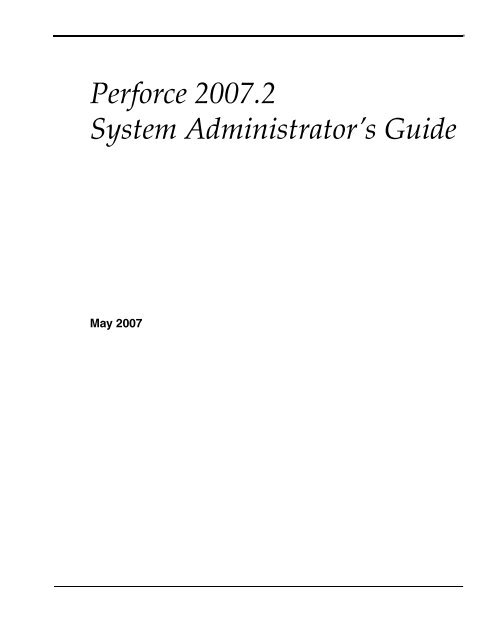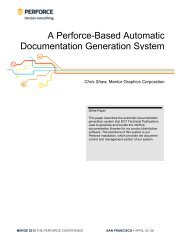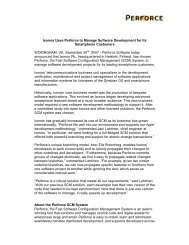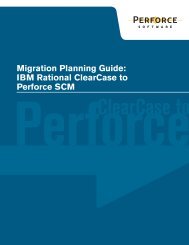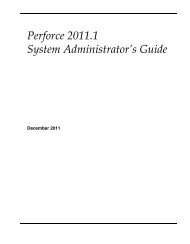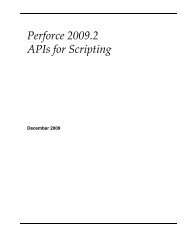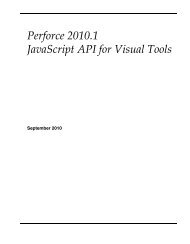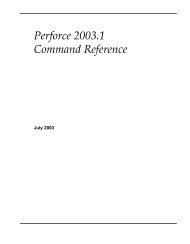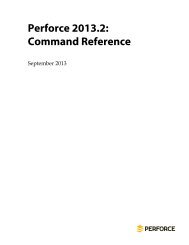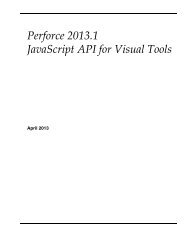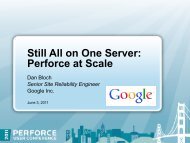Perforce 2007.2 System Administrator's Guide
Perforce 2007.2 System Administrator's Guide
Perforce 2007.2 System Administrator's Guide
Create successful ePaper yourself
Turn your PDF publications into a flip-book with our unique Google optimized e-Paper software.
This manual copyright 1997-2007 <strong>Perforce</strong> Software.All rights reserved.<strong>Perforce</strong> software and documentation is available from http://www.perforce.com. You may download and use<strong>Perforce</strong> programs, but you may not sell or redistribute them. You may download, print, copy, edit, and redistributethe documentation, but you may not sell it, or sell any documentation derived from it. You may not modify or attemptto reverse engineer the programs.<strong>Perforce</strong> programs and documents are available from our Web site as is. No warranty or support is provided. Warrantiesand support, along with higher capacity servers, are sold by <strong>Perforce</strong> Software.<strong>Perforce</strong> Software assumes no responsibility or liability for any errors or inaccuracies that may appear in this book.By downloading and using our programs and documents you agree to these terms.<strong>Perforce</strong> and Inter-File Branching are trademarks of <strong>Perforce</strong> Software. <strong>Perforce</strong> software includes software developedby the University of California, Berkeley and its contributors.All other brands or product names are trademarks or registered trademarks of their respective companies or organizations.
Table of ContentsPreface About This Manual....................................................... 9Using <strong>Perforce</strong>? ...................................................................................................9Please give us feedback .....................................................................................9Chapter 1Welcome to <strong>Perforce</strong>:Installing and Upgrading........................................... 11Getting <strong>Perforce</strong> ................................................................................................11UNIX installation..............................................................................................11Downloading the files and making them executable .............................12Creating a <strong>Perforce</strong> server root directory..................................................12Telling <strong>Perforce</strong> servers which port to listen on ......................................13Telling <strong>Perforce</strong> client programs which port to connect to ....................13Starting the <strong>Perforce</strong> server.........................................................................14Stopping the <strong>Perforce</strong> server.......................................................................14Windows installation .......................................................................................14Windows services and servers ...................................................................15Starting and stopping <strong>Perforce</strong>...................................................................15Upgrading a <strong>Perforce</strong> server ...........................................................................16Using old client programs with a new server..........................................16Important notes for 2005.1 and later..........................................................16Important notes for 2001.1 and later..........................................................17UNIX upgrades.............................................................................................17Windows upgrades ......................................................................................18Installation and administration tips...............................................................19Release and license information.................................................................19Observe proper backup procedures ..........................................................19Use separate physical drives for server root and journal.......................19Use protections and passwords..................................................................20Allocate sufficient disk space for anticipated growth.............................20Managing disk space after installation .....................................................20Large filesystem support.............................................................................21UNIX and NFS support...............................................................................22Windows: Username and password required for network drives........22UNIX: Run p4d as a nonprivileged user...................................................23<strong>Perforce</strong> <strong>2007.2</strong> <strong>System</strong> Administrator’s <strong>Guide</strong> 3
Table of ContentsLogging errors.............................................................................................. 23Logging file access....................................................................................... 23Case sensitivity issues................................................................................. 24Tune for performance.................................................................................. 24Chapter 2Supporting <strong>Perforce</strong>:Backup and Recovery .................................................25Backup and recovery concepts ...................................................................... 25Checkpoint files ........................................................................................... 26Journal files................................................................................................... 28Versioned files .............................................................................................. 30Backup procedures .......................................................................................... 31Recovery procedures ....................................................................................... 33Database corruption, versioned files unaffected .................................... 33Both database and versioned files lost or damaged............................... 35Ensuring system integrity after any restoration ..................................... 37Chapter 3Administering <strong>Perforce</strong>:Superuser Tasks...........................................................39Basic <strong>Perforce</strong> Administration ....................................................................... 39Authentication methods: passwords and tickets.................................... 39Server security levels .................................................................................. 41Password strength ....................................................................................... 43Resetting user passwords........................................................................... 43Creating users .............................................................................................. 43Preventing creation of users....................................................................... 43Deleting obsolete users............................................................................... 45Adding new licensed users........................................................................ 45Reverting files left open by obsolete users .............................................. 45Reclaiming disk space by obliterating files ............................................. 46Deleting changelists and editing changelist descriptions ..................... 47Verifying files by signature ........................................................................ 47Defining filetypes with p4 typemap......................................................... 48Implementing sitewide pessimistic locking with p4 typemap............. 51Forcing operations with the -f flag............................................................ 51Advanced <strong>Perforce</strong> administration ............................................................... 534 <strong>Perforce</strong> <strong>2007.2</strong> <strong>System</strong> Administrator’s <strong>Guide</strong>
Table of ContentsRunning <strong>Perforce</strong> through a firewall.........................................................53Specifying IP addresses in P4PORT...........................................................55Running from inetd on UNIX.....................................................................56Case sensitivity and multiplatform development...................................57Monitoring server activity ..........................................................................58<strong>Perforce</strong> server trace and tracking flags....................................................60Auditing user file access..............................................................................62Moving a <strong>Perforce</strong> server to a new machine ................................................62Moving between machines of the same architecture ..............................63Moving between different architectures that use the same text format63Moving between Windows and UNIX......................................................64Changing the IP address of your server ...................................................65Changing the hostname of your server.....................................................65Using multiple depots......................................................................................65Naming depots .............................................................................................66Defining new local depots ..........................................................................66Enabling versioned specifications with the spec depot..........................67Listing depots ...............................................................................................68Deleting depots.............................................................................................68Remote depots and distributed development..............................................68When to use remote depots ........................................................................69How remote depots work ...........................................................................69Using remote depots for code drops .........................................................70Chapter 4Administering <strong>Perforce</strong>:Protections.................................................................... 75When should protections be set?....................................................................75Setting protections with p4 protect ................................................................75The permission lines’ five fields.................................................................75Access levels..................................................................................................76Which users should receive which permissions? ....................................77Default protections.......................................................................................78Interpreting multiple permission lines .....................................................78Exclusionary protections.............................................................................79Which lines apply to which users or files? ...............................................80Granting access to groups of users.................................................................80Creating and editing groups.......................................................................80Groups and protections...............................................................................80<strong>Perforce</strong> <strong>2007.2</strong> <strong>System</strong> Administrator’s <strong>Guide</strong> 5
Table of ContentsDeleting groups ........................................................................................... 81How protections are implemented................................................................ 81Access Levels Required by <strong>Perforce</strong> Commands ........................................ 82Chapter 5Customizing <strong>Perforce</strong>:Job Specifications.........................................................85The default <strong>Perforce</strong> job template.................................................................. 85The job template’s fields ................................................................................. 86The Fields: field............................................................................................ 87The Values: fields......................................................................................... 89The Presets: field.......................................................................................... 89The Comments: field................................................................................... 90Caveats, warnings, and recommendations .................................................. 91Example: a custom template .......................................................................... 92Working with third-party defect tracking systems..................................... 93Using P4DTI - <strong>Perforce</strong> Defect Tracking Integration.............................. 93Building your own integration.................................................................. 94Getting more information .......................................................................... 94Chapter 6Scripting <strong>Perforce</strong>:Triggers and Daemons................................................95Triggers.............................................................................................................. 95The trigger table........................................................................................... 97Triggering on changelists ......................................................................... 102Triggering on fixes..................................................................................... 105Triggering on forms................................................................................... 106Using triggers for external authentication..............................................110Using multiple triggers..............................................................................113Writing triggers to support multiple <strong>Perforce</strong> servers ..........................114Triggers and security..................................................................................114Triggers and Windows...............................................................................114Daemons...........................................................................................................115<strong>Perforce</strong>’s change review daemon ...........................................................115Creating other daemons ............................................................................116Commands used by daemons ..................................................................117Daemons and counters ..............................................................................1186 <strong>Perforce</strong> <strong>2007.2</strong> <strong>System</strong> Administrator’s <strong>Guide</strong>
Table of ContentsScripting and buffering..............................................................................118Chapter 7 Tuning <strong>Perforce</strong> for Performance............................ 119Tuning for performance.................................................................................119Memory........................................................................................................119Filesystem performance ............................................................................119Disk space allocation..................................................................................120Monitoring disk space usage....................................................................121Network.......................................................................................................121CPU ..............................................................................................................122Diagnosing slow response times ..................................................................122Hostname vs. IP address ...........................................................................122Try p4 info vs. P4Win.................................................................................123Windows wildcards ...................................................................................123DNS lookups and the hosts file................................................................123Location of the p4 executable ...................................................................123Preventing server swamp..............................................................................124Using tight views........................................................................................124Assigning protections ................................................................................125Limiting database queries.........................................................................126Scripting efficiently ....................................................................................128Using compression efficiently ..................................................................130Checkpoints for database tree rebalancing .................................................131Chapter 8 <strong>Perforce</strong> and Windows ............................................. 133Using the <strong>Perforce</strong> installer ...........................................................................133Upgrade notes.............................................................................................133Installation options.....................................................................................133Scripted deployment and unattended installation................................135Windows services vs. Windows servers......................................................136Starting and stopping the <strong>Perforce</strong> service.............................................136Starting and stopping the <strong>Perforce</strong> server ..............................................136Installing the <strong>Perforce</strong> service on a network drive................................137Multiple <strong>Perforce</strong> services under Windows................................................137Windows configuration parameter precedence .........................................139Resolving Windows-related instabilities.....................................................140Users having trouble with P4EDITOR or P4DIFF .....................................140<strong>Perforce</strong> <strong>2007.2</strong> <strong>System</strong> Administrator’s <strong>Guide</strong> 7
Table of ContentsChapter 9<strong>Perforce</strong> Proxy............................................................143<strong>System</strong> requirements ..................................................................................... 144Installing P4P.................................................................................................. 144UNIX............................................................................................................ 144Windows ..................................................................................................... 144Running P4P ................................................................................................... 144Running P4P as a Windows service........................................................ 144P4P flags .......................................................................................................... 145Administering P4P ........................................................................................ 146No backups required................................................................................. 146Stopping P4P .............................................................................................. 146Managing disk space consumption ........................................................ 146Determining if your <strong>Perforce</strong> client is using the proxy........................ 146P4P and protections................................................................................... 147Determining if specific files are being delivered from the proxy....... 147Maximizing performance improvement .................................................... 148Network topologies versus P4P .............................................................. 148Preloading the cache directory for optimal initial performance ........ 149Distributing disk space consumption..................................................... 149Reducing server CPU usage by disabling file compression................ 149Appendix A <strong>Perforce</strong> Server (p4d) Reference.............................. 151Synopsis ...................................................................................................... 151Syntax.......................................................................................................... 151Description ................................................................................................. 151Exit Status ................................................................................................... 151Options........................................................................................................ 151Usage Notes................................................................................................ 152Related Commands................................................................................... 153Index............................................................................ 1558 <strong>Perforce</strong> <strong>2007.2</strong> <strong>System</strong> Administrator’s <strong>Guide</strong>
PrefaceAbout This ManualThis is the <strong>Perforce</strong> <strong>2007.2</strong> <strong>System</strong> Administrator’s <strong>Guide</strong>.This guide is intended for people responsible for installing, configuring, and maintaining<strong>Perforce</strong> servers. This guide covers tasks typically performed by a “system administrator”(for instance, installing and configuring the software and ensuring uptime and dataintegrity), as well as tasks performed by a “<strong>Perforce</strong> administrator”, such as setting up<strong>Perforce</strong> users, configuring <strong>Perforce</strong> depot access controls, resetting <strong>Perforce</strong> userpasswords, and so on.Because <strong>Perforce</strong> requires no special system permissions, a <strong>Perforce</strong> administrator doesnot typically require root-level access. Depending on your site’s needs, your <strong>Perforce</strong>administrator need not be your system administrator.Both the UNIX and Windows versions of the <strong>Perforce</strong> server are administered from thecommand line. To familiarize yourself with the <strong>Perforce</strong> Command-Line Client, see the<strong>Perforce</strong> Command Reference.Using <strong>Perforce</strong>?If you plan to use <strong>Perforce</strong> as well as administer a <strong>Perforce</strong> server, see the P4 User’s <strong>Guide</strong>for information on <strong>Perforce</strong> from a user’s perspective.All of our documentation is available from our web site at http://www.perforce.com.Please give us feedbackWe are interested in receiving opinions on this manual from our users. In particular, we’dlike to hear from users who have never used <strong>Perforce</strong> before. Does this guide teach thetopic well? Please let us know what you think; we can be reached atmanual@perforce.com.<strong>Perforce</strong> <strong>2007.2</strong> <strong>System</strong> Administrator’s <strong>Guide</strong> 9
Preface: About This Manual10 <strong>Perforce</strong> <strong>2007.2</strong> <strong>System</strong> Administrator’s <strong>Guide</strong>
Chapter 1Welcome to <strong>Perforce</strong>:Installing and UpgradingThis chapter describes how to install a <strong>Perforce</strong> server or upgrade an existing installation.Warning!If you are upgrading an existing installation to Release 2005.1 or later, seethe notes in “Upgrading a <strong>Perforce</strong> server” on page 16 before proceeding.This chapter includes a brief overview of things to consider at installation time, along withsome basic security and administration tips. More detailed information on administrativetasks is found in later chapters.WindowsWhere the UNIX and Windows versions of <strong>Perforce</strong> differ, this manual notesthe difference. For Windows-specific information, see “<strong>Perforce</strong> andWindows” on page 133.Many of the examples in this book are based on the UNIX version of the<strong>Perforce</strong> server. In most cases, the examples apply equally to both Windowsand UNIX installations.OS X The material for UNIX also applies to Mac OS X.Getting <strong>Perforce</strong><strong>Perforce</strong> requires at least two executables: the server (p4d), and at least one <strong>Perforce</strong> clientprogram (such as p4 on UNIX, or p4.exe or p4v.exe on Windows).The server and client executables are available from the Downloads page on the <strong>Perforce</strong>web site:http://www.perforce.com/perforce/loadprog.htmlGo to the web page, select the files for your platform, and save the files to disk.UNIX installationAlthough you can install p4 and p4d in any directory, on UNIX, the <strong>Perforce</strong> clientprograms typically reside in /usr/local/bin, and the <strong>Perforce</strong> server is usually locatedeither in /usr/local/bin or in its own server root directory. You can install <strong>Perforce</strong>client programs on any machine that has TCP/IP access to the p4d host.To limit access to the <strong>Perforce</strong> server files, ensure that the p4d executable is owned andrun by a <strong>Perforce</strong> user account that has been created for the purpose of running the<strong>Perforce</strong> server.<strong>Perforce</strong> <strong>2007.2</strong> <strong>System</strong> Administrator’s <strong>Guide</strong> 11
Chapter 1: Welcome to <strong>Perforce</strong>: Installing and UpgradingTo start using <strong>Perforce</strong>:1. Download the p4 and p4d files for your platform from the <strong>Perforce</strong> web site.2. Make the downloaded p4 and p4d files executable.3. Create a server root directory to hold the <strong>Perforce</strong> database and versioned files.4. Tell the <strong>Perforce</strong> server what port to listen to by specifying a TCP/IP port to p4d.5. Start the <strong>Perforce</strong> server (p4d).6. Specify the name or TCP/IP address of the <strong>Perforce</strong> server machine and the p4d portnumber to the <strong>Perforce</strong> client programs by setting the P4PORT environment variable.Downloading the files and making them executableOn UNIX (or Mac OS X), you must make the <strong>Perforce</strong> executables (p4 and p4d) executable.After you download the programs, use the chmod command to make them executable, asfollows:chmod +x p4chmod +x p4dCreating a <strong>Perforce</strong> server root directoryThe <strong>Perforce</strong> server stores all user-submitted files and system-generated metadata in filesand subdirectories beneath its own root directory. This directory is called the server root.To specify a server root, either set the environment variable P4ROOT to point to the serverroot, or use the -r root_dir flag when invoking p4d. <strong>Perforce</strong> client programs never usethe P4ROOT directory or environment variable; the p4d server is the only process that usesthe P4ROOT variable.Because all <strong>Perforce</strong> files are stored beneath the server root, the contents of the server rootgrow over time. See “Installation and administration tips” on page 19 for a brief overviewof diskspace requirements, and “Disk space allocation” on page 120 for more detail.A <strong>Perforce</strong> server requires no privileged access; there is no need to run p4d as root or anyother privileged user. For more information, see “UNIX: Run p4d as a nonprivilegeduser” on page 23.The server root can be located anywhere, but the account that runs p4d must have read,write, and execute permissions on the server root and all directories beneath it. Forsecurity purposes, set the umask(1) file-creation-mode mask of the account that runs p4dto a value that denies other users access to the server root directory.12 <strong>Perforce</strong> <strong>2007.2</strong> <strong>System</strong> Administrator’s <strong>Guide</strong>
Chapter 1: Welcome to <strong>Perforce</strong>: Installing and UpgradingTelling <strong>Perforce</strong> servers which port to listen onThe p4d server and <strong>Perforce</strong> client programs communicate with each other using TCP/IP.When p4d starts, it listens (by default) on port 1666. The <strong>Perforce</strong> client assumes (also bydefault) that its p4d server is located on a host named perforce, listening on port 1666.If p4d is to listen on a different port, either specify that port with the -p port_num flagyou start p4d (as in, p4d -p 1818), or set the port with the P4PORT environment or registryvariable.Unlike P4ROOT, the environment variable P4PORT is used by both the <strong>Perforce</strong> server andthe <strong>Perforce</strong> client programs, so it must be set on both <strong>Perforce</strong> server machines and<strong>Perforce</strong> client workstations.Telling <strong>Perforce</strong> client programs which port to connect to<strong>Perforce</strong> client programs need to know on what machine the p4d server resides and onwhich TCP/IP port the p4d server program is listening. Set each <strong>Perforce</strong> user’s P4PORTenvironment variable to host:port, where host is the name of the machine on which p4dis running, and port is the number of the port on which p4d is listening.Examples:P4PORTdogs:3435x.com:1818Client program behavior<strong>Perforce</strong> client programs connect to the p4d server on host dogslistening on port 3435.<strong>Perforce</strong> client programs connect to the p4d server on host x.comlistening on port 1818.If the <strong>Perforce</strong> client program is running on the same host as p4d, only the p4d portnumber need be provided in P4PORT. If p4d is running on a host named or aliasedperforce, and is listening on port 1666, leave P4PORT unset. For example:P4PORT Client program behavior3435 <strong>Perforce</strong> client programs connect to the p4d server on the same machineas the client program, listening on port 3435. <strong>Perforce</strong> client programs connect to the p4d server on a host named oraliased perforce listening on port 1666.If your p4d host is not named perforce, you can simplify life somewhat for your <strong>Perforce</strong>users by setting perforce as an alias to the true host name in your users’ workstations’/etc/hosts files, or by doing so using Sun’s NIS or Internet DNS.<strong>Perforce</strong> <strong>2007.2</strong> <strong>System</strong> Administrator’s <strong>Guide</strong> 13
Chapter 1: Welcome to <strong>Perforce</strong>: Installing and UpgradingStarting the <strong>Perforce</strong> serverAfter you set p4d’s P4PORT and P4ROOT environment variables, start the server by runningp4d in the background with the command:p4d &Although the example shown is sufficient to run p4d, you can specify other flags thatcontrol such things as error logging, checkpointing, and journaling.Example:Starting a <strong>Perforce</strong> serverYou can override P4PORT by starting p4d with the -p flag, and P4ROOT by starting p4d withthe -r flag. Similarly, you can specify a journal file with the -J flag, and an error log file withthe -L flag. A startup command that overrides the environment variables might look like this:p4d -r /usr/local/p4root -J /var/log/journal -L /var/log/p4err -p 1818 &The -r, -J, and -L flags (and others) are discussed in “Supporting <strong>Perforce</strong>: Backup andRecovery” on page 25. A complete list of server flags is provided in the “<strong>Perforce</strong> Server (p4d)Reference” on page 151.Stopping the <strong>Perforce</strong> serverTo shut down a <strong>Perforce</strong> server, use the command:p4 admin stopOnly a <strong>Perforce</strong> superuser can use p4 admin stop.If you are running a release of <strong>Perforce</strong> from earlier than 99.2, you must find the processID of the p4d server and kill the process manually from the UNIX shell. Use kill -15(SIGTERM) instead of kill -9 (SIGKILL), because p4d might leave the database in aninconsistent state if it is in the middle of updating a file when a SIGKILL signal is received.Windows installationTo install <strong>Perforce</strong> on Windows, use the <strong>Perforce</strong> installer (perforce.exe) from theDownloads page of the <strong>Perforce</strong> web site.:http://www.perforce.com/perforce/loadprog.htmlUse the <strong>Perforce</strong> installer to:• Install the <strong>Perforce</strong> Command-Line Client software (“User install”)The user install option installs only the <strong>Perforce</strong> Command-Line Client (p4.exe).Other <strong>Perforce</strong> clients on Windows, such as the <strong>Perforce</strong> Visual Client (P4V), the<strong>Perforce</strong> Windows Client (P4Win), as well as third-party plug-ins, may be downloadedand installed separately.14 <strong>Perforce</strong> <strong>2007.2</strong> <strong>System</strong> Administrator’s <strong>Guide</strong>
Chapter 1: Welcome to <strong>Perforce</strong>: Installing and Upgrading• Install <strong>Perforce</strong> as either a Windows server or Windows service as appropriate(“Administrator typical” and “Administrator custom” install)These options enable you to install <strong>Perforce</strong> client programs and the <strong>Perforce</strong> Windowsserver (p4d.exe) and service (p4s.exe) executables, or to automatically upgrade anexisting <strong>Perforce</strong> server or service running under Windows.Under Windows 2000 or higher, you must have Administrator privileges to install<strong>Perforce</strong> as a service or as a server.• Uninstall <strong>Perforce</strong>This option removes the <strong>Perforce</strong> server, service, and client executables, registry keys,and service entries. The <strong>Perforce</strong> database and the depot files stored under your serverroot are preserved.For more about installing on Windows, see “Using the <strong>Perforce</strong> installer” on page 133.Windows services and serversIn this manual, the terms <strong>Perforce</strong> server and p4d are used interchangeably to refer to “theprocess which handles requests from <strong>Perforce</strong> client programs” unless the distinctionbetween a Windows server process a Windows service process is relevant.On UNIX systems, there is only one <strong>Perforce</strong> “server” program (p4d) responsible for thisback-end task. On Windows, however, this back-end program can be configured to run asa Windows service (p4s.exe) process that starts at boot time, or as a server (p4d.exe)process that you invoke manually from a command prompt.The <strong>Perforce</strong> service (p4s.exe) and the <strong>Perforce</strong> server (p4d.exe) executables are copiesof each other; they are identical apart from their filenames. When run, the executables usethe first three characters of the name with which they were invoked (either p4s or p4d) todetermine their behavior. (For example, invoking copies of p4d.exe namedp4smyservice.exe or p4dmyserver.exe invoke a service and a server, respectively.)In most cases, it is preferable to install <strong>Perforce</strong> as a service, not a server. For a moredetailed discussion of the distinction between services and servers, see “Windowsservices vs. Windows servers” on page 136.Starting and stopping <strong>Perforce</strong>If you install <strong>Perforce</strong> as a service under Windows, the service starts whenever themachine boots. Use the Services applet in the Control Panel to control the <strong>Perforce</strong>service’s behavior.If you install <strong>Perforce</strong> as a server under Windows, invoke p4d.exe from a commandprompt. The flags for p4d under Windows are the same as those used under UNIX.<strong>Perforce</strong> <strong>2007.2</strong> <strong>System</strong> Administrator’s <strong>Guide</strong> 15
Chapter 1: Welcome to <strong>Perforce</strong>: Installing and UpgradingTo stop a <strong>Perforce</strong> service (or server), use the command:p4 admin stopOnly a <strong>Perforce</strong> superuser can use p4 admin stop.For older revisions of <strong>Perforce</strong>, shut down services manually by using the Services appletin the Control Panel. Shut down servers running in command prompt windows bypressing CTRL-C in the window or by clicking the icon to close the command promptwindow. Although manually shutting down in this way works with Release 99.2 andearlier versions of <strong>Perforce</strong>, it is not necessarily “clean”, in the sense that the server orservice is shut down abruptly. With the availability of the p4 admin stop command in99.2, this manual shutdown method is obsolete.Upgrading a <strong>Perforce</strong> serverWhether your <strong>Perforce</strong> server is installed on Windows or UNIX, you must back up yourserver (see “Backup procedures” on page 31) as part of any upgrade process.Warning!Before you upgrade a <strong>Perforce</strong> server, always read the release notesassociated with your upgraded server.For large installations, p4d -xu may require a significant amount of time tocomplete.Using old client programs with a new serverAlthough older <strong>Perforce</strong> client programs generally work with newer server versions,some features in new server releases require upgrades to <strong>Perforce</strong> client programs. Ingeneral, users with older client programs are able to use features available from the<strong>Perforce</strong> server at the client program’s release level, but they are not able to use the newserver features offered by subsequent server upgrades.<strong>Perforce</strong>’s remote depot support is an exception: remote depot support is not guaranteedto work unless all <strong>Perforce</strong> servers are at or above Release 99.2.Important notes for 2005.1 and laterAs of Release 2005.1, <strong>Perforce</strong> servers keep track of file length metadata on a per-revisionbasis. Newly submitted files have file length metadata added to the databaseautomatically, but you must still run p4 verify -u at least once following an upgrade to2005.1 in order to generate file length data for any files added to the depot before yourupgrade.16 <strong>Perforce</strong> <strong>2007.2</strong> <strong>System</strong> Administrator’s <strong>Guide</strong>
Chapter 1: Welcome to <strong>Perforce</strong>: Installing and UpgradingAdministrators of very large sites (such as those with tens of millions of revisions) mayencounter memory constraints immediately following an upgrade to 2005.1 if theyattempt to update file length metadata for the entire repository at once. If this is the case,use the -m maxRevs flag to limit the number of revisions updated per command.For example, the following commandp4 verify -u -m 1000000 //...limits file length metadata recomputation to a million files at a time, enabling anadministrator to divide file length metadata recomputation over several calls to p4verify.Important notes for 2001.1 and laterOn small installations (installations with fewer than 1000 submitted changelists),installing a 2001.1 (or more recent) server automatically upgrades the underlyingdatabase from versions 98.2 and up.On larger installations, you must upgrade the database manually. Although the upgradeddatabase is typically smaller than a pre-2001.1 database, the upgrade process might(temporarily) require approximately three times the size of the existing database to storefiles required during the upgrade.NoteIf you have limited disk space, see the release notes for a more preciseestimate of the amount of disk space required.By turning off journaling during the upgrade (by setting P4JOURNAL tooff), you can reduce the amount of disk space required for the upgrade.(Remember to turn journaling back on when the upgrade is complete!)If you are upgrading from Release 97.3 or earlier to 2001.1 or later, the automatic ormanual upgrade procedures do not apply; you will probably have to make anintermediate checkpoint. Contact <strong>Perforce</strong> technical support for assistance beforeupgrading a Release 97.3 or earlier server.UNIX upgradesTo upgrade your current <strong>Perforce</strong> server to a newer version, your <strong>Perforce</strong> license filemust be current. Expired licenses do not work with upgraded servers. (Restrictions onlicense files are not an issue for users running a two-user installation with no license.)You must back up your server as described in “Backup procedures” on page 31 as part ofany upgrade process.<strong>Perforce</strong> <strong>2007.2</strong> <strong>System</strong> Administrator’s <strong>Guide</strong> 17
Chapter 1: Welcome to <strong>Perforce</strong>: Installing and UpgradingFor additional safety, run p4 verify as part of your upgrade. See “Verifying files duringserver upgrades” on page 47 for details.Warning!Upgrading to Release 2001.1 or later requires an upgrade of your databasefiles. Downgrading thereafter requires that you restore from backups.If you want to keep a pre-2001.1 server available as a fallback option whenupgrading to 2001.1 or higher, you must back up your entire server root(including the db.* files) after you stop the server.Upgrading from UNIX Release 98.2 or laterIf you have a valid license (or require no license) and are upgrading from Release 98.2 orlater:1. Download the new p4d executable for your platform.2. Stop the current instance of p4d.3. Make a checkpoint and back up your old installation.4. Install the new p4d in the desired location.5. Run p4d -xu to upgrade the database.NoteIf your server has fewer than 1000 changes, the upgrade runs automatically.Larger installations require that you run p4d -xu manually. You must havesufficient disk space to complete the upgrade.6. Restart the new p4d with your site’s usual parameters.Your users should then be able to use the new server.Windows upgradesOn Windows, download the installer (perforce.exe) and follow the installation dialog.The upgrade process on Windows is extremely conservative; in the event of an errorcondition during an upgrade, you will be able to revert to your pre-upgrade <strong>Perforce</strong>server or service.NoteIf your server has fewer than 1000 changes, the upgrade runs automatically.Larger installations require that you run p4d -xu manually. You must havesufficient disk space to complete the upgrade.If you have any questions or difficulties during an upgrade, contact <strong>Perforce</strong> technicalsupport.18 <strong>Perforce</strong> <strong>2007.2</strong> <strong>System</strong> Administrator’s <strong>Guide</strong>
Chapter 1: Welcome to <strong>Perforce</strong>: Installing and UpgradingInstallation and administration tipsRelease and license information<strong>Perforce</strong> servers are licensed according to how many users they support.Licensing information is contained in a file called license in the server root directory.The license file is a plain text file supplied by <strong>Perforce</strong> Software. Without the licensefile, the <strong>Perforce</strong> server limits itself to two users and five client workspaces.You can update an existing file without stopping the <strong>Perforce</strong> Server by using the p4license command. See “Adding new licensed users” on page 45 for details.To view current licensing information, invoke p4d -V from the server root directorywhere the license file resides, or by specifying the server root directory either on thecommand line (p4d -V -r server_root) or in the P4ROOT environment variable.If the server is running, you can also use p4 info to view your licensing information.The server version is also displayed when you invoke p4d -V or p4 -V.Observe proper backup proceduresRegular backups of your <strong>Perforce</strong> data are vital. The key concepts are:• Make sure journaling is active.• Create checkpoints regularly.•Use p4 verify regularly.See “Supporting <strong>Perforce</strong>: Backup and Recovery” on page 25 for a full discussion ofbackup and restoration procedures.Use separate physical drives for server root and journalWhether installing on UNIX or Windows, it is advisable to have your P4ROOT directory(that is, the directory containing your database and versioned files) on a different physicaldrive than your journal file.By storing the journal on a separate drive, you can be reasonably certain that, if a diskfailure corrupts the drive containing P4ROOT, such a failure will not affect your journal file.You can then use the journal file to restore any lost or damaged metadata.Further details are available in “Supporting <strong>Perforce</strong>: Backup and Recovery” on page 25.<strong>Perforce</strong> <strong>2007.2</strong> <strong>System</strong> Administrator’s <strong>Guide</strong> 19
Chapter 1: Welcome to <strong>Perforce</strong>: Installing and UpgradingUse protections and passwordsUntil you define a <strong>Perforce</strong> superuser, every <strong>Perforce</strong> user is a <strong>Perforce</strong> superuser and canrun any <strong>Perforce</strong> command on any file. After you start a new <strong>Perforce</strong> server, use:p4 protectas soon as possible to define a <strong>Perforce</strong> superuser. To learn more about how p4 protectworks, see “Administering <strong>Perforce</strong>: Protections” on page 75.Without passwords, any user is able to impersonate any other <strong>Perforce</strong> user, either withthe -u flag or by setting P4USER to an existing <strong>Perforce</strong> user name. Use of <strong>Perforce</strong>passwords prevents such impersonation. See the P4 User’s <strong>Guide</strong> for details.To set (or reset) a user’s password, either use p4 passwd username (as a <strong>Perforce</strong>superuser), and enter the new password for the user, or invoke p4 user -f username(also while as a <strong>Perforce</strong> superuser) and enter the new password into the userspecification form. The former command is supported in release 99.1 or later; the lattercommand is supported under all releases from 97.3 onwards.The security-conscious <strong>Perforce</strong> superuser also uses p4 protect to ensure that no accesshigher than list is granted to nonprivileged users, and to ensure that each user has a<strong>Perforce</strong> password.Allocate sufficient disk space for anticipated growthBecause the collection of versioned files grows over time, a good guideline is to allocatesufficient space in your P4ROOT directory to hold three times the size of your users’present collection of versioned files, plus an additional 0.5KB per user per file to hold thedatabase files that store the list of depot files, file status, and file revision histories.For a more detailed example of a disk sizing estimate, see “Disk space allocation” onpage 120.Managing disk space after installationAll of <strong>Perforce</strong>’s versioned files reside in subdirectories beneath the server root, as do thedatabase files, and (by default) the checkpoints and journals. If you are running low ondisk space, consider the following approaches to limit disk space usage:• Configure <strong>Perforce</strong> to store the journal file on a separate physical disk. Use theP4JOURNAL environment variable or p4d -J to specify the location of the journal file.• Keep the journal file short by taking checkpoints on a daily basis.• Compress checkpoints, or use the -z option to tell p4d to compress checkpoints on thefly.20 <strong>Perforce</strong> <strong>2007.2</strong> <strong>System</strong> Administrator’s <strong>Guide</strong>
Chapter 1: Welcome to <strong>Perforce</strong>: Installing and Upgrading•Use the -jc prefix option with the p4d command to write the checkpoint to a differentdisk. Alternately, use the default checkpoint files, but back up your checkpoints to adifferent drive and then delete the copied checkpoints from the root directory. Movingcheckpoints to separate drives is good practice not only in terms of diskspace, but alsobecause old checkpoints are needed when recovering from a hardware failure, and ifyour checkpoint and journal files reside on the same disk as your depot, a hardwarefailure could leave you without the ability to restore your database.•On UNIX systems, you can relocate some or all of the depot directories to other disks byusing symbolic links. If you use symbolic links to shift depot files to other volumes,create the links only after you stop the <strong>Perforce</strong> server.• If your installation’s database files have grown to more than 10 times the size of acheckpoint, you might be able to reduce the size of the files by re-creating them from acheckpoint. See “Checkpoints for database tree rebalancing” on page 131.•Use the p4 sizes command to monitor the amount of disk space currently consumedby your entire installation, or by selected portions of your installation. See “Monitoringdisk space usage” on page 121.Large filesystem supportEarly versions of the <strong>Perforce</strong> server, as well as some operating systems, limit <strong>Perforce</strong>database files (the db.* files in the P4ROOT directory that hold your site’s metadata) to 2GB in size. The db.have file holds the list of files currently synced to client workspaces,and tends to grow the most quickly.If you anticipate any of your <strong>Perforce</strong> database files growing beyond the 2 GB level, installthe <strong>Perforce</strong> server on a platform with support for large files. The following combinationsof operating system and <strong>Perforce</strong> server revision support database files larger than 2 GB:Operating system OS version <strong>Perforce</strong> server revisionWindows NT, 2000, XP All versions,98.2/8127 or higherSP6 recommended for NTFreeBSD All versions 98.2/5713 or higherLinux x86 Kernels 2.4.0 and higher 2002.2/21749 or higherHP-UX HP-UX 11.11 and higher 2001.1/26433 or higherSolaris 2.6 and higher 98.2/7488 compiled for 2.6 orhigherTru64 UNIX(a.k.a. Digital UNIX, OSF/1)All versions98.2/5713 or higher<strong>Perforce</strong> <strong>2007.2</strong> <strong>System</strong> Administrator’s <strong>Guide</strong> 21
Chapter 1: Welcome to <strong>Perforce</strong>: Installing and UpgradingOperating system OS version <strong>Perforce</strong> server revisionSGI IRIX 6.2 All versions 98.2/5713 or higherSGI IRIX 5.3Only with the SGIsuppliedxfs upgrade98.2/5713 or higherxfs OS upgrade requiredUNIX and NFS supportThe <strong>Perforce</strong> server process has been tested and is supported on the Solaris 2.6 (andhigher) implementations of NFS. Because <strong>Perforce</strong> client programs never directly accessthe files in P4ROOT, the only process that needs access to P4ROOT is the p4d server itself.Consequently, under Solaris 2.6 or higher, you can store your journal, log, depot, anddb.* files on NFS-mounted filesystems. To maximize performance, however, the serverroot (P4ROOT) should still be on a local disk, not an NFS-mounted volume.Some issues still remain regarding file locking on noncommercial implementations of NFS(for instance, Linux and FreeBSD). On these platforms, store your journal, log, depot, anddb.* files on a drive local to the server machine, not on an NFS-mounted volume.These issues affect only the <strong>Perforce</strong> server process (p4d). <strong>Perforce</strong> client programs (suchas p4, the <strong>Perforce</strong> Command-Line Client) have always been able to work with clientworkspaces on NFS-mounted drives, such as client workspaces located in users’ homedirectories.Windows: Username and password required for network drivesBy default, the <strong>Perforce</strong> service runs under the Windows local <strong>System</strong> account. BecauseWindows requires a real account name and password to access files on a network drive, if<strong>Perforce</strong> is installed as a service under Windows with P4ROOT pointing to a network drive,the installer requires an account name and a password. The <strong>Perforce</strong> service is thenconfigured with the supplied data and run as the specified user instead of <strong>System</strong>. (Theaccount running the service must have Administrator privileges on the machine.)Although <strong>Perforce</strong> operates reliably with its root directory on a network drive, it does soonly at a substantial performance penalty, because all writes to the database areperformed over the network. For optimal performance, install the Windows service to uselocal drives rather than networked drives.For more information, see “Installing the <strong>Perforce</strong> service on a network drive” onpage 137.22 <strong>Perforce</strong> <strong>2007.2</strong> <strong>System</strong> Administrator’s <strong>Guide</strong>
Chapter 1: Welcome to <strong>Perforce</strong>: Installing and UpgradingUNIX: Run p4d as a nonprivileged userThe <strong>Perforce</strong> server process does not require privileged access. For security reasons, donot run p4d as root or otherwise grant the owner of the p4d process root-level privileges.Create a nonprivileged UNIX user (for example, perforce) to manage p4d and(optionally) a UNIX group for it (for example, p4admin). Use the umask(1) command toensure that the server root (P4ROOT) and all files and directories created beneath it arewritable only by the UNIX user perforce, and (optionally) readable by members of theUNIX group p4admin.Under this configuration, the <strong>Perforce</strong> server (p4d), running as UNIX user perforce, canwrite to files in the server root, but no users are able to read or overwrite its files. To grantaccess to the files created by p4d (that is, the depot files, checkpoints, journals, and so on)to trusted users, you can add the trusted users to the UNIX group p4admin.WindowsOn Windows, directory permissions are set securely by default; when<strong>Perforce</strong> runs as a server, the server root is accessible only to the user whoinvoked the server from the command prompt. When <strong>Perforce</strong> is installedas a service, the files are owned by the Local<strong>System</strong> account, and areaccessible only to those with Administrator access.Logging errorsUse the -L flag to p4d or the environment variable P4LOG to specify the <strong>Perforce</strong> server’serror output file. If no error output file is defined, errors are dumped to the p4d process’standard error. Although p4d tries to ensure that all error messages reach the user, if anerror occurs and the client program disconnects before the error is received, p4d also logsthese errors to its error output.The <strong>Perforce</strong> server also supports trace flags used for debugging. See “<strong>Perforce</strong> servertrace and tracking flags” on page 60 for details.Logging file accessIf your site requires that user access to files be tracked, use the -A flag to p4d or theenvironment variable P4AUDIT to activate auditing and specify the <strong>Perforce</strong> server’s auditlog file. When auditing is active, every time a user accesses a file, a record is stored in theaudit log file. This option can consume considerable disk space on an active server.See “Auditing user file access” on page 62 for details.<strong>Perforce</strong> <strong>2007.2</strong> <strong>System</strong> Administrator’s <strong>Guide</strong> 23
Chapter 1: Welcome to <strong>Perforce</strong>: Installing and UpgradingCase sensitivity issuesWhether your <strong>Perforce</strong> server is running on Windows or UNIX, if your site is involved incross-platform development (that is, if you are using <strong>Perforce</strong> client programs on bothWindows and UNIX workstations), your users must be aware of certain details regardingcase sensitivity issues.See “Case sensitivity and multiplatform development” on page 57 for details.Tune for performance<strong>Perforce</strong> is an efficient consumer of network bandwidth and CPU power. The mostimportant variables that determine server performance are the efficiency of your server’sdisk I/O subsystem and the number of files referenced in any given user-originated<strong>Perforce</strong> operation.For more detailed performance tuning information, see “Tuning <strong>Perforce</strong> forPerformance” on page 119.24 <strong>Perforce</strong> <strong>2007.2</strong> <strong>System</strong> Administrator’s <strong>Guide</strong>
Chapter 2Supporting <strong>Perforce</strong>:Backup and RecoveryThe <strong>Perforce</strong> server stores two kinds of data: versioned files and metadata.• Versioned files are files submitted by <strong>Perforce</strong> users. Versioned files are stored indirectory trees called depots.There is one subdirectory under the server’s root directory for each depot in your<strong>Perforce</strong> installation. The versioned files for a given depot are stored in a tree ofdirectories beneath this subdirectory.• Database files store metadata, including changelists, opened files, client specs, branchspecs, and other data concerning the history and present state of the versioned files.Database files appear as db.* files in the top level of the server root directory. Eachdb.* file contains a single, binary-encoded database table.Backup and recovery conceptsDisk space shortages, hardware failures, and system crashes can corrupt any of the<strong>Perforce</strong> server’s files. That’s why the entire <strong>Perforce</strong> root directory structure (yourversioned files and your database) should be backed up regularly.The versioned files are stored in subdirectories beneath your <strong>Perforce</strong> server root, and canbe restored directly from backups without any loss of integrity.The files that constitute the <strong>Perforce</strong> database, on the other hand, are not guaranteed to bein a state of transactional integrity if archived by a conventional backup program.Restoring the db.* files from regular system backups can result in an inconsistentdatabase. The only way to guarantee the integrity of the database after it’s been damagedis to reconstruct the db.* files from <strong>Perforce</strong> checkpoint and journal files:•A checkpoint is a snapshot or copy of the database at a particular moment in time.•A journal is a log of updates to the database since the last snapshot was taken.The checkpoint file is often much smaller than the original database, and it can be madesmaller still by compressing it. The journal file, on the other hand, can grow quite large; itis truncated whenever a checkpoint is made, and the older journal is renamed. The olderjournal files can then be backed up offline, freeing up more space locally.<strong>Perforce</strong> <strong>2007.2</strong> <strong>System</strong> Administrator’s <strong>Guide</strong> 25
Chapter 2: Supporting <strong>Perforce</strong>: Backup and RecoveryBoth the checkpoint and journal are text files, and have the same format. A checkpointand (if available) its subsequent journal can restore the <strong>Perforce</strong> database.Warning!Checkpoints and journals archive only the <strong>Perforce</strong> database files, not theversioned files stored in the depot directories!You must always back up the depot files (your versioned files) with thestandard OS backup commands after checkpointing.Because the information stored in the <strong>Perforce</strong> database is as irreplaceable as yourversioned files, checkpointing and journaling are an integral part of administering a<strong>Perforce</strong> server, and should be part of your regular backup cycle.Checkpoint filesA checkpoint is a file that contains all information necessary to re-create the metadata in the<strong>Perforce</strong> database. When you create a checkpoint, the <strong>Perforce</strong> database is locked,enabling you to take an internally consistent snapshot of that database.Versioned files are backed up separately from checkpoints. This means that a checkpointdoes not contain the contents of versioned files, and as such, you cannot restore anyversioned files from a checkpoint. You can, however, restore all changelists, labels, jobs,and so on, from a checkpoint.To guarantee database integrity upon restoration, the checkpoint must be as old as, orolder than, the versioned files in the depot. This means that the database should becheckpointed, and the checkpoint generation must be complete, before the backup of theversioned files starts.Regular checkpointing is important to keep the journal from getting too long. Making acheckpoint immediately before backing up your system is good practice.Creating a checkpointCheckpoints are not created automatically; someone or something must run thecheckpoint command on the <strong>Perforce</strong> server machine. To create a checkpoint, invoke thep4d program with the -jc (journal-create) flag:p4d -r root -jcYou can create a checkpoint while the <strong>Perforce</strong> server (p4d) is running. The checkpoint iscreated in your server root directory (P4ROOT).To make the checkpoint, p4d locks the database and then dumps its contents to a filenamed checkpoint.n in the P4ROOT directory, where n is a sequence number. Beforeunlocking the database, p4d also copies the journal file to a file named journal.n-1 in theP4ROOT directory (regardless of the directory in which the current journal is stored), andthen truncates the current journal. This guarantees that the last checkpoint26 <strong>Perforce</strong> <strong>2007.2</strong> <strong>System</strong> Administrator’s <strong>Guide</strong>
Chapter 2: Supporting <strong>Perforce</strong>: Backup and Recovery(checkpoint.n) combined with the current journal (journal) always reflects the fullcontents of the database at the time the checkpoint was created.The sequence numbers reflect the roll-forward nature of the journal; to restore databasesto older checkpoints, match the sequence numbers. That is, you can restore the databasereflected by checkpoint.6 can by restoring the database stored in checkpoint.5 androlling forward the changes recorded in journal.5. In most cases, you’re only interestedin restoring the current database, which is reflected by the highest-numberedcheckpoint.n rolled forward with the changes in the current journal.To specify a prefix or directory location for the checkpoint and journal, use the -jc option.For example, you might create a checkpoint with:p4d -jc prefixIn this case, your checkpoint and journal files are named prefix.ckp.n andprefix.jnl.n respectively, where prefix is as specified on the command line and n is asequence number. If no prefix is specified, the default filenames checkpoint.n andjournal.n are used. You can store checkpoints and journals in the directory of yourchoice by specifying the directory as part of the prefix. (Rotated journals are stored in theP4ROOT directory, regardless of the directory in which the current journal is stored.)To create a checkpoint without being logged in to the machine running the <strong>Perforce</strong>server, use the command:p4 admin checkpoint [-z] [prefix]Running p4 admin checkpoint is equivalent to p4d -jc. You must be a <strong>Perforce</strong>superuser to use p4 admin.You can set up an automated program to create your checkpoints on a regular schedule.Be sure to always check the program’s output to ensure that checkpoint creation wasstarted. After successful creation, a checkpoint file can be compressed, archived, or movedonto another disk. At that time or shortly thereafter, back up the versioned files stored inthe depot subdirectories.To restore from a backup, the checkpoint must be at least as old as the files in the depots, that is,the versioned files can be newer than the checkpoint, but not the other way around. Asyou might expect, the shorter this time gap, the better.If the checkpoint command itself fails, contact <strong>Perforce</strong> technical support immediately.Checkpoint failure is usually a symptom of a resource problem (disk space, permissions,and so on) that can put your database at risk if not handled correctly.<strong>Perforce</strong> <strong>2007.2</strong> <strong>System</strong> Administrator’s <strong>Guide</strong> 27
Chapter 2: Supporting <strong>Perforce</strong>: Backup and RecoveryJournal filesThe journal is the running transaction log that keeps track of all database modificationssince the last checkpoint. It’s the bridge between two checkpoints.If you have Monday’s checkpoint and the journal that was collected from then untilWednesday, those two files (Monday’s checkpoint plus the accumulated journal) containthe same information as a checkpoint made Wednesday. If a disk crash were to causecorruption in your <strong>Perforce</strong> database on Wednesday at noon, for instance, you could stillrestore the database even though Wednesday’s checkpoint hadn’t yet been made.Warning!By default, the current journal filename is journal, and the file resides inthe P4ROOT directory. However, if a disk failure corrupts that root directory,your journal file will be inaccessible too.We strongly recommend that you set up your system so that the journal iswritten to a filesystem other than the P4ROOT filesystem. To do this, specifythe name of the journal file in the environment variable P4JOURNAL or usethe -J filename flag when starting p4d.To restore your database, you only need to keep the most recent journal file accessible, butit doesn’t hurt to archive old journals with old checkpoints, should you ever need torestore to an older checkpoint.Enabling journaling on WindowsFor Windows installations, if you used the installer (perforce.exe) to install a <strong>Perforce</strong>server or service, journaling is turned on for you.If you installed <strong>Perforce</strong> without the installer (for an example of when you might do this,see “Multiple <strong>Perforce</strong> services under Windows” on page 137), you do not have to createan empty file named journal in order to enable journaling under a manual installation onWindows.Enabling journaling on UNIXFor UNIX installations, journaling is also automatically enabled.If P4JOURNAL is left unset (and no location is specified on the command line), the defaultlocation for the journal is $P4ROOT/journal.After enabling journalingBe sure to create a new checkpoint with p4d -jc (and -J journalfile if required)immediately after enabling journaling. Once journaling is enabled, you’ll need makeregular checkpoints to control the size of the journal file. An extremely large currentjournal is a sign that a checkpoint is needed.28 <strong>Perforce</strong> <strong>2007.2</strong> <strong>System</strong> Administrator’s <strong>Guide</strong>
Chapter 2: Supporting <strong>Perforce</strong>: Backup and RecoveryEvery checkpoint after your first checkpoint starts a new journal file and renames the oldone. The old journal is renamed to journal.n, where n is a sequence number, and a newjournal file is created.By default, the journal is written to the file journal in the server root directory (P4ROOT).Because there is no sure protection against disk crashes, the journal file and the <strong>Perforce</strong>server root should be located on different filesystems, ideally on different physical drives.The name and location of the journal can be changed by specifying the name of the journalfile in the environment variable P4JOURNAL or by providing the -J filename flag to p4d.Warning!If you create a journal file with the -J filename flag, make sure thatsubsequent checkpoints use the same file, or the journal will not beproperly renamed.Whether you use P4JOURNAL or the -J journalfile option to p4d, the journal filenamecan be provided either as an absolute path, or as a path relative to the server root.Example: Specifying journal filesStarting the server with:$ p4d -r $P4ROOT -p 1666 -J /usr/local/perforce/journalfile<strong>Perforce</strong> Server starting...requires that you either checkpoint with:$ p4d -r $P4ROOT -J /usr/local/perforce/journalfile -jcCheckpointing to checkpoint.19...Saving journal to journal.18...Truncating /usr/local/perforce/journalfile...or set P4JOURNAL to /usr/local/perforce/journal and use$ p4d -r $P4ROOT -jcCheckpointing to checkpoint.19...Saving journal to journal.18...Truncating /usr/local/perforce/journalfile...If your P4JOURNAL environment variable (or command-line specification) doesn’t match thesetting used when you started the <strong>Perforce</strong> server, the checkpoint is still created, but thejournal is neither saved nor truncated. This is highly undesirable!<strong>Perforce</strong> <strong>2007.2</strong> <strong>System</strong> Administrator’s <strong>Guide</strong> 29
Chapter 2: Supporting <strong>Perforce</strong>: Backup and RecoveryDisabling journalingTo disable journaling, stop the server, remove the existing journal file (if it exists), set theenvironment variable P4JOURNAL to off, and restart p4d without the -J flag.Versioned filesYour checkpoint and journal files are used to reconstruct the <strong>Perforce</strong> database files only.Your versioned files are stored in directories under the <strong>Perforce</strong> server root, and must bebacked up separately.Versioned file formatsVersioned files are stored in subdirectories beneath your server root. Text files are storedin RCS format, with filenames of the form filename,v. There is generally one RCS-format(,v) file per text file. Binary files are stored in full in their own directories namedfilename,d. Depending on the <strong>Perforce</strong> file type selected by the user storing the file,there can be one or more archived binary files in each filename,d directory. If more thanone file resides in a filename,d directory, each file in the directory refers to a differentrevision of the binary file, and is named 1.n, where n is the revision number.<strong>Perforce</strong> also supports the AppleSingle file format for Macintosh. These files are stored onthe server in full and compressed, just like other binary files. They are stored in the Mac’sAppleSingle file format; if need be, the files can be copied directly from the server root,uncompressed, and used as-is on a Macintosh.Because <strong>Perforce</strong> uses compression in the depot files, do not assume compressibility of thedata when sizing backup media. Both text and binary files are either compressed by the<strong>Perforce</strong> server (denoted by the .gz suffix) before storage, or they are storeduncompressed. At most installations, if any binary files in the depot subdirectories arebeing stored uncompressed, they were probably incompressible to begin with. (Forexample, many image, music, and video file formats are incompressible.)Backing up after checkpointingIn order to ensure that the versioned files reflect all the information in the database after apost-crash restoration, the db.* files must be restored from a checkpoint that is at least asold as (or older than) your versioned files. For this reason, create the checkpoint beforebacking up the versioned files in the depot directory or directories.Although your versioned files can be newer than the data stored in your checkpoint, it isin your best interest to keep this difference to a minimum; in general, you’ll want yourbackup script to back up your versioned files immediately after successfully completing acheckpoint.30 <strong>Perforce</strong> <strong>2007.2</strong> <strong>System</strong> Administrator’s <strong>Guide</strong>
Chapter 2: Supporting <strong>Perforce</strong>: Backup and RecoveryBackup proceduresTo back up your <strong>Perforce</strong> server, perform the following steps as part of your nightlybackup procedure.1. Verify the integrity of your server and add MD5 digests and file length metadata toany new files:p4 verify //...You might want to use the -q (quiet) option with p4 verify. If called with the -qoption, p4 verify produces output only when errors are detected.The p4 verify command recomputes the MD5 signatures of all of your archived filesand compares them with those stored when the files were first stored, and that allfiles known to <strong>Perforce</strong> exist in the depot subdirectories.By running p4 verify before the backup, you ensure that you create and storechecksums and file length metadata for any files new to the depot since your lastbackup, and that this information is stored as part of the backup you’re about tomake.Regular use of p4 verify is good practice not only because it enables you to spot anyserver corruption before a backup, but also because it gives you the ability, followinga crash, to determine whether or not the files restored from your backups are in goodcondition.NoteFor large installations, p4 verify might take some time to run.Furthermore, the database is locked when p4 verify is running, whichprevents most other <strong>Perforce</strong> commands from being used. Administratorsof large sites might choose to perform p4 verify on a weekly basis, ratherthan a nightly basis.For more about the p4 verify command, see “Verifying files by signature”on page 47.2. Make a checkpoint by invoking p4d with the -jc (journal-create) flag, or by using thep4 admin command. Use one of:or:p4d -jcp4 admin checkpoint<strong>Perforce</strong> <strong>2007.2</strong> <strong>System</strong> Administrator’s <strong>Guide</strong> 31
Chapter 2: Supporting <strong>Perforce</strong>: Backup and RecoveryBecause p4d locks the entire database when making the checkpoint, you do notgenerally have to stop your <strong>Perforce</strong> server during any part of the backup procedure.NoteIf your site is very large (say, several gigabytes of db.* files), creating acheckpoint might take a considerable length of time.Under such circumstances, you might want to defer checkpoint creationand journal truncation until times of low system activity. You might, forinstance, archive only the journal file in your nightly backup and onlycreate checkpoints and roll the journal file on a weekly basis.3. Ensure that the checkpoint has been created successfully before backing up any files.(After a disk crash, the last thing you want to discover is that the checkpoints you’vebeen backing up for the past three weeks were incomplete!)You can tell that the checkpoint command has completed successfully by examiningthe error code returned from p4d -jc or by observing the truncation of the currentjournal file.4. Once the checkpoint has been created successfully, back up the checkpoint file, theold journal file, and your versioned files. (In most cases, you don’t actually need toback up the journal, but it is usually good practice to do so.)NoteThere are rare instances (for instance, users obliterating files duringbackup, or submitting files on Windows during the file backup portion ofthe process) in which your depot files can change during the intervalbetween the time the checkpoint was taken and the time at which the depotfiles get backed up by the backup utility.Most sites are affected by these issues. Having the <strong>Perforce</strong> server availableon a 24/7 basis is generally a benefit worth this minor risk, especially ifbackups are being performed at times of low system activity.If, however, the reliability of every backup is of paramount importance,consider stopping the <strong>Perforce</strong> server before checkpointing, and restart theserver only after the backup process has completed. Doing so will eliminateany risk of the system state changing during the backup process.You never need to back up the db.* files. Your latest checkpoint and journal containall the information necessary to re-create them. More significantly, a database32 <strong>Perforce</strong> <strong>2007.2</strong> <strong>System</strong> Administrator’s <strong>Guide</strong>
Chapter 2: Supporting <strong>Perforce</strong>: Backup and Recoveryrestored from db.* files is not guaranteed to be in a state of transactional integrity. Adatabase restored from a checkpoint is.WindowsOn Windows, if you make your system backup while the <strong>Perforce</strong> server isrunning, you must ensure that your backup program doesn’t attempt toback up the db.* files.If you try to back up the db.* files with a running server, Windows locksthem while the backup program backs them up. During this brief period,the <strong>Perforce</strong> server is unable to access the files; if a user attempts to performan operation that would update the file, the server can fail.If your backup software doesn’t allow you to exclude the db.* files fromthe backup process, stop the server with p4 admin stop before backing up,and restart the server after the backup process is complete.Recovery proceduresIf the database files become corrupted or lost either because of disk errors or because of ahardware failure such as a disk crash, the database can be re-created with your storedcheckpoint and journal.There are many ways in which systems can fail. Although this guide cannot address allfailure scenarios, it can at least provide a general guideline for recovery from the two mostcommon situations, specifically:• corruption of your <strong>Perforce</strong> database only, without damage to your versioned files• corruption to both your database and versioned files.The recovery procedures for each failure are slightly different and are discussedseparately in the following two sections.If you suspect corruption in either your database or versioned files, contact <strong>Perforce</strong>technical support.Database corruption, versioned files unaffectedIf only your database has been corrupted, (that is, your db.* files were on a drive thatcrashed, but you were using symbolic links to store your versioned files on a separatephysical drive), you need only re-create your database.You will need:• The last checkpoint file, which should be available from the latest P4ROOT directorybackup<strong>Perforce</strong> <strong>2007.2</strong> <strong>System</strong> Administrator’s <strong>Guide</strong> 33
Chapter 2: Supporting <strong>Perforce</strong>: Backup and Recovery• The current journal file, which should be on a separate filesystem from your P4ROOTdirectory, and which should therefore have been unaffected by any damage to thefilesystem where your P4ROOT directory was heldYou will not need:• Your backup of your versioned files; if they weren’t affected by the crash, they’realready up to dateTo recover the database1. Stop the current instance of p4d:p4 admin stop(You must be a <strong>Perforce</strong> superuser to use p4 admin.)2. Rename (or move) the database (db.*) files:mv your_root_dir/db.* /tmpThere can be no db.* files in the $P4ROOT directory when you start recovery from acheckpoint. Although the old db.* files are never used during recovery, it’s goodpractice not to delete them until you’re certain your restoration was successful.3. Invoke p4d with the -jr (journal-restore) flag, specifying your most recentcheckpoint and current journal. If you explicitly specify the server root ($P4ROOT), the-r $P4ROOT argument must precede the -jr flag:p4d -r $P4ROOT -jr checkpoint_file journal_fileThis recovers the database as it existed when the last checkpoint was taken, and thenapplies the changes recorded in the journal file since the checkpoint was taken.NoteIf you’re using the -z (compress) option to compress your checkpointsupon creation, you’ll have to restore the uncompressed journal fileseparately from the compressed checkpoint.That is, instead of using:p4d -r $P4ROOT -jr checkpoint_file journal_fileyou’ll use two commands:p4d -r $P4ROOT -z -jr checkpoint_file.gzp4d -r $P4ROOT -jr journal_fileYou must explicitly specify the .gz extension yourself when using the -zflag, and ensure that the -r $P4ROOT argument precedes the -jr flag.Check your systemYour restoration is complete. See “Ensuring system integrity after any restoration” onpage 37 to make sure your restoration was successful.34 <strong>Perforce</strong> <strong>2007.2</strong> <strong>System</strong> Administrator’s <strong>Guide</strong>
Chapter 2: Supporting <strong>Perforce</strong>: Backup and RecoveryYour system stateThe database recovered from your most recent checkpoint, after you’ve applied theaccumulated changes stored in the current journal file, is up to date as of the time offailure.After recovery, both your database and your versioned files should reflect all changesmade up to the time of the crash, and no data should have been lost.Both database and versioned files lost or damagedIf both your database and your versioned files were corrupted, you need to restore boththe database and your versioned files, and you’ll need to ensure that the versioned filesare no older than the restored database.You will need:• The last checkpoint file, which should be available from the latest P4ROOT directorybackup• Your versioned files, which should be available from the latest P4ROOT directory backupYou will not need:• Your current journal file.The journal contains a record of changes to the metadata and versioned files that occurredbetween the last backup and the crash. Because you’ll be restoring a set of versioned filesfrom a backup taken before that crash, the checkpoint alone contains the metadata usefulfor the recovery, and the information in the journal is of limited or no use.To recover the database1. Stop the current instance of p4d:p4 admin stop(You must be a <strong>Perforce</strong> superuser to use p4 admin.)2. Rename (or move) the corrupt database (db.*) files:mv your_root_dir/db.* /tmpThe corrupt db.* files aren’t actually used in the restoration process, but it’s safepractice not to delete them until you’re certain your restoration was successful.3. Invoke p4d with the -jr (journal-restore) flag, specifying only your most recentcheckpoint:p4d -r $P4ROOT -jr checkpoint_fileThis recovers the database as it existed when the last checkpoint was taken, but doesnot apply any of the changes in the journal file. (The -r $P4ROOT argument mustprecede the -jr flag.)<strong>Perforce</strong> <strong>2007.2</strong> <strong>System</strong> Administrator’s <strong>Guide</strong> 35
Chapter 2: Supporting <strong>Perforce</strong>: Backup and RecoveryThe database recovery without the roll-forward of changes in the journal file bringsthe database up to date as of the time of your last backup. In this scenario, you do notwant to apply the changes in the journal file, because the versioned files you restoredreflect only the depot as it existed as of the last checkpoint.To recover your versioned files4. After you recover the database, you then need to restore the versioned files accordingto your system’s restoration procedures (for instance, the UNIX restore(1)command) to ensure that they are as new as the database.Check your systemYour restoration is complete. See “Ensuring system integrity after any restoration” onpage 37 to make sure your restoration was successful.Files submitted to the depot between the time of the last system backup and the disk crashwill not be present in the restored depot.NoteAlthough “new” files (submitted to the depot but not yet backed up) do notappear in the depot after restoration, it’s possible (indeed, highly probable!)that one or more of your users will have up-to-date copies of such filespresent in their client workspaces.Your users can find such files by using the following <strong>Perforce</strong> command toexamine how files in their client workspaces differ from those in the depot.If they run...p4 diff -se...they’ll be provided with a list of files in their workspace that differ fromthe files <strong>Perforce</strong> believes them to have. After verifying that these files areindeed the files you want to restore, you may want to have one of yourusers open these files for edit and submit the files to the depot in achangelist.Your system stateAfter recovery, your depot directories might not contain the newest versioned files. Thatis, files submitted after the last system backup but before the disk crash might have beenlost on the server.• In most cases, the latest revisions of such files can be restored from the copies stillresiding in your users’ client workspaces.36 <strong>Perforce</strong> <strong>2007.2</strong> <strong>System</strong> Administrator’s <strong>Guide</strong>
Chapter 2: Supporting <strong>Perforce</strong>: Backup and Recovery•In a case where only your versioned files (but not the database, which might haveresided on a separate disk and been unaffected by the crash) were lost, you might alsobe able to make a separate copy of your database and apply your journal to it in orderto examine recent changelists to track down which files were submitted between thelast backup and the disk crash.In either case, contact <strong>Perforce</strong> Technical Support for further assistance.Ensuring system integrity after any restorationAfter any restoration, it’s wise to run p4 verify to ensure that the versioned files are atleast as new as the database:p4 verify -q //...This command verifies the integrity of the versioned files. The -q (quiet) option tells thecommand to produce output only on error conditions. Ideally, this command shouldproduce no output.If any versioned files are reported as MISSING by the p4 verify command, you’ll knowthat there is information in the database concerning files that didn’t get restored. Theusual cause is that you restored from a checkpoint and journal made after the backup ofyour versioned files (that is, that your backup of the versioned files was older than thedatabase).If (as recommended) you’ve been using p4 verify as part of your backup routine, youcan run p4 verify on the server after restoration to reassure yourself that yourrestoration was successful.If you have any difficulties restoring your system after a crash, contact <strong>Perforce</strong> TechnicalSupport for assistance.<strong>Perforce</strong> <strong>2007.2</strong> <strong>System</strong> Administrator’s <strong>Guide</strong> 37
Chapter 2: Supporting <strong>Perforce</strong>: Backup and Recovery38 <strong>Perforce</strong> <strong>2007.2</strong> <strong>System</strong> Administrator’s <strong>Guide</strong>
Chapter 3Administering <strong>Perforce</strong>:Superuser TasksThis chapter describes basic tasks associated with day-to-day <strong>Perforce</strong> administration andadvanced <strong>Perforce</strong> configuration issues related to cross-platform development issues,migration of <strong>Perforce</strong> servers from one machine to another, and working with remote andlocal depots.Most of the tasks described in this chapter requires that you have <strong>Perforce</strong> superuser(access level super) or administrator (access level admin) privileges as defined in the<strong>Perforce</strong> protections table. For more about controlling <strong>Perforce</strong> superuser access, andprotections in general, see “Administering <strong>Perforce</strong>: Protections” on page 75.Release 2004.2 of <strong>Perforce</strong> introduced a new authentication mechanism and a serverconfigurablesecurity setting to govern password strength requirements andauthentication method policy. For details, see “Authentication methods: passwords andtickets” on page 39 and “Server security levels” on page 41.Basic <strong>Perforce</strong> AdministrationTasks commonly performed by <strong>Perforce</strong> administrators and superusers include:• User maintenance tasks, including resetting passwords, creating users, disabling theautomatic creation of users, and cleaning up files left open by former users• Administrative operations, including setting the server security level, obliterating filesto reclaim disk space, editing submitted changelists, verifying server integrity, definingfile types to control <strong>Perforce</strong>’s file type detection mechanism, and the use of the -f flagto force operationsAuthentication methods: passwords and tickets<strong>Perforce</strong> supports two methods of authentication: password-based and ticket-based.WarningAlthough ticket-based authentication provides a more secureauthentication mechanism than password-based authentication, it doesnot encrypt network traffic between client workstations and the <strong>Perforce</strong>server.If you are accessing <strong>Perforce</strong> over an insecure network, use a third-partytunneling solution (for example, ssh or a VPN) regardless of theauthentication method you choose.<strong>Perforce</strong> <strong>2007.2</strong> <strong>System</strong> Administrator’s <strong>Guide</strong> 39
Chapter 3: Administering <strong>Perforce</strong>: Superuser TasksHow password-based authentication worksPassword-based authentication is stateless; once a password is correctly set, access isgranted for indefinite time periods. Prior to Release 2004.2, the password-basedauthentication mechanism did not enforce password strength or existence requirements.The concept of the server security level, introduced in Release 2004.2, enablesadministrators to enforce password strength and existence requirements. See “Serversecurity levels” on page 41 for details.Password based authentication is supported at security levels 0, 1, and 2.How ticket-based authentication worksTicket-based authentication is based on time-limited tickets that enable users to connect to<strong>Perforce</strong> servers. Tickets are stored in the file specified by the P4TICKETS environmentvariable. If this variable is not set, tickets are stored in %USERPROFILE%\p4tickets.txt onWindows, and in $HOME/.p4tickets on UNIX and other operating systems. Tickets aremanaged automatically by 2004.2 and later <strong>Perforce</strong> client programs.Tickets have a finite lifespan, after which they cease to be valid. By default, tickets arevalid for 12 hours (43200 seconds). To set different ticket lifespans for groups of users, editthe Timeout: field in the p4 group form for each group. The timeout value for a user inmultiple groups is the largest timeout value for all groups of which a user is a member. Tocreate a ticket that does not expire, set the Timeout: field to 0.Although tickets are not passwords, <strong>Perforce</strong> servers accept valid tickets wherever userscan specify <strong>Perforce</strong> passwords. This behavior provides the security advantages of ticketbasedauthentication with the ease of scripting afforded by password authentication.Ticket-based authentication is supported at all server security levels, and is required atsecurity level 3.Logging in to <strong>Perforce</strong>To use ticket-based authentication, get a ticket by logging in with the p4 login command:p4 loginYou are prompted for your password, and a ticket is created for you in your ticket file.You can extend your ticket’s lifespan by calling p4 login while already logged in. If yourun p4 login while logged in, your ticket’s lifespan is extended by 1/3 of its initialtimeout setting, subject to a maximum of your initial timeout setting.By default, <strong>Perforce</strong> tickets are valid for your IP address only. If you have a shared homedirectory that is used on more than one machine, you can log in to <strong>Perforce</strong> from bothmachines by using the command:p4 login -ato create a ticket in your home directory that is valid from all IP addresses.40 <strong>Perforce</strong> <strong>2007.2</strong> <strong>System</strong> Administrator’s <strong>Guide</strong>
Chapter 3: Administering <strong>Perforce</strong>: Superuser TasksLogging out of <strong>Perforce</strong>To log out of <strong>Perforce</strong> from one machine by removing your ticket, use the command:p4 logoutThe entry in your ticket file is removed. If you have valid tickets for the same <strong>Perforce</strong>server, but those tickets exist on other machines, those tickets remain present (and youremain logged in) on those other machines.If you are logged in to <strong>Perforce</strong> from more than one machine, you can log out of <strong>Perforce</strong>from all machines from which you were logged in by using the command:p4 logout -aAll of your <strong>Perforce</strong> tickets are invalidated and you are logged out.Determining ticket statusTo see if your current ticket (that is, for your IP address, user name, and P4PORT setting) isstill valid, use the command:p4 login -sIf your ticket is valid, the length of time for which it will remain valid is displayed.To display all tickets you currently have, use the command:p4 ticketsThe contents of your ticket file are displayed.Server security levels<strong>Perforce</strong> superusers can configure server-wide password usage requirements, passwordstrength enforcement, and supported methods of user/server authentication by settingthe security counter. To change the security counter, issue the command:p4 counter -f security seclevelwhere seclevel is 0, 1, 2, or 3. After setting the counter, stop and restart the server.Choosing a server security levelThe default security level is 0: passwords are not required, and password strength is notenforced.To ensure that all users have passwords, use security level 1. Users of old client programscan still enter weak passwords.To ensure that all users have strong passwords, use security level 2. Old <strong>Perforce</strong> softwarecontinues to work, but users of old <strong>Perforce</strong> client software must change their password toa strong password by using a <strong>Perforce</strong> client program at Release 2003.2 or above.To require that all users have strong passwords, and to require the use of session-basedauthentication, use security level 3 and current <strong>Perforce</strong> client software.<strong>Perforce</strong> <strong>2007.2</strong> <strong>System</strong> Administrator’s <strong>Guide</strong> 41
Chapter 3: Administering <strong>Perforce</strong>: Superuser TasksLevel 0 corresponds to pre-2003.2 server operation. Levels 1 and 2 were designed forsupport of legacy client software. Level 3 affords the highest degree of security.The <strong>Perforce</strong> server security levels and their effects on the behavior of <strong>Perforce</strong> clientprograms are defined below.Securitylevel0(or unset)Server behaviorLegacy support: passwords are not required. If passwords are used,password strength is not enforced.Users with passwords can use either their P4PASSWD setting or the p4 logincommand for ticket-based authentication.Users of old <strong>Perforce</strong> client programs are unaffected.1 Strong passwords are required for users of post-2003.2 <strong>Perforce</strong> clientprograms, but existing passwords are not reset.Pre-2003.2 <strong>Perforce</strong> client programs can set passwords with p4 passwd or inthe p4 user form, but password strength is not enforced.Users with passwords can use either their P4PASSWD setting or the p4 logincommand for ticket-based authentication.2 All unverified strength passwords must be changed.Users of pre-2003.2 client programs cannot set passwords.Users of client programs at release 2003.2 or higher must use p4 passwdand enter their passwords at the prompt. Setting passwords with the p4user form or the p4 passwd -O oldpass -P newpass command isprohibited.On Windows, passwords are no longer stored in (or read from) the registry.(Storing P4PASSWD as an environment variable is supported, but passwordsset with p4 set P4PASSWD are ignored.)Users who have set strong passwords with a 2003.2 or higher <strong>Perforce</strong> clientprogram can use either their P4PASSWD setting for password-basedauthentication, or the p4 login command for ticket-based authentication.3 All password-based authentication is rejected.Users must use ticket-based authentication (p4 login).If you have scripts that rely on passwords, use p4 login to create a ticketvalid for the user running the script, or use p4 login -p to display thevalue of a ticket that can be passed to <strong>Perforce</strong> commands as though it werea password (that is, either from the command line, or by setting P4PASSWDto the value of the valid ticket).42 <strong>Perforce</strong> <strong>2007.2</strong> <strong>System</strong> Administrator’s <strong>Guide</strong>
Chapter 3: Administering <strong>Perforce</strong>: Superuser TasksPassword strengthCertain combinations of server security level and <strong>Perforce</strong> client software releases requireusers to set “strong” passwords. A password is considered strong if it is at least eightcharacters long, and at least two of the following are true:• The password contains uppercase letters.• The password contains lowercase letters.• The password contains nonalphabetic characters.For example, the passwords a1b2c3d4, A1B2C3D4, aBcDeFgH are considered strong.Resetting user passwordsIf you are a <strong>Perforce</strong> superuser, you can reset a <strong>Perforce</strong> user’s password with:• Release 99.1 and later:p4 passwd usernameWhen prompted, enter a new password for user username.• Pre-99.1 releases:p4 user -f usernameEnter the password in the Password: field of the user specification form.Creating usersBy default, <strong>Perforce</strong> creates a new user record in its database whenever a command isissued by a user that does not exist. <strong>Perforce</strong> superusers can also use the -f (force) flag tocreate a new user as follows:p4 user -f usernameFill in the form fields with the information for the user you want to create.The p4 user command also has an option (-i) to take its input from the standard inputinstead of the forms editor. To quickly create a large number of users, write a script thatreads user data, generates output in the format used by the p4 user form, and then pipeseach generated form to p4 user -i -f.Preventing creation of usersBy default, <strong>Perforce</strong> creates a new user record in its database whenever a command isissued by a user that does not exist.To prevent <strong>Perforce</strong> from automatically creating users, all users must be defined in theprotections table. The easiest way to do this is to include all users in a <strong>Perforce</strong> group, andto configure <strong>Perforce</strong> to grant access only to members of that group.<strong>Perforce</strong> <strong>2007.2</strong> <strong>System</strong> Administrator’s <strong>Guide</strong> 43
Chapter 3: Administering <strong>Perforce</strong>: Superuser TasksExample: Setting up users in a groupA <strong>Perforce</strong> superuser wants to prevent the server from creating new users. He starts bysetting up a group called p4users for the three users currently at his site. He types:p4 group p4usersand fills in the form as follows:# A <strong>Perforce</strong> Group Specification.# Group: The name of the group.# MaxResults: Limits the rows (or ’unlimited’) any one operation# can return to the client. See ’p4 help maxresults’.# MaxScanRows:Limits the rows (or ’unlimited’) any one operation# can scan from any one database table...# MaxLockTime:Limits the time (in milliseconds, or ’unlimited’)# any one operation can lock any database table when# scanning data...# Timeout: Time in seconds which determines how long a ’p4 login’# session ticket remains valid (default is 12 hours).# Subgroups: Other groups automatically included in this group.# Users: The users in the group. One per line.Group: p4usersMaxResults: unlimitedMaxScanRows: unlimitedMaxLockTime: unlimitedTimeout: 43200Subgroups:Users:edklisagHe then uses p4 protect to edit the protections table. The relevant line of the defaultprotections table looks like this:write user * * //...This grants write permission to any user matching * (that is, to all users) from any host(the second *) in all areas of the depot (that is, to files in //...).Finally, the superuser uses p4 protect to change this line in the protections table to read:write group p4users * //...The replacement protection grants only write access to users whose group matchesp4users. Members of p4users can use <strong>Perforce</strong> from any host (*) and have write access toall areas of the depot (//...).As long as no other lines in the protections table grant (or deny!) permission to “all users”, allusers are now defined within p4 protect, and the server no longer automatically createsnew user entries when new users attempt to access <strong>Perforce</strong>.44 <strong>Perforce</strong> <strong>2007.2</strong> <strong>System</strong> Administrator’s <strong>Guide</strong>
Chapter 3: Administering <strong>Perforce</strong>: Superuser TasksFor a more in-depth description of <strong>Perforce</strong> protections, see “Administering <strong>Perforce</strong>:Protections” on page 75.Deleting obsolete usersEach user on the system consumes one <strong>Perforce</strong> license. A <strong>Perforce</strong> administrator can freeup licenses by deleting users with the following command:p4 user -d -f usernameBefore you delete a user, you must first revert (or submit) any files a user has open in achangelist. If you attempt to delete a user with open files, <strong>Perforce</strong> displays an errormessage to that effect.Deleting a user frees a <strong>Perforce</strong> license but does not automatically update the group andprotections tables. Use p4 group and p4 protect to delete the user from these tables.Adding new licensed users<strong>Perforce</strong> licenses are controlled by a text file called license. This file resides in the serverroot directory.To add or update a license file, stop the <strong>Perforce</strong> Server, copy the license file into theserver root directory, and restart the <strong>Perforce</strong> Server.As of Release 2006.2, you can update an existing license without shutting down the<strong>Perforce</strong> Server, use p4 license -i to read the new license file from the standard input.Most new license files obtained from <strong>Perforce</strong> can be installed with p4 license, exceptfor when the server IP address has changed. If the server IP address has changed, or if nolicense file currently exists, you must still stop the <strong>Perforce</strong> Server, manually copy thelicense file into place, and restart the Server.Reverting files left open by obsolete usersIf files have been left open by a nonexistent or obsolete user (for instance, a departingemployee), a <strong>Perforce</strong> administrator can revert the files by deleting the client workspacespecification in which the files were opened.As an example, if the output of p4 opened includes://depot/main/code/file.c#8 - edit default change (txt) by jim@stlouisyou can delete the stlouis client workspace specification with:p4 client -d -f stlouisDeleting a client workspace specification automatically reverts all files opened in thatworkspace, deletes pending changelists associated with the workspace, and any fixrecords associated with the workspace. Deleting a client workspace specification does not<strong>Perforce</strong> <strong>2007.2</strong> <strong>System</strong> Administrator’s <strong>Guide</strong> 45
Chapter 3: Administering <strong>Perforce</strong>: Superuser Tasksaffect any files in the workspace actually used by the workspace’s owner; the files can stillbe accessed by other employees.Reclaiming disk space by obliterating filesWarning!Use p4 obliterate with caution. This is the only command in <strong>Perforce</strong>that actually removes file data.The depot is always growing, which is not always desirable: a user might have createdhundreds of unneeded files by means of an inadvertent branch or submit, or perhapsthere are directories of old files that are no longer in use. Because p4 delete merelymarks files as deleted in their head revisions, it cannot be used to free up disk space on theserver. This is where p4 obliterate can be useful.<strong>Perforce</strong> administrators can use p4 obliterate filename to remove all traces of a filefrom a depot, making the file indistinguishable from one that never existed in the firstplace.NoteThe purpose of a software configuration management system is to enableyour site to maintain a history of what operations were performed onwhich files. The p4 obliterate command defeats this purpose; as such, itis intended only to be used to remove files that never belonged in the depotin the first place, and not as part of a normal software development process.Note also that p4 obliterate is computationally expensive; obliteratingfiles requires that the entire body of metadata be scanned per file argument.Avoid using p4 obliterate during peak usage periods.By default, p4 obliterate filename does nothing; it merely reports on what it woulddo. To actually destroy the files, use p4 obliterate -y filename.To destroy only one revision of a file, specify only the desired revision number on thecommand line. For instance, to destroy revision 5 of a file, use:p4 obliterate -y file#5Revision ranges are also acceptable. To destroy revisions 5 through 7 of a file, use:p4 obliterate -y file#5,7Warning!If you intend to obliterate a revision range, be certain you’ve specified itproperly. If you fail to specify a revision range, all revisions of the file areobliterated.The safest way to use p4 obliterate is to use it without the -y flag untilyou are certain the files and revisions are correctly specified.46 <strong>Perforce</strong> <strong>2007.2</strong> <strong>System</strong> Administrator’s <strong>Guide</strong>
Chapter 3: Administering <strong>Perforce</strong>: Superuser TasksDeleting changelists and editing changelist descriptions<strong>Perforce</strong> administrators can use the -f (force) flag with p4 change to change thedescription, date, or user name of a submitted changelist. The syntax is p4 change -fchangenumber. This command presents the standard changelist form, but also enablessuperusers to edit the changelist’s time, description, date, and associated user name.You can also use the -f flag to delete any submitted changelists that have been emptied offiles with p4 obliterate. The full syntax is p4 change -d -f changenumber.Example: Updating changelist 123 and deleting changelist 124Use p4 change with the -f (force) flag:p4 change -f 123p4 change -d -f 124The User: and Description: fields for change 123 are edited, and change 124 is deleted.Verifying files by signature<strong>Perforce</strong> administrators can use the p4 verify filenames command to validate storedMD5 digests of each revision of the named files. The signatures created when users storefiles in the depot can later be used to confirm proper recovery in case of a crash: if thesignatures of the recovered files match the previously saved signatures, the files wererecovered accurately. If a new signature does not match the signature in the <strong>Perforce</strong>database for that file revision, <strong>Perforce</strong> displays the characters BAD! after the signature.It is good practice to run p4 verify before performing your nightly system backups, andto proceed with the backup only if p4 verify reports no corruption.For large installations, p4 verify can take some time to run. Furthermore, the database islocked when p4 verify is running, which prevents most other <strong>Perforce</strong> commands frombeing used. Administrators of large sites might want to perform p4 verify on a weeklybasis, rather than a nightly basis.If you ever see a BAD! signature during a p4 verify command, your database orversioned files might be corrupt, and you should contact <strong>Perforce</strong> Technical Support.Verifying files during server upgradesIt is good practice to use p4 verify as follows before and after server upgrades:1. Before the upgrade, run:p4 verify -q //...to verify the integrity of your server before the upgrade.2. Take a checkpoint and copy the checkpoint and your versioned files to a safe place.3. Perform the server upgrade.<strong>Perforce</strong> <strong>2007.2</strong> <strong>System</strong> Administrator’s <strong>Guide</strong> 47
Chapter 3: Administering <strong>Perforce</strong>: Superuser Tasks4. After the upgrade, run:p4 verify -q //...to verify the integrity of your new system.Defining filetypes with p4 typemapBy default, <strong>Perforce</strong> automatically determines if a file is of type text or binary based onan analysis of the first 8192 bytes of a file. If the high bit is clear in each of the first 8192bytes, <strong>Perforce</strong> assumes it to be text; otherwise, it is assumed to be binary.Although this default behavior can be overridden by the use of the -t filetype flag, it’seasy for users to overlook this consideration, particularly in cases where files’ types areusually (but not always) detected correctly. Certain file formats, such as RTF (Rich TextFormat) and Adobe PDF (Portable Document Format), can start with a series of commentfields or other textual data. If these comments are sufficiently long, such files can beerroneously detected by <strong>Perforce</strong> as being of type text.The p4 typemap command solves this problem by enabling system administrators to setup a table that links <strong>Perforce</strong> file types with filename specifications. If an entry in thetypemap table matches a file being added, it overrides the file type that would otherwisebe assigned by the <strong>Perforce</strong> client program. For example, to treat all PDF and RTF files asbinary, use p4 typemap to modify the typemap table as follows:Typemap:binary //....pdfbinary //....rtfThe first three periods (“...”) in the specification are a <strong>Perforce</strong> wildcard specifying thatall files beneath the root directory are to be included in the mapping. The fourth periodand the file extension specify that the specification applies to files ending in .pdf (or.rtf).The following table lists recommended <strong>Perforce</strong> file types and modifiers for common fileextensions.File type <strong>Perforce</strong> file type Description.asp text Active server page file.avi binary+F Video for Windows file.bmp binary Windows bitmap file.btr binary Btrieve database file.cnf text Conference link file.css text Cascading style sheet file.doc binary Microsoft Word document48 <strong>Perforce</strong> <strong>2007.2</strong> <strong>System</strong> Administrator’s <strong>Guide</strong>
Chapter 3: Administering <strong>Perforce</strong>: Superuser TasksFile type <strong>Perforce</strong> file type Description.dot binary Microsoft Word template.exp binary+w Export file (Microsoft Visual C++).gif binary+F GIF graphic file.htm text HTML file.html text HTML file.ico binary Icon file.inc text Active Server include file.ini text+w Initial application settings file.jpg binary JPEG graphic file.js text JavaScript language source code file.lib binary+w Library file (several programming languages).log text+w Log file.mpg binary+F MPEG video file.pdf binary Adobe PDF file.pdm text+w Sybase Power Designer file.ppt binary Microsoft PowerPoint file.xls binary Microsoft Excel file.zip binary+F ZIP archive file<strong>Perforce</strong> <strong>2007.2</strong> <strong>System</strong> Administrator’s <strong>Guide</strong> 49
Chapter 3: Administering <strong>Perforce</strong>: Superuser TasksUse the following p4 typemap table to map all of the file extensions to the <strong>Perforce</strong> filetypes recommended in the preceding table.# <strong>Perforce</strong> File Type Mapping Specifications.## TypeMap: a list of filetype mappings; one per line.# Each line has two elements:# Filetype: The filetype to use on ’p4 add’.# Path: File pattern which will use this filetype.# See ’p4 help typemap’ for more information.TypeMap:text //....aspbinary+F //....avibinary //....bmpbinary //....btrtext //....cnftext //....cssbinary //....docbinary //....dotbinary+w //....expbinary+F //....giftext //....htmtext //....htmlbinary //....icotext //....inctext+w //....inibinary //....jpgtext //....jsbinary+w //....libtext+w //....logbinary+F //....mpgbinary //....pdftext+w //....pdmbinary //....pptbinary //....xlsbinary+F //....zipFor more information, see the p4 typemap page in the <strong>Perforce</strong> Command Reference.50 <strong>Perforce</strong> <strong>2007.2</strong> <strong>System</strong> Administrator’s <strong>Guide</strong>
Chapter 3: Administering <strong>Perforce</strong>: Superuser TasksImplementing sitewide pessimistic locking with p4 typemapBy default, <strong>Perforce</strong> supports concurrent development, but environments in which onlyone person is expected to have a file for edit at a time can implement pessimistic lockingby using the +l (exclusive open) modifier as a partial filetype. If you use the followingtypemap, the +l modifier is automatically applied to all newly added files in the depot:Typemap:+l //depot/...If you use this typemap, any files your users add to the depot after you update yourtypemap automatically have the +l modifier applied, and may only be opened for edit byone user at a time. The typemap table applies only to new additions to the depot; after youupdate the typemap table for sitewide exclusive open, files previously submitted without+l must be opened for edit with p4 edit -t+l filename and resubmitted. Similarly,users with files already open for edit must update their filetypes with p4 reopen -t+lfilename.Forcing operations with the -f flagCertain commands support the -f flag, which enables <strong>Perforce</strong> administrators andsuperusers to force certain operations unavailable to ordinary users. <strong>Perforce</strong>administrators can use this flag with p4 branch, p4 change, p4 client, p4 job, p4label, and p4 unlock. <strong>Perforce</strong> superusers can also use it to override the p4 usercommand. The usages and meanings of this flag are as follows.Command Syntax Functionp4 branch p4 branch -f branchname Allows the modificationdate to be changed whileediting the branchspecificationp4 branch -f -d branchname Deletes the branch, ignoringownershipp4 change p4 change -f [changelist#] Allows the modificationdate to be changed whileediting the changelistspecificationp4 change -f changelist#Allows the description fieldand username in acommitted changelist to beeditedp4 change -f -d changelist# Deletes empty, committedchangelists<strong>Perforce</strong> <strong>2007.2</strong> <strong>System</strong> Administrator’s <strong>Guide</strong> 51
Chapter 3: Administering <strong>Perforce</strong>: Superuser TasksCommand Syntax Functionp4 client p4 client -f clientname Allows the modificationdate to be changed whileediting the clientspecificationp4 client -f -d clientname Deletes the client, ignoringownership, even if the clienthas opened filesp4 job p4 job -f [jobname] Allows the manual updateof read-only fieldsp4 label p4 label -f labelname Allows the modificationdate to be changed whileediting the labelspecificationp4 label -f -d labelnameDeletes the label, ignoringownershipp4 unlock p4 unlock -c changelist -f file Releases a lock (set with p4lock) on an open file in apending numberedchangelist, ignoringownershipp4 user p4 user -f username Allows the update of allfields, ignoring ownershipThis command requiressuper access.p4 user -f -d usernameDeletes the user, ignoringownershipThis command requiressuper access.52 <strong>Perforce</strong> <strong>2007.2</strong> <strong>System</strong> Administrator’s <strong>Guide</strong>
Chapter 3: Administering <strong>Perforce</strong>: Superuser TasksAdvanced <strong>Perforce</strong> administrationRunning <strong>Perforce</strong> through a firewall<strong>Perforce</strong> clients communicate with a <strong>Perforce</strong> server using TCP/IP. The server listens forconnections at a specified port on the machine on which it’s running, and clients makeconnections to that port.The port on which the server listens is specified when the server is started. The number isarbitrary, so long as it does not conflict with any other networking services and is greaterthan 1024. The port number on the client machine is dynamically allocated.userboxp4dboxP4PORT=p4dbox:3710(arbitrary port)the network3710A firewall is a network element that prevents any packets from outside a local (trusted)network from reaching that local network. This is done at a low level in the networkprotocol; any packets not coming from a trusted IP address are simply ignored.In the following diagram, the <strong>Perforce</strong> client is on an untrusted part of the network. Noneof its connection requests reach the machine with the <strong>Perforce</strong> server. Consequently, theuser running the client through the firewall is unable to use <strong>Perforce</strong>.userbox“Hey, where’d p4dbox go?”big, bad,untrustednetworkfirewalllocal, trustednetworkSecure shellTo solve this problem, you have to make the connection to the <strong>Perforce</strong> server from withinthe trusted network. This can be done securely using a package called secure shell (ssh).Secure shell (ssh) is meant to be a replacement for the UNIX rsh (remote shell) command,which allows you to log into a remote system and execute commands on it. The “secure”part of “secure shell” comes from the fact that the connection is encrypted, so none of thedata is visible while it passes through the untrusted network. With simple utilities like<strong>Perforce</strong> <strong>2007.2</strong> <strong>System</strong> Administrator’s <strong>Guide</strong> 533710p4dbox“I’m listening, but nobody’s talking”
Chapter 3: Administering <strong>Perforce</strong>: Superuser Tasksrsh, all traffic, even passwords, is unencrypted and visible to all intermediate hosts,creating an unacceptable security hazard.Secure shell is available for free in source form for a multitude of UNIX platforms fromhttp://www.openssh.com. This page also links to ports of ssh for OS/2 and Amiga, aswell as commercial implementations for Windows and Macintosh from Data Fellows(http://www.datafellows.com) and SSH (http://www.ssh.com).The OpenSSH FAQ can also be found online at the main site(http://www.openssh.com/faq.html).Solving the problemOnce you have ssh up and running, the simplest thing to do is to use it to log into thefirewall machine and run the <strong>Perforce</strong> client from the firewall. While it has the advantageof simplicity, it’s a poor solution: you typically want your client files accessible on yourlocal machine, and of course, there’s no guarantee that your firewall machine will matchyour development platform.A good solution takes advantage of ssh’s ability to forward arbitrary TCP/IP connections.By using ssh, you can make your <strong>Perforce</strong> client appear as though it’s connecting from thefirewall machine over the local (trusted) network. In reality, your client remains on yourlocal machine, but all packets from your local machine are first sent to the firewallthrough the secure channel set up by ssh.Suppose the <strong>Perforce</strong> server is on p4dbox.bigcorp.com, and the firewall machine iscalled firewall.bigcorp.com. In our example, we’ll arbitrarily choose local port 4242,and assume that the <strong>Perforce</strong> server is listening on port 3710.userboxfirewallp4dbox“Something at 4242 lookslike a <strong>Perforce</strong> server to me”ssh-basedencryptedconnection4242local, trustednetworkPackets ultimately destined for your client’s port 4242 are first sent to the firewall, andssh forwards them securely to your client. Likewise, connections made to port 4242 of thefirewall machine will end up being routed to port 3710 of the <strong>Perforce</strong> server.On UNIX, the ssh command on your own machine to set up and forward the TCP/IPconnection would be:ssh -L 4242:p4dbox.bigcorp.com:3710 firewall.bigcorp.comAt this point, it might be necessary to provide a password to log intofirewall.bigcorp.com. Once the connection is established, ssh listens at port 4242 on3710“userbox:4242 p4dbox:3710” “There’s a client at 3710!”54 <strong>Perforce</strong> <strong>2007.2</strong> <strong>System</strong> Administrator’s <strong>Guide</strong>
Chapter 3: Administering <strong>Perforce</strong>: Superuser Tasksthe local machine, and forwards packets over its encrypted connection tofirewall.bigcorp.com; the firewall then forwards them by normal channels to port3710 on p4dbox.bigcorp.com.All that remains is to tell the <strong>Perforce</strong> client to use port 4242 by setting the environmentvariable P4PORT to 4242.Normally, setting P4PORT=4242 would normally indicate that we are trying to connect to a<strong>Perforce</strong> server on the local machine listening at port 4242. In this case, ssh takes the roleof the <strong>Perforce</strong> server. Anything a client sends to port 4242 of the local machine isforwarded by ssh to the firewall, which passes it to the real <strong>Perforce</strong> server atp4dbox.bigcorp.com. Since all of this is transparent to the <strong>Perforce</strong> client, it doesn’tmatter whether the client is talking to an instance of ssh that’s forwarding traffic fromport 4242 of the local machine, or if it’s talking to a real <strong>Perforce</strong> server residing on thelocal machine.The only glitch is that there’s a login session you don’t normally want on the firewallmachine.This can be solved by running the following command:ssh -L 4242:p4dbox.bigcorp.com:3710 firewall.bigcorp.com -f sleep 9999999 -fon the remote system.This tells ssh on firewall.bigcorp.com to fork a long-running sleep command in thebackground after the password prompt. Effectively, this sets up the ssh link and keeps itup; there is no login session to terminate.Finally, ssh can be configured to “do the right thing” so that it is unnecessary to type sucha long command with each session. The Windows version of ssh, for instance, has a GUIto configure this.One final concern: with port 4242 on the local machine now forwarded to a supposedlysecure server, your local machine is part of the trusted network; it is prudent to make surethe local machine really is secure. The Windows version of ssh has an option to onlypermit local connections to the forwarded port, which is a wise precaution; your machinewill be able to use port 4242, but a third party’s machine will be ignored.Specifying IP addresses in P4PORTUnder most circumstances, your <strong>Perforce</strong> server’s P4PORT setting consists solely of a portnumber. If you specify both an IP address and a port number in P4PORT when starting p4d,the <strong>Perforce</strong> server ignores requests from any IP addresses other than the one specified inP4PORT.<strong>Perforce</strong> <strong>2007.2</strong> <strong>System</strong> Administrator’s <strong>Guide</strong> 55
Chapter 3: Administering <strong>Perforce</strong>: Superuser TasksAlthough this isn’t the default behavior, it can be useful. For instance, if you want toconfigure p4d to listen only to a specific network interface or IP address, you can forceyour <strong>Perforce</strong> server to ignore all nonlocal connection requests by settingP4PORT=localhost:port.Running from inetd on UNIXUnder a normal installation, the <strong>Perforce</strong> server is run on UNIX as a background processthat waits for connections from clients. To have p4d start up only when connections aremade to it, using inetd and p4d -i, add the following line to /etc/inetd.conf:p4dservice stream tcp nowait username /usr/local/bin/p4d p4d -i -rp4drootand then add the following line to /etc/services:p4dservice nnnn/tcpwhere:• p4dservice is the service name you choose for this <strong>Perforce</strong> server• /usr/local/bin is the directory holding your p4d binary• p4droot is the root directory (P4DROOT) to use for this <strong>Perforce</strong> server (for example,/usr/local/p4d)• username is the UNIX user name to use for running this <strong>Perforce</strong> server• nnnn is the port number for this <strong>Perforce</strong> server to useThe “extra” p4d on the /etc/inetd.conf line must be present; inetd passes this to the OSas argv[0]. The first argument, then, is the -i flag, which causes p4d not to run in thebackground as a daemon, but rather to serve the single client connected to it onstdin/stdout. (This is the convention used for services started by inetd.)This method is an alternative to running p4d from a startup script. It can also be useful forproviding special services; for example, at <strong>Perforce</strong>, we have a number of test serversrunning on UNIX, each defined as an inetd service with its own port number.There are caveats with this method:• inetd may disallow excessive connections, so a script that invokes several thousand p4commands, each of which spawns an instance of p4d via inetd can cause inetd totemporarily disable the service. Depending on your system, you might need toconfigure inetd to ignore or raise this limit.• There is no easy way to disable the server, since the p4d executable is run each time;disabling the server requires modifying /etc/inetd.conf and restarting inetd.56 <strong>Perforce</strong> <strong>2007.2</strong> <strong>System</strong> Administrator’s <strong>Guide</strong>
Chapter 3: Administering <strong>Perforce</strong>: Superuser TasksCase sensitivity and multiplatform developmentEarly (pre-97.2) releases of the <strong>Perforce</strong> server treated all filenames, pathnames, anddatabase entity names with case significance, whether the server was running on UNIX orWindows.For example, //depot/main/file.c and //depot/MAIN/FILE.C were treated as twocompletely different files. This caused problems where users on UNIX were connecting toa <strong>Perforce</strong> server running on Windows because the filesystem underlying the server couldnot store files with the case-variant names submitted by UNIX users.In release 97.3, the behavior was changed, and only the UNIX server supports casesensitivenames. However, there are still some case-sensitivity problems that users canencounter when sharing development projects across UNIX and Windows.If you are running a pre-97.2 server on Windows, please contact support@perforce.comto discuss upgrading your server and database.For current releases of the server:• The <strong>Perforce</strong> server on UNIX supports case-sensitive names.• The <strong>Perforce</strong> server on Windows ignores case differences.• Case is always ignored in keyword-based job searches, regardless of platform.The following table summarizes these rules.Case-sensitive UNIX server Windows serverPathnames and filenames Yes NoDatabase entities (workspaces, labels, and so on.) Yes NoJob search keywords No NoTo find out what platform your <strong>Perforce</strong> server runs on, use p4 info.<strong>Perforce</strong> server on UNIXIf your <strong>Perforce</strong> server is on UNIX, and you have users on both UNIX and Windows, yourUNIX users must be very careful not to submit files whose names differ only by case.Although the UNIX server can support these files, when Windows users sync theirworkspaces, they’ll find files overwriting each other.Conversely, Windows users will have to be careful to use case consistently in filenamesand pathnames when adding new files. They might not realize that files added as//depot/main/one.c and //depot/MAIN/two.c will appear in two different directorieswhen synced to a UNIX user’s workspace.<strong>Perforce</strong> <strong>2007.2</strong> <strong>System</strong> Administrator’s <strong>Guide</strong> 57
Chapter 3: Administering <strong>Perforce</strong>: Superuser TasksThe UNIX <strong>Perforce</strong> server always respects case in client names, label names, branch viewnames, and so on. Windows users connecting to a UNIX server should be aware that thelowercased workstation names are used as the default names for new client workspaces.For example, if a new user creates a client spec on a Windows machine named ROCKET, hisclient workspace is named rocket by default. If he later sets P4CLIENT to ROCKET (orRocket), <strong>Perforce</strong> will tell him his client is undefined. He must set P4CLIENT to rocket (orunset it) to use the client workspace he defined.<strong>Perforce</strong> server on WindowsIf your <strong>Perforce</strong> server is running on Windows, your UNIX users must be aware that their<strong>Perforce</strong> server will store case-variant files in the same namespace.For example, users who try something like this:p4 add dir/file1p4 add dir/file2p4 add DIR/file3should be aware that all three files will be stored in the same depot directory. The depotpathnames and filenames assigned to the Windows server will be those first referenced.(In this case, the depot pathname would be dir, and not DIR.)Monitoring server activityUse the p4 monitor command to obtain information about <strong>Perforce</strong>-related processesrunning on your <strong>Perforce</strong> server machine.Enabling process monitoringServer process monitoring requires minimal system resources, but you must enableprocess monitoring for p4 monitor to work. To enable process monitoring, set themonitor counter as follows:p4 counter -f monitor 1After you set or change the monitor counter, you must stop and restart the <strong>Perforce</strong>server for your change to take effect.Enabling idle processes monitoringBy default, IDLE processes (often associated with custom applications based on the<strong>Perforce</strong> API) are not included in the output of p4 monitor. To include idle processes inthe output of p4 monitor, use monitoring level 2.p4 counter -f monitor 2You must stop and restart the <strong>Perforce</strong> server for your change to take effect.Listing running processesTo list the processes running on the <strong>Perforce</strong> server, use the command:p4 monitor show58 <strong>Perforce</strong> <strong>2007.2</strong> <strong>System</strong> Administrator’s <strong>Guide</strong>
Chapter 3: Administering <strong>Perforce</strong>: Superuser TasksBy default, each line of p4 monitor output looks like this:pid status owner hh:mm:ss command [args]where pid is the UNIX process ID (or Windows thread ID), status is R or T depending onwhether the process is running or marked for termination, owner is the <strong>Perforce</strong> username of the user who invoked the command, hh:mm:ss is the time elapsed since thecommand was called, and command and args are the command and arguments asreceived by the <strong>Perforce</strong> server. For example:$ p4 monitor show74612 R qatool 00:00:47 job78143 R edk 00:00:01 filelog78207 R p4admin 00:00:00 monitorTo show the arguments with which the command was called, use the -a (arguments) flag:$ p4 monitor show -a74612 R qatool 00:00:48 job job00483678143 R edk 00:00:02 filelog //depot/main/src/proj/file1.c //dep78208 R p4admin 00:00:00 monitor show -aTo obtain more information about user environment, use the -e flag. The -e flag producesoutput of the form:pid client IP-address status owner workspace hh:mm:ss command [args]where client is the <strong>Perforce</strong> client program (and version string or API protocol level), IPaddressis the IP address of the user’s <strong>Perforce</strong> client program, and workspace is thename of the calling user’s current client workspace setting. For example:$ p4 monitor show -e74612 p4/2005.2 192.168.10.2 R qatool buildenvir 00:00:47 job78143 192.168.10.4 R edk eds_elm 00:00:01 filelog78207 p4/2005.2 192.168.10.10 R p4admin p4server 00:00:00 monitorBy default, all user names and (if applicable) client workspace names are truncated at 10characters, and lines are truncated at 80 characters. To disable truncation, use the -l (longform)option:$ p4 monitor show -a -l74612 R qatool 00:00:50 job job00483678143 R edk 00:00:04 filelog //depot/main/src/proj/file1.c //depot/main/src/proj/file1.mpg78209 R p4admin 00:00:00 monitor show -a -lOnly <strong>Perforce</strong> administrators and superusers can use the -a, -l, and -e options.<strong>Perforce</strong> <strong>2007.2</strong> <strong>System</strong> Administrator’s <strong>Guide</strong> 59
Chapter 3: Administering <strong>Perforce</strong>: Superuser TasksMarking processes for terminationIf a process on a <strong>Perforce</strong> Server is consuming excessive resources, administrators andsuperusers can mark it for termination with p4 monitor terminate.Once marked for termination, the process is terminated by the <strong>Perforce</strong> server within50000 scan rows or lines of output. Only processes that have been running for at least tenseconds can be marked for termination.Users of terminated processes are notified with the following message:Command has been canceled, terminating requestProcesses that involve the use of interactive forms (such as p4 job or p4 user) can also bemarked for termination, but data entered by the user into the form is preserved. Somecommands, such as p4 obliterate, cannot be terminated.Clearing entries in the process tableUnder some circumstances (for example, a Windows machine is rebooted while certain<strong>Perforce</strong> commands are running), entries may remain in the process table even after theprocess has terminated.<strong>Perforce</strong> administrators and superusers can remove these erroneous entries from theprocess table altogether with p4 monitor clear pid, where pid is the erroneous processID. To clear all processes from the table (running or not), use p4 monitor clear all.Running processes removed from the process table with p4 monitor clear continue torun to completion.<strong>Perforce</strong> server trace and tracking flagsTo turn on command tracing or performance tracking, specify the appropriate -vvar=value flag to the p4d startup command. Use P4LOG or the -L logfile flag to specifythe log file. For instance:p4d -r /usr/perforce -v server=1 -p 1666 -L /usr/perforce/logfileBefore you activate logging, make sure that you have adequate disk space.WindowsWhen running <strong>Perforce</strong> as a Windows service, use the p4 set command toset P4DEBUG as a registry variable. You can also set these trace flags whenrunning p4d.exe as a server process from the command line.Setting server debug levels on a <strong>Perforce</strong> server (p4d) has no effect on the debug level of a<strong>Perforce</strong> Proxy (p4p) process, and vice versa.In most cases, the <strong>Perforce</strong> server command tracing and tracking flags are useful only tosystem administrators working with <strong>Perforce</strong> Technical Support to diagnose orinvestigate a problem.60 <strong>Perforce</strong> <strong>2007.2</strong> <strong>System</strong> Administrator’s <strong>Guide</strong>
Chapter 3: Administering <strong>Perforce</strong>: Superuser TasksCommand tracingThe server command trace flags and their meanings are as follows.Trace flagserver=1server=2server=3MeaningLogs server commands to the server log file.(Requires server at release 98.1 or higher)In addition to data logged at level 1, logs server command completionand basic information on CPU time used. Time elapsed is reported inseconds. On UNIX, CPU usage (system and user time) is reported inmilliseconds, as per getrusage().(Requires server at release 2001.1 or higher)In addition to data logged at level 2, adds usage information forcompute phases of p4 sync and p4 flush (p4 sync -k) commands.(Requires server at release 2001.2 or higher)For command tracing, output appears in the specified log file, showing the date, time,username, IP address, and command for each request processed by the server.Performance trackingThe <strong>Perforce</strong> Server produces diagnostic output in the server log whenever usercommands exceed certain predetermined thresholds of resource usage. Performancetracking is enabled by default, and if P4DEBUG is unset (or the tracking flag is not specifiedon the command line), the tracking level is computed based on the number of users in thelicense file.Tracking flag Meaningtrack=0 Turn off tracking.track=1 Track all commands.track=2 Track excess usage for a server with less than 10 users.track=3 Track excess usage for a server with less than 100 users.track=4 Track excess usage for a server with less than 1000 users.track=5 Track excess usage for a server with more than 1000 users.The precise format of the tracking output is undocumented and subject to change.<strong>Perforce</strong> <strong>2007.2</strong> <strong>System</strong> Administrator’s <strong>Guide</strong> 61
Chapter 3: Administering <strong>Perforce</strong>: Superuser TasksAuditing user file accessAs of Release 2006.1, the <strong>Perforce</strong> Server can log individual file accesses to an audit logfile.Auditing is disabled by default, and is only enabled if P4AUDIT is set to point to thelocation of the audit log file, or if the server is started with the -A auditlog flag.When auditing is enabled, the server adds a line to the audit log file every time file contentis transferred from the server to the client. On an active server, the audit log file will growvery quickly.Lines in the audit log appear in the form:date time user@client clientIP command file#revFor example:$ tail -2 auditlog2006/05/09 09:52:45 karl@nail 192.168.0.12 diff //depot/src/x.c#12006/05/09 09:54:13 jim@stone 127.0.0.1 sync //depot/inc/file.h#1If a command is run on the machine that runs the <strong>Perforce</strong> Server, the clientIP is shownas 127.0.0.1.Moving a <strong>Perforce</strong> server to a new machineThe procedure for moving an existing <strong>Perforce</strong> server from one machine to anotherdepends on whether or not you’re moving between machines• of identical architectures,• of different architectures using the same text file (CR/LF) format, or• of different architecture and different text file format.Additional considerations apply if the new machine has a different IP address/hostname.The <strong>Perforce</strong> server stores two types of data under the <strong>Perforce</strong> root directory: versionedfiles and a database containing metadata describing those files. Your versioned files are theones created and maintained by your users, and your database is a set of <strong>Perforce</strong>maintainedbinary files holding the history and present state of the versioned files. Inorder to move a <strong>Perforce</strong> server to a new machine, both the versioned files and thedatabase must be successfully migrated from the old machine to the new machine.For more about the distinction between versioned files and database, as well as for anoverview of backup and restore procedures in general, see “Backup and recoveryconcepts” on page 25.62 <strong>Perforce</strong> <strong>2007.2</strong> <strong>System</strong> Administrator’s <strong>Guide</strong>
Chapter 3: Administering <strong>Perforce</strong>: Superuser TasksFor more about moving a <strong>Perforce</strong> server from one machine to another, see also the<strong>Perforce</strong> Tech Note at:http://www.perforce.com/perforce/technotes/note010.htmlMoving between machines of the same architectureIf the architecture of the two machines is the same (for example, SPARC/SPARC, orx86/x86), the versioned files and database can be copied directly between the machines,and you only need to move the server root directory tree to the new machine. You can usetar, cp, xcopy.exe, or any other method. Copy everything in and under the P4ROOTdirectory - the db.* files (your database) as well as the depot subdirectories (yourversioned files).1. Back up your server (including a p4 verify before the backup) and take acheckpoint.2. On the old machine, stop p4d.3. Copy the contents of your old server root (P4ROOT) and all its subdirectories on theold machine into the new server root directory on the new machine.4. Start p4d on the new machine with the desired flags.5. Run p4 verify on the new machine to ensure that the database and your versionedfiles were transferred correctly to the new machine.(Although the backup, checkpoint, and subsequent p4 verify are not strictly necessary,it’s always good practice to verify, checkpoint, and back up your system before anymigration and to perform a subsequent verification after the migration.)Moving between different architectures that use the same text formatIf the internal data representation (big-endian vs. little-endian) convention differsbetween the two machines (for example, Linux-on-x86/SPARC, NT-on-Alpha/NT-on-x86),but their operating systems use the same CR/LF text file conventions, you can still simplymove the server root directory tree to the new machine.Although the versioned files are portable across architectures, the database, as stored inthe db.* files, is not. To transfer the database, you will need to create a checkpoint of your<strong>Perforce</strong> server on the old machine and use that checkpoint to re-create the database onthe new machine. The checkpoint is a text file that can be read by a <strong>Perforce</strong> server on anyarchitecture. For more details, see “Creating a checkpoint” on page 26.After you create the checkpoint, you can use tar, cp, xcopy.exe, or any other method tocopy the checkpoint file and the depot directories to the new machine. (You don’t need tocopy the db.* files, because they will be re-created from the checkpoint you took.)<strong>Perforce</strong> <strong>2007.2</strong> <strong>System</strong> Administrator’s <strong>Guide</strong> 63
Chapter 3: Administering <strong>Perforce</strong>: Superuser Tasks1. On the old machine, use p4 verify to ensure that the database is in a consistentstate.2. On the old machine, stop p4d.3. On the old machine, create a checkpoint:p4d -jc checkpointfile4. Copy the contents of your old server root (P4ROOT) and all its subdirectories on theold machine into the new server root directory on the new machine.(To be precise, you don’t need to copy the db.* files, just the checkpoint and thedepot subdirectories. The db.* files will be re-created from the checkpoint. If it’smore convenient to copy everything, then copy everything.)5. On the new machine, if you copied the db.* files, be sure to remove them from thenew P4ROOT before continuing.6. Re-create a new set of db.* files suitable for your new machine’s architecture fromthe checkpoint you created:p4d -jr checkpointfile7. Start p4d on the new machine with the desired flags.8. Run p4 verify on the new machine to ensure that the database and your versionedfiles were transferred correctly to the new machine.Moving between Windows and UNIXIn this case, both the architecture of the system and the CR/LF text file convention aredifferent. You still have to create a checkpoint, copy it, and re-create the database on thenew platform, but when you move the depot subdirectories containing your versionedfiles, you also have to address the issue of the differing linefeed convention between thetwo platforms.Depot subdirectories can contain both text and binary files. The text files (in RCS format,ending with “,v”) and binary files (directories of individual binary files, each directoryending with “,d”) need to be transferred in different ways in order to translate the lineendings on the text files while leaving the binary files unchanged.64 <strong>Perforce</strong> <strong>2007.2</strong> <strong>System</strong> Administrator’s <strong>Guide</strong>
Chapter 3: Administering <strong>Perforce</strong>: Superuser TasksAs with all other migrations, be sure to run p4 verify after your migration.WarningWindows is a case-insensitive operating system. Files that differ by caseonly on a UNIX server will occupy the same namespace when transferredto a Windows machine. For instance, files Makefile and file makefile ona UNIX server will appear to be the same file on a Windows machine.Due to the risk of data loss due to case collision, migrations from UNIXservers to Windows are not supported.Contact <strong>Perforce</strong> Technical Support for assistance when migrating a <strong>Perforce</strong> server fromWindows to UNIX.Changing the IP address of your serverIf the IP address of the new machine is not the same as that of the old machine, you willneed to update any IP-address-based protections in your protections table. See“Administering <strong>Perforce</strong>: Protections” on page 75 for information on setting protectionsfor your <strong>Perforce</strong> server.If you are a licensed <strong>Perforce</strong> customer, you will also need a new license file to reflect theserver’s new IP address. Contact <strong>Perforce</strong> Technical Support to obtain an updated license.Changing the hostname of your serverIf the hostname of the new machine serving <strong>Perforce</strong> is different from that of itspredecessor, your users must change their P4PORT settings. If the old machine is beingretired or renamed, consider setting an alias for the new machine to match that of the oldmachine, so that your users won’t have to change their P4PORT settings.Using multiple depotsNew depots are defined with the command p4 depot depotname. Depots can be definedas local, remote, or spec depots.Just as <strong>Perforce</strong> servers can host multiple depots, <strong>Perforce</strong> client programs can access filesfrom multiple depots. These other depots can exist on the <strong>Perforce</strong> server normallyaccessed by the <strong>Perforce</strong> client, or they can reside within other, remote, <strong>Perforce</strong> servers.Local depots reside on the <strong>Perforce</strong> server normally accessed by the user’s <strong>Perforce</strong> clientprogram. When using local depots, a <strong>Perforce</strong> client program communicates with the<strong>Perforce</strong> server specified by the user’s P4PORT environment variable or equivalent setting.When using remote depots, the user’s <strong>Perforce</strong> client program uses the <strong>Perforce</strong> serverspecified by the user’s P4PORT environment variable or equivalent setting as a means toaccess a second, remote, <strong>Perforce</strong> server. The local <strong>Perforce</strong> server communicates with the<strong>Perforce</strong> <strong>2007.2</strong> <strong>System</strong> Administrator’s <strong>Guide</strong> 65
Chapter 3: Administering <strong>Perforce</strong>: Superuser Tasksremote <strong>Perforce</strong> server in order to access a subset of its files. Remote depots are primarilyused to facilitate the sharing of code (that is, “code drops”) between separateorganizations, and are discussed in “Remote depots and distributed development” onpage 68.Remote depots are not a generalized solution for load-balancing or network accessproblems. To support shared development or to deal with load-balancing or networkaccess problems, see “<strong>Perforce</strong> Proxy” on page 143.The spec depot is a special case. If present, the spec depot tracks changes to user-editedforms such as client workspace specifications, jobs, branch specifications, and so on. Therecan be only one spec depot per server.Naming depotsDepot names share the same namespace as branches, client workspaces, and labels. Forexample, //rel2 refers uniquely to one of the depot rel2, the workspace rel2, the branchrel2, or the label rel2; you can’t simultaneously have both a depot and a label namedrel2.Defining new local depotsTo define a new local depot (that is, to create a new depot in the current <strong>Perforce</strong> servernamespace), call p4 depot with the new depot name, and edit only the Map: field in theresulting form.For example, to create a new depot called book with the files stored in the local <strong>Perforce</strong>server namespace in a root subdirectory called book (that is, $P4ROOT/book), enter thecommand p4 depot book, and fill in the resulting form as follows:Depot:Type:Address:Suffix:Map:booklocallocal.p4sbook/...The Address: and Suffix: fields do not apply to local depots and are ignored.By default, the Map: field on a local depot points to a depot directory matching the depotname, relative to the server root (P4ROOT) setting for your server. To store a depot’sversioned files on another volume or drive, specify an absolute path in the Map: field. Thispath need not be under P4ROOT. Absolute paths in the Map: field on Windows must bespecified with forward slashes (for instance, d:/newdepot/) in the p4 depot form.66 <strong>Perforce</strong> <strong>2007.2</strong> <strong>System</strong> Administrator’s <strong>Guide</strong>
Chapter 3: Administering <strong>Perforce</strong>: Superuser TasksEnabling versioned specifications with the spec depotIn order for your users to retrieve change histories of user-edited forms, you must enableversioned specifications. The spec depot can have any name, but it must be of type spec,and there can only be one spec depot per server. (If you already have a spec depot,attempting to create another one results in an error message.)After you have enabled versioned specs by creating the spec depot, all user-generatedforms (such as client workspace specifications, jobs, branch specifications, and so on) areautomatically archived as text files in the spec depot. Filenames within the spec depot areautomatically generated by the server, and are represented in <strong>Perforce</strong> syntax as follows://specdepotname/formtype/objectname[suffix]Creating the spec depotTo create a spec depot named //spec, enter p4 depot spec, and fill in the resulting formas follows:Depot:Type:Address:Map:Suffix:specspeclocalspec/....p4sThe Address: field does not apply to spec depots and is ignored.Using a Suffix: is optional, but specifying a file extension for objects in the spec depotsimplifies usability for users of graphical client programs such as P4V or P4Win, becauseusers can associate the suffix used for <strong>Perforce</strong> specifications with their preferred texteditor. The default suffix for these files is .p4s.For example, if you create a spec depot named spec, and use the default suffix of .p4s,your users can see the history of changes to job000123 by using the commandp4 filelog //spec/job/job000123.p4sor by using P4V or P4Win to review changes to job000123.p4s in whatever editor isassociated with the .p4s file extension on their workstation.Populating the spec depot with current formsAfter you create a spec depot, you can populate it with the p4 admin updatespecdepotcommand. This command causes the <strong>Perforce</strong> Server to archive stored forms (specifically,client, depot, branch, label, typemap, group, user, and job forms) into the spec depot.To archive all current forms, use the -a flag:p4 admin updatespecdepot -a<strong>Perforce</strong> <strong>2007.2</strong> <strong>System</strong> Administrator’s <strong>Guide</strong> 67
Chapter 3: Administering <strong>Perforce</strong>: Superuser TasksTo populate the spec depot with only one type of form (for instance, extremely large sitesmight elect to update only one table at a time), use the -s flag and specify the form typeon the command line. For example:p4 admin updatespecdepot -s jobIn either case, only those forms that have not yet been archived are added to the specdepot; after the spec depot is created, you only need to use p4 admin updatespecdepotonce.Listing depotsTo list all depots known to the current <strong>Perforce</strong> server, use the p4 depots command.Deleting depotsTo delete a depot, use p4 depot -d depotname.To delete a depot, it must be empty; you must first obliterate all files in the depot with p4obliterate.For local and spec depots, p4 obliterate deletes the versioned files as well as all theirassociated metadata. For remote depots, p4 obliterate erases only the locally held clientand label records; the files and metadata still residing on the remote server remain intact.Before you use p4 obliterate, and especially if you’re about to use it to obliterate all filesin a depot, read and understand the warnings in “Reclaiming disk space by obliteratingfiles” on page 46.Remote depots and distributed developmentRemote depots are designed to support shared code, not shared development. They enableindependent organizations with separate <strong>Perforce</strong> installations to integrate changesbetween <strong>Perforce</strong> installations. Briefly:• A “remote depot” is a depot on your <strong>Perforce</strong> server of type remote. It acts as a pointerto a depot of type “local” that resides on a second <strong>Perforce</strong> server.• A user of a remote depot is typically a build engineer or handoff administratorresponsible for integrating software between separate organizations.• Control over what files are available to a user of a remote depot resides with theadministrator of the remote server, not the users of the local server.• See “Restricting access to remote depots” on page 72 for security requirements.68 <strong>Perforce</strong> <strong>2007.2</strong> <strong>System</strong> Administrator’s <strong>Guide</strong>
Chapter 3: Administering <strong>Perforce</strong>: Superuser TasksWhen to use remote depots<strong>Perforce</strong> is designed to cope with the latencies of large networks and inherently supportsusers with client workspaces at remote sites. A single <strong>Perforce</strong> installation is ready, out ofthe box, to support a shared development project, regardless of the geographicdistribution of its contributors.Partitioning joint development projects into separate <strong>Perforce</strong> installations does notimprove throughput, and usually only complicates administration. If your site is engagedin distributed development (that is, developers in multiple sites working on the samebody of code), it is usually preferable to set up a <strong>Perforce</strong> installation with all code indepots resident on one <strong>Perforce</strong> server, and to cache frequently accessed files at eachdevelopment site with <strong>Perforce</strong> Proxy.If, however, your organization regularly imports or exports material from otherorganizations, you might want to consider using <strong>Perforce</strong>’s remote depot functionality tostreamline your code drop procedures.How remote depots workThe following diagram illustrates how <strong>Perforce</strong> client programs use a user’s default<strong>Perforce</strong> server to access files in a depot hosted on another <strong>Perforce</strong> server.In this example, an administrator of a <strong>Perforce</strong> server at oak:1234 is retrieving a file froma remote server at pine:1818.P4PORT=oak:1234p4 integ //from-pine/file.c //depot/codedrops/file.cuserpine1234oak1818//depot/outbound/file.cDepot name: depotType: localAddress: subdirMap: depot/...//from-pine isn’t local......ask pine:1818 for it...Depot name: depotType: localAddress: subdirMap: depot/...Depot name: from-pineType: remoteAddress: pine:1818Map: //depot/outbound/...<strong>Perforce</strong> <strong>2007.2</strong> <strong>System</strong> Administrator’s <strong>Guide</strong> 69
Chapter 3: Administering <strong>Perforce</strong>: Superuser TasksAlthough it is possible to permit individual developers to sync files from remote depotsinto their client workspaces, this is generally an inefficient use of resources.The preferred technique for using remote depots is for your organization’s build orhandoff administrator to integrate files from a remote depot into an area of your localdepot. After the integration, your developers can access copies of the files from the localdepot into which the files were integrated.To accept a code drop from a remote depot, create a branch in a local depot from files in aremote depot, and then integrate changes from the remote depot into the local branch.This integration is a one-way operation; you cannot make changes in the local branch andintegrate them back into the remote depot. The copies of the files integrated into your<strong>Perforce</strong> installation become the responsibility of your site’s development team; the fileson the depot remain under the control of the development team at the other <strong>Perforce</strong>installation.Restrictions on remote depotsPrior to Release 99.2, remote depots were accessible only by <strong>Perforce</strong> servers running atthe same release levels. At Release 99.2 and higher, remote depots are interoperablebetween release levels.Remote depots facilitate the sharing of code between organizations (as opposed to thesharing of development within a single organization). Consequently, access to remotedepots is restricted to read-only operations, and server metadata (information about clientworkspaces, changelists, labels, and so on) cannot be accessed using remote depots.Using remote depots for code dropsPerforming a code drop requires coordination between two organizations, namely the sitereceiving the code drop and the site providing the code drop. In most cases, the followingthree things must be configured:• The <strong>Perforce</strong> administrator at the site receiving the code drop must create a remotedepot on his or her <strong>Perforce</strong> server that points to the site providing the code drop.This is described in “Defining remote depots” on page 71.• The <strong>Perforce</strong> administrator at the site providing the code drop should configure his orher <strong>Perforce</strong> server to allow the recipient site’s remote depot to access the providingsite’s <strong>Perforce</strong> server.This is described in “Restricting access to remote depots” on page 72.• The configuration manager or integration manager at the receiving site must integratethe desired files from the remote depot into a local depot under his or her control.This is described in “Receiving a code drop” on page 73.70 <strong>Perforce</strong> <strong>2007.2</strong> <strong>System</strong> Administrator’s <strong>Guide</strong>
Chapter 3: Administering <strong>Perforce</strong>: Superuser TasksDefining remote depotsTo define a new remote depot:1. Create the depot with p4 depot depotname.2. Set the Type: to remote.3. Direct your <strong>Perforce</strong> server to contact the remote <strong>Perforce</strong> server by providing theremote server’s name and listening port in the Address: field.A remote server’s host and port are specified in the Address: field just as though itwere a P4PORT setting.4. Set the Map: field to map into the desired portion of the remote server’s namespace.For remote depots, the mapping contains a subdirectory relative to the remote depotnamespace. For example, //depot/outbound/... maps to the outboundsubdirectory of the depot named depot hosted on the remote server.The Map: field must contain a single line pointing to this subdirectory, specified indepot syntax, and containing the “...” wildcard on its right side.If you are unfamiliar with client views and mappings, see the P4 User’s <strong>Guide</strong> forgeneral information about how <strong>Perforce</strong> mappings work.5. The Suffix: field does not apply to remote depots; ignore this field.In order for anyone on your site to access files in the remote depot, the administrator ofthe remote server must grant read access to user remote to the depots and subdirectorieswithin the depots specified in the Map: field.Example: Defining a remote depotLisa is coordinating a project and wants to provide a set of libraries to her developers from athird-party development shop. The third-party development shop uses a <strong>Perforce</strong> server onhost pine that listens on port 1818. Their policy is to place releases of their libraries on theirserver’s single depot depot under the subdirectory outbound.Lisa creates a new depot from which she can access the code drop; she’ll call this depot frompine;she’d type p4 depot from-pine and fill in the form as follows:Depot:Type:Address:Map:from-pineremotepine:1818//depot/outbound/...This creates a remote depot called from-pine on Lisa’s <strong>Perforce</strong> server; this depot (//frompine)maps to the third party’s depot’s namespace under its outbound subdirectory.<strong>Perforce</strong> <strong>2007.2</strong> <strong>System</strong> Administrator’s <strong>Guide</strong> 71
Chapter 3: Administering <strong>Perforce</strong>: Superuser TasksRestricting access to remote depotsRemote depots are always accessed by a virtual user named remote. This virtual userdoes not consume a <strong>Perforce</strong> license.By default, all the files on any <strong>Perforce</strong> server can be accessed remotely. To limit oreliminate remote access to a particular server, use p4 protect to set permissions for userremote on that server. <strong>Perforce</strong> recommends that administrators deny access to userremote across all files and all depots by adding the following permission line in the p4protect table:list user remote * -//...Since remote depots can only be used for read access, it is not necessary to remove writeor super access to user remote.Example security configurationUsing the two organizations described in “Receiving a code drop” on page 73, a basic setof security considerations for each site would include:On the local (oak) site:• Deny access to //from-pine to all users. Developers at the oak site have no need toaccess files on the pine server by means of the remote depot mechanism.•Grant read access to //from-pine to your integration or build managers. The only userat the oak site who requires access the //from-pine remote depot is the user (in thisexample, adm) who performs the integration from the remote depot to the local depot.To accomplish this, the oak <strong>Perforce</strong> administrator should include the following lines tothe p4 protect table:list user * * -//from-pine/...read user adm * //from-pine/...On the remote (pine) site, access to code residing on pine is entirely the responsibility ofthe pine server’s administrator. At a minimum, this administrator should:• Preemptively deny access to user remote across all depots from all IP addresses:list user remote * -//...Adding these lines to the p4 protect table is sound practice for any <strong>Perforce</strong>installation whether its administrator intends to use remote depots or not.•Grant read access to user remote to only those areas of the pine server into which codedrops are to be placed. In this example, outgoing code drops are published in the//depot/outbound/... subdirectory on the pine server.72 <strong>Perforce</strong> <strong>2007.2</strong> <strong>System</strong> Administrator’s <strong>Guide</strong>
Chapter 3: Administering <strong>Perforce</strong>: Superuser Tasks•Grant read access for user remote only to the IP address of the <strong>Perforce</strong> serversauthorized to receive code drops. If oak’s IP address is 192.168.41.2, the pine <strong>Perforce</strong>administrator should add the following to the p4 protect table:read user remote 192.168.41.2 //depot/outbound/...Receiving a code dropTo perform a handoff or code drop between two <strong>Perforce</strong> installations:1. Developers on pine:1818 complete work on a body of code for delivery.2. The build or release manager on pine:1818 branches the deliverable code into anarea of pine:1818 intended for outbound code drops. In this example, the releasedcode is branched to //depot/outbound/...3. A <strong>Perforce</strong> administrator at oak:1234 configures a remote depot called //from-pineon the oak server. This remote depot contains a Map: field that directs the oak serverto the //depot/outbound area of pine:1818.4. Upon notification of the release’s availability, a build or release manager at oak:1234performs the code drop by integrating files in the //from-pine/... remote depotinto a suitable area of the local depot, such as //depot/codedrops/pine.5. Developers at oak:1234 can now use the pine organization’s code, now hostedlocally under //depot/codedrops/pine. Should patches be required to pine’s code,oak developers can make such patches under //depot/codedrops/pine. The pinegroup retains control over its code.P4PORT=oak:1234p4 integrate //from-pine/... //depot/codedrops/pine/...admoak:1234pine:1818dev//from-pine/...remote depot on oak//depot/outbound/...local depot on pine//depot/codedrops/...local depot on oakP4PORT=oak:1234p4 sync //depot/codedrops/...<strong>Perforce</strong> <strong>2007.2</strong> <strong>System</strong> Administrator’s <strong>Guide</strong> 73
Chapter 3: Administering <strong>Perforce</strong>: Superuser Tasks74 <strong>Perforce</strong> <strong>2007.2</strong> <strong>System</strong> Administrator’s <strong>Guide</strong>
Chapter 4Administering <strong>Perforce</strong>:Protections<strong>Perforce</strong> provides a protection scheme to prevent unauthorized or inadvertent access tothe depot. The protections determine which <strong>Perforce</strong> commands can be run, on whichfiles, by whom, and from which host. Configure protections with the p4 protectcommand.When should protections be set?Run p4 protect immediately after installing <strong>Perforce</strong> for the first time. Before the firstcall to p4 protect, every <strong>Perforce</strong> user is a superuser and thus can access and changeanything in the depot. The first time a user runs p4 protect, a protections table is createdthat gives superuser access to the user from all IP addresses, and lowers all other users’access level to write permission on all files from all IP addresses.The <strong>Perforce</strong> protections table is stored in the db.protect file in the server root directory;if p4 protect is first run by an unauthorized user, the depot can be brought back to itsunprotected state by removing this file.Setting protections with p4 protectThe p4 protect form contains a single form field called Protections: that consists ofmultiple lines. Each line in Protections: contains subfields, and the table looks like this:Example:A sample protections tableProtections:read user emily * //depot/elm_proj/...write group devgrp * //...write user * 195.3.24.* -//...write user joe * -//...write user lisag * -//depot/...write user lisag * //depot/doc/...super user edk * //...(The five fields might not line up vertically on your screen; they are aligned here forreadability.)The permission lines’ five fieldsEach line specifies a particular permission; each permission is defined by five fields.<strong>Perforce</strong> <strong>2007.2</strong> <strong>System</strong> Administrator’s <strong>Guide</strong> 75
Chapter 4: Administering <strong>Perforce</strong>: ProtectionsThe meanings of these fields are shown in the following table.FieldAccessLevelUser/GroupNameHostFilesAccess levelsMeaningWhich access level is being granted: list, read, open, write, review,admin, or super. These are described below.Does this protection apply to a user or a group? The value must be useror group.The user or group whose protection level is being defined. This field cancontain the * wildcard. A * by itself grants this protection to everyone, *egrants this protection to every user (or group) whose username ends withan e.The TCP/IP address of the host being granted access. This must beprovided as the numeric address of the host in dotted quad notation (forinstance, 192.168.41.2).This field can contain the * wildcard. A * by itself means that thisprotection is being granted for all hosts. The wildcard can be used as inany string, so 192.168.41.* would define access to any subnet within192.168.41, and *3* would refer to any IP address with a 3 in it.Because the client’s IP address is provided by the Internet Protocol itself,this field provides as much security as is provided by the network.If you are using <strong>Perforce</strong> Proxy, see “P4P and protections” on page 147 tofind out how to use host-based protections for users connecting to a<strong>Perforce</strong> server from behind a <strong>Perforce</strong> Proxy.A file specification representing the files in the depot on whichpermissions are being granted. <strong>Perforce</strong> wildcards can be used in thespecification.“//...” means all files in all depots.The access level is described by the first value on each line. The seven access levels are:Level Meaninglist Permission is granted to run <strong>Perforce</strong> commands that display filemetadata, such as p4 filelog. No permission is granted to view orchange the contents of the files.read The user can run those <strong>Perforce</strong> commands that are needed to read files,such as p4 client and p4 sync. The read permission includes listaccess.76 <strong>Perforce</strong> <strong>2007.2</strong> <strong>System</strong> Administrator’s <strong>Guide</strong>
Chapter 4: Administering <strong>Perforce</strong>: ProtectionsLevelopenwritereviewadminsuperMeaningGrants permission to read files from the depot into the client workspace,and gives permission to open and edit those files. This permission doesnot permit the user to write the files back to the depot. The open level issimilar to write, except that with open permission, users are notpermitted to run p4 submit or p4 lock.The open permission includes read and list access.Permission is granted to run those commands that edit, delete, or addfiles. The write permission includes read, list, and open access.This permission allows use of all <strong>Perforce</strong> commands except protect,depot, obliterate, and verify.A special permission granted to review daemons. It includes list and readaccess, plus use of the p4 review command. Only review daemonsrequire this permission.For <strong>Perforce</strong> administrators; grants permission to run <strong>Perforce</strong> commandsthat affect metadata, but not server operation. Provides write and reviewaccess plus the added ability to override other users’ branchspecifications, client specifications, jobs, labels, and change descriptions,as well as to update the typemap table, verify and obliterate files, andcustomize job specifications.For <strong>Perforce</strong> superusers; grants permission to run all <strong>Perforce</strong> commands.Provides write, review, and admin access plus the added ability to createdepots and triggers, edit protections and user groups, delete users, resetpasswords, and shut down the server.Each <strong>Perforce</strong> command is associated with a particular minimum access level. Forexample, to run p4 sync on a particular file, the user must have been granted at least readaccess on that file.The access level required to run a particular command can usually be reasoned fromknowledge of what the command does. For example, it is somewhat obvious that p4print would require read access. For a full list of the minimum access levels required torun each <strong>Perforce</strong> command, see “How protections are implemented” on page 81.Which users should receive which permissions?The simplest method of granting permissions is to give write permission to all users whodon’t need to manage the <strong>Perforce</strong> system and super access to those who do, but there aretimes when this simple solution isn’t sufficient.<strong>Perforce</strong> <strong>2007.2</strong> <strong>System</strong> Administrator’s <strong>Guide</strong> 77
Chapter 4: Administering <strong>Perforce</strong>: ProtectionsRead access to particular files should be granted to users who never need to edit thosefiles. For example, an engineer might have write permission for source files, but haveonly read access to the documentation, and managers not working with code might begranted read access to all files.Because open access enables local editing of files, but does not permit these files to bewritten to the depot, open access is granted only in unusual circumstances. You mightchoose open access over write access when users are testing their changes locally butwhen these changes should not be seen by other users. For instance, bug testers mightneed to change code in order to test theories as to why particular bugs occur, but thesechanges are not to be written to the depot. Perhaps a codeline has been frozen, and localchanges are to be submitted to the depot only after careful review by the developmentteam. In these cases, open access is granted until the code changes have been approved,after which time the protection level is upgraded to write and the changes submitted.Default protectionsBefore p4 protect is invoked, every user has superuser privileges. When p4 protect isfirst run, two permissions are set by default. The default protections table looks like this:write user * * //...super user edk * //...This indicates that write access is granted to all users, on all hosts, to all files.Additionally, the user who first invoked p4 protect (in this case, edk) is grantedsuperuser privileges.Interpreting multiple permission linesThe access rights granted to any user are defined by the union of mappings in theprotection lines that match her user name and client IP address. (This behavior is slightlydifferent when exclusionary protections are provided and is described in the next section.)Example: Multiple permission linesLisa, whose <strong>Perforce</strong> username is lisag, is using a workstation with the IP address195.42.39.17. The protections file reads as follows:read user * 195.42.39.17 //...write user lisag 195.42.39.17 //depot/elm_proj/doc/...read user lisag * //...super user edk * //...The union of the first three permissions applies to Lisa. Her username is lisag, and she’scurrently using a client workspace on the host specified in lines 1 and 2. Thus, she can writefiles located in the depot’s elm_proj/doc subdirectory but can only read other files. Lisatries the following:78 <strong>Perforce</strong> <strong>2007.2</strong> <strong>System</strong> Administrator’s <strong>Guide</strong>
Chapter 4: Administering <strong>Perforce</strong>: ProtectionsShe types p4 edit //depot/elm_proj/doc/elm-help.1, and is successful.She types p4 edit //depot/elm_proj/READ.ME, and is told that she doesn’t have theproper permission. She is trying to write to a file to which has only read access. She types p4sync //depot/elm_proj/READ.ME, and this command succeeds, because only readaccess is needed, and this is granted to her on line 1.Lisa later switches to another machine with IP address 195.42.39.13. She types p4 edit//depot/elm_proj/doc/elm-help.1, and the command fails; when she’s using this host,only the third permission applies to her, and she only has read privileges.Exclusionary protectionsA user can be denied access to particular files by prefacing the fifth field in a permissionline with a minus sign (-). This is useful for giving most users access to a particular set offiles, while denying access to the same files to only a few users.To use exclusionary mappings properly, it is necessary to understand some of theirpeculiarities:• When an exclusionary protection is included in the protections table, the order of theprotections is relevant: the exclusionary protection is used to remove any matchingprotections above it in the table.• No matter what access level is provided in an exclusionary protection, all access levelsfor the matching files and IP addresses are denied. The access levels provided inexclusionary protections are irrelevant. See “How protections are implemented” onpage 81 for a more detailed explanation.Example: Exclusionary protectionsAn administrator has used p4 protect to set up protections as follows:write user * * //...read user emily * //depot/elm_proj/...super user joe * -//...list user lisag * -//...write user lisag * //depot/elm_proj/doc/...The first permission looks like it grants write access to all users to all files in all depots, butthis is overruled by later exclusionary protections for certain users.The third permission denies Joe permission to access any file from any host. No subsequentlines grant Joe any further permissions; thus, Joe has been effectively locked out of <strong>Perforce</strong>.The fourth permission denies Lisa all access to all files on all hosts, but the fifth permissiongives her back write access on all files within a specific directory. If the fourth and fifth lineswere switched, Lisa would be unable to run any <strong>Perforce</strong> command.<strong>Perforce</strong> <strong>2007.2</strong> <strong>System</strong> Administrator’s <strong>Guide</strong> 79
Chapter 4: Administering <strong>Perforce</strong>: ProtectionsWhich lines apply to which users or files?Use the p4 protects command to display the lines from the protections table that applyto a user, group, or set of files.With no options, p4 protects displays the lines in the protections table that apply to thecurrent user. If a file argument is provided, only those lines in the protection table thatapply to the named files are displayed. Using the -m flag displays a one-word summary ofthe maximum applicable access level.<strong>Perforce</strong> superusers can use p4 protects -a to see all lines for all users, or p4 protects-u user, -g group, or -h host flags to see lines for a specific user, group, or host IPaddress.Granting access to groups of users<strong>Perforce</strong> groups simplify maintenance of the protections table. The names of users withidentical access requirements can be stored in a single group; the group name can then beentered in the table, and all the users in that group receive the specified permissions.Groups are maintained with p4 group, and their protections are assigned with p4protect. Only <strong>Perforce</strong> superusers can use these commands.Creating and editing groupsIf p4 group groupname is called with a nonexistent groupname, a new group namedgroupname is created. Calling p4 group with an existing groupname allows editing of theuser list for this group.To add users to a group, add user names in the Users: field of the form generated by thep4 group groupname command. User names are entered under the Users: field header;each user name must be typed on its own line, indented. A single user can be listed in anynumber of groups.Groups can contain other groups as well as individual users. To add all users in apreviously defined group to the group you’re working with, include the group name inthe Subgroups: field of the p4 group form. User and group names occupy separatenamespaces, so groups and users can have the same names.Groups and protectionsTo use a group with the p4 protect form, specify a group name instead of a user name inany line in the protections table and set the value of the second field on the line to groupinstead of user. All the users in that group are granted the specified access.80 <strong>Perforce</strong> <strong>2007.2</strong> <strong>System</strong> Administrator’s <strong>Guide</strong>
Chapter 4: Administering <strong>Perforce</strong>: ProtectionsExample:Granting access to <strong>Perforce</strong> groupsThis protections table grants list access to all members of the group devgrp, and superaccess to user edk:list group devgrp * //...super user edk * //...If a user belongs to multiple groups, one permission can override another. For instance, ifyou use exclusionary mappings to deny access to an area of the depot to members ofgroup1, but grant access to the same area of the depot to members of group2, a user whois a member of both group1 and group2 is either granted or denied access based onwhichever line appears last in the protections table. The actual permissions granted to aspecific user can be determined by replacing the names of all groups to which a particularuser belongs with the user’s name within the protections table and applying the rulesdescribed earlier in this chapter.Deleting groupsTo delete a group, invokep4 group -d groupnameAlternately, invoke p4 group groupname and delete all the users from the group in theresulting editor form. The group will be deleted when the form is closed.How protections are implementedThis section describes the algorithm that <strong>Perforce</strong> follows to implement its protectionscheme. Protections can be used properly without reading this section; the material here isprovided to explain the logic behind the behavior described above.Users’ access to files is determined by the following steps:1. The command is looked up in the command access level table shown in “AccessLevels Required by <strong>Perforce</strong> Commands” on page 82 to determine the minimumaccess level needed to run that command. In our example, p4 print is the command,and the minimum access level required to run that command is read.2. <strong>Perforce</strong> makes the first of two passes through the protections table. Both passesmove up the protections table, bottom to top, looking for the first relevant line.The first pass determines whether the user is permitted to know if the file exists. Thissearch simply looks for the first line encountered that matches the user name, host IPaddress, and file argument. If the first matching line found is an inclusionaryprotection, the user has permission to at least list the file, and <strong>Perforce</strong> proceeds tothe second pass. Otherwise, if the first matching protection found is an exclusionarymapping, or if the top of the protections table is reached without a matching<strong>Perforce</strong> <strong>2007.2</strong> <strong>System</strong> Administrator’s <strong>Guide</strong> 81
Chapter 4: Administering <strong>Perforce</strong>: Protectionsprotection being found, the user has no permission to even list the file, and willreceive a message such as File not on client.Example: Interpreting the order of mappings in the protections tableSuppose the protections table is as follows:write user * * //...read user edk * -//...read user edk * //depot/elm_proj/...If Ed runs p4 print //depot/file.c, <strong>Perforce</strong> examines the protections table bottom totop, and first encounters the last line. The files specified there don’t match the file that Edwants to print, so this line is irrelevant. The second-to-last line is examined next; this linematches Ed’s user name, his IP address, and the file he wants to print; since this line is anexclusionary mapping, Ed isn’t allowed to list the file.3. If the first pass is successful, <strong>Perforce</strong> makes a second pass at the protections table;this pass is the same as the first, except that access level is now taken into account.If an inclusionary protection line is the first line encountered that matches the username, IP address, and file argument, and has an access level greater than or equal tothe access level required by the given command, the user is given permission to runthe command.If an exclusionary mapping is the first line encountered that matches according to theabove criteria, or if the top of the protections table is reached without finding amatching protection, the user has no permission to run the command, and receives amessage such as You don’t have permission for this operation.Access Levels Required by <strong>Perforce</strong> CommandsThe following table lists the minimum access level required to run each command. Forexample, because p4 add requires at least open access, you can run p4 add if you haveopen, write, admin, or super access.Command Access Level Command Access Leveladd open jobspec b adminadmin super label a e openannotate read labels a b listbranche open labelsync openbranches list license super82 <strong>Perforce</strong> <strong>2007.2</strong> <strong>System</strong> Administrator’s <strong>Guide</strong>
Chapter 4: Administering <strong>Perforce</strong>: ProtectionsCommand Access Level Command Access Levelechange open lock writeachanges list login listeclient list logout listclients list monitor list fccounter review obliterate admincounters list opened listdelete open passwd listdepota b super print readdepots a list protect a superdescribe read protects g listdescribe -s list reopen opendiff read resolve opendiff2 read resolved opendirs list revert openedit open review a reviewfilelog list reviews a listfiles list set listfix open sizes listafixes list submit writefstat list sync readgroupb super tag openagroups list tickets nonehave list triggers superhelp none typemap admin binfo none unlock e openintegrate d open user a b listintegrated list users a list<strong>Perforce</strong> <strong>2007.2</strong> <strong>System</strong> Administrator’s <strong>Guide</strong> 83
Chapter 4: Administering <strong>Perforce</strong>: ProtectionsCommand Access Level Command Access Levelb ejob open verify adminjobs a list where a nonea This command doesn’t operate on specific files. Thus, permission is granted to run thecommand if the user has the specified access to at least one file in the depot.b The -o flag to this command, which allows the form to be read but not edited, requires onlylist access.c list access is required to view an existing counter’s value; review access is required tochange a counter’s value or create a new counter.d To run p4 integrate, the user needs open access on the target files and read access on thedonor files.e The -f flag to override existing metadata or other users’ data requires admin access.f super access required to terminate or clear processes, admin access required to viewarguments.gsuper access required to use -a and -u flags for p4 protects.Commands that list files, such as p4 describe, list only those files to which the user hasat least list access.Some commands (for example, p4 change, when you edit a previously submittedchangelist) take a -f flag that can only be used by <strong>Perforce</strong> superusers. See “Forcingoperations with the -f flag” on page 51 for details.84 <strong>Perforce</strong> <strong>2007.2</strong> <strong>System</strong> Administrator’s <strong>Guide</strong>
Chapter 5Customizing <strong>Perforce</strong>:Job Specifications<strong>Perforce</strong>’s jobs feature enables users to link changelists to enhancement requests, problemreports, and other user-defined tasks. <strong>Perforce</strong> also offers P4DTI (<strong>Perforce</strong> Defect TrackingIntegration) as a way to integrate third-party defect tracking tools with <strong>Perforce</strong>. See“Working with third-party defect tracking systems” on page 93 for details.The <strong>Perforce</strong> user’s use of p4 job is discussed in the P4 User’s <strong>Guide</strong>. This chapter coversadministrator modification of the jobs system.<strong>Perforce</strong>’s default jobs template has five fields for tracking jobs. These fields are sufficientfor small-scale operations, but as projects managed by <strong>Perforce</strong> grow, the informationstored in these fields might be insufficient. To modify the job template, use the p4jobspec command. You must be a <strong>Perforce</strong> administrator to use p4 jobspec.This chapter discusses the mechanics of altering the <strong>Perforce</strong> job template.Warning!Improper modifications to the <strong>Perforce</strong> job template can lead to corruptionof your server’s database. Recommendations, caveats, and warnings aboutchanges to job templates are summarized at the end of this chapter.The default <strong>Perforce</strong> job templateTo understand how <strong>Perforce</strong> jobs are specified, consider the default <strong>Perforce</strong> job template.The examples that follow in this chapter are based on modifications to the this template.A job created with the default <strong>Perforce</strong> job template has this format:# A <strong>Perforce</strong> Job Specification.## Job: The job name. ’new’ generates a sequenced job number.# Status: Either ’open’, ’closed’, or ’suspended’. Can be changed.# User: The user who created the job. Can be changed.# Date: The date this specification was last modified.# Description: Comments about the job. Required.Job: newStatus: openUser: edkDate: 1998/06/03 23:16:43Description:<strong>Perforce</strong> <strong>2007.2</strong> <strong>System</strong> Administrator’s <strong>Guide</strong> 85
Chapter 5: Customizing <strong>Perforce</strong>: Job SpecificationsThe template from which this job was created can be viewed and edited with p4 jobspec.The default job specification template looks like this:# A <strong>Perforce</strong> Job Specification.## Updating this form can be dangerous!# See ’p4 help jobspec’ for proper directions.Fields:101 Job word 32 required102 Status select 10 required103 User word 32 required104 Date date 20 always105 Description text 0 requiredValues:Status open/suspended/closedPresets:Status openUser $userDate $nowDescription $blankComments:# A <strong>Perforce</strong> Job Specification.## Job: The job name. ’new’ generates a sequenced job number.# Status: Either ’open’, ’closed’, or ’suspended’. Can be changed.# User: The user who created the job. Can be changed.# Date: The date this specification was last modified.# Description: Comments about the job. Required.The job template’s fieldsThere are four fields in the p4 jobspec form. These fields define the template for all<strong>Perforce</strong> jobs stored on your server. The following table shows the fields and field types.Field / Field TypeFields:Values:MeaningA list of fields to be included in each job.Each field consists of an ID#, a name, a datatype, a length, and asetting.A list of fields whose datatype is select.For each select field, you must add a line containing thefield’s name, a space, and its list of acceptable values, separatedby slashes.86 <strong>Perforce</strong> <strong>2007.2</strong> <strong>System</strong> Administrator’s <strong>Guide</strong>
Chapter 5: Customizing <strong>Perforce</strong>: Job SpecificationsField / Field TypePresets:Comments:MeaningA list of fields and their default values.Values can be either literal strings or variables supported by<strong>Perforce</strong>.The comments that appear at the top of the p4 job form.These comments are also used by P4Win, the <strong>Perforce</strong> WindowsClient.The Fields: fieldThe p4 jobspec field Fields: lists the fields to be tracked by your jobs and specifies theorder in which they appear on the p4 job form.The default Fields: field includes these fields:Fields:101 Job word 32 required102 Status select 10 required103 User word 32 required104 Date date 20 always105 Description text 0 requiredWarning Do not attempt to change, rename, or redefine fields 101 through 105.Fields 101 through 105 are used by <strong>Perforce</strong> and should not be deleted orchanged. Use p4 jobspec only to add new fields (106 and above) to yourjobs.• Field 101 is required by <strong>Perforce</strong> and cannot be renamed nor deleted.• Fields 102 through 105 are reserved for use by <strong>Perforce</strong> client programs.Although it is possible to rename or delete these fields, it is highlyundesirable to do so. <strong>Perforce</strong> client programs might continue to set thevalue of field 102 (the Status: field) to closed upon changelist submission,even if the administrator has redefined field 102 for use as afield that does not contain closed as a permissible value, leading tounpredictable and confusing results.<strong>Perforce</strong> <strong>2007.2</strong> <strong>System</strong> Administrator’s <strong>Guide</strong> 87
Chapter 5: Customizing <strong>Perforce</strong>: Job SpecificationsEach field must be listed on a separate line. A field comprises the following five separatedescriptors.FielddescriptorID#NameData TypeLengthPersistenceMeaningA unique integer identifier by which this field is indexed. After a fieldhas been created and jobs entered into the system, the name of this fieldcan change, but the data becomes inaccessible if the ID number changes.ID numbers must be between 106 and 199.The name of the field as it should appear on the p4 job form.One of five datatypes (word, text, line, select, or date), as describedin the next table.The recommended size of the field’s text box as displayed in P4Win, the<strong>Perforce</strong> Windows Client. To display a text box with room for multiplelines of input, use a length of 0; to display a single line, enter the Lengthas the maximum number of characters in the line.The value of this field has no effect on jobs edited from the <strong>Perforce</strong>command line, and it is not related to the actual length of the valuesstored by the server.Determines whether a field is read-only, contains default values, isrequired, and so on. The valid values for this field are:• optional: the field can take any value or can be deleted.• default: a default value is provided, but it can be changed orerased.• required: a default is given; it can be changed but the field can’t beleft empty.• once: read-only; the field is set once to a default value and is neverchanged.• always: read-only; the field value is reset to the default value whenthe job is saved. Useful only with the $now variable to change jobmodification dates, and with the $user variable to change the nameof the user who last modified the job.In version 98.2 of <strong>Perforce</strong>, a field’s persistence was specified in a verydifferent way. If you have upgraded from 98.2, no conversion need bedone; the old persistences will appear in the p4 jobspec form in thenew template.88 <strong>Perforce</strong> <strong>2007.2</strong> <strong>System</strong> Administrator’s <strong>Guide</strong>
Chapter 5: Customizing <strong>Perforce</strong>: Job SpecificationsFields have the following five datatypes.Field Type Explanation Exampleword A single word. A userid: edktext A block of text that can span multiple lines A job’s descriptionline One line of text A user’s real name: Ed K.select One of a set of valuesEach field with datatype select mustA job’s status. One of:open/suspended/closedhave a corresponding line in the Values:field entered into the job specification.date A date value The date and time of jobcreation:1998/07/15:13:21:46The Values: fieldsYou specify the set of possible values for any field of datatype select by entering lines inthe Values: field. Each line should contain the name of the field, a space, and the list ofpossible values, separated by slashes.In the default <strong>Perforce</strong> job specification, the Status: field is the only select field, and itspossible values are defined as follows:Values:Status open/suspended/closedNotePrior to version 2000.1 of <strong>Perforce</strong>, the Values: and Presets: fields werespecified differently.If you have scripts that rely on the old style of jobspecs, you might have tomodify them. (Scripts that manipulate jobs, but not jobspecs, do notrequire modification.)The Presets: fieldAll fields with a persistence of anything other than optional require default values. Toassign a default value to a field, create a line in the jobspec form under Presets,consisting of the field name to which you’re assigning the default value. Any single-linestring can be used as a default value.<strong>Perforce</strong> <strong>2007.2</strong> <strong>System</strong> Administrator’s <strong>Guide</strong> 89
Chapter 5: Customizing <strong>Perforce</strong>: Job SpecificationsThe following variables are available for use as default values.Variable$user$now$blankValueThe <strong>Perforce</strong> user creating the job, as specified by the P4USERenvironment or registry variable, or as overridden with p4 -u usernamejobThe date and time at the moment the job is savedThe text When users enter jobs, any fields in your jobspec with a preset of $blankmust be filled in by the user before the job is added to the system.The lines in the Presets: field for the standard jobs template are:Presets:Status openUser $userDate $nowDescription $blankThe Comments: fieldThe Comments: field supplies the comments that appear at the top of the p4 job form.Because p4 job does not automatically tell your users the valid values of select fields,which fields are required, and so on, your comments must tell your users everything theyneed to know about each field.Each line of the Comments: field must be indented by at least one tab stop from the leftmargin, and must begin with the comment character #.The comments for the default p4 job template appear as:Comments:# A <strong>Perforce</strong> Job Specification.# Job: The job name. ’new’ generates a sequenced job number.# Status: Either ’open’, ’closed’, or ’suspended’. Can be changed# User: The user who created the job. Can be changed.# Date: The date this specification was last modified.# Description: Comments about the job. Required.If you administer a <strong>Perforce</strong> server and your users use P4Win, the <strong>Perforce</strong> WindowsClient, you must take extra care when writing your comments.P4Win displays these comments in two ways:• When the P4Win user creates or edits a job and clicks the Form Info button in the jobdialog box, a popup window displays the comments.90 <strong>Perforce</strong> <strong>2007.2</strong> <strong>System</strong> Administrator’s <strong>Guide</strong>
Chapter 5: Customizing <strong>Perforce</strong>: Job Specifications• As the mouse cursor moves over each field, the first line of the comment following thecolon after the field name in the jobspec is displayed in a ToolTip. The remainder ofeach of these lines is displayed as the ToolTip for the field that matches the first word ofthe line. Only the first line of the comment is displayed.For instance, the ToolTip for the Status: field in the preceding jobspec reads:Either ’open’, ’closed’, or ’suspended’. Can be changedCaveats, warnings, and recommendationsAlthough the material in this section has already been presented elsewhere in thischapter, it is important enough to bear repeating. Please follow the guidelines presentedhere when editing job specifications with p4 jobspec.Warning!Please read and understand the material in this section before you attemptto edit a job specification.• Do not attempt to change, rename, or redefine fields 101 through 105. These fields areused by <strong>Perforce</strong> and should not be deleted or changed. Use p4 jobspec only to addnew fields (106 and above) to your jobs.Field 101 is required by <strong>Perforce</strong> and cannot be renamed nor deleted.Fields 102 through 105 are reserved for use by <strong>Perforce</strong> client programs. Although it ispossible to rename or delete these fields, it is highly undesirable to do so. <strong>Perforce</strong> clientprograms might continue to set the value of field 102 (the Status: field) to closedupon changelist submission, even if the administrator has redefined field 102 for use asa field that does not contain closed as a permissible value, leading to unpredictableand confusing results.• After a field has been created and jobs have been entered, do not change the field’s IDnumber. Any data entered in that field through p4 job will be inaccessible.• Field names can be changed at any time. When changing a field’s name, be sure to alsochange the field name in other p4 jobspec fields that reference this field name. Forexample, if you create a new field 106 named severity and subsequently rename it tobug-severity, then the corresponding line in the jobspec’s Presets: field must bechanged to bug-severity to reflect the change.• The comments that you write in the Comments: field are the only way to let your usersknow the requirements for each field. Make these comments understandable andcomplete. These comments are treated specially in P4Win, the <strong>Perforce</strong> Windows Client.For P4Win ToolTip compatibility, the first line of each field’s comment should beunderstandable if read on its own.<strong>Perforce</strong> <strong>2007.2</strong> <strong>System</strong> Administrator’s <strong>Guide</strong> 91
Chapter 5: Customizing <strong>Perforce</strong>: Job SpecificationsExample: a custom templateThe following example shows a more complicated jobspec and the resulting job form:# A Custom Job Specification.## Updating this form can be dangerous!# See ’p4 help jobspec’ for proper directions.Fields:101 Job word 32 required102 Status select 10 required103 User word 32 required104 Date date 20 always111 Type select 10 required112 Priority select 10 required113 Subsystem select 10 required114 Owned_by word 32 required105 Description text 0 requiredValues:Status open/closed/suspendedType bug/sir/problem/unknownPriority A/B/C/unknownSubsystem server/gui/doc/mac/misc/unknownPresets:Status openUser setmeDate $nowType setmePriority unknownSubsystem setmeOwned_by $userDescription $blankComments:# Custom Job fields:# Job: The job name. ’new’ generates a sequenced job number.# Status: Either ’open’, ’closed’, or ’suspended’. Can be changed# User: The user who created the job. Can be changed.# Date: The date this specification was last modified.# Type: The type of the job. Acceptable values are# ’bug’, ’sir’, ’problem’ or ’unknown’# Priority: How soon should this job be fixed?# Values are ’a’, ’b’, ’c’, or ’unknown’# Subsystem: One of server/gui/doc/mac/misc/unknown# Owned_by: Who’s fixing the bug# Description: Comments about the job. Required.The order of the listing under Fields: in the p4 jobspec form determines the order inwhich the fields appear to users in job forms; fields need not be ordered by numericidentifier.92 <strong>Perforce</strong> <strong>2007.2</strong> <strong>System</strong> Administrator’s <strong>Guide</strong>
Chapter 5: Customizing <strong>Perforce</strong>: Job SpecificationsRunning p4 job against the example custom jobspec displays the following job form:# Custom Job fields:# Job: The job name. ’new’ generates a sequenced job number.# Status: Either ’open’, ’closed’, or ’suspended’. Can be changed# User: The user who created the job. Can be changed.# Date: The date this specification was last modified.# Type: The type of the job. Acceptable values are# ’bug’, ’sir’, ’problem’ or ’unknown’# Priority: How soon should this job be fixed?# Values are ’a’, ’b’, ’c’, or ’unknown’# Subsystem: One of server/gui/doc/mac/misc/unknown# Owned_by: Who’s fixing the bug# Description: Comments about the job. Required.Job: newStatus: openUser: setmeType: setmePriority: unknownSubsystem: setmeOwned_by: edkDescription:Working with third-party defect tracking systemsWith P4DTI, you can integrate <strong>Perforce</strong> with any third-party defect tracking or processmanagement software.P4DTI can automatically enter activity in your <strong>Perforce</strong> depot (enhancements, bug fixes,propagation of changes into release branches, and so forth) into your defect trackingsystem. Conversely, issues and status entered into your defect tracking system (such asbug reports, change orders, work assignments) can be converted automatically to <strong>Perforce</strong>metadata for access by <strong>Perforce</strong> users.P4DTI can be easily extended to other products; TeamShare and Bugzilla are the first twointegrations published.P4DTI is open source and available under a FreeBSD-like license.Using P4DTI - <strong>Perforce</strong> Defect Tracking IntegrationIf you want to integrate <strong>Perforce</strong> with your in-house defect tracking system, or develop anintegration with a third-party defect tracking system, P4DTI is probably the best place tostart.To get started with P4DTI, see the P4DTI product information page at:http://www.perforce.com/perforce/products/p4dti.html<strong>Perforce</strong> <strong>2007.2</strong> <strong>System</strong> Administrator’s <strong>Guide</strong> 93
Chapter 5: Customizing <strong>Perforce</strong>: Job SpecificationsAvailable from this page are the TeamShare and Bugzilla implementations, an overviewof P4DTI’s capabilities, and a kit (including source code and developer documentation) forbuilding integrations with other products or in-house systems.Building your own integrationEven if you don’t use the P4DTI kit as a starting point, you can still use <strong>Perforce</strong>’s jobsystem as the interface between <strong>Perforce</strong> and your defect tracker. Depending on theapplication, the interface you set up will consist of one or more of the following:• A trigger or script on the defect tracking system side that adds, updates, or deletes a jobin <strong>Perforce</strong> every time a bug is added, updated, or deleted in the defect tracking system.The third-party system should generate the data and pass it to a script that reformatsthe data to resemble the form used by a manual (interactive) invocation of p4 job. Thescript can then pipe the generated form to the standard input of a p4 job -i command.(The -i flag to p4 job is used when you want p4 job to read a job form directly fromthe standard input, rather than using the interactive “form-and-editor” approachtypical of user operations. Further information on automating <strong>Perforce</strong> with the -ioption is available in the <strong>Perforce</strong> Command Reference.)• A trigger on the <strong>Perforce</strong> side that checks changelists being submitted for any necessarybug fix information.• A <strong>Perforce</strong> review daemon that checks successfully submitted changelists for job fixesand issues the appropriate commands to update the corresponding data in your defecttracking system.For more about triggers and review daemons, including examples, see “Scripting<strong>Perforce</strong>: Triggers and Daemons” on page 95.Getting more informationIn addition to the P4DTI-based TeamShare and Bugzilla integrations, <strong>Perforce</strong> customerscurrently integrate <strong>Perforce</strong> with their own home-grown defect tracking systems and withthird-party systems such as Remedy, Scopus, and ClearTrack.If you are interested in seeing what other <strong>Perforce</strong> users have done, visit the <strong>Perforce</strong> website and examine the perforce-user mailing list archives, which are available under ourDocumentation page.You might also want to consider posting to perforce-user to ask if anyone hasintegrated <strong>Perforce</strong> with the third-party tool you’re interested in, because someone mighthave already done all the setup work required to work with your system.94 <strong>Perforce</strong> <strong>2007.2</strong> <strong>System</strong> Administrator’s <strong>Guide</strong>
Chapter 6Scripting <strong>Perforce</strong>:Triggers and DaemonsThere are two primary methods of scripting <strong>Perforce</strong>:• <strong>Perforce</strong> triggers are user-written scripts that are called by a <strong>Perforce</strong> server whenevercertain operations (such as changelist submissions, changes to forms, attempts by usersto log in or change passwords) are performed. If the script returns a value of 0, theoperation continues; if the script returns any other value, the operation fails. Uponfailure, the script’s standard output (not error output) is sent to the <strong>Perforce</strong> clientprogram as an error message.• Daemons run at predetermined times, looking for changes to the <strong>Perforce</strong> metadata.When a daemon determines that the state of the depot has changed in some specifiedway, it runs other commands. For example, a daemon might look for newly submittedchangelists and send email to users interested in tracking changes to those files.<strong>Perforce</strong> provides a number of tools that make writing daemons easier.To make use of this chapter, you must know how to write scripts.TriggersTriggers can be useful in many situations. Consider the following common uses:• To validate changelist contents beyond the mechanisms afforded by the <strong>Perforce</strong>protections table. For example, you can use a pre-submit trigger to ensure thatwhenever file1 is submitted in a changelist, file2 is also submitted.• To validate file contents as part of changelist submission. For example, you can use amid-submit trigger to ensure that, when file1 and file2 are submitted, both files referto the same set of header files.• To start build processes after successful changelist submission.• To validate forms, or to provide customized versions of <strong>Perforce</strong> forms. For example,you can use form triggers to generate a customized default workspace view when usersrun the p4 client command, or to ensure that users always enter a meaningfulworkspace description.• To configure <strong>Perforce</strong> to work with external authentication mechanisms such as LDAPor Active Directory.<strong>Perforce</strong> <strong>2007.2</strong> <strong>System</strong> Administrator’s <strong>Guide</strong> 95
Chapter 6: Scripting <strong>Perforce</strong>: Triggers and Daemons• To notify other users of attempts to change or delete data with commands such as p4user and p4 job, or to trigger process control tools following updates to <strong>Perforce</strong>metadata.Warning!When you use trigger scripts, remember that <strong>Perforce</strong> commands that writedata to the depot are dangerous and should be avoided. In particular, donot run the p4 submit command from within a trigger script.Example: A basic triggerThe development group wants to ensure that whenever a changelist containing an .exe file issubmitted to the depot, the release notes for the program are submitted at the same time.You write a trigger script that takes a changelist number as its only argument, performs a p4opened on the changelist, parses the results to find the files included in the changelist, andensures that for every executable file that’s been submitted, a RELNOTES file in the samedirectory has also been submitted. If the changelist includes a RELNOTES file, the scriptterminates with an exit status of 0; otherwise the exit status is set to 1.After you write the script, add it to the trigger table by editing the p4 triggers form asfollows:Triggers:rnotes change-submit //depot/....exe "/usr/bin/test.pl %change%"(Like other <strong>Perforce</strong> forms, indent each line under the Triggers: field with tabs.)Whenever a changelist containing an .exe file is submitted, this trigger fires. If the triggerscript fails, it returns a nonzero exit status, and the user’s submit fails.96 <strong>Perforce</strong> <strong>2007.2</strong> <strong>System</strong> Administrator’s <strong>Guide</strong>
Chapter 6: Scripting <strong>Perforce</strong>: Triggers and DaemonsThe trigger tableAfter you have written a trigger script, create the trigger by issuing the p4 triggerscommand. The p4 triggers form looks like this:Triggers:relnotes_check change-submit //depot/bld/... "/usr/bin/rcheck.pl %user%"verify_jobs change-submit //depot/... "/usr/bin/job.py %change%"As with all <strong>Perforce</strong> commands that use forms, field names (such as Triggers:) must beflush left (not indented) and must end with a colon, and field values (that is, the set oflines you add, one for each trigger) must be indented with spaces or tabs on the linesbeneath the field name.You must be a <strong>Perforce</strong> superuser to run p4 triggers.Trigger table fieldsEach line in the trigger table has four fields.FieldnametypeMeaningThe user-defined name of the trigger.A run of the same trigger name on contiguous lines is treated as a singletrigger, so that multiple paths may be specified. In this case, only thecommand of the first such trigger line is used.There are twelve trigger types, divided into four subtypes: changelistsubmission triggers, fix triggers, form triggers, and authentication triggers.Changelist submission triggers:• change-submit: Execute a changelist trigger after changelist creation, butbefore file transfer. Trigger may not access file contents.• change-content: Execute a changelist trigger after changelist creationand file transfer, but before file commit.To obtain file contents, use commands such as p4 diff2, p4 files, p4fstat, and p4 print with the revision specifier @=change, where changeis the changelist number of the pending changelist as passed to the scriptin the %changelist% variable.• change-commit: Execute a changelist trigger after changelist creation, filetransfer, and changelist commit.<strong>Perforce</strong> <strong>2007.2</strong> <strong>System</strong> Administrator’s <strong>Guide</strong> 97
Chapter 6: Scripting <strong>Perforce</strong>: Triggers and DaemonsFieldMeaningFix triggers:The special variable %jobs% is available for expansion; it expands to oneargument for every job listed on the p4 fix command line (or in the Jobs:field of a p4 change or p4 submit form), and must therefore be the lastargument supplied to the trigger script.• fix-add: Execute fix trigger prior to adding a fix.• fix-delete: Execute fix trigger prior to deleting a fix.Form triggers:• form-save: Execute a form trigger after its contents are parsed, butbefore its contents are stored in the <strong>Perforce</strong> database. The trigger cannotmodify the form specified in %formfile% variable.• form-out: Execute form trigger upon generation of form to end user. Thetrigger can modify the form.• form-in: Execute form trigger on edited form before contents are parsedand validated by the <strong>Perforce</strong> server. The trigger can modify the form.• form-delete: Execute form trigger after its contents are parsed, butbefore the form is deleted from the <strong>Perforce</strong> database. The trigger cannotmodify the form.• form-commit: Execute form trigger after it has been committed, enablingaccess to automatically-generated fields such as jobname, dates, etc.For job forms, this trigger is run by p4 job as well as p4 fix (after thestatus is updated). The form-commit trigger has access to the new jobname created by p4 job; any form-in and form-save triggers are runbefore the job name is created.For job forms, this trigger is also run by p4 change (if a job is added ordeleted by editing the Jobs: field of the changelist), and p4 submit (forany jobs present in the Jobs: field of the changelist). In these cases, thespecial variable %action% is available for expansion on the job formcommittrigger command line. The trigger cannot modify the form.98 <strong>Perforce</strong> <strong>2007.2</strong> <strong>System</strong> Administrator’s <strong>Guide</strong>
Chapter 6: Scripting <strong>Perforce</strong>: Triggers and DaemonsFieldpathMeaningAuthentication triggers:• auth-check: Execute an authentication check trigger to verify a user’spassword against an external password manager during login, or whensetting a new password If an auth-check trigger is present, the <strong>Perforce</strong>security counter (and any associated password strength requirement) isignored, as authentication is now controlled by the trigger script.• auth-set: Execute an authentication set trigger to send a new passwordto an external password manager.You must restart the <strong>Perforce</strong> server after adding an auth-check trigger.For changelist submission triggers (change-submit, change-content, orchange-commit), a file pattern in depot syntax. When a user submits achangelist that contains any files that match this file pattern, the scriptlinked to this trigger is run. Use exclusionary mappings to prevent triggersfrom running on specified files.For fix triggers (fix-add or fix-delete), use fix as the path value.For form triggers (form-save, form-out, form-in, form-commit, or formdelete),the name of the type of form, (one of branch, change, client,depot, group, job, label, protect, spec, triggers, typemap, or user).Triggers that fire on the p4 triggers command are ignored.For authentication triggers (auth-check or auth-set), use auth as the pathvalue.<strong>Perforce</strong> <strong>2007.2</strong> <strong>System</strong> Administrator’s <strong>Guide</strong> 99
Chapter 6: Scripting <strong>Perforce</strong>: Triggers and DaemonsFieldcommandMeaningThe command for the <strong>Perforce</strong> server to run when a matching path appliesfor the trigger type. Specify the command in a way that allows the <strong>Perforce</strong>server account to locate and run the command. The command must bequoted, and can take the variables specified below as arguments.For change-submit and change-content triggers, changelist submissioncontinues if the trigger script exits with 0, or fails if the script exits with anonzero value. For change-commit triggers, changelist submissionsucceeds regardless of the trigger script’s exit code, but subsequent changecommittriggers do not fire if the script exits with a nonzero value.For form-in, form-out, form-save, and form-delete triggers, the data inthe specification becomes part of the <strong>Perforce</strong> database if the script exitswith 0. Otherwise, the database is not updated.The form-commit trigger type never rejects a change; it exists primarily sothat scripts can access a job number (from the %formname% variable) duringthe process of job creation.For fix-add and fix-delete triggers, fix addition or deletion continues ifthe trigger script exits with 0, or fails if the script exits with a nonzero value.For auth-check triggers (fired by p4 login), the user’s typed password issupplied to the trigger command as standard input. If the trigger executessuccessfully, the <strong>Perforce</strong> ticket is issued. The user name is available as%user% to be passed on the command line.For auth-set triggers, (fired by p4 passwd, but only after also passing anauth-check trigger check) the user’s old password and new password arepassed to the trigger as standard input. The user name is available as%user% to be passed on the command line.Trigger script variablesUse the following variables in the command field to pass data to a trigger script:Argument Description Available for type%action% For job forms, either null or the status of thechangelist (pending or submitted) to whicha job is being added or removed.form-commit100 <strong>Perforce</strong> <strong>2007.2</strong> <strong>System</strong> Administrator’s <strong>Guide</strong>
Chapter 6: Scripting <strong>Perforce</strong>: Triggers and DaemonsArgument Description Available for type%changelist%%change%The number of the changelist beingsubmitted. (The abbreviated form %change%is equivalent to %changelist%.)%client% Triggering user’s client workspace name. all%clienthost% Hostname of the client. all%clientip% The IP address of the client. all%jobs%A string of job numbers, expanded to oneargument for each job number specified on ap4 fix command or for each job numberadded to (or removed from) the Jobs: fieldin a p4 submit, or p4 change form.%serverhost% Hostname of the <strong>Perforce</strong> server. all%serverip% The IP address of the server. all%serverport% The IP address and port of the <strong>Perforce</strong>server, in the format ip_address:port.all%serverroot% The P4ROOT directory of the <strong>Perforce</strong> server. all%user% <strong>Perforce</strong> username of the triggering user. all%formfile%%formname%%formtype%Path to temporary form specification file. Tomodify the form from an in or out trigger,overwrite this file. The file is read-only fortriggers of type save and delete.Name of form (for instance, a branch nameor a changelist number).Type of form (for instance, branch, change,and so on).change-submit,change-content,change-commit,fix-add,fix-delete,form-commitfix-addfix-deleteform-commit,form-save,form-out,form-in,form-deleteform-commit,form-save,form-out,form-deleteform-commit,form-save,form-out,form-in,form-delete<strong>Perforce</strong> <strong>2007.2</strong> <strong>System</strong> Administrator’s <strong>Guide</strong> 101
Chapter 6: Scripting <strong>Perforce</strong>: Triggers and DaemonsTriggering on changelistsTo configure <strong>Perforce</strong> to run trigger scripts when users submit changelists, use changelistsubmission triggers: these are triggers of type change-submit, change-content, andchange-commit.For changelist submission triggers, the path column of each trigger line is a file pattern indepot syntax. If a changelist being submitted contains any files in this path, the triggerfires. To prevent changes to a file from firing a trigger, use an exclusionary mapping in thepath.Change-submit triggersUse the change-submit trigger type to create triggers that fire after changelist creation,but before files are transferred to the server. Because change-submit triggers fire beforefiles are transferred to the server, these triggers cannot access file contents. Changesubmittriggers are useful for integration with reporting tools or systems that do notrequire access to file contents.Example: The following change-submit trigger is an MS-DOS batch file that rejects achangelist if the submitter has not assigned a job to the changelist. This trigger fires only onchangelist submission attempts that affect at least one file in the //depot/qa branch.@echo offif not x%1==x goto doitecho Usage is %0[change#]:doitp4 describe -s %1|findstr "Jobs fixed...\n\n\t" > nulif errorlevel 1 echo No jobs found for changelist %1p4 describe -s %1|findstr "Jobs fixed...\n\n\t" > nulTo use the trigger, add the following line to your triggers table:sample1 change-submit //depot/qa/... "jobcheck.bat %changelist%"Every time a changelist is submitted that affects any files under //depot/qa, thejobcheck.bat file is called. If the string “Jobs fixed...” (followed by two newlines anda tab character) is detected, the script assumes that a job has been attached to the changelistand permits changelist submission to continue. Otherwise, the submit is rejected.The second findstr command ensures that the final error level of the trigger script is thesame as the error level that determines whether to output the error message.102 <strong>Perforce</strong> <strong>2007.2</strong> <strong>System</strong> Administrator’s <strong>Guide</strong>
Chapter 6: Scripting <strong>Perforce</strong>: Triggers and DaemonsChange-content triggersUse the change-content trigger type to create triggers that fire after changelist creationand file transfer, but prior to committing the submit to the database. Change-contenttriggers can access file contents by using the p4 diff2, p4 files, p4 fstat, and p4print commands with the @=change revision specifier, where change is the number ofthe pending changelist as passed to the trigger script in the %changelist% variable.Use change-content triggers to validate file contents as part of changelist submission andto abort changelist submission if the validation fails.Example: The following change-content trigger is a Bourne shell script that ensures that everyfile in every changelist contains a copyright notice for the current year.The script assumes the existence of a client workspace called copychecker that includes allof //depot/src. This workspace does not have to be synced.#!/bin/sh# Set target string, files to search, location of p4 executable...TARGET="Copyright ‘date +%Y‘ Example Company"DEPOT_PATH="//depot/src/..."CHANGE=$1P4CMD="/usr/local/bin/p4 -p 1666 -c copychecker"XIT=0echo ""# For each file, strip off #version and other non-filename info# Use sed to swap spaces w/"%" to obtain single arguments for "for"for FILE in ‘$P4CMD files $DEPOT_PATH@=$CHANGE | \sed -e ’s/\(.*\)\#[0-9]* - .*$/\1/’ -e ’s/ /%/g’‘do# Undo the replacement to obtain filename...FILE="‘echo $FILE | sed -e ’s/%/ /g’‘"# ...and use @= specifier to access file contents:# p4 print -q //depot/src/file.c@=12345if $P4CMD print -q "$FILE@=$CHANGE" | grep "$TARGET" > /dev/nullthen echo ""elseecho "Submit fails: '$TARGET' not found in $FILE"XIT=1fidoneexit $XITTo use the trigger, add the following line to your triggers table:sample2 change-content //depot/src/... "copydate.sh %change%"The trigger fires when any changelist with at least one file in //depot/src is submitted. Thecorresponding DEPOT_PATH defined in the script ensures that of all the files in the triggeringchangelist, only those files actually under //depot/src are checked.<strong>Perforce</strong> <strong>2007.2</strong> <strong>System</strong> Administrator’s <strong>Guide</strong> 103
Chapter 6: Scripting <strong>Perforce</strong>: Triggers and DaemonsChange-commit triggersUse the change-commit trigger type to create triggers that fire after changelist creation,file transfer, and changelist commission to the database. Use change-commit triggers forprocesses that assume (or require) the successful submission of a changelist.Example: A change-commit trigger that sends emails to other users who have files open in thesubmitted changelist.#!/bin/sh# mailopens.sh - Notify users when open files are updatedchangelist=$1workspace=$2user=$3p4 fstat @$changelist,@$changelist | while read linedo# Parse out the name/value pair.name=‘echo $line | sed ’s/[\. ]\+\([^ ]\+\) .\+/\1/’‘value=‘echo $line | sed ’s/[\. ]\+[^ ]\+ \(.\+\)/\1/’‘if [ "$name" = "depotFile" ]then# Line is "... depotFile ". Parse to get depotFile.depotfile=$valueelif [ "‘echo $name | cut -b-9‘" = "otherOpen" -a \"$name" != "otherOpen" ]then# Line is "... ... otherOpen[0-9]+ ".# Parse to get otherUser and otherWorkspace.otheruser=‘echo $value | sed ’s/\(.\+\)@.\+/\1/’‘otherworkspace=‘echo $value | sed ’s/.\+@\(.\+\)/\1/’‘# Get email address of the other user from p4 user -o.othermail=‘p4 user -o $otheruser | grep Email: \| grep -v \# | cut -b8-‘# Mail other user that a file they have open has been updatedmail -s "$depotfile was just submitted" $othermail
Chapter 6: Scripting <strong>Perforce</strong>: Triggers and DaemonsTriggering on fixesTo configure <strong>Perforce</strong> to run trigger scripts when users add or delete fixes fromchangelists, use fix triggers: these are triggers of type fix-add and fix-delete.Fix-add and fix-delete triggersExample: The following script, when copied to fixadd.sh and fixdel.sh, fires when usersattempt to add or remove fix records, whether by using the p4 fix command, or bymodifying the Jobs: field of the forms presented by the p4 change and p4 submitcommands. to fix-add and fix-delete triggers.#!/bin/bash# fixadd.sh, fixdel.sh - illustrate fix-add and fix-delete triggersCOMMAND=$0CHANGE=$1NUMJOBS=(($# - 1 ))echo $COMMAND: fired against $CHANGE with $NUMJOBS job arguments.echo $COMMAND: Arguments were: $*These fix-add and fix-delete triggers fire whenever users attempt to add (or delete) fixrecords from changelists. To use the trigger, add the following lines to the trigger table:sample4 fix-add fix "fixadd.sh %change% %jobs%"sample5 fix-delete fix "fixdel.sh %change% %jobs%"Using both copies of the script, observe that fixadd.sh is triggered by p4 fix, thefixdel.sh script is triggered by p4 fix -d, and either script may be triggered by manuallyadding (or deleting) job numbers from within the Jobs: field in a changelist form - either bymeans of p4 change or as part of the p4 submit process.Because the %jobs% variable is expanded to one argument for every job listed on the p4 fixcommand line (or in the Jobs: field of a p4 change or p4 submit form), it must be the lastargument supplied to any fix-add or fix-delete trigger script.<strong>Perforce</strong> <strong>2007.2</strong> <strong>System</strong> Administrator’s <strong>Guide</strong> 105
Chapter 6: Scripting <strong>Perforce</strong>: Triggers and DaemonsTriggering on formsTo configure <strong>Perforce</strong> to run trigger scripts when users edit forms, use form triggers: theseare triggers of type form-save, form-in, form-out, form-delete, and form-commit.Use form triggers to generate customized forms for users, to validate forms, to notifyother users of attempted changes to forms, and to otherwise interact with process controland management tools.Form-save triggersUse the form-save trigger type to create triggers that fire when users send changed formsto the server. Form-save triggers are called after the form has been parsed by the serverbut before the changed form is stored in the <strong>Perforce</strong> metadata.Example: To prohibit certain users from modifying their client workspaces, add the users to agroup called lockedws and use the following form-save trigger.This trigger denies attempts to change client workspace specifications for users in thelockedws group, outputs an error message containing the user name, IP address of the user’sworkstation, and the name of the workspace on which a modification was attempted, andnotifies an administrator.#!/bin/bashNOAUTH=lockedwsUSERNAME=$1WSNAME=$2IPADDR=$3GROUPS=‘p4 groups "$1"‘if echo "$GROUPS" | grep -qs $NOAUTHthenecho "$USERNAME ($IPADDR) in $NOAUTH may not change $WSNAME"mail -s "User $1 workspace mod denial" admin@127.0.0.1exit 1elseexit 0fiThis form-save trigger fires on client forms only. To use the trigger, add the following lineto the trigger table:sample6form-save client "ws_lock.sh %user% %client% %clientip%"Users whose names appear in the output of p4 groups lockedws have changes to theirclient workspaces parsed by the server, and even if those changes are syntactically correct, theattempted change to the workspace is denied, and an administrator is notified of the attempt.106 <strong>Perforce</strong> <strong>2007.2</strong> <strong>System</strong> Administrator’s <strong>Guide</strong>
Chapter 6: Scripting <strong>Perforce</strong>: Triggers and DaemonsForm-out triggersUse the form-out trigger type to create triggers that fire whenever the <strong>Perforce</strong> servergenerates a form for display to the user.Warning!Never use a <strong>Perforce</strong> command in a form-out trigger that fires the sameform-out trigger, or infinite recursion will result. For example, never runp4 job -o from within a form-out trigger script that fires on job forms.Example: The default <strong>Perforce</strong> client workspace view maps the entire depot //depot/... to theuser’s client workspace. To prevent novice users from attempting to sync the entire depot, thisPerl script changes a default workspace view of //depot/... in the p4 client form to maponly the current release codeline of //depot/releases/main/...#!/usr/bin/perl# default_ws.pl - Customize the default client workspace view.$p4 = "p4 -p localhost:1666";$formname = $ARGV[0]; # from %formname% in trigger table$formfile = $ARGV[1]; # from %formfile% in trigger table# Default server-generated workspace view and modified view# (Note: this script assumes that //depot is the only depot defined)$defaultin = "\t//depot/... //$formname/...\n";$defaultout = "\t//depot/releases/main/... //$formname/...\n";# Check "p4 clients": if workspace exists, exit w/o changing view.open CLIENTS, "$p4 clients |" or die "Couldn’t get workspace list";while ( ){if ( /^Client $formname .*/ ) { exit 0; }}# Build a modified workspace spec based on contents of %formfile%$modifiedform = "";open FORM, $formfile or die "Trigger couldn’t read form tempfile";while ( ){ ## Do the substitution as appropriate.if ( m:$defaultin: ) { $_ = "$defaultout"; }$modifiedform .= $_;}# Write the modified spec back to the %formfile%,open MODFORM, ">$formfile" or die "Couldn’t write form tempfile";print MODFORM $modifiedform;exit 0;This form-out trigger fires on client workspace forms only. To use the trigger, add thefollowing line to the trigger table:sample7form-out client "default_ws.pl %formname% %formfile%"New users creating client workspaces are presented with your customized default view.<strong>Perforce</strong> <strong>2007.2</strong> <strong>System</strong> Administrator’s <strong>Guide</strong> 107
Chapter 6: Scripting <strong>Perforce</strong>: Triggers and DaemonsForm-in triggersUse the form-in trigger type to create triggers that fire when a user attempts to send aform to the server, but before the form is parsed by the <strong>Perforce</strong> server.Example: All users permitted to edit jobs have been placed in a designated group called jobbers.The following Python script runs p4 group -o jobbers with the -G (Python marshaledobjects) flag to determine if the user who triggered the script is in the jobbers group.import sys, os, marshal# Configure for your environmenttuser = "triggerman" # trigger usernamejob_group = "jobbers" # <strong>Perforce</strong> group of users who may edit jobs# Get trigger input argsuser = sys.argv[1]# Get user list# Use global -G flag to get output as marshaled Python dictionaryCMD = "p4 -G -u %s -p 1666 group -o %s" % \(tuser, job_group)result = {}result = marshal.load(os.popen(CMD, ’r’))job_users = []for k in result.keys():if k[:4] == ’User’: # user key format: User0, User1, ...u = result[k]job_users.append(u)# Compare current user to job-editing users.if not user in job_users:print "\n\t>>> You don’t have permission to edit jobs."print "\n\t>>> You must be a member of ’%s’.\n" % job_groupsys.exit(1)else: # user is in job_group -- OK to create/edit jobssys.exit(0)This form-in trigger fires on job forms only. To use the trigger, add the following line to thetrigger table:sample8form-in job "python jobgroup.py %user%"If the user is in the jobbers group, the form-in trigger succeeds, and the changed job ispassed to the <strong>Perforce</strong> server for parsing. Otherwise, an error message is displayed, andchanges to the job are rejected.108 <strong>Perforce</strong> <strong>2007.2</strong> <strong>System</strong> Administrator’s <strong>Guide</strong>
Chapter 6: Scripting <strong>Perforce</strong>: Triggers and DaemonsForm-delete triggersUse the form-delete trigger type to create triggers that fire when users attempt to deletea form, after the form is parsed by the <strong>Perforce</strong> server, but before the form is deleted fromthe <strong>Perforce</strong> database.Example: An administrator wants to enforce a policy that users are not to delete jobs from thesystem, but must instead mark such jobs as closed.#!/bin/shecho "Jobs may not be deleted. Please mark jobs as closed instead."exit 1This form-delete trigger fires on job forms only. To use the trigger, add the following lineto the trigger table:sample9form-delete job "nodeljob.sh"Whenever a user attempts to delete a job, the request to delete the job is rejected, and the useris shown an error message.Form-commit triggersUnlike the other form triggers, the form-commit trigger fires after a form is committed tothe database. Use these triggers for processes that assume (or require) the successfulsubmission of a form. In the case of job forms, the job’s name is not set until after the jobhas been committed to the database; the form-commit trigger is the only way to obtain thename of a new job as part of the process of job creation.Example: The following script, when copied to newjob.sh, shows how to get a job name duringthe process of job creation, and also reports the status of changelists associated with job fixes.#!/bin/sh# newjob.sh - illustrate form-commit triggerCOMMAND=$0USER=$1FORM=$2ACTION=$3echo $COMMAND: User $USER, formname $FORM, action $ACTION >> log.txtTo use the trigger, add the following line to the trigger table:sample10 form-commit job "newjob.sh %user% %formname% %action%"Use the %action% variable to distinguish whether or not a change to a job was prompted by auser directly working with a job by means of p4 job, or indirectly by means of fixing the jobwithin the context of p4 fix or the Jobs: field of a changelist.<strong>Perforce</strong> <strong>2007.2</strong> <strong>System</strong> Administrator’s <strong>Guide</strong> 109
Chapter 6: Scripting <strong>Perforce</strong>: Triggers and DaemonsThe simplest case is the creation of a new job (or a change to an existing job) with the p4 jobcommand; the trigger fires, and the script reports the user, the name of the newly-created (oredited) job. In these cases, the %action% variable is null.The trigger also fires when users add or delete jobs to changelists, and it does so regardless ofwhether the changed jobs are being manipulated by means of p4 fix, p4 fix -d, or byediting the Jobs: field of the changelist form provided by p4 change or p4 submit form).In these cases, the %action% variable holds the status of the changelist (pending orsubmitted) to which the jobs are being added or deleted.Because the %action% variable is not always set, it must be the last argument supplied to anyform-commit trigger script.Using triggers for external authenticationTo configure <strong>Perforce</strong> to work with an external authentication manager (such as LDAP orActive Directory), use authentication triggers (auth-check and auth-set). These triggersfire on the p4 login and p4 passwd commands, respectively.Authentication triggers differ from changelist and form triggers in that passwords typedby the user as part of the authentication process are supplied to authentication scripts asstandard input; never on the command line. (The only arguments passed on the commandline are those common to all trigger types, such as %user%, %clientip%, and so on.)Warning!Be sure to spell the trigger name correctly when you add the trigger to thetrigger table because a misspelling can result in all users being locked outof <strong>Perforce</strong>.Be sure to fully test your trigger and trigger table invocation prior todeployment in a production environment.Contact <strong>Perforce</strong> Technical Support if you need assistance with restoringaccess to your server.The examples in this book are for illustrative purposes only. For a more detaileddiscussion, including links to sample code for an LDAP environment, see the followingTech Note:http://www.perforce.com/perforce/technotes/note074.htmlYou must restart the <strong>Perforce</strong> server after adding an auth-check trigger in order for it totake effect. You can, however, change an existing auth-check trigger table entry (ortrigger script) without restarting the server.After an auth-check trigger is in place and the server restarted, the <strong>Perforce</strong> securitycounter is ignored; because authentication is now under the control of the trigger script,the server’s default mechanism for password strength requirements is redundant.110 <strong>Perforce</strong> <strong>2007.2</strong> <strong>System</strong> Administrator’s <strong>Guide</strong>
Chapter 6: Scripting <strong>Perforce</strong>: Triggers and DaemonsAuth-check triggersTriggers of type auth-check fire when users run the p4 login command. If the scriptreturns 0, login is successful, and a ticket file is created for the user.Example: A trivial authentication-checking script. All users must enter the password “secret”before being granted login tickets. Passwords supplied by the user are sent to the script onstdin.#!/bin/bash# checkpass.sh - a trivial authentication-checking script# in this trivial example, all users have the same "secret" passwordUSERNAME=$1PASSWORD=secret# read user-supplied password from stdinread USERPASS# compare user-supplied password with correct passwordif [ "$USERPASS" = $PASSWORD ]then# Successexit 0fi# Failureecho checkpass.sh: password $USERPASS for $USERNAME is incorrectexit 1This auth-check trigger fires whenever users run p4 login. To use the trigger, add thefollowing line to the trigger table:sample11 auth-check auth "checkpass.sh %user%"Users who enter the “secret” password are granted login tickets.<strong>Perforce</strong> <strong>2007.2</strong> <strong>System</strong> Administrator’s <strong>Guide</strong> 111
Chapter 6: Scripting <strong>Perforce</strong>: Triggers and DaemonsAuth-set triggersTriggers of type auth-set fire when users run the p4 passwd command and successfullyvalidate their old password with an auth-check trigger. The process is as follows:1. A user invokes p4 passwd.2. The <strong>Perforce</strong> server prompts the user to enter his or her old password.3. The <strong>Perforce</strong> server fires an auth-check trigger to validate the old password againstthe external authentication service.4. The script associated with the auth-check trigger runs. If the auth-check triggerfails, the process ends immediately: the user is not prompted for a new password,and the auth-set trigger never fires.5. If the auth-check trigger succeeds, the <strong>Perforce</strong> server prompts the user for a newpassword.6. The <strong>Perforce</strong> server fires an auth-set trigger and supplies the trigger script withboth the old password and the new password on the standard input, separated by anewline.NoteIn most cases, users in an external authentication environment willcontinue to set their passwords without use of <strong>Perforce</strong>. The auth-settrigger type is included mainly for completeness.Because the <strong>Perforce</strong> server must validate the user’s current password, you must have aproperly functioning auth-check trigger before attempting to write an auth-set trigger.Example:A trivial authentication-setting script#!/bin/bash# setpass.sh - a trivial authentication-setting scriptUSERNAME=$1read OLDPASSread NEWPASSecho setpass.sh: $USERNAME attempted to change $OLDPASS to $NEWPASSThis auth-set trigger fires after users run p4 passwd and successfully pass the externalauthentication required by the auth-check trigger. To use the trigger, add the following twolines to the trigger table:sample11 auth-check auth "checkpass.sh %user%"sample12 auth-set auth "setpass.sh %user%"This trivial example doesn’t actually change any passwords; it merely reports back what theuser attempted to do.112 <strong>Perforce</strong> <strong>2007.2</strong> <strong>System</strong> Administrator’s <strong>Guide</strong>
Chapter 6: Scripting <strong>Perforce</strong>: Triggers and DaemonsUsing multiple triggersChangelist and form triggers are run in the order in which they appear in the triggerstable. If you have multiple triggers of the same type that fire on the same path, each is runin the order in which it appears in the triggers table. If one of these triggers fails, nofurther triggers are executed.Example: Multiple triggers on the same fileAll *.c files must pass through the scripts check1.sh, check2.sh, and check3.sh:Triggers:check1 change-submit //depot/src/*.c "/usr/bin/check1.sh %change%"check2 change-submit //depot/src/*.c "/usr/bin/check2.sh %change%"check3 change-submit //depot/src/*.c "/usr/bin/check3.sh %change%"If any trigger fails (for instance, check1.sh), the submit fails immediately, and none of thesubsequent triggers (that is, check2.sh and check3.sh) are called. Each time a triggersucceeds, the next matching trigger is run.To link multiple file specifications to the same trigger (and trigger type), list the triggermultiple times in the trigger table.Example:Activating the same trigger for multiple filespecsTriggers:bugcheck change-submit //depot/*.c "/usr/bin/check4.sh %change%"bugcheck change-submit //depot/*.h "/usr/bin/check4.sh %change%"bugcheck change-submit //depot/*.cpp "/usr/bin/check4.sh %change%"In this case, the bugcheck trigger runs on the *.c files, the *.h files, and the *.cpp files.Multiple changelist submission triggers of different types that fire on the same path fire inthe following order:1. change-submit (fired on changelist submission, before file transmission)2. change-content triggers (after changelist submission and file transmission)3. change-commit triggers (on any automatic changelist renumbering by the server)Similarly, form triggers of different types are fired in the following order:1. form-out (form generation)2. form-in (changed form is transmitted to the server)3. form-save (validated form is ready for storage in the <strong>Perforce</strong> database)4. form-delete (validated form is already stored in the <strong>Perforce</strong> database)<strong>Perforce</strong> <strong>2007.2</strong> <strong>System</strong> Administrator’s <strong>Guide</strong> 113
Chapter 6: Scripting <strong>Perforce</strong>: Triggers and DaemonsWriting triggers to support multiple <strong>Perforce</strong> serversTo call the same trigger script from more than one <strong>Perforce</strong> server, use the %serverhost%,%serverip%, and %serverport% variables to make your trigger script more portable.For instance, if you have a script that uses hardcoded port numbers and addresses...#!/bin/sh# Usage: jobcheck.sh changelistCHANGE=$1P4CMD="/usr/local/bin/p4 -p 192.168.0.12:1666"$P4CMD describe -s $1 | grep "Jobs fixed...\n\n\t" > /dev/null...and you call it with the following line in the trigger table...jc1 change-submit //depot/qa/... "jobcheck.sh %change%"...you can improve portability by changing the script as follows...#!/bin/sh# Usage: jobcheck.sh changelist server:portCHANGE=$1P4PORT=$2P4CMD="/usr/local/bin/p4 -p $P4PORT"$P4CMD describe -s $1 | grep "Jobs fixed...\n\n\t" > /dev/null...and passing the server-specific data as an argument to the trigger script:jc2 change-submit //depot/qa/... "jobcheck.sh %change% %serverport%"For a complete list of variables that apply for each trigger type, see “Trigger scriptvariables” on page 100.Triggers and securityWarning!Because triggers are spawned by the p4d process, never run p4d as root onUNIX systems.Triggers and WindowsBy default, the <strong>Perforce</strong> service runs under the Windows local <strong>System</strong> account.Because Windows requires a real account name and password to access files on a networkdrive, if the trigger script resides on a network drive, you must configure the service touse a real userid and password to access the script.For details, see “Installing the <strong>Perforce</strong> service on a network drive” on page 137.114 <strong>Perforce</strong> <strong>2007.2</strong> <strong>System</strong> Administrator’s <strong>Guide</strong>
Chapter 6: Scripting <strong>Perforce</strong>: Triggers and DaemonsDaemonsDaemons are processes that are called periodically or run continuously in the background.Daemons that use <strong>Perforce</strong> usually work by examining the server metadata as often asneeded and taking action as often as necessary.Typical daemon applications include:• A change review daemon that wakes up every ten minutes to see if any changelistshave been submitted to the production depot. If any changelists have been submitted,the daemon sends email to those users who have “subscribed” to any of the filesincluded in those changelists. The message informs them that the files they’re interestedin have changed.• A jobs daemon that generates a report at the end of each day to create a report on openjobs. It shows the number of jobs in each category, the severity each job, and more. Thereport is mailed to all interested users.• A Web daemon that looks for changes to files in a particular depot subdirectory. If newfile revisions are found there, they are synced to a client workspace that contains thelive web pages.Daemons can be used for almost any task that needs to occur when <strong>Perforce</strong> metadata haschanged. Unlike triggers, which are used primarily for submission validation, daemonscan also be used to write information (that is, submit files) to a depot.<strong>Perforce</strong>’s change review daemonThe <strong>Perforce</strong> change review daemon (p4review.py) is available from the <strong>Perforce</strong>Supporting Programs page:http://www.perforce.com/perforce/loadsupp.html#daemonThe review daemon runs under Python, available at http://www.python.org/. Beforeyou run the review daemon, be sure to read and follow the configuration instructionsincluded in the daemon itself.Users subscribe to files by calling p4 user, entering their email addresses in the Email:field, and entering any number of file patterns corresponding to files in which they’reinterested in to the Reviews: field.User: sarahmEmail: sarahm@elmco.comUpdate: 1997/04/29 11:52:08Access: 1997/04/29 11:52:08FullName: Sarah MacLonnoganReviews://depot/doc/...//depot.../README<strong>Perforce</strong> <strong>2007.2</strong> <strong>System</strong> Administrator’s <strong>Guide</strong> 115
Chapter 6: Scripting <strong>Perforce</strong>: Triggers and DaemonsThe change review daemon monitors the files that were included in each newly submittedchangelist and emails all users who have subscribed to any files included in a changelist,letting those users know that the files in question have changed.By including the special path //depot/jobs in the Reviews: field, users can also receivemail from the <strong>Perforce</strong> change review daemon whenever job data is updated.The change review daemon implements the following scheme:1. p4 counter is used to read and change a variable, called a counter, in the <strong>Perforce</strong>metadata. The counter used by this daemon, review, stores the number of the latestchangelist that’s been reviewed.2. The <strong>Perforce</strong> depot is polled for submitted, unreviewed changelists with the p4review -t review command.3. p4 reviews generates a list of reviewers for each of these changelists.4. The Python mail module mails the p4 describe changelist description to eachreviewer.5. The first three steps are repeated every three minutes, or at some other intervalconfigured at the time of installation.The command used in the fourth step (p4 describe) is a straightforward reportingcommand. The other commands (p4 review, p4 reviews, and p4 counter) are usedalmost exclusively by review daemons.Creating other daemonsYou can use p4review.py (see “<strong>Perforce</strong>’s change review daemon” on page 115) as astarting point to create your own daemons, changing it as needed. As an example, anotherdaemon might upload <strong>Perforce</strong> job information into an external bug tracking system afterchangelist submission. It would use the p4 review command with a new review counterto list new changelists, and use p4 fixes to get the list of jobs fixed by the newlysubmitted changelists. This information might then be fed to the external system,notifying it that certain jobs have been completed.If you write a daemon of your own and would like to share it with other users, you cansubmit it into the <strong>Perforce</strong> Public Depot. For more information, go tohttp://www.perforce.com and follow the “<strong>Perforce</strong> Public Depot” link.116 <strong>Perforce</strong> <strong>2007.2</strong> <strong>System</strong> Administrator’s <strong>Guide</strong>
Chapter 6: Scripting <strong>Perforce</strong>: Triggers and DaemonsCommands used by daemonsCertain <strong>Perforce</strong> commands are used almost exclusively by review daemons. Thesecommands are listed in the following table.Commandp4 review -c change#p4 reviews -c change# filespecp4 counter name [value]p4 countersp4 changes -m 1 -s submittedUsageFor all changelists between change# and thelatest submitted changelist, this command liststhe changelists’ numbers, creators, andcreators’ email addresses.Requires at least review access to run.Lists all users who have subscribed to reviewthe named files or any files in the specifiedchangelist.To create a new counter or set the value of anexisting counter, you must have review accessor greater. To display a counter’s value, youmust have list access or greater.If a value argument is not included, p4counter returns the value of name, or 0 if thecounter does not exist.If a value argument is included, p4 countersets the value of the name to value. If thecounter name does not exist, it is created.WARNING: The review counters journal,job, and change are used internally by<strong>Perforce</strong>; use of any of these three names asreview numbers could corrupt the <strong>Perforce</strong>database.Counters are represented internally as signedints. For most platforms, the largest valuethat can be stored in a counter is 2 31 - 1, or2147483647. A server running on a 64-bitplatform can store counters up to 2 63 - 1, or9223372036854775807List all counters and their values.Outputs a single line showing the changelistnumber of the last submitted changelist, asopposed to the highest changelist numberknown to the <strong>Perforce</strong> server.<strong>Perforce</strong> <strong>2007.2</strong> <strong>System</strong> Administrator’s <strong>Guide</strong> 117
Chapter 6: Scripting <strong>Perforce</strong>: Triggers and DaemonsDaemons and countersIf you’re writing a change review daemon or other daemon that deals with submittedchangelists, you might also want to keep track of the changelist number of the lastsubmitted changelist, which is the second field in the output of a p4 changes -m 1 -ssubmitted command.This is not the same as the output of p4 counter change. The last changelist numberknown to the <strong>Perforce</strong> server (the output of p4 counter change) includes pendingchangelists created by users, but not yet submitted to the depot.Scripting and bufferingDepending on your platform, the output of individual p4 commands can be fully-buffered(output flushed only after a given number of bytes generated), line-buffered (as on a tty,one line sent per linefeed), or unbuffered.In general, stdout to a file or pipe is fully buffered, and stdout to a tty is line-buffered. Ifyour trigger or daemon requires line-buffering (or no buffering), you can disablebuffering by supplying the -v0 debug flag to the p4 command in question.If you’re using pipes to transfer standard output from a <strong>Perforce</strong> command (with orwithout the -v0 flag), you might also experience buffering issues introduced by thekernel, because the -v0 flag can only unbuffer the output of the command itself.118 <strong>Perforce</strong> <strong>2007.2</strong> <strong>System</strong> Administrator’s <strong>Guide</strong>
Chapter 7Tuning <strong>Perforce</strong> forPerformanceYour <strong>Perforce</strong> server should normally be a light consumer of system resources. As yourinstallation grows, however, you might want to revisit your system configuration toensure that it is configured for optimal performance.This chapter briefly outlines some of the factors that can affect the performance of a<strong>Perforce</strong> server, provides a few tips on diagnosing network-related difficulties, and offerssome suggestions on decreasing server load for larger installations.Tuning for performanceThe following variables can affect the performance of your <strong>Perforce</strong> server.MemoryServer performance is highly dependent upon having sufficient memory. Two bottlenecksare relevant. The first bottleneck can be avoided by ensuring that the server doesn’t pagewhen it runs large queries, and the second by ensuring that the db.rev table (or at least asmuch of it as practical) can be cached in main memory:• Determining memory requirements for large queries is fairly straightforward: theserver requires about 1 kilobyte of RAM per file to avoid paging; 10,000 files will require10 MB of RAM.• To cache db.rev, the size of the db.rev file in an existing installation can be observedand used as an estimate. New installations of <strong>Perforce</strong> can expect db.rev to requireabout 150-200 bytes per revision, and roughly three revisions per file, or about 0.5kilobytes of RAM per file.Thus, if there is 1.5 kilobytes of RAM available per file, or 150 MB for 100,000 files, theserver does not page, even when performing operations involving all files. It is stillpossible that multiple large operations can be performed simultaneously and thus requiremore memory to avoid paging. On the other hand, the vast majority of operations involveonly a small subset of files.For most installations, a system with enough1.5 kilobytes of RAM per file in the depotsuffices.Filesystem performance<strong>Perforce</strong> is judicious with regards to its use of disk I/O; its metadata is well-keyed, andaccesses are mostly sequential scans of limited subsets of the data.<strong>Perforce</strong> <strong>2007.2</strong> <strong>System</strong> Administrator’s <strong>Guide</strong> 119
Chapter 7: Tuning <strong>Perforce</strong> for PerformanceThe only disk-intensive activity is file check-in, where the <strong>Perforce</strong> server must write andrename files in the archive. Server performance depends heavily on the operatingsystem’s filesystem implementation, and in particular, on whether directory updates aresynchronous.Although <strong>Perforce</strong> does not recommend any specific filesystem, Linux servers aregenerally fastest (owing to Linux’s asynchronous directory updating), but they may havepoor recovery if power is cut at the wrong time. The BSD filesystem (also used in Solaris)is relatively slow but much more reliable. NTFS performance falls somewhere in betweenthese two ranges. The filesystems used by IRIX and OSF have demonstrated an excellentcombination of both speed and robustness.Performance in systems where database and versioned files are stored on NFS-mountedvolumes is typically dependent on the implementation of NFS in question or theunderlying storage hardware. <strong>Perforce</strong> has been tested and is supported under the Solarisimplementation of NFS.Under Linux and FreeBSD, database updates over NFS can be an issue because file lockingis relatively slow; if the journal is NFS-mounted on these platforms, all operations will beslower. In general (but in particular on Linux and FreeBSD), we recommend that the<strong>Perforce</strong> database, depot, and journal files be stored on disks local to the machine runningthe <strong>Perforce</strong> server process.These issues affect only the <strong>Perforce</strong> server process (p4d). <strong>Perforce</strong> client programs, (suchas p4, the <strong>Perforce</strong> Command-Line Client) have always been able to work with clientworkspaces on NFS-mounted drives (for instance, workspaces in users’ home directories).Disk space allocation<strong>Perforce</strong> disk space usage is a function of three variables:• Number and size of client workspaces• Size of server database• Size of server’s archive of all versioned filesAll three variables depend on the nature of your data and how heavily you use <strong>Perforce</strong>.The client file space required is the size of the files that your users will need in their clientworkspaces at any one time.The server’s database size can be calculated with a fair level of accuracy; as a roughestimate, it requires 0.5 kilobytes per user per file. (For instance, a system with 10,000 filesand 50 users requires 250 MB of disk space for the database). The database can beexpected to grow over time as histories of the individual files grow.120 <strong>Perforce</strong> <strong>2007.2</strong> <strong>System</strong> Administrator’s <strong>Guide</strong>
Chapter 7: Tuning <strong>Perforce</strong> for PerformanceThe size of the server’s archive of versioned files depends on the sizes of the original filesstored and grows as revisions are added. For most sites, allocate space equivalent to atleast three times the aggregate size of the original files.If you anticipate your database growing into the gigabyte range, you should ensure thatyour platform has adequate support for large filesystems. See “Allocate sufficient diskspace for anticipated growth” on page 20.The db.have file holds the list of files opened in client workspaces. This file tends to growmore rapidly than other files in the database. If you are experiencing issues related to thesize of your db.have file and are unable to quickly switch to a server with adequatesupport for large files, deleting unused client workspace specifications and reducing thescope of client workspace views can help alleviate the problem.Monitoring disk space usageTo find out how much disk space is currently occupied by files in a depot (or part of adepot), use the p4 sizes command with a block size corresponding to that used by yourstorage solution. For example, the commandp4 sizes -a -s -b 512 //depot/...shows the sum (-s) of all revisions (-a) in //depot/... with a block size of 512 bytes.//depot/... 34161 files 277439099 bytes 5429111 blocksNetwork<strong>Perforce</strong> can run over any TCP/IP network. Although we have not yet seen networklimitations, the more bandwidth the better. Presumably FDDI would be better than 10Mb/s Ethernet, but some users have reported that using a T1 (1.5 Mb/s) providesresponse times comparable to using <strong>Perforce</strong> locally. <strong>Perforce</strong> employees worksuccessfully over ISDN (64 Kb/s) lines.<strong>Perforce</strong> uses a TCP/IP connection for each client interaction with the server. The server’sport address is defined by P4PORT, but the TCP/IP implementation picks a client portnumber. After the command completes and the connection is closed, the port is left in astate called TIME_WAIT for two minutes. Although the port number ranges from 1025 to32767, generally only a few hundred or thousand can be in use simultaneously. It istherefore possible to occupy all available ports by invoking a <strong>Perforce</strong> client commandmany times in rapid succession, such as with a script.Before release 99.2, both the server and client side of the connection remained inTIME_WAIT, which meant that a script running on one user’s machine could deprive otherusers of service by tying up all available ports on the server side. As of Release 99.2, onlythe client side goes into TIME_WAIT, leaving the <strong>Perforce</strong> server free to handle otherclients.<strong>Perforce</strong> <strong>2007.2</strong> <strong>System</strong> Administrator’s <strong>Guide</strong> 121
Chapter 7: Tuning <strong>Perforce</strong> for PerformanceCPU<strong>Perforce</strong> is based on a client/server architecture. Both the client and server are lightweightin terms of CPU resource consumption. By way of example, a server supporting 80 userson a low-end (140-MHz) SPARC Ultra server can use as little as 7 CPU-minutes per day, orabout 0.5% of available processing power. Weighting this for peak use and headroom,such a server could support upwards of 800 users.In general, CPU power is not a major consideration when determining the platform onwhich to install a <strong>Perforce</strong> server.Diagnosing slow response times<strong>Perforce</strong> is normally a light user of network resources. Although it is possible that anextremely large user operation could cause the <strong>Perforce</strong> server to respond slowly,consistently slow responses to p4 commands are usually caused by network problems.Any of the following can cause slow response times:1. Misconfigured domain name system (DNS)2. Misconfigured Windows networking3. Difficulty accessing the p4 executable on a networked file systemA good initial test is to run p4 info. If this does not respond immediately, then there is anetwork problem. Although solving network problems is beyond the scope of thismanual, here are some suggestions for troubleshooting them.Hostname vs. IP addressOn a client machine, try setting P4PORT to the server’s IP address instead of its hostname.For example, instead of usingP4PORT=host.domain:1666try usingP4PORT=1.2.3.4:1666with your site-specific IP address and port number.On most systems, you can determine the IP address of a host by invoking:ping hostnameIf p4 info responds immediately when you use the IP address, but not when you use thehostname, the problem is likely related to DNS.122 <strong>Perforce</strong> <strong>2007.2</strong> <strong>System</strong> Administrator’s <strong>Guide</strong>
Chapter 7: Tuning <strong>Perforce</strong> for PerformanceTry p4 info vs. P4WinIf you are using P4Win, you can compare the response time of P4Win’s “Show ConnectionInfo” (Help -> Show Connection Info) with the response time from the p4 infocommand.If P4Win returns the information quickly, but p4 info is slow, you have a DNS-relatedproblem. (When the <strong>Perforce</strong> server receives a p4 info request from either the commandline or from P4V, the server performs a reverse name lookup in order to send back boththe client and server hostnames along with other configuration information. When theserver receives a P4Win“Show Connection Info” request, however, it simply returns the IPaddresses.)NoteThis test is valid only for Release 99.1 and newer servers. <strong>Perforce</strong> serversprior to 99.1 always perform a reverse name lookup.Windows wildcardsIn some cases, p4 commands on Windows can result in a delayed response if they useunquoted filepatterns with a combination of depot syntax and wildcards, such as:p4 files //depot/*You can prevent the delay by putting double quotes around the file pattern, like this:p4 files “//depot/*”The cause of the problem is the p4 command’s use of a Windows function to expandwildcards. When quotes are not used, the function interprets //depot as a networkedcomputer path and spends time in a futile search for a machine named depot.DNS lookups and the hosts fileOn Windows, the %<strong>System</strong>Root%\system32\drivers\etc\hosts file can be used tohardcode IP address-hostname pairs. You might be able to work around DNS problems byadding entries to this file. The corresponding UNIX file is /etc/hosts.Location of the p4 executableIf none of the above diagnostic steps explains the sluggish response time, it’s possible thatthe p4 executable itself is on a networked file system that is performing very poorly. Tocheck this, try running:p4 -VThis merely prints out the version information, without attempting any network access. Ifyou get a slow response, network access to the p4 executable itself might be the problem.Copying or downloading a copy of p4 onto a local filesystem should improve responsetimes.<strong>Perforce</strong> <strong>2007.2</strong> <strong>System</strong> Administrator’s <strong>Guide</strong> 123
Chapter 7: Tuning <strong>Perforce</strong> for PerformancePreventing server swampGenerally, <strong>Perforce</strong>’s performance depends on the number of files a user tries tomanipulate in a single command invocation, not on the size of the depot. That is, syncinga client view of 30 files from a 3,000,000-file depot should not be much slower thansyncing a client view of 30 files from a 30-file depot.The number of files affected by a single command is largely determined by:• p4 command-line arguments (or selected folders in the case of GUI operations)Without arguments, most commands operate on, or at least refer to, all files in the clientworkspace view.• Client views, branch views, label views, and protectionsBecause commands without arguments operate on all files in the workspace view, itfollows that the use of unrestricted views and unlimited protections can result incommands operating on all files in the depot.When the server answers a request, it locks down the database for the duration of thecomputation phase. For normal operations, this is a successful strategy, because the servercan “get in and out” quickly enough to avoid a backlog of requests. Abnormally largerequests, however, can take seconds, sometimes even minutes. If frustrated users pressCTRL-C and retry, the problem gets even worse; the server consumes more memory andresponds even more slowly.At sites with very large depots, unrestricted views and unqualified commands make a<strong>Perforce</strong> server work much harder than it needs to. Users and administrators can easeload on their servers by:• Using “tight” views• Assigning protections• Limiting maxresults• Writing efficient scripts• Using compression efficientlyUsing tight viewsThe following “loose” view is trivial to set up but could invite trouble on a very largedepot://depot/...//workspace/...124 <strong>Perforce</strong> <strong>2007.2</strong> <strong>System</strong> Administrator’s <strong>Guide</strong>
Chapter 7: Tuning <strong>Perforce</strong> for PerformanceIn the loose view, the entire depot was mapped into the client workspace; for most users,this can be “tightened” considerably. The following view, for example, is restricted tospecific areas of the depot://depot/main/srv/devA/...//depot/main/drv/lport/...//depot/rel2.0/srv/devA/bin/...//depot/qa/s6test/dvr/...Client views, in particular, but also branch views and label views, should also be set up togive users just enough scope to do the work they need to do.Client, branch, and label views are set by a <strong>Perforce</strong> administrator or by individual userswith the p4 client, p4 branch, and p4 label commands, respectively.Two of the techniques for script optimization (described in “Using branch views” onpage 129 and “The temporary client workspace trick” on page 130) rely on similartechniques. By limiting the size of the view available to a command, fewer commandsneed to be run, and when run, the commands require fewer resources.Assigning protections//workspace/main/srv/devA/...//workspace/main/dvr/lport/...//workspace/rel2.0/srv/devA/bin/...//workspace/qa/s6test/dvr/...Protections (see “Administering <strong>Perforce</strong>: Protections” on page 75) are actually anothertype of <strong>Perforce</strong> view. Protections are set with the p4 protect command and controlwhich depot files can be affected by commands run by users.Unlike client, branch, and label views, however, the views used by protections can be setonly by <strong>Perforce</strong> superusers. (Protections also control read and write permission to depotfiles, but the permission levels themselves have no impact on server performance.) Byassigning protections in <strong>Perforce</strong>, a <strong>Perforce</strong> superuser can effectively limit the size of auser’s view, even if the user is using “loose” client specifications.Protections can be assigned to either users or groups. For example:write user sam * //depot/admin/...write group rocketdev * //depot/rocket/main/...write group rocketrel2 * //depot/rocket/rel2.0/...<strong>Perforce</strong> groups are created by superusers with the p4 group command. Not only do theymake it easier to assign protections, they also provide useful fail-safe mechanisms in theform of maxresults and maxscanrows, described in the next section.<strong>Perforce</strong> <strong>2007.2</strong> <strong>System</strong> Administrator’s <strong>Guide</strong> 125
Chapter 7: Tuning <strong>Perforce</strong> for PerformanceLimiting database queriesEach <strong>Perforce</strong> group has an associated maxresults, maxscanrows, and maxlocktime value.The default for each is unlimited, but a superuser can use p4 group to limit it for anygiven group.Users in such groups are unable to run any commands that affect more database rowsthan the group’s MaxResults limit. (For most commands, the number of database rowsaffected is roughly equal to the number of files affected.)Like MaxResults, MaxScanRows prevents certain user commands from placing excessivedemands on the server. (For most commands, the number of rows that could be scannedis roughly equal to the number of files affected, multiplied by the average number ofrevisions per file in the depot.)Finally, MaxLockTime is used to prevent certain commands from locking the database forprolonged periods of time. Set MaxLockTime to the number of milliseconds for the longestpermissible database lock.To set these limits, fill in the appropriate fields in the p4 group form. If a user is listed inmultiple groups, the highest of the MaxResults (or MaxScanRows, or MaxLockTime) limits(but not including the default unlimited setting) for those groups is taken as the user’sMaxResults (or MaxScanRows, or MaxLockTime) value.Example: Effect of setting maxresults, maxscanrows, and maxlocktime.As an administrator, you want members of the group rocketdev to be limited to operationsof 20,000 files or less, that scan no more than 100,000 revisions, and lock database tables forno more than 30 seconds:Group: rocketdevMaxResults: 20000MaxScanRows: 100000MaxLockTime: 30000Timeout: 43200Subgroups:Users:billruthsandySuppose that Ruth has an unrestricted (“loose”) client view. She types:p4 syncHer sync command is rejected if the depot contains more than 20,000 files. She can workaround this limitation either by restricting her client view, or, if she needs all of the files in theview, by syncing smaller sets of files at a time, as follows:126 <strong>Perforce</strong> <strong>2007.2</strong> <strong>System</strong> Administrator’s <strong>Guide</strong>
Chapter 7: Tuning <strong>Perforce</strong> for Performancep4 sync //depot/projA/...p4 sync //depot/projB/...Either method enables her to sync her files to her workspace, but without tying up the serverto process a single extremely large command.Ruth tries a command that scans every revision of every file, such as:p4 filelog //depot/projA/...If there are fewer than 20,000 files, but more than 100,000 revisions (perhaps the projAdirectory contains 8000 files, each of which has 20 revisions), the MaxResults limit does notapply, but the MaxScanRows limit does.Regardless of which limits are in effect, no command she runs will be permitted to lock thedatabase for more than the MaxLockTime of 30000 milliseconds.To remove any limits on the number of result lines processed (or database rows scanned)for a particular group, set the MaxResults: or MaxScanRows: value for that group tounlimited.Because these limitations can make life difficult for your users, do not use them unlessyou find that certain operations are slowing down your server. The MaxResults: valueshould never be less than 10,000, because certain operations performed by P4Win, the<strong>Perforce</strong> Windows Client, can require a MaxResults: value between 5,000 and 8,000.Similarly, MaxScanRows should rarely need to be set below 50,000.For more information, including a comparison of <strong>Perforce</strong> commands and the number offiles they affect, type:p4 help maxresultsp4 help maxscanrowsp4 help maxlocktimefrom the command line.MaxResults, MaxScanRows and MaxLockTime for users in multiple groupsAs mentioned earlier, if a user is listed in multiple groups, the highest numericMaxResults limit of all the groups a user belongs to is the limit that affects the user. Thedefault value of unlimited is not a numeric limit; if a user is in a group whereMaxResults is set to “unlimited”, he or she is still limited by the highest numericMaxResults (or MaxScanRows or MaxLockTime) setting of the other groups of which he orshe is a member. A user’s commands are truly unlimited only when the user belongs to nogroups, or when all of the groups of which the user is a member have their MaxResultsset to unlimited.A side effect of this behavior is that you can’t create a group that assigns unlimitedvalues to superusers, because if any of the users in your group of superusers belong toany other group with a numeric limit on MaxResults, the highest of the other groups’<strong>Perforce</strong> <strong>2007.2</strong> <strong>System</strong> Administrator’s <strong>Guide</strong> 127
Chapter 7: Tuning <strong>Perforce</strong> for Performancenumeric limits is the limit that applies. An effective workaround for this situation is to seta very high MaxResults limit for your superusers group.For example:Group: superusersMaxresults: 10000000Maxscanrows: 100000000MaxLockTime: 100000000(The largest possible MaxResults, MaxScanRows, or MaxLockTime limit is platformdependent;on most platforms, this is a 32-bit integer.)Scripting efficientlyThe <strong>Perforce</strong> Command-Line Client, p4, supports the scripting of any command that canbe run interactively. The <strong>Perforce</strong> server can process commands far faster than users canissue them, so in an all-interactive environment, response time is excellent. However, p4commands issued by scripts - triggers, review daemons, or command wrappers, forexample - can cause performance problems if you haven’t paid attention to theirefficiency. This is not because p4 commands are inherently inefficient, but because theway one invokes p4 as an interactive user isn’t necessarily suitable for repeated iterations.This section points out some common efficiency problems and solutions.Iterating through filesEach <strong>Perforce</strong> command issued causes a connection thread to be created and a p4dsubprocess to be started. Reducing the number of <strong>Perforce</strong> commands your script runs isthe first step to making it more efficient.To this end, scripts should never iterate through files running <strong>Perforce</strong> commands whenthey can accomplish the same thing by running one <strong>Perforce</strong> command on a list of filesand iterating through the command results.For example, try a more efficient approach like this:for i in `p4 diff2 path1/... path2/...`do[process diff output]doneInstead of an inefficient approach like:for i in `p4 files path1/...`dop4 diff2 path1/$i path2/$i[process diff output]done128 <strong>Perforce</strong> <strong>2007.2</strong> <strong>System</strong> Administrator’s <strong>Guide</strong>
Chapter 7: Tuning <strong>Perforce</strong> for PerformanceUsing list input filesAny <strong>Perforce</strong> command that accepts a list of files as a command-line argument can alsoread the same argument list from a file. Scripts can make use of the list input file featureby building up a list of files first, and then passing the list file to p4 -x.For example, if your script might look something like this:for components in header1 header2 header3dop4 edit ${component}.hdoneA more efficient alternative would be:for components in header1 header2 header3doecho ${component}.h >> LISTFILEdonep4 -x LISTFILE editThe -x flag instructs p4 to read arguments, one per line, from the named file. If the file isspecified as - (a dash), the standard input is read.Using branch viewsBranch views can be used with p4 integrate or p4 diff2 to reduce the number of<strong>Perforce</strong> command invocations. For example, you might have a script that runs:p4 diff2 pathA/src/... pathB/src/...p4 diff2 pathA/tests/... pathB/tests/...p4 diff2 pathA/doc/... pathB/doc/...You can make it more efficient by creating a branch view that looks like this:Branch: pathA-pathBView:pathA/src/... pathB/src/...pathA/tests/... pathB/tests/...pathA/doc/... pathB/doc/......and replacing the three commands with one:p4 diff2 -b pathA-pathBLimiting label referencesRepeated references to large labels can be particularly costly. Commands that refer to filesusing labels as revisions will scan the whole label once for each file argument. To keepfrom hogging the <strong>Perforce</strong> server, your script should get the labeled files from the server,and then scan the output for the files it needs.<strong>Perforce</strong> <strong>2007.2</strong> <strong>System</strong> Administrator’s <strong>Guide</strong> 129
Chapter 7: Tuning <strong>Perforce</strong> for PerformanceFor example, this:p4 files path/...@label | egrep “path/f1.h|path/f2.h|path/f3.h”imposes a lighter load on the <strong>Perforce</strong> server than either this:or this:p4 files path/f1.h@label path/f1.h@label path/f3.h@labelp4 files path/f1.h@labelp4 files path/f2.h@labelp4 files path/f3.h@labelThe “temporary client workspace” trick described below can also reduce the number oftimes you have to refer to files by label.The temporary client workspace trickMost <strong>Perforce</strong> commands can process all the files in the current workspace view with asingle command-line argument. By making use of a temporary client workspace with aview that contains only the files on which you want to work, you might be able to reducethe number of commands you have to run, or to reduce the number of file arguments youneed to give each command.For instance, suppose your script runs these commands:p4 sync pathA/src/...@labelp4 sync pathB/tests/...@labelp4 sync pathC/doc/...@labelYou can combine the command invocations and reduce the three label scans to one byusing a client workspace specification that looks like this:Client: XY-tempView:pathA/src/...pathB/tests/...pathC/doc/...Using this workspace specification, you can then run:p4 -c XY-temp sync @labelUsing compression efficiently//XY-temp/pathA/src/...//XY-temp/pathB/tests/...//XY-temp/pathC/doc/...By default, revisions of files of type binary are compressed when stored on the <strong>Perforce</strong>server.Some file formats (for example, .GIF and .JPG images, .MPG and .AVI media content, filescompressed with .gz and .ZIP compression) include compression as part of the fileformat. Attempting to compress such files on the <strong>Perforce</strong> server results in theconsumption of server CPU resources with little or no savings in disk space.130 <strong>Perforce</strong> <strong>2007.2</strong> <strong>System</strong> Administrator’s <strong>Guide</strong>
Chapter 7: Tuning <strong>Perforce</strong> for PerformanceTo disable server storage compression for these file types, specify such files as typebinary+F (binary, stored on the server in full, without compression) either from thecommand line or from the p4 typemap table.For more about p4 typemap, including a sample typemap table, see “Defining filetypeswith p4 typemap” on page 48.Checkpoints for database tree rebalancing<strong>Perforce</strong>’s internal database stores its data in structures called Bayer trees, morecommonly referred to as B-trees. While B-trees are a very common way to structure datafor rapid access, over time, the process of adding and deleting elements to and from thetrees can eventually lead to imbalances in the data structure.Eventually, the tree can become sufficiently unbalanced that performance is negativelyaffected. The <strong>Perforce</strong> checkpoint and restore processes (see “Backup and recoveryconcepts” on page 25) re-create the trees in a balanced manner, and consequently, youmight see some increase in server performance following a backup, a removal of the db.*files, and the re-creation of the db.* files from a checkpoint.Rebalancing the trees is normally useful only if the database files have become more thanabout 10 times the size of the checkpoint. Given the length of time required for the trees tobecome unbalanced during normal <strong>Perforce</strong> use, we expect that the majority of sites willnever need to restore the database from a checkpoint (that is, rebalance the trees) forperformance reasons.<strong>Perforce</strong> <strong>2007.2</strong> <strong>System</strong> Administrator’s <strong>Guide</strong> 131
Chapter 7: Tuning <strong>Perforce</strong> for Performance132 <strong>Perforce</strong> <strong>2007.2</strong> <strong>System</strong> Administrator’s <strong>Guide</strong>
Chapter 8<strong>Perforce</strong> and WindowsThis chapter describes certain information of specific interest to administrators who set upand maintain <strong>Perforce</strong> servers on Windows.NoteUnless otherwise specified, the material presented here applies equally toWindows NT, Windows 2000, and Windows XP.Using the <strong>Perforce</strong> installerThe <strong>Perforce</strong> installer program, perforce.exe, gives you the option to install either as auser (the <strong>Perforce</strong> Command-Line Client), a typical administrator (<strong>Perforce</strong> installed as aWindows service), a custom administrator (<strong>Perforce</strong> installed as a service with additionalcustomization options), or to uninstall <strong>Perforce</strong> from your system.Separate installers are provided for other <strong>Perforce</strong> client programs such as P4Win andP4V.If you have Administrator privileges, it is usually best to install <strong>Perforce</strong> as a service. Ifyou don’t, install it as a server.Under Windows 2000 or higher, you must have Administrator privileges to install<strong>Perforce</strong> as a service or as a server.Upgrade notesThe <strong>Perforce</strong> installer also automatically upgrades all types of <strong>Perforce</strong> servers (orservices), even versions prior to 97.3. The upgrade process is extremely conservative; ifanything fails at any step in the upgrade process, the installer stops the upgrade, and youare still able to use your old server (or service).Installation optionsWhen you invoke the installer, it presents an initial screen that lists the revisions of the<strong>Perforce</strong> software you’re about to install. You are offered the choice between:•A user install• A typical Administrator install• A customized Administrator install• Uninstalling <strong>Perforce</strong><strong>Perforce</strong> <strong>2007.2</strong> <strong>System</strong> Administrator’s <strong>Guide</strong> 133
Chapter 8: <strong>Perforce</strong> and WindowsUser installThe user install option installs only the <strong>Perforce</strong> Command-Line Client (p4.exe).To download and install other <strong>Perforce</strong> clients on Windows, such as the <strong>Perforce</strong> VisualClient (P4V), the <strong>Perforce</strong> Windows Client (P4Win), as well as third-party plug-ins, seethe downloads page on our web site.http://www.perforce.com/perforce/loadprog.htmlYou are prompted to specify the location of the client executables, the port (P4PORT) onwhich the client should attempt to contact the <strong>Perforce</strong> server, the default editor, and thedefault username.When specifying the port for the client to use, remember to include the hostname in theform hostname:port. See “Telling <strong>Perforce</strong> client programs which port to connect to” onpage 13 for more about how to set P4PORT.If the installer detects older versions of <strong>Perforce</strong> client or server software on the machine,you are given the option to rename the old executables to prevent PATH-dependentconflicts.Administrator typicalThe typical administrator install option installs both client and server software for<strong>Perforce</strong>. This option requires Administrator privileges.You are prompted to specify the directory for the client and server executables, the porton the local machine where the <strong>Perforce</strong> server or service will listen to client requests(P4PORT), the default editor, and the default username.The installer selects default locations for the P4LOG error log file and the journal file. If anearlier version of <strong>Perforce</strong> was installed on the machine, these locations are based on thosealready in use.If you have Administrator privileges, the installer installs <strong>Perforce</strong> and configures it to runas an auto-starting service. The service is set up and started after the installation iscomplete, and it automatically restarts whenever the machine is rebooted. If you do nothave Administrator privileges, a shortcut to run <strong>Perforce</strong> as a server is placed into yourStart menu.If the installer detects older versions of <strong>Perforce</strong> client or server software on the machine,you are given the option to rename the old executables to prevent PATH-dependentconflicts.Administrator customThe custom administrator install option installs both client and server software for<strong>Perforce</strong>, with certain customizations. This option requires Administrator privileges.134 <strong>Perforce</strong> <strong>2007.2</strong> <strong>System</strong> Administrator’s <strong>Guide</strong>
Chapter 8: <strong>Perforce</strong> and WindowsAs with the typical administrator install, you are prompted to specify the location of clientand server executables, the port on the local machine where the <strong>Perforce</strong> server or servicewill listen to client requests, the default editor, and the default username.Unlike the typical administrator install, you are prompted to optionally specify separatedirectories for the client and server executables, as well as server root, server port, andwhether to set up <strong>Perforce</strong> as an auto-starting (or non-auto-starting) service or serverprocess. The locations of any existing P4LOG file and journal file are displayed forreference, and they can be changed later using p4 set.If you try to install a <strong>Perforce</strong> service while another <strong>Perforce</strong> server is running, thefollowing error message is displayed:Setup has determined that a <strong>Perforce</strong> Server could be running. Pleaseshut down all <strong>Perforce</strong> Servers before continuing the installation.Failure to shut down the running <strong>Perforce</strong> Server process (or processes) will result inconflicts between the newly installed service and the existing server.As with the other installation options, if the installer detects older versions of <strong>Perforce</strong>client or server software on the machine, you are given the option to rename the oldexecutables to prevent PATH-dependent conflicts.Uninstalling <strong>Perforce</strong>To remove <strong>Perforce</strong> from a Windows machine, run perforce.exe and select theUninstall option. This option requires administrator privileges.The uninstall procedure removes everything except your server data; the <strong>Perforce</strong> server,service, and client executables, registry keys, and service entries are all deleted. Thedatabase and depot files in your server root, however, are always preserved.Scripted deployment and unattended installationThe <strong>Perforce</strong> installer supports scripted installation, enabling you to accelerate adeployment of <strong>Perforce</strong> across a large number of desktops.Scripted installations are controlled by a configuration file that comes with the scriptableversion of the <strong>Perforce</strong> installer. You can edit this file to preconfigure <strong>Perforce</strong>environment variables (such as P4PORT) for your environment, to automatically select<strong>Perforce</strong> client programs in use at your site, and more.To learn more about how to automate a deployment of <strong>Perforce</strong>, see Tech Note 68 at:http://www.perforce.com/perforce/technotes/note068.html<strong>Perforce</strong> technical support personnel are available to answer any questions or concernsyou have about automating your <strong>Perforce</strong> deployment.<strong>Perforce</strong> <strong>2007.2</strong> <strong>System</strong> Administrator’s <strong>Guide</strong> 135
Chapter 8: <strong>Perforce</strong> and WindowsWindows services vs. Windows serversTo run any task as a Windows server, a user account must be logged in, because shortcutsin a user’s Startup folder cannot be run until that user logs in. A Windows service, on theother hand, is invoked automatically at boot time and runs regardless of whether or not auser is logged in to the machine.Throughout most of the documentation set, the terms <strong>Perforce</strong> server or p4d are used torefer to “the process at the back end that manages the database and responds to requestsfrom <strong>Perforce</strong> clients”. Under Windows, this can lead to ambiguity; the back-end processcan run as either a service (p4s.exe, which runs as a thread) or as a server (p4d.exe,which runs as a regular process). From a Windows administrator’s point of view, theseare important distinctions. Consequently, the terminology used in this chapter uses themore precise definitions.The <strong>Perforce</strong> service (p4s.exe) and the <strong>Perforce</strong> server (p4d.exe) executables are copiesof each other; they are identical apart from their filenames. When run, they use the firstthree characters of the name with which they were invoked (that is, either p4s or p4d) todetermine their behavior. For example, invoking copies named p4smyserver.exe orp4dmyservice.exe invokes a service and a server, respectively.Starting and stopping the <strong>Perforce</strong> serviceIf <strong>Perforce</strong> was installed as a service, a user with Administrator privileges can start andstop it using the Services applet under the Control Panel.If you are running at Release 99.2 or above, you can also stop the <strong>Perforce</strong> service with thecommand:p4 admin stopStarting and stopping the <strong>Perforce</strong> serverIf <strong>Perforce</strong> was installed as a server, there should be a <strong>Perforce</strong> Server shortcut in yourStart menu. To start the server, double-click on the shortcut. To stop the server, right-clickon the <strong>Perforce</strong> Server button in the taskbar and select Close.You can also start the <strong>Perforce</strong> server manually from a command prompt. The serverexecutable, p4d.exe, is normally found in your P4ROOT directory. To start the server, firstmake sure your current P4ROOT, P4PORT, P4LOG, and P4JOURNAL settings are correct; thenrun: %P4ROOT%\p4dIf you want to start a server using settings different from those set by P4ROOT, P4PORT,P4LOG, or P4JOURNAL, use p4d command-line flags. For example:c:\test\p4d -r c:\test -p 1999 -L c:\test\log -J c:\test\journal136 <strong>Perforce</strong> <strong>2007.2</strong> <strong>System</strong> Administrator’s <strong>Guide</strong>
Chapter 8: <strong>Perforce</strong> and Windowsstarts a <strong>Perforce</strong> server process with a root directory of c:\test, listening to port 1999,logging errors to c:\test\log, and with a journal file of c:\test\journal.Note that p4d command-line flags are case-sensitive.If you are running at Release 99.2 or above, stop the <strong>Perforce</strong> service with the command:p4 admin stopNoteIf you are running Release 99.1 or earlier, press Ctrl-C in the CommandPrompt window, or simply close the window.Although this method of stopping a <strong>Perforce</strong> server works in all versions of<strong>Perforce</strong>, it is not necessarily “clean”. With the availability of the p4 adminstop command in 99.2, this method is no longer recommended.Installing the <strong>Perforce</strong> service on a network driveBy default, the <strong>Perforce</strong> service runs under the local <strong>System</strong> account. Because the <strong>System</strong>account has no network access, a real userid and password are required in order to makethe <strong>Perforce</strong> service work if the metadata and depot files are stored on a network drive.If you are installing your server root on a network drive, the <strong>Perforce</strong> installer(perforce.exe) requests a valid combination of userid and password at the time ofinstallation. This user must have administrator privileges. (The service, when running,runs under this user name, rather than <strong>System</strong>)Although the <strong>Perforce</strong> service runs reliably using a network drive as the server root, thereis still a marked performance penalty due to increased network traffic and slower fileaccess. Consequently, <strong>Perforce</strong> recommends that the depot files and <strong>Perforce</strong> databasereside on a drive local to the machine on which the <strong>Perforce</strong> service is running.Multiple <strong>Perforce</strong> services under WindowsBy default, the <strong>Perforce</strong> installer for Windows installs a single <strong>Perforce</strong> server as a singleservice. If you want to host more than one <strong>Perforce</strong> installation on the same machine (forinstance, one for production and one for testing), you can either manually start <strong>Perforce</strong>servers from the command line, or use the <strong>Perforce</strong>-supplied utility svcinst.exe, toconfigure additional <strong>Perforce</strong> services.Warning!Setting up multiple services to increase the number of users you supportwithout purchasing more user licenses is a violation of the terms of your<strong>Perforce</strong> End User License Agreement.Understanding the precedence of environment variables in determining <strong>Perforce</strong>configuration is useful when configuring multiple <strong>Perforce</strong> services on the same machine.<strong>Perforce</strong> <strong>2007.2</strong> <strong>System</strong> Administrator’s <strong>Guide</strong> 137
Chapter 8: <strong>Perforce</strong> and WindowsBefore you begin, read and understand “Windows configuration parameter precedence”on page 139.To set up a second <strong>Perforce</strong> service:1. Create a new directory for the <strong>Perforce</strong> service.2. Copy the server executable, service executable, and your license file into thisdirectory.3. Create the new <strong>Perforce</strong> service using the svcinst.exe utility, as described in theexample below. (The svcinst.exe utility comes with the <strong>Perforce</strong> installer, and canbe found in your <strong>Perforce</strong> server root.)4. Set up the environment variables and start the new service.We recommend that you install your first <strong>Perforce</strong> service using the <strong>Perforce</strong> installer.This first service is called <strong>Perforce</strong> and its server root directory contains files that arerequired by any other <strong>Perforce</strong> services you create on the machine.Example:Adding a second <strong>Perforce</strong> service.You want to create a second <strong>Perforce</strong> service with a root in C:\p4root2 and a service name of<strong>Perforce</strong>2. The svcinst executable is in the server root of the first <strong>Perforce</strong> installation youinstalled in C:\perforce.Verify that your p4d.exe executable is at Release 99.1/10994 or greater:p4d -V(If you are running an older release, you must first download a more recent release fromhttp://www.perforce.com and upgrade your server before continuing.)Create a P4ROOT directory for the new service:mkdir c:\p4root2Copy the server executables, both p4d.exe (the server) and p4s.exe (the service), and yourlicense file into the new directory:copy c:\perforce\p4d.exe c:\p4root2copy c:\perforce\p4d.exe c:\p4root2\p4s.execopy c:\perforce\license c:\p4root2\licenseUse <strong>Perforce</strong>’s svcinst.exe (the service installer) to create the “<strong>Perforce</strong>2” service:svcinst create -n <strong>Perforce</strong>2 -e c:\p4root2\p4s.exe -aAfter you create the <strong>Perforce</strong>2 service, set the service parameters for the <strong>Perforce</strong>2service:p4 set -S <strong>Perforce</strong>2 P4ROOT=c:\p4root2p4 set -S <strong>Perforce</strong>2 P4PORT=1667p4 set -S <strong>Perforce</strong>2 P4LOG=log2p4 set -S <strong>Perforce</strong>2 P4JOURNAL=journal2138 <strong>Perforce</strong> <strong>2007.2</strong> <strong>System</strong> Administrator’s <strong>Guide</strong>
Chapter 8: <strong>Perforce</strong> and WindowsFinally, use the <strong>Perforce</strong> service installer to start the <strong>Perforce</strong>2 service:svcinst start -n <strong>Perforce</strong>2.The second service is now running, and both services will start automatically the next timeyou reboot.Windows configuration parameter precedenceUnder Windows, <strong>Perforce</strong> configuration parameters can be set in many different ways.When a <strong>Perforce</strong> client program (such as p4 or P4V), or a <strong>Perforce</strong> server program (p4d)starts up, it reads its configuration parameters according to the following precedence:1. The program’s command-line flags have the highest precedence.2. The P4CONFIG file, if P4CONFIG is set3. User environment variables4. <strong>System</strong> environment variables5. The <strong>Perforce</strong> user registry (set by p4 set)6. The <strong>Perforce</strong> system registry (set by p4 set -s)When a <strong>Perforce</strong> service (p4s) starts up, it reads its configuration parameters from theenvironment according to the following precedence:1. Windows service parameters (set by p4 set -S servicename) have the highestprecedence.2. <strong>System</strong> environment variables3. The <strong>Perforce</strong> system registry (set by p4 set -s)User environment variables can be set with any of the following:•The MS-DOS set command•The AUTOEXEC.BAT file•The User Variables tab under the <strong>System</strong> Properties dialog box in the Control Panel<strong>System</strong> environment variables can be set with:•The <strong>System</strong> Variables tab under the <strong>System</strong> Properties dialog box in the Control Panel<strong>Perforce</strong> <strong>2007.2</strong> <strong>System</strong> Administrator’s <strong>Guide</strong> 139
Chapter 8: <strong>Perforce</strong> and WindowsResolving Windows-related instabilitiesMany large sites run <strong>Perforce</strong> servers on Windows without incident. There are also sites inwhich a <strong>Perforce</strong> service or server installation appears to be unstable; the server diesmysteriously, the service can’t be started, and in extreme cases, the system crashes. Inmost of these cases, this is an indication of recent changes to the machine or a corruptedoperating system.Though not all <strong>Perforce</strong> failures are caused by OS-level problems, a number of symptomscan indicate the OS is at fault. Examples include: the system crashing, the <strong>Perforce</strong> serverexiting without any error in its log and without Windows indicating that the servercrashed, or the <strong>Perforce</strong> service not starting properly.<strong>Perforce</strong> is supported on Windows NT 4.0 sp6a and higher, including Windows 2000 Intelx86, Windows XP Intel x86, and Windows Server 2003.In some cases, installing third-party software after installing a service pack can overwritecritical files installed by the service pack; reinstalling your most-recently installed servicepack can often correct these problems. If you’ve installed another application after yourlast service pack, and server stability appears affected since the installation, considerreinstalling the service pack.As a last resort, it might pay to install <strong>Perforce</strong> on another system to see if the samefailures occur, or even to reinstall the OS and <strong>Perforce</strong> on the faulty system.Users having trouble with P4EDITOR or P4DIFFYour Windows users might experience difficulties using the <strong>Perforce</strong> Command-LineClient (p4.exe) if they use the P4EDITOR or P4DIFF environment variables.The reason for this is that <strong>Perforce</strong> clients sometimes use the DOS shell (cmd.exe) to startprograms such as user-specified editors or diff utilities. Unfortunately, when a Windowscommand is run (such as a GUI-based editor like notepad.exe) from the shell, the shelldoesn’t always wait for the command to complete before terminating. When this happens,the <strong>Perforce</strong> client then mistakenly behaves as if the command has finished and attemptsto continue processing, often deleting the temporary files that the editor or diff utility hadbeen using, leading to error messages about temporary files not being found, or otherstrange behavior.You can get around this problem in two ways:• Unset the environment variable SHELL. <strong>Perforce</strong> clients under Windows use cmd.exeonly when SHELL is set; otherwise they call spawn() and wait for the Windowsprograms to complete.140 <strong>Perforce</strong> <strong>2007.2</strong> <strong>System</strong> Administrator’s <strong>Guide</strong>
Chapter 8: <strong>Perforce</strong> and Windows•Set the P4EDITOR or P4DIFF variable to the name of a batch file whose contents are thecommand:start /wait program %1 %2where program is the name of the editor or diff utility you want to invoke. The /waitflag instructs the system to wait for the editor or diff utility to terminate, enabling the<strong>Perforce</strong> client program to behave properly.Some Windows editors (most notably, Wordpad) do not exhibit proper behavior, evenwhen instructed to wait. There is presently no workaround for such programs.<strong>Perforce</strong> <strong>2007.2</strong> <strong>System</strong> Administrator’s <strong>Guide</strong> 141
Chapter 8: <strong>Perforce</strong> and Windows142 <strong>Perforce</strong> <strong>2007.2</strong> <strong>System</strong> Administrator’s <strong>Guide</strong>
Chapter 9<strong>Perforce</strong> Proxy<strong>Perforce</strong> is built to handle distributed development in a wide range of network topologies.Where bandwidth to remote sites is limited, P4P, the <strong>Perforce</strong> Proxy, improvesperformance by mediating between <strong>Perforce</strong> clients and servers to cache frequentlytransmitted file revisions. By intercepting requests for cached file revisions, P4P reducesdemand on the <strong>Perforce</strong> server and network.To improve performance obtained by multiple <strong>Perforce</strong> clients accessing a central<strong>Perforce</strong> server across a WAN, configure P4P on the side of the network close to the clientsand configure the clients to access P4P; then configure P4P to access the central <strong>Perforce</strong>server. (On a LAN, you can also obtain performance improvements by setting up proxiesto divert workload from the central server’s CPU and disks.)The following diagram illustrates a typical P4P configuration.centraloutpostWANP4PORT=central:1666P4PORT=outpost:1999p4dp4p/src/p4root/.../var/proxyroot/...In this configuration, file revisions requested by users at a remote development site arefetched first from a central <strong>Perforce</strong> server (p4d running on central) and transferred overa relatively slow WAN. Subsequent requests for that same revision, however, aredelivered from the <strong>Perforce</strong> Proxy, (p4p running on outpost), over the remotedevelopment site’s LAN, reducing both network traffic across the WAN and CPU load onthe central server.<strong>Perforce</strong> <strong>2007.2</strong> <strong>System</strong> Administrator’s <strong>Guide</strong> 143
Chapter 9: <strong>Perforce</strong> Proxy<strong>System</strong> requirementsTo use <strong>Perforce</strong> Proxy, you must have:• A <strong>Perforce</strong> server at Release 2002.2 or higher• Sufficient disk space on the proxy host to store a cache of file revisionsInstalling P4PUNIXTo install P4P on UNIX, do the following:1. Download the p4p executable to the machine on which you want to run the proxy.2. Select a directory on this machine (P4PCACHE) in which to cache file revisions.3. Select a port (P4PORT) on which p4p will listen for requests from <strong>Perforce</strong> clientprograms.4. Select the target <strong>Perforce</strong> server (P4TARGET) for which this proxy will cache.WindowsInstall P4P from the Windows installer’s custom/administrator installation dialog.Running P4PTo run P4P, invoke the p4p executable, configuring it with environment variables orcommand-line flags. Flags you specify on the command line override environmentvariable settings.For example, the following command line starts a proxy that communicates with a central<strong>Perforce</strong> server located on a host named central, listening on port 1666.p4p -p 1999 -t central:1666 -r /var/proxyrootTo use the proxy, <strong>Perforce</strong> client programs connect to P4P on port 1999 on the machinewhere the proxy runs. P4P file revisions are stored under a directory named/var/proxyroot.Running P4P as a Windows serviceTo run P4P as a Windows service, either install P4P from the Windows installer, or specifythe -s flag when you invoke p4p.exe, or rename the P4P executable to p4ps.exe. Set theP4POPTIONS variable to hold command-line flags to p4p.exe or p4s.exe for which thereare no environment variables.144 <strong>Perforce</strong> <strong>2007.2</strong> <strong>System</strong> Administrator’s <strong>Guide</strong>
Chapter 9: <strong>Perforce</strong> ProxyP4P flagsThe following command-line flags specific to the proxy are supported.FlagMeaning-c Do not compress files transmitted from the <strong>Perforce</strong> server to P4P.(This option reduces CPU load on the central server at the expense ofslightly higher bandwidth consumption.)-d Run as daemon - fork first, then run (UNIX only).-f Do not fork - run as a single-threaded server (UNIX only).-i Run for inetd (socket on stdin/stdout - UNIX only).-q Run quietly; suppress startup messages.-s Run as an NT service (Windows only).Running p4p.exe -s is equivalent to invoking p4ps.exe.-e size Cache only those files that are larger than size bytes. Default isP4PFSIZE, or zero (cache all files) if P4PFSIZE is not set.The following general options are supported.FlagMeaning-h or -? Display a help message.-L logfile Specify the location of the log file. Default is P4LOG, or the directoryfrom which p4p is started if P4LOG is not set.-p port Specify the port on which P4P will listen for requests from <strong>Perforce</strong>client programs. Default is P4PORT, or 1666 if P4PORT is not set.-r root Specify the directory where revisions are cached. Default is P4PCACHE,or the directory from which p4p is started if P4PCACHE is not set.-t port Specify the port of the target <strong>Perforce</strong> server (that is, the <strong>Perforce</strong> serverfor which P4P acts as a proxy). Default is P4TARGET or perforce:1666 ifP4TARGET is not set.-v level Specifies server trace level. Debug messages are stored in the proxyserver’s log file. Debug messages from p4p are not passed through top4d, and debug messages from p4d are not through to instances of p4p.Default is P4DEBUG, or none if P4DEBUG is not set.-V Display the version of the <strong>Perforce</strong> Proxy.<strong>Perforce</strong> <strong>2007.2</strong> <strong>System</strong> Administrator’s <strong>Guide</strong> 145
Chapter 9: <strong>Perforce</strong> ProxyAdministering P4PNo backups requiredYou never need to back up the P4P cache directory.If necessary, P4P reconstructs the cache based on <strong>Perforce</strong> server metadata.Stopping P4PP4P is effectively stateless; to stop P4P under UNIX, kill the p4p process with SIGTERM orSIGKILL. Under Windows, click End Process in the Task Manager.Managing disk space consumptionP4P caches file revisions in its cache directory. These revisions accumulate until you deletethem. P4P does not delete its cached files or otherwise manage its consumption of diskspace.Warning!If you do not delete cached files, you will eventually run out of disk space.To recover disk space, remove files under the proxy’s root. It is safe todelete the proxy’s cached files while the proxy is running.Determining if your <strong>Perforce</strong> client is using the proxyIf your <strong>Perforce</strong> client program is using the proxy, the proxy’s version informationappears in the output of p4 info.For example, if a <strong>Perforce</strong> server is running on central:1666 and you direct your<strong>Perforce</strong> client to a <strong>Perforce</strong> Proxy running on outpost:1999, the output of p4 inforesembles the following:$ export P4PORT=outpost:1999$ p4 infoUser name: p4admClient name: admin-tempClient host: remotesite22Client root: /home/p4adm/tmpCurrent directory: /home/p4adm/tmpClient address: 192.168.0.123:55768Server address: central:1666Server root: /src/p4rootServer date: 2002/10/14 15:03:05 -0700 PDTServer version: P4D/FREEBSD4/main/36609 (2002/09/30)Proxy version: P4P/SOLARIS26/main/36884 (2002/10/14)Server license: P4 Admin 20 users (expires 2003/02/01)146 <strong>Perforce</strong> <strong>2007.2</strong> <strong>System</strong> Administrator’s <strong>Guide</strong>
Chapter 9: <strong>Perforce</strong> ProxyP4P and protectionsTo apply the IP address of a <strong>Perforce</strong> Proxy user’s workstation against the protectionstable, prepend the string proxy- to the workstation’s IP address.For instance, consider an organization with a remote development site with workstationson a subnet of 192.168.10.0/24. The organization also has a central office where localdevelopment takes place; the central office exists on the 10.0.0.0/8 subnet. A <strong>Perforce</strong>server resides on the 10.0.0.0/8 subnet, and a <strong>Perforce</strong> Proxy resides on the192.168.10.0/24 subnet. Users at the remote site belong to the group remotedev, andoccasionally visit the central office.To ensure that members of the remotedev group use the proxy while working at theremote site, but do not use the proxy when visiting the local site, add the following linesto your protections table:list group remotedev 192.168.10.* -//...write group remotedev proxy-192.168.10.* //...list group remotedev proxy-10* -//...write group remotedev 10.* //...The first line denies list access to all users in the remotedev group if they attempt toaccess <strong>Perforce</strong> without using the proxy from their workstations in the 192.168.10.*subnet. The second line grants write access to all users in remotedev if they are using a<strong>Perforce</strong> Proxy server and are working from the 192.168.10.* subnet. Users ofworkstations at the remote site must use the proxy.Similarly, the third and fourth lines deny list access to remotedev users when theyattempt to use the proxy from workstations on the central office’s subnet (10.0.0.0/8),but grant write access to remotedev users who access the <strong>Perforce</strong> server directly fromworkstations on the central office’s subnet. When visiting the local site, users from theremotedev group must access the <strong>Perforce</strong> server directly.Determining if specific files are being delivered from the proxyUse the -Zproxyverbose flag with p4 to display messages indicating whether filerevisions are coming from the proxy (p4p) or the central server (p4d).For instance:$ p4 -Zproxyverbose sync noncached.txt//depot/main/noncached.txt - refreshing /home/p4adm/tmp/noncached.txt$ p4 -Zproxyverbose sync cached.txt//depot/main/cached.txt - refreshing /home/p4adm/tmp/cached.txtFile /home/p4adm/tmp/cached.txt delivered from proxy server<strong>Perforce</strong> <strong>2007.2</strong> <strong>System</strong> Administrator’s <strong>Guide</strong> 147
Chapter 9: <strong>Perforce</strong> ProxyMaximizing performance improvementNetwork topologies versus P4PIf network bandwidth on the same subnet as the central <strong>Perforce</strong> server is nearlysaturated, deploying proxy servers on the same subnet will not likely result in aperformance improvement. Instead, deploy the proxy servers on the other side of a routerso that the traffic from the clients to the proxy server is isolated to a subnet separate fromthe subnet containing the central <strong>Perforce</strong> server.For example:p4d(development subnet)192.168.21.0/24NASRDMBSp4p192.168.10.0/24(server room)(router)192.168.30.0/24(sales subnet)p4p192.168.22.0/24(artists’ subnet)Deploying an additional proxy server on a subnet when network bandwidth on thesubnet is nearly saturated will not likely result in a performance improvement. Instead,split the subnet into multiple subnets and deploy a proxy server in each resulting subnet.In the illustrated configuration, a server room houses a company’s <strong>Perforce</strong> server (p4d), anetwork storage device (NAS), and a database server (RDBMS). The server room’s networksegment is saturated by heavy loads placed on it by a sales force constantly querying adatabase for live updates, and by developers and graphic artists frequently accessinglarge files through the <strong>Perforce</strong> server.148 <strong>Perforce</strong> <strong>2007.2</strong> <strong>System</strong> Administrator’s <strong>Guide</strong>
Chapter 9: <strong>Perforce</strong> ProxyDeploying two instances of <strong>Perforce</strong> Proxy (one on the developers’ subnet, and one on thegraphic artists’ subnet) enables all three groups to benefit from improved performancedue to decreased use on the server room’s network segment.Preloading the cache directory for optimal initial performanceP4P stores file revisions only when one of its clients requests them. That is, file revisionsare not prefetched. Performance gains from P4P occur only after file revisions are cached.After starting P4P, you can effectively prefetch the cache directory by creating a clientworkspace and syncing it to the head revision. All other clients that subsequently connectto the proxy immediately obtain the performance improvements provided by P4P.For instance, a development site located in Asia with a P4P server targeting a <strong>Perforce</strong>server in North America can preload its cache directory by using an automated job thatruns a p4 sync against the entire <strong>Perforce</strong> depot after most work at the North Americansite has been completed, but before its own developers arrive for work.Distributing disk space consumptionP4P stores revisions as if there were only one depot tree. If this approach stores too muchfile data onto one filesystem, you can use symbolic links to spread the revisions acrossmultiple filesystems.For instance, if the P4P cache root is /disk1/proxy, and the <strong>Perforce</strong> server it supports hastwo depots named //depot and //released, you can split data across disks, storing//depot on disk1 and //released on disk2 as follows:mkdir /disk2/proxy/releasedcd /disk1/proxyln -s /disk2/proxy/released releasedThe symbolic link means that when P4P attempts to cache files in the //released depot to/disk1/proxy/released, the files are stored on /disk2/proxy/released.Reducing server CPU usage by disabling file compressionBy default, P4P compresses communication with the central <strong>Perforce</strong> server, imposingadditional overhead on the server.To disable compression, specify the -c option when you invoke p4p. This option isparticularly effective if you have excess network and disk capacity and are storing largenumbers of binary file revisions in the depot, because the proxy (rather than the server)decompresses the binary files from its cache before sending them to <strong>Perforce</strong> clients.<strong>Perforce</strong> <strong>2007.2</strong> <strong>System</strong> Administrator’s <strong>Guide</strong> 149
Chapter 9: <strong>Perforce</strong> Proxy150 <strong>Perforce</strong> <strong>2007.2</strong> <strong>System</strong> Administrator’s <strong>Guide</strong>
Appendix A <strong>Perforce</strong> Server (p4d)ReferenceSynopsisInvoke the <strong>Perforce</strong> server or perform checkpoint/journaling (system administration)tasks.Syntaxp4d [ options ]p4d.exe [ options ]p4s.exe [ options ]p4d -j [ -z ] [ args ... ]DescriptionThe first three forms of the command invoke the <strong>Perforce</strong> background process (“<strong>Perforce</strong>server”). The fourth form of the command is used for system administration tasks.On UNIX and Mac OS X, the executable is p4d.On Windows, the executable is p4d.exe (running as a server) or p4s.exe (running as aservice).Exit StatusAfter successful startup, p4d does not normally exit. It merely outputs the followingstartup message :<strong>Perforce</strong> server starting...and runs in the background.On failed startup, p4d returns a nonzero error code.Also, if invoked with any of the -j checkpointing or journaling flags, p4d exits with anonzero error code if any error occurs.OptionsFlagMeaning-d Run as a daemon (in the background)-f Run as a single-threaded (non-forking) process-i Run from inetd on UNIX-q Run quietly (no startup messages)<strong>Perforce</strong> <strong>2007.2</strong> <strong>System</strong> Administrator’s <strong>Guide</strong> 151
Appendix A: <strong>Perforce</strong> Server (p4d) ReferenceFlagMeaning-s Run p4d.exe as an NT service (equivalent to running p4s.exe).-xiIrreversibly reconfigure the <strong>Perforce</strong> server (and its metadata) tooperate in Unicode mode. Do not use this flag unless you know yourequire Unicode mode. See the Release Notes and InternationalizationNotes for details.-xuUsage NotesRun database upgrades and exit.-c command Lock database tables, run command, unlock the tables, and exit.-jc [ prefix ]-jd [ file ]-jj [ prefix ]Journal-create; checkpoint and save/truncate journal.Journal-checkpoint; create checkpoint without saving/truncatingjournal.Journal-only; save and truncate journal without checkpointing.-jr file Journal-restore; restore metadata from a checkpoint and/or journalfile.-z Compress (in gzip format) checkpoints and journals.-h, -?Print help message.-V Print server version.-A auditlog Specify an audit log file. Overrides P4AUDIT setting. Default is null.-J journal Specify a journal file. Overrides P4JOURNAL setting. Default isjournal.-L log Specify a log file. Overrides P4LOG setting. Default is stderr.-p port Specify a port to listen to. Overrides P4PORT. Default 1666.-r root Specify the server root directory. Overrides P4ROOT. Default iscurrent working directory.-v debuglevel Set server trace flags. Overrides value P4DEBUG setting. Default isnull.• On all systems, journaling is enabled by default. If P4JOURNAL is unset when a serverstarts, the default location for the journal is $P4ROOT/journal. If you want to manuallydisable journaling, you must explicitly set P4JOURNAL to off.• Take checkpoints and truncate the journal often, preferably as part of your nightlybackup process.152 <strong>Perforce</strong> <strong>2007.2</strong> <strong>System</strong> Administrator’s <strong>Guide</strong>
Appendix A: <strong>Perforce</strong> Server (p4d) Reference• Checkpointing and journaling preserve only your <strong>Perforce</strong> metadata (data about yourstored files). The stored files themselves (the files containing your source code) resideunder P4ROOT and must be also be backed up as part of your regular backup procedure.• If your users are using triggers, don’t use the -f (non-forking mode) flag; the <strong>Perforce</strong>server needs to be able to spawn copies of itself (“fork”) in order to run trigger scripts.• After a hardware failure, the flags required for restoring your metadata from yourcheckpoint and journal files can vary, depending on whether data was corrupted.• Because restorations from backups involving loss of files under P4ROOT often requirethe journal file, we strongly recommend that the journal file reside on a separatefilesystem from P4ROOT. This way, in the event of corruption of the filesystemcontaining P4ROOT, the journal is likely to remain accessible.• The database upgrade flag (-xu) can require considerable disk space. See the ReleaseNotes and the section “Important notes for 2001.1 and later” on page 17 if upgrading to2001.1 or later from a 2000.2 or earlier server.Related CommandsTo start the server, listening to port1999, with journaling enabled andwritten to journalfile.To checkpoint a server with a nondefaultjournal file, the -J argument(or the environment variableP4JOURNAL) must match the journalfile specified when the server wasstarted.To create a compressed checkpointfrom a server with files in directoryP4ROOTTo create a compressed checkpointwith a user-specified prefix of “ckp”from a server with files in directoryP4ROOTp4d -d -p 1999 -J /opt/p4d/journalfileCheckpoint with:p4d -J /p4d/jfile -jcorP4JOURNAL=/p4d/jfile ; export P4JOURNALp4d -jcp4d -r $P4ROOT -z -jcp4d -r $P4ROOT -z -jc ckp<strong>Perforce</strong> <strong>2007.2</strong> <strong>System</strong> Administrator’s <strong>Guide</strong> 153
Appendix A: <strong>Perforce</strong> Server (p4d) ReferenceTo restore metadata from acheckpoint named checkpoint.3for a server with root directoryP4ROOTTo restore metadata from acompressed checkpoint namedcheckpoint.3.gz for a server withroot directory P4ROOTp4d -r $P4ROOT -jr checkpoint.3p4d -r $P4ROOT -z -jr checkpoint.3.gz154 <strong>Perforce</strong> <strong>2007.2</strong> <strong>System</strong> Administrator’s <strong>Guide</strong>
IndexSymbols121Aaccess leveland protections 76access levels 76access logging 23, 62admin access level 39, 77administratorforce flag 51privilege required 137administratorsand job specifications 85allocating disk space 20AppleSingle 30.asp files 48audit log filespecifying 152auditing 23, 62authentication 39with triggers 110automated checkpoints 27automating <strong>Perforce</strong> 43.avi files 48Bbacking up 31backupprocedures 31recovery procedures 33backupsand <strong>Perforce</strong> Proxy 146.bmp files 48branchesnamespace 66.btr files 48bufferingof input/output in scripts 118Ccan 136case-sensitivityand cross-platform development 24UNIX and Windows 24, 57change review 115changelist numbershighest possible 117pending vs. submitted changelists 118changelist submission triggers 97changelist triggers 102changelistsdeleting 47editing 47checkpointas part of backup script 31creating 26creation of, automating 27defined 26ensuring completion of 32failed 27introduced 25managing disk space 20when to call support 27checkpointscreating with p4 admin 27, 31clientand port 13clientsnamespace 66.cnf files 48commandsforcing 51concurrent development 51contenttrigger type 103, 104counterlimits 117CPUand performance 122CR/LF conversion 64<strong>Perforce</strong> <strong>2007.2</strong> <strong>System</strong> Administrator’s <strong>Guide</strong> 155
Indexcreating checkpoints 26creating users 43creation of userspreventing 43cross-platform developmentand case sensitivity 24.css files 48Ddaemonchange review 115daemons 95changelist numbers 118creating 116database files 62defined 25where stored 25db.* files 25defect trackingintegrating with <strong>Perforce</strong> 94deletingchangelists 47depots 68files, permanently 46user groups 81deleting users 45depotand Mac file formats 30and server root 66depot filessee versioned files 30depotsdefined 25defining 65deleting 68listing 68local 66mapping field 71multiple 65namespace 66remote 65, 72remote, defining 71disabling journaling 30diskperformance 120sizing 120disk spaceallocating 20and server trace flags 60estimating with p4 sizes 121freeing up 46required for upgrade 16distributed development 69DNSand performance 122, 123.doc files 48.dot files 49drivesand db.*and journal file 19Eeditingchangelists 47editorWordpad, limitation 141environment variablesP4PCACHE 144, 145P4PORT 144P4TARGET 144, 145error logging 23error messagesand p4 verify 47examplespecifying journal files 29exclusionary mappingsand protections 79exclusive locking 51.exp files 49Ffieldsof job template 86file formatsAppleSingle 30file namesmapping to file types 48file specificationand protections 76file types 48156 <strong>Perforce</strong> <strong>2007.2</strong> <strong>System</strong> Administrator’s <strong>Guide</strong>
Indexmapping to file names 48filesaccess to, limiting 79.asp 48.avi 48.bmp 48.btr 48.cnf 48.css 48database 25.doc 48.dot 49.exp 49.gif 49.htm 49.html 49.ico 49.inc 49.ini 49.jpg 49.js 49left open by users, reverting 45.lib 49.log 49logging access to 23, 62matching <strong>Perforce</strong> file types to file names48.mpg 49.pdf 49.pdm 49permanent deletion of 46.ppt 49subscribing to 116verification of 47versioned 25.xls 49.zip 49filesystemsand performance 120large 21NFS-mounted, caveats 22, 120firewalldefined 53running <strong>Perforce</strong> through 53fixtrigger type 105fix triggers 105fixestriggers 105flagsand <strong>Perforce</strong> Proxy 145-f to force 51server, listed 151form triggers 109form-committrigger type 109formstriggers 106G.gif files 49groupsand protections 76, 80and subgroups 80deleting 81editing 80of users 80Hhistory of changes to forms 66hostnamechanging your server’s 65hostsand protections 76hosts fileon Windows and UNIX 123.htm files 49.html files 49I-iand inetd 56automating job submissions 94automating user creation 43.ico files 49intrigger type 108.inc files 49inetd 56, 151<strong>Perforce</strong> <strong>2007.2</strong> <strong>System</strong> Administrator’s <strong>Guide</strong> 157
Index.ini files 49installationWindows 14installinglicense file 19on network drives 22on NFS filesystems 22, 120on UNIX 11on Windows 14on Windows network drives 137<strong>Perforce</strong> Proxy 144IP addresschanging your server’s 65servers and P4PORT 55IP forwardingand ssh 54Jjob fieldsdata types 89job specificationand administrators 85and comments 90default format 85defining fields 87extended example 92warnings 91job templatedefault 85fields of 86viewing 86jobscomments in 90other defect tracking systems 94triggers 105journaldefined 28introduced 25managing size of 20where to store 20journal filespecifying 152store on separate drive 19journalingdisabling 30.jpg files 49.js files 49Llabelnamespace 66.lib files 49license 19, 45licensing information 19limitationsWordpad 141list access level 76listingdepot names 68local depots 66localhost 56lockingexclusive 51log filespecifying 152.log files 49logging file access 23, 62logging in 40login 40MMacand file formats 30MacintoshOS X 11mappingsand depots 71maxlocktimeand performance 126maxresultsand multiple groups 127and P4Win 127and performance 126use of 126maxscanresultsand performance 126use of 126maxscanrowsand multiple groups 127158 <strong>Perforce</strong> <strong>2007.2</strong> <strong>System</strong> Administrator’s <strong>Guide</strong>
Indexand P4Win 127MD5 signatures 47memoryand performance 119requirements 119metadatasee database files 25, 62monitoring server activity 58moving servers 62across architectures 63from Windows to UNIX 64new hostname 65new IP address 65same architecture 63.mpg files 49multiple depots 65Nnamingdepots 66networkand performance 121, 122<strong>Perforce</strong> Proxy configuration 143problems, diagnosing 122network drivesand triggers 114and Windows 22network interfacedirecting server to listen to specific 55NFSand installation 22, 120non-forking 151Oobliterating files 46open access level 77operating systemsand large filesystem support 21OS Xand UNIX 11outtrigger type 107Pp4 adminand Windows 16, 136creating checkpoints 27, 31stopping server with 14, 34, 35p4 jobspecwarnings 91p4 login 40p4 monitor 58p4 set -ssetting variables for Windows services139p4 triggersform 97p4 typemap 48p4 verify 47P4AUDIT 152p4dflags, listed 151security 23, 114specifying audit log 152specifying journal file 152specifying log file 152specifying port 152specifying server root 152specifying trace flags 152p4d.exe 15P4DEBUG 152and proxy server 145P4JOURNAL 152P4LOG 152and proxy server 145P4Pand remote development 69see <strong>Perforce</strong> Proxy 143, 144P4PCACHE 144, 145P4PFSIZEand proxy server 145P4POPTIONSand proxy server 144P4PORTand client 13and proxy server 145and server 13, 152IP addresses and your server 55<strong>Perforce</strong> Proxy 144<strong>Perforce</strong> <strong>2007.2</strong> <strong>System</strong> Administrator’s <strong>Guide</strong> 159
IndexP4ROOT 12, 152and depot files 66p4s.exe 15P4TARGET 144, 145passwords 39setting 20, 43PDF filesand p4 typemap 48.pdf files 49.pdm files 49<strong>Perforce</strong>uninstalling 135<strong>Perforce</strong> clientsand P4PORT 13<strong>Perforce</strong> file types 48<strong>Perforce</strong> Proxy 69, 143backups 146diskspace usage 146installation 144options 145protections 147startup 144stopping 146troubleshooting 146tuning 148<strong>Perforce</strong> serverand P4PORT 13and triggers 100and Windows network drives 22installing under NFS 22, 120monitoring 58moving to another machine 62running from inetd 56UNIX UPGRADE 17upgrading 16upgrading under Windows 18verifying 47vs. service 15<strong>Perforce</strong> servicevs. server 15perforce.exe 14performanceand memory 119and scripts 128and wildcards under Windows 123CPU 122monitoring 58network 121, 143preventing server swamp 124slow, diagnosing 122performance tracking 60performance tuningand <strong>Perforce</strong> Proxy 148permissionssee protections 78pessimistic locking 51portfor client 13for server 13specifying 152portsrunning out of TCP/IP 121.ppt files 49privilegesadministrator 137protections 75–82algorithm for applying 81and commands 82and groups 80and <strong>Perforce</strong> Proxy 147and performance 125and superusers 75commands affected by 82default 78exclusionary 79multiple 78schemes for defining 77securing remote depots 72protections table 75proxy 143and remote development 69python 115RRAMand performance 119read access level 76160 <strong>Perforce</strong> <strong>2007.2</strong> <strong>System</strong> Administrator’s <strong>Guide</strong>
Indexrecoveryprocedures 33remote depots 65and virtual users 72defining 71securing 72resetting passwords 43review access level 77review daemon 115revision rangeand obliterate 46rich textand p4 typemap 48rootmust not run p4d 23, 114Ssavetrigger type 106scriptingbuffering standard in/output 118guidelines for efficient 128with -i 43secure shell 53securityand passwords 20p4d must have minimal privileges 23, 114preventing user impersonation 20restrict remote access 72serverand triggers 100auditing file transfers 152backing up 31changing IP address 45disk space required by 121license file 19licensing 19, 45migrating 62monitoring 58performance tracking 60port 13proxy 143recovery 33root, specifying 152running from inetd 56running in background 151running single-threaded 151specifying journal file 152specifying log file 152specifying port 152stopping on Windows 136stopping with p4 admin 14, 34, 35trace flags 60upgrading 16verifying 47vs. service 15Windows 15server flagslisted 151server rootand depots 66and P4ROOT 12creating 12defined 12specifying 152server upgradeUNIX 17Windows 18setting passwords 20, 43single-threaded 151spec depotpopulating 67spec depot 66specification triggers 97, 106, 107, 108specificationstriggers 106ssh 53standard input/outputbuffering 118stopping serveron Windows 136with p4 admin 14, 34, 35subgroupsand groups 80super access level 39, 77superuserand triggers 97<strong>Perforce</strong> <strong>2007.2</strong> <strong>System</strong> Administrator’s <strong>Guide</strong> 161
Indexforce flag 51<strong>Perforce</strong>, defining 20superusersand protections 75svcinst.exe 137symbolic linksand disk space 21TTCP/IPand port number 13running out of ports 121technical supportwhen to call 27templatejob, default 85tickets 39expiry 40timeout 40trace flagsspecifying 152trigger type 102triggers 95and Windows 114authentication 110content 103, 104fields 97firing order 113fix 105fix triggers 105form 97, 109input 108multiple 113naming 97on changelists 102output 107passing arguments to 100portability 114save 106script, specifying arguments to 100security and p4d 23, 114specification triggers 106submit 102types of 97warnings 107troubleshooting<strong>Perforce</strong> Proxy 146, 147slow response times 122type mapping 48Uumask(1) 12unicode 152uninstalling <strong>Perforce</strong> 135UNIX/etc/hosts file 123and case-sensitivity 57upgrading a server 17upgradingserver 16user tracking 23, 62usersaccess control by groups 80and protections 76creating 43deleting 45files, limiting access to 79nonexistent 45preventing creation of 43preventing impersonation of 20resetting passwords 43virtual, and remote depots 72Vvariablesin trigger scripts 100setting for a Windows service 139verifying server integrity 47version informationand <strong>Perforce</strong> Proxy 145clients and servers 19versioned files 62defined 25format and location of 30introduced 25where stored 25versioned specifications 66viewscope of, and performance 124162 <strong>Perforce</strong> <strong>2007.2</strong> <strong>System</strong> Administrator’s <strong>Guide</strong>
IndexWwarningsand job specifications 91database changes on upgrade 16, 18disk space and <strong>Perforce</strong> Proxy 146disk space and upgrade 16obliterating files 46recursive triggers 107security 72security and p4d 23, 114wildcardsand protections 76and Windows performance 123Windowsand case-sensitivity 24, 58and p4 admin 16and server upgrade 18hosts file 123installer 14installing on 14installing on network drive 22, 137server 15service, setting variables in 139stopping server 136triggers and network drives 114Wordpadlimitation 141write access level 77X.xls files 49Z.zip files 49<strong>Perforce</strong> <strong>2007.2</strong> <strong>System</strong> Administrator’s <strong>Guide</strong> 163