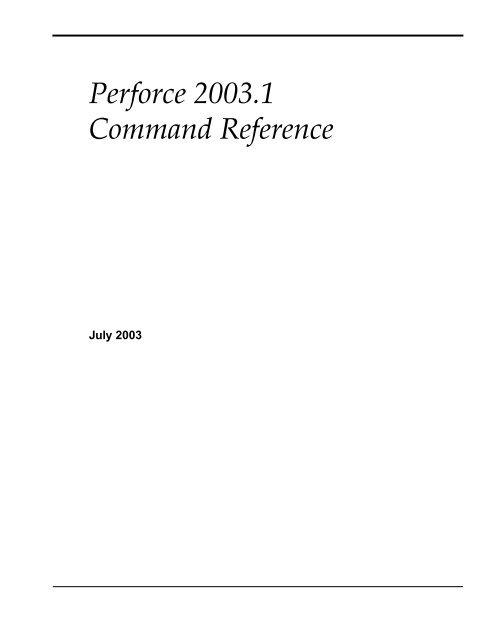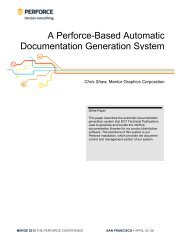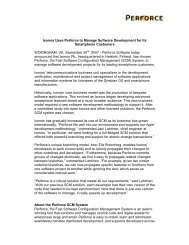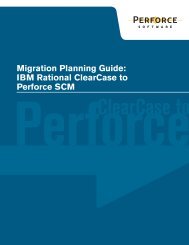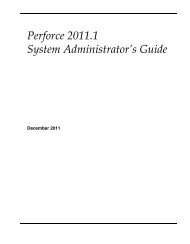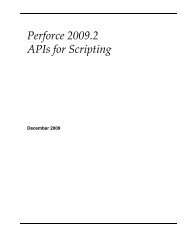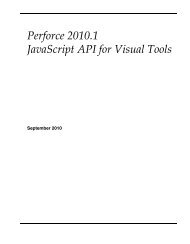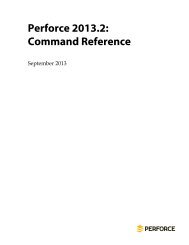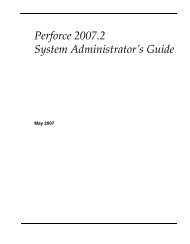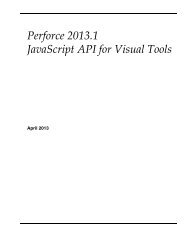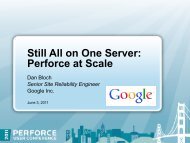Perforce 2003.1 Command Reference
Perforce 2003.1 Command Reference
Perforce 2003.1 Command Reference
You also want an ePaper? Increase the reach of your titles
YUMPU automatically turns print PDFs into web optimized ePapers that Google loves.
<strong>Perforce</strong> <strong>2003.1</strong><strong>Command</strong> <strong>Reference</strong>July 2003
Table of Contentsp4 jobspec.......................................................................................................... 97p4 label ............................................................................................................ 101p4 labels........................................................................................................... 103p4 labelsync .................................................................................................... 104p4 lock.............................................................................................................. 106p4 logger.......................................................................................................... 107p4 monitor....................................................................................................... 108p4 obliterate .....................................................................................................111p4 opened.........................................................................................................114p4 passwd ........................................................................................................116p4 print .............................................................................................................118p4 protect......................................................................................................... 120p4 rename........................................................................................................ 127p4 reopen......................................................................................................... 128p4 resolve ........................................................................................................ 130p4 resolved...................................................................................................... 136p4 revert .......................................................................................................... 137p4 review......................................................................................................... 139p4 reviews ....................................................................................................... 141p4 set................................................................................................................ 143p4 submit......................................................................................................... 146p4 sync............................................................................................................. 150p4 triggers ....................................................................................................... 153p4 typemap ..................................................................................................... 157p4 unlock......................................................................................................... 161p4 user ............................................................................................................. 162p4 users............................................................................................................ 166p4 verify .......................................................................................................... 167p4 where.......................................................................................................... 169Environment and Registry Variables......................171P4CHARSET................................................................................................... 173P4CLIENT ....................................................................................................... 174P4CONFIG...................................................................................................... 175P4DEBUG........................................................................................................ 177P4DIFF............................................................................................................. 178P4EDITOR....................................................................................................... 179P4HOST........................................................................................................... 1804 <strong>Perforce</strong> <strong>2003.1</strong> <strong>Command</strong> <strong>Reference</strong>
Table of ContentsP4JOURNAL....................................................................................................181P4LANGUAGE ...............................................................................................182P4LOG ..............................................................................................................183P4MERGE ........................................................................................................184P4PAGER .........................................................................................................185P4PASSWD ......................................................................................................186P4PCACHE......................................................................................................187P4PORT ............................................................................................................188P4ROOT ...........................................................................................................189P4TARGET.......................................................................................................190P4USER ............................................................................................................191PWD..................................................................................................................192TMP, TEMP......................................................................................................193Additional Information............................................ 195Global Options ................................................................................................197File Specifications ...........................................................................................201Views ................................................................................................................205File Types .........................................................................................................209Index ........................................................................... 217<strong>Perforce</strong> <strong>2003.1</strong> <strong>Command</strong> <strong>Reference</strong> 5
Table of Contents6 <strong>Perforce</strong> <strong>2003.1</strong> <strong>Command</strong> <strong>Reference</strong>
About This ManualAbout This ManualSynopsisThis is the <strong>Perforce</strong> <strong>2003.1</strong> <strong>Command</strong> <strong>Reference</strong>.DescriptionThis manual describes each <strong>Perforce</strong> command and each of the <strong>Perforce</strong> environmentvariables. This manual is intended for users who prefer to learn via UNIX-style man pages,and for users who already understand the basics of <strong>Perforce</strong> and would like to quicklyfind information on a specific command.The following table provides an index to the <strong>Command</strong> <strong>Reference</strong> by functional area:FunctionHelpClient workspaceFilesChangelistsJobsBranching andMergingAdministrationSecurityEnvironmentWhere to lookp4 help, p4 info, File Specifications, Views, Global Options, FileTypesp4 client, p4 clients, p4 flush, p4 have, p4 sync, p4wherep4 add, p4 delete, p4 diff, p4 diff2, p4 dirs, p4 edit, p4files, p4 fstat, p4 lock, p4 print, p4 rename, p4 revert,p4 unlockp4 change, p4 changes, p4 describe, p4 filelog, p4opened, p4 reopen, p4 review, p4 submitp4 fix, p4 fixes, p4 job, p4 jobs, p4 jobspecp4 branch, p4 branches, p4 integrate, p4 integrated, p4label, p4 labels, p4 labelsync, p4 resolve, p4 resolvedp4 admin, p4 counter, p4 counters, p4 depot, p4 depots, p4logger, p4 monitor, p4 obliterate, p4 reviews, p4triggers, p4 typemap, p4 verifyp4 group, p4 groups, p4 passwd, p4 protect, p4 user, p4usersp4 set, Environment and Registry Variables, P4CHARSET,P4CLIENT, P4CONFIG, P4DEBUG, P4DIFF, P4EDITOR, P4HOST,P4JOURNAL, P4LANGUAGE, P4LOG, P4MERGE, P4PAGER, P4PASSWD,P4PORT, P4ROOT, P4USER, PWD, TMP, TEMPIf you’d prefer to learn the basics of <strong>Perforce</strong> from a conceptual point of view, or youprefer a style with more examples and tutorials than what you find here, please start withthe <strong>Perforce</strong> User’s Guide, available from our web site at: http://www.perforce.com.<strong>Perforce</strong> <strong>2003.1</strong> <strong>Command</strong> <strong>Reference</strong> 7
About This ManualOptionsThis manual is available in PDF and HTML.Usage NotesBoth the PDF and HTML versions of this manual have been extensively cross-referenced.When viewing the PDF manual online, you can read the description of any particularcommand by clicking on a reference to that command from any other chapter.If there’s anything we’ve left out that you think should be included, let us know. Pleasesend your comments to manual@perforce.com.8 <strong>Perforce</strong> <strong>2003.1</strong> <strong>Command</strong> <strong>Reference</strong>
p4 addp4 addSynopsisOpen file(s) in a client workspace for addition to the depot.Syntaxp4 [g-opts] add [-c changelist#] [-t type] file...Descriptionp4 add opens files within the client workspace for addition to the depot. The specifiedfile(s) are linked to a changelist; the files are not actually added to the depot until thechangelist is sent to the server with p4 submit.The added files must be contained in the user's current client view. These files need notexist within the client workspace at the time of p4 add. They must, however, be in theclient workspace when p4 submit is run, or submission fails. p4 add does not create thefiles; they must be created by the user.The new files must either not already exist in the depot, or can exist in the depot but bedeleted at the head revision. Files may be deleted and re-added arbitrarily.By default, the specified files are linked to the default changelist. Use -c to specify adifferent changelist.When adding files, <strong>Perforce</strong> first examines the typemap table (p4 typemap) to see if thesystem administrator has defined a file type for the file(s) being added. If a match isfound, the file’s type is set as defined in the typemap table. If a match is not found,<strong>Perforce</strong> examines the first 1024 bytes of the file to determine whether it is text or binary,and the files are stored in the depot accordingly. Text file revisions are stored in reversedelta format; binary file revisions are stored as full files.The -t filetype flag specifies the file type explicitly, overriding any settings in thetypemap table and <strong>Perforce</strong>’s default file detection mechanism.Options-c changelist Opens the files for add within the specified changelist. If this flag isnot used, the files are linked to the default changelist.-t filetype Adds the file as the specified filetype.Please see the File Types chapter for a list of <strong>Perforce</strong> file types.g-optsSee the Global Options section.<strong>Perforce</strong> <strong>2003.1</strong> <strong>Command</strong> <strong>Reference</strong> 9
p4 addUsage NotesCan File Arguments UseRevision Specifier?Can File Arguments UseRevision Range?No No openMinimal Access LevelRequired• Wildcards in file specifications provided to p4 add are expanded by the local operatingsystem, not by the <strong>Perforce</strong> server. Thus, the ... wildcard cannot be used with p4 add.• In <strong>Perforce</strong>, there is no difference between adding files to an empty depot and addingfiles to a depot that already contains other files. Thus, you can populate new, emptydepots by adding files from a client workspace with p4 add.Examplesp4 add -c 13 *p4 add README ~/src/*.cp4 add -t binary file.pdfOpens all the files within the user's current directoryfor add, and links these files to changelist 13.Opens all *.c files in the user's ~/src directory for add;also opens the README file in the user's current workingdirectory for add. These files are linked to the defaultchangelist.Assigns a specific file type to a new file, overriding anysettings in the typemap tableRelated <strong>Command</strong>sTo open a file for editTo open a file for deletionTo copy all open files to the depotTo read files from the depot into the client workspaceTo create or edit a new changelistTo list all opened filesTo revert a file to its unopened stateTo move an open file to a different pending changelistTo change an open file’s file typep4 editp4 deletep4 submitp4 syncp4 changep4 openedp4 revertp4 reopenp4 reopen -t filetype10 <strong>Perforce</strong> <strong>2003.1</strong> <strong>Command</strong> <strong>Reference</strong>
p4 adminp4 adminSynopsisPerform administrative operations on the server.Syntaxp4 [g-opts] admin checkpoint [-z ] [ prefix ]p4 [g-opts] admin journal [-z ] [ prefix ]p4 [g-opts] admin stopDescriptionThe p4 admin command allows <strong>Perforce</strong> superusers to perform administrative taskswhether they are on the host running the <strong>Perforce</strong> server or not.To stop the server, use p4 admin stop. This locks the database to ensure that it is in aconsistent state upon server restart, and then shuts down the <strong>Perforce</strong> backgroundprocess. (For Windows users, this works whether you are running <strong>Perforce</strong> as a server ora service.)To take a checkpoint, use p4 admin checkpoint [prefix]. This is equivalent to loggingin to the server machine and taking a checkpoint with p4d -jc [prefix]. A checkpoint istaken and the journal is copied to a numbered file. If a prefix is specified, the files arenamed prefix.ckp.n or prefix.jnl.n respectively, where n is a sequence number. If noprefix is specified, the default filenames checkpoint.n and journal.n are used. Use the-z option to save the checkpoint and journal files in compressed form.The p4 admin journal command is equivalent to p4d -jj. For details, see the SystemAdministrator’s Guide.The files are created in the server root specified when the <strong>Perforce</strong> server was started.Options-z For p4 admin checkpoint, save the checkpoint and saved journalfile in compressed (gzip) format, appending the .gz suffix to the files.g-opts See the Global Options section.Usage NotesCan File Arguments UseRevision Specifier?Can File Arguments UseRevision Range?N/A N/A superMinimal Access LevelRequired<strong>Perforce</strong> <strong>2003.1</strong> <strong>Command</strong> <strong>Reference</strong> 11
p4 admin• Because p4 admin stop shuts down the <strong>Perforce</strong> server, you may see an error messageindicating that the connection between the client and server was closed unexpectedly.You can ignore this message.• For more about administering <strong>Perforce</strong>, see the <strong>Perforce</strong> System Administrator’s Guide.Examplesp4 admin stopp4 admin checkpointp4 admin checkpoint fooStop the <strong>Perforce</strong> serverCreate a checkpoint named checkpoint.n, and start anew journal named journal, copying the old journalfile to journal.n, where n is a sequence number.Create a checkpoint named foo.ckp.n, and start a newjournal named journal, copying the old journal file tofoo.jnl.n, where n is a sequence number.12 <strong>Perforce</strong> <strong>2003.1</strong> <strong>Command</strong> <strong>Reference</strong>
p4 annotate• The output of p4 annotate isn’t necessarily user-friendly. It is, however, in a formhighly amenable to scripting or other forms of automated processing.Examplesp4 annotate file.cp4 annotate -a file.cPrint all lines of file.c, each line preceded by therevision that introduced each line into the file.Print all lines of file.c, each line preceded by arevision range.The starting and ending revision for each line areincluded. (The head revision is displayed numerically)14 <strong>Perforce</strong> <strong>2003.1</strong> <strong>Command</strong> <strong>Reference</strong>
p4 branchp4 branchSynopsisCreate or edit a branch view specification.Syntaxp4 [g-opts] branch [ -f ] branchspecp4 [g-opts] branch -o branchspecp4 [g-opts] branch -d [ -f ] branchspecp4 [g-opts] branch -i [ -f ]Descriptionp4 branch allows you to store a mapping between two sets of files for use with p4integrate. This command displays a form: enter a view that expresses the mappingsbetween the files you’re integrating from (the fromFiles) and the files you’re integratingto (the toFiles), specifying both sides of the view in depot syntax.Once the branch specification has been created and named, you can integrate files bytyping p4 integrate -b branchspecname; the branch specification automatically mapsall toFiles to their corresponding fromFiles.Completing p4 branch has no immediate effect on any files in the depot. <strong>Perforce</strong> doesn’tcreate the branched files in the client workspace until you first call p4 integrate -bbranchspecname.Form FieldsField Name Type DescriptionBranch: read-only The branch name, as provided on the command line.Owner: mandatory The owner of the branch specification. By default, thiswill be set to the user who created the branch. This fieldis unimportant unless the Option: field value islocked.Access: read-only The date the branch specification was last accessed.Update: read-only The date the branch specification was last changed.<strong>Perforce</strong> <strong>2003.1</strong> <strong>Command</strong> <strong>Reference</strong> 15
p4 branchField Name Type DescriptionOptions: mandatory Either unlocked (the default) or locked.If locked, only the Owner: can modify the branch spec,and the spec can’t be deleted until it is unlocked.There is also an optional branch option: indirect.An indirect branch implies p4 integrate -I for thisbranch; this allows p4 integrate to deal with fileswhere the source and target files are not directly relatedby branching.Description: optional A short description of the branch’s purpose.View: mandatory A set of mappings from one set of files in the depot (thesource files) to another set of files in the depot (the targetfiles). The view maps from one location in the depot toanother; it can’t refer to a client workspace.For example, the branch view//depot/main/... //depot/r2.1/...will map all the files under //depot/main to//depot/r2.1.Options-d Delete the named branch specification. Files are not affected by thisoperation; only the stored mapping from one codeline to another isdeleted. Normally, only the user who created the branch can use thisflag.-f Force flag. Combined with -d, allows <strong>Perforce</strong> administrators todelete branches they don’t own. Also allows administrators to changethe modification date of the branch specification (the Update: field iswritable when using the -f flag).-i Read the branch specification from standard input without invokingan editor.-o Write the branch specification to standard output without invokingan editor.g-opts See the Global Options section.16 <strong>Perforce</strong> <strong>2003.1</strong> <strong>Command</strong> <strong>Reference</strong>
p4 branchesp4 branchesSynopsisList existing branch specifications.Syntaxp4 [g-opts] branchesDescriptionPrint the list of all branch specifications currently known to the system.Optionsg-optsSee the Global Options section.Usage NotesCan File Arguments UseRevision Specifier?Can File Arguments UseRevision Range?N/A N/A listMinimal Access LevelRequiredRelated <strong>Command</strong>sTo create or edit a branch specificationp4 branch18 <strong>Perforce</strong> <strong>2003.1</strong> <strong>Command</strong> <strong>Reference</strong>
p4 changep4 changeSynopsisCreate or edit a changelist specification.Syntaxp4 [g-opts] change [ -f -s ] [changelist#]p4 [g-opts] change -d [ -f -s ] changelist#p4 [g-opts] change -o [changelist#]p4 [g-opts] change -i [ -f -s ]DescriptionWhen files are opened with p4 add, p4 delete, p4 edit, or p4 integrate, the files arelisted in a changelist. Edits to the files are kept in the local client workspace until thechangelist is sent to the depot with p4 submit. By default, files are opened within thedefault changelist, but multiple changelists can be created and edited with the p4 changecommand.p4 change brings up a form for editing or viewing in the editor defined by theenvironment or registry variable P4EDITOR. When no arguments are provided, thiscommand creates a new, numbered changelist.Changelist numbers are assigned in sequence; <strong>Perforce</strong> may renumber changelistsautomatically on submission in order to keep the numeric order of submitted changelistsidentical to the chronological order.You can use p4 change changelist# can be used to edit the description of a pendingchangelist, and to view the fields of a submitted changelist.If p4 submit of the default changelist fails, a numbered changelist is created in its place.The changelist must be referred to by number from that point forward.Form FieldsField Name Type DescriptionChange: Read-only Contains the change number if editing an existingchangelist, or new if creating a new changelist.Client: Read-only Name of current client workspace.User: Read-only Name of current <strong>Perforce</strong> user.<strong>Perforce</strong> <strong>2003.1</strong> <strong>Command</strong> <strong>Reference</strong> 19
p4 changeField Name Type DescriptionStatus: Read-only value pending, submitted, or new. Not editable by theuser. The status is new when the changelist iscreated, pending when it has been created but hasnot yet been submitted to the depot with p4submit, and submitted when its contents havebeen stored in the depot with p4 submit.Description:OptionsWritable,mandatoryTextual description of changelist. This value mustbe changed before submission, and cannot bechanged after submission, except by the <strong>Perforce</strong>superuser.Jobs: List A list of jobs that are fixed by this changelist. Thelist of jobs that appears when the form is firstdisplayed is controlled by the p4 user form’sJobView: setting. Jobs may be deleted from oradded to this list.Files: List The list of files being submitted in this changelist.Files may be deleted from this list, and files that arefound in the default changelist can be added.-d Delete the changelist. This is usually allowed only with pendingchangelists that contain no files, but the superuser can deletechangelists under other circumstances with the addition of the -fflag.-f Force flag. Allows the description of a submitted changelist to beedited. Editing a submitted changelist requires admin or superaccess.-f -d Forcibly delete a previously submitted changelist. Only a <strong>Perforce</strong>administrator or superuser can use this command, and the changelistmust have had all of its files removed from the system with p4obliterate.-o Write a changelist description to standard output.-i Read a changelist description from standard input. Input must be inthe same format used by the p4 change form.20 <strong>Perforce</strong> <strong>2003.1</strong> <strong>Command</strong> <strong>Reference</strong>
p4 change-s Allows jobs to be assigned arbitrary status values on submission ofthe changelist, rather than the default status of closed.This option works in conjunction with the -s option to p4 fix, and isintended for use by <strong>Perforce</strong> Defect Tracking Integration (P4DTI).g-opts See the Global Options section.Usage NotesCan File Arguments UseRevision Specifier?Can File Arguments UseRevision Range?N/A N/A openMinimal Access LevelRequired• You should create multiple changelists when editing files corresponding to differentlogical tasks. For example, if edits to files foo and bar fix a particular bug, and edits tofile baz add a new feature, foo and bar should be opened in one changelist, and bazshould be opened in a different changelist.• p4 change changelist# edits the specification of an existing changelist, but does notdisplay the files or jobs that are linked to the changelist. Use p4 opened -cchangelist# to see a list of files linked to a particular changelist and p4 fixes -cchangelist# to see a list of jobs linked to a particular changelist• To move a file from one changelist to another, use p4 reopen, or use p4 revert toremove a file from all pending changelists.Examplesp4 changep4 change -f 25p4 change -d 29Create a new changelist.Edit previously submitted changelist 25. Administrator orsuperuser access is required.Delete changelist 29. This succeeds only if changelist 29 ispending and contains no files.Related <strong>Command</strong>sTo submit a changelist to the depotTo move a file from one changelist to anotherTo remove a file from all pending changelistsTo list changelists meeting particular criteriaTo list opened filesTo list fixes linked to particular changelistsp4 submitp4 reopenp4 revertp4 changesp4 openedp4 fixes<strong>Perforce</strong> <strong>2003.1</strong> <strong>Command</strong> <strong>Reference</strong> 21
p4 changeTo link a job to a a particular changelistp4 fixTo remove a job from a particular changelist p4 fix -dTo list all the files listed in a changelistp4 opened -c changelist#To obtain a description of files changed in a changelist p4 describe changelist#22 <strong>Perforce</strong> <strong>2003.1</strong> <strong>Command</strong> <strong>Reference</strong>
p4 changesp4 changesSynopsisList submitted and pending changelists.Syntaxp4 [g-opts] changes [-i -t -l -c client -m max -s status -u user] [file[RevRange]...]p4 [g-opts] changes [-i -t -l -c client -m max -s pending -u user]DescriptionUse p4 changes to view a list of submitted and pending changelists. When you use p4changes without any arguments, all numbered changelists are listed. (The defaultchangelist is never listed.)By default, the format of each line is:Change num on date by user@client [status] descriptionIf you use the -t option to display the time of each changelist, the format is:Change num on date hh:mm:ss by user@client [status] descriptionThe status value appears only if the changelist is pending. The description is limited tothe first 31 characters unless you provide the -l (long) flag.If you provide file patterns as arguments, the changelists listed are those that affect filesmatching the patterns. Only submitted changelists are reported in this instance; pendingchangelists (by definition) have not yet affected any files in the depot. (If you try to viewpending changelists while specifying a file pattern, you will get an error message.)Revision specifications and revision ranges can be included in the file patterns. Includinga revision range lists all changes that affect files within the range; providing a singlerevision specifier lists all changes from 1 to the specified revision.Use the -c client and -u user flags to limit output to only those changelists made fromthe named client workspace or the named user.Use the -s status flag to limit output to only those changelists with the provided status(pending or submitted) value.You can combine flags and file patterns to substantially limit the changelists that aredisplayed. You can also use the -m max flag to further limit output to max changes.<strong>Perforce</strong> <strong>2003.1</strong> <strong>Command</strong> <strong>Reference</strong> 23
p4 changesOptions-i Include changelists that affected files that were integrated with thespecified files.-t Display the time as well as the date of each change.-l Provide long output that includes the full descriptions of eachchangelist.-c client List only changes made from the named client workspace.-m max List only the highest numbered max changes.-s status Limit the list to the changelists with the given status (pending orsubmitted)-u user List only changes made from the named user.g-optsUsage NotesCan File Arguments UseRevision Specifier?See the Global Options section.Can File Arguments UseRevision Range?Yes Yes listMinimal Access LevelRequiredExamplesp4 changes -m 5 //depot/project/...p4 changes -m 5 -c eds_elmp4 changes -m 5 -u edkp4 changes file.c@2000/05/01,2000/06/01p4 changes -m 1 -s submittedShow the last five submittedchangelists that include any fileunder the project directoryShow the last five submittedchangelists from client workspaceeds_elm.Show the last five submittedchangelists from user edk.Show any changelists that includefile file.c, as mapped to the depotthrough the client view, during themonth of May 2000.Output a single line showing thechangelist number of the lastsubmitted changelist.24 <strong>Perforce</strong> <strong>2003.1</strong> <strong>Command</strong> <strong>Reference</strong>
p4 changesp4 changes @2001/04/01,@nowp4 changes @2001/04/01Related <strong>Command</strong>sTo submit a pending changelistTo create a new pending changelistTo read a detailed report on a single changelistDisplay all changelists submittedfrom April 1, 2001 to the present.Display all changelists submittedbefore April 1, 2000.p4 submitp4 changep4 describe<strong>Perforce</strong> <strong>2003.1</strong> <strong>Command</strong> <strong>Reference</strong> 25
p4 clientp4 clientSynopsisCreate or edit a client workspace specification and its view.Syntaxp4 [g-opts] client [-f -t template] [clientname]p4 [g-opts] client -o [-t template] [clientname]p4 [g-opts] client -d [-f] clientnamep4 [g-opts] client -i [-f]DescriptionA <strong>Perforce</strong> client workspace is a set of files on a user’s machine that mirror a subset of thefiles in the depot. The p4 client command is used to create or edit a client workspacespecification; invoking this command displays a form in which the user enters theinformation required by <strong>Perforce</strong> to maintain the client workspace.Although there is always a one-to-one mapping between a client workspace file and adepot file, these files do not need to be stored at the same relative locations, nor must theyhave the same names. The client view, which is specified in the p4 client form’s View:field, specifies how files in the client workspace are mapped to the depot, and vice-versa.When called without a clientname argument, p4 client operates on the clientworkspace specified by the P4CLIENT environment variable or one of its equivalents. Ifcalled with a clientname argument on a locked client, the client specification is readonly.When p4 client completes, the new or altered client workspace specification is storedwithin the <strong>Perforce</strong> database; the files in the client workspace are not touched. The newclient view doesn’t take effect until the next p4 sync.Form FieldsField Name Type DescriptionClient: Read-only The client workspace name, as specified in theP4CLIENT environment variable or its equivalents.Owner: Writable The <strong>Perforce</strong> user name of the user who owns the clientworkspace. The default is the user who created theclient workspace.Update: Read-only The date the client workspace specification was lastmodified.26 <strong>Perforce</strong> <strong>2003.1</strong> <strong>Command</strong> <strong>Reference</strong>
p4 clientField Name Type DescriptionAccess: Read-only The date and time that any part of the client workspacespecification was last accessed by any <strong>Perforce</strong>command.Host:Description:Root:AltRoots:Writable,optionalWritable,optionalWritable,mandatoryWritable,optionalThe name of the host machine on which this clientworkspace resides. If included, operations on this clientworkspace can be run only from this host.The hostname must be provided exactly as it appears inthe output of p4 info when run from that host.This field is meant to prevent accidental misuse ofclient workspaces on the wrong machine. It doesn’tprovide security, since the actual value of the hostname can be overridden with the -H flag to any p4command, or with the P4HOST environment variable.For a similar mechanism that does provide security, usethe IP address restriction feature of p4 protect.A textual description of the client workspace. Thedefault text is Created by owner.The directory (on the local host) relative to which allthe files in the View: are specified. The default is thecurrent working directory.Up to two optional alternate client workspace roots.<strong>Perforce</strong> client programs use the first of the main andalternate roots to match the client program’s currentworking directory.This enables users to use the same <strong>Perforce</strong> clientspecification on multiple platforms with differentdirectory naming conventions.For example, a build engineer doing most of his or herwork on UNIX might specify a main client root of/staff/userid/projects/build, and an alternateroot of C:\Projects\Build for any Windows builds.<strong>Perforce</strong> <strong>2003.1</strong> <strong>Command</strong> <strong>Reference</strong> 27
p4 clientField Name Type DescriptionOptions:LineEnd:View:OptionsUsage NotesWritable,mandatoryWritable,mandatoryWritable,multi-lineA set of seven switches that control particular clientoptions. See the Usage Notes, below, for a listing of theseoptions.A set of four switches that control carriagereturn/linefeed(CR/LF) conversion. See the UsageNotes, below, for a listing of these options.Specifies the mappings between files in the depot andfiles in the client workspace. See Using Views for moreinformation.-t clientname Copy client workspace clientname’s view and client optionsinto the View: and Options: field of this client workspace.(i.e, use clientname’s View: as a template)-f Allows the last modification date, which is normally readonly,to be set. Can also be used by <strong>Perforce</strong> superusers todelete or modify clients that they don’t own.-d [-f] clientname Delete the specified client workspace, if the client is ownedby the invoking user or it is unlocked.(The -f flag allows <strong>Perforce</strong> superusers to delete locked clientworkspaces that they don’t own.)-i Read the client description from standard input.-o Write the client specification to standard output.g-optsSee the Global Options section.Can File Arguments UseRevision Specifier?Can File Arguments UseRevision Range?N/A N/A listMinimal Access LevelRequired28 <strong>Perforce</strong> <strong>2003.1</strong> <strong>Command</strong> <strong>Reference</strong>
p4 client• The Options: field contains six values, separated by spaces. Each of the six optionshave two possible settings; the following table provides the option values and theirmeanings:Option Choice Default[no]allwrite If set, unopened files on the client are left writable. noallwrite[no]clobber If set, a p4 sync overwrites (“clobbers”) writablebut-unopenednoclobberfiles in the client that have the samename as the newly-synced files[no]compress If set, the data stream between the client and the nocompressserver is compressed. (Both client and server mustbe version 99.1 or higher, or this setting is ignored.)[no]crlf Note: 2000.2 or earlier only!crlfOn Windows, if crlf is set, CR/LF translation isperformed automatically when copying filesbetween the depot and the client workspace.[un]locked Grant or deny other users permission to edit theclient specification (To make a locked clientspecification truly effective, you should also set athe client’s owner’s password with p4 passwd.)If locked, only the owner is able to use, edit, ordelete the client spec. <strong>Perforce</strong> administrators canoverride the lock by using the -f (force) flag withp4 client.unlocked<strong>Perforce</strong> <strong>2003.1</strong> <strong>Command</strong> <strong>Reference</strong> 29
p4 clientOption Choice Default[no]modtime For files without the +m (modtime) file typemodifier:[no]rmdir• For <strong>Perforce</strong> clients at the 99.2 level or earlier, ifmodtime is set, the modification date (on thelocal filesystem) of a newly synced file is the dateand time at the server when the file was submittedto the depot.• For <strong>Perforce</strong> clients at the 2000.1 level or higher,if modtime is set, the modification date (on thelocal filesystem) of a newly synced file is the datestampon the file when the file was submitted tothe depot.•If nomodtime is set, the modification date is thedate and time of sync, regardless of <strong>Perforce</strong> clientversion.For files with the +m (modtime) file type modifier:• For <strong>Perforce</strong> clients at the 99.2 level or earlier, the+m modifier is ignored, and the behavior of modtimeand nomodtime is as documented above.• For <strong>Perforce</strong> clients at the 2000.1 level or higher,the modification date (on the local filesystem) ofa newly synced file is the datestamp on the filewhen the file was submitted to the depot, regardlessof the setting of modtime or nomodtime onthe client.If set, p4 sync deletes empty directories in a clientif all files in the directory have been removed.nomodtime(i.e. date andtime of sync) formost files.Ignored for fileswith the +m filetype modifier.normdir• By default, any user can edit any client workspace specification with p4 client -cclientname. To prevent this from happening, set the locked option and use p4 passwdto create a password for the client workspace owner.• If you create a client workspace name with a space in it, the space will be translated toan underscore (for example, p4 client “my client” will create client workspacemy_client).• The compress option speeds up client/server communications over slow links byreducing the amount of data that has to be transmitted. Over fast links, the compressionprocess itself may consume more time than is saved in transmission. In general,compress should be set for line speeds under T1, and should be left unset otherwise.30 <strong>Perforce</strong> <strong>2003.1</strong> <strong>Command</strong> <strong>Reference</strong>
p4 client• The LineEnd: field controls the line-ending character(s) used for text files in the clientworkspace.NoteThe LineEnd: option is new to <strong>Perforce</strong> 2001.1. It renders theprevious convention of specifying crlf or nocrlf in theOptions: field obsolete.The behavior of the mutually-contradictory combination ofLineEnd: win and Options: crlf is undefined.The LineEnd: field accepts one of five values:Option Meaninglocal Use mode native to the client (default).unix UNIX-style line endings: LF only.mac Macintosh-style: CR only.win Windows-style: CR, LF.share Shared mode: Line endings are LF with any CR/LF pairs translated to LFonlystyle before storage or syncing with the depot.When you sync your client workspace, line endings will be LF. If you editthe file on a Windows machine, and your editor inserts CRs before each LF,the extra CRs will not appear in the archive file.The most common use of the share option is for users of Windowsworkstations who have UNIX home directories mounted as networkdrives; if they sync files from UNIX, but edit the files on the Windowsmachine, the share option eliminates any problems caused by Windowsbasededitors’ insertion of extra carriage return characters at line endings.• By default, if a directory in the client workspace is empty, (for instance, because all filesin the depot mapped to that directory have been deleted since the last sync), a p4 syncoperation will still leave the directory intact. If you use the rmdir option, however, p4sync deletes the empty directories in the client workspace.If the rmdir option is active, a p4 sync operation may sometimes remove your currentworking directory. If this happens, just change to an existing directory beforecontinuing on with your work.• Files with the modtime (+m) type are primarily intended for use by developers who needto preserve original timestamps on files. The use of +m in a file type overrides theclient’s modtime or nomodtime setting. For a more complete discussion of the +mmodifier, see the File Types section.<strong>Perforce</strong> <strong>2003.1</strong> <strong>Command</strong> <strong>Reference</strong> 31
p4 client• If you are using multiple or alternate client roots (the AltRoots: field), you can alwaystell which client root is in effect by looking at the Client root: reported by p4 info.Examplesp4 clientp4 client -t sue joep4 client -d release1Edit or create the client workspace specification named bythe value of P4CLIENT or its equivalents.Create or edit client workspace joe, opening the form withthe field values and workspace options in client workspacesue as defaults.Delete the client workspace release1.Related <strong>Command</strong>sTo list client workspaces known to the systemTo read files from the depot into the client workspaceTo open new files in the client workspace for addition to the depotTo open files in the client workspace for editTo open files in the client workspace for deletionTo write changes in client workspace files to the depotp4 clientsp4 syncp4 addp4 editp4 deletep4 submit32 <strong>Perforce</strong> <strong>2003.1</strong> <strong>Command</strong> <strong>Reference</strong>
p4 clientsp4 clientsSynopsisList all client workspaces currently known to the system.Syntaxp4 [g-opts] clientsDescriptionp4 clients lists all the client workspaces known to the <strong>Perforce</strong> server. Each workspaceis reported on a single line of the report. The format of each line is:Client clientname moddate root clientroot descriptionFor example:Client paris 1999/02/19 root /usr/src 'Joe’s client'describes a client workspace named paris, last modified on February 19, with a root of/usr/src. The description of the workspace entered in the p4 client form is Joe’sclient.This command takes no arguments other than the Global Options.Optionsg-optsSee the Global Options section.Usage NotesCan File Arguments UseRevision Specifier?Can File Arguments UseRevision Range?N/A N/A listMinimal Access LevelRequiredRelated <strong>Command</strong>sTo edit or view a client workspace specificationTo see the name of the current client workspace and other useful dataTo view a list of <strong>Perforce</strong> usersp4 clientp4 infop4 users<strong>Perforce</strong> <strong>2003.1</strong> <strong>Command</strong> <strong>Reference</strong> 33
p4 counterp4 counterSynopsisAccess, set, or delete a persistent variable.Syntaxp4 [g-opts] counter counternamep4 [g-opts] counter countername valuep4 [g-opts] counter -d counternamep4 [g-opts] counter -f [ change | job | journal | monitor [ 1 | 0 ] ]DescriptionCounters provide long-term variable storage for scripts that access <strong>Perforce</strong>. For example,the <strong>Perforce</strong> review daemon uses a counter (review) that stores the number of the lastprocessed changelist.When used in the form p4 counter countername, the value of variable countername isreturned. When p4 counter countername value is used, the value of variablecountername is set to value.The <strong>Perforce</strong> server uses three counters in the course of its regular operations: change,job, and journal. Superusers may use the -f flag to force changes to these counters.Changes to these counters are not without risk; see the Release Notes for examples of thetypes of situations in which manually resetting these counters might be appropriate.You can enable or disable server process monitoring by setting the monitor counter to 1 or0. You must stop and restart the <strong>Perforce</strong> server for this change to take effect. Onceprocess monitoring is enabled, you can use p4 monitor to observe processes spawned bythe <strong>Perforce</strong> server.Options-d countername Delete variable countername from the <strong>Perforce</strong> server.-f [change|job|journal] Force a change to one of three internal counters used by<strong>Perforce</strong>. Most installations rarely, if ever, need to use thisflag.-f monitor [ 1 | 0 ] Activate or deactivate server process monitoring.See p4 monitor for details.g-optsSee the Global Options section.34 <strong>Perforce</strong> <strong>2003.1</strong> <strong>Command</strong> <strong>Reference</strong>
p4 counterUsage NotesCan File Arguments UseRevision Specifier?Can File Arguments UseRevision Range?Minimal Access Level RequiredN/A N/A list to display a counter’svalue;review to set a new valuesuper to use the -f flag• If a counter does not exist, its value is returned as zero; counter names are not stored inthe database until set to a nonzero value.• The last changelist number known to the <strong>Perforce</strong> server (the output of p4 counterchange) includes pending changelists created by users, but not yet submitted to thedepot. If you’re writing change review daemons, you may also want to know thechangelist number of the last submitted changelist, which is the second field of theoutput of the command:p4 changes -m 1 -s submitted• Counters are represented internally as signed ints. (For most platforms, the largestvalue that can be stored in a counter is 2 31 - 1, or 2147483647. A server running on a 64-bit platform can store counters up to 2 63 - 1, or 9223372036854775807)Related <strong>Command</strong>sTo list all counters and their valuesList and track changelistsList users who have subscribed to particular filesp4 countersp4 reviewp4 reviews<strong>Perforce</strong> <strong>2003.1</strong> <strong>Command</strong> <strong>Reference</strong> 35
p4 countersp4 countersSynopsisDisplay list of long-term variables used by <strong>Perforce</strong> and associated scripts.Syntaxp4 [g-opts] countersDescriptionThe <strong>Perforce</strong> server uses counters as variables to store the number of the last submittedchangelist and the number of the next job. p4 counters provides the current list ofcounters, along with their values.Optionsg-optsSee the Global Options section.Usage NotesCan File Arguments UseRevision Specifier?Can File Arguments UseRevision Range?N/A N/A listMinimal Access LevelRequiredRelated <strong>Command</strong>sTo view or change the value of a counterp4 counter36 <strong>Perforce</strong> <strong>2003.1</strong> <strong>Command</strong> <strong>Reference</strong>
p4 deletep4 deleteSynopsisOpen file(s) in a client workspace for deletion from the depot.Syntaxp4 [g-opts] delete [-c changelist#] file...DescriptionThe p4 delete command opens file(s) in a client workspace for deletion from the depot.The files are immediately removed from the client workspace, but are not deleted fromthe depot until the corresponding changelist is sent to the server with p4 submit.Although it will appear that a deleted file has been deleted from the depot, the file is nevertruly deleted, as older revisions of the same file are always accessible. Instead, a new headrevision of the file is created which marks the file as being deleted. If p4 sync is used tobring the head revision of this file into another workspace, the file is deleted from thatworkspace.A file that is open for deletion will not appear on the client's have list.Options-c change# Opens the files for delete within the specified changelist.If this flag is not provided, the files are linked to the defaultchangelist.g-opts See the Global Options section.Usage NotesCan File Arguments UseRevision Specifier?Can File Arguments UseRevision Range?No No openMinimal Access LevelRequired• A file that has been deleted from the client workspace with p4 delete can be reinstatedin the client workspace and removed from the pending changelist with p4 revert. Todo this, you must revert the deletion before submitting the changelist.<strong>Perforce</strong> <strong>2003.1</strong> <strong>Command</strong> <strong>Reference</strong> 37
p4 delete• <strong>Perforce</strong> does not prevent users from opening files that are already open; its defaultscheme is to allow multiple users to open a file simultaneously, and then resolve fileconflicts with p4 resolve. To prevent someone else from opening a file once you’veopened it, use p4 lock. To determine whether or not another user already has aparticular file open, use p4 opened -a file.Examplesp4 delete //depot/READMEp4 delete -c 40 fileOpens the file called README in the depot's top leveldirectory for deletion. The corresponding file withinthe client workspace is immediately deleted, but thefile is not deleted from the depot until the defaultchangelist is submitted.Opens file in the current client workspace fordeletion. The file is immediately removed from theclient workspace, but won't be deleted from the depotuntil changelist 40 is sent to the server with p4 submit.Related <strong>Command</strong>sTo open a file for addTo open a file for editTo copy all open files to the depotTo read files from the depot into the client workspaceTo create or edit a new changelistTo list all opened filesTo revert a file to its unopened stateTo move an open file to a different changelistp4 addp4 editp4 submitp4 syncp4 changep4 openedp4 revertp4 reopen38 <strong>Perforce</strong> <strong>2003.1</strong> <strong>Command</strong> <strong>Reference</strong>
p4 depotp4 depotSynopsisCreate or edit a depot specification.Syntaxp4 [g-opts] depot depotnamep4 [g-opts] depot -d depotnamep4 [g-opts] depot -o depotnamep4 [g-opts] depot -iDescriptionThe files on a <strong>Perforce</strong> server are stored in a depot. By default, there is one depot on every<strong>Perforce</strong> server, and its name is depot. However, it is possible to create multiple depots ona single server with the p4 depot command. Although it is normally not necessary tocreate multiple depots, there are two situations where this might be desirable:• You’d like to have separate depots for separate projects stored on the same server.• You want to access files on one <strong>Perforce</strong> server from another <strong>Perforce</strong> server.In the former case, once a second depot has been created, it can be used exactly as thedefault depot depot is used. For example, to sync a file README in the bar directory of thedepot foo, use p4 sync //foo/bar/README. It can also be used on the left-hand side ofany client or branch view, exactly as the default depot depot is used.In the latter case, referred to as the use of remote depots, the <strong>Perforce</strong> client’s default<strong>Perforce</strong> server (i.e. the machine specified in P4PORT) allows the <strong>Perforce</strong> client to access aremote <strong>Perforce</strong> server, so the client doesn’t need to know where the files are actuallystored. Remote depots are restricted to read-only access. Thus, a <strong>Perforce</strong> client programcan’t add, edit, delete, or integrate files that reside in the depots on the other servers.For more information about remote depots, see the <strong>Perforce</strong> User’s Guide and the <strong>Perforce</strong>System Administrator’s Guide.To create or edit a depot, use p4 depot depotname and edit the fields in the form.<strong>Perforce</strong> <strong>2003.1</strong> <strong>Command</strong> <strong>Reference</strong> 39
p4 depotForm FieldsField Name Type DescriptionDepot: Read-Only The depot name as provided in p4 depotdepotname.Owner: Writable The user who owns the depot. By default, this isthe user who created the depot.Description: Writable A short description of the depot’s purpose.Optional.Type: Writable local or remote. Local depots are writable; remotedepots are proxies for depots residing on otherservers, and cannot be written to.Address: Writable If the Type: is local, the address should be theword subdir.If the Type: is remote, the address should be theP4PORT address of the remote server.Map: Writable If the Type: is local, the map should be therelative location of the depot subdirectory relativeto the <strong>Perforce</strong> server’s P4ROOT. It must contain the... wildcard; for example, a local depot foo mighthave a Map: of foo/... .If the Type: is remote, the map should be alocation in the remote depot’s physical namespace,for example, //depot/foo/bar/... . Thisdirectory will be the root of the local representationof the remote depot.Options-d depotname Delete the depot depotname. The depot must not contain any files; the<strong>Perforce</strong> superuser can remove files with p4 obliterate.If the depot is remote, p4 obliterate must still be run: no files aredeleted, but any outstanding client or label records referring to thatdepot are eliminated.-i Read a depot specification from standard input.-o Write a depot specification to standard output.g-opts See the Global Options section.40 <strong>Perforce</strong> <strong>2003.1</strong> <strong>Command</strong> <strong>Reference</strong>
p4 depotUsage NotesCan File Arguments UseRevision Specifier?Can File Arguments UseRevision Range?N/A N/A superMinimal Access LevelRequired• A depot created with p4 depot is not physically created in the server until files havebeen added to it with p4 add.• Users will not be able to access a new depot created with p4 depot until permission toaccess the depot is granted with p4 protect.• Remote depots are always accessed by a virtual user named remote, and by default, allfiles on any <strong>Perforce</strong> server may be accessed remotely. To limit or eliminate remoteaccess to a particular server, use p4 protect to set permissions for user remote on thatserver.For example, to eliminate remote access to all files in all depots on a particular server,set the following permission on that server:read user remote * -//...Since remote depots can only be used for read access, it is not necessary to removewrite or super access.The virtual user remote does not consume a <strong>Perforce</strong> license.Related <strong>Command</strong>sTo view a list of all depots known to the <strong>Perforce</strong> serverTo populate a new depot with filesTo add mappings from an existing client workspace to the newdepotTo remove all traces of a file from a depotTo limit remote access to a depotp4 depotsp4 addp4 clientp4 obliteratep4 protect<strong>Perforce</strong> <strong>2003.1</strong> <strong>Command</strong> <strong>Reference</strong> 41
p4 depotsp4 depotsSynopsisDisplay a list of depots known to the <strong>Perforce</strong> server.Syntaxp4 [g-opts] depotsDescriptionLists all the remote and local depots known to the <strong>Perforce</strong> server, in the form:Depot name date type address map descriptionwhere name, date, type, address, map, and description are as defined in the p4 depotform.Optionsg-optsSee the Global Options section.Usage NotesCan File Arguments UseRevision Specifier?Can File Arguments UseRevision Range?N/A N/A listMinimal Access LevelRequiredRelated <strong>Command</strong>sTo create a remote depot or a new local depotTo remove all traces of a file from a depotp4 depotp4 obliterate42 <strong>Perforce</strong> <strong>2003.1</strong> <strong>Command</strong> <strong>Reference</strong>
p4 describep4 describeSynopsisProvides information about a changelist and the changelist’s files.Syntaxp4 [g-opts] describe [ -dflag -s ] changelist#Descriptionp4 describe displays the details of a changelist. The output includes the changelistnumber, the changelist’s creator, the client workspace name, the date the changelist wascreated, and the changelist’s description.If the changelist has been submitted, the output also includes a list of affected files andthe diffs of those files relative to the previous revision.If the changelist is pending, it is flagged as such in the output, and the list of open files isshown. (Diffs for pending changelists are not displayed because the files have yet to besubmitted to the server.)You cannot run p4 describe on the default changelist.While running p4 describe, the server uses <strong>Perforce</strong>’s internal diff subroutine. TheP4DIFF variable has no effect on this command.Options-s Display a shortened output that excludes the files’ diffs.-dflagg-optsUsage NotesCan File Arguments UseRevision Specifier?Runs the diff routine with one of a subset of the standard UNIX diffflags. See the Usage Notes below for a flag listing.See the Global Options section.Can File Arguments UseRevision Range?Minimal Access LevelRequiredN/A N/A read;list for p4 describe -s<strong>Perforce</strong> <strong>2003.1</strong> <strong>Command</strong> <strong>Reference</strong> 43
p4 describeThe diff flags supported by p4 describe are:FlagMeaning-dnRCS-dccontext-dssummary-duunifiedRelated <strong>Command</strong>sTo view a list of changelistsTo view a list of all opened filesTo compare any two depot file revisionsTo compare a changed file in the client to a depot file revisionp4 changesp4 openedp4 diff2p4 diff44 <strong>Perforce</strong> <strong>2003.1</strong> <strong>Command</strong> <strong>Reference</strong>
p4 diffp4 diffSynopsisCompare a client workspace file to a revision in the depot.Syntaxp4 [g-opts] diff [-dflag] [-f] [-sa | -sd | -se | -sr] [-t] [ file[rev#] ...]Descriptionp4 diff runs a diff program on the <strong>Perforce</strong> client, comparing files in the clientworkspace to revisions in the depot.This command takes a file argument, which can contain a revision specifier. If a revisionspecifier is included, the file in the client workspace is diffed against the specifiedrevision. If a revision specifier is not included, the client workspace file is comparedagainst the revision currently being edited (usually the head revision). In either case, theclient file must be open for edit, or the comparison must be against a revision other thanthe one to which the client file was last synced.If the file argument includes wildcards, all open files that match the file pattern are diffed.If no file argument is provided, all open files are diffed against their depot counterparts.By default, the diff routine used is the one provided with the <strong>Perforce</strong> client. You canchange this diff routine to any other diff program by setting the P4DIFF environment orregistry variable.Options-f Force the diff, even when the client file is not open for edit.-dflag Pass flag flag to the underlying diff routine (see the Usage Notesbelow for details)-saDiff only open files that are different from the revision in the depot, orare missing.-sdDiff only unopened files that are missing on the client.-seDiff only unopened files that are different than the revision in thedepot.-srDiff only opened files that are identical to the revision in the depot.-t Diff the revisions even if the files are not of type text.g-opts See the Global Options section.<strong>Perforce</strong> <strong>2003.1</strong> <strong>Command</strong> <strong>Reference</strong> 45
p4 diffUsage NotesCan File Arguments UseRevision Specifier?• The diff flags supported by p4 diff are:Can File Arguments UseRevision Range?Yes No readFlag-dn-dc-ds-du-db-dwNameMinimal Access LevelRequiredRCS output format, showing additions and deletions made to the fileand associated line ranges.context output format, showing line number ranges and three lines ofcontext around the changes.summary output format, showing only the number of chunks and linesadded, deleted, or changed.unified output format, showing added and deleted lines with sufficientcontext for compatibility with the patch(1) utility.ignore changes made within whitespaceignore whitespace altogether• The header line of a unified diff produced with the -du option for patch(1) usedisplays the diffed files in <strong>Perforce</strong> syntax, not local syntax.Examplesp4 diff foo#5p4 diff @1999/05/22p4 diff -du foop4 diff -d-brief fooCompare the client workspace revision of file footo the fifth depot revision.Compare all open files in the client workspace tothe revisions in the depot as of midnight on May22, 1999.Run the comparison on file foo, displaying outputin a format suitable for the patch(1) utility.Run the comparison on foo, passing the --briefflag to the underlying diff routine.46 <strong>Perforce</strong> <strong>2003.1</strong> <strong>Command</strong> <strong>Reference</strong>
p4 diffp4 diff -sr | p4 -x - revertRelated <strong>Command</strong>sTo compare two depot revisionsTo view the entire contents of a fileRevert all open, unchanged files.This differs from p4 revert -a (revert allunchanged files, where resolving a file, even if nochanges are made, counts as a change), in that itreverts files whose workspace content matches thedepot content, including resolved files that happento be identical to those in the depot.The first command lists all unchanged files; thesecond command (running p4 -x and takingarguments, one per line, from standard input,abbreviated as “-”) reverts each file in that list.(This is the UNIX version of this command; it uses apipe. Most operating systems have someequivalent way of performing these operations inseries).For more information about the -x option to p4, seethe Global Options section.p4 diff2p4 print<strong>Perforce</strong> <strong>2003.1</strong> <strong>Command</strong> <strong>Reference</strong> 47
p4 diff2p4 diff2SynopsisCompare two depot file revisions.Syntaxp4 [g-opts] diff2 [-dflag -q -t] file1[rev] file2[rev]p4 [g-opts] diff2 [-dflag -q -t] -b branch [ [fromfile[rev]] tofile[rev] ]Descriptionp4 diff2 uses the <strong>Perforce</strong> server’s built-in diff routine to compare two file revisionsfrom the depot. These revisions are usually two versions of the same file, but they can berevisions of entirely separate files. If no file revision is explicitly provided with the fileargument, the head revision is used.p4 diff2 does not use the diff program specified by the environment variable P4DIFF.The diff algorithm used by p4 diff2 runs on the machine hosting the <strong>Perforce</strong> server, andalways uses the server’s built-in diff routine.You can specify file patterns as arguments in place of specific files, with or withoutrevision specifiers; this causes <strong>Perforce</strong> to perform multiple diffs for each pair of files thatmatch the given pattern. If you invoke p4 diff2 with file patterns, escape the file patternsfrom the OS shell by using quotes or backslashes, and be sure that the wildcards in thetwo file patterns match.<strong>Perforce</strong> presents the diffs in UNIX diff format, prepended with a header. The header isformatted as follows:==== file1 (filetype1) - file2 (filetype2) ==== summaryThe possible values and meanings of summary are:• content: the file revisions’ contents are different,• types: the revisions’ contents are identical, but the filetypes are different,• identical: the revisions’ contents and filetypes are identical.If either file1 or file2 does not exist at the specified revision, the header will display thesummary as .48 <strong>Perforce</strong> <strong>2003.1</strong> <strong>Command</strong> <strong>Reference</strong>
p4 diff2Options-q Quiet diff. Display only the header, and don’t evendisplay that when the file revisions’ contents andtypes are identical.-dflag-b branchnamefromfile[rev] tofile[rev]Usage Notes• The diff flags supported by p4 diff2 are:Runs the diff routine with one of a subset of thestandard UNIX diff flags. See the Usage Notes belowfor a listing of these flags.Use a branch specification to diff files in twobranched codelines. The files that are compared canbe limited by file patterns in either fromfile ortofile.-t Diff the file revisions even if the file(s) are not of typetext.g-optsSee the Global Options section.Can File Arguments UseRevision Specifier?Can File Arguments UseRevision Range?Minimal Access LevelRequiredYes No read access necessaryfor both file revisionsFlag-dn-dc-ds-du-db-dwNameRCS output format, showing additions and deletions made to the fileand associated line ranges.context output format, showing line number ranges and three lines ofcontext around the changes.summary output format, showing only the number of chunks and linesadded, deleted, or changed.unified output format, showing added and deleted lines with sufficientcontext for compatibility with the patch(1) utility.ignore changes made within whitespaceignore whitespace altogether• The header line of a unified diff produced with the -du option for patch(1) usedisplays the diffed files in <strong>Perforce</strong> syntax, not local syntax.<strong>Perforce</strong> <strong>2003.1</strong> <strong>Command</strong> <strong>Reference</strong> 49
p4 diff2• When p4 diff2 is used to diff binary files, the line... files differ ...is printed if they are not identical.• The option -b branch [ [fromfile[rev]] tofile[rev] ] may seem incorrect atfirst. Since the branch specification maps fromfiles to tofiles, why would youspecify both fromfile and tofile file patterns? You wouldn’t, but this syntax allowsyou to specify a fromfile file pattern and a tofile revision, or a fromfile revisionand a tofile file pattern.Examplesp4 diff2 -ds foo#1 foop4 diff2foo@34 foo@1998/12/04p4 diff2//depot/bar/... //depot/bar2/...#4p4 diff2//depot/bar/* //depot/bar2/...p4 diff2-b foo //depot/bar/...#2 @50Compare the second revision of file foo toits head revision, and display a summaryof what chunks were added to, deletedfrom, or changed within the file.Diff the revision of foo that was in thedepot after changelist 34 was submittedagainst the revision in the depot atmidnight on December 4, 1998.Compare the head revisions of all filesunder //depot/bar to the fourth revisionof all files under //depot/bar2Not allowed. The wildcards in each filepattern need to match.Compare the second revision of the files in//depot/bar/... to the files branchedfrom it by branch specification foo at therevision they were at in changelist 50.Related <strong>Command</strong>sTo compare a client workspace file to a depot file revisionTo view the entire contents of a filep4 diffp4 print50 <strong>Perforce</strong> <strong>2003.1</strong> <strong>Command</strong> <strong>Reference</strong>
p4 dirsp4 dirsSynopsisList the immediate subdirectories of specified depot directories.Syntaxp4 [g-opts] dirs [-C -D -H] [-t type] depot_directory[revRange]...DescriptionUse p4 dirs to find the immediate subdirectories of any depot directories provided asarguments. Any directory argument must be provided in depot syntax and must end withthe * wildcard. If you use the “...” wildcard, you will receive the wrong results!p4 dirs only lists the immediate subdirectories of the directory arguments. Torecursively list all of a directory’s subdirectories, call p4 dirs multiple times.By default, only subdirectories that contain at least one undeleted file will be returned. Toinclude those subdirectories that contain only deleted files, use the -D flag.This command is meant to be used in scripts that call <strong>Perforce</strong>; it is unlikely that you’llhave a need to call it from the command line.Options-C Display only those directories that are mapped through the current clientworkspace view.-D Include subdirectories that contain only deleted files. By default, thesedirectories are not displayed.-H Include only those directories that contain files on the current clientworkspace’s p4 have list.g-opts See the Global Options section.Usage NotesCan File Arguments UseRevision Specifier?Can File Arguments UseRevision Range?Yes Yes listMinimal Access LevelRequired• If you include a revision specifier or revision range as part of a directory argument, thenthe only subdirectories returned are those that contain at least one file revision thatmatches the given specifier.<strong>Perforce</strong> <strong>2003.1</strong> <strong>Command</strong> <strong>Reference</strong> 51
p4 dirs• <strong>Perforce</strong> does not track directories in its database; thus, the subdirectory values are notlooked up, but are computed. This accounts for some of the strange details of the p4dirs implementation, such as the fact that the “...” wildcard is not supported.Examplesp4 dirs //depot/projects/*p4 dirs //depot/a/* //depot/b/*p4 dirs //depot/...Returns a list of all the immediatesubdirectories of //depot/projects.Returns a list of all immediate subdirectoriesof //depot/a and //depot/b.The “...” wildcard is not supported by p4dirs.Related <strong>Command</strong>sTo list all the files that meet particular criteriaTo list all depots on the current <strong>Perforce</strong> serverp4 filesp4 depots52 <strong>Perforce</strong> <strong>2003.1</strong> <strong>Command</strong> <strong>Reference</strong>
p4 editp4 editSynopsisOpens file(s) in a client workspace for edit.Syntaxp4 [g-opts] edit [-c changelist#] [-t type] file...Descriptionp4 edit opens files for editing within the client workspace. The specified file(s) are linkedto a changelist, but the files are not actually changed in the depot until the changelist issent to the server by p4 submit.<strong>Perforce</strong> controls the local OS file permissions; when p4 edit is run, the OS writepermission is turned on for the specified files.When a file that has been opened for edit with p4 edit is submitted to the depot, the filerevision that exists in the depot is not replaced. Instead, the new file revision is assignedthe next revision number in sequence, and previous revisions are still accessible. Bydefault, the newest revision (the head revision) is used by all commands that refer to thefile.By default, the specified files are added to the default changelist. Use -c to specify adifferent changelist.If p4 edit is run on any files that are already opened for edit, these files are simplymoved into the specified changelist, which must have a status of pending.Options-c change# Opens the files for edit within the specified changelist. If this flag isnot provided, the files are linked to the default changelist.-t type Stores the new file revision as the specified type, overriding the filetype of the previous revision of the same file. See the File Types sectionfor a list of file types.g-opts See the Global Options section.<strong>Perforce</strong> <strong>2003.1</strong> <strong>Command</strong> <strong>Reference</strong> 53
p4 editUsage NotesCan File Arguments UseRevision Specifier?Can File Arguments UseRevision Range?No No openMinimal Access LevelRequiredSince p4 edit turns local OS write permissions on for the specified files, this commandshould be given before the file is actually edited. The process is:1. Use p4 edit to open the file in the client workspace,2. Edit the file with any editor,3. Submit the file to the depot with p4 submit.To edit an older revision of a file, use p4 sync to retrieve the previously stored filerevision into the client workspace, and then p4 edit the file. Since this file revision is notthe head revision, you muse use p4 resolve before the file can be stored in the depotwith p4 submit.By default, <strong>Perforce</strong> does not prevent users from opening files that are already open; itsdefault scheme is to allow multiple users to edit the file simultaneously, and then resolvefile conflicts with p4 resolve. To determine whether or not another user already has aparticular file opened, use p4 opened -a file.If you need to prevent other users from working on files you’ve already opened, you caneither use the p4 lock command (to allow other users to edit files you have open, butprevent them from submitting the files until you first submit your changes), or you canuse the +l (exclusive-open) filetype to prevent other users from opening the files for editat all.In older versions of <strong>Perforce</strong>, p4 edit was called p4 open.Examplesp4 edit -t text+k doc/*.txtp4 edit -c 14 ...Opens all files ending in .txt within the currentdirectory's doc subdirectory for edit. These filesare linked to the default changelist; these files arestored as type text with keyword expansion.Opens all files anywhere within the currentworking directory's file tree for edit. These filesare examined to determine whether they are textor binary, and changes to these files are linked tochangelist 14.54 <strong>Perforce</strong> <strong>2003.1</strong> <strong>Command</strong> <strong>Reference</strong>
p4 editRelated <strong>Command</strong>sTo open a file for addTo open a file for deletionTo copy all open files to the depotTo copy files from the depot into the client workspaceTo create or edit a new changelistTo list all opened filesTo revert a file to its unopened stateTo move an open file to a different changelist or change its filetypep4 addp4 deletep4 submitp4 syncp4 changep4 openedp4 revertp4 reopen<strong>Perforce</strong> <strong>2003.1</strong> <strong>Command</strong> <strong>Reference</strong> 55
p4 filelogp4 filelogSynopsisPrint detailed information about files’ revisions.Syntaxp4 [g-opts] filelog [-i] [-l] [-t] [-m maxrev] file...Descriptionp4 filelog describes each revision of the files provided as arguments. At least one file orfile pattern must be provided as an argument.The output lists one line per revision in reverse chronological order. The format of eachline is:... #rev change chnum action on date by user@client (type) 'description'where:• rev is the revision number;• chnum is the number of the submitting changelist;• action is the operation the file was open for: add, edit, delete, branch,orintegrate;• date is the submission date (by default), or date and time (if the -t flag is used).• user is the name of the user who submitted the revision;• client is the name of the client workspace from which the revision was submitted;• type is the type of the file at the given revision; and• descrip is the first 30 characters of the corresponding changelist’s description.If the action is integrate, <strong>Perforce</strong> displays a second line, formatted as... #integration-action partner-fileSee p4 integrated for a full description of integration actions.56 <strong>Perforce</strong> <strong>2003.1</strong> <strong>Command</strong> <strong>Reference</strong>
p4 filelogOptions-i Follow file history across branches. If a file was created by integrationvia p4 integrate, <strong>Perforce</strong> describes the file’s revisions and displaysthe revisions of the file from which it was branched (back to thebranch point of the original file).-l List the full description of each revision.-t Display the time as well as the date.-m maxrev List only the first maxrev changes per file output.g-optsUsage NotesCan File Arguments UseRevision Specifier?See the Global Options section.Can File Arguments UseRevision Range?Yes No listMinimal Access LevelRequired• Since p4 filelog’s output can be quite large when called with highly non-restrictivefile arguments (for example, p4 filelog //depot/... will print the revision historyfor every file in the depot), it may be subject to a maxresults limitation as set in p4group.• If both the -i and the -m maxrev flags are used, and a branch is encountered within themost recent maxrev revisions of the file, the most recent maxrev revisions of the fileprior to the branch point are also displayed. p4 filelog -i follows branches down toa depth of 50 levels, which should be more than sufficient for any site.• Old revisions of temporary object files (file type modifier +S,ortempobj) are displayedwith an action of purge.Examplesp4 filelog //depot/proj1/...p4 filelog file1.c file1.hDisplay the revision history for every file underthe depot’s proj1 directory.Show the revision history for files file1.c andfile1.h, which reside locally in the currentworking directory.<strong>Perforce</strong> <strong>2003.1</strong> <strong>Command</strong> <strong>Reference</strong> 57
p4 filelogRelated <strong>Command</strong>sTo read additional information about each fileTo display file information in a format suitable for scriptsTo view a list of open filesTo view a list of files you’ve synced to your client workspacep4 filesp4 fstatp4 openedp4 have58 <strong>Perforce</strong> <strong>2003.1</strong> <strong>Command</strong> <strong>Reference</strong>
p4 filesp4 filesSynopsisProvide information about files in the depot without accessing their contents.Syntaxp4 [g-opts] files [-a] file[revRange]...DescriptionThis command lists each file that matches the file patterns provided as arguments. If arevision specifier is given, the files are described at the given revision. One file is listed perline, and the format of each line is:depot-file-location#rev - action change change# (filetype)where• depot-file-location is the file’s location relative to the top of the depot• rev is the revision number of the head revision of that file• action is the action taken at the head revision: add, edit, delete, branch, orintegrate• change# is the number of the changelist that this revision was submitted in, and• filetype is the <strong>Perforce</strong> file type of this file at the head revision.Unlike most <strong>Perforce</strong> commands, p4 files reports on any file in the depot; it is notlimited to only those files that are visible through the client view. Of course, if a filepattern on the command line is given in client syntax, only client files are shown.Options-a For each file, list all revisions within a specified revision range, ratherthan only the highest revision in the range.g-opts See the Global Options section.Usage NotesCan File Arguments UseRevision Specifier?Can File Arguments UseRevision Range?Yes Yes listMinimal Access LevelRequired<strong>Perforce</strong> <strong>2003.1</strong> <strong>Command</strong> <strong>Reference</strong> 59
p4 files• The specified revision can be a revision range; in this case, only those files withrevisions within the specified range are listed, and by default, only the highest revisionin that range is listed. (To display information for all files within a revision range, use p4files -a.)• Since the output of p4 files can be quite large when called with highly non-restrictivefile arguments (for example, p4 files //depot/... prints information about all thefiles in the depot), it may be subject to a maxresults limitation as set in p4 group.Examplesp4 files //depot/...p4 files //clientname/...p4 files @2000/12/10p4 files@2001/03/31:08:00,@2001/03/31:17:00p4 files //depot/proj2/...@p2labp4 files //depot/file.cp4 files -a //depot/file.cProvides information about all files in thedepot.Provides information about all depot filesvisible through the client view.Provides information about all depot filerevisions that existed on December 10,2000.Lists all files and revisions changed duringbusiness hours on March 31, 2001.Lists files and revisions under the directory//depot/proj2/... that are included inlabel p2lab.Show information on the head revision of//depot/file.c. (that is, the highestrevision in the implied range of #1,#head)Show information on every revision of//depot/file.c (that is, all revisions inthe implied range of #1,#head)Related <strong>Command</strong>sTo list the revision history of filesTo see a list of all currently opened filesTo see a list of the file revisions you’ve synced toTo view the contents of depot filesp4 filelogp4 openedp4 havep4 print60 <strong>Perforce</strong> <strong>2003.1</strong> <strong>Command</strong> <strong>Reference</strong>
p4 fixp4 fixSynopsisLink jobs to the changelists that fix them.Syntaxp4 [g-opts] fix [ -d ] [ -s status ] -c changelist# jobName ...DescriptionThe p4 fix command links jobs (descriptions of work to be done) to a changelist (a set ofchanges to files that does the work described by a job).If the changelist has not yet been submitted, the job appears on the p4 submit or p4change form for the changelist to which it’s linked, and under normal circumstances, thestatus of the job is changed to closed when the changelist is submitted. If the changelisthas already been submitted when you run p4 fix, the job’s status is changed to closedimmediately.To change a job status to something other than closed when you submit a changelist,supply the -s option to p4 fix, p4 submit, or p4 change.Because described work may be fixed over multiple changelists, one job may be linked tomultiple changelists. Since a single changelist might fix ten bugs, multiple jobs can belinked to the same changelist. You can do this in one command execution by providingmultiple jobs as arguments to p4 fix.Options-d Delete the fix record for the specified job at the specified changelist.The job’s status will not change.-s status Upon submission of the changelist, change the job’s status to status,rather than the default value closed.If the changelist to which you’re linking the job been submitted, thestatus value is immediately reflected in the job’s status.If the changelist is pending, the job status is changed on submissionof the changelist, provided that the -s flag is also supplied to p4submit and the desired status appears next to the job in the p4submit form’s Jobs: field.g-opts See the Global Options section.<strong>Perforce</strong> <strong>2003.1</strong> <strong>Command</strong> <strong>Reference</strong> 61
p4 fixUsage NotesCan File Arguments UseRevision Specifier?Can File Arguments UseRevision Range?N/A N/A openMinimal Access LevelRequired• Because the format of jobs can be changed from site to site, it is possible that the jobs onyour system no longer have a Status: field. If so, you can still link jobs to changelistswith p4 fix, but <strong>Perforce</strong> will not change any of the job fields’ values when thechangelist is submitted.• You can change a fixed or unfixed job’s status at any time by editing the job with p4job.• Another way to fix (or unfix) a job is to add it to (or delete it from) the Jobs: field of anunsubmitted changelist’s p4 submit or p4 change form.• You can’t p4 fix a job to the default changelist; instead, add the job to the Jobs: fieldof the default changelist’s p4 submit form when submitting it to the depot.• If you use p4 fix -s status on a job, and then use the -s option with p4 submit orp4 change, the Jobs: field of the changelist’s form will also require a status value (thedefault value being the one specified by p4 fix -s status). The job(s) will beassigned the specified status upon successful submission of the changelist. If no statusvalue is specified in the form, the error message:Wrong number of words for field ’Jobs’.is displayed.p4 fix -s status, p4 submit -s, and p4 change -s are intended for use as part ofthe <strong>Perforce</strong> Defect Tracking Integration (P4DTI). For more about P4DTI, see the P4DTIproduct information page at:http://www.perforce.com/perforce/products/p4dti.htmlUnder normal circumstances, end users do not use these commands, and use p4submit and p4 change without the -s option. In this case, only the job number isrequired in the Jobs: field, and each job’s status is set to closed on completion of thesubmit.Examplesp4 fix -c 201 job000141 job002034Mark two jobs as being fixed bychangelist 201.If changelist 201 is still pending, the jobs’status is changed to closed when thechangelist is submitted.62 <strong>Perforce</strong> <strong>2003.1</strong> <strong>Command</strong> <strong>Reference</strong>
p4 fixp4 fix -c 201 -s inprogress job002433Mark job002433 as inprogress, ratherthan closed, when changelist 201 issubmitted.Requires use of the -s flag with p4submit.Related <strong>Command</strong>sTo add or delete a job from a pending changelistTo add or delete a job from the default changelistTo view a list of connections between jobs and changelistsTo create or edit a jobTo list all jobs, or a subset of jobsTo change the format of jobs at your site (superuser only)p4 changep4 submitp4 fixesp4 jobp4 jobsp4 jobspecTo read information about the format of jobs at your site p4 jobspec -o<strong>Perforce</strong> <strong>2003.1</strong> <strong>Command</strong> <strong>Reference</strong> 63
p4 fixesp4 fixesSynopsisList jobs and the changelists that fix them.Syntaxp4 [g-opts] fixes [-i] [-j jobname] [-c changelist#] [file[revRange]...]DescriptionOnce a job has been linked to a particular changelist with p4 fix, p4 change, or p4submit, and once the changelist has been submitted, the job is said to have been fixed bythe changelist. The p4 fixes command lists changelists and the jobs they fix.If invoked without arguments, p4 fixes displays all fix records. Fix records aredisplayed in the following format:jobname fixed by change changelist# on date by userYou can limit the listed fixes by combining the following flags when calling p4 fixes:• Use the -c flag to specify a particular changelist. Only the jobs fixed by thatchangelist are listed.• Use the -j flag to specify a particular jobname. Only those changelists that fix that jobare listed.• Provide one or more file pattern arguments. Only those changelists that affected filesthat match the file patterns are listed. If a revision specifier or revision range isincluded, only changelists that affected files at the given revisions are listed.Options-c changelist# Limit the displayed fixes to those that include the specifiedchangelist.-j jobname Limit the displayed fixes to those that include the specified job.-i files... Include fixes made by changelists that affected files integratedinto the specified files.g-optsSee the Global Options section.Usage NotesCan File Arguments UseRevision Specifier?Can File Arguments UseRevision Range?Yes Yes listMinimal Access LevelRequired64 <strong>Perforce</strong> <strong>2003.1</strong> <strong>Command</strong> <strong>Reference</strong>
p4 fixesExamplesp4 fixes //depot/proj1/... Display all fixes made by changelists that includedany files under //depot/proj1.p4 fixes -c 414 Display all jobs fixed by changelist 414.Related <strong>Command</strong>sTo create or edit an existing jobTo list all jobs known to the systemTo attach a job to a particular changelist; the job is fixed by thatchangelistTo change the format of jobs at your site (superuser only)p4 jobp4 jobsp4 fixp4 jobspecTo read information about the format of jobs at your site p4 jobspec -o<strong>Perforce</strong> <strong>2003.1</strong> <strong>Command</strong> <strong>Reference</strong> 65
p4 flushp4 flushSynopsisUpdate a client workspace’s have list without actually copying any files.Syntaxp4 [g-opts] flush [-n] [file[revRange]...]WarningUsing p4 flush incorrectly can be dangerous.If you use p4 flush incorrectly, the server’s metadata will not reflect the actual state ofyour client workspace, and subsequent <strong>Perforce</strong> commands will not operate on the filesyou expect! Do not use p4 flush until you fully understand its purpose.It is rarely necessary to use p4 flush.Descriptionp4 flush performs half the work of a p4 sync. Running p4 sync filespec has twoeffects:• The file revisions in the filespec are copied from the depot to the client workspace;• The client workspace’s have list (which tracks which file revisions have been synced,and is stored on the <strong>Perforce</strong> server) is updated to reflect the new client workspacecontents.p4 flush performs only the second of these steps. Under most circumstances, this is notdesirable, since a client workspace’s have list should always reflect the clientworkspace’s true contents. However, if the client workspace’s contents are already outof sync with the have list, p4 flush can sometimes be used to bring the have list in syncwith the actual contents. Since p4 flush performs no actual file transfers, this commandis much faster then the corresponding p4 sync.Use p4 flush only when you need to update the have list to match the actual state of theclient workspace. The Examples subsection describes two such situations.Options-n Display the results of the flush without actually performing the flush.This lets you make sure that the flush does what you think it will dobefore you do it.g-opts See the Global Options section.66 <strong>Perforce</strong> <strong>2003.1</strong> <strong>Command</strong> <strong>Reference</strong>
p4 flushUsage NotesCan File Arguments UseRevision Specifier?Can File Arguments UseRevision Range?Yes Yes readMinimal Access LevelRequired• Since p4 flush updates the have list without copying files, and p4 sync -f updatesthe client workspace to match the have list, p4 flush files followed by p4 sync -ffiles is almost equivalent to p4 sync files. This means that a bad flush can bealmost entirely fixed by following it with a p4 sync -f of the same file revisions thatwere originally flushed.Unfortunately, this is not a complete remedy, since any file revisions that were deletedfrom the have list by p4 flush will remain in the client workspace even after the p4sync -f. In this case, you will need to manually remove deleted file revisions from theclient workspace.Examples• Ten users at the same site need to set up new, identical client workspaces from the samedepot at a remote location over a slow link. The standard method calls for each user torun identical p4 sync commands, but since the line speed is slow, there’s a faster way:• One user runs p4 sync files from his client workspace firstworkspace.• The other users copy the newly synced files from the first user’s client workspaceinto their own client workspaces using their local OS file-copying commands.• The other users run p4 flush files @firstworkspace, which brings their clientworkspaces’ have lists into sync with the files copied into the client workspaces inthe last step.Since p4 flush moves no files across the slow link, the process can be much faster thenrunning the same p4 sync command ten separate times.• Joe has a client workspace called ws that has a Root: of/usr/joe/project1/subprojand a View: of//depot/joe/proj1/subproj/... //joe/...He decides that all the files under /usr/joe/project1 need to be included in theworkspace, and accomplishes this by using p4 client to change the Root: to/usr/joe/project1and the View: to//depot/joe/proj1/... //joe/...<strong>Perforce</strong> <strong>2003.1</strong> <strong>Command</strong> <strong>Reference</strong> 67
p4 flushThis keeps his current client workspace files in the same place, while extending thescope of the workspace to include other files. But when Joe runs his next p4 sync, he’ssurprised to see that <strong>Perforce</strong> deletes every non-open file in the client workspace andreplaces it with an identical copy of the same file!<strong>Perforce</strong> behaves this way because the have list describes each file’s location relative tothe client root, and the physical location of each file is only computed when each<strong>Perforce</strong> command is run. Thus, <strong>Perforce</strong> thinks that each file has been relocated, andthe p4 sync deletes the file from its old location and copies it into its new location.To make better use of <strong>Perforce</strong>, Joe might have performed a p4 flush #have instead.This would have updated his client workspace’s have list to reflect the files’ “new”locations without actually copying any files.Related <strong>Command</strong>sTo copy files from the depot to the client workspaceTo bring the client workspace in sync with the have list after abad p4 flushp4 syncp4 sync -f68 <strong>Perforce</strong> <strong>2003.1</strong> <strong>Command</strong> <strong>Reference</strong>
p4 fstatp4 fstatSynopsisDump file info in format suitable for parsing by scripts.Syntaxp4 [g-opts] fstat [ -c changelist# ] [ -C -l -H -P -s -W] file[rev]...DescriptionThe p4 fstat command dumps information about each file, with each item ofinformation on a separate line.The output is best used within a <strong>Perforce</strong> API application where the items can be accessedas variables, but is also suitable for parsing by scripts from the client command output.Form FieldsField Name Description ExampledepotFile depot path to file //depot/src/file.cclientFilehaveRevheadActionheadChangeheadRevheadTimeheadTypelocal path to file (in localsyntax by default, or in<strong>Perforce</strong> syntax with the-P option)revision last synced toclient, if on clientaction taken at headrevision, if in depothead revision changelistnumber, if in depothead revision number, ifin depotHead revisionmodification time, if indepot. Time is measuredin seconds since 00:00:00UTC, January 1, 1970head revision type, if indepot/staff/userid/src/file.c(or //workspace/src/file.c in<strong>Perforce</strong> syntax)1, 2, 3... none of add, edit, delete, branch,or integrate1, 2, 3... n1, 2, 3... n919283152 is a date in early 1999text, binary, text+k, etc. (see thechapter on File Types.)<strong>Perforce</strong> <strong>2003.1</strong> <strong>Command</strong> <strong>Reference</strong> 69
p4 fstatField Name Description ExampleactionchangeunresolvedunresolvedotherOpenotherLockourLockfileSizeOptionsopen action, if openedon your clientopen changelist number,if opened on your clientthe number, if any, ofunresolved integrationrecordsnumber of other userswho have the file open,blank if no other usershave the file openset if another user hasthe file locked,otherwise blankset if the current userhas the file locked,otherwise blankfile length in bytes(requires -l option, maybe expensive tocompute)one of add, edit, delete, branch,or integrate1, 2, 3... n1, 2, 3... n1, 2, 3... n, followed by n recordslisting the users (0 through n-1):... otherOpen 3...... otherOpen0 user1@cws1...... otherOpen1 user2@cws2...... otherOpen2 user3@cws31 or blank1 or blank63488-c changelist# Displays only files affected since the given changelist number.This option is much faster than using a revision range on theaffected files.-C Limits output to files mapped into the current workspace.-l Include a fileSize field displaying the length of the file.Note that this field may be expensive to compute, particularly fortext files with many revisions.-H Limits output to files on your have list; that is, files synced in thecurrent workspace.-P Display the clientFile in <strong>Perforce</strong> syntax, as opposed to localsyntax.70 <strong>Perforce</strong> <strong>2003.1</strong> <strong>Command</strong> <strong>Reference</strong>
p4 fstat-s Shortens output by excluding client-related data (for instance, theclientFile field).-W Limit output to files opened in the current workspace.g-optsUsage NotesCan File Arguments UseRevision Specifier?See the Global Options section.The -s global option (which prefixes each line of output with atag describing the type of output as error, warning, info, text,or exit) can be particularly useful when used with p4 fstat.Can File Arguments UseRevision Range?Yes Yes listMinimal Access LevelRequiredExamplesp4 fstat file.cp4 fstat -c 20 *.cp4 fstat -s file.cDisplays information on file.cDisplays information on all .c files affected since checking-in offiles under changelist 20.No client information lines (i.e. clientFile) will be displayedRelated <strong>Command</strong>sTo read additional information about each fileTo display file information including change descriptionsp4 filesp4 filelog<strong>Perforce</strong> <strong>2003.1</strong> <strong>Command</strong> <strong>Reference</strong> 71
p4 groupp4 groupSynopsisAdd or delete users from a group or set the maxresults or maxscanrows limit for themembers of a group.Syntaxp4 [g-opts] group groupnamep4 [g-opts] group -d groupnamep4 [g-opts] group -o groupnamep4 [g-opts] group -iDescriptionA group is a list of <strong>Perforce</strong> users. Groups have two purposes:• They can be used within p4 protect to set access levels for multiple users, and• They control the maximum amount of data that can be accessed from the server byparticular users within a single command.To delete a group, use p4 group -d groupname, or call p4 group groupname and removeall the users from the resulting form.Form FieldsField Name Type DescriptionGroup: Read-only The name of the group, as entered on the commandline.MaxResults: Writable The maximum number of results that members ofthis group can access from the server from a singlecommand. The default value is unlimited. See theUsage Notes below for more details.MaxScanRows: Writable The maximum number of rows that members ofthis group can scan from the server from a singlecommand. The default value is unlimited. See theUsage Notes below for more details.Users:Writable,multi-lineThe <strong>Perforce</strong> usernames of the group members.Each user name must be typed on its own line, andshould be indented.72 <strong>Perforce</strong> <strong>2003.1</strong> <strong>Command</strong> <strong>Reference</strong>
p4 groupField Name Type DescriptionSubgroups: Writable,multi-lineNames of other <strong>Perforce</strong> groups.To add all users in a previously defined group tothe group you’re presently working with, includethe group name in the Subgroups: field of the p4group form. Note that user and group namesoccupy separate namespaces, and thus, groups andusers can have the same names.Every member of any previously defined groupyou list in the Subgroups: field will be a memberof the group you’re now defining.Options-d groupname Delete group groupname. The members of the group are affected onlyif their access level or maxresults value changes as a result of thegroup’s deletion.-i Read the form from standard input without invoking the user’seditor. The new group specification replaces the previous one.-o Write the form to standard output without invoking the user’s editor.g-opts See the Global Options section.Usage NotesCan File Arguments UseRevision Specifier?Can File Arguments UseRevision Range?N/A N/A superMinimal Access LevelRequired• As the number of files in the depot grows, certain commands can significantly slowdown the server if called with no parameters, or if called with non-restrictivearguments. For example, p4 print //depot/... will print the contents of every file inthe depot on the user’s screen, and p4 filelog //depot/... will attempt to retrievedata on every file in the depot at every revision.The <strong>Perforce</strong> superuser can limit the amount of data that the server returns to the clientby setting the maxresults value for groups of users. The superuser can also limit theamount of data scanned by the server (whether returned to the client or not) by settingthe maxscanrows value for groups of users.If either of the maxresults or maxscanrows limits are violated, the server request failsand the user is asked to limit his query.<strong>Perforce</strong> <strong>2003.1</strong> <strong>Command</strong> <strong>Reference</strong> 73
p4 groupIf a user belongs to multiple groups, the server computes her maxresults value to bethe maximum of the maxresults for all the groups of which the user is a member(ignoring any settings still at the default value of unlimited). If a particular user is notin any groups, her maxresults value is unlimited. (The user’s maxscanrows value iscomputed in the same way.)The speed of most server hardware should make it unnecessary to ever set amaxresults value below 10,000, or a maxscanrows value below 50,000.The commands that are affected by the maxresults and maxscanrows values are:<strong>Command</strong> Counted Entity How Affected Users Can Reduce <strong>Command</strong> Outputp4 changes changes Using p4 changes -m numchanges.p4 changes files file revisions Use a more restrictive file pattern on thecommand line.p4 diff2 files Use a more restrictive file pattern on thecommand line.p4 filelog file revisions Use a more restrictive file pattern on thecommand line.p4 files files Use a more restrictive file pattern on thecommand line.p4 fixes fixes The -c changenum or -j jobname flags restrictsthis command appropriately.p4 fixes files files Use a more restrictive file pattern on thecommand line.p4 integrate files Use a more restrictive file pattern on thecommand line.p4 integrated file revisions Use a more restrictive file pattern on thecommand line.p4 jobs jobs The -e jobquery flag restricts the output tothose jobs that meet particular criteria.p4 jobs files file revisions Use a more restrictive file pattern on thecommand line.p4 labelsync files Use a more restrictive file pattern and the -a flagto build the label’s file set in pieces.74 <strong>Perforce</strong> <strong>2003.1</strong> <strong>Command</strong> <strong>Reference</strong>
p4 group<strong>Command</strong> Counted Entity How Affected Users Can Reduce <strong>Command</strong> Outputp4 print files Use a more restrictive file pattern on thecommand line.p4 syncfiles, asmappedthrough clientviewUse a more restrictive file pattern on thecommand line.Related <strong>Command</strong>sTo modify users’ access levelsTo view a list of existing groupsp4 protectp4 groups<strong>Perforce</strong> <strong>2003.1</strong> <strong>Command</strong> <strong>Reference</strong> 75
p4 groupsp4 groupsSynopsisList groups of users.Syntaxp4 [g-opts] groups [user]DescriptionShows a list of all current groups of users as created by p4 group. Only the group namesare displayed. If the optional user argument is provided, only the groups containing thatuser are listed.Optionsg-optsSee the Global Options section.Usage NotesCan File Arguments UseRevision Specifier?Can File Arguments UseRevision Range?N/A N/A listMinimal Access LevelRequired• To see all the members of a particular group, use p4 group -o groupname. Thisvariation of p4 group requires only list access.Examplesp4 group bobDisplay the names of all groups of which user bob is a member.Related <strong>Command</strong>sTo create or edit an existing group of usersp4 groupTo view a list of all the members and specifications of a particular group p4 group -oTo set <strong>Perforce</strong> access levels for the members of a particular group p4 protect76 <strong>Perforce</strong> <strong>2003.1</strong> <strong>Command</strong> <strong>Reference</strong>
p4 havep4 haveSynopsisList files and revisions that have been synced to the client workspaceSyntaxp4 [g-opts] have [file...]DescriptionList those files and revisions that have been copied to the client workspace with p4 sync.If file patterns are provided, the list is limited to those files that match one of the patterns,and to those files that are mapped to the client view.p4 have lists the files, one per line, in the format:depot-file#revision-number - local-path• depot-file is the path to the file in depot syntax.• revision-number is the have revision; the revision presently in the current clientworkspace• local-path is the path as represented in terms of the local filesystem (i.e., in localsyntax).Optionsg-optsSee the Global Options section.Usage NotesCan File Arguments UseRevision Specifier?Can File Arguments UseRevision Range?No No listMinimal Access LevelRequired• Some <strong>Perforce</strong> documentation refers to a client workspace’s have list. The have list isthe list of files reported by p4 have, and is the list of file revisions that have been mostrecently synced from the depot. It does not include files that exist in your clientworkspace but not in the depot.For instance, if you use p4 add to open a newly created file in your client workspace foradd, or if you use p4 integrate to create a group of files in your client workspace, buthaven’t submitted them, the new files do not appear in the output of p4 have.<strong>Perforce</strong> <strong>2003.1</strong> <strong>Command</strong> <strong>Reference</strong> 77
p4 haveThe set of all files in your client workspace is the union of the set of files listed by p4have with the set of files listed by p4 opened.Examplesp4 sync //depot/foo...p4 have //depot/foop4 sync //depot/foo/...#4p4 have //depot/fooIn each of these two pairs of commands:The first p4 have shows that the highest revision ofthe file has been copied to the client workspace.The second p4 have shows that the fourth revisionis the revision currently in the client workspace.Related <strong>Command</strong>sTo copy file revisions from the depot to the client workspacep4 sync78 <strong>Perforce</strong> <strong>2003.1</strong> <strong>Command</strong> <strong>Reference</strong>
p4 helpp4 helpSynopsisProvide on-line help for <strong>Perforce</strong>.Syntaxp4 [g-opts] helpp4 [g-opts] help keywordp4 [g-opts] help commandDescriptionp4 help displays a help screen describing the named command or keyword. It’s verysimilar to this manual, but the text is written by the developers.p4 help with no arguments lists all the available p4 help options. p4 help commandprovides help on the named command. p4 help keyword takes the following keywords asarguments:<strong>Command</strong> and Keyword Meaning Equivalent Chapterin this Manualp4 help simpleProvides short descriptions of (none)the eight most basic <strong>Perforce</strong>commands.p4 help commands Lists all the <strong>Perforce</strong>Table of Contentscommandsp4 help charset Describes how to controlUnicode translationP4CHARSET description.p4 help environmentp4 help filetypesLists the <strong>Perforce</strong> environmentvariables and their meaningsLists the <strong>Perforce</strong> filetypes andtheir meaningsEnvironment and RegistryVariablesFile Typesp4 help jobview Describes <strong>Perforce</strong> jobviews p4 jobs descriptionp4 help revisions Describes <strong>Perforce</strong> revision File Specificationspecifiersp4 help usageLists the six flags available Global Optionswith all <strong>Perforce</strong> commandsp4 help viewsDescribes the meaning of<strong>Perforce</strong> viewsViews<strong>Perforce</strong> <strong>2003.1</strong> <strong>Command</strong> <strong>Reference</strong> 79
p4 helpUsage NotesCan File Arguments UseRevision Specifier?Can File Arguments UseRevision Range?N/A N/A noneMinimal Access LevelRequiredRelated <strong>Command</strong>sTo view information about the current <strong>Perforce</strong> configurationp4 info80 <strong>Perforce</strong> <strong>2003.1</strong> <strong>Command</strong> <strong>Reference</strong>
p4 infop4 infoSynopsisDisplay information about the current client and server.Syntaxp4 [g-opts] infoDescriptionThe p4 info command displays information about the <strong>Perforce</strong> client and server.Here’s an example of the output from p4 info:User name: joeClient name: joes_clientClient host: phillips.chills.comClient root: /usr/joe/projectsCurrent directory: /usr/joe/projects/apes/sourceClient address: 192.168.0.123:1818Server address: p4server:1666Server root: /usr/depot/p4dServer date: 2000/07/28 12:11:47 -0700 PDTServer version: P4D/FREEBSD/2000.1/16375 (2000/07/25)Server license: P4Admin 20 users on freebsd (expires 2001/01/01)To obtain the version of the <strong>Perforce</strong> client program (p4), use p4 -V.Optionsg-optsSee the Global Options section.Usage NotesCan File Arguments UseRevision Specifier?Related <strong>Command</strong>sCan File Arguments UseRevision Range?N/A N/A noneMinimal Access LevelRequiredTo read <strong>Perforce</strong>’s help filesp4 helpTo view version information for your <strong>Perforce</strong> client program p4 -V<strong>Perforce</strong> <strong>2003.1</strong> <strong>Command</strong> <strong>Reference</strong> 81
p4 integratep4 integrateSynopsisOpen files for branching or merging.Syntaxp4 [g-opts] integrate [options] fromFile[revRange] toFilep4 [g-opts] integrate [options] -b branch [toFile[fromRevRange]...]p4 [g-opts] integrate [options] -b branch -s fromFile[revRange] [toFile...]options: -c changelist# -d -f -h -i -I -n -r -t -vDescriptionWhen you’ve made changes to a file that need to be propagated to another file, start theprocess with p4 integrate. The simplest form of this command is p4 integratefromFile toFile; this lets the <strong>Perforce</strong> server know that changes in fromFile need to bepropagated to toFile, and has the following effects:•If toFile doesn’t yet exist, fromFile is copied to toFile, then toFile is opened forbranch in the client workspace.•If toFile exists, and was originally branched from fromfile as above, then toFile isopened for integrate. You can then use p4 resolve to propagate all of, portions of, ornone of the changes in fromFile to toFile. The p4 resolve command uses fromFileas theirs, toFile as yours, and the previously integrated revision of fromFile asbase.• If both toFile and fromFile exist, but toFile was not originally branched fromfromFile, the integration is rejected.•If fromFile was deleted at its last revision, toFile is opened for delete in the clientworkspace.(Some of the available flags modify this behavior. See the Options section for details.)The process is complete when you p4 submit toFile to the depot.Multiple files can be specified by using wildcards in fromFile and toFile. If so, anywildcards used in fromFile must match identical wildcards in toFile. <strong>Perforce</strong>compares the fromFile pattern to the toFile pattern, creates a list of fromFile/toFilepairs, and performs an integration on each pair.82 <strong>Perforce</strong> <strong>2003.1</strong> <strong>Command</strong> <strong>Reference</strong>
p4 integrateThe syntax p4 integrate fromFiles toFiles requires you to specify the mappingbetween fromFiles and toFiles each time changes need to be propagated fromfromFiles to toFiles. Alternatively, use p4 branch to store the mappings betweenfromFiles and toFiles in a branch view, and then use p4 integrate -b branchviewwhenever you need to propagate changes between fromFiles and toFiles.OptionsBecause some of the more recent integration flags add complexity to the integrationprocess, we’ve divided the options into Basic Integration Flags and Advanced IntegrationFlagsBasic Integration Flags-b branchname[toFiles...]Integrate the files using the sourceFile/targetFilemappings included in the branch view of branchname. If thetoFiles argument is included, include only those target files inthe branch view that match the pattern specified by toFiles.-n Display the integrations this command would perform withoutactually performing them.-v Open files for branching without copying toFiles into theclient workspace.Without this flag, p4 integrate copies newly-branchedtoFiles into the client workspace from fromFiles. When the -v (virtual) flag is used, <strong>Perforce</strong> won’t copy toFiles to theclient workspace. Instead, you can fetch them with p4 syncwhen you need them.-c changelist# Open the toFiles for branch, integrate, or delete in thespecified pending changelist.If this option is not provided, the files are opened in the defaultchangelist.g-optsSee the Global Options section.<strong>Perforce</strong> <strong>2003.1</strong> <strong>Command</strong> <strong>Reference</strong> 83
p4 integrateAdvanced Integration Flags-b branchname -sfromFile[RevRange][ToFiles...]-b branchname -r[toFiles...]In its simplest form, p4 integrate -b branchname -sfromFile allows you to integrate files using the source/targetmappings included in the branch view of branchname, butinclude only those source files that match the patterns specifiedby fromFile.In its more complicated form, when both fromFile and toFileare specified, integration is performed bidirectionally: first,integration is performed from fromFile to toFile; thenintegration is performed from toFile to fromFile.This variation of p4 integrate was written to provide someneeded functionality to P4Win, the <strong>Perforce</strong> Windows Client; itis unlikely that you’ll need to use this more complex form.Reverse the mappings in the branch view, integrating from thetarget files to the source files.-d Allow non-conforming adds and deletes.By default, a non-existent toFile is only opened for branch oradd if fromFile conforms to the condition that its revRangestarts with a branch or add. (When revRange is not given, thiscondition is always met, because the implied revRange is #1 to#head.) The -d flag allows a non-existent toFile to be openedfor branch or add even if the first revision of fromFile inrevRange is an edit or an integrate.An existing toFile is only opened for delete if it conforms tothe condition that all of its revisions are already accounted forin previous integrations to or from fromFile.In other words, toFile is only opened for delete if all of itschanges either came from fromFile or have been merged intofromFile. The -d flag allows an existing toFile to be openedfor delete even if it doesn't conform to these conditions.-f Force the integration on all revisions of fromFile and toFile,even if some revisions have been integrated in the past. Bestused with a revision range.-h Don’t automatically sync target files to the head revision beforeintegrating. Use the have revision instead.-i Perform the integration even if toFile was not originallybranched from fromFile. In this case, the last revision offromFile that was opened for add is used as base (this isalmost always the first revision of fromFile).84 <strong>Perforce</strong> <strong>2003.1</strong> <strong>Command</strong> <strong>Reference</strong>
p4 integratedp4 integratedSynopsisShow integrations that have been submitted.Syntaxp4 [g-opts] integrated file...DescriptionThe p4 integrated command shows the integration history of the selected files, in theformat:file#revision-range - integrate-action partner-file#revision-rangewhere• file is the file argument provided to p4 integrated;• partner-file is the file it was integrated from or into; and• integrate-action describes what the user did during the p4 resolve process, and isone of the following:Integrate Actionbranch frombranch intomerge frommerge intocopy fromcopy intoignoredignored bydelete fromdelete intoWhat the User Did During the p4 Resolve Processfile did not previously exist; it was created as a copy of partnerfile.partner-file did not previously exist; it was created as a copy offile.file was integrated from partner-file, accepting merge.file was integrated into partner-file, accepting merge.file was integrated from partner-file, accepting theirs.file was integrated into partner-file, accepting theirs.file was integrated from partner-file, accepting yours.file was integrated into partner-file, accepting yours.file was integrated from partner-file, and partner-file hadbeen previously deleted.file was integrated into partner-file, and file had beenpreviously deleted.<strong>Perforce</strong> <strong>2003.1</strong> <strong>Command</strong> <strong>Reference</strong> 87
p4 integratedIntegrate Actionedit fromedit intoadd intoWhat the User Did During the p4 Resolve Processfile was integrated from partner-file, and file was editedwithin the p4 resolve process. This allows you to determinewhether the change should ever be integrated back; automatedchanges (merge from) needn’t be, but original user edits (edit from)performed during the resolve should be (<strong>Perforce</strong> 2001.1 and later).file was integrated into partner-file, and partner-file wasreopened for edit before submission (<strong>Perforce</strong> 99.2 and later).file was integrated into previously nonexistent partner-file, andpartner-file was reopened for add before submission (<strong>Perforce</strong> 99.2and later).If a file toFile was ever integrated from a file fromFile, and both toFile and fromFilematch the p4 integrated filepattern argument, each integrated action is listed twicein the p4 integrated output: once in its from form, and once in its into form, asdescribed above.Optionsg-optsSee the Global Options section.Usage NotesCan File Arguments UseRevision Specifier?Related <strong>Command</strong>sCan File Arguments UseRevision Range?No No listMinimal Access LevelRequiredTo see a list of integrations that have not yet been resolved p4 resolve -nTo view a list of integrations that have been resolved but p4 resolvednot yet submittedTo perform an integrationp4 integrateTo view the actions taken for all revisions of a particular file p4 filelog [-i] file(including all the files from which that particular file wasintegrated)88 <strong>Perforce</strong> <strong>2003.1</strong> <strong>Command</strong> <strong>Reference</strong>
p4 jobp4 jobSynopsisCreate or edit a defect, enhancement request, or other job specification.Syntaxp4 [g-opts] job [ -f ] [ jobName ]p4 [g-opts] job -d jobNamep4 [g-opts] job -o [ jobName ]p4 [g-opts] job -i [ -f ]DescriptionA job is a written-language description of work that needs to be performed on files in thedepot. It might be a description of a bug (for instance, “the scroll mechanism isn’tworking correctly”) or an enhancement request (for instance, “please add a flag thatforces a certain operation to occur”) or anything else requiring a change to some filesunder <strong>Perforce</strong> control.Jobs are similar to changelist descriptions in that they both describe changes to the systemas arbitrary text, but whereas changelist descriptions describe completed work, jobs telldevelopers what work needs to be done.Jobs are created and edited in forms displayed by p4 job. The user enters the textualdescription of the job into the form, along with information such as the severity of the bug,the developer to whom the bug is assigned, and so on. Since the <strong>Perforce</strong> superuser canchange the fields in the job form with p4 jobspec, the fields that make up a job may varyfrom one <strong>Perforce</strong> server to another.When p4 job is called with no arguments, a new job named jobNNNNNN is created, whereNNNNNN is a sequential six-digit number. You can change the job’s name within the formbefore quitting the editor. If p4 job is called with a jobname argument, a job of that nameis created; if that job already exists, it is edited.Once a job has been created, you can link the job to the changelist(s) that fix the job withp4 fix, p4 change, or p4 submit. When a job is linked to a changelist, under mostcircumstances the job’s status is set to closed. (See the Usage Notes below for moreinformation).<strong>Perforce</strong> <strong>2003.1</strong> <strong>Command</strong> <strong>Reference</strong> 89
p4 jobForm FieldsThese are the fields as found in the default job form. Since the fields that describe a job canbe changed by the <strong>Perforce</strong> superuser, the form you see at your site may be very different.Field Name Type DescriptionJob: Writable The job’s name. For a new job, this is new. When theform is closed, this is replaced with the namejobNNNNNN, where NNNNNN is the next six-digitnumber in the job numbering sequence.Alternately, you can name the job anything at all byreplacing the text in this field.Status: Writable Value The value of this field must be open, closed, orsuspended. When the job is linked to a changelist,the value of this field is set to closed when thechangelist is submitted.User: Writable The name of the user who created the job.Date: Writable The date the job was created.Description: Writable An arbitrary text description of the job.Options-d jobname Delete job jobname.-f Force flag. Allows <strong>Perforce</strong> administrators to edit read-only fields.-i Read the job form from standard input without invoking an editor.-o Write the job form to standard output without invoking an editor.g-opts See the Global Options section.Usage NotesCan File Arguments UseRevision Specifier?Can File Arguments UseRevision Range?N/A N/A openMinimal Access LevelRequired• If the <strong>Perforce</strong> superuser has eliminated field ID# 102 (the Status: field) with p4jobspec, <strong>Perforce</strong> is unable to close jobs when the changelists to which they are linkedare submitted. Please see the p4 jobspec page and the <strong>Perforce</strong> System Administrator’sGuide for more information.90 <strong>Perforce</strong> <strong>2003.1</strong> <strong>Command</strong> <strong>Reference</strong>
p4 job• After a job has been created or changed, <strong>Perforce</strong> indexes the job so that p4 jobs -ecan locate the job quickly. The index keys are word, fieldname where word is a caseinsensitivealphanumeric word. Values in date fields are stored as the number ofseconds since January 1, 1970, 00:00:00.Examplesp4 jobp4 job job000135Create a new job; by default, its name is of the form jobNNNNNN.Edit job job000135.Related <strong>Command</strong>sTo list all jobs, or a subset of jobsTo attach a job to an existing changelistTo view a list of connections between jobs and changelistsTo add or delete a job from a pending changelistTo change the format of jobs at your site (superuser only)p4 jobsp4 fixp4 fixesp4 changep4 jobspecTo read information about the format of jobs at your site p4 jobspec -o<strong>Perforce</strong> <strong>2003.1</strong> <strong>Command</strong> <strong>Reference</strong> 91
p4 jobsp4 jobsSynopsisList jobs known to the <strong>Perforce</strong> server.Syntaxp4 [g-opts] jobs [-e jobview] [-i] [-l] [-r] [-m max] [file[rev] ...]p4 jobs -RDescriptionWhen called without any arguments, p4 jobs lists all jobs stored on the server. You canlimit the output of the command by specifying various criteria with flags and arguments.If you specify a file pattern, the jobs listed will be limited to those linked to changelistsaffecting particular files. The -e flag can be used to further limit the listed jobs to jobscontaining certain words.Jobs are listed in alphanumeric order (or, if you use the -r flag, in reverse alphanumericorder) by name, one job per line. The format of each line is:jobname on date by user *status* descriptionThe description is limited to the first 31 characters, unless the -l (long) flag is used.If any of the date, user, status, or description fields have been removed by the<strong>Perforce</strong> superuser with p4 jobspec, the corresponding value will be missing from eachjob’s output.To limit the list of jobs to those that have been fixed by changelists that affected particularfiles, use p4 jobs filespec. The files or file patterns provided may contain revisionspecifiers or a revision range.Options-e jobview List only those jobs that match the criteria specified by jobview.Please see the Usage Notes below for a discussion of job views.-i files... Include jobs fixed by changelists that affect files integrated into thenamed files.-l Output the full description of each job.-m max Include only the first max jobs, sorted alphanumerically. If usedwith the -r flag, the last max jobs are included.-r Display jobs in reverse alphabetical order by job name.92 <strong>Perforce</strong> <strong>2003.1</strong> <strong>Command</strong> <strong>Reference</strong>
p4 jobs-R Rebuild the job table and reindex each job.Reindexing the table is necessary either when upgrading fromversion 98.2 or earlier, or when upgrading from 99.1 to 2001.1 orhigher and you wish to search your body of existing jobs for stringscontaining punctuation.g-optsSee the Global Options section.Usage NotesCan File Arguments UseRevision Specifier?Can File Arguments UseRevision Range?Yes Yes listMinimal Access LevelRequiredJob ViewsUse p4 jobs -e jobview to limit the list of jobs to those that contain particular words.You can specify that the search terms be matched only in particular fields, or anywhere inthe text of the job. You can use jobviews to match jobs by values in date fields, thoughthere are fewer options for dates than there are for straight text.Text matching is case-insensitive. All alphanumeric strings (including words includingembedded punctuation) separated by whitespace are indexed as words.The jobview ‘word1 word2 ... wordN’ can be used to find jobs that contain all of word1through wordN in any of the job’s fields.Spaces between search terms in jobviews act as boolean AND operations. To find jobs thatcontain any of the terms (boolean OR), separate the terms with the “|” character.Ampersands (&) can be used as boolean ANDs as well; the boolean operators bind in theorder &, |, space (highest precedence to lowest precedence). Use parentheses to changethe grouping order.Search results can be narrowed by matching values within specific fields with the jobviewsyntax”fieldname=value”. The value must be a single token, including bothalphanumeric characters and punctuation.The wildcard “*” allows for partial word matches. The jobview “fieldname=string*”matches “string”, “stringy”, “stringlike”, and so on.Date fields can be matched by expressing the jobview date as yyyy/mm/dd oryyyy/mm/dd:hh:mm:ss. If a specific time is not provided, the equality operator (=)matches the entire day.The usual comparison operators (=, >, =, and
p4 jobsAdditionally, you can use the NOT operator (^) to negate the sense of some comparisons.(See Limitations below for details).To search for words containing characters that are job search expression operators, escapethe characters with a backslash (\) character.The behavior of these operators depends on the type of job field you’re comparingagainst:Field TypewordtextlineselectdateUse of Comparison Operators in JobviewsThe equality operator (=) must match the value in the word fieldexactly.The inequality operators perform comparisons in ASCII order.The equality operator (=) matches the job if the word given as the valueis found anywhere in the specified field.The inequality operators are of limited use here, since they match thejob if any word in the specified field matches the provided value.For example, if a job has a text field ShortDescription that containsonly the phrase gui bug, and the jobview is “ShortDesc
p4 jobs• The -m max -r construct displays the last max jobs in alphanumeric order, not the maxmost recent jobs, but if you’re using <strong>Perforce</strong>’s default job naming scheme (jobsnumbered like job001394), alphanumeric job order is identical to order by entry date.• You can use the * wildcard to determine if a text field contains a value or not bychecking for the jobview “field=*”; any non-null value for field matches.Limitations• Jobviews cannot be used to search for jobs containing null-valued fields. In otherwords, if a field has been deleted from an existing job, then the field is not indexed, andthere is no jobview that matches this “deleted field” value.• The jobview NOT operator (^) can be used only after an AND within the jobview. Thus,the jobviews “gui ^name=joe” and “gui&^name=joe” are valid, while the jobviews“gui|^name=joe” and “^name=joe” are not.• The * wildcard is a useful way of getting around both of these limitations.For instance, to obtain all jobs without the string “unwanted”, query for ‘job=*^unwanted”. All jobs will be selected by the first portion of the jobview and logicallyANDed with all jobs NOT containing the string “unwanted”.Likewise, because the jobview “field=*” matches any non-null value for field, (andthe job field can be assumed not to be null), you can search for jobs with null-valuedfields with “job=* ^field=*”Examplesp4 jobs //depot/proj/foo#1p4 jobs -i //depot/proj/foop4 jobs -e guip4 jobs -e 'gui Submitted-By=joe'p4 jobs -e 'gui ^Submitted-By=joe'List all jobs attached to changelists thatinclude revisions of //depot/proj/foo.List all jobs attached to changelists thatinclude revisions of //depot/proj/foo orrevisions of files that were integrated into//depot/proj/fooList all jobs that contain the word gui inany field.List all jobs that contain the word gui inany field and the word joe in theSubmitted-By: field.List all jobs that contain the word gui inany field and any value other than joe inthe Submitted-By: field.<strong>Perforce</strong> <strong>2003.1</strong> <strong>Command</strong> <strong>Reference</strong> 95
p4 jobsp4 jobs -e 'window*'p4 jobs -e window.cp4 jobs -e 'job=* ^unwanted'p4 jobs -e'(fast|quick)&date>1998/03/14'p4 jobs -e'fast|quick' //depot/proj/...List all jobs containing the word “window”,“window.c”, “Windows”, in any field. Thequotation marks are used to prevent thelocal shell from expanding the “*” on thecommand line.List all jobs referring to window.c in anyfield.List all jobs not containing the wordunwanted in any field.List all jobs that contain the word fast orquick in any field, and have a date: fieldpointing to a date on or after 3/14/98.List all jobs that have the word fast orquick in any field, and that are linked tochangelists that affected files under//depot/proj.Related <strong>Command</strong>sTo create or edit an existing jobTo attach a job to a particular changelist, indicating that the job isfixed by that changelistTo list all jobs and changelists that have been linked togetherTo view all the information about a particular changelist, includingthe jobs linked to the changelistTo change the format of the jobs used on your server (superuser only)To read information about the format of jobs used on your site (anyuser)To set a default jobview that includes jobs matching the jobview in allnew changelistsp4 jobp4 fixp4 fixesp4 describep4 jobspecp4 jobspec -op4 user96 <strong>Perforce</strong> <strong>2003.1</strong> <strong>Command</strong> <strong>Reference</strong>
p4 jobspecp4 jobspecSynopsisEdit the jobs template.Syntaxp4 [g-opts] jobspecp4 [g-opts] jobspec [-i]p4 [g-opts] jobspec -oDescriptionThe p4 jobspec command presents the <strong>Perforce</strong> administrator with a form in which jobfields can be edited, created, deleted, and refined.Do not confuse the names of the fields in the p4 jobspec form with the names of thefields within a job. The fields in the p4 jobspec form are used to store information aboutthe fields in the p4 jobs form.<strong>Perforce</strong> <strong>2003.1</strong> <strong>Command</strong> <strong>Reference</strong> 97
p4 jobspecForm FieldsField NameFields:Values:DescriptionA list of field definitions for your site’s jobs, one field per line. Each linehas five parts, and is of the form code name type length persistence.• code: a unique integer that identifies the field internally to <strong>Perforce</strong>.The code must be between 101 and 199. Codes 101 to 105 have additionalrestrictions; please see the Usage Notes below for more details.• name: the name of the field. This can be changed at any time, while thecode should not change once jobs have been created.• datatype: the datatype of the field. Possible values are:• word: a single arbitrary word• date: a date/time field• select: one of a fixed set of words• line: one line of text• text: a block of text, starting on the line underneath the fieldname.• length: recommended length for display boxes in GUI clients accessingthis field. Use a value of 0 to let a <strong>Perforce</strong> client program choose itsown value.• persistence: does the field have a default value? Is it required? Is itread-only? Possible values are:• optional: field can take any value or be erased.• default: a default value is provided; it can be changed or erased.• required: a default value is provided; it can be changed but the usermust enter a value.• once: read-only; the field value is set once to a default value and isnever changed.• always: read-only; the field’s value is set to a new default when thejob is edited. This is useful only with the $now and $user variables; itallows you to change the date a job was modified and the name ofthe modifying user.Contains a lists of fields and valid values for select fields.Enter one line for each field of datatype select. Each line must containthe fieldname, a space, and the list of acceptable values separated byslashes. For example:JobType bug/request/problem.98 <strong>Perforce</strong> <strong>2003.1</strong> <strong>Command</strong> <strong>Reference</strong>
p4 jobspecField NamePresets:Comments:DescriptionContains a list of fields and their default values for each field that has apersistence of default, required, once, or always.Each line must contain the field name and the default value, separated bya space. For example:JobType bugAny one-line string can be used, or one of three built-in variables:• $user: the user who created the job• $now: the current date• $blank: the phrase When users enter jobs, any fields in your jobspec with a preset of$blank must be filled in by the user before the job is added to the system.Textual comments that appear at the top of each p4 job form. Each linemust begin with the comment character #.See the Usage Notes below for special considerations for these comments ifyour users need to enter jobs through P4Win, the <strong>Perforce</strong> WindowsClient.Options-o Write the jobspec form to standard output.-i Read the jobspec form from standard input.g-opts See the Global Options section.Usage NotesCan File Arguments UseRevision Specifier?Can File Arguments UseRevision Range?Minimal Access LevelRequiredN/A N/A admin,orlist to use the -o flag• Certain field codes have special significance to <strong>Perforce</strong>. Do not delete the default fields101 through 105 in the jobs system; use p4 jobspec only to add new fields (106 andabove) to your jobs. Do not change the names or types of the following fields for anyreason:<strong>Perforce</strong> <strong>2003.1</strong> <strong>Command</strong> <strong>Reference</strong> 99
p4 jobspec• 101: the job name. Required.• 102: the job status. Optional; if present, p4 submit and p4 fix will set its value toclosed, even if closed is not one of the status values defined in the jobspec.• 103: the user who created the job.• 104: the date the job was last modified.• 105: the job description. Optional, but if not present, p4 change and p4 submit willno longer be able to display the job text.• The jobspecs chapter of the <strong>Perforce</strong> System Administrator’s Guide contains samplejobspecs; it’s available at our Web site (http://www.perforce.com).• The information in the Comments: fields is the only information available to your usersto tell them how to fill in the job form. Please make your comments complete andunderstandable.• The first line of each field’s comment is also used by P4Win, the <strong>Perforce</strong> WindowsClient, to display tooltips. The first line of each field’s comment should be readable onits own.Related <strong>Command</strong>sTo create, edit, or view a jobTo attach a job to a changelistTo list jobsTo list jobs attached to specific changelists or changelists attached tospecific jobsp4 jobp4 fixp4 jobsp4 fixes100 <strong>Perforce</strong> <strong>2003.1</strong> <strong>Command</strong> <strong>Reference</strong>
p4 labelp4 labelSynopsisCreate or edit a label specification and its view.Syntaxp4 [g-opts] label [ -f -t template ] labelnamep4 [g-opts] label -o [ -t template ] labelnamep4 [g-opts] label -d [ -f ] labelnamep4 [g-opts] label -i [ -f ]DescriptionCreate a new label specification or edit an existing label specification. A labelname isrequired.Running p4 label merely allows you to configure the mapping that controls the set offiles that are allowed to be included in the label. After configuring the label, you then needto use p4 labelsync to tag files with the label.Only the Owner: of a label may use p4 labelsync.Form FieldsField Name Type DescriptionLabel: Read-only The label name as provided in the invokingcommand.Owner: Writable The label’s owner. By default, the user who createdthe label. Only the owner of a label may updatewhat files are tagged with the label.Update: Read-only The date the label specification was last modified.Access: Read-only The date and time the label was last accessed,either by running p4 labelsync on the label, or byotherwise referring to a file with the label revisionspecifier @label.Description: Writable,optionalAn optional description of the label’s purpose.<strong>Perforce</strong> <strong>2003.1</strong> <strong>Command</strong> <strong>Reference</strong> 101
p4 labelField Name Type DescriptionOptions: Writable locked or unlocked. If the label is locked, the listof files tagged with the label cannot be changedwith p4 labelsync.View: Writable A list of depot files that can be tagged with thislabel. No files are actually tagged until p4labelsync is invoked.Unlike client views or branch views, which mapone set of files to another, label views consist of asimple list of depot files. Please see the Viewschapter for more information.Options-d [-f] Delete the named label if it’s unlocked. The -f flag forces the deletioneven if the label is locked. (Deleting a locked label requires admin orsuper access.)-i Read the label definition from standard input without invoking theeditor.-o Write the label definition to standard output without invoking theeditor.-f Allow the Update: field’s date to be set. Can be used with either the -iflag or the -t flag for the same purpose.-t template Copy label template’s view and options into the View: and Options:fields of this label.g-optsUsage NotesCan File Arguments UseRevision Specifier?See the Global Options section.Can File Arguments UseRevision Range?N/A N/A openMinimal Access LevelRequiredRelated <strong>Command</strong>sTo include client workspace files in a labelTo list all labels known to the systemp4 labelsyncp4 labels102 <strong>Perforce</strong> <strong>2003.1</strong> <strong>Command</strong> <strong>Reference</strong>
p4 labelsp4 labelsSynopsisDisplay list of defined labels.Syntaxp4 [g-opts] labels file[revrange]Descriptionp4 labels lists all the labels known to the <strong>Perforce</strong> server in the form:Label labelname date descriptionTo see a list of labels containing specific revisions, specify the revision range.Optionsg-optsSee the Global Options section.Usage NotesCan File Arguments UseRevision Specifier?Can File Arguments UseRevision Range?N/A N/A listMinimal Access LevelRequired• To see a list of files included in a particular label, use p4 files @labelname.ExamplesTo list all labels in the systemTo list all labels that contain any revision of file.cTo list only labels containing revisions #3 through #5 offile.cp4 labelsp4 labels file.cp4 labels file.c#3,5Related <strong>Command</strong>sTo create or edit a label specificationTo add, delete, or change the files included in a labelTo view a list of files included in a labelp4 labelp4 labelsyncp4 files @labelname<strong>Perforce</strong> <strong>2003.1</strong> <strong>Command</strong> <strong>Reference</strong> 103
p4 labelsyncp4 labelsyncSynopsisSynchronize a label with the contents of the current client workspace.Syntaxp4 [g-opts] labelsync [-a -d -n] -l labelname [file[revRange]...]Descriptionp4 labelsync causes the named label to reflect the current contents of the clientworkspace by tagging the last revision of each file synced into the workspace with thelabel name. The label name can subsequently be used in a revision specification as @labelto refer to the revision of the file that was tagged with the label.Without a file argument, p4 labelsync causes the label to reflect the contents of the clientworkspace by adding, deleting, and updating the set of files tagged with the label.If a file is given, p4 labelsync updates the tag for only that named file. If the fileargument includes a revision specification, then that revision is used instead of therevision existing in the workspace. If the file argument includes a revision range, thenonly the highest revision in that range is used.You can only update labels you own; if the label’s Owner: field is not your userid, youcannot update it with p4 labelsync.A label that has its Options: field set to locked cannot be updated with p4 labelsync.Options-a Add the label to files that match the file pattern arguments, even ifsome of the files being labeled are deleted at their head revision.-d Delete the label tag from the named files.-n Display what p4 labelsync would do without actually performingthe operation.g-opts See the Global Options section.Usage NotesCan File Arguments UseRevision Specifier?Can File Arguments UseRevision Range?Yes No openMinimal Access LevelRequired104 <strong>Perforce</strong> <strong>2003.1</strong> <strong>Command</strong> <strong>Reference</strong>
p4 labelsyncRelated <strong>Command</strong>sTo create or edit a labelTo list all labels known to the systemp4 labelp4 labels<strong>Perforce</strong> <strong>2003.1</strong> <strong>Command</strong> <strong>Reference</strong> 105
p4 lockp4 lockSynopsisLock an opened file against changelist submission.Syntaxp4 [g-opts] lock [-c changelist#] [file ...]DescriptionLocking files prevents all other users from submitting changes to those files. If the files arealready locked by another user, p4 lock fails. When the user who locked a particular filesubmits the file, the lock is released.This command is normally called with a specific file argument; if no file argument isprovided, all open files in the default changelist are locked. If the -c changelist# flag isused, all open files matching the given file pattern in changelist changelist# are locked.Options-c changelist# Lock only files included in changelist changelist#g-optsUsage NotesCan File Arguments UseRevision Specifier?See the Global Options section.Can File Arguments UseRevision Range?No No writeMinimal Access LevelRequiredRelated <strong>Command</strong>sTo unlock locked filesTo display all your open, locked files (UNIX)p4 unlockp4 opened | grep "*locked*"106 <strong>Perforce</strong> <strong>2003.1</strong> <strong>Command</strong> <strong>Reference</strong>
p4 loggerp4 loggerSynopsisReport changed jobs and changelists.Syntaxp4 [g-opts] logger [-c sequence#] [-t countername]DescriptionThe p4 logger command is meant for use in external programs that call <strong>Perforce</strong>.The <strong>Perforce</strong> Defect Tracking Integration (P4DTI) uses p4 logger.Options-c sequence# List all events happening after this sequencenumber.-t countername List all events after this counter number.-c changelist# -t countername Update the supplied counter with the currentsequence number and clear the log; as thisclears the log regardless of which countername is specified, only one user can make useof this option.g-optsSee the Global Options section.Usage NotesCan File Arguments UseRevision Specifier?Can File Arguments UseRevision Range?N/A N/A reviewMinimal Access LevelRequired• The p4 logger command is not intended for use by end-users. It exists to supportpropagating information to an external defect tracking system.Related <strong>Command</strong>sTo list users who have subscribed to review particular filesTo set or read the value of a <strong>Perforce</strong> counterTo see full information about a particular changelistTo see a list of all changelists, limited by particular criteriap4 reviewsp4 counterp4 describep4 changes<strong>Perforce</strong> <strong>2003.1</strong> <strong>Command</strong> <strong>Reference</strong> 107
p4 monitorp4 monitorSynopsisDisplay <strong>Perforce</strong> process informationSyntaxp4 [g-opts] monitor show [ -a -l ]p4 [g-opts] monitor terminate [ id ]p4 [g-opts] monitor clear [ id | all ]DescriptionYou must enable monitoring on the <strong>Perforce</strong> server for p4 monitor to work. This is doneby setting the monitor counter with p4 counter, and restarting the server.p4 monitor allows a system administrator to observe what <strong>Perforce</strong>-related processesare running on the <strong>Perforce</strong> server machine. Each line of output consists of the followingfields:pid status owner hh:mm:ss command [args]where pid is the process ID under UNIX (or thread ID under Windows), status is R or Tdepending on whether the process is running or marked for termination, owner is the<strong>Perforce</strong> user name of the user who invoked the command, hh:mm:ss is the time elapsedsince the command was called, and command and args are the command and argumentsas received by the <strong>Perforce</strong> server.To list current process information, use p4 monitor show. All processes are listed, butonly the command (for example, sync, edit, submit) is shown, without arguments. Thisform of p4 monitor requires list level access.To show the list of arguments associated with each command, use the -a (arguments) flagor -l (long) flag. These options require admin level access.To mark a process for termination, use p4 monitor terminate id. This commandrequires admin level access.To remove an entry from the monitor table, use p4 monitor clear id. You can clear theentire table with p4 monitor clear all. Both of these forms require admin level access.108 <strong>Perforce</strong> <strong>2003.1</strong> <strong>Command</strong> <strong>Reference</strong>
p4 monitorOptionsg-optsUsage Notes• Processes marked as running continue to run to completion even if removed from themonitor table with p4 monitor clear.• If a command terminates prematurely on the server side, it may be erroneously listed asrunning. You can clear such processes with p4 monitor clear.• The p4 monitor terminate command will not mark a process for termination unlessthe process has already been running for at least ten seconds.• Some commands (for instance, p4 submit) invoke multiple processes; if you seeDmCommit or CommitSubmit in the output of p4 monitor, these represent two separatephases of the submit command.ExamplesSee the Global Options section.-a Show all arguments associated with the process (for example, editfile.c, or sync -f //depot/src/...).<strong>Perforce</strong> user names are truncated to 10 characters, and each line islimited to a total of 80 characters of output.-l Show all arguments in long form; that is, without truncating usernames or the list of command line arguments.Can File Arguments UseRevision Specifier?Can File Arguments UseRevision Range?No No list,adminMinimal Access LevelRequiredp4 monitor showShow <strong>Perforce</strong> processes information (commandsonly). Requires list access only.p4 monitor show -l Show arguments and commands, without limits on linelength. Requires admin access.p4 monitor show -a Show arguments and commands, limited to 80characters per line of output. Requires admin access.p4 monitor terminate 123 Instruct the <strong>Perforce</strong> server to mark process 123 fortermination. Requires admin access.p4 monitor clear all Clears the monitor table of all entries. Requires adminaccess.<strong>Perforce</strong> <strong>2003.1</strong> <strong>Command</strong> <strong>Reference</strong> 109
p4 monitorRelated <strong>Command</strong>sTo turn on server monitoring (requires server restart) p4 counter -f monitor 1To turn off server monitoring (requires server restart) p4 counter -f monitor 0110 <strong>Perforce</strong> <strong>2003.1</strong> <strong>Command</strong> <strong>Reference</strong>
p4 obliteratep4 obliterateSynopsisRemoves files and their history from the depot.Syntaxp4 [g-opts] obliterate [ -y ] [ -z ] file[revRange] ...WarningThe p4 delete command marks the latest revision as deleted, but leaves the fileinformation intact in the depot. As such, recovery from the server data is always possible.In contrast, p4 obliterate deletes the file data itself, precluding any possibility ofrecovery.Use p4 obliterate with caution. This is the only command in <strong>Perforce</strong> that actuallyremoves file data.Descriptionp4 obliterate can be used by <strong>Perforce</strong> administrators to permanently remove files fromthe depot. All information about the files is wiped out, including the files’ revisions, thefiles’ metadata, and any records in any labels or client workspace records that referdirectly to those files. Once p4 obliterate completes, it appears to the server as if theaffected file(s) had never existed. Copies of files in client workspaces are left untouched,but are no longer recognized as being under <strong>Perforce</strong> control.p4 obliterate requires at least one file pattern as an argument. To actually perform theobliteration, the -y flag is required; without it, p4 obliterate merely reports what itwould do without actually performing the obliteration.If you specify a single revision (for instance, p4 obliterate file#3), only that revisionof the file is obliterated. If you specify a revision range (for instance, p4 obliteratefile#3,5), only the revisions in that range are obliterated.The -z flag is used with branches; after branching a file from one area of the depot intoanother. When a branch is made, a “lazy copy” is performed - the file itself isn’t copied;only a record of the branch is made. If you want to “obliterate” the lazy copy performedby the branch, thereby creating an extra copy of the file in the depot, use p4 obliterate-z on it. Note that this typically increases disk space usage.<strong>Perforce</strong> <strong>2003.1</strong> <strong>Command</strong> <strong>Reference</strong> 111
p4 obliterateOptions-y filespec Perform the obliterate operation. Without this flag, p4 obliteratemerely reports what it would do.-z filespec Undo “lazy copies” only; remove no files nor metadata. This option ismost commonly used when working with branches in order to ensurethat no other files in the database refer to the named files.g-opts See the Global Options section.Usage NotesCan File Arguments UseRevision Specifier?Can File Arguments UseRevision Range?Yes Yes adminMinimal Access LevelRequired• p4 obliterate is most often used to reclaim disk space from files that are no longerrequired, or to clean up mistakes made by users who, for instance, may have created afile hierarchy in the wrong place.• Obliterating files can alter the behavior of user commands. Syncing to an obliteratedrevision will remove the file from your client workspace, syncing to the head revisionwill either remove the file from your client workspace (if all revisions were obliterated),or provide you with the most recent non-obliterated revision of the file.• Obliterating files in revision ranges can also change the behavior of scripts, as revisionnumbers of files may “skip” obliterated revisions. For instance, the output of p4filelog after obliterating revisions #2 and #3 might look like this:... #4 change 1276 edit on 2001/04/18 by user@dev1 (binary) ’Fixed’... #1 change 1231 add on 2001/04/12 by user@dev1 (binary) ’First try’In this case, a developer using the #4 in the first line of the output to assume theexistence of four change descriptions in the output of p4 filelog would be in trouble.• To undo lazy copies, the -z option also requires the -y option.Examplesp4 obliterate dir/...p4 obliterate -y fileDo not obliterate any files; list the files that would beobliterated with the -y option.In this case, all files in directory dir and below wouldbe subject to deletion with the -y option.Obliterate file from the depot. All history andmetadata for every revision of file are erased.112 <strong>Perforce</strong> <strong>2003.1</strong> <strong>Command</strong> <strong>Reference</strong>
p4 obliteratep4 obliterate -y file#3p4 obliterate -y file#3,5Obliterate only the third revision of file.If #3 was the head revision, the new head revision isnow #2 and the next revision will be revision #3.If #3 was not the head revision, the head revisionremains unchanged.Obliterate revisions 3, 4, and 5 of file.If #5 was the head revision, the new head revision isnow #2, and the next revision will be #3.If #5 was not the head revision, the head revisionremains unchanged.Related <strong>Command</strong>sTo mark a file deleted at its head revision but leave it in the depot.This is the normal way of deleting files.p4 delete<strong>Perforce</strong> <strong>2003.1</strong> <strong>Command</strong> <strong>Reference</strong> 113
p4 openedp4 openedSynopsisList files that are open in pending changelists.Syntaxp4 [g-opts] opened [-a] [-c changelist#] [file ...]DescriptionUse p4 opened to list files that are currently open via p4 add, p4 edit, p4 delete,orp4integrate. By default, all open files in the current client workspace are listed. You canuse command line arguments to list only those files in a particular pending changelist, orto show open files in all pending changelists.If file specifications are provided as arguments to p4 opened, only those files that matchthe file specifications are included in the report.The information displayed for each opened file includes the file’s name, its location in thedepot, the revision number that the file was last synced to, the number of the changelistunder which the file was opened, the operation it is opened for (add, edit, delete, orintegrate), and the type of the file. The output for each file looks like this:depot-file#rev - action chnum change (type) [lock-status]where:• depot-file is the path in depot syntax;• rev is the revision number;• action is the operation the file was open for: add, edit, delete, branch,orintegrate;• chnum is the number of the submitting changelist; and• type is the type of the file at the given revision.• If the file is locked (see p4 lock), a warning that it is *locked* appears at the line’send.Options-a List opened files in any client workspace.-c changelist# List the files in pending changelist changelist#. To list files inthe default changelist, use p4 opened -c default.g-optsSee the Global Options section.114 <strong>Perforce</strong> <strong>2003.1</strong> <strong>Command</strong> <strong>Reference</strong>
p4 openedUsage NotesCan File Arguments UseRevision Specifier?Can File Arguments UseRevision Range?No No listMinimal Access LevelRequired• <strong>Perforce</strong> does not prevent users from opening already open files; its default scheme is toallow multiple users to edit the file simultaneously, and then resolve file conflicts withp4 resolve. To determine whether or not another user already has a particular fileopened, use p4 opened -a file.• Locked files appear in the output of p4 opened with an indication of *locked*. OnUNIX, you can find all locked files you have open with the following command:p4 opened | grep "*locked*"This lists all open files you have locked with p4 lock.Examplesp4 opened -c 35 //depot/foo/...p4 opened -a -c defaultList all files in pending changelist 35 that lieunder the depot’s foo subdirectory.List all opened files in the default changelistsfor all clients.Related <strong>Command</strong>sTo open a file in a client workspace and list it in a changelistTo move a file from one changelist to anotherTo remove a file from all changelists, reverting it to its previous stateTo create a new, numbered changelistTo view a list of changelists that meet particular criteriap4 addp4 editp4 deletep4 integratep4 reopenp4 revertp4 changep4 changes<strong>Perforce</strong> <strong>2003.1</strong> <strong>Command</strong> <strong>Reference</strong> 115
p4 passwdp4 passwdSynopsisChange a user’s <strong>Perforce</strong> password on the server.Syntaxp4 [g-opts] passwd [-O oldpassword] [-P newpassword] [user]DescriptionBy default, user records are created without passwords, and any <strong>Perforce</strong> user canimpersonate another by setting P4USER or by using the globally-available -u flag. Toprevent another user from impersonating you, use p4 passwd to set your password to anystring that doesn’t contain the comment character #.Once you have set a password, it must be provided to the <strong>Perforce</strong> server program whenany <strong>Perforce</strong> client command is run. You can do this in one of three ways:• Set the environment or registry variable P4PASSWD to the password value;• Create a setting for P4PASSWD within the P4CONFIG file;• Use the -P password flag on the <strong>Perforce</strong> client command line, as in p4 -u ida -Pidaspwd edit .Each of these three methods overrides the methods above it.On Windows clients, p4 passwd stores the password for you by performing p4 set tochange the local registry variable. (The registry variable holds only the encrypted MD5hash, not the password itself.)To delete a password, set the password value to an empty string.Options-O oldpassword Avoid prompting by specifying the old password on thecommand line.-P newpassword Avoid prompting by specifying the new password on thecommand line.userSuperusers can provide this argument to change the password ofanother user.g-optsSee the Global Options section.116 <strong>Perforce</strong> <strong>2003.1</strong> <strong>Command</strong> <strong>Reference</strong>
p4 passwdUsage NotesCan File Arguments UseRevision Specifier?Can File Arguments UseRevision Range?N/A N/A list• The p4 passwd command never sends plaintext passwords over the network; achallenge/response mechanism is used to send the MD5 hash of the password to theserver.• Passwords may contain spaces; command line use of such passwords requires quotes.For instance, to pass the password my passw, to <strong>Perforce</strong>, use p4 -P "my passw"command .• If a user forgets his or her password, a <strong>Perforce</strong> superuser can reset it by specifying theusername on the command line: p4 passwd username• The maximum password length is 1024 characters on all platforms.Minimal Access LevelRequiredRelated <strong>Command</strong>sTo change other user optionsTo change users’ access levelsp4 userp4 protect<strong>Perforce</strong> <strong>2003.1</strong> <strong>Command</strong> <strong>Reference</strong> 117
p4 printp4 printSynopsisPrint the contents of a depot file revision.Syntaxp4 [g-opts] print [ -a ] [ -o outfile ] [ -q ] file[revRange] ...DescriptionThe p4 print command writes the contents of a depot file to standard output. A revisionrange can be included; in this case, only the files with revisions in the specified range areprinted, and by default, only the highest revision in that range is listed. (To output eachfile at every revision within a specified revision range, use p4 print -a.)Any file in the depot can be printed, subject to permission limitations as granted by p4protect. If the file argument does not map through the client view, you must provide itin depot syntax.By default, the file is written with a header that describes the location of the file in thedepot, the revision number of the printed file, and the number of the changelist that therevision was submitted under. To suppress the header, use the -q (quiet) flag.Multiple file patterns can be included; all files matching any of the patterns are printed.Options-a For each file, print all revisions within a specified revision range,rather than only the highest revision in the range.-q Suppress the one-line file header normally added by <strong>Perforce</strong>.-o outfile Redirect output to the specified output file on the local disk,preserving the same file type, attributes, and/or permission bits asthe original file in the depot.g-opts See the Global Options section.Usage NotesCan File Arguments UseRevision Specifier?Can File Arguments UseRevision Range?Yes Yes readMinimal Access LevelRequired118 <strong>Perforce</strong> <strong>2003.1</strong> <strong>Command</strong> <strong>Reference</strong>
p4 print• p4 print’s file arguments can take a revision range. By default, only the highestrevision matched by any particular file is printed (that is, when no range is specified,the implied range is #1,#head, and the highest revision is #head). To print all files in aspecified (or implied) range, use the -a option.• Because p4 print’s output can be quite large when called with highly non-restrictivefile arguments (for instance, p4 print //depot/... prints the contents of all files inthe depot), it may be subject to a maxresults limitation as set in p4 group.• In many cases, redirecting p4 print’s output to a file via your OS shell will suffice.The -o option is intended for users who require the automatic setting of file typeand/or permission bits. This is handy for files such as UNIX symbolic links (stored astype symlink), files of type apple, automatically setting the execute bit on UNIX shellscripts stored as type text+x, and so on.Related <strong>Command</strong>sTo compare the contents of two depot file revisionsTo compare the contents of an opened file in the clientworkspace to a depot file revisionp4 diff2p4 diff<strong>Perforce</strong> <strong>2003.1</strong> <strong>Command</strong> <strong>Reference</strong> 119
p4 protectp4 protectSynopsisControl users’ access to files, directories, and commands.Syntaxp4 [g-opts] protectp4 [g-opts] protect -op4 [g-opts] protect -iDescriptionUse p4 protect to control <strong>Perforce</strong> permissions. You can use p4 protect to:• Control which files particular users can access;• Manage which commands particular users are allowed to use;• Combine the two, allowing one user to write one set of files but only be able to readother files;• Grant permissions to groups of users, as defined with p4 group;• Limit access to particular IP addresses, so that only users at these IP addresses can run<strong>Perforce</strong>.<strong>Perforce</strong> provides seven levels of access. The access levels are:Access Level What the User Can DolistThe user can access all the <strong>Perforce</strong> metadata, but has no access to filecontents. The user can run all the commands that describe <strong>Perforce</strong>objects, such as p4 files, p4 client, p4 job, p4 describe, p4branch, etc.readThe user can do everything permitted with list access, and also runany command that involves reading file data, including p4 print, p4diff, p4 sync, and so on.openThis gives the user permission to do everything she can do with readaccess, and gives her permission to p4 add, p4 edit, and p4 deletefiles. However, the user is not allowed to lock files or submit files tothe depot.writeThe user can do all of the above, and can also write files with p4submit and lock them with p4 lock.120 <strong>Perforce</strong> <strong>2003.1</strong> <strong>Command</strong> <strong>Reference</strong>
p4 protectAccess LevelreviewadminsuperWhat the User Can DoThis permission is meant for external programs that access <strong>Perforce</strong>.It gives the external programs permission to do anything that listand read can do, and grants permission to run p4 review and p4counter. It does not include open or write access.Includes all of the above, including administrative commands thatoverride changes to metadata, but do not affect server operation.These include p4 branch -f, p4 change -f, p4 client -f, p4 job-f, p4 jobspec, p4 label -f, p4 obliterate, p4 typemap, p4unlock -f, and p4 verify.Includes all of the above, plus access to the superuser commandssuch as p4 admin, p4 counter, p4 triggers, p4 protect, and so on.Form FieldsWhen you run p4 protect, <strong>Perforce</strong> displays a form with a single field, Protections:.Each permission is specified in its own indented line under the Protections: header,and has five values:ColumnAccess LevelUser or GroupGroup Name orUser NameHostDepot File PathDescriptionOne of the access levels list, read, open, write, review, or super,as defined above.Does this protection apply to a user or a group? The value of thisfield must be user or group.The name of the user or the name of the group, as defined by p4group. To grant this permission to all users, use the * wildcard.The IP address. Use the * wildcard to refer to all IP addresses.The depot file path this permission is granted on, in <strong>Perforce</strong> depotsyntax. The file specification can contain <strong>Perforce</strong> wildcards.To exclude this mapping from the permission set, use a dash (-) asthe first character of this value.When exclusionary mappings are not used, a user is granted the highest permission levellisted in the union of all the mappings that match the user, the user’s IP address, and thefiles the user is trying to access. In this case, the order of the mappings is irrelevant.When exclusionary mappings are used, order is relevant: the exclusionary mappingoverride any matching protections listed above it in the table. No matter which accesslevel is being denied in the exclusionary protection, all the access levels for the matchingusers, files, and IP addresses are denied.<strong>Perforce</strong> <strong>2003.1</strong> <strong>Command</strong> <strong>Reference</strong> 121
p4 protectOptions-i Read the form from standard input without invoking an editor.-o Write the form to standard output without invoking an editor.g-optsUsage NotesCan File Arguments UseRevision Specifier?See the Global Options section.Can File Arguments UseRevision Range?No No superMinimal Access LevelRequired• Each access level includes all the access levels below it, as illustrated in this chart:superadminwriteopenreviewreadlist122 <strong>Perforce</strong> <strong>2003.1</strong> <strong>Command</strong> <strong>Reference</strong>
p4 protect• Access levels determine which commands the user is allowed to use. The followingtable lists the minimum access level required for a user to run each command Forexample, since p4 add requires at least open access, p4 add can be run if open, write,admin, or super protections are granted.<strong>Command</strong> Access Level <strong>Command</strong> Access Leveladd open integrate d openadmin super integrated listannotate read job b e openbranch e open jobs a listbranches list jobspec b adminchange e open label a e openchanges a list labels a b listcliente list labelsync openclients list lock writecounterc review obliterate admincounters list opened listdelete open passwd listdepota b super print readdepots a list protect a superdescribe read reopen opendescribe -s list resolve opendiff read resolved opendiff2 read revert opendirs list review a reviewedit open reviews a listfilelog list set listfiles list submit writefixa open sync readfixesa list triggers superfstat list typemap admingroup a b super unlock e open<strong>Perforce</strong> <strong>2003.1</strong> <strong>Command</strong> <strong>Reference</strong> 123
p4 protect<strong>Command</strong> Access Level <strong>Command</strong> Access Levelgroups a list user a b listhave list users a listhelp none verify admininfo none where a nonea This command doesn’t operate on specific files. Thus, permission is granted to run thecommand if the user has the specified access to at least one file in the depot.b The -o flag to this command, which allows the form to be read but not edited, requires onlylist access.c list access is required to view an existing counter’s value; review access is required tochange a counter’s value or create a new counter.d To run p4 integrate, the user needs open access on the target files and read access on thedonor files.e The -f flag to override existing metadata or other users’ data requires admin access.• When a new <strong>Perforce</strong> server is installed, anyone who wants to use <strong>Perforce</strong> is allowedto, and all <strong>Perforce</strong> users are superusers. The first time anyone runs p4 protect, theinvoking user is made the superuser, and everyone else is given write permission onall files. For your safety, run p4 protect immediately after installation.It is possible to deny yourself super access; if you accidentally deny yourself superaccess, you will subsequently be unable to run p4 protect. To get around this, removethe db.protect table under P4ROOT of the <strong>Perforce</strong> server.• In the course of normal operation, you’ll primarily grant users list, read, write, andsuper access levels. The open and review access levels are used less often.• Those commands that list files, such as p4 describe, will only list those files to whichthe user has at least list access.• Some commands (for instance, p4 change, when editing a previously submittedchangelist) take a -f flag that requires admin or super access.• The open access level gives the user permission to change files but not submit them tothe depot. Use this when you’re temporarily freezing a codeline, but don’t want to stopyour developers from working, or when you employ testers who are allowed to changecode for their own use but aren’t allowed to make permanent changes to the codeline.• The review access level is meant for review daemons that need to access countervalues.• If you write a review daemon that requires both review and write access, butshouldn’t have super access, grant the daemon both review and write access on twoseparate lines of the protections table.124 <strong>Perforce</strong> <strong>2003.1</strong> <strong>Command</strong> <strong>Reference</strong>
p4 protect• To limit or eliminate the use of the files on a particular server as a remote depot from adifferent server (as defined by p4 depot), create protections for user remote. Remotedepots are always accessed by a virtual user named remote.• For further information, consult the Protections chapter of the <strong>Perforce</strong> SystemAdministrator’s Guide.ExamplesSuppose that user joe is a member of groups devgroup and buggroup, as set by p4group, and the protections table reads as follows:super user bill * //...write group devgroup * //depot/...write group buggroup * -//depot/proj/...write user joe 192.168.100.* //...Joe attempts a number of operations. His success or failure at each is described below:From IP address... Joe tries... Results10.14.10.1 p4 print //depot/misc/... Succeeds. The second linegrants Joe write access onthese files; write accessincludes read access, and thisprotection isn’t excluded byany subsequent lines.10.14.10.1 p4 print //depot/proj/README Fails. The third line removesall of Joe’s permissions on anyfiles in this directory. (If thesecond protection and thethird protection had beenswitched, then the subsequentprotection would haveoverridden this one, and Joewould have succeeded).192.168.100.123 p4 print //depot/proj/README Succeeds. Joe is sitting at an IPaddress from which he isgranted this permission in thefourth line.192.168.100.123 p4 verify //depot/misc/... Fails. p4 verify requiressuper access; Joe doesn’t havethis access level no matterwhich IP address he’s comingfrom.<strong>Perforce</strong> <strong>2003.1</strong> <strong>Command</strong> <strong>Reference</strong> 125
p4 protectRelated <strong>Command</strong>sTo create or edit groups of usersTo list all user groupsp4 groupp4 groups126 <strong>Perforce</strong> <strong>2003.1</strong> <strong>Command</strong> <strong>Reference</strong>
p4 renamep4 renameSynopsisRenaming files under <strong>Perforce</strong>.Syntaxp4 [g-opts] integrate fromFile toFilep4 [g-opts] delete fromFilep4 [g-opts] submit fromFileDescriptionAlthough <strong>Perforce</strong> doesn’t have a rename command, renaming a file can be accomplishedby using p4 integrate to copy fromFile into a new toFile, using p4 delete to deletefromFile, and then using p4 submit to store these file changes in the depot.You can rename multiple files with this method by including matching wildcards infromFile and toFile.Usage NotesCan File Arguments UseRevision Specifier?fromFile: YestoFile: NOCan File Arguments UseRevision Range?NoMinimal Access LevelRequiredread access for fromFilewrite access for toFileExamplesp4 integrate -c 413//depot/p2/...//depot/guiProj/...p4 delete -c 413 //depot/p2/...p4 submit -c 413Renaming a set of files, in three steps:• p4 integrate copies all the files in the p2directory to the guiProj directory.• p4 delete deletes all files in the p2 directory.• p4 submit makes these changes to the depotin a single atomic changelist.Related <strong>Command</strong>sTo copy a file and keep it under <strong>Perforce</strong>’s controlTo delete a file from the depotTo submit changes to the depotp4 integratep4 deletep4 submit<strong>Perforce</strong> <strong>2003.1</strong> <strong>Command</strong> <strong>Reference</strong> 127
p4 reopenp4 reopenSynopsisMove opened files between changelists or change the files’ type.Syntaxp4 [g-opts] reopen [-c changelist#] [-t filetype] file...Descriptionp4 reopen has two different but related uses:• Use p4 reopen -c changelist# file to move an open file from its current pendingchangelist to pending changelist changelist#.• Use p4 reopen -c default to move a file to the default changelist.• Use p4 reopen -t filetype to change the type of a file.If file patterns are provided, all open files matching the patterns are moved or retyped.The two flags may be combined to move a file and change its type in the same operation.Options-c changelist# file Move all open files matching file pattern file to pendingchangelist changelist#. To move a file to the defaultchangelist, use default as the changelist number.-t filetype file When submitted, store file as type filetype. All subsequentrevisions will be of that file type until the type is changedagain.See the File Types section for a list of file types.g-optsUsage NotesCan File Arguments UseRevision Specifier?See the Global Options section.Can File Arguments UseRevision Range?No No openMinimal Access LevelRequired128 <strong>Perforce</strong> <strong>2003.1</strong> <strong>Command</strong> <strong>Reference</strong>
p4 reopenExamplesp4 reopen -t text+k //...p4 reopen -c 410//depot/proj1/... //.../READMEp4 reopen -c default -t binary+S //....exeReopen all open files as text fileswith keyword expansion.Move all open files underdirectory //depot/proj1 or thatare named README to pendingchangelist 410.Move all open .exe files to thedefault changelist, overwritingolder revisions of those files in thedepot.Related <strong>Command</strong>sTo submit a changelist to the depotTo create a new changelistTo remove a file from all pending changelistsTo list opened filesTo list all the files included in a changelistTo list all pending changelistsTo open a file for edit under a particular pendingchangelist and as a particular typeTo open a file for add under a particular pendingchangelist and as a particular typep4 submitp4 changep4 revertp4 openedp4 opened -c changelist#p4 changes -p pendingp4 edit -c changelist# -t typep4 add -c changelist# -t type<strong>Perforce</strong> <strong>2003.1</strong> <strong>Command</strong> <strong>Reference</strong> 129
p4 resolvep4 resolveSynopsisResolve conflicts between file revisions.Syntaxp4 [g-opts] resolve [-af -am -as -at -ay -db -dw -f -n -t -v] [file ...]DescriptionUse p4 resolve to combine the contents of two files or file revisions into a single filerevision. Two situations require the use of p4 resolve before a file can be submitted:• When a simple conflict exists: the revision of a file last synced to the client workspace isnot the head revision at the time of the submit.For example, Alice does a p4 sync followed by a p4 edit of file foo, and Bob does thesame thing. Alice p4 submits foo, and then Bob tries to submit foo. Bob’s submit failsbecause if his version of foo were accepted into the depot, Alice’s changes to foo wouldno longer be visible. Bob must resolve the conflict before he can submit the file.• When p4 integrate has been used to schedule the integration of changes from one fileto another.The primary difference between these two cases is that resolving a simple file conflictinvolves multiple revisions of a single file, but resolving for integration involvescombining two separate files. In either case:• If the file is of type text, p4 resolve allows the user to choose whether to overwritethe file revision in the depot with the file in the client workspace, overwrite the file inthe client workspace with the file in the depot, or merge changes from both the depotrevision and the client workspace revision into a single file.• If the file is of type binary, only the first two options (overwrite the file in the depotwith the file in the workspace, or overwrite the file in the workspace with the file in thedepot) are normally available, since merges don’t generally work with binary files.130 <strong>Perforce</strong> <strong>2003.1</strong> <strong>Command</strong> <strong>Reference</strong>
p4 resolveThe p4 resolve dialog refers to four file revisions whose meaning depends on whetheror not the resolution fixes a simple file conflict or is resolving for integration:TermyourstheirsbasemergeMeaning when Resolving ConflictsThe revision of the file in theclient workspaceThe head revision of the file inthe depot.The file revision synced to theclient workspace before it wasopened for edit.A file version generated by<strong>Perforce</strong> from yours, theirs,and base. The user can edit thisrevision during the resolveprocess if the file is a text file.Meaning when Resolving for IntegrationThe file to which changes are beingpropagated (in integration terminology,this is the target file). Changes are made tothe version of this file in the clientworkspace, and this file is later submittedto the depot.The file revision in the depot from whichchanges are being propagated (inintegration terminology, this is the sourcefile). This file is not changed in the depot orthe client workspace.The previously-integrated revision oftheirs. The latest common ancestor ofboth yours and theirs.Same as the meaning at left.The p4 resolve dialog presents the following options:OptioneeyetdydtShortMeaningeditmergededityoursedittheirsdiffyoursdifftheirsWhat it DoesEdit the preliminary merge file generated by<strong>Perforce</strong>.Edit the revision of the file currently in theclient.Edit the revision in the depot that the clientrevision conflicts with (usually the headrevision). This edit is read-only.Show diffs between yours and base.Show diffs between theirs and base.Available byDefault for BinaryFiles?noyesyesnono<strong>Perforce</strong> <strong>2003.1</strong> <strong>Command</strong> <strong>Reference</strong> 131
p4 resolveOptiondm diff Show diffs between merge and base.nomerged diff Show diffs between merge and yours. yesm merge Invoke the command:P4MERGE base theirs yours mergenoTo use this option, you must set theenvironment variable P4MERGE to the name of athird-party program that merges the first threefiles and writes the fourth as a result. Thiscommand has no effect if P4MERGE is not set.? help Display help for p4 resolve. yess skip Don’t perform the resolve right now. yesayatamShortMeaningacceptyoursaccepttheirsacceptmergeWhat it DoesAccept yours, ignoring changes that may havebeen made in theirs.Accept theirs into the client workspace as theresolved revision. The revision (yours) thatwas in the client workspace is overwritten.When resolving simple conflicts, this option isidentical to performing p4 revert on theclient workspace file. When resolving forintegrate, this copies the source file to thetarget file.Accept the merged file into the clientworkspace as the resolved revision withoutany modification. The revision (yours)originally in the client workspace isoverwritten.Available byDefault for BinaryFiles?yesyesno132 <strong>Perforce</strong> <strong>2003.1</strong> <strong>Command</strong> <strong>Reference</strong>
p4 resolveOptionaeShortMeaningaccepteditWhat it DoesIf you edited the file (i.e., by selecting “e”fromthe p4 resolve dialog), accept the editedversion into the client workspace. The revision(yours) originally in the client workspace isoverwritten.a accept Keep <strong>Perforce</strong>’s recommended result:•if theirs is identical to base, accept yours;•if yours is identical to base, accept theirs;•ifyours and theirs are different from base,and there are no conflicts between yoursand theirs; accept merge;• otherwise, there are conflicts between yoursand theirs, so skip this fileAvailable byDefault for BinaryFiles?nonoResolution of a file is completed when any of the accept options are chosen, or if the fileis skipped with the skip option.To help decide which option to choose, counts of four types of changes that have beenmade to the file revisions are displayed by p4 resolve:Diff Chunks: 2 yours + 3 theirs + 5 both + 7 conflictingThe meanings of these values are:Countn yoursn theirsn basen conflictingMeaningn segments of yours are different than base.n segments of theirs are different than base.n segments of theirs and yours are different from base, butare identical to each other.n segments of theirs and yours are different from base anddifferent from each other.If there are no conflicting chunks, it is often safe to accept <strong>Perforce</strong>’s generated merge file,since <strong>Perforce</strong> will substitute all the changes from yours and theirs into base.If there are conflicting chunks, the merge file must be edited. In this case, <strong>Perforce</strong> willinclude the conflicting yours, theirs, and base text in the merge file; it’s up to you to choosewhich version of the chunk you want to keep.<strong>Perforce</strong> <strong>2003.1</strong> <strong>Command</strong> <strong>Reference</strong> 133
p4 resolveThe different text is clearly delineated with file markers:>>>> ORIGINAL VERSION foo#n==== THEIR VERSION foo#m==== YOUR VERSION foo
p4 resolve-b (An old flag, equivalent to -t. No longer “officially” documented, but stillsupported. Changed to -t for its equivalence to p4 diff’s and p4diff2’s -t flag.)-f Allow already resolved, but not yet submitted, files to be resolved again.-t Force a three-way merge, even on binary (non-text) files. This allows youto inspect diffs between files of any type, and lets you merge non-text filesif P4MERGE is set to a utility that can do such a thing.g-opts See the Global Options section.Usage NotesCan File Arguments UseRevision Specifier?Can File Arguments UseRevision Range?No No openMinimal Access LevelRequired• p4 resolve works only with files that have been scheduled for resolve. Threeoperations schedule files for resolution:• Integrating the file with p4 integrate.• Submitting an open file that was synced from a revision other then the current headrevision; the submit fails, and the file is scheduled for resolve.• Instead of running p4 submit, running p4 sync on the open file. Nothing is copiedinto the client workspace; instead, the file is scheduled for resolve. (The only benefitof scheduling files for resolve with p4 sync instead of a failed submit is that thesubmit will not fail).When p4 resolve is run with no file arguments, it operates on all files in the clientworkspace that have been scheduled for resolve.Related <strong>Command</strong>sTo view a list of resolved but unsubmitted filesTo schedule the propagation of changes between two separatefilesTo submit a set of changed files to the depotTo copy a file to the client workspace, or schedule an open filefor resolvep4 resolvedp4 integratep4 submitp4 sync<strong>Perforce</strong> <strong>2003.1</strong> <strong>Command</strong> <strong>Reference</strong> 135
p4 resolvedp4 resolvedSynopsisDisplay a list of files that have been resolved but not yet submitted.Syntaxp4 [g-opts] resolved [file...]Descriptionp4 resolved lists files that have been resolved, but have not yet been submitted. The filesare displayed one per line in the following format:localFilePath - action from depotFilePath#revisionRangewhere localFilePath is the full path name of the resolved file on the local host,depotFilePath is the path of the depot file relative to the top of the depot,revisionRange is the revision range that was integrated, and action is one of merge,branch, or delete.If file pattern arguments are provided, only resolved, unsubmitted files that match the filepatterns are included.Although the name p4 resolved seems to imply that only files that have gone throughthe p4 resolve process are listed, this is not the case. A file is also considered to beresolved if it has been opened by p4 integrate for branch, opened by p4 integrate fordelete, or has been resolved with p4 resolve.Usage NotesCan File Arguments UseRevision Specifier?Can File Arguments UseRevision Range?N/A N/A openMinimal Access LevelRequiredRelated <strong>Command</strong>sTo see a list of integrations that have been submittedp4 integratedTo view a list of integrations that have not yet been resolved p4 resolve -nTo schedule the propagation of changes from one file to p4 integrateanotherTo resolve file conflicts, or to propagate changes as scheduled p4 resolveby p4 integrate136 <strong>Perforce</strong> <strong>2003.1</strong> <strong>Command</strong> <strong>Reference</strong>
p4 revertp4 revertSynopsisDiscard changes made to open files.Syntaxp4 [g-opts] revert [ -n ] [ -a -c changelist# ] file...DescriptionUse p4 revert to discard changes made to open files, reverting them to the revisions lastp4 synced from the depot. This command also removes the reverted files from thepending changelists with which they’re associated.When files you’ve opened with p4 delete are reverted, the files are reinstated in theclient workspace. When you revert files that have been opened by p4 add, <strong>Perforce</strong> leavesthe client workspace files intact. When you revert files you’ve opened with p4integrate, <strong>Perforce</strong> removes the files from the client workspace.Options-a Revert only those files that haven’t changed since they wereopened.Specifically, the only files reverted are those whose client revisionsare:• open for edit but have unchanged content; or• open for integrate via p4 integrate and have not yet beenresolved with p4 resolve.-n List the files that would be reverted without actually performingthe revert.This lets you make sure the revert does what you think it doesbefore actually reverting the files.-c changelist# Reverts only those files in the specified changelist.g-optsUsage NotesCan File Arguments UseRevision Specifier?See the Global Options section.Can File Arguments UseRevision Range?No No openMinimal Access LevelRequired<strong>Perforce</strong> <strong>2003.1</strong> <strong>Command</strong> <strong>Reference</strong> 137
p4 revert• p4 revert differs from most <strong>Perforce</strong> commands in that it usually requires a fileargument. The files that are reverted are those that lie in the intersection of thecommand line file arguments and the client workspace view.You don’t need to specify a file argument when using the -a flag.• Reverting a file that has been opened for edit will overwrite any changes you havemade to the file since the file was opened. It may be prudent to use p4 revert -n topreview the results before running p4 revert.Examplesp4 revert //depot/...p4 revert -c default //...p4 revert -n *.txtp4 revert -c 31 *.txtRevert all open files to their pre-opened state.Revert all open files in the default changelist totheir pre-opened state.Preview a reversion of all open files with the suffix.txt in the current directory, but don’t actuallyperform the revert.Revert all files in changelist 31 with the suffix .txtin the current directory to their pre-opened state.Related <strong>Command</strong>sTo open a file for addTo open a file for deletionTo copy all open files to the depotTo read files from the depot into the client workspaceTo list all opened filesTo forcibly bring the client workspace in sync with the files that<strong>Perforce</strong> thinks you have, overwriting any unopened, writable filesin the process.p4 addp4 deletep4 submitp4 syncp4 openedp4 sync -f138 <strong>Perforce</strong> <strong>2003.1</strong> <strong>Command</strong> <strong>Reference</strong>
p4 reviewp4 reviewSynopsisList all submitted changelists above a provided changelist number.Syntaxp4 [g-opts] review [-c changelist#] [-t countername]Descriptionp4 review -c changelist# provides a list of all submitted changelists betweenchangelist# and the highest-numbered submitted changelist. Each line in the list has thisformat:Change changelist# username (realname)The username, email-addr, and realname are taken from the p4 user form for usernamewhenever p4 review is executed.When used as p4 review -t countername, all submitted changelists above the value ofthe <strong>Perforce</strong> counter variable countername are listed. (Counters are set by p4 counter).When used with no arguments, p4 review lists all submitted changelists.The p4 review command is meant for use in external programs that call <strong>Perforce</strong>. The<strong>Perforce</strong> change review daemon, which is described in the <strong>Perforce</strong> System Administrator’sGuide, and is available from our Web site, uses p4 review.Options-c changelist# List all submitted changelists above andincluding changelist#.-t countername List all submitted changelists above the valueof the <strong>Perforce</strong> counter countername.-c changelist# -t countername Set the value of counter countername tochangelist#. This command has beenreplaced by p4 counter, but has beenmaintained for backwards compatibility.g-optsSee the Global Options section.Usage NotesCan File Arguments UseRevision Specifier?Can File Arguments UseRevision Range?N/A N/A reviewMinimal Access LevelRequired<strong>Perforce</strong> <strong>2003.1</strong> <strong>Command</strong> <strong>Reference</strong> 139
p4 review• The commands p4 review, p4 reviews, and p4 counter are all intended for use byexternal programs that call <strong>Perforce</strong>. p4 review and p4 reviews are strange animals;they’re used by our own review daemon (available at our Web site), but it’s hard toimagine other uses for them .• The warnings applicable to p4 counter apply here as well.Related <strong>Command</strong>sTo list users who have subscribed to review particular filesTo set or read the value of a <strong>Perforce</strong> counterTo see full information about a particular changelistTo see a list of all changelists, limited by particular criteriap4 reviewsp4 counterp4 describep4 changes140 <strong>Perforce</strong> <strong>2003.1</strong> <strong>Command</strong> <strong>Reference</strong>
p4 reviewsp4 reviewsSynopsisList all the users who have subscribed to review particular files.Syntaxp4 [g-opts] reviews [-c changelist#] [file...]DescriptionThe p4 reviews command is intended for use in external programs that call <strong>Perforce</strong>.Users subscribe to review files by providing file patterns in the Reviews: field in their p4user form.p4 reviews -c changelist# lists each user who has subscribed to review any filesincluded in the submitted changelist changelist#. The alternate form, (p4 reviewsfile...), lists the users who have subscribed to review any files that match the filepatterns provided as arguments. If you provide no arguments to p4 reviews, all userswho have subscribed to review any files are listed.Options-c changelist# List all users who have subscribed to reviews any files includedin submitted changelist changelist#.g-optsSee the Global Options section.Usage NotesCan File Arguments UseRevision Specifier?Can File Arguments UseRevision Range?No No listMinimal Access LevelRequired• The syntax p4 reviews -c changelist# file... ignores the file arguments entirely.• p4 reviews is an unusual command. It was created to support external daemons, but itis completely useless without the Reviews: field of the p4 users form, which has avery specific meaning.It is possible to enter values in the Reviews: field that mean something originallyunintended by <strong>Perforce</strong> in order to create more generalized daemons. At <strong>Perforce</strong>, forexample, we run a jobs daemon that sends email to any users who have subscribed toreview jobs anytime a new job is submitted. Since there’s nothing built into <strong>Perforce</strong>that allows users to subscribe to review jobs, we co-opt a single line of the Reviews:<strong>Perforce</strong> <strong>2003.1</strong> <strong>Command</strong> <strong>Reference</strong> 141
p4 reviewsfield: <strong>Perforce</strong> sends job email to any users who have subscribed to review the nonexistentpath //depot/jobs/... .Thus, it is possible to use p4 reviews for purposes it wasn’t meant to support, but youmust be somewhat clever about it.Related <strong>Command</strong>sTo subscribe to review filesList all submitted changelists above a provided changelist numberTo set or read the value of a <strong>Perforce</strong> counterTo read full information about a particular changelistp4 userp4 reviewp4 counterp4 describe142 <strong>Perforce</strong> <strong>2003.1</strong> <strong>Command</strong> <strong>Reference</strong>
p4 setp4 setSynopsisSet <strong>Perforce</strong> variables in the Windows registry.Syntaxp4 [g-opts] set [ -s ] [ -S svcname ] [ var=[value] ]DescriptionThe <strong>Perforce</strong> client and server require the use of certain system variables.On Windows, you can set the values of these variables in the registry with p4 set; onother operating systems, <strong>Perforce</strong> uses environment variables for the same purpose.To set the value of a registry variable for the current user, use p4 set var=value.Windows administrators can use p4 set -s var=value to set the registry variable’sdefault values for all users on the local machine.Windows administrators running the <strong>Perforce</strong> server as a service can set variables used bythe service (for instance, P4JOURNAL and others) with p4 set -S svcname var=value.To unset the value for a particular variable, leave value empty.To view a list of the values of all <strong>Perforce</strong> variables, use p4 set without any arguments.On UNIX, this displays the values of the associated environment variables. On Windows,this displays either the MS-DOS environment variable (if set), or the value in the registryand whether it was defined with p4 set (for the current user) or p4 set -s (for the localmachine).p4 set can be used on non-Windows operating systems to view the values of variables,but if you try to use p4 set to set variables on non-Windows operating systems, <strong>Perforce</strong>will display an error message.Options-s Set the value of the registry variables for the local machine.Without this flag, p4 set sets the variables in the HKEY_CURRENT_USERhive; when you use the -s flag, the variables are set in theHKEY_LOCAL_MACHINE hive.These locations are reflected in the output of p4 set on Windows.-S svcname Set the value of the registry variables as used by service svcname. Youmust have administrator privileges to do this.g-opts See the Global Options section.<strong>Perforce</strong> <strong>2003.1</strong> <strong>Command</strong> <strong>Reference</strong> 143
p4 setUsage NotesCan File Arguments UseRevision Specifier?Can File Arguments UseRevision Range?N/A N/A listMinimal Access LevelRequired• You’ll find a listing and discussion of the <strong>Perforce</strong> variables in the Environment Variablessection of this manual.• Changes to registry values under Windows affect the local machine only; anadministrator setting P4JOURNAL for a <strong>Perforce</strong> NT service must be present at themachine running the service.• On Windows, you can override the values of the registry keys in any of three ways:• Environment variables with the same names have precedence;• Values within P4CONFIG files have precedence over both of these;• The global option flags have the highest precedence.• If you’re working in a UNIX-like environment on a Windows machine (e.g. Cygwin),use environment variables instead of p4 set. (In such cases, the <strong>Perforce</strong> Comnand-Line Client behaves just as though it were in a UNIX environment.)Examplesp4 setp4 set P4MERGE=p4 set P4PORT=tea:1666p4 set -s P4PORT=tea:1666On all platforms, display a list of<strong>Perforce</strong> variables without changingtheir values.On Windows, unset the value ofP4MERGE.On Windows, set a registry variabletelling <strong>Perforce</strong> client programs toconnect to a <strong>Perforce</strong> server at host tea,port 1666.The variable would be set only for thecurrent local user. .Set P4PORT as above, but for all users onthe system.You must have administrative privilegesto do this.144 <strong>Perforce</strong> <strong>2003.1</strong> <strong>Command</strong> <strong>Reference</strong>
p4 setp4 set -S p4svc P4PORT=1666p4 setP4EDITOR=“C:\File Editor\editor.exe”For the NT service p4svc, instructp4s.exe to listen on port 1666 forincoming connections from <strong>Perforce</strong>client programs.You must have administrative privilegesto do this.On Windows, for the current local user,set the path for the default text editor.The presence of spaces in the path to theeditor’s executable requires that the pathbe enclosed in quotation marks.<strong>Perforce</strong> <strong>2003.1</strong> <strong>Command</strong> <strong>Reference</strong> 145
p4 submitp4 submitSynopsisSend changes made to open files to the depot.Syntaxp4 [g-opts] submit [-r] [-s] [files]p4 [g-opts] submit [-r] -c changelist#p4 [g-opts] submit -i [-r] [-s]DescriptionWhen a file has been opened by p4 add, p4 edit, p4 delete,orp4 integrate, the file islisted in a changelist. The user’s changes to the file are made only within in the clientworkspace copy until the changelist is sent to the depot with p4 submit.By default, files are opened within the default changelist, but new numbered changelistscan be created with p4 change. To submit the default changelist, use p4 submit; tosubmit a numbered changelist, use p4 submit -c changelist#.By default, files open for edit or add are closed when submitted. Use the -r (reopen) flagif you want files reopened for edit after submission.When used with the default changelist, p4 submit brings up a form for editing in theeditor defined by the EDITOR (or P4EDITOR) environment or registry variable. Files can bedeleted from the changelist by deleting them from the form, but these files will remainopen in the next default changelist. To close a file and remove it from all changelists, usep4 revert.All changelists have a Status: field; the value of this field is pending or submitted.Submitted changelists have been successfully submitted with p4 submit; pendingchangelists have been created by the user but not yet been submitted successfully.p4 submit works atomically: either all the files listed in the changelist are saved in thedepot, or none of them are. p4 submit fails if it is interrupted, or if any of the files in thechangelist are not found in the current client workspace, are locked in another clientworkspace, or require resolution and remain unresolved.If p4 submit fails while processing the default changelist, the changelist is assigned thenext number in the changelist sequence, and the default changelist is emptied. Thechangelist that failed submission must be resubmitted by number after the problems arefixed.146 <strong>Perforce</strong> <strong>2003.1</strong> <strong>Command</strong> <strong>Reference</strong>
p4 submitForm FieldsField Name Type DescriptionChange: Read-only The change number, or new if submitting thedefault changelist.Client: Read-only Name of current client workspace.User: Read-only Name of current <strong>Perforce</strong> user.Status:OptionsRead-only,valueOne of pending, submitted,ornew. Not editableby the user.The status is new when the changelist is created;pending when it has been created but has not yetbeen submitted to the depot with p4 submit,and submitted when its contents have beenstored in the depot with p4 submit .Description: Writable Textual description of changelist. This value mustbe changed.Jobs: List A list of jobs that are fixed by this changelist. Thisfield does not appear if there are no relevant jobs.Any job that meets the jobview criteria asspecified on the p4 user form are listed here bydefault, but can be deleted from this list.Files: List A list of files being submitted in this changelist.Files may be deleted from this list, but may notbe changed or added.-c changelist# Submit changelist number changelist#.Changelists are assigned numbers either manually by the userwith p4 change, or automatically by <strong>Perforce</strong> when submissionof the default changelist fails.-i Read a changelist specification from standard input. Input mustbe in the same format at that used by the p4 submit form.-r Reopen files for edit in the default changelist after submission.Files opened for add or edit in will remain open after the submithas completed.<strong>Perforce</strong> <strong>2003.1</strong> <strong>Command</strong> <strong>Reference</strong> 147
p4 submit-s Allows jobs to be assigned arbitrary status values on submissionof the changelist, rather than the default status of closed.This option works in conjunction with the -s option to p4 fix,and is intended for use by <strong>Perforce</strong> Defect Tracking Integration(P4DTI).g-optsSee the Global Options section.Usage NotesCan File Arguments UseRevision Specifier?• A file’s location within the depot is determined by intersection of its locations in theclient workspace with the client view as set within the p4 client form.• The atomic nature of p4 submit allows files to be grouped in changelists according totheir purpose. For example, a single changelist might contain changes to three files thatfix a single bug.• When used with a numbered changelist, p4 submit does not display a form. To changethe description information for a numbered changelist, use p4 change -cchangelist#.• A single file pattern may be specified as a parameter to a p4 submit of the defaultchangelist. This file pattern limits which files in the default changelist are included inthe submission; files that don’t match the file pattern are moved to the next defaultchangelist.The file pattern parameter to p4 submit can only be used when submitting the defaultchangelist.ExamplesCan File Arguments UseRevision Range?No No writeMinimal Access LevelRequiredp4 submitSubmit the default changelist. The user’s revisions of the files inthis changelist are stored in the depot.p4 submit -c 41 Submit changelist 41.p4 submit *.txt Submit only those files in the default changelist that have a suffixof .txt. Move all the other files in the default changelist to thenext default changelist.148 <strong>Perforce</strong> <strong>2003.1</strong> <strong>Command</strong> <strong>Reference</strong>
p4 submitRelated <strong>Command</strong>sTo create a new, numbered changelistTo open a file in a client workspace and list it in a changelistTo move a file from one changelist to anotherTo remove a file from all changelists, reverting it to its previous stateTo view a list of changelists that meet particular criteriaTo read a full description of a particular changelistTo read files from the depot into the client workspaceTo edit the mappings between files in the client workspace and files inthe depotp4 changep4 addp4 editp4 deletep4 integratep4 reopenp4 revertp4 changesp4 describep4 syncp4 client<strong>Perforce</strong> <strong>2003.1</strong> <strong>Command</strong> <strong>Reference</strong> 149
p4 syncp4 syncSynopsisCopy files from the depot into the workspace.Syntaxp4 [g-opts] sync [-f] [-n] [file[revRange]...]Descriptionp4 sync brings the client workspace into sync with the depot by copying files matchingits file pattern arguments from the depot to the client workspace. When no file patternsare specified on the command line, p4 sync copies a particular depot file only if it meetsall of the following criteria:• The file must be visible through the client view;• It must not already be opened by p4 edit, p4 delete, p4 add, or p4 integrate;• It must not already exist in the client workspace at its latest revision (the head revision).In new, empty, workspaces, all depot files meet the last two criteria, so all the files visiblethrough the workspace view are copied into the user’s workspace.If file patterns are specified on the command line, only those files that match the filepatterns and that meet the above criteria are copied.If the file pattern contains a revision specifier, the specified revision is copied into theclient workspace.If the file argument includes a revision range, only files selected by the revision range areupdated, and the highest revision in the range is used.The newly synced files are not available for editing until opened with p4 edit or p4delete. Newly synced files are read-only; p4 edit and p4 delete make the fileswritable. Under normal circumstances, you should not use your operating system’scommands to make the files writable; let <strong>Perforce</strong> do this for you.150 <strong>Perforce</strong> <strong>2003.1</strong> <strong>Command</strong> <strong>Reference</strong>
p4 syncOptions-n Display the results of the sync without actually performing the sync.This lets you make sure that the sync does what you think it doesbefore you do it.-f Force the sync. <strong>Perforce</strong> performs the sync even if the clientworkspace already has the file at the specified revision, and even ifthe file is not writable.This flag does not affect open files, but it does override the noclobberclient option.g-optsUsage NotesCan File Arguments UseRevision Specifier?See the Global Options section.Can File Arguments UseRevision Range?Yes Yes readMinimal Access LevelRequired• If the client view has changed since the last sync, the next sync removes from the clientworkspace those files that are no longer visible through the client view, and copies intothe client workspace those depot files that were not previously visible.By default, any empty directories in the client view are cleared of files, but thedirectories themselves are be deleted. To remove empty directories upon syncing, turnon the rmdir option in the p4 client form.• If a user has made certain files writable by using OS commands outside of <strong>Perforce</strong>’scontrol, p4 sync will not normally overwrite those files. If the clobber option in the p4client form has been turned on, however, these files will be overwritten.Examplesp4 syncp4 sync #4Copy the latest revision of all files from the depotto the client workspace, as mapped through theclient view.If the file is already open in the client workspace,or if the latest revision of the file exists in theclient workspace, it is not copied.Copy the fourth revision of all files from thedepot to the client workspace, with the sameexceptions as in the example above.<strong>Perforce</strong> <strong>2003.1</strong> <strong>Command</strong> <strong>Reference</strong> 151
p4 syncp4 sync //depot/proj1/...@21p4 sync @labelnamep4 sync @labelname,@labelnamep4 sync @2001/06/24Copy all the files under the //depot/proj1directory from the depot to the client workspace,as mapped through the client view.Don’t copy the latest revision; use the revision ofthe file in the depot after changelist 21 wassubmitted.If labelname is a label created with p4 label,and populated with p4 labelsync, bring theworkspace into sync with the files and revisionlevels specified in labelname.Files listed in labelname, but not in theworkspace view, are not copied into theworkspace.Files not listed in labelname are deleted from theworkspace. (That is, @labelname is assumed toapply to all revisions up to, and including, therevisions specified in labelname. This includesthe nonexistent revision of the unlisted files.)Bring the workspace into sync with a label aswith p4 sync @labelname, but preserveunlabeled files in the workspace.(The revision range @labelname,@labelnameapplies only to the revisions specified in the labelname itself, and excludes the nonexistentrevision of the unlisted files.)Bring the workspace into sync with the depot asof midnight, June 24, 2001. (That is, include allchanges made during June 23.)Related <strong>Command</strong>sTo open a file in a client workspace and list it in a changelistTo copy changes to files in the client workspace to the depotTo view a list of files and revisions that have been synced to theclient workspacep4 addp4 editp4 deletep4 integratep4 submitp4 have152 <strong>Perforce</strong> <strong>2003.1</strong> <strong>Command</strong> <strong>Reference</strong>
p4 triggersp4 triggersSynopsisEdit a list of scripts to be run conditionally whenever changelists are submitted.Syntaxp4 [g-opts] triggersp4 [g-opts] triggers -ip4 [g-opts] triggers -oDescriptionA pre-submit trigger is a user-written script that <strong>Perforce</strong> has been told to run wheneverparticular files are submitted in a changelist. If the script returns a value of 0, the submitcontinues; if it returns any other value, the submit fails. Upon failure, the script’s standardoutput (not error output) is used as the text of the failed command’s error message.Triggers are run in the order listed in the table; if one trigger script fails, subsequenttrigger scripts are not run. Even when a trigger script succeeds, the submit may failbecause of subsequent triggers, or for other reasons. Thus, pre-submit triggers should beused only for validation, and should not perform operations that are dependent on thesuccessful completion of the submit. If this is necessary, create a daemon instead.To use the same trigger script with multiple file patterns, list the same trigger multipletimes in the trigger table. Exclusionary mappings can be provided to exclude files fromactivating the trigger script; in this case, the order of the trigger entries matters, just as itdoes when exclusionary mappings are used in views (see the Examples section, below).If a particular trigger name is listed multiple times, only the script corresponding to thefirst use of the trigger name is activated.Form FieldsThe p4 triggers form contains a single field, called Triggers:. Each row in the tableholds three values:ColumnTrigger NameFile PatternDescriptionThe name of the trigger; an arbitrary string.A file pattern in depot syntax. When a user submits a changelist thatcontains any files that match this file pattern, the script linked to thistrigger will be run.<strong>Perforce</strong> <strong>2003.1</strong> <strong>Command</strong> <strong>Reference</strong> 153
p4 triggersColumnTrigger ScriptDescriptionA script accessible from the <strong>Perforce</strong> server. Arguments can be passedto this script; a list of valid arguments is provided in the Usage Notesbelow.The script and its arguments should be quoted.Options-i Reads the trigger table from standard input without invoking the user’seditor.-o Writes the trigger table to standard output without invoking the user’seditor.g-opts See the Global Options section.Usage NotesCan File Arguments UseRevision Specifier?Can File Arguments UseRevision Range?N/A N/A superMinimal Access LevelRequired• Arguments may be passed to the trigger script, and are specified in the trigger table asfollows:Argument%changelist%%client%%clienthost%%clientip%%serverhost%%serverip%%serverport%%serverroot%%user%DescriptionThe number of the changelist being submitted. (The abbreviated form%change% is also acceptable)Name of the client workspace that submitted the changelistHostname of the clientThe IP address of the clientHostname of the <strong>Perforce</strong> serverThe IP address of the serverThe IP address and port of the <strong>Perforce</strong> server, in the formatip_address:portThe value of the server's P4ROOT; the top-level directory of theserver’s files and metadataThe <strong>Perforce</strong> username of the user who submitted the changelist154 <strong>Perforce</strong> <strong>2003.1</strong> <strong>Command</strong> <strong>Reference</strong>
p4 triggers• If your trigger script needs to know which files were submitted in the changelist, usethe command p4 opened -ac changelist#.• The trigger script can’t access the submitted file contents from the server, since the fileshave not yet been stored there. But if the server has access to the client machine, the filecontents can be obtained from the client via OS commands.• <strong>Perforce</strong> commands in trigger scripts are always run by a specific <strong>Perforce</strong> user. If this isnot properly planned for, an extra <strong>Perforce</strong> license for a user named SYSTEM might beconsumed. Some of the other options are:• Use the %user% argument to the script within each <strong>Perforce</strong> command so that thescript is run by the submitting user. For example, if Joe has submitted a changelistthat activates trigger script foo.pl, and this script runs the p4 changes command,the script can run the command p4 -u %user% changes.• Set P4USER for the account that runs the trigger script to the name of an existing user.(If your <strong>Perforce</strong> server is installed as a service under Windows, note that Windowsservices can’t have P4USER values, and you must therefore use the script’s %user%value).• In order to use triggers, the server (p4d) must be able to “fork”, or spawn off processesto run the triggers. This is the default configuration of <strong>Perforce</strong>. If you start p4d with the-f (run in foreground without forking) option, however, you will not be able to usetriggers until you restart the server without the -f option.ExamplesSuppose that the trigger table consists of the following entries:trig1 //depot/bar/... "/usr/bin/s1.pl %changelist%"trig2 //depot/bar/foo "/usr/bin/s2.pl %user%"trig1 -//depot/bar/z* "/usr/bin/s1.pl %user%"trig1 //depot/bar/zed "/usr/bin/s3.pl %client%"Both the first and fourth lines call the script /bin/s1.pl %changelist%, since the firstoccurrence of a particular trigger name determines which script is run when that triggername is subsequently used.No triggers are activated if the user submits file //depot/bar/zebra, since the third lineexcludes this file, but if //depot/bar/zed is submitted, the trig1 script /usr/bin/s1.pl%change% will be run, since the fourth line overrides the third, and because the first scriptlisted with the name trig1 is used.<strong>Perforce</strong> <strong>2003.1</strong> <strong>Command</strong> <strong>Reference</strong> 155
p4 triggersRelated <strong>Command</strong>sTo obtain information about the changelist being submittedTo aid daemon creationp4 describep4 openedp4 reviewp4 reviewsp4 counterp4 countersp4 user156 <strong>Perforce</strong> <strong>2003.1</strong> <strong>Command</strong> <strong>Reference</strong>
p4 typemapp4 typemapSynopsisModify the file name-to-type mapping table.Syntaxp4 [g-opts] typemapp4 [g-opts] typemap -ip4 [g-opts] typemap -oDescriptionThe p4 typemap command allows <strong>Perforce</strong> administrators to set up a table linking<strong>Perforce</strong> file types to file name specifications. If a filename matches an entry in thetypemap table, it overrides the file type that would otherwise have been assigned by the<strong>Perforce</strong> client.By default, <strong>Perforce</strong> automatically determines if a file is of type text or binary based onan analysis of the first 1024 bytes of a file. If the high bit is clear in each of the first 1024bytes, <strong>Perforce</strong> assumes it to be text; otherwise, it’s binary.Although this default behavior can be overridden by the use of the -t filetype flag, it’seasy to overlook this, particularly in cases where files’ types were usually (but not always)detected correctly. The most common examples of this are associated with PDF files(which sometimes begin with over 1024 bytes of ASCII comments) and RTF files, whichusually contain embedded formatting codes.The p4 typemap command provides a more complete solution, allowing administrators tobypass the default type detection mechanism, ensuring that certain files (for example,those ending in .pdf or .rtf) will always be assigned the desired <strong>Perforce</strong> filetype uponaddition to the depot.Users can override any file type mapping defined in the typemap table by explicitlyspecifying the file type on the <strong>Perforce</strong> command line.<strong>Perforce</strong> <strong>2003.1</strong> <strong>Command</strong> <strong>Reference</strong> 157
p4 typemapForm FieldsThe p4 typemap form contains a single TypeMap: field, consisting of pairs of valueslinking file types to file patterns specified in depot syntax:ColumnfiletypepatternOptionsUsage NotesDescriptionAny valid <strong>Perforce</strong> file type.For a list of valid file types, see the File Types section.A file pattern in depot syntax.When a user adds a file matching this pattern, its default filetype will bethe file type specified in the table.-i Reads the typemap table from standard input without invoking the user’seditor.-o Writes the typemap table to standard output without invoking the user’seditor.g-opts See the Global Options section.Can File Arguments UseRevision Specifier?Can File Arguments UseRevision Range?N/A N/A adminMinimal Access LevelRequired• To specify all files with a given extension at or below a desired subdirectory, use fourperiods after the directory name, followed by the extension. (for instance,//path/....ext) The first three periods specify “all files below this level”. The fourthperiod and accompanying file extension are parsed as “ending in these characters”.• File type modifiers can be used in the typemap table. Useful applications includeforcing keyword expansion on or off across directory trees, or enforcing thepreservation of original file modification times (the +m file type modifier) in directoriesof third-party DLLs.• If you use the -t flag and file type modifiers to specify a file type on the command line,and the file to which you are referring falls under a p4 typemap mapping, the file typespecified on the command line overrides the file type specified by the typemap table.158 <strong>Perforce</strong> <strong>2003.1</strong> <strong>Command</strong> <strong>Reference</strong>
p4 typemapExamplesTo tell the <strong>Perforce</strong> server to regard all PDF and RTF files as binary, use p4 typemap tomodify the typemap table as follows:Typemap:binary //....pdfbinary //....rtfThe first three periods (“...”) in the specification are a <strong>Perforce</strong> wildcard specifying thatall files beneath the root directory are included as part of the mapping. The fourth periodand the file extension specify that the specification applies to files ending in “.pdf” (or“.rtf”)A more complicated situation might arise in a site where users in one area of the depotuse the extension .doc for plain ASCII text files containing documentation, and usersworking in another area use .doc to refer to files in a binary file format used by a popularword processor. A useful typemap table in this situation might be:Typemap:text //depot/dev_projects/....docbinary //depot/corporate/annual_reports/....docTo enable keyword expansion for all .c and .h files, but disable it for your .txt files, dothe following:Typemap:text+k //depot/dev_projects/main/src/...*.ctext+k //depot/dev_projects/main/src/...*.htext //depot/dev_projects/main/src/...*.txtTo ensure that files in a specific directory have their original file modification timespreserved (regardless of submission date), use the following:Typemap:binary //depot/dev_projects/main/bin/...binary+m //depot/dev_projects/main/bin/thirdpartydll/...All files at or below the bin directory are assigned type binary. Because later mappingsoverride earlier mappings, files in the bin/thirdpartydll subdirectory are assignedtype binary+m instead.For more information about the +m (modtime) file type modifier, see the File Types section.<strong>Perforce</strong> <strong>2003.1</strong> <strong>Command</strong> <strong>Reference</strong> 159
p4 typemapRelated <strong>Command</strong>sTo add a new file with a specific type, overriding thetypemap tableTo change the filetype of an opened file, overriding anysettings in the typemap tablep4 add -t type filep4 reopen -t type file160 <strong>Perforce</strong> <strong>2003.1</strong> <strong>Command</strong> <strong>Reference</strong>
p4 unlockp4 unlockSynopsisRelease the lock on a file.Syntaxp4 [g-opts] unlock [-c changelist#] [-f] file...DescriptionThe p4 unlock command releases locks created by p4 lock.If the file is open in a pending changelist other than default, then you must use the -cflag to specify the pending changelist. If no changelist is specified, p4 unlock unlocksfiles in the default changelist.Administrators can use the -f option to forcibly unlock a file opened by another user.If no file name is given, all files in the designated changelist are unlocked.Options-c changelist# Unlock files in pending changelist changelist#-f Superuser force flag; allows unlocking of files opened by otherusers.g-optsSee the Global Options section.Usage NotesCan File Arguments UseRevision Specifier?Can File Arguments UseRevision Range?No No writeMinimal Access LevelRequiredRelated <strong>Command</strong>sTo lock files so other users can’t submit themTo display all your open, locked files (UNIX)p4 lockp4 opened | grep "*locked*"<strong>Perforce</strong> <strong>2003.1</strong> <strong>Command</strong> <strong>Reference</strong> 161
p4 userp4 userSynopsisCreate or edit <strong>Perforce</strong> user specifications and preferences.Syntaxp4 [g-opts] user [-f] [username]p4 [g-opts] user -d [-f] usernamep4 [g-opts] user -o [username]p4 [g-opts] user -i [-f]DescriptionBy default, any system user becomes a valid <strong>Perforce</strong> user the first time he uses any<strong>Perforce</strong> command; <strong>Perforce</strong> automatically creates a user spec with default settings for theinvoking user. Use the p4 user command to edit these settings or to create new userrecords.<strong>Perforce</strong> superusers can prevent random users from accessing <strong>Perforce</strong> with p4 protect.When p4 user is called, a form is brought up in the editor defined by the P4EDITORenvironment or registry variable. <strong>Perforce</strong> expects the form’s entries to be entered in<strong>Perforce</strong>’s standard forms format.When called without a username, p4 user edits specification of the current user. Whencalled with a username, the user specification is displayed, but can’t be changed.<strong>Perforce</strong> superusers can create new users or edit existing users’ specifications with the -f(force) flag: p4 user -f username.The user who gives a <strong>Perforce</strong> command is not necessarily the user under whose name thecommand runs. The user for any particular command is determined by the following:• If the user running the command is a <strong>Perforce</strong> superuser, and uses the syntax p4 user-f username, user username will be edited.• If the -u username flag is used on the command line (for instance, p4 -u joe submit),the command runs as that user (a password may be required);• If the above hasn’t been done, but the file pointed to by the P4CONFIG environment orregistry variable contains a setting for P4USER, then the command runs as that user.• If neither of the above has been done, but the P4USER environment or registry variablehas been set, then the command runs as that user.• If none of the above apply, then the username is taken from the OS level USER orUSERNAME environment variable.162 <strong>Perforce</strong> <strong>2003.1</strong> <strong>Command</strong> <strong>Reference</strong>
p4 userForm FieldsField Name Type DescriptionUser: Read-only The <strong>Perforce</strong> username under which p4 user wasinvoked. By default, this is the user’s system username.Email: Writable The user’s email address. By default, this isuser@client.Update: Read-only The date and time this specification was last updated.Access: Read-only The date and time this user last ran a <strong>Perforce</strong> command.FullName: Writable The user’s full name.JobView: Writable A description of the jobs to appear automatically on allnew changelists (described in the Usage Notes below).Password: Writable The user’s password (described in the Usage Notesbelow).Reviews: Writable List A list of files the user would like to review (see the UsageNotes below).Options-d username Deletes the specified user. Only user username, or the <strong>Perforce</strong>superuser, can run this command.-f Superuser force flag; allows the superuser to modify or delete thespecified user.-i Read the user specification from standard input. The input mustconform to the p4 user form’s format.-o Write the user specification to standard output.g-opts See the Global Options section.Usage NotesCan File Arguments UseRevision Specifier?Can File Arguments UseRevision Range?N/A N/A listMinimal Access LevelRequired• The -d flag may be used by non-superusers only to delete the user specification that thecommand runs as. <strong>Perforce</strong> superusers can delete any <strong>Perforce</strong> user.• User deletion fails if the specified user has any open files. Submit (or revert) these filesbefore deleting users.<strong>Perforce</strong> <strong>2003.1</strong> <strong>Command</strong> <strong>Reference</strong> 163
p4 user• Passwords can be created, edited, or changed in the p4 user form or with the p4passwd command. If you edit a password in the p4 user form, do not use the commentcharacter # within the password; <strong>Perforce</strong> interprets everything following thatcharacter on the same line is a comment, and does not store it as part of the password.No matter what the length of the password is, it is displayed as six asterisks wheneveryou subsequently call p4 user.• By default, user records are created without passwords, and any <strong>Perforce</strong> user canimpersonate another by setting P4USER or by using the globally available -u flag. Toprevent another user from impersonating you, set the value of the Password: field toany string that doesn’t contain whitespace or the comment character #. Once apassword has been set, it must be provided to each <strong>Perforce</strong> command; this can be donein one of three ways:• The value of the environment or registry variable P4PASSWD can be set to thepassword value;• The file pointed to by P4CONFIG can contain a setting for P4PASSWD;• The -P password flag can be used on the command line, as in p4 -u ida -P idapwdsubmit.Each of these three methods overrides the methods above it. For more information onpasswords, please see p4 passwd.• The collected values of the Email: fields can be listed for each user with the p4 userscommand, and can used for any purpose.• The p4 reviews command, which is used by the <strong>Perforce</strong> change review daemon, usesthe values in the Reviews: field; when activated, it will send email to users wheneverfiles they’ve subscribed to in the Reviews: field have changed. Files listed in this fieldmust be specified in depot syntax; for example, if user joe has a Reviews: field value of//depot/foo/...//depot/.../READMEthen the change review daemon sends joe email whenever any README file has beensubmitted, and whenever any file under //depot/foo has been submitted.• There is a special setting for job review when used with the <strong>Perforce</strong> change reviewdaemon. If you include the value://depot/jobsin your Reviews: field, you will receive email when jobs are changed.• If you set the Jobview: field to any valid jobview, jobs matching the jobview appear onany changelists created by this user. Jobs that are fixed by the changelist should be leftin the changelist when it’s submitted with p4 submit; other jobs should be deletedfrom the form before submission.164 <strong>Perforce</strong> <strong>2003.1</strong> <strong>Command</strong> <strong>Reference</strong>
p4 userFor example, suppose the jobs at your site have a field called Owned-By:. If you set theJobview: field on your p4 user form to Owned-By=yourname&status=open, all openjobs owned by you appear on all changelists you create. See p4 jobs for a fulldescription of jobview usage and syntax.Examplesp4 user joep4 userp4 user -d sammyp4 -u joe -P hey submitp4 user -f joe2View the user specification of <strong>Perforce</strong> user joe.Edit the user specification for the current <strong>Perforce</strong> user.Delete the user specification for the <strong>Perforce</strong> usersammy.Run p4 submit as user joe, whose password is hey.Create a new <strong>Perforce</strong> user named joe2 if the caller is a<strong>Perforce</strong> superuser, and joe2 doesn’t already exist as a<strong>Perforce</strong> user. If user joe2 already exists, allow a<strong>Perforce</strong> superuser to modify the user’s settings.Related <strong>Command</strong>sTo view a list of all <strong>Perforce</strong> usersTo change a user’s passwordTo view a list of users who have subscribed to review particular filesp4 usersp4 passwdp4 reviews<strong>Perforce</strong> <strong>2003.1</strong> <strong>Command</strong> <strong>Reference</strong> 165
p4 usersp4 usersSynopsisPrint a list of all known users of the current server.Syntaxp4 [g-opts] users [user...]Descriptionp4 users displays a list of all the users known to the current <strong>Perforce</strong> server. For eachuser, the information displayed includes their <strong>Perforce</strong> user name, their email address,their real name, and the date and time the user last accessed the server.If a user argument is provided, only information pertaining to that user is displayed. Theuser argument may contain the * wildcard; in this case, all users matching the givenpattern are reported on. (If using wildcards, be sure to quote the user argument, since theOS will likely attempt to expand the wildcard to match file names in the currentdirectory).Optionsg-optsSee the Global Options section.Usage NotesCan File Arguments UseRevision Specifier?Can File Arguments UseRevision Range?N/A N/A listMinimal Access LevelRequiredRelated <strong>Command</strong>sTo add or edit information about a particular userTo edit information about the current client workspacep4 userp4 client166 <strong>Perforce</strong> <strong>2003.1</strong> <strong>Command</strong> <strong>Reference</strong>
p4 verifyp4 verifySynopsisVerify that the server archives are intact.Syntaxp4 [g-opts] verify [ -q -u -v ] file[revRange]...Descriptionp4 verify reports for each revision of the named files the revision specific informationand an MD5 digest (fingerprint) of the revision's contents.If invoked without arguments, p4 verify computes and displays the digest of eachrevision. If a revision is missing from the archive and therefore can’t be reproduced, therevision's output line ends with MISSING!To save MD5 fingerprints in the <strong>Perforce</strong> database, use p4 verify -u. Subsequentinvocations of p4 verify compute checksums for the desired files and compare themagainst those stored by p4 verify -u. If the checksums differ, the output line for thecorrupt file ends with BAD!Once stored, a digest is not recomputed unless p4 verify -v flag is used to overwrite it.The -v flag is generally used only to update the saved digest of archive files which havebeen deliberately altered outside of <strong>Perforce</strong> control by a <strong>Perforce</strong> system administrator.Options-q Run quietly; verify the integrity of files for which MD5 digests havepreviously been generated, and only display output if there areerrors.-u Store the MD5 digest of each file in the <strong>Perforce</strong> database if and only ifno digest has been previously stored. Subsequent uses of p4 verifywill compare the computed version against this stored version.-v Store the MD5 digest of each file in the <strong>Perforce</strong> database, even ifthere’s already a digest stored for that file, overwriting the existingdigest.g-opts See the Global Options section.<strong>Perforce</strong> <strong>2003.1</strong> <strong>Command</strong> <strong>Reference</strong> 167
p4 verifyUsage NotesCan File Arguments UseRevision Specifier?Can File Arguments UseRevision Range?Yes Yes adminMinimal Access LevelRequired•If p4 verify returns errors, contact <strong>Perforce</strong> technical support.• It is good administrative practice to regularly verify the integrity of your depot fileswith p4 verify -q //...Because subsequent verifications can only be performed against previously storedsignatures, it is also good practice to regularly generate checksums with p4 verify -u.For more about good administrative practices, see the <strong>Perforce</strong> System Administrator’sGuide.168 <strong>Perforce</strong> <strong>2003.1</strong> <strong>Command</strong> <strong>Reference</strong>
p4 wherep4 whereSynopsisShow where a particular file is located, as determined by the client view.Syntaxp4 [g-opts] where [file...]Descriptionp4 where uses the client view and client root, as set in p4 client, to print files’ locationsrelative to the top of the depot, relative to the top of the client workspace, and relative tothe top of the local OS directory tree. The command does not check to see if the file exists;it merely reports where the file would be located if it did exist.For each file provided as a parameter, a set of mappings is output. Each set of mappings iscomposed of lines consisting of three parts: the first part is the filename expressed indepot syntax, the second part is the filename expressed in client syntax, and the third isthe local OS path of the file.Optionsg-optsSee the Global Options section.Usage NotesCan File Arguments UseRevision Specifier?Can File Arguments UseRevision Range?No No noneMinimal Access LevelRequired• The mappings are derived from the client view: a simple client view, mapping thedepot to one directory in the client workspace, produces one line of output.More complex client views produce multiple lines of output, possibly includingexclusionary mappings. For instance, given the client view:View: //a/... //client/a//a/b/... //client/bRunning p4 where //a/b/file.txt gives://a/b/file.txt //client/a/b/file.txt /home/user/root/a/b/file.txt-//a/b/file.txt //client/a/b/file.txt //home/user/root/a/b/file.txt//a/b/file.txt //client/b/file.txt /home/user/root/b/file.txtThis can be interpreted as saying that the first line of the client view would have causedthe file to appear in /home/user/root/a/b/file.txt, except that it was overridden by<strong>Perforce</strong> <strong>2003.1</strong> <strong>Command</strong> <strong>Reference</strong> 169
p4 wherethe second mapping in the view. An exclusionary mapping was applied to perform theoverride, and the second mapping applies, sending the file to/home/user/root/b/file.txt.• The simplest case (one line of output per file, showing each filename in depot, client,and local syntax) is by far the most common.Related <strong>Command</strong>sTo list the revisions of files as synced from the depotp4 have170 <strong>Perforce</strong> <strong>2003.1</strong> <strong>Command</strong> <strong>Reference</strong>
Environment and Registry VariablesEnvironment and Registry VariablesEach operating system and shell has its own syntax for setting environment variables. Thefollowing table shows how to set the P4CLIENT environment variable in each OS and shell:OS or ShellUNIX: ksh, sh, bashUNIX: cshVMSMac MPWWindowsEnvironment Variable ExampleP4CLIENT=value ; export P4CLIENTsetenv P4CLIENT valuedef/j P4CLIENT “value”set -e P4CLIENT valuep4 set P4CLIENT=valueWindows administrators running <strong>Perforce</strong> as a service can setvariables for use by a specific service with p4 set -S svcnamevar=value, or set variables for all users on the local machinewith p4 set -s var=value.(See the p4 set chapter for more details on setting <strong>Perforce</strong>’sregistry variables in Windows).<strong>Perforce</strong>’s environment variables can be loosely grouped into the following fourcategories:• Crucial: The variable almost certainly needs to be set on the client; the default values arerarely sufficient. Understanding these variables is crucial for users and administratorsalike.• Useful: Setting this variable can provide additional functionality to the user, but is notrequired for most <strong>Perforce</strong> operations.• Esoteric: The default value of this variable is normally sufficient; it rarely needs to bechanged.• Server: The variable is set by the <strong>Perforce</strong> system administrator on the machine runningthe <strong>Perforce</strong> server. Some of these variables are used by <strong>Perforce</strong> clients as well; in thesecases, the variable is categorized twice.Crucial Variables Useful Variables Esoteric Variables Server VariablesP4CLIENT P4CONFIG P4PAGER P4JOURNALP4PORT P4DIFF PWD P4LOGP4PASSWD P4EDITOR TMP, TEMP P4PORTP4USER P4MERGE P4LANGUAGE P4ROOTP4CHARSETP4DEBUG<strong>Perforce</strong> <strong>2003.1</strong> <strong>Command</strong> <strong>Reference</strong> 171
Environment and Registry Variables172 <strong>Perforce</strong> <strong>2003.1</strong> <strong>Command</strong> <strong>Reference</strong>
P4CHARSETP4CHARSETDescriptionCharacter set used for translation of unicode files.Usage NotesUsed byClient?Used byServer?<strong>Command</strong>-Line AlternativeYes No p4 -C charset cmd YesCan be set inP4CONFIG file?Value if not Explicitly SetOperating SystemAllValueNone.If the <strong>Perforce</strong> server is operating in internationalized modeand P4CHARSET is unset, <strong>Perforce</strong> client programs will return anerror message.Examplesiso8859-1eucjpshiftjiswinansimacosromanNotesP4CHARSET only affects files of type unicode; non-unicode files are never translated.For servers operating in the default (non-internationalized mode), P4CHARSET must be leftunset. If P4CHARSET is set, but the server is not operating in internationalized mode, theserver returns the following error message:Unicode clients require a unicode enabled server.For servers operating in the internationalized mode, P4CHARSET must be set. If P4CHARSETis unset, but the server is operating in internationalized mode, the client program returnsthe following error message:Unicode server permits only unicode enabled clients.<strong>Perforce</strong> <strong>2003.1</strong> <strong>Command</strong> <strong>Reference</strong> 173
P4CLIENTP4CLIENTDescriptionName of current client workspace.Usage NotesUsed byClient?Value if not Explicitly SetExamplesUsed byServer?<strong>Command</strong>-Line AlternativeYes No p4 -c clientname cmd YesOperating SystemWindowsAll otherscinnamoncomputer1WORKSTATIONValueValue of COMPUTERNAME environment variableName of host machineCan be set inP4CONFIG file?174 <strong>Perforce</strong> <strong>2003.1</strong> <strong>Command</strong> <strong>Reference</strong>
P4CONFIGP4CONFIGDescriptionContains a file name without a path. The file(s) it points to are used to store other <strong>Perforce</strong>environment or registry variables. The current working directory (returned by PWD) andits parents are searched for the file. If the file exists, then the variable settings within thefile are used.The variable settings in the file must sit alone on each line and be in the formvariable=value.Usage NotesValue if not Explicitly SetExamplesNotesUsed byClient?Used byServer?<strong>Command</strong>-Line AlternativeYes No None N/AOperating SystemAllA sample P4CONFIG file might contain the following lines:P4CLIENT=joes_clientP4USER=joeP4PORT=ida:3548ValueIf not set, this variable is not used.Can be set inP4CONFIG file?P4CONFIG makes it trivial to switch <strong>Perforce</strong> settings when switching between differentprojects. If you place a configuration file in each of your client workspaces and setP4CONFIG to point to that file, your <strong>Perforce</strong> settings will change to the settings in theconfiguration files automatically as you move from directories in one workspace toanother.<strong>Perforce</strong> <strong>2003.1</strong> <strong>Command</strong> <strong>Reference</strong> 175
P4CONFIGYou can set the following variables from within the P4CONFIG file:• P4CHARSET• P4CLIENT• P4DIFF• P4EDITOR• P4HOST• P4LANGUAGE• P4MERGE• P4PASSWD• P4PORT• P4USER176 <strong>Perforce</strong> <strong>2003.1</strong> <strong>Command</strong> <strong>Reference</strong>
P4DEBUGP4DEBUGDescriptionSet <strong>Perforce</strong> server or proxy trace flags.Usage NotesValue if not Explicitly SetExamplesNotesUsed byClient?Used byServer?<strong>Command</strong>-Line AlternativeNo Yes None NoOperating SystemAllserver=1server=2server=3ValueIf not set, this variable is not used.Can be set inP4CONFIG file?In most cases, the <strong>Perforce</strong> server trace flags are useful only to administrators workingwith <strong>Perforce</strong> Technical Support to diagnose or investigate a problem.The preferred way to set trace flags for the <strong>Perforce</strong> server (or proxy) is to set them on thep4d (or p4p) command line. For technical reasons, this does not work for sites running<strong>Perforce</strong> servers or proxies as services under Windows. Administrators at such sites canuse p4 set to set the trace flags within P4DEBUG, allowing the NT service to run with theflags enabled.Some server debug levels require specific server release levels.For further information, see the <strong>Perforce</strong> System Administrator’s Guide.<strong>Perforce</strong> <strong>2003.1</strong> <strong>Command</strong> <strong>Reference</strong> 177
P4DIFFP4DIFFDescriptionThe name and location of the diff program used by p4 resolve and p4 diff.Usage NotesValue if not Explicitly SetExamplesNotesUsed byClient?Used byServer?<strong>Command</strong>-Line AlternativeYes No None YesOperating SystemWindowsAll Othersdiffdiff -bwindiff.exeCan be set inP4CONFIG file?ValueIf the environment variable DIFF has been set, then the value ofDIFF; otherwise, if the environment variable SHELL has been setto any value, then the program diff is used; otherwise,p4diff.exe.If the environment variable DIFF has been set, then the value ofDIFF; otherwise, <strong>Perforce</strong>’s internal diff routine is used.The value of P4DIFF can contain flags to the called program, for example, diff -u.The commands p4 describe, p4 diff2, and p4 submit all use a diff program built intothe <strong>Perforce</strong> server program p4d. This cannot be changed.178 <strong>Perforce</strong> <strong>2003.1</strong> <strong>Command</strong> <strong>Reference</strong>
P4EDITORP4EDITORDescriptionThe editor invoked by those <strong>Perforce</strong> commands that use forms.Usage NotesValue if not Explicitly SetExamplesNotesUsed byClient?Used byServer?<strong>Command</strong>-Line AlternativeYes No None YesOperating SystemUNIXWindowsVMSMacintoshviemacsSimpleTextCan be set inP4CONFIG file?ValueviIf SHELL is set to any value, then vi;otherwise, notepadIf POSIX$SHELL is set, then vi;otherwise, edit.If EDITOR_SIGNATURE is set, then the program with that fourcharactercreator;otherwise, SimpleText.The regular <strong>Perforce</strong> commands that use forms (and therefore, use this variable), are p4branch, p4 change, p4 client, p4 job, p4 label, p4 submit, and p4 user.The superuser commands that use forms are p4 depot, p4 group, p4 jobspec, p4protect, p4 triggers, and p4 typemap.<strong>Perforce</strong> <strong>2003.1</strong> <strong>Command</strong> <strong>Reference</strong> 179
P4HOSTP4HOSTDescriptionName of host computer to impersonate.Usage NotesValue if not Explicitly SetExamplesNotesUsed byClient?Used byServer?<strong>Command</strong>-Line AlternativeYes No p4 -H hostname command YesOperating SystemAllValueworkstation123.perforce.comCan be set inP4CONFIG file?The value of the client hostname as returned by p4 info.<strong>Perforce</strong> users can use the Host: field of the p4 client form to specify that a particularclient workspace can be used only from a particular host machine. When this field hasbeen set, the P4HOST variable can be used to fool the server into thinking that the user is onthe specified host machine regardless of the machine being used by the user. As this is avery esoteric need, there’s usually no reason to set this variable.The hostname must be provided exactly as it appears in the output of p4 info when runfrom that host.180 <strong>Perforce</strong> <strong>2003.1</strong> <strong>Command</strong> <strong>Reference</strong>
P4JOURNALP4JOURNALDescriptionA file that holds the <strong>Perforce</strong> server database’s journal data.Usage NotesValue if not Explicitly SetExamplesNotesUsed byClient?Used byServer?<strong>Command</strong>-Line AlternativeNo Yes p4d -J file N/AOperating SystemAlljournaloffValue/disk2/perforce/journalP4ROOT/journalCan be set inP4CONFIG file?If a relative path is provided, it should be specified relative to the <strong>Perforce</strong> server root.Setting P4JOURNAL to off will disable journaling. This is not recommended.For further information, see the <strong>Perforce</strong> System Administrator’s Guide.<strong>Perforce</strong> <strong>2003.1</strong> <strong>Command</strong> <strong>Reference</strong> 181
P4LANGUAGEP4LANGUAGEDescriptionThis environment variable is reserved for system integrators.Usage NotesUsed byClient?Used byServer?Value if not Explicitly Set<strong>Command</strong>-Line AlternativeYes No p4 -L language cmd YesOperating SystemAllValueN/ACan be set inP4CONFIG file?182 <strong>Perforce</strong> <strong>2003.1</strong> <strong>Command</strong> <strong>Reference</strong>
P4LOGP4LOGDescriptionName and path of the file to which <strong>Perforce</strong> server errors are written.Usage NotesUsed byClient?Used byServer?<strong>Command</strong>-Line AlternativeNo Yes p4d -L filep4p -L fileCan be set inP4CONFIG file?N/AValue if not Explicitly SetOperating System ValueAllStandard errorExampleslog/disk2/perforce/logNotesIf a relative path is provided, it should be specified relative to the <strong>Perforce</strong> server root.For further information, see the <strong>Perforce</strong> System Administrator’s Guide.<strong>Perforce</strong> <strong>2003.1</strong> <strong>Command</strong> <strong>Reference</strong> 183
P4MERGEP4MERGEDescriptionA third-party merge program to be used by p4 resolve’s merge option.Usage NotesUsed byClient?Used byServer?<strong>Command</strong>-Line AlternativeYes No None YesCan be set inP4CONFIG file?Value if not Explicitly SetOperating SystemAllValueIf the MERGE environment variable (or registry variable onWindows, as set by p4 set) is set, then its value; otherwise,nothing.ExamplesNotesc:\<strong>Perforce</strong>\p4winmrg.exec:\progra~1\<strong>Perforce</strong>\p4winmrg.exeThe program represented by the program name stored in this variable is used only by p4resolve’s merge option. When p4 resolve calls this program, it passes four arguments,representing (in order) base, theirs, and yours, with the fourth argument holding theresulting merge file.If the program you use takes its arguments in a different order, set P4MERGE to a shellscript or batch file that reorders the arguments and calls the proper merge program withthe arguments in the correct order.If you are running under Windows, you must call a batch file, even if your third-partymerge program already accepts arguments in the order provided by <strong>Perforce</strong>. This is dueto a limitation within Windows. For instance, if you want to use a program calledMERGE.EXE under Windows, your batch file might look something like this:SET base=%1SET theirs=%2SET yours=%3SET merge=%4C:\FULL\PATH\TO\MERGE.EXE %base %theirs %yours %merge184 <strong>Perforce</strong> <strong>2003.1</strong> <strong>Command</strong> <strong>Reference</strong>
P4PAGERP4PAGERDescriptionThe program used to page output from p4 resolve’s diff option.Usage NotesValue if not Explicitly SetExamplesNotesUsed byClient?Used byServer?<strong>Command</strong>-Line AlternativeYes No None NoOperating SystemAll/bin/more (UNIX)Can be set inP4CONFIG file?ValueIf the variable PAGER is set, then the value of PAGER; otherwise,none.The value of this variable is used only to display the output for p4 resolve’s diff routine.If the variable is not set, the output is not paged.<strong>Perforce</strong> <strong>2003.1</strong> <strong>Command</strong> <strong>Reference</strong> 185
P4PASSWDP4PASSWDDescriptionSupplies the current <strong>Perforce</strong> user’s password for any <strong>Perforce</strong> client command.Usage NotesValue if not Explicitly SetNotesUsed byClient?Used byServer?<strong>Command</strong>-Line AlternativeYes No p4 -P passwd command YesOperating SystemAllValueNoneCan be set inP4CONFIG file?<strong>Perforce</strong> passwords are set via p4 passwd, or in the form invoked by p4 user. The settingof P4PASSWD is used to verify the user’s identity. If a password has not been set, the valueP4PASSWD is not used, even if set.While it is possible to manually set the P4PASSWD environment variable to your plaintextpassword, the more secure way is to use the p4 passwd command. On UNIX, this willinvoke a challenge/response mechanism which securely sends your password to the<strong>Perforce</strong> server. On Windows, this sets P4PASSWD to the encrypted MD5 hash of yourpassword.On Windows platforms, if you set a password via P4Win (the <strong>Perforce</strong> Windows Client)the value of the registry variable P4PASSWD is set for you. Setting the password in P4Win islike using p4 passwd (or p4 set P4PASSWD) from the MS-DOS command line, setting theregistry variable to the encrypted MD5 hash of the password. The unencrypted passworditself is never stored in the registry.186 <strong>Perforce</strong> <strong>2003.1</strong> <strong>Command</strong> <strong>Reference</strong>
P4PCACHEP4PCACHEDescriptionFor the <strong>Perforce</strong> Proxy, the directory in which the proxy stores its files and subdirectories.Usage NotesValue if not Explicitly SetNotesUsed byClient?Used byServer?<strong>Command</strong>-Line AlternativeNo Yes p4p -r directory N/AOperating SystemAllValueCan be set inP4CONFIG file?p4p’s directory.Windows administrators running the <strong>Perforce</strong> Proxy process as aservice should use p4 set -S svcname P4PCACHE=directory toset the value of P4PCACHE for the named service.Create this directory before starting the <strong>Perforce</strong> Proxy (p4p).Only the account running p4p needs to have read/write permissions in this directory.For more information on setting up a <strong>Perforce</strong> Proxy, see the <strong>Perforce</strong> SystemAdministrator’s Guide.<strong>Perforce</strong> <strong>2003.1</strong> <strong>Command</strong> <strong>Reference</strong> 187
P4PORTP4PORTDescriptionFor the <strong>Perforce</strong> server, and <strong>Perforce</strong> Proxy, the port number on which it listens.For <strong>Perforce</strong> clients, the host and port number of the <strong>Perforce</strong> server or proxy with whichto communicate.Usage NotesValue if not Explicitly SetExamplesNotesUsed byClient?Used byServer?<strong>Command</strong>-Line AlternativeYes Yes p4 -p host:port cmd YesProgramValue<strong>Perforce</strong> server 1666<strong>Perforce</strong> proxy 1666<strong>Perforce</strong> client<strong>Perforce</strong> client examplesperforce:16661818 1818squid:1234 1234perforce.squid.com:1234 1234192.168.0.123:1818 1818<strong>Perforce</strong> server examplesThe format of P4PORT on the <strong>Perforce</strong> client is host:port, or port by itself if both the<strong>Perforce</strong> client and server are running on the same host.To use the default value, perforce, with a <strong>Perforce</strong> server, define perforce as an alias tothe host running the server in /etc/hosts on UNIX, or in%SystemRoot%\system32\drivers\etc\hosts on Windows, or use DNS.Port numbers must be in the range 1024 through 32767.Can be set inP4CONFIG file?188 <strong>Perforce</strong> <strong>2003.1</strong> <strong>Command</strong> <strong>Reference</strong>
P4ROOTP4ROOTDescriptionDirectory in which the <strong>Perforce</strong> server stores its files and subdirectories.Usage NotesValue if not Explicitly SetNotesUsed byClient?Used byServer?<strong>Command</strong>-Line AlternativeNo Yes p4d -r directory N/AOperating SystemAllValueCan be set inP4CONFIG file?p4d’s directory.Windows administrators running the <strong>Perforce</strong> back-endprocess as a service should use p4 set -S svcnameP4ROOT=directory to set the value of P4ROOT for the namedservice.Create this directory before starting the <strong>Perforce</strong> server (p4d).Only the account running p4d needs to have read/write permissions in this directory.For more information on setting up a <strong>Perforce</strong> server, see the <strong>Perforce</strong> SystemAdministrator’s Guide.<strong>Perforce</strong> <strong>2003.1</strong> <strong>Command</strong> <strong>Reference</strong> 189
P4TARGETP4TARGETDescriptionFor the <strong>Perforce</strong> Proxy, the name and port number of the target <strong>Perforce</strong> server (that is, the<strong>Perforce</strong> server for which P4P acts as a proxy).Usage NotesValue if not Explicitly SetExamplesNotesUsed byClient?Used byServer?<strong>Command</strong>-Line AlternativeNo Yes p4p -t host:port N/AProgram<strong>Perforce</strong> ProxyValue<strong>Perforce</strong> client examplesperforce:16661818 1818squid:1234perforce.squid.com:1234<strong>Perforce</strong> server examplessquid:1234perforce.squid.com:1234192.168.0.123:1818 192.168.0.123:1818Can be set inP4CONFIG file?The format of P4TARGET on the <strong>Perforce</strong> Proxy is host:port, or port by itself if both the<strong>Perforce</strong> server is running on the same host (an unlikely configuration).Port numbers must be in the range 1024 through 32767.For more about the <strong>Perforce</strong> Proxy, see the System Administrator’s Guide.190 <strong>Perforce</strong> <strong>2003.1</strong> <strong>Command</strong> <strong>Reference</strong>
P4USERP4USERDescriptionCurrent <strong>Perforce</strong> username.Usage NotesValue if not Explicitly SetExamplesNotesUsed byClient?Used byServer?<strong>Command</strong>-Line AlternativeYes No p4 -u username command YesOperating SystemWindowsAll OthersedklisagValueThe value of the USERNAME environment variable.The value of the USER environment variable.Can be set inP4CONFIG file?By default, the <strong>Perforce</strong> username is the same as the OS username.If a particular <strong>Perforce</strong> user does not have a password set, then any other <strong>Perforce</strong> usercan impersonate this user by using the -u flag with their <strong>Perforce</strong> client commands. Toprevent this, users should set their password with the p4 user or p4 passwd command.If a user has set their <strong>Perforce</strong> password, you can still run commands as that user (if youknow the password) with p4 -u username -P password command.<strong>Perforce</strong> superusers can impersonate users without knowing their passwords. For moreinformation, see the <strong>Perforce</strong> System Administrator’s Guide.<strong>Perforce</strong> <strong>2003.1</strong> <strong>Command</strong> <strong>Reference</strong> 191
PWDPWDDescriptionThe directory used to resolve relative filename arguments to <strong>Perforce</strong> client commands.Usage NotesValue if not Explicitly SetNotesUsed byClient?Used byServer?<strong>Command</strong>-Line AlternativeYes No p4 -d directory command NoOperating SystemUNIXAll OthersValueCan be set inP4CONFIG file?The value of PWD as set by the shell; if not set by the shell,getcwd() is used.The actual current working directory.Sometimes the PWD variable isn’t inherited properly across shells. For instance, if you’rerunning ksh or sh on top of csh, PWD will be inherited from your csh environment but notupdated properly, causing possible confusion in subsequent <strong>Perforce</strong> commands.If you encounter such difficulties, check to be sure you’ve unset PWD in your .profile or.kshrc file. (If you’re running sh or ksh as your login shell, PWD will be managed properlyby the shell regardless of any unsettings you’ve placed in your startup files; the confusiononly occurs when variables are exported to subshells.)192 <strong>Perforce</strong> <strong>2003.1</strong> <strong>Command</strong> <strong>Reference</strong>
TMP, TEMPTMP, TEMPDescriptionThe directory to which <strong>Perforce</strong> clients and servers write temporary files.Usage NotesValue if not Explicitly SetNotesUsed byClient?Used byServer?<strong>Command</strong>-Line AlternativeYes Yes None NoOperating SystemUNIXAll OthersCan be set inP4CONFIG file?Value/tmpOn <strong>Perforce</strong> clients: the current working directory.On <strong>Perforce</strong> servers: P4ROOTIf TEMP is set, TEMP is used. Otherwise, if TMP is set, this is used. If neither TEMP nor TMP areset, temporary files will be written in the directories described in the table above.<strong>Perforce</strong> <strong>2003.1</strong> <strong>Command</strong> <strong>Reference</strong> 193
TMP, TEMP194 <strong>Perforce</strong> <strong>2003.1</strong> <strong>Command</strong> <strong>Reference</strong>
Additional InformationAdditional InformationThis section describes features of <strong>Perforce</strong> that you’ll use with multiple commands. We’veincluded information on the following topics:• Flags that can be used with any <strong>Perforce</strong> command,• How to use <strong>Perforce</strong> file specifications in depot syntax, client syntax, and local syntax,• <strong>Perforce</strong> file types, and• How to create and use views to describe client workspaces, branches, and labels.For an in-depth treatment of these and other topics from a conceptual level, please see the<strong>Perforce</strong> User’s Guide, which is available at our web site: http://www.perforce.com.<strong>Perforce</strong> <strong>2003.1</strong> <strong>Command</strong> <strong>Reference</strong> 195
Additional Information196 <strong>Perforce</strong> <strong>2003.1</strong> <strong>Command</strong> <strong>Reference</strong>
Global OptionsGlobal OptionsSynopsisGlobal options for <strong>Perforce</strong> commands; these options may be supplied on the commandline before any <strong>Perforce</strong> command.Syntaxp4 [-cclient -ddir -Hhost -pport -Ppass -uuser -xfile -Ccharset] [-G] [-s] cmd [args ...]p4 -Vp4 -hOptions-c client Overrides any P4CLIENT setting with the specified client name.-d dir Overrides any PWD setting (i.e. current working directory) andreplaces it with the specified directory.-G Causes all output (and batch input for form commands with -i) tobe formatted as marshalled Python dictionary objects. This is mostoften used when scripting.-H host Overrides any P4HOST setting and replaces it with the specifiedhostname.-p port Overrides any P4PORT setting with the specified port number.-P pass Overrides any P4PASSWD setting with the specified password.-s Prepends a descriptive field (for example, text:, info:, error:,exit:) to each line of output produced by a <strong>Perforce</strong> command.This is most often used when scripting.-u user Overrides any P4USER, USER,orUSERNAME setting with the specifieduser name.-x file Instructs <strong>Perforce</strong> to read arguments, one per line, from thespecified file. If file is a single hyphen (-), then standard input isread.-C charset Overrides any P4CHARSET setting with the specified character set.-L language This feature is reserved for system integrators.-V Displays the version of the p4 client program and exits.-h Displays basic usage information and exits.<strong>Perforce</strong> <strong>2003.1</strong> <strong>Command</strong> <strong>Reference</strong> 197
Global OptionsUsage Notes• Be aware that the global options must be specified on the command line before the<strong>Perforce</strong> command. Options specified after the <strong>Perforce</strong> command will not beinterpreted as global options, but as options for the command being invoked. It istherefore possible to have the same command line option appearing twice in the samecommand, being interpreted differently each time.For example, the command p4 -c anotherclient edit -c 140 foo will open filefoo for edit in pending changelist 140 under client workspace anotherclient.• The -x option is useful for automating tedious tasks; a user adding several files at oncecould create a text file with the names of these files and invoke p4 -x textfile add toadd them all at once.The -x option can be extremely powerful - as powerful as whatever generates its input.For example, a UNIX developer wishing to edit any file referring to an included foo.hfile, for instance, could grep -l foo.h *.c | cut -f1 -d: | p4 -x - edit.In this example, the grep command lists occurrences of foo.h in the *.c files, the -loption tells grep to list each file only once, and the cut command splits off the filenamefrom grep’s output before passing it to the p4 -x command.• The -s option can be useful in automated scripts.For example, a script could be written as part of an in-house build process whichexecutes p4 -s commands, discards any output lines beginning with “info:”, andalerts the user if any output lines begin with “error:”.• Python developers will find the -G option extremely useful for scripting. For instance,to get a dictionary of all fields of a job whose ID is known, use the following:job_dict = marshal.load(os.popen(’p4 -G job -o ’ + job_id, ’r’))In some cases, it may not be intuitively obvious what keys the client program uses. Ifyou pipe the output of any p4 -G invocation to the following script, you will see everyrecord printed out in key/value pairs:#!/usr/local/bin/pythonimport marshal, systry:num=0while 1:num=num+1print ’\n--%d--’ % numdict = marshal.load(sys.stdin)for key in dict.keys(): print "%s: %s" % (key,dict[key])except EOFError: pass198 <strong>Perforce</strong> <strong>2003.1</strong> <strong>Command</strong> <strong>Reference</strong>
Global OptionsPython developers on Windows should be aware of potential CR/LF translation issues;in the example, it may be necessary to call marshal.load() to read the data in binary(“rb”) mode.• Some uses of the global options are absurd.For example, p4 -c anotherclient help provides exactly the same output as p4help.Examplesp4 -p new_server:1234 syncp4 -c new_client submit -c 100p4 -s -x filelist.txt editPerforms a sync using server new_server andport 1234, regardless of the settings of theP4PORT environment variable or registry setting.The first -c is the global option to specify theclient name. The second -c specifies a changelistnumber.If filelist.txt contains a list of files, thiscommand opens each file on the list for editing,and produces output suitable for parsing byscripts.Any errors as a result of the automated p4 editcommands (for example, a file in filelist.txtnot being found) can then be easily detected byexamining the command’s output for linesbeginning with “error:”<strong>Perforce</strong> <strong>2003.1</strong> <strong>Command</strong> <strong>Reference</strong> 199
Global Options200 <strong>Perforce</strong> <strong>2003.1</strong> <strong>Command</strong> <strong>Reference</strong>
File SpecificationsFile SpecificationsSynopsisAny file can be specified within any <strong>Perforce</strong> command in client syntax, depot syntax, orlocal syntax. Client workspace names and depot names share the same namespace; thereis no way for the <strong>Perforce</strong> server to confuse a client name with a depot name.Syntax formsLocal syntax refers to filenames as specified by the local shell or operating system.Filenames referred to in local syntax may be specified by their absolute paths or relative tothe current working directory. (Relative path components may only appear at thebeginning of a file specifier.)<strong>Perforce</strong> has its own method of file specification which remains unchanged acrossoperating systems. If a file is specified relative to a client root, it is said to be in clientsyntax. If it is specified relative to the top of the depot, it is said to be in depot syntax. A filespecified in either manner can be said to have been specified in <strong>Perforce</strong> syntax.<strong>Perforce</strong> file specifiers always begin with two slashes (//), followed by the client or depotname, followed by the full pathname of the file relative to the client or depot rootdirectory.Path components in client and depot syntax are always separated by slashes (/),regardless of the component separator used by the local operating system or shell.An example of each syntax is provided belowSyntaxExampleLocal syntax /staff/user/usercws/file.cDepot syntax //depot/source/module/file.cClient syntax //usercws/file.cWildcardsThe <strong>Perforce</strong> system allows the use of three wildcards:WildcardMeaning* Matches all characters except slashes within one directory.... Matches all files under the current working directory and allsubdirectories. (matches anything, including slashes, and does soacross subdirectories)%1 - %9 Positional specifiers for substring rearrangement in filenames.<strong>Perforce</strong> <strong>2003.1</strong> <strong>Command</strong> <strong>Reference</strong> 201
File SpecificationsUsing revision specifiersFile specifiers may be modified by appending # or @ to them.The # and @ specifiers refer to specific revisions of files as stored in the depot:Modifierfile#nfile#nonefile#0file#headfile#havefile@nfile@labelnamefile@clientnamefile@datespecMeaningRevision specifier: The nth revision of file.The nonexistent revision: If a revision of file exists in the depot,it is ignored.This is useful when you want to remove a file from the clientworkspace while leaving it intact in the depot, as in p4 syncfile#none.The filespec #0 may be used as a synonym for #none - thenonexistent revision can be thought of as the one “existed” beforethe first revision was submitted to the depot.The head revision (latest version) of file. Except where explicitlynoted, this is equivalent to referring to the file without a revisionspecifier.The revision on the current client: the revision of file last p4synced into the client workspaceChange number: The revision of file immediately afterchangelist n was submitted.Label name: The revision of file in the label labelname.Client name: The revision of file last taken into client workspaceclientname.Date and time: The revision of file at the date and timespecified.If no time is specified, the head revision at 00:00:00 on themorning of the date specified is returned.Dates are specified yyyy/mm/dd:hh:mm:ss or yyyy/mm/ddhh:mm:ss (with either a space or a colon between the date and thetime).The datespec @now may be used as a synonym for the current dateand time.Revision specifiers can be used to operate on many files at once: p4 sync//myclient/...#4 copies the fourth revision of all non-open files into the clientworkspace.202 <strong>Perforce</strong> <strong>2003.1</strong> <strong>Command</strong> <strong>Reference</strong>
File SpecificationsIf specifying files by date and time (i.e., using specifiers of the form file@datespec), thedate specification should be parsed by your local shell as a single token. You may need touse quotation marks around the date specification if you use it to specify a time as well asa date.Some of <strong>Perforce</strong>’s file specification characters may be intercepted and interpreted by thelocal shell, and need to be escaped before use. For instance, # is used as the commentcharacter in most UNIX shells, / may be interpreted by (non-<strong>Perforce</strong>) DOS commands asan option specifier, and MacOS uses the : character as the separator between local pathcomponents. File names with spaces in them may have to be quoted on the command line.For information on these and other platform-specific issues, see the release notes for yourplatform.Using revision rangesA few <strong>Perforce</strong> commands can use revision ranges to modify file arguments. Revisionranges are two separate revision specifications, separated by a comma. For example, p4changes foo#3,5 lists the changelists that submitted file foo at its third, fourth, and fifthrevisions.Revision ranges have two separate meanings, depending on which command you’reusing. The two meanings are:• Run the command on all revisions in the specified range. For example, p4 jobs//...#20,52 lists all jobs fixed by any changelist that submitted any file at its 20ththrough 52nd revision.This interpretation of revision ranges applies to p4 changes, p4 fixes, p4 integrate,p4 jobs, and p4 verify.• Run the command on only the highest revision in the specified range. For example, thecommand p4 print foo@30,50 prints the highest revision of file foo submittedbetween changelists 30 and 50. This is different than p4 print foo@50: if revision 1 offile foo was submitted in changelist 20, and revision 2 of file foo was submitted inchangelist 60, then p4 print foo@30,50 prints nothing, while p4 print foo@50prints revision 1 of foo.The commands p4 files, p4 print, and p4 sync all use revision ranges in thisfashion.Revision ranges can be very powerful. For example, p4 changes foo#3,@labelname listsall changelists that submitted file foo between its third revision and the revision stored inlabel labelname.<strong>Perforce</strong> <strong>2003.1</strong> <strong>Command</strong> <strong>Reference</strong> 203
File SpecificationsLimitations on characters in filenames and entitiesIn order to support internationalization, <strong>Perforce</strong> allows the use of “unprintable” (non-ASCII) characters in filenames, label names, client workspace names, and other identifiers.<strong>Perforce</strong> wildcards and the revision-specifying characters @ and #, are not allowed in filenames, label names, or other identifiersCharacter Reason@<strong>Perforce</strong> revision specifier for date, label name, or changelist number.# <strong>Perforce</strong> revision specifier for revision numbers.* <strong>Perforce</strong> wildcard: matches anything, works within a single directory... <strong>Perforce</strong> wildcard: matches anything, works at the current directory leveland includes files in all directory levels below the current level.% <strong>Perforce</strong> wildcard: %0 through %9 are used for positional substitutions./ <strong>Perforce</strong> separator for pathname components.Observe that most of these characters tend to be difficult to use in filenames in crossplatformenvironments: UNIX separates path components with /, while many DOScommands interpret / as a command line switch. Most UNIX shells interpret # as thebeginning of a comment. Both DOS and UNIX shells automatically expand * to matchmultiple files, and the DOS command line uses % to refer to variables.Similarly, although non-ASCII characters are allowed in filenames and <strong>Perforce</strong>identifiers, entering them from the command line may require platform-specific solutions.Users of GUI-based file managers can manipulate such files with drag-and-dropoperations.204 <strong>Perforce</strong> <strong>2003.1</strong> <strong>Command</strong> <strong>Reference</strong>
ViewsViewsSynopsisThere are three types of views: client views, branch views, and label views.• Client views map files in the depot to files in the client workspace• Branch views map files in the depot to other parts of the depot• Label views associate groups of files in the depot with a single label.Each type of view consists of lines which map files from the depot into the appropriatenamespace. For client and branch views, the mappings consist of two file specifications.The left side of the mapping always refers to the depot namespace, and the right side ofthe mapping refers to the client workspace or depot namespace. For label views, only theleft side (the depot namespace) of the mapping need be provided - the files thus specifiedare then associated with the desired label.All views construct a one-to-one mapping between files in the depot and the files in theclient workspace, branch, or label. If more than one mapping line refers to the same file(s),the earlier mapping are overridden. Mappings beginning with a hyphen (-) specificallyexclude any files that match that mapping. If multiple mappings in a single view lead tofiles which fail to map the same way in both directions, the files are ignored.File specifications within mappings are provided in the usual <strong>Perforce</strong> syntax, beginningwith //, followed by the depot, client, or label name, and followed by the actual filename(s) within the depot or client. File specifications within mappings may contain theusual <strong>Perforce</strong> wildcards of *, ..., and the substring positional specifiers %1 through %9.Usage NotesViews are set up through the p4 client, p4 branch, or p4 label commands as part ofthe process of creating a client workspace, label view, or branch view respectively.The order of mappings in a client or branch view is important. For instance, in the viewdefined by the following two mappings://depot/... //cws/...//depot/dir1/... //cws/dir2/...the entire depot is mapped to the client workspace, but the file //depot/dir1/file.c ismapped to //cws/dir2/file.c. If the order of the lines in the view is reversed, however://depot/dir1/... //cws/dir2/...//depot/... //cws/...then the file //depot/dir1/file.c is mapped to //cws/dir1/file.c, as the firstmapping (mapping the file into //cws/dir2) is overridden by the second mapping<strong>Perforce</strong> <strong>2003.1</strong> <strong>Command</strong> <strong>Reference</strong> 205
Views(which maps the entire depot onto the client workspace). A later mapping in a viewalways overrides an earlier mapping.If a path listed in a client view contains spaces, make sure to quote the path://depot/dir1/... "//cws/dir one/..."Client ViewsClient views are used to map files in the depot to files in client workspaces, and vice versa.A client workspace is an area in which users perform their work; files are checked out to aclient workspace, opened for editing, edited, and checked back into the depot.When files are checked out, they are copied from the depot to the locations in the clientworkspace to which they were mapped. Likewise, when files are submitted back into thedepot, the mapping is reversed and the files are copied from the client workspace back totheir proper locations in the depot.The following table lists some examples of client views:Client ViewFull client workspace mapped to entiredepotFull client workspace mapped to partof depotSome files in the depot are mapped toa different part of the client workspaceSome files in the depot are excludedfrom the client workspaceFiles in the client workspace will havedifferent names as compared to theirdepot names.Portions of filenames in the depot arerearranged in the client workspaceThe files do not map the same way ineach direction. Both lines are ignored.Sample Mapping//depot/... //cws/...//depot/dir1/... //cws/...//depot/... //cws/...//depot/dir1/dir2/files.*//cws/newdir/files.*//depot/dir1/... //cws/...-//depot/dir1/excludedfiles/...//cws/dir1/...//depot/dir1/oldname.*//cws/renamed/newname.*//depot/dir1/%1.%2 //cws/dir1/%2.%1//depot/dir1/... //cws/dir1/...//depot/nowhere/... //cws/dir1/dir2/*To create a client view, use p4 client. This brings up a screen where you can specifywhich files in the depot map to the files in your client workspace.206 <strong>Perforce</strong> <strong>2003.1</strong> <strong>Command</strong> <strong>Reference</strong>
ViewsBranch ViewsBranching of the source tree allows multiple sets of files to evolve along different paths.The creation of a branch view allows <strong>Perforce</strong> to automatically manage the file copyingand edit propagation tasks associated with branching.Branch views map existing areas of the depot (the source files) onto new areas of thedepot (the target files). They are defined in a manner similar to that used for definingclient views, but rather than mapping files directly into a client workspace, they merelyset up mappings within the depot.Branch ViewNew code branching off fromthe main codelineRearranging directories in thenew releaseSample Mapping//depot/main/... //depot/1.1dev/...//depot/main/... //depot/1.1dev/...//depot/main/*.c //depot/1.1dev/src/...//depot/main/*.txt //depot/1.1dev/docs/...To create a branch view, use p4 branch newbranch. This will bring up a screen (similar tothe one associated with p4 client) and allow you to map the donor files from the mainsource tree onto the target files of the new branch.No files are copied when the branch is first created. To copy the files, you must ensurethat the newly-created files are included in any client workspace view intending to usethose files. This may be done by adding the newly-mapped branch of the depot to yourcurrent client workspace view and performing a p4 sync command.Label ViewsLabel views assign a label to a set of files in the depot. Unlike client views and branchviews, a label view doesn’t copy any files; it is merely a convenient way to refer to a groupof file in order to reproduce the state of those files within a client workspace at some pointin the future.Label ViewA new releaseThe source code for the new releaseA distribution suitable for clientsSample Mapping//depot/1.1final/...//depot/1.1final/src/...//depot/1.1final/bin/...//depot/1.1final/docs/...//depot/1.1final/readme.txtTo create a label, use p4 label labelname, and enter the depot side of the view. As alabel is merely a list of files and revision levels, only the depot side (the left side) of theview needs to be specified.<strong>Perforce</strong> <strong>2003.1</strong> <strong>Command</strong> <strong>Reference</strong> 207
Views208 <strong>Perforce</strong> <strong>2003.1</strong> <strong>Command</strong> <strong>Reference</strong>
File TypesFile TypesSynopsis<strong>Perforce</strong> supports six base file types:• text files,• compressed binary files,• native apple files on the Macintosh,• Mac resource forks,• symbolic links (symlinks), and• unicode files.File type modifiers are then applied to the base types allowing for support of RCSkeyword expansion, file compression on the server, and more.When a file is opened for add, <strong>Perforce</strong> attempts to determine the type of the fileautomatically. If the file is a regular file or a symbolic link, its type is set accordingly.<strong>Perforce</strong> then examines the first 1024 bytes of the file to determine whether it is text orbinary. If any non-text characters are found, the file is assumed to be binary; otherwise,the file is assumed to be text.<strong>Perforce</strong> administrators can use the type mapping feature (p4 typemap) to override<strong>Perforce</strong>’s default file type detection mechanism. This feature is useful for binary fileformats (such as Adobe PDF, or Rich Text Format) where files can start with 1024 or morecharacters of ASCII text, and might otherwise be mistaken for text files.Base filetypesThe base <strong>Perforce</strong> file types are:Keyword Description Comments Server Storagetext Text file Treated as text on the client. Line-endingtranslations are performed automaticallyon Windows and Macintosh clients.binary Non-text file Accessed as binary files on the client.Stored compressed within the depot.symlink Symbolic link UNIX clients (and the BeOS client) accessthese as symbolic links. Non-UNIXclients treat them as (small) text files.deltas in RCSformatfull file,compresseddeltas in RCSformat<strong>Perforce</strong> <strong>2003.1</strong> <strong>Command</strong> <strong>Reference</strong> 209
File TypesKeyword Description Comments Server Storageapple Multi-forkedMacintosh fileresourceMacintoshresource forkFile type modifiersThe file type modifiers are:AppleSingle storage of Mac data fork,resource fork, file type and file creator.New to <strong>Perforce</strong> 99.2.For full details, please see the Mac clientrelease notes.The only file type for Mac resource forksin <strong>Perforce</strong> 99.1 and before. Stillsupported, but we recommend using thenew apple file type instead.For full details, please see the Mac clientrelease notes.unicode Unicode file <strong>Perforce</strong> servers operating ininternationalized mode support aUnicode file type. These files aretranslated into the local character set.For details, see the System Administrator’sGuide.Modifier Description Comments+w File is always writable onclient+x Execute bit set on client Used for executable files.full file,compressed,AppleSingleformat.full file,compresseddeltas in RCSformat, storedas UTF-8+ko Old-style keyword expansion Expands only the $Id$ and $Header$keywords:This pair of modifiers exists primarily forbackwards compatibility with versions of<strong>Perforce</strong> prior to 2000.1, and correspondsto the +k (ktext) modifier in earlierversions of <strong>Perforce</strong>.210 <strong>Perforce</strong> <strong>2003.1</strong> <strong>Command</strong> <strong>Reference</strong>
File TypesModifier Description Comments+k RCS keyword expansion Expands RCS (Revision Control System)keywords.RCS keywords are case-sensitive.When using keywords in files, a colon afterthe keyword (for instance, $Id:$) isoptional.Supported keywords are:• $Id$• $Header$• $Date$• $DateTime$• $Change$• $File$• $Revision$• $Author$+l Exclusive open (locking) If set, only one user at a time will be able toopen a file for editing.Useful for binary file types (such asgraphics) where merging of changes frommultiple authors is meaningless.+C Server stores the fullcompressed version of eachfile revision+D Server stores deltas in RCSformat+F Server stores full file perrevision, uncompressed+S Only the head revision isstored on the serverDefault server storage mechanism forbinary files.Default server storage mechanism for textfiles.Useful for large binaries, or for long ASCIIfiles that aren’t read by users as text, suchas PostScript files.Older revisions are purged from the depotupon submission of new revisions. Usefulfor executable or .obj files.+m Preserve original modtime The file’s timestamp on the local filesystemis preserved upon submission and restoredupon sync. Useful for third-party DLLs inWindows environments.<strong>Perforce</strong> <strong>2003.1</strong> <strong>Command</strong> <strong>Reference</strong> 211
File TypesA file’s type is normally preserved between revisions, but can be overridden or changedwith the -t flag during add, edit, or reopen operations:• p4 add -t filetype filespec adds the files as the specified type.• p4 edit -t filetype filespec opens the file for edit as the specified type. The file’stype is changed to the specified filetype only after it is submitted to the depot.• p4 reopen -t filetype filespec changes the type of a file already open for add oredit.The filetype argument is specified as basetype+modifiers. For example, to changescript.sh’s type to executable text with RCS keyword expansion, use p4 edit -ttext+kx script.sh.<strong>Perforce</strong> file types for common file extensionsThe following table lists recommended <strong>Perforce</strong> file types and modifiers for common fileextensions.File Type <strong>Perforce</strong> file type Description.asp text Active server page file.avi binary+F Video for Windows file.bmp binary Windows bitmap file.btr binary Btrieve database file.cnf text Conference link file.css text Cascading style sheet file.doc binary Microsoft Word document.dot binary Microsoft Word template.exp binary+w Export file (Microsoft Visual C++).gif binary+F GIF graphic file.htm text HTML file.html text HTML file.ico binary Icon file.inc text Active Server include file.ini text+w Initial application settings file.jpg binary JPEG graphic file.js text JavaScript language source code file.lib binary+w Library file (several programming languages).log text+w Log file212 <strong>Perforce</strong> <strong>2003.1</strong> <strong>Command</strong> <strong>Reference</strong>
File TypesFile Type <strong>Perforce</strong> file type Description.mpg binary+F MPEG video file.pdf binary Adobe PDF file.pdm text+w Sybase Power Designer file.ppt binary Microsoft Powerpoint file.xls binary+w Microsoft Excel file.zip binary+F ZIP compressed archive fileFor more about mapping file names to <strong>Perforce</strong> filetypes, see the p4 typemap command.Keyword ExpansionRCS keywords are expanded as follows:Keyword Expands To Example$Id$File name and revision $Id: //depot/path/file.txt#3 $number in depot syntax$Header$ Synonymous with $Id$ $Header: //depot/path/file.txt#3 $$Date$ Date of last submission in $Date: 2000/08/18 $format YYYY/MM/DD$DateTime$ Date and time of last $DateTime: 2000/08/18 23:17:02 $submission in formatYYYY/MM/DD hh:mm:ssDate and time are as of thelocal time on the <strong>Perforce</strong>server at time ofsubmission.$Change$ <strong>Perforce</strong> changelist $Change: 439 $number under which filewas submitted$File$ File name only, in depot $File: //depot/path/file.txt $syntax (without revisionnumber)$Revision$ <strong>Perforce</strong> revision number $Revision: #3 $$Author$ <strong>Perforce</strong> user submitting $Author: edk $the file<strong>Perforce</strong> <strong>2003.1</strong> <strong>Command</strong> <strong>Reference</strong> 213
File TypesUsage Notes• The type of an existing file can be determined with p4 opened or p4 files.• Delta storage (the default mode with text files) is a method whereby only thedifferences (or deltas) between revisions of files are stored. Full file storage (the defaultmode with binary files) involves the storage of the entire file. The file’s type determineswhether full file or delta storage is used. <strong>Perforce</strong> uses RCS format for delta storage.• Some of the file types are compressed to gzip format for storage in the depot. Thecompression occurs during the submission process, and decompression happens whilesyncing. The process is transparent to the user; the client workspace always containsthe file as it was submitted.• Symbolic links on non-UNIX clients appear as small text files containing a relative pathto the linked file. Editing these files on a non-UNIX client should be done with caution,as submitting them to the depot may result in a symbolic link pointing to a nonexistentfile on the UNIX client.• Changing a file’s type does not affect earlier revisions stored in the depot.For instance, changing a file’s type by adding the +S (temporary object) modifier tells<strong>Perforce</strong> to store only the head revision of the file in the depot. If you change an existingfile into a temporary object, subsequent revisions will purge the one stored at the oldhead revision, but revisions to the file stored in the depot before the +S modifier wasused will remain unaffected. (Syncing to a non-head revision submitted after the +Smodifier was used will delete the file from your workspace. Such revisions aredisplayed as purge operations in the output of p4 filelog.)• The modtime (+m) modifier is a special case: It is intended for use by developers whoneed to preserve a file’s original timestamp. (Normally, <strong>Perforce</strong> updates the timestampwhen a file is synced.) It allows a user to ensure that the timestamp of a file in a clientworkspace after a p4 sync will be the original timestamp existing on the file at the timeof submission (that is, not the time at the <strong>Perforce</strong> server at time of submission, and notthe time on the client at the time of sync).The most common case where this is useful is development involving the third-partyDLLs often encountered in Windows environments. Because the timestamps on suchfiles are often used as proxies for versioning information (both within the developmentenvironment and also by the operating system), it is sometimes necessary to preservethe files’ original timestamps regardless of a <strong>Perforce</strong> user’s client settings.The +m modifier on a file allows this to happen; if set, <strong>Perforce</strong> will ignore the modtime(“file’s timestamp at time of submission”) or nomodtime (“date and time on the client attime of sync”) option setting of the client workspace when syncing the file, and alwaysrestore the file’s original timestamp at the time of submit.214 <strong>Perforce</strong> <strong>2003.1</strong> <strong>Command</strong> <strong>Reference</strong>
File Types• Versions of <strong>Perforce</strong> prior to 99.1 used a set of keywords to specify file types. Thesekeywords are still supported, but have been made redundant. The following table liststhe old-style keywords alongside their current base file types and modifiers:Old Keyword Description Base Filetype Modifierstext Text file text nonextext Executable text file text +xktext Text file with RCS keyword expansion text +kkxtext Executable text file with RCS keyword text+kxexpansionbinary Non-text file binary nonexbinary Executable binary file binary +xctext Compressed text file text +Ccxtext Compressed executable text file text +Cxsymlink Symbolic link symlink noneresource Macintosh resource fork resource noneuresource Uncompressed Macintosh resource fork resource +Fltext Long text file text +Fxltext Executable long text file text +Fxubinary Uncompressed binary file binary +Fuxbinary Uncompressed executable binary file binary +Fxtempobj Temporary object ubinary +Swctempobj Temporary object (compressed) cbinary +Swxtempobj Temporary executable object ubinary +Sxwxunicode Executable unicode unicode +x<strong>Perforce</strong> <strong>2003.1</strong> <strong>Command</strong> <strong>Reference</strong> 215
File Types216 <strong>Perforce</strong> <strong>2003.1</strong> <strong>Command</strong> <strong>Reference</strong>
IndexSymbols#as revision specifier 202#as comment character 99not allowed in passwords 164%nas wildcard 201&as boolean AND 93*as wildcard 201as wildcard in job searches 93as wildcard, in p4 users 166as wildcard, in protections table 121masks out password in p4 user form 164+mmodification time preservation 158...as wildcard 201wildcard, required with p4 depot 40wildcard, restrictions with p4 add 10/as path component separator 201as values separator in job templates 98/tmpand TEMP 193=, >, , >=,as comparison operators 93@as revision specifier 202^as boolean NOT 94|as boolean OR 93Aaccessadmin121levels 120limiting by IP address 120superuser 121access leveland commands, listing of 123access levelsand p4 group 72adding filesspecifying default file types 9, 157, 209admin access level 121administering <strong>Perforce</strong> 11administrationresetting passwords 117allwrite 29API<strong>Perforce</strong> and p4 fstat 69.asp files 212atomic changes 146.avi files 212Bbase file types 209batch fileand P4MERGE 184BeOSand symbolic links 209binary files 209comparing 50.bmp files 212boolean operatorsand jobviews 93branch specificationscreating and editing 15listing 18branch view 207and p4 branch 15and p4 diff2 17and p4 integrate 83and p4 sync 207codeline example 17<strong>Perforce</strong> <strong>2003.1</strong> <strong>Command</strong> <strong>Reference</strong> 217
Indexdefined 205branchescomparing files across 49branching 15.btr files 212Ccarriage return 29change review daemon 121, 124, 139, 141, 164changelist numbershighest possible 35pending vs. submitted changelists 35changelistsand jobs 20, 61creating or editing 19default, and p4 submit 146defined 19deleting 20details, describing 43full descriptions, displaying 23jobviews and users 94listing 23listing associated files with p4 opened 21listing associated jobs with p4 fixes 21listing jobs linked to 64listing with p4 review 139meaning of 21moving files between 128moving files between with p4 reopen 21numbered 146numbered, changing description of 148numbering of 19pending vs. submitted 146pending, listing files in 114purpose of 148removing files from with p4 revert 21specifying when adding files 9specifying when deleting files 37specifying when editing files 53specifying when resubmitting 146submitting 146changesatomic 146conflicting, resolving 130changing file typewith -t 212charactersallowable in file names 204checkpoint 11client syntax 201and p4 files 59translating 169client view 206and p4 client 26and p4 print 118and p4 sync 150defined 205client workspacealternate roots 27automatically changing settings for 175comparing files with depot 45creating and editing 26defined 26deleting 28files in, vs. p4 have 77listing all 33name of 174options 29populating with depot files 150root 27synchronizing labels with 104using file types to set permissions of filesin 210client workspace templates 28clientsand labels 104and temporary files 193clobber 29, 151closing jobswith p4 submit 147.cnf files 212codelinesand branch views 17comparing files across 49command-line optionsglobally-available 197commands218 <strong>Perforce</strong> <strong>2003.1</strong> <strong>Command</strong> <strong>Reference</strong>
Indexcontrolling access to 120help on 79listed by access level 123commentsin job templates, and P4Win 99comparingbinary files 50files 45, 48comparison operatorsand jobviews 93compress 29compressionof files, automatic 214COMPUTERNAMEdefault client workspace on Windows174counterlimits 35countersand p4 review 139and review access 124listing 36setting 34CR/LF translation 29and LineEnd setting 31creatingbranch views 15depot specifications 39creating users 162crlf 29cross-platform developmentline endings 31.css files 212current directory 192and temporary files on non-UNIX clients193D-d flagdeleting changelists with 20daemonsand review access 124change review 121, 124, 139, 141, 164changelist numbers 35tips for creating 155default changelistlisting open files in 114default changelistsand p4 submit 146deleting files 37deleting passwords 116deleting users 163delta storagedefined 214depotcomparing files with client workspace 45comparing two revisions of files in 48files, getting from 150how files are stored in 214listing files in 59submitting changes to 146verifying integrity of 167depot syntax 201and have list 77and p4 branch 15and p4 print 118and protections table 121translating 169depotscreating or editing 39deleting 40empty 10listing 42populating 10remote 39, 41remote, and protections 125diff chunksand file conflicts 133diff programand p4 describe 43and p4 diff 45and p4 diff2 48<strong>Perforce</strong> internal routine 178third-party, specifying 178diffing files 45, 48directories, emptyremoving on sync 30<strong>Perforce</strong> <strong>2003.1</strong> <strong>Command</strong> <strong>Reference</strong> 219
Indexdirectorycurrent 192discarding changes 137disk spacereclaiming 112DNSand P4PORT 188.doc files 212.dot files 212Eeditingbranch views 15depot specifications 39files 53user specifications 162editorform, commands which use 179form, specifying with P4EDITOR 179EDITOR_SIGNATUREand P4EDITOR on Macintosh 179emacssetting as default form editor 179empty depotspopulating 10environment variablesand Windows registry 143how to set 171overriding with global options 197P4CHARSET 173P4CLIENT 174P4CONFIG 175P4DEBUG 177P4DIFF 178P4EDITOR 179P4HOST 180P4JOURNAL 181P4LANGUAGE 182P4LOG 183P4MERGE 184P4PAGER 185P4PASSWD 186P4PCACHE 187P4PORT 188P4ROOT 189P4TARGET 190P4USER 191PWD 192setting for a Windows service 171setting with P4CONFIG 175TMP, TEMP 193examplebranching and codelines 17changing file types 129comparing files across a branch 50creating a job 91deleting a user 165editing a job 91editing user information 165effects of protections 125generating output for scripts 71getting files from depot 151integrating files 86listing jobs by various criteria 95listing opened files 115moving files between changelists 129p4 typemap 159pending changelist, listing files in 115pipes and -x 47pre-submit triggers, use of 155propagating changes 86protections table 125RCS keyword expansion 213renaming files 127reverting files to pre-opened states 138scheduling a resolve 86submitting files in changelists 148syncing a client workspace 151viewing user information 165working as another user 165exclusionary mappings 205and p4 protect 121and triggers 153.exp files 212F-f flagediting previously-submitted changelists220 <strong>Perforce</strong> <strong>2003.1</strong> <strong>Command</strong> <strong>Reference</strong>
Index20editing read-only job fields with 90forcing label deletion with 102overriding client workspace settings 28fieldsnull, in jobs 95file namesvalid characters for 204with spaces, in views 206with spaces, on command line 203file specificationsand p4 revert 138and p4 submit 148help on 79interpreted by local shell 203file types 209, 212and p4 add 9and p4 edit 53and permissions in client workspace 210and storage in depot 214apple 210base 209binary 209changing 128determined by <strong>Perforce</strong> 209help on 79listed 215mapping to filenames 157modifiers 210old keywords 215resource 210showing 214specifying 210specifying with -t 212symlink 209text 209filenamesmapping to file types 157filesadding to depot 9adding to label 104adding, specifying default type 9, 157, 209.asp 212.avi 212binary, comparing 50.bmp 212.btr 212changing type 128changing type with -t 212checkpoints and journals 11.cnf 212comparing 45, 48comparing between codelines 49conflicts between, resolving 130controlling access 120copying from depot 150.css 212deleting from depot 37deleting from label 104deleting permanently 111delta and full-file storage 214displaying info for scripts 69displaying revision histories 56.doc 212.dot 212editing 53editing older revisions 54.exp 212getting from depot 150getting latest revision 202.gif 212.htm 212.html 212.ico 212in a label, listing 103in changelists, detailed information 43.inc 212including in labels 101.ini 212integrated, listing 87integrating changes between 130.jpg 212.js 212.lib 212linked to changelist, listing 21listing 59<strong>Perforce</strong> <strong>2003.1</strong> <strong>Command</strong> <strong>Reference</strong> 221
Indexlisting contents of, by revision 118listing open files 114locating 169locked 115locking 106.log 212mapping <strong>Perforce</strong> file types to filenames157modification time, preserving 158moving between changelists 21, 128.mpg 213multi-forked 210obliterating 111on other depots, accessing 39open, discarding changes 137open, listing 114open, submitting 146opening for add 9opening for branch with p4 integrate82opening for delete 37opening for delete with p4 integrate82opening for edit 53opening for integrate 82.pdf 213.pdm 213permanent removal of 111.ppt 213preventing other users from editing 106re-adding after prior deletion 9removing from changelists 21, 137removing with #none 202renaming 127reopening 21resolving conflicts between 130reverting 21reverting to pre-edit state 137saving changes to depot 146scheduled for resolve, listing 136scheduling for resolve 135specifying 201specifying by change number 202specifying by date and time 202specifying by revision 202specifying type of 210stored compressed 214submitting 146syncing 150types of 209unlocking 161unresolved, listing 136verifying integrity of 167.xls 213yours, theirs, base, merge, meaningwhen resolving 131.zip 213fixesdeleting fix records with p4 fix -d 61listing 64to jobs over multiple changelists 61formscommands which use 179specifying editor with P4EDITOR 179full file storagedefined 214G-G option 197getcwd()in lieu of PWD 192getting files from depot 150.gif files 212global options 197help on 79groupsand subgroups 73controlling access 120creating 72deleting 72listing users in 76gzip 214Hhave listand p4 delete 37defined 77listing with p4 have 77222 <strong>Perforce</strong> <strong>2003.1</strong> <strong>Command</strong> <strong>Reference</strong>
Indexvs. files in workspace 77have revision 77, 202head revisionand p4 delete 37and p4 edit 53specifying 202helpuse p4 help 79hosts fileand P4PORT 188hosts, impersonatingimpersonating hosts 180.htm files 212.html files 212I-i flagchangelists and integrated files 24.ico files 212.inc files 212.ini files 212integratefiles, opening for 82integrationlisting 87scheduling 130IP addressescontrolling access by 120J-J optionand p4d 181job specificationdisplaying 94job tablereindexing 93job templatescomments in, and P4Win 99job viewshelp on 79jobs* wildcard 93and changelists 20changing status of 62closing with p4 submit 147creating and editing 89defined 89excluding from query 95fixing over multiple changelists 61linked to changelist, showing 21linked to changelists, listing 64linking to changelists with p4 fix 61listing 92null fields 95wildcards 95jobs templatemodifying 97JobView fieldand p4 user form 94use of 94Jobview fieldand changelists 20and p4 user 164jobviewsand comparison operators 94and field types 94limitations 95searching jobs 92journal 11journal filespecifying with P4JOURNAL 181.jpg files 212.js files 212KkeywordsRCS, examples 213RCS, expanding 211specifying old <strong>Perforce</strong> file types 215L-l flagand long change descriptions 23, 57and long job descriptions 92-L optionand p4d 183labeladding files to 104deleting files from 104listing files in 103<strong>Perforce</strong> <strong>2003.1</strong> <strong>Command</strong> <strong>Reference</strong> 223
Indexunlocking 102label view 207defined 205labelsand clients 104listing 103owner of, changing 101synchronizing with clients 104labelsyncownership of label required 104ownership required 101latest revisionspecifying 202.lib files 212licenceand pre-submit triggers 155licenseand remote virtual user 41limitationsand jobviews 95line endings 31LineEnd 31CR/LF 28linefeed convention 29list access level 120listingbranches 18changelists 23client workspaces 33counters 36depots 42file contents by revision 118file integrations 87files in a label 103files in depot 59files scheduled for resolve 136fixes 64groups 76jobs 92jobs linked to changelists 64labels 103open files 114listing subdirectories 51listing users 166local syntax 201and have list 77translating 169locked 29locked filesfinding 115locking files 106.log files 212MMacintoshand file types 210and linefeed convention 29changing default form editor 179line-ending convention 31resource fork file type 210mappingsand p4 client 26and protections table 121exclusionary 205exclusionary, and protections table 121exclusionary, and triggers 153in branch views 15, 207in client views 206in label views 102, 207integration, and p4 branch 83local and remote depots 40mappings, order ofand triggers 153in protections 121in views 205maxresultsand p4 filelog 57and p4 files 60and p4 print 119commands affected by 74setting with p4 group 72maxscanrowscommands affected by 74setting with p4 group 72MD5and p4 verify 167and passwords 116, 186224 <strong>Perforce</strong> <strong>2003.1</strong> <strong>Command</strong> <strong>Reference</strong>
IndexMERGE environment variableand P4MERGE 184merge programsthird-party, specifying 184modifierfile type, +m 158modtime 30changes as of 2000.1 30.mpg files 213multi-forked file 210Nnetworkdata compression 29noallwrite 29noclobber 29, 151nocompress 29nocrlf 29nomodtime 30changes as of 2000.1 30nonexistent revisionspecifying 202normdir 30numbered changelists 146Oobliterating files 111online helpuse p4 help 79open access level 120open fileschanging type with p4 reopen 128opening filesfor add 9for delete 37for edit 53operatorsboolean, and jobviews 93comparison, and jobviews 93optionsfor client workspaces 29global 197outputformatting for scripts with -s 197overridingregistry variable settings 144ownerof label, changing 101Pp4version of 197p4 add 9p4 admin 11p4 branch 15and p4 integrate 83p4 branches 18p4 change 19p4 changes 23p4 client 26options, and p4 sync 151p4 clients 33p4 counter 34p4 counters 36p4 delete 37vs. p4 obliterate 111p4 depot 39p4 depots 42p4 describe 43p4 diff 45and P4DIFF 178p4 diff2 48and branch views 17p4 dirs 51p4 edit 53p4 executableversion of 81p4 filelog 56p4 files 59p4 fix 61p4 fixesand changelists 21p4 flush 66p4 fstat 69p4 group 72p4 groups 76p4 have 77vs. files in workspace 77p4 help 79<strong>Perforce</strong> <strong>2003.1</strong> <strong>Command</strong> <strong>Reference</strong> 225
Indexp4 info 81p4 integabbreviation for p4 integrate 85p4 integrate 82p4 integrated 87p4 job 89p4 jobs 92p4 jobspec 97and P4Win 100warnings 99p4 labels 103p4 labelsync 104and p4 label 101p4 lock 106p4 logger 107p4 monitor 108p4 obliterate 111and deleting depots 40p4 open 54p4 opened 114and changelists 21p4 passwd 116and P4PASSWD 186setting passwords with 186p4 print 118p4 protect 120and Protections field 121required after server installation 124required when creating new depots 41p4 rename 127p4 reopen 128and changelists 21p4 resolve 130and P4DIFF 178and P4MERGE 184and P4PAGER 185p4 resolved 136p4 revert 137and changelists 21and p4 resolve -at 132p4 review 139p4 reviews 141p4 set 143p4 submit 146p4 sync 150and branch view 207p4 triggers 153p4 typemap 157, 209and p4 add 9p4 unlock 161p4 user 162and JobView field 94and Reviews field 141jobviews, and p4 submit 147setting passwords with 186specifying username with 191p4 users 166p4 verify 167p4 where 169P4CHARSET 173P4CLIENT 174P4CONFIG 175p4d-f option, and triggers 155logging errors to a file 183specifying journal file 181P4DEBUG 177P4DIFF 178and p4 diff 45not used in p4 describe 43not used in p4 diff2 48P4EDITOR 179commands affected by 179P4HOST 180P4JOURNAL 181P4LANGUAGE 182P4LOG 183P4MERGE 132, 184batch file required on Windows 184P4PAGER 185P4PASSWD 186and p4 passwd 186P4PCACHE 187P4PORT 188P4ROOT 189and temporary files on Windows servers226 <strong>Perforce</strong> <strong>2003.1</strong> <strong>Command</strong> <strong>Reference</strong>
Index193P4TARGET 190P4USER 191and pre-submit triggers on Windows 155P4Winand comments in job templates 99tooltips and jobspecs 100PAGER environment variableand P4PAGER 185passwordmaximum length of 117passwordsand P4PASSWD 186and users 164, 191deleting 116resetting 117setting 116special characters in 164specifying on command line 116, 191.pdf files 213.pdm files 213pending changelists 146editing description of 19listing 23listing files in 114<strong>Perforce</strong> APIand p4 fstat 69<strong>Perforce</strong> clientand P4PORT 188and temporary files 193<strong>Perforce</strong> client and serverobtaining version of 81<strong>Perforce</strong> file types 212<strong>Perforce</strong> Proxyand P4PCACHE 187and P4PORT 188and P4TARGET 190<strong>Perforce</strong> serveradministering 11and P4PORT 188and P4ROOT 189and temporary files 193checkpoints and journals 11installing securely 124stopping 11verifying integrity of 167<strong>Perforce</strong> syntax 201<strong>Perforce</strong> usernamesand passwords 191permissionsfiles, and p4 edit 53granting and denying 120required before accessing new depot 41setting in client workspace via file type210populating depots 10port numbersetting, on clients and servers 188positional specifiers 201POSIX$SHELLand P4EDITOR on VMS 179.ppt files 213preserving modification times 158pre-submit triggers 153tips for creating scripts 155protectionsand IP addresses 120granting and denying 120Protections field 121protections table 120example 125proxyand P4PCACHE 187and P4PORT 188and P4TARGET 190PWD 192Python 197RRCS file format 214RCS keyword expansion 211examples 213read access level 120registrynever stores plaintext passwords 116, 186setting variables in 143registry variables<strong>Perforce</strong> <strong>2003.1</strong> <strong>Command</strong> <strong>Reference</strong> 227
Indexoverriding settings of 144remote depots 39, 41and protections 125removing filespermanently 111renaming files 127resetting passwords 117resolvescheduling files for 135resolving files 130resource fork 210reverting changes 21, 137review access level 121Reviews fieldand p4 user 141use of 164revisionlatest, specifying 202of file on current client 202of file, displaying 118specifying 202revision historydisplaying 56obliterating 111revision rangesand p4 changes 23and p4 files 60and p4 fixes 64and p4 integrate 82and p4 print 118, 119and p4 resolved 136and p4 sync 150specifying 203revision specifiers 202and labels 104and p4 changes 23and p4 sync 150help on 79rmdir 30S-s optionand p4 fstat 71formatting output for scripting 197scriptingand p4 dirs 51and p4 fstat 69and -s option 197and triggers 153and -x option 197-s and p4 fstat 71triggers, tips for creating scripts 155with Python 197-x option, example 47searchingfor null job fields 95jobs, with jobviews 92securityand p4 protect 124serveradministering 11and P4PORT 188and temporary files 193checkpoints and journals 11forking, and triggers 155installation, and p4 protect 124reclaiming disk space 112specifying error log file 183specifying journal file 181stopping 11upgrading 93verifying integrity of 167server root 189and temporary files on Windows servers193server variableslisting 36setting 34setting environment variables 171for Windows services 143on Windows services 171shellinterpreting file specifications 166, 203SHELL environment variableand P4DIFF on Windows 178and P4EDITOR on Windows 179spaces and client workspaces228 <strong>Perforce</strong> <strong>2003.1</strong> <strong>Command</strong> <strong>Reference</strong>
Indextranslated to underscores 30spaces in file namesquotes around 203spaces in filenamesquotes around, in views 206spaces in passwordsquotes around 117specificationjob, displaying 94specifierspositional 201revision 202specifyingdefault editor with P4EDITOR 179file types 210files for integration 82files, by change number 202files, by date and time 202files, by revision 202files, for integration 82files, latest version of 202program to display p4 resolve output185revision ranges 203third-party diff programs 178third-party merge programs 184username with -u and P4USER 191standard inputreading from 197standard outputand p4 print 118statusof jobs, changing 62Status fieldand p4 submit 146storageof files in depot 214subdirectorieslisting 51subgroupsand groups 73submitted changelists 146listing 23viewing 19submitting changelists 146submitting files 146super access level 121superuser 121and creating users 162and new server 124symbolic links 209on non-UNIX systems 209, 214sync 150syntax formslocal, client, depot 201translating between with p4 where 169T-t flagand client workspace templates 28and file type 212target serverand <strong>Perforce</strong> Proxy 190templatejobs, modifying 97templatesclient workspace 28temporary fileswhere stored 193text files 209timestampson DLLs, preserving 31, 214TMP, TEMP 193tooltips 100translationCR/LF 29triggers 153and Windows services 155passing arguments to 154server must be able to fork 155troubleshootinglocal shell and file specifications 203type mapping 157typemap 9typesof files, changing 128<strong>Perforce</strong> <strong>2003.1</strong> <strong>Command</strong> <strong>Reference</strong> 229
IndexU-u flagimpersonating users with 191undoing file edits 137unicode 210UNIXand linefeed convention 29changing default form editor 179line-ending convention 31unlocked 29unlocking files 161unresolved fileslisting 136upgradingfrom 98.2 or earlier 93USERand P4USER 191user preferencessetting 162USERNAMEand P4USER on Windows 191usersand files, unlocking 161and forgotten passwords 117and groups 72and P4PASSWD 186and passwords 116, 164, 191changing with P4CONFIG and P4USER 162controlling access 120creating and editing 162deleting 163groups of, listing 76groups, granting access to 120listing 166listing with p4 reviews 141preventing others from editing files 106running commands as 164, 191virtual, remote 41, 125Vvariablesenvironment, how to set 171overriding with global options 197registry 143server, listing 36server, setting 34verifying file integrity 167versionof p4 197of <strong>Perforce</strong> client and server programs 81vias default form editor, changing 179viewbranch 207branch, and p4 diff2 17branch, and p4 integrate 83branch, and p4 sync 207branch, creating or editing 15client 206client, and p4 sync 150help on 79introduced 205label 207VMSchanging default form editor 179Wwarningsabout counters and p4 review 140about p4 counters 34about p4 flush 66about p4 jobspec 90, 99about p4 obliterate 111about p4 revert 138about pre-submit triggers 153superuser access and p4 protect 124wildcardsand p4 add 10and p4 integrate 82in jobviews 93in views 205listing users with 166specifying files with 201Windowsand linefeed convention 29batch file required for P4MERGE 184COMPUTERNAME as default client workspace174230 <strong>Perforce</strong> <strong>2003.1</strong> <strong>Command</strong> <strong>Reference</strong>
Indexdefault client workspace name 174default forms editor 179line-ending convention 31overriding registry variables 144registry variables 143services, and triggers 155setting passwords on 186setting variables for Windows services171third-party DLLs 31, 214workspaceclient, alternate roots 27client, creating and editing 26client, listing 33files in, vs. have list 77write access level 120X-x optionexample with p4 diff 47reading from standard input 197.xls files 213Z.zip files 213<strong>Perforce</strong> <strong>2003.1</strong> <strong>Command</strong> <strong>Reference</strong> 231
Index232 <strong>Perforce</strong> <strong>2003.1</strong> <strong>Command</strong> <strong>Reference</strong>