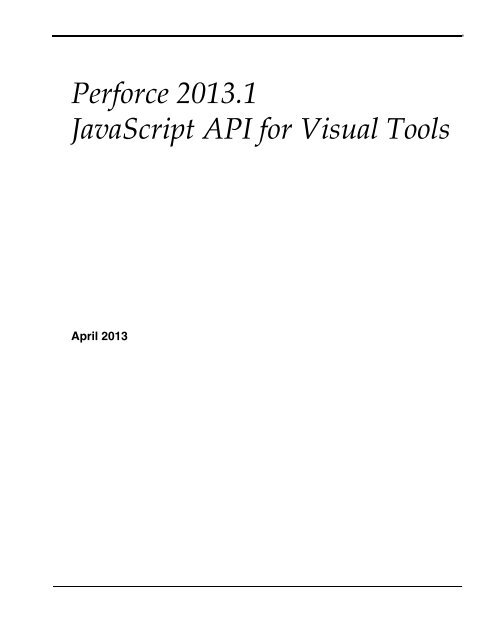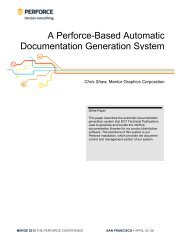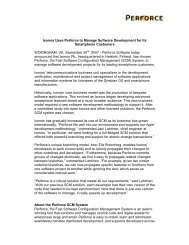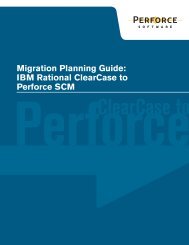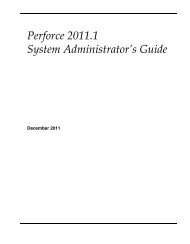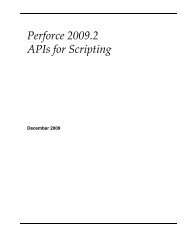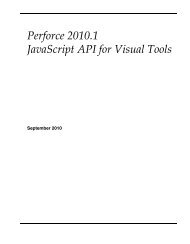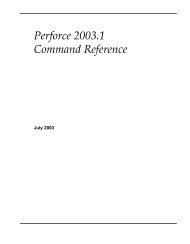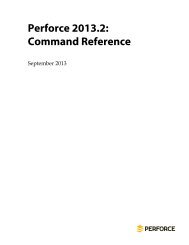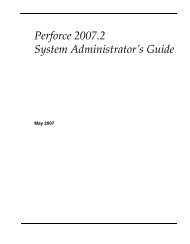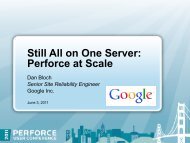Perforce 2013.1 Javascript API for Visual Tools
Perforce 2013.1 Javascript API for Visual Tools
Perforce 2013.1 Javascript API for Visual Tools
Create successful ePaper yourself
Turn your PDF publications into a flip-book with our unique Google optimized e-Paper software.
<strong>Per<strong>for</strong>ce</strong> <strong>2013.1</strong><br />
JavaScript <strong>API</strong> <strong>for</strong> <strong>Visual</strong> <strong>Tools</strong><br />
April 2013
This manual copyright 2010-2013 <strong>Per<strong>for</strong>ce</strong> Software.<br />
All rights reserved.<br />
<strong>Per<strong>for</strong>ce</strong> software and documentation is available from http://www.per<strong>for</strong>ce.com. You may download and<br />
use <strong>Per<strong>for</strong>ce</strong> programs, but you may not sell or redistribute them. You may download, print, copy, edit, and<br />
redistribute the documentation, but you may not sell it, or sell any documentation derived from it. You may not<br />
modify or attempt to reverse engineer the programs.<br />
This product is subject to U.S. export control laws and regulations including, but not limited to, the U.S. Export<br />
Administration Regulations, the International Traffic in Arms Regulation requirements, and all applicable end-use,<br />
end-user and destination restrictions. Licensee shall not permit, directly or indirectly, use of any <strong>Per<strong>for</strong>ce</strong> technology<br />
in or by any U.S. embargoed country or otherwise in violation of any U.S. export control laws and regulations.<br />
<strong>Per<strong>for</strong>ce</strong> programs and documents are available from our Web site as is. No warranty or support is provided.<br />
Warranties and support, along with higher capacity servers, are sold by <strong>Per<strong>for</strong>ce</strong> Software.<br />
<strong>Per<strong>for</strong>ce</strong> Software assumes no responsibility or liability <strong>for</strong> any errors or inaccuracies that may appear in this book.<br />
By downloading and using our programs and documents you agree to these terms.<br />
<strong>Per<strong>for</strong>ce</strong> and Inter-File Branching are trademarks of <strong>Per<strong>for</strong>ce</strong> Software. <strong>Per<strong>for</strong>ce</strong> software includes software<br />
developed by the University of Cali<strong>for</strong>nia, Berkeley and its contributors. This product includes software developed<br />
by the OpenSSL Project <strong>for</strong> use in the OpenSSL Toolkit (http://www.openssl.org/).<br />
"JavaScript" is a trademark of Sun Microsystems.<br />
Qt, and the Qt logo are trademarks of Nokia Corporation and/or its subsidiaries in Finland and other countries.<br />
All other brands or product names are trademarks or registered trademarks of their respective companies or<br />
organizations.
Table of Contents<br />
Chapter 1 <strong>Per<strong>for</strong>ce</strong> JavaScript <strong>API</strong> <strong>for</strong> <strong>Visual</strong> <strong>Tools</strong>.................... 5<br />
Overview .............................................................................................................5<br />
Architecture .........................................................................................................5<br />
Enabling Applets ................................................................................................6<br />
The Permissions Table Entry.............................................................................7<br />
The Central Settings File....................................................................................7<br />
Coding the Central Settings File ..................................................................8<br />
Configuring Applets <strong>for</strong> Specific Users and Groups ................................8<br />
Central Settings Keys.....................................................................................9<br />
Programming Applets .....................................................................................10<br />
Issuing <strong>Per<strong>for</strong>ce</strong> Commands.......................................................................10<br />
Processing Command Results and Handling Server Errors ..................11<br />
Using P4Web URLs ......................................................................................15<br />
Extending P4Admin and P4V.........................................................................15<br />
Raising Alerts in P4Admin .........................................................................15<br />
Example: A Basic Alert............................................................................16<br />
Example: Check the Security Level .......................................................17<br />
Adding Main Tabs to P4Admin and P4V .................................................17<br />
Display Connection Settings ..................................................................18<br />
Display the Five Most Recent Submitted Changelists........................18<br />
Detect and set selection...........................................................................20<br />
Implementing a Custom Submit Dialog in P4V ......................................21<br />
Administering P4V Settings Centrally ..........................................................21<br />
Security...............................................................................................................22<br />
Secure Your Applet Source Code ...............................................................24<br />
Restrict Access to the Central Settings File...............................................24<br />
Use Only Trusted <strong>Per<strong>for</strong>ce</strong> Servers ............................................................24<br />
Monitor Your <strong>Per<strong>for</strong>ce</strong> Server Activity .....................................................24<br />
Configure Only Trusted Web Servers........................................................24<br />
Preventing Cross-Site Scripting (XSS) Attacks.........................................25<br />
Types of XSS Issues..................................................................................25<br />
Escaping Dynamic Data..........................................................................25<br />
Troubleshooting ................................................................................................27<br />
<strong>Per<strong>for</strong>ce</strong> <strong>2013.1</strong> JavaScript <strong>API</strong> <strong>for</strong> <strong>Visual</strong> <strong>Tools</strong> 3
Table of Contents<br />
Appendix A<br />
Method and Command Reference............................29<br />
JavaScript <strong>API</strong> Methods.................................................................................. 29<br />
Central Settings Logic Methods ................................................................ 29<br />
Alert Methods .............................................................................................. 29<br />
Server Data Methods................................................................................... 30<br />
Utility Functions .......................................................................................... 32<br />
The Map Function: Details ......................................................................... 33<br />
Class level methods ................................................................................ 33<br />
Properties.................................................................................................. 33<br />
Instance methods..................................................................................... 33<br />
Example .................................................................................................... 34<br />
Supported p4 Commands............................................................................... 34<br />
Index..............................................................................39<br />
4 <strong>Per<strong>for</strong>ce</strong> <strong>2013.1</strong> JavaScript <strong>API</strong> <strong>for</strong> <strong>Visual</strong> <strong>Tools</strong>
Chapter 1<br />
<strong>Per<strong>for</strong>ce</strong> JavaScript <strong>API</strong> <strong>for</strong><br />
<strong>Visual</strong> <strong>Tools</strong><br />
Overview<br />
The <strong>Per<strong>for</strong>ce</strong> JavaScript <strong>API</strong> <strong>for</strong> <strong>Visual</strong> <strong>Tools</strong> enables you to extend P4V, <strong>Per<strong>for</strong>ce</strong>’s <strong>Visual</strong><br />
Client, and P4Admin, <strong>Per<strong>for</strong>ce</strong>’s Administration Tool, using applets written in JavaScript<br />
and HTML. Your applets can take full advantage of the capabilities offered by JavaScript<br />
and the World Wide Web. For example, you can incorporate Google charting widgets into<br />
a tab to graph data. Specifically, you can:<br />
• Add alerts: By default, the Administration Tool displays three standard alerts, which<br />
are displayed on the P4Admin Home Page. You can define your own alerts (<strong>for</strong><br />
example, to notify the <strong>Per<strong>for</strong>ce</strong> administrator that a new superuser has been created).<br />
• Add tabs to P4V and P4Admin: In these tabs you can display any content that can be<br />
rendered by a Web browser.<br />
• Override P4V per<strong>for</strong>mance settings: to reduce the server load imposed by a large<br />
number of P4V users connected to the same <strong>Per<strong>for</strong>ce</strong> server, you can use a centrallyadministered<br />
settings file to override per<strong>for</strong>mance-related defaults.<br />
• Create a custom Submit dialog: you can replace the P4V Submit dialog with one of<br />
your own design.<br />
If you have multiple <strong>Per<strong>for</strong>ce</strong> servers, you can use one of them to serve applets and<br />
configure the other servers to refer to the central server. You can tailor applets <strong>for</strong> specific<br />
<strong>Per<strong>for</strong>ce</strong> users and groups. The following sections describe the <strong>Per<strong>for</strong>ce</strong> JavaScript <strong>API</strong> <strong>for</strong><br />
<strong>Visual</strong> <strong>Tools</strong> in detail.<br />
Architecture<br />
P4V and P4Admin use the Qt toolkit as the basis of their cross-plat<strong>for</strong>m user interface. Qtbased<br />
applications incorporate the open source WebKit HTML rendering engine. The<br />
<strong>Per<strong>for</strong>ce</strong> JavaScript <strong>API</strong> <strong>for</strong> <strong>Visual</strong> <strong>Tools</strong> uses WebKit to enable you to create applets that<br />
extend P4V and P4Admin. Applets are implemented using the following components:<br />
• Central settings file: a JavaScript file that specifies how requests are dispatched.<br />
• Application files: HTML and JavaScript files that contain the logic <strong>for</strong> your applets.<br />
These files can reside in a <strong>Per<strong>for</strong>ce</strong> server, on local machines, or in any location that is<br />
Web-accessible.<br />
<strong>Per<strong>for</strong>ce</strong> <strong>2013.1</strong> JavaScript <strong>API</strong> <strong>for</strong> <strong>Visual</strong> <strong>Tools</strong> 5
Enabling Applets<br />
P4V and P4Admin call the central settings file according to internal application logic,<br />
providing a key to be processed. In the central settings file, you configure extensions by<br />
detecting the keys of interest and specifying the JavaScript or HTML files to be executed<br />
or rendered.<br />
Here is how P4Admin and P4V execute applets:<br />
1. Look up and load the central settings file.<br />
When P4V or P4Admin first connects to a <strong>Per<strong>for</strong>ce</strong> server, it scans the permissions<br />
table <strong>for</strong> a centralsettings entry that is configured <strong>for</strong> the current user, according<br />
to the standard logic <strong>Per<strong>for</strong>ce</strong> uses to parse the protections table. The user must have<br />
read access to this file.<br />
2. Execute the central settings file.<br />
At startup, P4V and P4Admin execute the JavaScript in the central settings file with<br />
various keys, according to proprietary application logic.<br />
3. Execute the applets.<br />
If the central settings file contains logic <strong>for</strong> a key, that logic is executed. Typically, <strong>for</strong><br />
alerts, JavaScript files are executed; <strong>for</strong> tabs, HTML files are rendered.<br />
Enabling Applets<br />
By default, applet support is disabled in P4Admin and P4V, and unconfigured in the<br />
<strong>Per<strong>for</strong>ce</strong> Server. To implement applets, you per<strong>for</strong>m the following steps:<br />
1. <strong>Per<strong>for</strong>ce</strong> administrators: Create a central settings file, which dispatches alerts and tabs.<br />
For details, see “The Central Settings File” on page 7.<br />
2. <strong>Per<strong>for</strong>ce</strong> administrators: In your <strong>Per<strong>for</strong>ce</strong> server, create an entry <strong>for</strong> the central settings<br />
file in the permissions table (using the p4 protect command or the Administration<br />
Tool).<br />
3. <strong>Per<strong>for</strong>ce</strong> administrators: Create the HTML and JavaScript files containing the logic <strong>for</strong><br />
your applets.<br />
4. All users: In P4V or P4Admin Preferences, enable the Accept applets... preference on<br />
the Applets tab, add the <strong>Per<strong>for</strong>ce</strong> server to the list of allowed servers, then exit and<br />
relaunch the application.<br />
The following sections describe applet development and administration in detail.<br />
6 <strong>Per<strong>for</strong>ce</strong> <strong>2013.1</strong> JavaScript <strong>API</strong> <strong>for</strong> <strong>Visual</strong> <strong>Tools</strong>
The Permissions Table Entry<br />
The Permissions Table Entry<br />
To add the required centralsettings entry to the permissions table:<br />
1. Launch the <strong>Per<strong>for</strong>ce</strong> Administration Tool and connect to the desired server as a<br />
<strong>Per<strong>for</strong>ce</strong> superuser.<br />
1. Click the Permissions tab. The permissions table is displayed in a grid at the bottom<br />
of the pane.<br />
2. Click to add two lines to the permissions table.<br />
3. In the resulting empty lines, specify the location of the central settings file. In the<br />
host column, use the keyword centralsettings. Then add a second line to the<br />
protections table to ensure that the file is readable by all users.<br />
The following entries specify a single central settings file to be used <strong>for</strong> all users:<br />
list user * centralsettings //depot/jsapi/centralsettings.js<br />
read user * *<br />
//depot/jsapi/centralsettings.js<br />
4. Click Save Edits to save your entry.<br />
You can configure different central settings files <strong>for</strong> specific users or groups. For example,<br />
the following entries configure a central settings file solely <strong>for</strong> the user named jon.<br />
list user jon centralsettings //depot/dev/jon/jonsettings.js<br />
read user jon *<br />
//depot/dev/jon/jonsettings.js<br />
The Central Settings File<br />
The central settings file is a JavaScript file that processes keys and returns the location of<br />
the HTML or JavaScript files to be executed <strong>for</strong> tabs and alerts. It can contain per-group<br />
and per-user logic and can point to files in other <strong>Per<strong>for</strong>ce</strong> servers. To configure the central<br />
settings files <strong>for</strong> a <strong>Per<strong>for</strong>ce</strong> server, you make one or more entries in the <strong>Per<strong>for</strong>ce</strong><br />
permissions table. To receive applets, users must have read access to the central settings<br />
file.<br />
The following sections provide details about configuring, coding, and administering the<br />
central settings file. For details about administering permissions, refer to the <strong>Per<strong>for</strong>ce</strong><br />
System Administrator’s Guide.<br />
To configure the central settings file, you must, at a minimum:<br />
• Create two entries in the permissions table. The first entry specifies the location of the<br />
central settings file (in the local filesystem or a <strong>Per<strong>for</strong>ce</strong> server), and the second entry<br />
grants users read permission to that file.<br />
• Create the central settings file and any HTML or JavaScript files that it calls.<br />
<strong>Per<strong>for</strong>ce</strong> <strong>2013.1</strong> JavaScript <strong>API</strong> <strong>for</strong> <strong>Visual</strong> <strong>Tools</strong> 7
The Central Settings File<br />
Coding the Central Settings File<br />
To add applets, you create a function that returns the applet that is to be executed,<br />
branching according to the key that P4V or P4Admin passed to the central settings file.<br />
For alerts, return JavaScript files. For tabs, return HTML files. The files can reside on the<br />
local filesystem, in a <strong>Per<strong>for</strong>ce</strong> server, or on the Web, as follows:<br />
File resides in<br />
The local filesystem<br />
A <strong>Per<strong>for</strong>ce</strong> server<br />
The Web<br />
Specify the file and path using...<br />
Operating system syntax<br />
<strong>Per<strong>for</strong>ce</strong> URI syntax:<br />
p4://[user@][server[:port]]/files/depot-file-path<br />
(or, <strong>for</strong> files in the currently-connected server, the depot path.)<br />
If you omit connection settings, the current connection settings<br />
are used.<br />
The URL of the file (can be http or https)<br />
Finally, you include a line of code that executes the function to process the key passed by<br />
the Administration Tool. Important: This function call must be the last line of the central<br />
settings file.<br />
The JavaScript <strong>API</strong> includes a set of methods <strong>for</strong> coding the logic in the central settings<br />
file. For details, see “Method and Command Reference” on page 29.<br />
Following is an extremely basic central settings file that adds a tab to the <strong>Per<strong>for</strong>ce</strong><br />
Administration tool. The contents of the tab are determined by the specified HTML file.<br />
function settings(key)<br />
{<br />
if (key == "p4admin_mainTabs")<br />
return ["p4://admin@per<strong>for</strong>ce:1667/files/depot/jsapi/mytab.html"];<br />
}<br />
settings(P4JsApi.centralSettingsKey());<br />
Configuring Applets <strong>for</strong> Specific Users and Groups<br />
You can configure different central settings files on a per-user or per-group basis, <strong>for</strong><br />
example, to provide different tabs <strong>for</strong> different users. One approach is to make separate<br />
entries in the permissions table <strong>for</strong> each group or user. For example, the following entries<br />
configure different tabs <strong>for</strong> developers and <strong>for</strong> artists.<br />
list group dev centralsettings //depot/jsapi/centralsettings-dev.js<br />
read group dev * //depot/jsapi/centralsettings-dev.js<br />
list group art centralsettings //depot/jsapi/centralsettings-art.js<br />
read group art * //depot/jsapi/centralsettings-art.js<br />
8 <strong>Per<strong>for</strong>ce</strong> <strong>2013.1</strong> JavaScript <strong>API</strong> <strong>for</strong> <strong>Visual</strong> <strong>Tools</strong>
The Central Settings File<br />
Another approach is to specify the per-user or per-group logic in the central settings file<br />
itself. For example, the following logic ensures that users Tony and Herman each see their<br />
own tab, while other users see the default tab:.<br />
function settings(key, user)<br />
{<br />
if (key == 'p4admin_mainTabs')<br />
{<br />
if (user == "tonyz")<br />
return ["p4:///files/depot/jsapi/tony.html"];<br />
else if (user == "herman")<br />
return ["p4:///files/depot/jsapi/herm.html"];<br />
else<br />
return ["p4:///files/depot/jsapi/default-tab.html"];<br />
}<br />
}<br />
settings(P4JsApi.centralSettingsKey(), P4JsApi.getUser());<br />
Central Settings Keys<br />
The return value is a string or an array of strings, depending on the key that you specify.<br />
The following keys are supported:<br />
Key<br />
Description<br />
p4admin_alerts Use this key to add alerts to the P4Admin home page’s alerts<br />
widget. Return an array of strings specifying the JavaScript<br />
files to be executed. In alert applets, you cannot execute any p4<br />
commands that alter the state of the workspace or server.<br />
p4admin_mainTabs Use this key to add custom tabs to the main P4Admin or P4V<br />
p4v_mainTabs window. Return an array of strings specifying the HTML files<br />
to be rendered.<br />
p4v_preferences Use this key to override P4V’s defaults <strong>for</strong> per<strong>for</strong>mancerelated<br />
settings with settings stored in an XML file that resides<br />
in a <strong>Per<strong>for</strong>ce</strong> server. Return a string specifying a path to the<br />
XML file. For details, see “Administering P4V Settings<br />
Centrally” on page 21.<br />
centralSettingsFile Use this key to execute a different central settings file. Return a<br />
string specifying a path to the file.<br />
p4v_submitDialog Use this key to replace the standard changelist submission<br />
dialog with your own custom dialog. Return a string<br />
specifying a path to the HTML file to be rendered in place of<br />
the Submit dialog.<br />
<strong>Per<strong>for</strong>ce</strong> <strong>2013.1</strong> JavaScript <strong>API</strong> <strong>for</strong> <strong>Visual</strong> <strong>Tools</strong> 9
Programming Applets<br />
Programming Applets<br />
Issuing <strong>Per<strong>for</strong>ce</strong> Commands<br />
To issue <strong>Per<strong>for</strong>ce</strong> commands, use the p4() method. For example, to obtain a list of open<br />
jobs:<br />
var cmdOutput = P4JsApi.p4("jobs -e status=open");<br />
The following example creates a new pending changelist.<br />
var changeNumber = 'new';<br />
var changeClient = 'bruno_ws';<br />
var changeUser = 'bruno';<br />
var changeStatus = 'new';<br />
var changeDescription = 'Sample P4JsApi change.';<br />
var changeSpec = 'Change: ' + changeNumber + '\n\n' +<br />
'Client: ' + changeClient + '\n\n' +<br />
'User: ' + changeUser + '\n\n'<br />
'Status: ' + changeStatus + '\n\n' +<br />
'Description:\n' +<br />
' ' + changeDescription + '\n';<br />
P4JsApi.p4('-u bruno -c bruno_ws change -i "' + changeSpec + '"');<br />
For long-running commands that you want to run asynchronously (to enable users to<br />
continue working instead of waiting <strong>for</strong> the results to be returned), specify a callback<br />
function to process the results. If you run the command asynchronously, an empty object<br />
is returned by the p4 method and results are returned to the callback function when the<br />
command completes. For example:.<br />
/* Run the "p4 info" command with a callback function.<br />
* When the command is received by the p4 server,<br />
* its data will be returned to the 'myInfoCallback' function.<br />
*/<br />
function myInfoCommand()<br />
{<br />
P4JsApi.p4("info", myInfoCallback);<br />
}<br />
/* Callback function <strong>for</strong> myInfoCommand().<br />
* Access the returned data contained in the 'arguments' array.<br />
* The data array contains the in<strong>for</strong>mation that is returned by the<br />
* command that is run by the calling function.<br />
*/<br />
function myInfoCallback()<br />
{<br />
// The 'data' array might have more than one element.<br />
var info = arguments[0].data[0];<br />
alert( info.userName );<br />
}<br />
10 <strong>Per<strong>for</strong>ce</strong> <strong>2013.1</strong> JavaScript <strong>API</strong> <strong>for</strong> <strong>Visual</strong> <strong>Tools</strong>
Programming Applets<br />
To pass <strong>for</strong>m data to a command, you can specify the <strong>for</strong>m as a string or a JSON data<br />
object.<br />
Example:<br />
Example:<br />
Passing a <strong>for</strong>m using a string<br />
var jobstr = 'Job: new\nStatus: open\nUser: randy\nDate:<br />
2010/08/10\nDescription:\n\tNew feature request: add 3D<br />
rendering\n';<br />
Passing a <strong>for</strong>m using a JSON data object<br />
var jobJSON = {<br />
'Job' : 'new',<br />
'Status' : 'open',<br />
'User' : 'randy',<br />
'Date' : '2010/08/10',<br />
'Description' : '\n\tNew feature request: add 3D rendering\n' };<br />
The JavaScript <strong>API</strong> controls the p4 commands that can be executed, to maximize security.<br />
For a complete list of supported commands, see “Method and Command Reference” on<br />
page 29.<br />
Processing Command Results and Handling Server Errors<br />
Command results are returned as JavaScript objects composed of the following<br />
properties:<br />
• data: an array of objects composed of name/value pairs.<br />
• size: the number of objects in the data array.<br />
• error: Client error message, if any (<strong>for</strong> example if an invalid command is given)<br />
• info: Client info message, if any<br />
• text: Results of command, returned <strong>for</strong> the diff2 and print commands<br />
• binary: Returned if file is binary (also returned <strong>for</strong> text files if the file’s line endings do<br />
not con<strong>for</strong>m to the line ending setting <strong>for</strong> the workspace)<br />
Server errors and messages are returned as data rows on the return object data array. For<br />
some commands (such as fstat), the server might return rows of data interspersed with<br />
rows of error, warning, and info messages. For example, the fstat command might<br />
return a “No such file” error message. These server error messages are returned as a row<br />
in the data array with a special property of p4ERROR, p4WARNING, or p4INFO. The value of<br />
these properties is an object with the following properties, providing more classification<br />
in<strong>for</strong>mation about the message:<br />
<strong>Per<strong>for</strong>ce</strong> <strong>2013.1</strong> JavaScript <strong>API</strong> <strong>for</strong> <strong>Visual</strong> <strong>Tools</strong> 11
Programming Applets<br />
• message: (text) Description of the problem<br />
• generic: (integer) Server numeric error code<br />
• severity: Severity level associated with the message<br />
• args: An object contain the arguments specified when the command was issued<br />
The following example illustrates the basics of processing command results.<br />
function processP4Result(p4out) {<br />
// Errors, warnings and infos coming from server appear in data[],<br />
// interspersed with real data<br />
// Try to find them and promote to errors.<br />
// Of the statuses that do not represent a valid data returned, map<br />
// the possible properties from P4JsApi output to them<br />
var msgTypeMapNonData = {<br />
'p4ERROR': 'ERROR'<br />
,'p4WARNING': 'WARN'<br />
,'p4INFO': 'INFO'<br />
}<br />
,statuses = []<br />
,data = []<br />
,msgType<br />
,nonDataProperty<br />
,returnObj = {<br />
data: null<br />
,statuses: null<br />
,msgMap: {<br />
errors: []<br />
,warnings: []<br />
,infos: []<br />
,valids: []<br />
}<br />
,hasErrors: function() {return this.msgMap.errors.length>0;}<br />
,hasWarnings: function() {return this.msgMap.warnings.length>0;}<br />
,hasInfos: function() {return this.msgMap.infos.length>0;}<br />
,hasValids: function() {return this.msgMap.valids.length>0;}<br />
};<br />
12 <strong>Per<strong>for</strong>ce</strong> <strong>2013.1</strong> JavaScript <strong>API</strong> <strong>for</strong> <strong>Visual</strong> <strong>Tools</strong>
Programming Applets<br />
if (!!p4out.data && p4out.data.length > 0) {<br />
<strong>for</strong> (var i=0, len=p4out.data.length;i
Programming Applets<br />
case 'INFO':<br />
returnObj.msgMap.infos.push(stat);<br />
break;<br />
case 'VALID':<br />
returnObj.msgMap.valids.push(stat);<br />
break;<br />
}<br />
}, this);<br />
}<br />
return returnObj;<br />
// execute the command<br />
var p4out = P4JsApi.p4('fstat //depot/NotARealFile.cc //depot/... -m500');<br />
// process the results, looking <strong>for</strong> non-data messages<br />
var processedResults = processP4Result(p4out);<br />
// the processedResults object can contain any combination of data, and<br />
// error/warning/info messages. Some error messages are not necessarily<br />
// fatal. Application must determine how to handle interspersed data and<br />
// messages. This simple example logs them to the console.<br />
if (processedResults.hasErrors()) {<br />
console.error('ERRORS: ' + processedResults.msgMap.errors.join('\n'));<br />
}<br />
if (processedResults.hasWarnings()) {<br />
console.log('WARNINGS: ' + processedResults.msgMap.warningss.join('\n'));<br />
}<br />
if (processedResults.hasInfos()) {<br />
console.log('INFO: ' + processedResults.msgMap.infos.join('\n'));<br />
}<br />
// use the data<br />
if (processedResults.data.length>0) {<br />
// handle data response<br />
console.log('got data');<br />
// ...<br />
}<br />
14 <strong>Per<strong>for</strong>ce</strong> <strong>2013.1</strong> JavaScript <strong>API</strong> <strong>for</strong> <strong>Visual</strong> <strong>Tools</strong>
Extending P4Admin and P4V<br />
Using P4Web URLs<br />
If you have an instance of P4Web running, you can take advantage of its display logic by<br />
embedding a P4Web URL in your HTML file. To construct the P4Web URL, use a browser<br />
to display the desired data. When you have the data displayed as desired, copy the URL<br />
to your HTML file. For details about P4Web URLs, consult the discussion of action codes<br />
in the P4Web documentation on the <strong>Per<strong>for</strong>ce</strong> web site:<br />
http://www.per<strong>for</strong>ce.com/per<strong>for</strong>ce/doc.current/manuals/p4web/help/actioncodes.html<br />
Extending P4Admin and P4V<br />
Raising Alerts in P4Admin<br />
Alerts are messages that are displayed on the Administration Tool home page, typically<br />
indicating an event or condition that requires attention. For example:<br />
Alerts are visible only to superusers (because users with lower levels of privilege see only<br />
the Users and Groups tab). By default, alerts are run when the Administration Tool is<br />
refreshed (either automatically by the Administration Tool or manually when you<br />
click ). To specify how often the alert is to be run, independent of refreshes, call<br />
startAlertRefreshTimer(). To display an alert, call addAlert(). To update its text, call<br />
updateAlert() (specifying the alert ID that was returned when you added the alert), and<br />
to remove an alert, call deleteAlert().<br />
To display an image to the left of the alert text, specify the optional image parameter in the<br />
call to addAlert() or updateAlert(). To specify the image, use the HTML img tag. To<br />
display one of the P4V images provided in the JavaScript <strong>API</strong>, use the getImage()<br />
method as follows:<br />
P4JsApi.addAlert('Alert text goes here', '');<br />
To obtain a list of images provided by the JavaScript <strong>API</strong>, call the getImageNames()<br />
method.<br />
By default, the image is displayed as 18 pixels square. To override this default, specify<br />
height and width attributes in the img tag.<br />
<strong>Per<strong>for</strong>ce</strong> <strong>2013.1</strong> JavaScript <strong>API</strong> <strong>for</strong> <strong>Visual</strong> <strong>Tools</strong> 15
Extending P4Admin and P4V<br />
Example: A Basic Alert<br />
The following example creates an alert that tells you whether a <strong>Per<strong>for</strong>ce</strong> counter is set to<br />
an even number, an odd number, or is not set.<br />
In the central settings file, the following code specifies the JavaScript file to be executed<br />
when it is called with the alerts key:<br />
function settings(key)<br />
{<br />
if (key == "p4admin_alerts")<br />
{<br />
return ["p4:///files/depot/jsapi/alert.js"];<br />
}<br />
}<br />
settings(P4JsApi.centralSettingsKey());<br />
The alert.js file displays alert text:<br />
var alertID;<br />
function testalert()<br />
{<br />
var counter = P4JsApi.p4(’counter alerttest’);<br />
if (typeof alertID == ’undefined’)<br />
{<br />
// add a new alert that will be updated below<br />
alertID = P4JsApi.addAlert("Checking counter...");<br />
}<br />
if (counter.data[0].value==’0’)<br />
{<br />
P4JsApi.updateAlert(alertID,"Counter is unset");<br />
}<br />
else<br />
{<br />
if ((counter.data[0].value % 2) == 0)<br />
{<br />
P4JsApi.updateAlert(alertID,"Counter is even");<br />
}<br />
else<br />
{<br />
P4JsApi.updateAlert(alertID,"Counter is odd");<br />
}<br />
}<br />
}<br />
testalert();<br />
16 <strong>Per<strong>for</strong>ce</strong> <strong>2013.1</strong> JavaScript <strong>API</strong> <strong>for</strong> <strong>Visual</strong> <strong>Tools</strong>
Extending P4Admin and P4V<br />
Example: Check the Security Level<br />
This alert calls the getServerSecurityLevel() method to check the security level of the<br />
<strong>Per<strong>for</strong>ce</strong> server, and displays an alert if the level is lower than level two.<br />
function securityAlert(slevel)<br />
{<br />
if (slevel == 0)<br />
P4JsApi.addAlert ('Security level set to the lowest level: ' + slevel);<br />
if (slevel == 1)<br />
P4JsApi.addAlert ('Security level too low: ' + slevel);<br />
}<br />
securityAlert(P4JsApi.getServerSecurityLevel());<br />
Adding Main Tabs to P4Admin and P4V<br />
The <strong>Per<strong>for</strong>ce</strong> JavaScript <strong>API</strong> <strong>for</strong> <strong>Visual</strong> <strong>Tools</strong> enables you to add up to 25 tabs to the<br />
P4Admin and P4V main windows. After you add custom tabs, uses can display them by<br />
choosing them in the View menu.<br />
The following examples illustrate some approaches to coding tabs. Because the tab is<br />
essentially a WebKit HTML browser, you can code almost anything that a standard<br />
browser can render.<br />
For example, to display an intranet page in a tab:<br />
if (key == "p4v_mainTabs")<br />
{<br />
return ["http://example.com/intranet/index.html"];<br />
}<br />
To add multiple tabs, specify them in an array. For example:<br />
if (key == "p4admin_mainTabs")<br />
{<br />
return ["C:\\jsapi\\Tab1.html","C:\\tmp\\Tab2.html","C:\\tmp\\Tab3.html"];<br />
}<br />
<strong>Per<strong>for</strong>ce</strong> <strong>2013.1</strong> JavaScript <strong>API</strong> <strong>for</strong> <strong>Visual</strong> <strong>Tools</strong> 17
Extending P4Admin and P4V<br />
Display Connection Settings<br />
The following code displays your connections settings (and other related settings). The<br />
contents of the title tag is displayed as the name of the tab.<br />
<br />
<br />
Current Settings<br />
<br />
<br />
<br />
content = 'Current Settings' +<br />
'Port: ' +<br />
P4JsApi.encodeForHTML(P4JsApi.getPort()) +<br />
'Client workspace: ' +<br />
P4JsApi.encodeForHTML(P4JsApi.getClient()) +<br />
'User: ' +<br />
P4JsApi.encodeForHTML(P4JsApi.getUser()) +<br />
'Charset: ' +<br />
P4JsApi.encodeForHTML(P4JsApi.getCharset()) +<br />
'Server version: ' +<br />
P4JsApi.encodeForHTML(P4JsApi.getServerVersion()) +<br />
'Unicode?: ' +<br />
(P4JsApi.isServerUnicode()=="true" ? 'Yes' : 'No') +<br />
'Case sensitive?: ' +<br />
(P4JsApi.isServerCaseSensitive()=="true" ? 'Yes' : 'No') +<br />
'Security level: ' +<br />
P4JsApi.encodeForHTML(P4JsApi.getServerSecurityLevel());<br />
document.write(content);<br />
<br />
<br />
<br />
Display the Five Most Recent Submitted Changelists<br />
The following example displays the five most recent submitted changelists in a simple<br />
table. The code in the central settings file specifies the HTML file to be invoked when the<br />
settings method is invoked with the p4admin_mainTabs key as an argument. The<br />
latest_changes.html file, which resides in the specified path in the depot, queries the<br />
server <strong>for</strong> the five most recent changelists, builds the table that contains the data, then<br />
displays the table.<br />
(Note: The HTML example mixes JavaScript and HTML <strong>for</strong> the purposes of brevity. In a<br />
production environment, they are typically separate.)<br />
18 <strong>Per<strong>for</strong>ce</strong> <strong>2013.1</strong> JavaScript <strong>API</strong> <strong>for</strong> <strong>Visual</strong> <strong>Tools</strong>
Extending P4Admin and P4V<br />
Use the following central settings code:<br />
function settings(key) {<br />
if (key == "p4admin_mainTabs")<br />
{<br />
return ["p4:///files/depot/jsapi/latest_changes.html"];<br />
}<br />
}<br />
settings(P4JsApi.centralSettingsKey());<br />
And the following HTML code:<br />
<br />
<br />
Five Latest Changes<br />
<br />
function getLast5Changes() {<br />
// get latest changes.<br />
changes = P4JsApi.p4("changes -l -m5");<br />
// add changes to table<br />
table = document.getElementById('changes');<br />
<strong>for</strong> (var i=0; i
Extending P4Admin and P4V<br />
Detect and set selection<br />
To detect user-selected files and folders or to select files and folders from a script, use the<br />
getSelection and setSelection methods. The following example creates a simple tab<br />
that exercises both. Note the use of the p4selection event, which is raised by P4V when<br />
the user selects a file or folder in the depot pane..<br />
<br />
<br />
<br />
P4JsApi.setWebKitDeveloperExtrasEnabled(<br />
true);<br />
<br />
function reportSelection(v) {<br />
var sel = "";<br />
<strong>for</strong> (var idx = 0; idx < v.length; ++idx)<br />
sel += v[idx] + "";<br />
document.getElementById("currentSel").innerHTML = sel;<br />
}<br />
document.addEventListener('p4selection', function(e) {<br />
reportSelection(e.customData);<br />
});<br />
function selectPaths() {<br />
var pathlist = document.getElementById("paths").value;<br />
var paths = pathlist.split(',');<br />
var selList = [];<br />
<strong>for</strong> (var idx = 0; idx < paths.length; ++idx) {<br />
var path = paths[idx].trim();<br />
selList.push("p4:///files" + path);<br />
}<br />
P4JsApi.setSelection(selList, function(v) { console.log('complet<br />
ed: ' + v); });<br />
}<br />
<br />
Selection test<br />
<br />
<br />
Paths to select (comma separated): <<br />
a href="javascript:selectPaths();">GO<br />
Curr<br />
ent selection:<br />
<br />
<br />
20 <strong>Per<strong>for</strong>ce</strong> <strong>2013.1</strong> JavaScript <strong>API</strong> <strong>for</strong> <strong>Visual</strong> <strong>Tools</strong>
Administering P4V Settings Centrally<br />
Implementing a Custom Submit Dialog in P4V<br />
To replace the standard P4V Submit dialog with your own customized version, add logic<br />
to the central settings file specifying the HTML file that defines the custom dialog. Your<br />
custom Submit dialog can include logic, <strong>for</strong> example, to include in<strong>for</strong>mation from a defect<br />
tracker. To submit the changelist, use the P4JsApi.p4 method to issue the submit<br />
command.<br />
For more in<strong>for</strong>mation on custom Submit dialogs (and <strong>for</strong> more examples), see the<br />
//public/per<strong>for</strong>ce/p4jsapi/examples directory in the <strong>Per<strong>for</strong>ce</strong> Public depot.<br />
Additional in<strong>for</strong>mation about P4Js<strong>API</strong> can be found in the <strong>Per<strong>for</strong>ce</strong> Knowledge Base:<br />
http://kb.per<strong>for</strong>ce.com/article/1209<br />
Administering P4V Settings Centrally<br />
By default, P4V users configure per<strong>for</strong>mance-related settings (such as the number of<br />
minutes between refresh requests) individually. You can use the JavaScript <strong>API</strong> to<br />
override individual settings, which is useful if you have a large number of P4V users<br />
connected to the same server and server per<strong>for</strong>mance is being affected by the volume of<br />
requests.<br />
To override P4V’s defaults, you define a variable called P4CentralSettingsJSON in the<br />
central settings file, and initialize the variable to the desired settings, using JSON <strong>for</strong>mat.<br />
For example:<br />
var P4CentralSettingsJSON =<br />
{<br />
"P4VOverrides" : {<br />
"Connection/RefreshRate" : 3,<br />
"Connection/MaxChangelistFileCount" : 1000,<br />
"Connection/MaxFilePreviewSize" : 100,<br />
"Connection/MaxSpecListFetchCount" : 100<br />
}<br />
};<br />
You can override the following settings:<br />
• RefreshRate: How frequently P4V or P4Admin polls the <strong>Per<strong>for</strong>ce</strong> server <strong>for</strong> changes to<br />
displayed in<strong>for</strong>mation.<br />
• MaxChangelistFileCount: Maximum number of files displayed in changelists and the<br />
Resolve dialog.<br />
• MaxFilePreviewSize: Maximum size of file preview in kilobytes<br />
• MaxSpecListFetchCount: For changelist, branch mappings, jobs and labels, configures<br />
the number of entries to fetch, specified as a multiple of 100.<br />
<strong>Per<strong>for</strong>ce</strong> <strong>2013.1</strong> JavaScript <strong>API</strong> <strong>for</strong> <strong>Visual</strong> <strong>Tools</strong> 21
Security<br />
• DisableJobsColumn: Suppresses display of <strong>Per<strong>for</strong>ce</strong> jobs in the Submitted Changelist<br />
tab. If you do not use <strong>Per<strong>for</strong>ce</strong> jobs, enabling this option can improve P4V per<strong>for</strong>mance<br />
by reducing job-related queries that are sent to the <strong>Per<strong>for</strong>ce</strong> server. The following<br />
example shows you how to enable the option.<br />
var P4CentralSettingsJSON =<br />
{<br />
"P4VOverrides" : {<br />
"DisableJobsColumn": true<br />
}<br />
};<br />
Note the following:<br />
• Users cannot override the settings.<br />
• The overrides are not displayed in P4V Preferences. To view them, choose<br />
Help>System Info.<br />
• The settings affect only the connection to the server in which they are configured.<br />
• If you change the settings in the central settings file, users must exit and relaunch P4V<br />
to obtain the new settings.<br />
Security<br />
Creating <strong>Per<strong>for</strong>ce</strong> applets using the <strong>Per<strong>for</strong>ce</strong> JavaScript <strong>API</strong> <strong>for</strong> the <strong>Visual</strong> <strong>Tools</strong> is<br />
programming using Web technologies. The <strong>Per<strong>for</strong>ce</strong> JavaScript <strong>API</strong> offers a variety of<br />
features <strong>for</strong> running applets securely:<br />
• Per-user and group administration: Using the <strong>Per<strong>for</strong>ce</strong> protections table, you have<br />
complete control of who can run applets and which applets can be run from a particular<br />
server<br />
• Safe subset of <strong>Per<strong>for</strong>ce</strong> commands: The <strong>API</strong> controls the subset of commands that<br />
applets are permitted to run. No destructive commands can be issued.<br />
• Dynamic data safety: Encoding commands prevent malicious HTML or JavaScript from<br />
being executed.<br />
The JavaScript <strong>API</strong> disables the following WebKit features:<br />
•Java<br />
•Private browsing<br />
• JavaScript ability to open windows<br />
• JavaScript clipboard access<br />
22 <strong>Per<strong>for</strong>ce</strong> <strong>2013.1</strong> JavaScript <strong>API</strong> <strong>for</strong> <strong>Visual</strong> <strong>Tools</strong>
Security<br />
• Developer extras (to enable use P4JsApi.setWebKitDeveloperExtrasEnabled<br />
method)<br />
• Zoom text only<br />
• Offline storage database<br />
• Offline web application cache<br />
• Local storage<br />
• Local content access to remote URLs<br />
• DNS prefetch<br />
Owing to its architecture, the <strong>Per<strong>for</strong>ce</strong> JavaScript <strong>API</strong> is immune to several types of<br />
attacks, as described in the following table.<br />
Type of Attack Description Reason <strong>for</strong> immunity<br />
SQL injection attack Injecting SQL code to No SQL database.<br />
exploit database<br />
vulnerability<br />
Malicious file execution Uploading malicious code<br />
files to the Web server<br />
No Web server. (However,<br />
the central settings file can<br />
be configured to point to<br />
untrusted Web servers.)<br />
Cookie theft<br />
Using another user’s<br />
cookies to impersonate that<br />
user when authenticating<br />
No session or cookies.<br />
UTF-7 attacks<br />
Using UTF-7 to bypass Web<br />
browser delimiter checking<br />
and inject malicious code<br />
Not possible in the WebKit<br />
engine used in the <strong>Per<strong>for</strong>ce</strong><br />
JavaScript <strong>API</strong>.<br />
In general, to ensure security when configuring <strong>Per<strong>for</strong>ce</strong> applets, observe the following<br />
best practices:<br />
• Secure (write-protect) all applet code files.<br />
• Set protections to ensure that only trusted users have access to the central settings file.<br />
• Instruct users not to accept applets from untrusted servers.<br />
• Monitor your <strong>Per<strong>for</strong>ce</strong> server <strong>for</strong> malicious superuser activity.<br />
• Point only to trusted Web servers.<br />
The following sections describe these best practices in more detail.<br />
<strong>Per<strong>for</strong>ce</strong> <strong>2013.1</strong> JavaScript <strong>API</strong> <strong>for</strong> <strong>Visual</strong> <strong>Tools</strong> 23
Security<br />
Secure Your Applet Source Code<br />
Write-protect all HTML and JavaScript files that you use to implement <strong>Per<strong>for</strong>ce</strong> applets.<br />
Your <strong>Per<strong>for</strong>ce</strong> administrator can assign the minimum required write access to the central<br />
settings file and to every entry point (JavaScript or HTML file) referenced by the central<br />
settings file. When appropriate, grant write access to developers <strong>for</strong> specific applet source<br />
code files. To ensure that alterations to that source code do not affect other users, you can<br />
configure the central settings file so that only the developer can execute them.<br />
Restrict Access to the Central Settings File<br />
Ensure that only superusers (and a minimum number of them) have write access to the<br />
central settings file. The central settings file can reside in a <strong>Per<strong>for</strong>ce</strong> server, in which case<br />
access to it is governed by the same permissions as all other depot files.<br />
Use Only Trusted <strong>Per<strong>for</strong>ce</strong> Servers<br />
One possible means of attack is a “hostile” <strong>Per<strong>for</strong>ce</strong> server: a server that has a central<br />
settings file designed to deliver applets that attack the local computer or connected<br />
computers. Applets can per<strong>for</strong>m write operations (using the p4() method) only on<br />
primary connections (servers to which P4Admin or P4V is currently connected), so<br />
trusted servers are safe. However, an applet might be able to run a long- running readonly<br />
command on another server or otherwise disrupt the session.<br />
To prevent this, your users can specify the settings <strong>for</strong> trusted servers and refuse applets<br />
from any other server. To configure trusted server settings, use the Applets preferences<br />
tab, or connect to the trusted server and, when prompted, choose Always accept applets.<br />
Never connect to an untrusted server with the applet feature turned on, and never accept<br />
applets from an untrusted server if prompted to do so.<br />
Monitor Your <strong>Per<strong>for</strong>ce</strong> Server Activity<br />
Monitor your <strong>Per<strong>for</strong>ce</strong> server to detect unauthorized access. (For details, refer to the<br />
discussion of the audit log in the <strong>Per<strong>for</strong>ce</strong> System Administrators Guide.) If a malicious<br />
user gains superuser access to your server, they can modify the central settings file and<br />
protections table, and can install applets. (A malicious superuser can cause harm in many<br />
other ways, such as obliterating, replaying a journal, creating new superusers, or<br />
manipulating protections to exclude current superusers.)<br />
Configure Only Trusted Web Servers<br />
When configuring an entry in the central settings file that points to a Web server (http:<br />
protocol), ensure that the Web server is a secure one. If the Web server is not secure, the<br />
risk is that a malicious user can change the content on the server to compromise your<br />
installation.<br />
24 <strong>Per<strong>for</strong>ce</strong> <strong>2013.1</strong> JavaScript <strong>API</strong> <strong>for</strong> <strong>Visual</strong> <strong>Tools</strong>
Security<br />
Preventing Cross-Site Scripting (XSS) Attacks<br />
Such attacks (also referred to as injection attacks) occur when malicious data or code is<br />
embedded in a seemingly safe Web page. To defend your installation against XSS attacks,<br />
never put dynamic data (that is, data returned by a <strong>Per<strong>for</strong>ce</strong> Server command, entered by<br />
users, or originating from any uncontrolled source) in a context where it can be executed.<br />
Because the <strong>Per<strong>for</strong>ce</strong> superuser controls access to the applets that are configured and how<br />
those applets transmit data, XSS vulnerabilities can be effectively minimized.<br />
Some JavaScript frameworks provide utility methods <strong>for</strong> escaping dynamic data.<br />
However, do not assume that a framework automatically handles XSS issues. Applet<br />
developers might need to implement the logic required to prevent XSS attacks manually.<br />
Types of XSS Issues<br />
There are two main <strong>for</strong>ms of this security issue:<br />
• Unintentional injection: innocent user accidently causes a script to run.<br />
Example: a user pastes some code into a changelist description, submits the changelist,<br />
then creates an applet that displays changelists. If the dynamic data is not escaped<br />
effectively, the code might execute and cause unintended results. This eventuality is<br />
unlikely, because data returned from the <strong>Per<strong>for</strong>ce</strong> Server to the applet is encoded into a<br />
JavaScript object and the contents can be handled as data.<br />
• Malicious injection: malicious user attempts to attack system<br />
To prevent malicious injection, escape dynamic data (as described in the following<br />
sections). Likewise, escape the HTML and attribute header data according to<br />
established Web security practices.<br />
Escaping Dynamic Data<br />
The <strong>Per<strong>for</strong>ce</strong> JavaScript <strong>API</strong> provides three methods <strong>for</strong> escaping dynamic data:<br />
• encodeForHTML(): Use <strong>for</strong> general HTML, <strong>for</strong> example, the JavaScript innerHTML<br />
method (which sets or retrieves the HTML between the start and end tags of an<br />
element).<br />
• encodeForHTMLAttribute(): Use in HTML attribute tag, <strong>for</strong> example<br />
setAttribute()<br />
• encodeForJavaScript(): Use <strong>for</strong> JavaScript, <strong>for</strong> example<br />
onLoadAttr.setAttribute()<br />
Properties such as innerHTML are not safe, because the text being added is executed. Best<br />
practice is to add the HTML as an object. For example:<br />
var textNode = document.createTextNode(text_to_be_displayed);<br />
document.getElementById("htmlElement").appendChild(textNode);<br />
<strong>Per<strong>for</strong>ce</strong> <strong>2013.1</strong> JavaScript <strong>API</strong> <strong>for</strong> <strong>Visual</strong> <strong>Tools</strong> 25
Security<br />
If you must use innerHTML, escape the data that you are adding. For example:<br />
function escapeHTML(html) {<br />
var div = document.createElement('div');<br />
var text = document.createTextNode(html);<br />
div.appendChild(text);<br />
return div.innerHTML;<br />
}<br />
The following example illustrates how you escape methods.<br />
<br />
<br />
<br />
<br />
<br />
var result = P4JsApi.p4("some_p4_command");<br />
var data = result.data[0]; // data is a string<br />
// Example data that can cause attacks<br />
var data1 = '';<br />
var data2 = "test data here" ;<br />
var data3 = "alert('victim file obliterated')";<br />
// Rule: 1<br />
var displayTextDiv=document.getElementById("display text");<br />
displayTextDiv.innerHTML = data1; // insecure<br />
displayTextDiv.innerHTML = P4JsApi.encodeForHtml(data1); // secure<br />
// Rule: 2<br />
var inputTag = document.getElementById("textBox");<br />
inputTag.setAttribute("value", data2); // insecure<br />
inputTag.setAttribute("value",<br />
P4JsApi.encodeForHTMLAttribute(data2)); // secure<br />
// Rule: 3<br />
var errorImgTag = document.getElementById("errorImg");<br />
errorImgTag.setAttribute("onError", data3); // insecure<br />
errorImgTag.setAttribute("onError",<br />
P4JsApi.encodeForJavaScript(data3)); // secure<br />
<br />
26 <strong>Per<strong>for</strong>ce</strong> <strong>2013.1</strong> JavaScript <strong>API</strong> <strong>for</strong> <strong>Visual</strong> <strong>Tools</strong>
Troubleshooting<br />
Troubleshooting<br />
The following pointers can help you solve applet-related problems.<br />
• If you or your users cannot see a new customization and you are sure that the<br />
customization is correctly coded and configured, exit and relaunch P4V or P4Admin.<br />
Some settings are read only once, when the application is launched.<br />
• To view a list of applets and any errors that occur when the central settings file is<br />
loaded and executed, display the System Info dialog from the Help menu.<br />
• To debug JavaScript applets, you can use Firebug. Add this line of code to your applet:<br />
<br />
<br />
• If your P4V users say that they cannot view custom tabs, make sure the tabs are listed in<br />
their View menu.<br />
• p4 commands issued by applets are indicated in the server log (flagged as “jsapi”<br />
commands).<br />
<strong>Per<strong>for</strong>ce</strong> <strong>2013.1</strong> JavaScript <strong>API</strong> <strong>for</strong> <strong>Visual</strong> <strong>Tools</strong> 27
Troubleshooting<br />
28 <strong>Per<strong>for</strong>ce</strong> <strong>2013.1</strong> JavaScript <strong>API</strong> <strong>for</strong> <strong>Visual</strong> <strong>Tools</strong>
Appendix A<br />
Method and Command<br />
Reference<br />
JavaScript <strong>API</strong> Methods<br />
You can use the following methods to code the logic in your central settings files. These<br />
methods are contained by the P4JsApi object (so be sure to prefix all method calls with<br />
"P4JsApi.").<br />
Central Settings Logic Methods<br />
Method<br />
centralSettingsKey()<br />
refreshAll()<br />
Alert Methods<br />
Method<br />
addAlert(msg [,image])<br />
deleteAlert(ID)<br />
openUrlInBrowser(url)<br />
Description<br />
Returns a string containing the key that was<br />
specified when the central settings file was<br />
executed.<br />
Forces a refresh of P4V or P4Admin.<br />
Description<br />
Adds an alert to the P4Admin Alerts widget.<br />
msg: Text or HTML to be rendered in the alert. If<br />
you specify a link (), the target is<br />
displayed by launching the default Web<br />
browser on the client machine.<br />
image: Specifies an image to be displayed to the<br />
left of the alert text. Use the HTML img tag. By<br />
default, the image is displayed as 18 x 18 pixels.<br />
To override this default, specify height and<br />
width attributes in the img tag.<br />
Returns an int identifier that can be passed to<br />
updateAlert() or deleteAlert().<br />
Deletes the specified alert from the Alerts<br />
widget on the P4Admin Home tab. Returns<br />
false if the specified alert is not found.<br />
Launches the default web browser and displays<br />
the specified URL.<br />
<strong>Per<strong>for</strong>ce</strong> <strong>2013.1</strong> JavaScript <strong>API</strong> <strong>for</strong> <strong>Visual</strong> <strong>Tools</strong> 29
JavaScript <strong>API</strong> Methods<br />
Method<br />
startAlertRefreshTimer(int)<br />
updateAlert(int, str [, image])<br />
Server Data Methods<br />
Method<br />
getApiVersion()<br />
getCharset()<br />
getClient()<br />
getPermission(name, isUser,<br />
depotPath [, host])<br />
getPort()<br />
getServerRootDirectory()<br />
Description<br />
Directs P4Admin or P4V to issue a refresh<br />
request to the server after the specified number<br />
of seconds (one or more) has elapsed instead of<br />
refreshing automatically.<br />
For the specified alert ID, replaces the currentlydisplayed<br />
text with the specified message. To<br />
update the image that is displayed with the<br />
alert, specify the optional image parameter<br />
using the HTML img tag, as described <strong>for</strong> the<br />
addAlert method.<br />
Description<br />
Returns a string containing the version (level) of<br />
the JavaScript <strong>API</strong>.<br />
For Unicode-mode servers, returns a string<br />
containing the character set in use (P4CHARSET).<br />
Returns a string containing the client workspace<br />
name. (P4V only)<br />
Returns a string containing the level of access to<br />
the specified depot path <strong>for</strong> the specified user or<br />
group. (P4Admin only)<br />
If the name parameter specifies a user, set<br />
isUser to true. If name specifies a group, set<br />
isUser to false.<br />
To further qualify the calculation of<br />
permissions, specify the host parameter using<br />
the same syntax that is used to specify host in<br />
the <strong>Per<strong>for</strong>ce</strong> permissions table. For details, see<br />
the <strong>Per<strong>for</strong>ce</strong> System Administrator’s Guide.<br />
Return values are: super, admin, write, open,<br />
read, list, no access.<br />
Returns a string containing the <strong>Per<strong>for</strong>ce</strong> server<br />
connection setting.<br />
Returns a string containing the directory on the<br />
host machine where the <strong>Per<strong>for</strong>ce</strong> server stores<br />
its metadata files.<br />
30 <strong>Per<strong>for</strong>ce</strong> <strong>2013.1</strong> JavaScript <strong>API</strong> <strong>for</strong> <strong>Visual</strong> <strong>Tools</strong>
JavaScript <strong>API</strong> Methods<br />
Method<br />
getServerSecurityLevel()<br />
getServerVersion()<br />
getSubmitChange()<br />
getUser()<br />
isServerCaseSensitive()<br />
isServerUnicode()<br />
p4(command [,<strong>for</strong>m] [,callback])<br />
Description<br />
Returns a string containing the server security<br />
level.<br />
Returns a string containing the server version<br />
number.<br />
Returns an integer containing the changelist<br />
number passed to a replacement Submit dialog<br />
Returns a string containing the current user.<br />
Returns a string containing "true" or "false,"<br />
indicating whether the server is case-sensitive.<br />
Returns a string containing "true" or "false,"<br />
indicating whether the server is running in<br />
Unicode mode<br />
Runs the specified <strong>Per<strong>for</strong>ce</strong> p4 command. Runs<br />
asynchronously if the callback function<br />
parameter is specified. Command results are<br />
returned as JavaScript objects containing data in<br />
JSON <strong>for</strong>mat, composed of the following<br />
properties.<br />
To pass <strong>for</strong>m data to a command, you can<br />
specify the <strong>for</strong>m as a string or a JSON data<br />
object. For details, see “Issuing <strong>Per<strong>for</strong>ce</strong><br />
Commands” on page 10.<br />
If run asynchronously, command results are<br />
returned to the specified callback function and<br />
an empty object is returned by the p4 method.<br />
The following JSON data structure is returned:<br />
{<br />
[str] data: when tagged data returned,<br />
array of tag/value pairs.<br />
int size: number of members in data<br />
array<br />
str error: server error text, if any<br />
str info: server info text, if any<br />
str text: text returned only by diff2<br />
command<br />
}<br />
<strong>Per<strong>for</strong>ce</strong> <strong>2013.1</strong> JavaScript <strong>API</strong> <strong>for</strong> <strong>Visual</strong> <strong>Tools</strong> 31
JavaScript <strong>API</strong> Methods<br />
Utility Functions<br />
Method<br />
encodeForHTML(str)<br />
encodeForHTMLAttribute(str)<br />
encodeForJavaScript(str)<br />
setWebKitDeveloperExtrasEnabled(bool)<br />
getImage(imagename)<br />
getImageNames()<br />
getSelection<br />
setP4VErrorDialogEnabled(true|false)<br />
setSelection(selList[,function(callback)]<br />
Map<br />
Description<br />
Encodes characters to prevent XSS<br />
attacks injected into dynamic data. For<br />
details, see “Preventing Cross-Site<br />
Scripting (XSS) Attacks” on page 25.<br />
Enables or disables the Inspect item in<br />
the context menu, which displays the<br />
WebKit WebInspector <strong>for</strong> debugging.<br />
Returns a string containing the<br />
specified P4V image in HTML<br />
embedded <strong>for</strong>mat. Use the names<br />
returned by getImageNames().<br />
Returns a string array containing a list<br />
of images used by P4V to indicate file<br />
type and status. For consistency with<br />
P4V, use these images in your<br />
applications.<br />
Returns a list of the folders and files<br />
that are currently selected in the depot<br />
pane.<br />
Enable/disable display of server<br />
errors in popups. (By default, server<br />
errors are displayed in popups.<br />
Specify true to enable, false to<br />
disable.<br />
Given a list of paths and files, selects<br />
them in the depot pane and, if<br />
specified, executes the optional<br />
callback function.<br />
Enables you to construct an optimized<br />
workspace mapping <strong>for</strong> a client<br />
workspace specification that your<br />
application creates or modifies.<br />
32 <strong>Per<strong>for</strong>ce</strong> <strong>2013.1</strong> JavaScript <strong>API</strong> <strong>for</strong> <strong>Visual</strong> <strong>Tools</strong>
JavaScript <strong>API</strong> Methods<br />
The Map Function: Details<br />
The P4JsApi.Map function enables your application to manipulate <strong>Per<strong>for</strong>ce</strong> client view<br />
mappings. Client view mappings define which depot files are accessible <strong>for</strong> a specified<br />
workspace, and where they reside on the local disk. For detailed in<strong>for</strong>mation about client<br />
view mappings, refer to the P4 User’s Guide and the <strong>Per<strong>for</strong>ce</strong> Command Reference Manual<br />
discussion of the p4 client command.<br />
Class level methods<br />
P4JsApi.Map.join(map1, map2): Returns the map that results from joining the two<br />
input maps.<br />
Properties<br />
map: A list of mapping lines.<br />
Instance methods<br />
Method<br />
clear()<br />
count()<br />
empty()<br />
includes(path)<br />
insert(left, [right])<br />
join(map)<br />
left()<br />
new([s])<br />
reverse()<br />
right()<br />
translate(path, reverse)<br />
Description<br />
Clears the mapping lines<br />
Returns the number of mapping lines<br />
Returns true if the map is empty<br />
Returns true if path is mapped<br />
Inserts a mapping line into the map. If right is<br />
provided, left and right are the left and right hand sides<br />
of the mapping line. If right is not provided, left is<br />
assumed to contain both sides of the map. Any spaces<br />
in the mapping strings must be quoted<br />
Returns a new map of this object joined with map.<br />
Returns a list of the left side of the mapping<br />
Constructs a new Map object. s can be a single<br />
mapping line string or a list containing mapping line<br />
strings<br />
Returns a new P4JsApi.Map object with the left and<br />
right sides of the mapping swapped<br />
Returns a list of the right side of the mapping<br />
Translates path through the map and return the result.<br />
If reverse is true, translate from right to left<br />
<strong>Per<strong>for</strong>ce</strong> <strong>2013.1</strong> JavaScript <strong>API</strong> <strong>for</strong> <strong>Visual</strong> <strong>Tools</strong> 33
Supported p4 Commands<br />
Example<br />
The following code maps the mainline in the depot to a directory on Tony’s local machine,<br />
then requests the local path <strong>for</strong> the Web site home page.<br />
m = new P4JsApi.Map();<br />
m.insert("//depot/main/...", "//tonyclient/...");<br />
m2 = new P4JsApi.Map("//tonyclient/... /home/tony/workspace/...");<br />
localPath =<br />
P4JsApi.Map.join(m,m2).translate("//depot/main/www/index.html");<br />
// Preceding call returns the following path:<br />
// /home/tonyclient/workspace/www/index.html<br />
Supported p4 Commands<br />
For security purposes, the JavaScript <strong>API</strong> controls the p4 commands that can be executed<br />
in each context (that is, in custom tabs, alerts, and the central settings file). Applets cannot<br />
run any command that alters the state of a server other than the currently-connected<br />
server.<br />
The following table lists the p4 commands that can be issued in various types of applets.<br />
Command<br />
Central Settings P4V and P4Admin Tab Submit Dialog<br />
and Alerts<br />
add<br />
Yes<br />
add -n Yes Yes<br />
annotate Yes Yes Yes<br />
archive<br />
Yes<br />
attribute<br />
Yes<br />
branch<br />
Yes<br />
branch -o Yes Yes<br />
branches Yes Yes Yes<br />
broker Yes Yes Yes<br />
change Yes Yes<br />
change -o<br />
Yes<br />
changelist Yes Yes Yes<br />
changelists Yes Yes Yes<br />
changes Yes Yes Yes<br />
client<br />
Yes<br />
client -o Yes Yes<br />
clients Yes Yes Yes<br />
34 <strong>Per<strong>for</strong>ce</strong> <strong>2013.1</strong> JavaScript <strong>API</strong> <strong>for</strong> <strong>Visual</strong> <strong>Tools</strong>
Supported p4 Commands<br />
Command<br />
configure<br />
copy<br />
Yes<br />
Yes<br />
copy -n Yes Yes<br />
counter 1 Yes Yes Yes<br />
counters Yes Yes Yes<br />
cstat Yes Yes<br />
dbschema<br />
Yes<br />
dbstat Yes Yes Yes<br />
delete<br />
Yes<br />
delete -n Yes Yes<br />
depot<br />
Yes<br />
depot -o Yes Yes<br />
depots Yes Yes Yes<br />
describe Yes Yes Yes<br />
diff Yes Yes Yes<br />
diff2 Yes Yes Yes<br />
dirs Yes Yes Yes<br />
edit<br />
Yes<br />
edit -n Yes Yes<br />
export<br />
Yes<br />
filelog Yes Yes Yes<br />
files Yes Yes Yes<br />
fix Yes Yes<br />
fixes Yes Yes Yes<br />
fstat Yes Yes Yes<br />
grep Yes Yes Yes<br />
group<br />
Central Settings<br />
and Alerts<br />
P4V and P4Admin Tab<br />
Yes<br />
group -o Yes Yes<br />
groups Yes Yes Yes<br />
have Yes Yes Yes<br />
help Yes Yes Yes<br />
info Yes Yes Yes<br />
Submit Dialog<br />
<strong>Per<strong>for</strong>ce</strong> <strong>2013.1</strong> JavaScript <strong>API</strong> <strong>for</strong> <strong>Visual</strong> <strong>Tools</strong> 35
Supported p4 Commands<br />
Command<br />
integrate<br />
36 <strong>Per<strong>for</strong>ce</strong> <strong>2013.1</strong> JavaScript <strong>API</strong> <strong>for</strong> <strong>Visual</strong> <strong>Tools</strong><br />
Yes<br />
integrate -n Yes Yes Yes<br />
integrated Yes Yes Yes<br />
interchanges Yes Yes Yes<br />
istat<br />
Yes<br />
istat none Yes Yes<br />
job Yes Yes<br />
job -o<br />
Yes<br />
jobs Yes Yes Yes<br />
label<br />
Yes<br />
label -o Yes Yes<br />
labels Yes Yes Yes<br />
license<br />
Yes<br />
license -o Yes Yes<br />
lock<br />
Yes<br />
lockstat Yes Yes Yes<br />
logger Yes Yes<br />
login 2<br />
logout<br />
Yes<br />
Yes<br />
logstat Yes Yes Yes<br />
logtail Yes Yes Yes<br />
merge<br />
Yes<br />
merge -n Yes Yes<br />
monitor 3<br />
move<br />
Yes<br />
Yes<br />
move -n Yes Yes<br />
obliterate 4 Yes Yes Yes<br />
opened Yes Yes Yes<br />
passwd<br />
Yes<br />
print Yes Yes Yes<br />
protect<br />
Central Settings<br />
and Alerts<br />
P4V and P4Admin Tab<br />
Yes<br />
protect -o Yes Yes<br />
Submit Dialog
Supported p4 Commands<br />
Command<br />
protects Yes Yes Yes<br />
reopen<br />
replicate<br />
resolve<br />
Yes<br />
Yes<br />
Yes<br />
resolve -n Yes Yes<br />
resolved Yes Yes Yes<br />
restore<br />
revert<br />
Yes<br />
Yes<br />
revert -n Yes Yes<br />
review<br />
Yes<br />
reviews Yes Yes Yes<br />
shelve<br />
Yes<br />
sizes Yes Yes<br />
sizes Yes Yes<br />
spec<br />
Yes<br />
spec -o Yes Yes<br />
stream<br />
Yes<br />
stream -o Yes Yes<br />
streams<br />
Yes<br />
streams -o Yes Yes<br />
submit Yes Yes<br />
sync<br />
Yes<br />
sync -n Yes Yes<br />
tag<br />
Yes<br />
tag -o Yes Yes<br />
triggers<br />
Yes<br />
triggers -o Yes Yes<br />
typemap<br />
Yes<br />
typemap -o Yes Yes<br />
unlock<br />
unshelve<br />
Central Settings<br />
and Alerts<br />
P4V and P4Admin Tab<br />
Yes<br />
Yes<br />
unshelve -n Yes Yes<br />
Submit Dialog<br />
<strong>Per<strong>for</strong>ce</strong> <strong>2013.1</strong> JavaScript <strong>API</strong> <strong>for</strong> <strong>Visual</strong> <strong>Tools</strong> 37
Supported p4 Commands<br />
Command<br />
user<br />
Yes<br />
user -o Yes Yes<br />
users Yes Yes Yes<br />
verify<br />
Yes<br />
where Yes Yes Yes<br />
workspace<br />
Central Settings<br />
and Alerts<br />
Yes<br />
workspace -o Yes Yes<br />
workspaces Yes Yes Yes<br />
1. Only returns value of a specified counter<br />
2. Supports only -p and -s flags<br />
3. Supports only the show parameter<br />
4. All flags except -y permitted<br />
P4V and P4Admin Tab<br />
Submit Dialog<br />
38 <strong>Per<strong>for</strong>ce</strong> <strong>2013.1</strong> JavaScript <strong>API</strong> <strong>for</strong> <strong>Visual</strong> <strong>Tools</strong>
Index<br />
A<br />
Adding tabs 17<br />
Alerts 15, 29<br />
Applets<br />
paths in central settings file 8<br />
C<br />
Central settings file 7<br />
Central settings keys 9<br />
Cross-site scripting (XSS) attacks 25<br />
Custom Submit Dialog 21<br />
E<br />
Escaping dynamic data 25<br />
P<br />
P4JsApi object 29<br />
P4V Settings 21<br />
P4Web 15<br />
Permissions table 7<br />
R<br />
Role-based configuration 7, 8, 22<br />
Running p4 commands 10<br />
S<br />
Security 15<br />
Server log 27<br />
W<br />
WebKit features disabled 22<br />
<strong>Per<strong>for</strong>ce</strong> <strong>2013.1</strong> JavaScript <strong>API</strong> <strong>for</strong> <strong>Visual</strong> <strong>Tools</strong> 39
Index<br />
40 <strong>Per<strong>for</strong>ce</strong> <strong>2013.1</strong> JavaScript <strong>API</strong> <strong>for</strong> <strong>Visual</strong> <strong>Tools</strong>