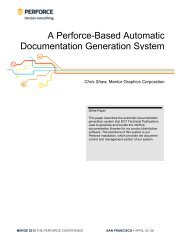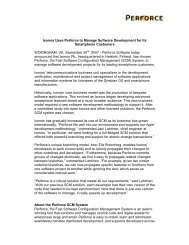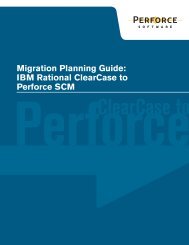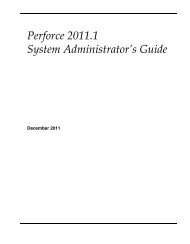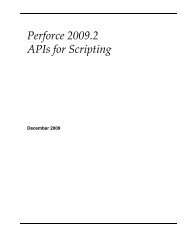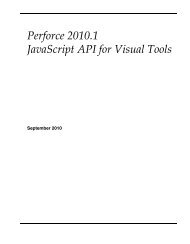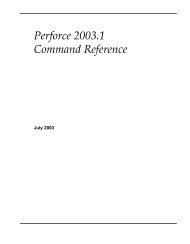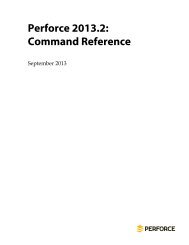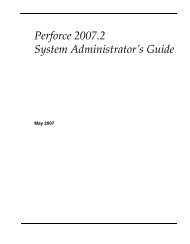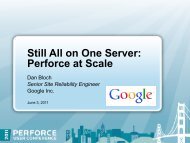Perforce 2013.1 Javascript API for Visual Tools
Perforce 2013.1 Javascript API for Visual Tools
Perforce 2013.1 Javascript API for Visual Tools
You also want an ePaper? Increase the reach of your titles
YUMPU automatically turns print PDFs into web optimized ePapers that Google loves.
Security<br />
Secure Your Applet Source Code<br />
Write-protect all HTML and JavaScript files that you use to implement <strong>Per<strong>for</strong>ce</strong> applets.<br />
Your <strong>Per<strong>for</strong>ce</strong> administrator can assign the minimum required write access to the central<br />
settings file and to every entry point (JavaScript or HTML file) referenced by the central<br />
settings file. When appropriate, grant write access to developers <strong>for</strong> specific applet source<br />
code files. To ensure that alterations to that source code do not affect other users, you can<br />
configure the central settings file so that only the developer can execute them.<br />
Restrict Access to the Central Settings File<br />
Ensure that only superusers (and a minimum number of them) have write access to the<br />
central settings file. The central settings file can reside in a <strong>Per<strong>for</strong>ce</strong> server, in which case<br />
access to it is governed by the same permissions as all other depot files.<br />
Use Only Trusted <strong>Per<strong>for</strong>ce</strong> Servers<br />
One possible means of attack is a “hostile” <strong>Per<strong>for</strong>ce</strong> server: a server that has a central<br />
settings file designed to deliver applets that attack the local computer or connected<br />
computers. Applets can per<strong>for</strong>m write operations (using the p4() method) only on<br />
primary connections (servers to which P4Admin or P4V is currently connected), so<br />
trusted servers are safe. However, an applet might be able to run a long- running readonly<br />
command on another server or otherwise disrupt the session.<br />
To prevent this, your users can specify the settings <strong>for</strong> trusted servers and refuse applets<br />
from any other server. To configure trusted server settings, use the Applets preferences<br />
tab, or connect to the trusted server and, when prompted, choose Always accept applets.<br />
Never connect to an untrusted server with the applet feature turned on, and never accept<br />
applets from an untrusted server if prompted to do so.<br />
Monitor Your <strong>Per<strong>for</strong>ce</strong> Server Activity<br />
Monitor your <strong>Per<strong>for</strong>ce</strong> server to detect unauthorized access. (For details, refer to the<br />
discussion of the audit log in the <strong>Per<strong>for</strong>ce</strong> System Administrators Guide.) If a malicious<br />
user gains superuser access to your server, they can modify the central settings file and<br />
protections table, and can install applets. (A malicious superuser can cause harm in many<br />
other ways, such as obliterating, replaying a journal, creating new superusers, or<br />
manipulating protections to exclude current superusers.)<br />
Configure Only Trusted Web Servers<br />
When configuring an entry in the central settings file that points to a Web server (http:<br />
protocol), ensure that the Web server is a secure one. If the Web server is not secure, the<br />
risk is that a malicious user can change the content on the server to compromise your<br />
installation.<br />
24 <strong>Per<strong>for</strong>ce</strong> <strong>2013.1</strong> JavaScript <strong>API</strong> <strong>for</strong> <strong>Visual</strong> <strong>Tools</strong>