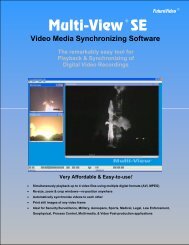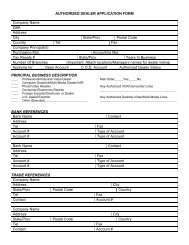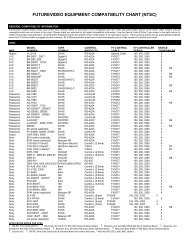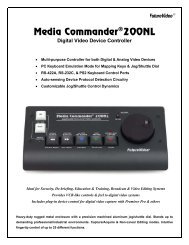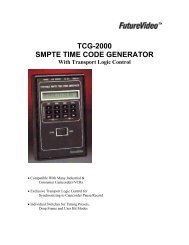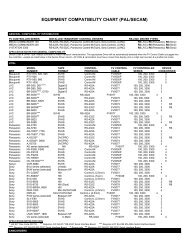External Device Control with Adobe Premiere PRO - FutureVideo
External Device Control with Adobe Premiere PRO - FutureVideo
External Device Control with Adobe Premiere PRO - FutureVideo
Create successful ePaper yourself
Turn your PDF publications into a flip-book with our unique Google optimized e-Paper software.
When using the MC-100 controller, ensure the “Slave” mode switch that is behind the<br />
panel of the MC-100 is set towards the right. MC-100 units that have a ”Slave” label on<br />
the bottom (that were ordered as “slave” units) have this switch pre-set to this position by<br />
the factory.<br />
Note: Apply power to the MC-100 units before plugging the FV0072 cable into the MC-<br />
20<strong>PRO</strong> Editlink port.<br />
Application <strong>with</strong> <strong>Adobe</strong> <strong>Premiere</strong> <strong>PRO</strong> 2<br />
With the purchase of the MC-100, a device control plug-in is provided to interface <strong>with</strong><br />
<strong>Premiere</strong> <strong>PRO</strong>’s Capture and Output to Tape (print-to-tape) modes. This allows for<br />
capture and control of the external devices via the MC-20<strong>PRO</strong>.<br />
Installation Setup<br />
1. Copy X-fvdrvx.prm found on the MC-100 Installation CD/Disk to<br />
the “program files\<strong>Adobe</strong>\<strong>Premiere</strong> Pro\plug-ins” directory.<br />
2. Ensure <strong>FutureVideo</strong> KeyAssigner software program is not<br />
running.<br />
3. Ensure the MC-20<strong>PRO</strong> is plugged into the computer’s USB port &<br />
is powered.<br />
4. Ensure the MC-100 is plugged into the MC-20<strong>PRO</strong> Editlink port &<br />
is powered.<br />
5. Ensure the VTR is plugged into the MC-100 and is in remote mode & is<br />
powered.<br />
6. Start <strong>Adobe</strong> <strong>Premiere</strong> Pro 2 and bring up Capture Window (use F5<br />
or press<br />
the Log/Capture button on the MC-20<strong>PRO</strong>)