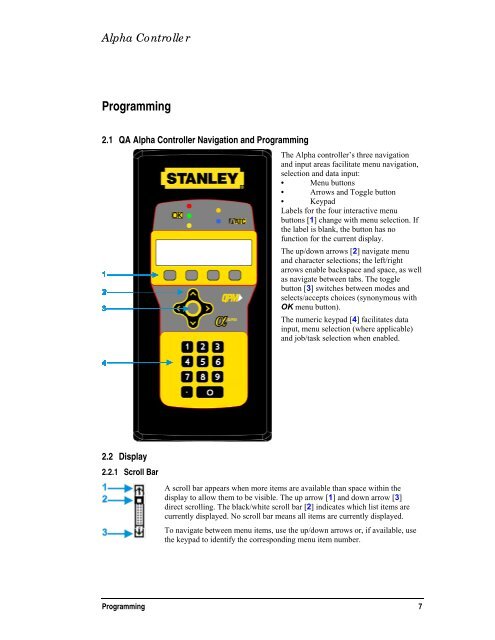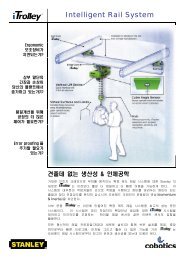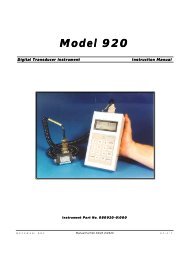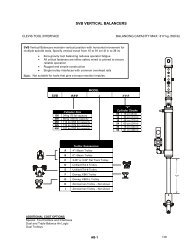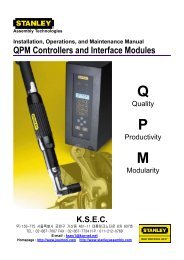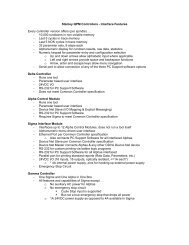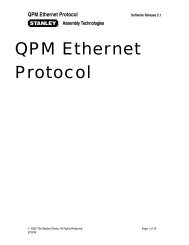Assembly Technologies Alpha Controller User Manual v3.0
Assembly Technologies Alpha Controller User Manual v3.0
Assembly Technologies Alpha Controller User Manual v3.0
Create successful ePaper yourself
Turn your PDF publications into a flip-book with our unique Google optimized e-Paper software.
<strong>Alpha</strong> <strong>Controller</strong><br />
Programming<br />
2.1 QA <strong>Alpha</strong> <strong>Controller</strong> Navigation and Programming<br />
The <strong>Alpha</strong> controller’s three navigation<br />
and input areas facilitate menu navigation,<br />
selection and data input:<br />
• Menu buttons<br />
• Arrows and Toggle button<br />
• Keypad<br />
Labels for the four interactive menu<br />
buttons [1] change with menu selection. If<br />
the label is blank, the button has no<br />
function for the current display.<br />
The up/down arrows [2] navigate menu<br />
and character selections; the left/right<br />
arrows enable backspace and space, as well<br />
as navigate between tabs. The toggle<br />
button [3] switches between modes and<br />
selects/accepts choices (synonymous with<br />
OK menu button).<br />
The numeric keypad [4] facilitates data<br />
input, menu selection (where applicable)<br />
and job/task selection when enabled.<br />
2.2 Display<br />
2.2.1 Scroll Bar<br />
A scroll bar appears when more items are available than space within the<br />
display to allow them to be visible. The up arrow [1] and down arrow [3]<br />
direct scrolling. The black/white scroll bar [2] indicates which list items are<br />
currently displayed. No scroll bar means all items are currently displayed.<br />
To navigate between menu items, use the up/down arrows or, if available, use<br />
the keypad to identify the corresponding menu item number.<br />
Programming 7