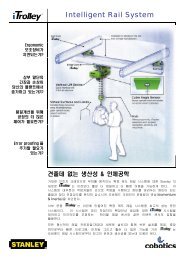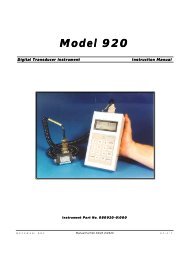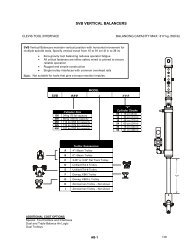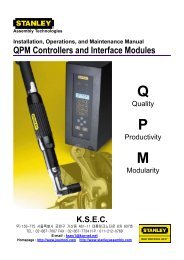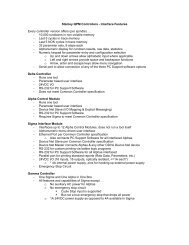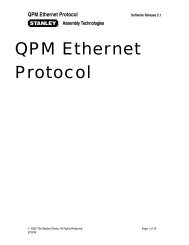Assembly Technologies Alpha Controller User Manual v3.0
Assembly Technologies Alpha Controller User Manual v3.0
Assembly Technologies Alpha Controller User Manual v3.0
Create successful ePaper yourself
Turn your PDF publications into a flip-book with our unique Google optimized e-Paper software.
<strong>Alpha</strong> <strong>Controller</strong><br />
<strong>Alpha</strong> <strong>Controller</strong> Icons<br />
Icon Status Description<br />
Locked<br />
Password required to make changes<br />
Unlocked<br />
Changes possible, automatically re-locks in time<br />
Busy/working<br />
Wait<br />
Message waiting<br />
Check the run screen<br />
Warning system not operable Check the run screen<br />
Force on or off<br />
Identifies an input/output forced on or off<br />
Stop<br />
No strategy selected<br />
2.3 Faults<br />
The display background color in normal<br />
operation is white. In the event of a fault, the<br />
display background becomes red and the fault<br />
description appears on screen.<br />
System Faults:<br />
Overcurrent Fault!<br />
Logic Voltage Fault!<br />
Position Feedback Fault!<br />
Transducer Span Fault!<br />
Temperature Fault!<br />
Unrecognized Tool!<br />
Tool Communications!<br />
Transducer Current Fault!<br />
Transducer Zero Fault!<br />
NO STRATEGY SELECTED!<br />
Can’t run the wizard! Unknown Tool!<br />
2.4 Log<br />
From the main menu (run display), press the<br />
down arrow to view the log of controller<br />
events.<br />
The log lists events by occurrence date and time using the internal clock as set by the user. Events<br />
included in the log are rundowns and faults.<br />
The data stored for each rundown includes:<br />
????<br />
The data stored for each fault includes:<br />
????<br />
To access the data, use the up/down cursor keys to scroll. Highlight an event and press the toggle<br />
key to view the event’s data screen. Use the up/down cursor keys to scroll through the data if there<br />
is more than will fit on the screen.<br />
The data cannot be exported from the log screen. This action is performed via the STATS screen<br />
under Analyze. See 2.5.6.<br />
Programming 9