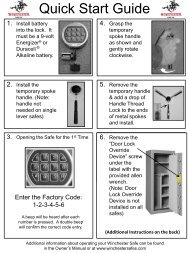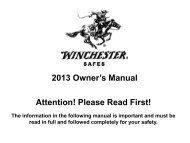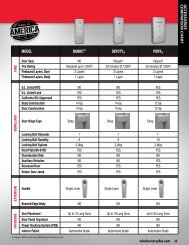eVaults - Winchester Safe
eVaults - Winchester Safe
eVaults - Winchester Safe
Create successful ePaper yourself
Turn your PDF publications into a flip-book with our unique Google optimized e-Paper software.
4.5 Programming & Changing Combination<br />
(Read thru before attemping)<br />
(The setup button is located INSIDE of your eVault, beneath the<br />
2 nd entry button).<br />
- Press setup button for 2 seconds(Green LED flashes &<br />
remains on)<br />
- Enter your 4 digit code<br />
- Press setup button for 2 seconds(LED will turn red &<br />
remains on)<br />
- Enter your 4 digit code (2 nd time)<br />
- Press setup button for 2 seconds(LED turns green and<br />
flashes 5 times)<br />
Note: New Code failed if the LED flashes 5 times RED.<br />
Repeat 4.6<br />
4.6 Lockdown<br />
A Lockdown condition occurs when 3 invalid combinations are<br />
entered. Your eVault will not accept any pushbutton entries for<br />
two(2) minutes.<br />
4.7 Alarm<br />
An audible alarm will sound after the 2 minute lockdown condition<br />
if another invalid entry is attempted. 20 short audible ticks will be<br />
heard first, then a 2 minute alarm. The ONLY way to silence the<br />
alarm is to enter the correct code<br />
4.8 Tamper Detect<br />
The Tamper Detect will tell you if your eVault has had an invalid<br />
entry attempt. Press down keypad buttons #1 and #4 for 5<br />
seconds to display the LED light. Red light indicates an invalid<br />
entry attempt and a Green light indicates “No” invalid entry<br />
attempt detected.<br />
4.9 Turning Sound ON/OFF<br />
(Read thru before attemping)<br />
To Turn ON:<br />
5