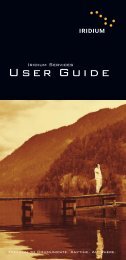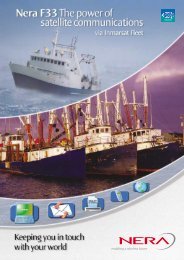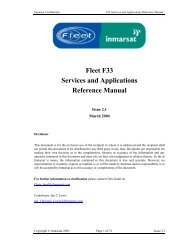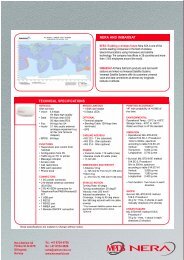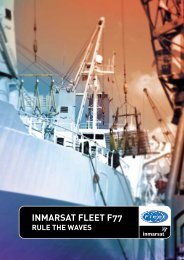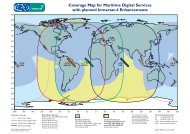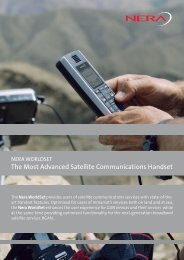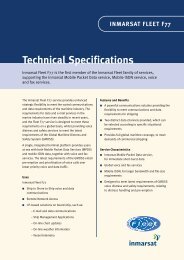Thuraya SO2510 User Manual - Explorer Satellite
Thuraya SO2510 User Manual - Explorer Satellite
Thuraya SO2510 User Manual - Explorer Satellite
Create successful ePaper yourself
Turn your PDF publications into a flip-book with our unique Google optimized e-Paper software.
REV 1.2
CONTENTS...<br />
SO-2510 01 Before you start<br />
FCC SAR Compliance Statement<br />
FCC SAR Compliance Statement 1<br />
FCC RF Interference Statement<br />
FCC RF Interference Statement 2<br />
For your safety<br />
For your safety 4<br />
Battery Information<br />
Battery Information 5<br />
Taking Care of your <strong>Thuraya</strong> Mobile Phone<br />
Taking Care of your <strong>Thuraya</strong> Mobile Phone 5<br />
SO-2510 02 Getting started<br />
Introduction<br />
Introduction 10<br />
HPA (High-Penetration Alerting)<br />
HPA (High-Penetration Alerting) 11<br />
Initial steps<br />
Inserting SIM card 12<br />
Connect the charger and charge the battery 12<br />
Switch the mobile phone On/Off 13<br />
Enter your PIN 13<br />
Emergency call (SOS) 13<br />
Setup Wizard 14<br />
Lock/Unlock in Idle Screen 14<br />
Certification information (SAR)<br />
Certification information (SAR) 6<br />
SO-2510 Unpacking<br />
SO-2510 Unpacking 7<br />
SO-2510 Accessories 7<br />
Your SO-2510<br />
Your SO-2510 7<br />
Key and button description 8<br />
Display<br />
Display layout 15<br />
Display symbols 15<br />
Using soft key and menu<br />
Soft key action 17<br />
Menu navigation 17<br />
Quick access 18<br />
Step back one menu level 18<br />
Exit the menu 18<br />
Making and receiving call<br />
Dial using the keypad 19<br />
Receiving a call 19<br />
High-Penetration Alerting 20<br />
Option during call 21<br />
Handling more than one call simultaneously 21
SO-2510 02 Getting started<br />
New Message<br />
Select mode 22<br />
Edit mode 23<br />
Change Input mode 23<br />
Input symbol 24<br />
Input number 25<br />
Change language 25<br />
eZitxt On/Off 26<br />
Dictionary 27<br />
To clear text 27<br />
SO-2510 03 Using the menu<br />
1. Contacts<br />
1.1 Search 32<br />
1.2 Add Name 33<br />
1.3 Group 34<br />
1.4 Speed Dials 35<br />
1.5 Short Dialing 36<br />
1.6 Copy 36<br />
1.7 Delete 37<br />
1.8 Memory Status 37<br />
2. Navigation<br />
2.1 Current Position 38<br />
2.2 Cont. Position 38<br />
2.3 Way Points 39<br />
2.4 Location Track 40<br />
2.5 Setting 40<br />
2.6 Qiblah & Prayer 41<br />
3. Call Logs<br />
3.1 Missed Calls 42<br />
3.2 Received Calls 42<br />
3.3 Dialed Calls 42<br />
3.4 Delete All 43<br />
3.5 Call Duration 43<br />
4. Organizer<br />
4.1 Alarm 44<br />
4.2 Schedule 46<br />
4.3 Calculator 47<br />
4.4 Stopwatch 47<br />
5. Messaging<br />
5.1 New Message 48<br />
5.2 Inbox 49<br />
5.3 Draft 51<br />
5.4 Sent Messages 52<br />
5.5 Outbox 53<br />
5.6 Templates 54<br />
5.7 Settings 54<br />
5.8 Info Message 56<br />
5.9 Memory Status 57<br />
5.10 Delete All 57
SO-2510 03 Using the menu<br />
6. Sound Setting<br />
6.1 Ringing Tone 58<br />
6.2 Sound Volume 59<br />
6.3 Incoming Call Alert 59<br />
6.4 Keypad Tone 59<br />
6.5 Keypad Tone Volume 59<br />
7. Settings<br />
7.1 Language 60<br />
7.2 Call 61<br />
7.3 Wallpaper 66<br />
7.4 Greeting Message 66<br />
7.5 Own Number 66<br />
7.6 Data Connection 66<br />
7.7 Setup Wizard 67<br />
7.8 Backlight 68<br />
7.9 LCD Contrast 68<br />
7.10 Time/Date 68<br />
8. Network<br />
8.1 Network Mode 70<br />
8.2 SAT Registration 71<br />
8.3 Preference 71<br />
9. Security<br />
9.1 PIN Code 72<br />
9.2 Security Code 73<br />
9.3 Change Codes 73<br />
9.4 Fixed Dialing 75<br />
9.5 Closed <strong>User</strong> Group 76<br />
9.6 IMEI Number 77<br />
9.7 Call Barring 77<br />
9.8 S/W Version 78<br />
9.9 Reset Factory Settings 78<br />
SO-2510 04 Additional<br />
Troubleshooting<br />
Troubleshooting 80<br />
Quick access codes<br />
Quick access codes 81<br />
Access codes<br />
Access codes 90<br />
Security code<br />
Security code 90<br />
PIN & PUK<br />
PIN & PUK 90<br />
PIN2 & PUK2<br />
PIN2 & PUK2 90<br />
Barring code<br />
Barring code 90
01<br />
02<br />
03<br />
04<br />
SO-2510 01 Before you start<br />
FCC SAR Compliance Statement<br />
FCC SAR Compliance Statement 1<br />
FCC RF Interference Statement<br />
FCC RF Interference Statement 2<br />
For your safety<br />
For your safety 4<br />
Battery Information<br />
Battery Information 5<br />
Taking Care of your <strong>Thuraya</strong> Mobile Phone<br />
Taking Care of your <strong>Thuraya</strong> Mobile Phone 5<br />
Certification information (SAR)<br />
Certification information (SAR) 6<br />
SO-2510 Unpacking<br />
SO-2510 Unpacking 7<br />
SO-2510 Accessories 7<br />
Your SO-2510<br />
Your SO-2510 7<br />
The function of the keys 8
Before you start<br />
FCC SAR Compliance Statement<br />
The Federal Communications Commission (FCC) has adopted a safety standard for human exposure to Radio Frequency (RF)<br />
electromagnetic energy emitted by FCC-certified equipment. This wireless mobile phone has been evaluated under FCC Bulletin<br />
OET 65C (01-01) and found to be compliant to the requirements of uncontrolled environmental limits as set forth in CFR 47 Sections<br />
2.1091, 2.1093 addressing RF Exposure from radio frequency devices when operated in accordance with the operation guidelines<br />
described in this manual. Proper operation of this radio device according to the instructions in this publication will result in user<br />
exposure substantially below the FCC recommended limits.<br />
Your wireless phone SO-2510 is a radio transmitter and receiver. It is designed and manufactured not to exceed the emission limits<br />
for exposure to radio frequency (RF) energy set by the Federal Communications Commission of the U.S. Government. These limits<br />
are part of comprehensive guidelines and establish permitted levels of RF energy for the general population. The guidelines are based<br />
on standards that were developed by independent scientific organizations through periodic and thorough evaluation of scientific studies.<br />
The standards include a substantial safety margin designed to assure the safety of all persons, regardless of age and health.<br />
The exposure standard for wireless mobile phones employs a unit of measurement known as the Specific Absorption Rate, or SAR.<br />
The SAR limit set by the FCC is 1.6W/kg.* Tests for SAR are conducted using standard operating positions accepted by the FCC with<br />
the phone transmitting at its highest certified power level in all tested frequency bands. Although the SAR is determined at the highest<br />
certified power level, the actual SAR level of the phone while operating can be well below the maximum value. This is because the<br />
phone is designed to operate at multiple power levels so as to use only the power required to reach the network. In general,<br />
the closer you are to a wireless base station antenna, the lower the power output.<br />
Before a phone model is available for sale to the public, it must be tested and certified to the FCC that it does not exceed the limit<br />
established by the government-adopted requirement for safe exposure. The tests are performed in positions and locations (for example,<br />
at the ear and worn on the body) as required by the FCC for each model. The highest SAR value for this model phone as reported to<br />
the FCC when tested for use at the ear is 0.37 W/kg (with regard to Body-worn measurements, this mobile phone can not be used in a<br />
body worn position because in this position the phone can not properly receive and transmit the satellite signal and the operation is not<br />
practicable). The body-worn operation is restricted in use.<br />
While there may be differences between the SAR levels of various phones and at various positions, they all meet the government<br />
requirement.<br />
<br />
01<br />
Before you start<br />
02<br />
03<br />
04
01<br />
Before you start<br />
The FCC has granted an Equipment Authorization for this wireless mobile phone with all reported SAR levels evaluated as in<br />
compliance with the FCC RF exposure guidelines. SAR information on this phone is on file with the FCC and can be found under<br />
the Display Grant section of http://www.fcc.gov/oet/fccid after searching on FCC ID:TZ5SO-2510.<br />
In the United States and Canada, the SAR limit for mobile phones used by the public is 1.6 watts/kilogram (W/kg) averaged over one<br />
gram of tissue. The standard incorporates a substantial margin of safety to give additional protection for the public and to account for<br />
any variations in measurements. SAR values may vary depending on national reporting requirements and the network band.<br />
FCC RF Interference Statement<br />
This device complies with Part 15 of the FCC Rules. Operation is subject to the following two conditions:<br />
1. This device may not cause harmful interference, and<br />
2. This device must accept any interference received, including interference that may cause undesired operation.<br />
This equipment has been tested and found to comply with the limits of a Class B digital device, pursuant to Part 15 of the FCC Rules.<br />
These limits are designed to provide reasonable protection against harmful interference when the equipment is operated in a<br />
residential environment. This equipment generates, uses, and radiates radio frequency energy, and if not installed and used in<br />
accordance with the instructions, may cause harmful interference. However, there is no guarantee that interference will not occur.<br />
If this equipment does cause interference to radio or television reception, which can be determined by turning the equipment off and<br />
on, the user is encouraged to correct the interference by one of the following measures:<br />
• Reorient or relocate the receiving antenna.<br />
• Increase separation between the equipment and receiver.<br />
• Connect the equipment to an outlet on a circuit different from which the receiver is connected.<br />
• Consult the dealer or an experienced radio/TV technician.
Before you start<br />
01<br />
Caution<br />
This equipment generates or uses radio frequency energy. Changes or modifications to this equipment<br />
may cause harmful interference unless the modifications are expressly approved in the instruction manual.<br />
The user could lose the authority to operate this equipment if an unauthorized change or modification is made.<br />
Before you start<br />
RoHS<br />
This product is in compliance with EU RoHS Directives and manufactured using lead-free solder paste and parts.<br />
02<br />
03<br />
04
01<br />
Before you start<br />
Please read carefully and make yourself familiar with the safety measures and user instructions in this <strong>Manual</strong> before you start to use<br />
your SO-2510. <strong>Thuraya</strong> is always improving the user interface to ensure the user has the best experience.<br />
For your safety<br />
Read these simple guidelines they will help you get the most out of your <strong>Thuraya</strong> Phone.<br />
For more detailed explanations please refer to the complete user guide.<br />
SWITCH ON SAFELY<br />
Do not switch the phone on when wireless phone use is prohibited<br />
or when it may cause interference or danger.<br />
SWITCH OFF IN HOSPITALS<br />
Follow any restrictions.<br />
Switch the phone off near medical equipment.<br />
SWITCH OFF WHEN REFUELING<br />
Do not use the phone at a refueling point.<br />
Do not use near fuel or chemicals.<br />
<br />
ROAD SAFETY COMES FIRST<br />
Obey all local laws.<br />
Always keep your hands free to operate the vehicle while driving.<br />
Your first consideration while driving should be road safety.<br />
SWITCH OFF IN AIRCRAFT<br />
Follow any restrictions.<br />
Wireless devices can cause interference in aircraft.<br />
SWITCH OFF NEAR BLASTING<br />
Follow any restrictions.<br />
Do not use the phone where blasting is in progress.
Before you start<br />
Battery Information<br />
Use only <strong>Thuraya</strong> approved battery pack, and <strong>Thuraya</strong> approved chargers for your phone.<br />
• Do not short-circuit the battery. Short-circuiting the terminals may damage the battery or the connecting object.<br />
• Do not expose to high temperatures.<br />
• Please dispose the battery in accordance with local regulations.<br />
Taking Care of your <strong>Thuraya</strong> Mobile Phone<br />
Your device is a product of superior design and craftsmanship and should be treated with care.<br />
The suggestions below will help you protect your warranty coverage.<br />
• Keep the device dry. Liquids or moisture can contain minerals that will damage electronic circuits. If your device does get wet,<br />
remove the battery and allow the device to dry completely before replacing it.<br />
• Do not use or store the device in dusty, dirty areas. Its moving parts and electronic components can be damaged.<br />
• Do not store the device in hot areas. High temperatures can shorten the life of electronic devices and damage batteries.<br />
• Do not store the device in cold areas. When the device returns to its normal temperature, moisture can form inside the device and<br />
damage electronic circuit boards.<br />
• Do not attempt to open the device other than as instructed in this guide.<br />
• Do not drop, knock, or shake the device. Rough handling can break internal circuit boards and fine mechanics.<br />
• Use only the supplied or an approved replacement antenna. Unauthorized antennas, modifications, or attachments could damage<br />
the device and may violate regulations governing radio devices.<br />
• Always create a backup of data you want to keep (such as contacts and calendar notes) before sending your device to a<br />
service facility.<br />
01<br />
Before you start<br />
02<br />
03<br />
04
01<br />
Before you start<br />
Certification information (SAR)<br />
THIS DEVICE MEETS INTERNATIONAL GUIDELINES FOR EXPOSURE TO RADIO WAVES<br />
Your mobile device is a radio transmitter and receiver. It is designed and manufactured not to exceed the limits for exposure to radio<br />
frequency (RF) recommended by international guidelines (ICNIRP). These limits are part of comprehensive guidelines and establish<br />
permitted levels of RF energy for the general population. The guidelines include a substantial safety margin designed to assure the<br />
safety of all persons, regardless of age and health.
Before you start<br />
SO-2510 Unpacking<br />
Your package contains the following items:<br />
Handset Battery Quick start guide<br />
Ear set<br />
Travel<br />
charger<br />
SO-2510 Accessories<br />
<strong>User</strong> manual &<br />
Warranty card<br />
Your SO-2510<br />
An overview of your <strong>Thuraya</strong> phone.<br />
1<br />
2<br />
3<br />
14<br />
4 8<br />
5<br />
6 9<br />
7<br />
16<br />
10<br />
11 12<br />
13 15<br />
17<br />
1 SAT antenna<br />
2 Ear-set jack<br />
3 Display<br />
4 Left soft key<br />
5 Right soft key<br />
6 Send key<br />
7 End key<br />
8 4 ways navigation key<br />
9 Ok key<br />
10 Alphanumeric keypad<br />
11 Star key<br />
12 Hash key<br />
13 Microphone<br />
14 Battery release<br />
15 Charger socket<br />
16 SIM card holder<br />
17 USB/Data cable connector<br />
01<br />
Before you start<br />
02<br />
03<br />
04<br />
Data cable<br />
7
01<br />
Before you start<br />
The function of the keys<br />
Navigation Key<br />
4-way direction key for moving focus in menu screen.<br />
Keypad<br />
Used to enter numbers and characters.<br />
Long press on 0 key will display a ‘+’.<br />
Center Key<br />
This key is used to select/unselect and confirm menu<br />
options.<br />
<br />
Left Soft Key<br />
The function of the key depends on the text shown<br />
on the display above the key.<br />
Right Soft Key<br />
The function of the key depends on the text shown<br />
on the display above the key.<br />
Send Key<br />
To accept or initiate a call, access the list of numbers<br />
you last called or attempted to call.<br />
End Key<br />
To end the current connection, or to reject an incoming<br />
call.<br />
Press and hold to turn the phone on or off.<br />
Key<br />
Long press will switch between Silent & Normal<br />
mode. Enters special characters in SMS editor.<br />
Key<br />
Press and hold to lock the keypad.<br />
Toggles between numbers and characters in<br />
SMS editor.
SO-2510 02 Getting started<br />
Introduction<br />
Introduction 10<br />
HPA (High-Penetration Alerting)<br />
HPA (High-Penetration Alerting) 11<br />
Initial steps<br />
Inserting SIM card 12<br />
Connect the charger and charge the battery 12<br />
Switch the mobile phone On/Off 13<br />
Enter your PIN 13<br />
Emergency call (SOS) 13<br />
Setup Wizard 14<br />
Lock/Unlock in Idle Screen 14<br />
Display<br />
Display layout 15<br />
Display symbols 15<br />
Using soft key and menu<br />
Soft key action 17<br />
Menu navigation 17<br />
Quick access 18<br />
Step back one menu level 18<br />
Exit the menu 18<br />
Making and receiving call<br />
Dial using the keypad 19<br />
Receiving a call 19<br />
High-Penetration Alerting 20<br />
Option during call 21<br />
Handling more than one call simultaneously 21<br />
New Message<br />
Select mode 22<br />
Edit mode 23<br />
Change Input mode 23<br />
Input symbol 24<br />
Input number 25<br />
Change language 25<br />
eZitxt On/Off 26<br />
Dictionary 27<br />
To clear text 27<br />
01<br />
02<br />
03<br />
04
02<br />
Getting started<br />
Introduction<br />
Your SO-2510 is a high performance mobile phone using satellites for communication.<br />
The combination of <strong>Satellite</strong> (SAT) communications and GPS (Global Positioning<br />
System) technology allows phone communications without base stations.<br />
SAT phone communications are similar to GSM communications and as easy to use.<br />
However, there are a few specific differences between GSM and SAT systems or<br />
communications. These are explained below.<br />
While idle with SAT or communicating with a good quality signal, the antenna need not<br />
be pulled out. However, the antenna should be pulled out to receive SAT calls or to<br />
start SAT.<br />
While watching the indicator for SAT signal strength, move around to achieve the best<br />
connection quality for the mobile phone. SAT communication requires clear space<br />
without obstructions. Avoid obstructions such as buildings, trees or mountains.<br />
Also, it is important to direct the antenna of the mobile phone towards satellites.<br />
10
Getting started 01<br />
HPA (High-Penetration Alerting)<br />
The <strong>Thuraya</strong> system features a 'High-Penetration Alerting' capability that allows<br />
you to be notified of incoming calls even when your mobile phone has poor signal<br />
coverage. When the mobile phone receives a High-Penetration Alerting signal it will<br />
alert you with an 'early ring' and a special display message (see page 15).<br />
To answer the call, you must immediately extend the antenna and move the mobile<br />
phone into a position that has a clear 'line of sight' to the satellite. When this has<br />
occurred the mobile phone display will change, prompting you to answer the call<br />
and proceed with the conversation. If the call is not answered promptly after the<br />
High-Penetration Alerting signal is received, the calling party will be diverted to<br />
voice mail and/or an announcement stating that you are not available to answer.<br />
Just like GSM, the satellite coverage area is divided into many different regions.<br />
The phone searches the network automatically (see page 70) and determines which<br />
service region is active by registering its presence with the <strong>Thuraya</strong> system. If the<br />
mobile phone has not been able to update this registration due to a weak signal,<br />
the registration information will become out of date or 'stale'. This is indicated on<br />
the display by a blinking SAT icon in the left of the signal strength indicator. This<br />
condition will clear automatically once signal conditions improve and a call is made<br />
or a period of time elapses. You also have the option to speed up that procedure by<br />
manually having the mobile phone register with the <strong>Thuraya</strong> system.<br />
This is accomplished with the function SAT Registration in the mobile phone's menu<br />
(see page 70). Make sure you have good SAT signal strength before using this<br />
function.<br />
02<br />
Getting started<br />
03<br />
04<br />
11
02<br />
Getting started<br />
Initial steps<br />
Inserting SIM card<br />
The SIM card (Subscriber Identity Module) is the 'plug' to the<br />
network and provides the phone number, memory for storing<br />
phone numbers and short text messages (SMS).<br />
To insert the SIM card :<br />
1. Switch off the mobile phone before removing the battery and<br />
inserting the SIM card.<br />
2. Lift the battery from the back of the mobile phone and insert<br />
the SIM card as shown in the pictures below.<br />
Connect the charger and charge the battery<br />
You should charge the battery supplied with the mobile phone as<br />
soon as possible to obtain full battery charge.<br />
To charge the battery :<br />
1. Fit the correct country specific adapter into the charger.<br />
2. Plug the charger plug into the charger socket.<br />
3. Connect the charger to an AC source.<br />
12<br />
While the battery is charging you see the symbol changing to<br />
cyclically. The battery is fully charged approximately after 2 hours<br />
and 30 minutes. The charger stops charging automatically when the<br />
battery is full. As long as the charger is not disconnected it restarts<br />
charging after a while to keep the battery fully charged.<br />
You may still use the mobile phone while charging the battery.<br />
The internal clock for time, date (see page 68) and alarms (see page<br />
44) will still keep running for about two hours if neither the battery nor<br />
the charger is connected, but no alarm will sound unless a charged<br />
battery is connected.
Getting started 01<br />
Switch the mobile phone On/Off<br />
Press<br />
Press<br />
for 3 seconds to switch the mobile phone on.<br />
for 3 seconds again to switch the mobile phone off.<br />
Enter your PIN<br />
The PIN (Personal Identification Number; 4 to 8 digits) is initially<br />
supplied together with the SIM card by your service provider and<br />
can be changed later. (see page 72)<br />
1. Enter PIN using keys on keypad.<br />
Each digit entered is displayed as an ( ).<br />
2. Press to confirm PIN.<br />
Note<br />
● If more than 3 errors are made when entering PIN code,<br />
PUK code must be entered.<br />
Emergency call (SOS)<br />
Until you have entered the correct PIN, you can make only<br />
emergency calls.<br />
To make an emergency call before having entered the PIN.<br />
In screen Press (SOS).<br />
Or.<br />
1. Enter a specific emergency number.<br />
2. Press .<br />
The soft key SOS is available even<br />
● When the SIM card in your mobile phone is not valid.<br />
● When you have a valid SIM card but no roaming with the<br />
selected service provider is possible.<br />
After the PIN is accepted, you have to make an emergency call in<br />
the same way as you make a 'normal' call.<br />
02<br />
Getting started<br />
03<br />
04<br />
13
02<br />
Getting started<br />
Note<br />
● Emergency calls may not be possible on all cellular telephone<br />
networks or when certain network service are in use.<br />
● In uneven terrain or close to large buildings, the operating<br />
range can be limited, which affects the connection.<br />
Emergency numbers normally are : 112, 118, 119, 911, 999<br />
Check with your network service provider for local emergency<br />
numbers in your area.<br />
Setup Wizard<br />
Use this to set the basic details of the phone when booting initially.<br />
You can either use or skip this function.<br />
To change settings, use the applicable menu or Setup Wizard<br />
Menu in Settings.<br />
For more details, refer to Setup Wizard Menu in Settings.<br />
Lock/Unlock in Idle Screen<br />
The keypad may be locked so that a number can not be<br />
accidentally dialed e.g. while the mobile is in your pocket or<br />
handbag.<br />
Calls can be received while the phone is locked.<br />
To Lock :<br />
1. In idle screen, long press (#) key.<br />
2. Locked.<br />
To Unlock :<br />
1. Press key.<br />
2. Press key within 3 seconds.<br />
3. If key is not pressed within<br />
3 seconds, the keypad will remain<br />
locked.<br />
14
Getting started 01<br />
Display<br />
Display layout<br />
Indicator line<br />
SAT area information<br />
Display symbols<br />
Signal type<br />
SAT<br />
Roaming<br />
HPA<br />
02<br />
Getting started<br />
Time & Date line<br />
Soft key comment line<br />
The pattern of the display areas is as follows :<br />
1. The indicator line shows mainly symbols which inform you<br />
about the operating conditions of the mobile phone.<br />
2. The main area shows data relating to calls, menu and their<br />
submenus and displays the editors for the Contacts and SMS<br />
messages. In idle mode (standby), the network name, time<br />
and date are displayed.<br />
3. The soft key line operates together with the and<br />
soft key and the OK key beneath this line.<br />
It provides access to menus and controls.<br />
(see 'Using soft key and Ok key' on page 17)<br />
Battery strength<br />
Battery almost discharged Low battery<br />
Battery good<br />
Battery full<br />
HPA strength<br />
~ HPA Low signal ~ HPA High signal<br />
Signal strength<br />
SAT signal 1 SAT signal 2<br />
SAT signal 3 SAT signal 4<br />
03<br />
04<br />
SAT signal 5<br />
15
02<br />
Getting started<br />
Call status<br />
On call<br />
mute<br />
Ciphering (call encryption) is off<br />
Phone status<br />
Device connect<br />
Silent<br />
Unread SMS<br />
Voice mail<br />
Using soft key and menu<br />
In idle mode, your mobile phone offers functions and settings<br />
which allow you to adapt the mobile phone to your needs.<br />
You access these functions through menus and submenus by<br />
scrolling or by using the appropriate shortcut.<br />
During a call or while you are editing a number or text, the<br />
menu system changes and gives access to various functions,<br />
depending on the context.<br />
The following section describes the principles of using the menu.<br />
Schedule<br />
Voice mail + SMS<br />
SMS inbox full<br />
Alarm<br />
Incomming call silent<br />
Call Divert<br />
Soft key command<br />
Ok<br />
Speed dial<br />
Save<br />
Undo<br />
List<br />
Edit<br />
Search<br />
View<br />
16
Getting started 01<br />
Soft key action<br />
Soft key actions for function calls and navigation in menus<br />
and lists are performed through entries in the soft key line in<br />
conjunction with the corresponding keys below this line.<br />
Depending on the number of soft key actions offered, the two soft<br />
keys beneath the soft key line and the okay key can be used:<br />
: Select : (OK)<br />
: Back<br />
: Save : (Edit)<br />
: Back<br />
Menu navigation<br />
Menu screen is composed of 9 menus. Use the navigation key to<br />
move the focus to the desired menu icon and execute by pressing<br />
.<br />
4 ways navigation key<br />
Left / Right direction<br />
Up / Down direction<br />
02<br />
Getting started<br />
03<br />
04<br />
Note<br />
● Command of<br />
is in the form of icon.<br />
Refer to page 17 where each icon and corresponding command<br />
are shown.<br />
Left / Right direction<br />
Up / Down direction<br />
17
02<br />
Getting started<br />
Quick access<br />
Menu items can be executed by using the key pad as well as by<br />
using the navigation key and soft key as in menu navigation.<br />
In the following example, Speed dial is described using both<br />
methods.<br />
1. In idle screen press Menu.<br />
2. Scroll to [Contacts] and select.<br />
Step back one menu level<br />
If you need to go back to a previous window or to move to higher<br />
menu during menu execution:<br />
1. Press .<br />
3. Scroll to Speed dial and select.<br />
Or. (Quick access)<br />
1. in idle screen press Menu.<br />
2. Press .<br />
3. Press .<br />
Exit the menu<br />
To go to idle screen during menu execution:<br />
1. Press .<br />
18
Getting started 01<br />
Making and receiving call<br />
In order to make a call you must be connected to a network and<br />
have an adequate SAT signal.<br />
Dial using the keypad<br />
Telephone numbers can be dialed using traditional method.<br />
1. Enter phone number using keypad.<br />
2. Press .<br />
Receiving a call<br />
When there is an incoming call, it is indicated as follows:<br />
● Ringtone (according to melody and volume of current setting)<br />
can be heard.<br />
● A flashing is displayed.<br />
● If caller’s number is set to be displayed, the number will be<br />
displayed on the screen. If the number is stored in the<br />
contacts, the corresponding name of contact is displayed.<br />
Accept a call<br />
1. Press .<br />
02<br />
Getting started<br />
03<br />
04<br />
Note<br />
● To make an international call, long press for + is displayed<br />
and then enter country code without the leading 0’s.<br />
● When entering a number, short press button once to input<br />
, short press button twice to input P and short press<br />
button three times to input W.<br />
How to end a call<br />
1. Press .<br />
Reject a call<br />
1. Press or .<br />
Note<br />
● When in an existing call is used, press<br />
call using reject.<br />
to reject an incoming<br />
19
02<br />
Getting started<br />
Silent a call<br />
In situations where incoming call is disturbing, it can be turned off<br />
by using the Silence soft key.<br />
1. Press .<br />
Note<br />
● Sound volume during call can be increased/decreased by using<br />
and other sound volumes can be changed by using the<br />
sound setting menu.<br />
High-Penetration Alerting<br />
You cannot receive an incoming call if the SAT signal to your<br />
mobile phone is not good enough. In this situation, a message<br />
box with “SAT Call Find Improved Reception” and a special<br />
ringtone will be displayed on the screen and signal on indicator<br />
line changes to HPA signal.<br />
You cannot receive calls in High-Penetration<br />
Alerting mode.<br />
You must move to a place of better SAT<br />
signal to receive calls.<br />
Otherwise, you can use reject or ringtone off.<br />
To receive calls in HPA mode:<br />
1. Move to a place with an improved signal.<br />
2. Fully extend the antenna of SO-2510.<br />
3. Point SO-2510 roughly towards satellites.<br />
4. While watching signal on indicator, as soon as signal strength<br />
is strong enough the warnings disappear from the display.<br />
Now you can accept the call as usual by using the key.<br />
20
Getting started 01<br />
Options during call<br />
Your mobile phone offers a number of<br />
options which are only available during<br />
a call. You cannot use all of these features<br />
at all times, because they vary depending<br />
on current circumstances.<br />
Put a call on hold:<br />
If you have registered for this function in your contract with your<br />
service provider, you can interrupt a call temporarily without<br />
shutting down the connection.<br />
Muting/unmuting the microphone:<br />
You can switch off the microphone so that<br />
the caller is not able to hear what is being<br />
said at your end of the line.<br />
Handling more than one call simultaneously<br />
Incoming call:<br />
When Party1 is receiving a call from Party3, while talking with<br />
Party2, Party1 can ‘accept; or ‘reject’ the call from Party3.<br />
If the call is rejected, the conversation between Party1 and<br />
Party2 is not affected. If the call is accepted, Party2 is put on<br />
hold and Party1 is connected to the call from Party3.<br />
Using the option menu, Party1 can swap over Party2 and Party3,<br />
or operate a multi-party call up to 6 users including Party1.<br />
Outgoing call:<br />
If Party1 wants to make a call to Party3,<br />
while talking with Party2, using the option<br />
menu puts Party2 on hold and enters<br />
Party3’s phone number. To include Party2<br />
in the conversation with Party3, select a<br />
multiparty call on the option menu.<br />
Party2 and Party3 can be swapped over.<br />
Up to 6 users including Party1 can have<br />
a conversation simultaneously.<br />
02<br />
Getting started<br />
03<br />
04<br />
21
02<br />
Getting started<br />
Connect a private call:<br />
You can isolate a party from the multiparty call and talk<br />
exclusively with this ‘private call’. The other parties of the<br />
conference will be put on hold and will not hear what you are<br />
speaking with the ‘private’ party. You can only have up to two<br />
active calls at one time. Therefore you can select Private only<br />
if your second line is not busy with another call.<br />
End one call:<br />
You can switch off the microphone so that the caller is not able to<br />
hear what is being said at your end of the line.<br />
End all calls in one step:<br />
Ending all calls in one step terminates the multiparty call.<br />
All parties will be disconnected from each other and they will hear<br />
the tone for ‘line busy’.<br />
New Message<br />
To enter Name, Message and Memo, follow the below procedures.<br />
In order to facilitate fast operation, the Select mode and Enter<br />
mode are separated with SO-2510. In the Select mode, entry<br />
cannot be made with keypad but can be made by using the<br />
Edit mode.<br />
Select mode<br />
Focus can be moved using navigation key<br />
and entry cannot be made in general text<br />
box except number entry. When text entry is<br />
possible, is displayed on soft key line.<br />
That is, to enter name in select mode,<br />
should be pressed to move into edit mode.<br />
Main Menu:<br />
You can use most of the functions in Main Menu such as Sending<br />
DTMF signals, Read/Write SMS messages. However, some<br />
functions may not be available.<br />
22
Getting started 01<br />
Edit mode<br />
Desired characters can be entered. In edit<br />
mode, navigation key can be used to put<br />
space at the end of text row, as well as to<br />
move cursor.<br />
Text composition is restricted for each item,<br />
the number of characters for names and<br />
numbers varies depending on the memory<br />
and the input language. When storing in<br />
Phone memory, up to 30 characters for<br />
name and 32 characters for number can be<br />
used. When storing in SIM memory, up to<br />
14 characters in Latin-related language can<br />
be used for name and 11 characters for<br />
Unicode language. As for number, up to 20<br />
characters can be used.<br />
Change Input mode<br />
Entry status is displayed with .<br />
Among these, change of capital/small characters can be done<br />
by pressing (sharp key). To change to , Option<br />
should be used.<br />
shows whether current entry status is capital or small<br />
characters.<br />
Differentiating capital and small character is supported only with<br />
Latin language and supported entry forms in Text entry are as<br />
below.<br />
: Capital : Small : Capital + Small<br />
: Number : Special Character : eZitxt On<br />
: Arabic , Farsi, Urdu , Hindi Number<br />
indicates number of current entered characters and available<br />
characters for entry.<br />
Note<br />
● In eZitxt status, capital/small character status is not shown.<br />
However, pressing lets you know that capital/small character<br />
entry is still operating.<br />
● To switch on or off eZitxt, press (for a few seconds).<br />
Additionally, press shortly and a symbol input pop up window<br />
will be shown. Once text is input, the status will change to tap mode.<br />
23<br />
02<br />
Getting started<br />
03<br />
04
02<br />
Getting started<br />
Input symbol<br />
There are two ways to enter symbols.<br />
One is in symbol pop up by changing entry status with ,<br />
and the other is to obtain desired symbol by pressing .<br />
To close the window without entering symbol, press<br />
(Close).<br />
key<br />
Note<br />
● Special characters can be simply entered by pressing<br />
it is not for symbol or numbers.<br />
The details of special characters are below.<br />
when<br />
To insert a symbol<br />
In text editor<br />
1. Press (option).<br />
2. Scroll to Symbol and select.<br />
3. Use to move through pages.<br />
4. Press desired symbols or numbers.<br />
is composed of several pages and<br />
change of page is done with and<br />
symbol entry is done using keypad.<br />
(e.g.) Entry of "?" is complete by<br />
pressing .<br />
24
Getting started 01<br />
Input number<br />
There are two ways to enter numbers in text entry window.<br />
One is to change entry status to numeric and the other is to press<br />
desired number on keypad for 2 seconds.<br />
To enter Number mode<br />
In text editor<br />
1. Press (option).<br />
2. Scroll to 123 and select.<br />
3. Scroll to NUM and select (Arabic, Farsi, Urdu, Hindi Number).<br />
4. Press desired numbers on the keypad.<br />
Or.<br />
1. Press desired numbers on the keypad for a few seconds.<br />
Note<br />
● It is better to change entry status to numeric when entering a<br />
series of numbers.<br />
Change language<br />
SO-2510 supports 12 languages.<br />
Supported languages are:<br />
1. English 2. French 3. German<br />
4. Italian 5. Spanish 6. Portuguese<br />
7. Turkish 8. Russian 9. Farsi<br />
10. Arabic 11. Hindi 12. Urdu<br />
The language is divided into System language and Input<br />
language and System language is for menu settings shown on<br />
screen and Input language is for entering messages or name.<br />
When composing a message, the user can use two languages.<br />
English is supplied as basic and the other language should be set<br />
up by the user in . (see page 60)<br />
To change entry language<br />
In text editor<br />
1. Press (option).<br />
2. Scroll to Language and Ok.<br />
3. Scroll to desire language and press Ok.<br />
02<br />
Getting started<br />
03<br />
04<br />
25
02<br />
Getting started<br />
eZitxt On/Off<br />
eZitxt is built in for faster entry of words. With eZitxt, you don’t<br />
have to type in desired words. A few keys in combination entered<br />
by user will recommend the nearest words.<br />
To switch eZitxt On/Off<br />
In text editor<br />
1. Press (option).<br />
2. Scroll to eZitxt and select.<br />
3. Press desired numbers on the keypad.<br />
To enter the recommended word from eZitxt, repeatedly press<br />
keypad of the word until desired word is found and press to<br />
enter and in case desired word is not shown, move focus using<br />
to the desired word and press .<br />
Use to search more words.<br />
To enter a new word which is used frequently, register it in<br />
Dictionary located in Option for easy future use.<br />
Results obtained through - - -<br />
are two recommended words including<br />
“Believe".<br />
26
Getting started 01<br />
Dictionary<br />
In eZitxt only the words registered in eZitxt engine are<br />
recommended, when new words or names are not recommended,<br />
the user has the ability to insert a new word in the eZitxt dictionary.<br />
To register a new word<br />
In text editor<br />
1. Press (option).<br />
2. Scroll to Dictionary and select a word.<br />
3. Dictionary List Move.<br />
4. Press (Add).<br />
5. Input new word.<br />
To delete the registered word<br />
1. Press (option).<br />
2. Scroll to Dictionary and select a word.<br />
3. Dictionary list Move<br />
4. Press (Delete).<br />
Note<br />
● Using Dictionary ‘Add’ functions may affect the Input Language.<br />
When editing the word saved in Dictionary, edition will be made<br />
using the changed Input Language.<br />
02<br />
Getting started<br />
03<br />
04<br />
To change the registered word<br />
1. Press (option).<br />
2. Scroll to Dictionary and select a word.<br />
3. Dictionary List Move.<br />
4. Press (Edit).<br />
5. Change word.<br />
To clear text<br />
To clear already entered text, a short press of the<br />
one character at a time and a long press of the<br />
of the entry.<br />
key clears<br />
key clears all<br />
27
www.thuraya.com
SO-2510 03 Using the menu<br />
01<br />
1. Contacts<br />
1.1 Search 32<br />
1.2 Add Name 33<br />
1.3 Group 34<br />
1.4 Speed Dials 35<br />
1.5 Short Dialing 36<br />
1.6 Copy 36<br />
1.7 Delete 37<br />
1.8 Memory Status 37<br />
2. Navigation<br />
2.1 Current Position 38<br />
2.2 Cont. Position 38<br />
2.3 Way Points 39<br />
2.4 Location Track 40<br />
2.5 Setting 40<br />
2.6 Qiblah & Prayer 41<br />
3. Call Logs<br />
3.1 Missed Calls 42<br />
3.2 Received Calls 42<br />
3.3 Dialed Calls 42<br />
3.4 Delete All 43<br />
3.5 Call Duration 43<br />
4. Organizer<br />
4.1 Alarm 44<br />
4.2 Schedule 46<br />
4.3 Calculator 47<br />
4.4 Stopwatch 47<br />
5. Messaging<br />
5.1 New Message 48<br />
5.2 Inbox 49<br />
5.3 Draft 51<br />
5.4 Sent Messages 52<br />
5.5 Outbox 53<br />
5.6 Templates 54<br />
5.7 Settings 54<br />
5.8 Info Message 56<br />
5.9 Memory Status 57<br />
5.10 Delete All 57<br />
6. Sound Setting<br />
6.1 Ringing Tone 58<br />
6.2 Sound Volume 59<br />
6.3 Incoming Call Alert 59<br />
6.4 Keypad Tone 59<br />
6.5 Keypad Tone Volume 59<br />
7. Settings<br />
7.1 Language 60<br />
7.2 Call 61<br />
7.3 Wallpaper 66<br />
7.4 Greeting Message 66<br />
7.5 Own Number 66<br />
7.6 Data Connection 66<br />
7.7 Setup Wizard 67<br />
7.8 Backlight 68<br />
7.9 LCD Contrast 68<br />
7.10 Time/Date 68<br />
8. Network<br />
8.1 Network Mode 70<br />
8.2 SAT Registration 71<br />
8.3 Preference 71<br />
9. Security<br />
9.1 PIN Code 72<br />
9.2 Security Code 73<br />
9.3 Change Codes 73<br />
9.4 Fixed Dialing 75<br />
9.5 Closed <strong>User</strong> Group 76<br />
9.6 IMEI Number 77<br />
9.7 Call Barring 77<br />
9.8 S/W Version 78<br />
9.9 Reset Factory Settings 78<br />
02<br />
03<br />
04
03<br />
Using the menu<br />
1. Contacts<br />
SO-2510 manages 4 different Lists.<br />
You can make calls using numbers from each List.<br />
●<br />
●<br />
●<br />
●<br />
Contacts list<br />
List of missed calls<br />
List of received calls<br />
List of dialed calls<br />
Among these the most important number list is contacts list. The<br />
numbers registered with contacts list have corresponding names<br />
and the names are displayed in call logs instead of the numbers.<br />
The Contacts menu includes those contacts stored in your SIM<br />
card. If you already have contacts stored in SIM card, Contacts in<br />
the memory and SIM card contacts will be shown together.<br />
In the SO-2510 contacts in the phone’s memory and contacts<br />
in SIM card are managed separately. Therefore, to add a new<br />
contact, you should decide whether to store it in the mobile phone<br />
or SIM card.<br />
When stored in the SIM card, the maximum number of names<br />
and numbers varies depending on service provider.<br />
When stored in mobile phone, a single contact may have a name,<br />
home number, office number, fax, mobile 1, mobile 2, pager,<br />
e-mail, Caller Group. You can also select one of these numbers<br />
as a representative number.<br />
The maximum possible number of contacts is 255 with maximum<br />
6 names (SIM), 30 names (Phone) or 32 numbers.<br />
Also, when making a call to a name in the contact list by pressing<br />
it tries to connect to the primary number. The numbers which<br />
are stored in contacts are displayed in the all the lists with their<br />
respective names.<br />
●<br />
●<br />
●<br />
list of dialed numbers<br />
list of missed calls<br />
list of received calls<br />
Contacts is very useful with all contents related to call.<br />
For example, when someone’s contact is required with<br />
"Fixed Dialing", "Divert call" or "Recipient" (SMS), it can be used<br />
through Option.<br />
30
Using the menu 01<br />
Entering details of Contacts<br />
There are different ways to make a new contact entry:<br />
1. First enter a number to be dialed and then store the number in<br />
the contacts by pressing .<br />
2. Select either "Phone" or "SIM" as the save location.<br />
3. Select type .<br />
4. Enter Name.<br />
5. Enter other numbers.<br />
6. Enter E-mail.<br />
7. Select Group.<br />
Set Speed dials<br />
For Speed dials setting, enter number and<br />
press .<br />
It can be registered with one of numbers<br />
2 ~ 9, as desired.<br />
Or.<br />
1. In idle screen press Menu.<br />
2. Scroll to contacts and make a selection.<br />
3. Scroll to Add Name and make a selection.<br />
- -<br />
4. Enter Name, Number, E-mail, Caller Group.<br />
5. After entering all necessary contents and then select Save.<br />
Or.<br />
In SMS message viewer, Option → Save number<br />
In Missed calls list, Option → Save to contacts<br />
In Received calls list, Option → Save to contacts<br />
In Dialed calls list, Option → Save to contacts<br />
02<br />
03<br />
Using the menu<br />
04<br />
8. After entering all necessary contents, select Save.<br />
31
03<br />
Using the menu<br />
Assign a speed dial (One touch dial)<br />
Contacts entries assigned a number from 2 to 9 can be dialed<br />
with the press of a single key.<br />
The number of voice mail box is to be stored as 1 and the<br />
remaining numbers 2~9 can be used only for the numbers<br />
registered in contacts.<br />
1. Setting of Speed dials in the contacts entry is explained on<br />
page 35.<br />
Or.<br />
1. In idle screen press Menu.<br />
2. Scroll to Contacts and make a selection.<br />
3. Scroll to Speed dials and make a selection.<br />
- -<br />
1.1 Search<br />
Registered entries are arranged in names and search can be done<br />
easily by entering name.<br />
Together with the search function, if a certain number is to be used<br />
with mobile phone, it should be registered with contacts using Add<br />
Name.<br />
●<br />
●<br />
Name search can be done in two ways.<br />
One is pressing until the desired name is displayed.<br />
The other is entering the name using keypad.<br />
Entering name is the same as New Message.<br />
4. Scroll to number and Select.<br />
5. Press Assign.<br />
6. Scroll to desire contact and Select.<br />
7. Scroll to number type and Select.<br />
32
Using the menu 01<br />
Functions supported in Search:<br />
1. Contents of relevant contact can be viewed.<br />
Option > View<br />
2. Stored contacts can be edited.<br />
Option > Edit<br />
3. Primary number of contact can be called.<br />
Option > Call<br />
4. SMS can be sent through mobile 1 of the contact.<br />
Option > Send SMS<br />
5. Entry language can be changed.<br />
Option > Input language<br />
6. Selected contact can be deleted.<br />
Option > Delete<br />
7. Selected contact can be moved to different storing area.<br />
Option > Move<br />
8. A number of selected contacts can be registered with<br />
Speed dials.<br />
If there already exists a registered number, the existing<br />
one is replaced.<br />
Option > Assign Speed Dial<br />
9. Selected contacts can be moved to a Group.<br />
Option > Add to Group<br />
1.2 Add Name<br />
This allows a new contact to be registered with phone or SIM card.<br />
●<br />
1.2.1 Add Name (Phone)<br />
Select Phone to add a contact to Flash.<br />
Enter the information for Name, Home,<br />
Office, Fax, Mobile1, Mobile2, Paper,<br />
E-mail and Group.<br />
If more then one numbers are entered,<br />
user can select a representative number<br />
and save.<br />
The number of contacts you can save is<br />
up to 255.<br />
33<br />
02<br />
03<br />
Using the menu<br />
04
03<br />
Using the menu<br />
●<br />
1.2.2 Add Name (SIM)<br />
Select SIM to add a contact to the SIM card.<br />
Enter the information for Name,<br />
Mobile and Group.<br />
The number of contacts you can save in the<br />
SIM card depends on the capacity of the<br />
SIM card.<br />
1.3 Group<br />
Once a Group is set, it is easier to manage people registered<br />
with contacts. A Group allows the user to manage a number<br />
of contacts, through Group registration, you can set a different<br />
Ringing Tone for each Group and send SMS to Group members<br />
quite simply.<br />
To set up a Group in contacts, during contacts entry operation,<br />
use in line to move Group to desired Group and save.<br />
Contacts entry can appoint one of the following nine. The basic<br />
9 Groups supplied can be used with different names by user, but<br />
these Groups cannot be deleted from the list.<br />
1. No Group 2. Family<br />
3. Friends 4. Business<br />
5. VIP 6. other1<br />
7. other2 8. other3<br />
9. other4<br />
34
Using the menu 01<br />
Functions supported in Group:<br />
1. To change of Group name<br />
Option > Edit Group Name<br />
2. Viewing contacts included in Group<br />
Option > Group Member<br />
3. Change of Group Ringing Tone<br />
Option > Group Ringing Tone<br />
4. Sending SMS to Group<br />
Option > Send SMS<br />
1.4 Speed Dials<br />
In idle screen<br />
1. Press to for 2 seconds<br />
The assigned name is displayed, the number is dialed<br />
automatically.<br />
Functions supported in Speed dials:<br />
When the number is not registered (possible only for numbers<br />
registered in contacts.)<br />
1. Assign<br />
Select > Assign<br />
02<br />
03<br />
Using the menu<br />
04<br />
When the number is registered<br />
1. Change of registered number (number is not directly entered,<br />
but select other number registered in contacts).<br />
Option > Edit<br />
2. Deactivate the registered speed dial number.<br />
Option > Delete<br />
Note<br />
● In <strong>User</strong> Define mode, you can register numbers saved in the<br />
Phone's memory or SIM card.<br />
35
03<br />
Using the menu<br />
1.5 Short Dialing<br />
If pressing Short Dialing for a while, this will initiate call<br />
connection. If this function is set as “ON”, the call will be activated.<br />
If set as “OFF”, the call will not be activated.<br />
Note<br />
● The function that brings a contact stored on the SIM card<br />
when inputing Address+# in the idle screen will work normally<br />
regardless of the Short dialing function.<br />
To activate the call, press ‘Call’ while the contact is presented.<br />
1.6 Copy<br />
SO-2510 manages the phone memory and SIM card contacts<br />
separately. This function copies all contacts stored in the phone<br />
to SIM card or vice versa.<br />
● 1.6.1 SIM to Phone<br />
Copies contacts in SIM card to phone and the name and number<br />
of contacts are copied as names and main numbers of Phone<br />
contacts.<br />
1.6.1.1 One by one :<br />
Transfer a contact in SIM to Phone.<br />
1. In idle screen press Menu.<br />
2. Scroll to Contacts and select.<br />
3. Scroll to Short dialing and select.<br />
4. Scroll to On/Off and ok.<br />
Search a contact and transfer it to another<br />
location.<br />
36
Using the menu 01<br />
1.6.1.2 All :<br />
Transfer all the contacts in SIM to Phone.<br />
Press Copy in the screen.<br />
1.7 Delete<br />
Deletes contacts in the phone memory or the SIM card.<br />
● 1.7.1 One by one<br />
Deletes contacts one by one.<br />
● 1.7.2 All<br />
Deletes all contacts in either the phone memory or the SIM card,<br />
or in both the phone memory and the SIM card.<br />
1.7.2.1 Phone :<br />
Deletes all contacts in phone memory.<br />
1.7.2.2 SIM :<br />
Deletes all contacts in SIM card.<br />
1.7.2.3 Phone & SIM<br />
Deletes all contacts in both phone memory and SIM card.<br />
02<br />
03<br />
Using the menu<br />
04<br />
● 1.6.2 Phone to SIM<br />
Copies contacts in phone to SIM card.<br />
The names and main numbers in the phone contacts are copied<br />
to SIM card and the rest of the numbers are ignored.<br />
The procedures to use Phone to SIM are same as SIM to Phone.<br />
1.8 Memory Status<br />
Shows total space used and number of<br />
contacts in memory of phone and SIM card.<br />
Up to 255 contacts can be stored in the<br />
phone. The number of contacts that can<br />
be stored in the SIM card varies depending<br />
on the type of SIM card and the service<br />
provider.<br />
37
03<br />
Using the menu<br />
2. Navigation<br />
Current location, direction and direction to destination are displayed<br />
to user from the Geographical information which has been<br />
received from GPS satellites.<br />
2.1 Current Position<br />
Shows information on current position including longitude,<br />
latitude, altitude, UTC (Universally Coordinated Time – formally<br />
known as GMT) and <strong>Satellite</strong> count.<br />
Functions supported in current position are as below.<br />
1. To save current position in Way points.<br />
Option > Save<br />
2. Compares relative positional relationship between current<br />
position and Way points.<br />
Option > Relative position<br />
3. Transmit current position via SMS.<br />
Option > Send via SMS<br />
4. Information on current position is sent to PC, when connected<br />
to a PC.<br />
Option > Connect to PC<br />
Connection setting and cable should be connected before selecting<br />
Start.<br />
38<br />
2.2 Cont. Position<br />
Maintaining connection with GPS, it shows latitude, longitude,<br />
altitude, UTC, satellite count, speed PDOP (Position Dilution<br />
of Precision) and directional information. By using , users<br />
can selectively view numerical information and understand the<br />
sensitivity status of the current satellite.<br />
Functions supported in Continues position are as follows.<br />
1. To save current position with Way points.<br />
Option > Save<br />
2. Compares positional relationship of current position with Way points.<br />
Option > Relative position<br />
3. Sends current position via SMS.<br />
Option > Send via SMS<br />
4. Connected to PC, sends current position to PC.<br />
Option > Connect to PC<br />
Connection setting and cable should be connected before selecting<br />
Start.
Using the menu 01<br />
2.3 Way Points<br />
It manages all Way points used in SO-2510, both from the<br />
phone’s GPS receiver and way points received from SMS.<br />
Functions supported in Way points :<br />
1. To view contents of Way points.<br />
Option > View<br />
2. To search Way points. (Only name)<br />
Option > Search<br />
3. To make new Way points. (Maximum count:200)<br />
Option > New<br />
The user can insert the coordinates of a location.<br />
4. To change name of Way points.<br />
Option > Rename<br />
5. To delete selected Way points.<br />
Option > Delete<br />
6. To compare positional information of selected Way points with<br />
different Way points.<br />
Option > Relative Position<br />
7. To navigate to selected Way points.<br />
Option > Navigation<br />
Numerical and directional information can be checked using .<br />
The arrowhead points in the direction of the destination.<br />
8. To send existing Way points via SMS.<br />
Option > Send via SMS<br />
9. Connected to PC, sends current position to PC.<br />
Option > Connect to PC<br />
Connection setting and cable should be connected before<br />
selecting Start.<br />
02<br />
03<br />
Using the menu<br />
04<br />
39
03<br />
Using the menu<br />
2.4 Location Track<br />
The function of Location tracking shows way points in phone or<br />
sends them to PC at regular intervals as configured in Tracking<br />
Time (2.5.2).<br />
Functions supported in Location tracking :<br />
1. Shows the tracked way points in Phone.<br />
Option > On (Phone)<br />
1.1 Start :<br />
Starts tracking the location of the phone.<br />
1.2 View :<br />
Shows the information of saved tracks. (Up to 10 tracks)<br />
1.3 Delete :<br />
Deletes information of saved tracks.<br />
2. Sends the tracked way points to PC.<br />
Option > On (PC)<br />
2.5 Setting<br />
This menu option configures the Coordinate display format used<br />
by GPS and tracking time.<br />
● 2.5.1 Format<br />
It is a format setting for display of positional information received.<br />
2.5.1.1 DD.ddddd :<br />
Converts the coordinate information into “DD.ddddd” format.<br />
2.5.1.2 DD/MM/SS.ss :<br />
Converts the coordinate information into “DD/MM/SS.ss” format.<br />
2.5.1.3 DD/MM/SS :<br />
Converts the coordinate information into “DD/MM/SS” format.<br />
2.5.1.4 DD/MM.mm :<br />
Converts the coordinate information into “DD/MM.mm” format.<br />
2.5.1.5 MGRS :<br />
Converts the coordinate information into “MGRS” format.<br />
2.5.1.6 UTM :<br />
Converts the coordinate information into “UTM” format.<br />
40
Using the menu 01<br />
● 2.5.2 Tracking Time<br />
Sets up interval time to track only in the location track (option>phone).<br />
2.5.2.1 1 Second :<br />
Updates way points every 1 second.<br />
2.5.2.2 3 Second :<br />
Updates way points every 3 seconds.<br />
2.5.2.3 10 Second :<br />
Updates way points every 10 seconds.<br />
2.5.2.4 30 Second :<br />
Updates way points every 30 seconds.<br />
2.5.2.5 1 Minute :<br />
Updates way points every 1 minute.<br />
2.5.2.6 3 Minute :<br />
Updates way points every 3 minutes.<br />
2.5.2.7 5 Minute :<br />
Updates way points every 5 minutes.<br />
2.5.2.8 10 Minute :<br />
Updates way points every 10 minutes.<br />
2.5.2.9 15 Minute :<br />
Updates way points every 15 minutes.<br />
2.5.2.10 30 Minute :<br />
Updates way points every 30 minutes.<br />
2.5.2.11 1 Hour :<br />
Updates way points every 1 hour.<br />
2.6 Qiblah & Prayer<br />
Provides information about religious Mecca.<br />
Qiblah & Prayer supports the following sub-functions.<br />
1. Receiving new information related to Qiblah & Prayer.<br />
Option > update time<br />
2. Setting Muslim Faith to receive information related to<br />
Qiblah & Prayer.<br />
Option > Muslim Faith<br />
3. Setting alarm related to Qiblah & Prayer<br />
Option > Prayer reminder<br />
4. Getting a new Qiblah position in the current location.<br />
Option > Find Qiblah<br />
41<br />
02<br />
03<br />
Using the menu<br />
04
03<br />
Using the menu<br />
3. Call Logs<br />
This function shows call records.<br />
Call records are divided into Missed,<br />
Received and Dialed.<br />
Each can have 20 call records stored and<br />
record shows call duration and of call.<br />
Numbers registered with contacts are<br />
shown in names and in each number list<br />
name acts the same as number.<br />
3.1 Missed Calls<br />
Shows missed call (not available, refuse to receive) list from the<br />
latest in order.<br />
Functions supported in missed calls are as follows.<br />
1. To view selected call record.<br />
Option > View<br />
2. To delete selected call record.<br />
Option > Delete<br />
3. To save selected call number in contacts<br />
Option > Save To Contacts<br />
42<br />
3.2 Received Calls<br />
Shows received call (received, received while on call) list from the<br />
latest in order.<br />
Functions supported in received calls:<br />
1. To view selected call record.<br />
Option > View<br />
2. To delete selected call record.<br />
Option > Delete<br />
3. To save selected call number in contacts<br />
Option > Save To Contacts<br />
3.3 Dialed Calls<br />
Shows list of outgoing calls (outgoing, outgoing during a call) the<br />
list is displayed in order of most recent first.<br />
Functions supported in dialed calls:<br />
1. To view selected call record.<br />
Option > View<br />
2. To delete selected call record.<br />
Option > Delete<br />
3. To save phone number of selected<br />
call in contacts.<br />
Option > Save To Contacts
Using the menu 01<br />
3.4 Delete All<br />
Deletes all selected call records.<br />
● 3.4.1 Missed Calls<br />
Deletes all records of unanswered calls (not available, refuse to<br />
receive).<br />
3.5 Call Duration<br />
Shows call duration for Last call, Received,<br />
Dialed and All Calls.<br />
● 3.5.1 Last Call<br />
Shows the time and duration of last call.<br />
02<br />
03<br />
Using the menu<br />
● 3.4.2 Received Calls<br />
Deletes all records of received calls (received, received during a<br />
call).<br />
● 3.4.3 Dialed Calls<br />
Deletes all records of outgoing calls (outgoing, outgoing during a<br />
call).<br />
● 3.4.4 All<br />
Deletes all records of calls.<br />
● 3.5.2 Received Calls<br />
Shows number of received calls and total received call duration.<br />
● 3.5.3 Dialed Calls<br />
Shows number of outgoing calls and total of outgoing call<br />
duration.<br />
● 3.5.4 All Calls<br />
Shows total number of calls and total call duration.<br />
● 3.5.5 Reset<br />
Initializes call history.<br />
3.5.5.1 Voice<br />
3.5.5.1.1 Dialed Calls<br />
Initializes dialed call records.<br />
3.5.5.1.2 Received Calls<br />
Initializes received call records.<br />
3.5.5.1.3 All<br />
Initializes all voice call records.<br />
43<br />
04
03<br />
Using the menu<br />
4. Organizer<br />
Contains applications such as Alarm, Schedule, Calculator and<br />
Stopwatch.<br />
4.1 Alarm<br />
There are 3 different types of alarms available in the phone,<br />
Once Only, Morning and Daily.<br />
Alarm will be repeated every 5 minutes for 10 times.<br />
● 4.1.1 Once Alarm<br />
This alarm rings only once and disappears.<br />
: Current time<br />
: Once/Off<br />
: Alarm time<br />
: Alarm sound<br />
To set Alarm :<br />
In Once Alarm<br />
1. Change Off to Once by pressing .<br />
2. Move to alarm time with and enter desired time.<br />
3. Move to alarm sound with and select desired sound by<br />
pressing .<br />
4. Press (Select - Ok) to save.<br />
moves focus to next setting field and<br />
of field.<br />
changes the value<br />
44
Using the menu 01<br />
● 4.1.2 Morning Call<br />
Morning Call is alarm to be set in cycle of Monday to Friday,<br />
Saturday to Sunday, Saturday to Wednesday and Thursday to<br />
Friday.<br />
: Current time<br />
: Mon~Fri/Sat~Sun/Sat~Wed/<br />
Thu~Fri/Sun~Thu/Off<br />
: Alarm time<br />
: Alarm sound<br />
To set Alarm :<br />
In Morning Call<br />
1. Change Off to desired period by pressing .<br />
2. Move to alarm time with and enter desired time.<br />
3. Move to alarm sound with and select desires sound by<br />
pressing .<br />
4. Press (Select - Ok) to save.<br />
● 4.1.3 Daily Alarm<br />
Daily Alarm is an alarm to ring everyday.<br />
: Current time<br />
: Once/Off<br />
: Alarm time<br />
: Alarm sound<br />
To set Alarm:<br />
In Daily Alarm<br />
1. Change Off to Daily by pressing .<br />
2. Move to alarm time with and enter the desired time.<br />
3. Move to alarm sound with and select desired sound by<br />
pressing .<br />
4. Press (Select - Ok) to save.<br />
02<br />
03<br />
Using the menu<br />
04<br />
45
03<br />
Using the menu<br />
To switch off Alarm:<br />
In Daily Alarm<br />
1. Press (Stop) to change to the idle mode.<br />
The ‘Repeat’ function is now cancelled.<br />
2. Press (Snooze) and (End) keys or wait for 60 seconds<br />
to change to the idle mode. The alarm repeat function remains<br />
as previously configured.<br />
4.2 Schedule<br />
Schedule is composed monthly, week starts with Sunday.<br />
: Date with schedule.<br />
: Date pointed by Focus.<br />
: Today.<br />
: Shows registered contents of day<br />
with Focus.<br />
46<br />
Functions supported in schedule are as below.<br />
1. To add schedule to selected date.<br />
Option > Add<br />
2. To view schedule on selected date (the same as .)<br />
Option > View<br />
3. To delete all registered schedules<br />
Option > Delete All<br />
To delete schedule of specific date, Delete must be used in schedule view.<br />
4. To go to specific date.<br />
Option > Go to Date<br />
Enter to go back to one month before today and to go to<br />
one month after today. Enter to go back to 1 year before today,<br />
to go to 1 year after today. To register schedule.
Using the menu 01<br />
In Schedule<br />
1. Select desired date using .<br />
2. Execute Schedule view by pressing .<br />
3. In Schedule view, press to enter contents in text edit mode.<br />
4. When entry is completed, press to save.<br />
4.3 Calculator<br />
: Adds entered value.<br />
: Subtracts entered value.<br />
: Divides entered value.<br />
: Multiplies entered value.<br />
: Shows result of calculation.<br />
: Enters applicable figure.<br />
4.4 Stopwatch<br />
The Stopwatch can store up to 20 lap times.<br />
In initial screen, operates and changes automatically between<br />
Start and Stop.<br />
: Start/Stop/Continue<br />
: Back/Lap/Reset<br />
: When there is Lap time,<br />
shows previous Lap time.<br />
: When there is Lap time,<br />
shows next Lap time.<br />
02<br />
03<br />
Using the menu<br />
04<br />
: Enters decimal point.<br />
: Deletes entered figure.<br />
47
03<br />
Using the menu<br />
5. Messaging<br />
Using the Messaging menu, you can use various messaging<br />
features such as;<br />
●<br />
●<br />
●<br />
48<br />
Short text messages<br />
Voicemails<br />
Info Messages<br />
As for a long message, you can use New Message and input<br />
up to 10 pages (67 characters for Arabic and 153 characters for<br />
Latin languages per page). To send or store a long message,<br />
it will be sent or stored by 67 or 153 characters per page.<br />
Therefore, you can see the messages based on the generated<br />
pages in the Inbox or Sent Message. To read, edit, send or delete<br />
the long message, you can just select one of the pages and this<br />
will process all the pages of the message.<br />
5.1 New Message<br />
The Message composer in SO-2510 supports concatenated<br />
SMS (Short Message Service). This feature allows the sending<br />
and receiving of text messages (SMS) longer than usual 70<br />
letters (Arabic Group languages) or 160 (Latin Group languages)<br />
characters limit. Long messages can be composed as one and<br />
are automatically split up into smaller messages to send over<br />
the network. Messages sent in this way can be displayed as one<br />
message with terminals supporting concatenated message but<br />
some other terminals will display the message as several messages.<br />
Process of composing text message is the same as that<br />
explained in New Message.<br />
Send (Option > Send)<br />
When selecting Send option menu, the entered messages will be<br />
automatically stored in Outbox and sent. When all the messages<br />
are sent successfully, the messages in Outbox will be shifted to<br />
Sent Message. The messages were failed to send will remain in<br />
the Outbox.<br />
Add Recipient (Option > Add Recipients)<br />
Enter the number of Message recipient and the number can be<br />
entered directly using Keypad or search from the contacts and<br />
enter by pressing . Up to 20 recipients can be entered and<br />
when completed press to finish number entry.
Using the menu 01<br />
Save (Option > Save)<br />
Save the draft message in the draft folder.<br />
Delivery Report (Option > Delivery Report)<br />
The Network will respond if the message is delivered.<br />
Format (Option > Format)<br />
You can select message format either Text, Fax, E-mail or<br />
ERMES. In general, message transmission between mobile<br />
phones is in text format. (see page 54)<br />
Validity (Option > Validity)<br />
Validity is to decide how long SMS server is to keep message.<br />
Choose one among Maximum, 1 Hour, 6 Hours, 1 Day, 3 Days<br />
and 1 Week. (see page 54)<br />
Request Reply (Option > Request Reply)<br />
If you send a message while Request Reply is ON, you can<br />
receive an auto reply message showing ‘Read’ when the recipient<br />
checks your message.<br />
5.2 Inbox<br />
Arrival of text message and voice message can be viewed in the<br />
Inbox. Inbox can store up to 150 messages in the phone. As for the<br />
SIM card, around 150 + SIM storage space can be stored although<br />
the number of messages to be stored may differ depending on the<br />
type of the SIM card. Inbox displays the message list from latest ones<br />
first. To make the searching of messages easier the first part of<br />
message is displayed. New Text or voicemail messages are shown<br />
in the indicator line by icon and icon respectively. A Ringing<br />
Tone for Message arrival sounds. indicates arrival of new Text<br />
message and once all Text messages are viewed the indicator<br />
disappears. The icon indicates arrival of new voicemail message.<br />
To hear the messages, go to Voice mailbox. (Speed dial 1)<br />
The following icons are displayed in front of message for you to check<br />
message status: If both Phone storage and SIM storage are full with<br />
Inbox messages, will appear on idle screen.<br />
If Inbox is full, you have to delete the messages stored in SIM or<br />
Phone to receive incoming messages.<br />
: Unread SMS in SIM<br />
: Read SMS in SIM<br />
: Unread SMS in Phone<br />
: Read SMS in Phone<br />
02<br />
03<br />
Using the menu<br />
04<br />
Contents of Message can be viewed by pressing .<br />
49
03<br />
Using the menu<br />
Functions supported in Inbox are as below.<br />
1. To view contents of Message (same as pressing .)<br />
Option > Select<br />
Reply, Forward, Save Number, Copy, Copy to Templates,<br />
Delete can be performed in Message viewer.<br />
2. To reply to Message sender<br />
Option > Reply<br />
Once Reply is performed, sender’s number is automatically<br />
registered in receiver’s number and the message can be<br />
composed.<br />
3. To send text message to another person.<br />
Option > Forward<br />
The current message can be edited and forwarded to a new<br />
destination. With the Forward function, the contents of message can<br />
be edited on screen. If not required, select Option > Add Recipients<br />
and enter another phone number and select Option > Send.<br />
4. To save sender’s phone number<br />
Option > Save Number<br />
Detail of how to save phone numbers can be viewed in 1.2<br />
Add Name.<br />
5. To copy message to another storage<br />
Option > Copy<br />
If the message is stored in the SIM card, it will be copied to<br />
Phone's memory.<br />
If it is stored in Phone's memory, it will be copied to the SIM card.<br />
50<br />
6. To send received message to Templates<br />
Option > Copy to Templates<br />
The current message is stored as a Template.<br />
If received message is to be quoted, it would be convenient to<br />
register it in Templates. Message is not deleted even after it is<br />
registered in Templates. If a message is longer than 70 letters<br />
(for Arabic Group languages) or 160 letters (for Latin Group<br />
languages), only 70 or 160 letters will be saved respectively as<br />
a template.<br />
7. To delete selected message<br />
Option > Delete<br />
Deleting all received messages can be done by<br />
Delete All > Inbox (5.10.1).<br />
Voicemail Message<br />
A message that indicates the arrival of a new voicemail in<br />
Voice mailbox.<br />
Connect to voice server :<br />
To access Voice mailbox, 7.Settings > 2.Call > 1.Voice Mail and<br />
enter the voice mailbox number. Either press #1 in the idle screen<br />
for a while or press Send key in Voicemail message to access<br />
Voice mailbox.<br />
Voice mailbox number :<br />
Allows you to change the voice mailbox number, if necessary.
Using the menu 01<br />
Message viewer<br />
Whole of received message can be read in<br />
Message viewer.<br />
For received text message, time received,<br />
sender’s number and contents of message<br />
are displayed. If sender’s number is<br />
registered with Contacts, name instead<br />
of number is displayed.<br />
5.3 Draft<br />
When a text message during composition is saved, it is saved in<br />
Draft folder. Up to 100 + SIM storage space are available.<br />
Functions supported in Draft.<br />
1. To view contents of Message (same as pressing .)<br />
Option > Select<br />
Edit, Send, Copy, Copy to Templates, Delete can be performed<br />
in Message viewer.<br />
2. To write of new message<br />
Option > New<br />
A new message can be written in the Draft folder.<br />
3. To edit contents of Message<br />
Option > Edit<br />
4. To send selected message<br />
Option > Send<br />
5. To copy message to another storage<br />
Option > Copy<br />
If the message is stored in the SIM card, it will be copied to Phone’s<br />
memory. If it is stored in Phone’s memory, it will be copied to the<br />
SIM card.<br />
6. To send selected message to Templates<br />
Option > Copy to Templates<br />
The current message is stored as a Template.<br />
51<br />
02<br />
03<br />
Using the menu<br />
04
03<br />
Using the menu<br />
7. To delete selected message<br />
Option > Delete<br />
To delete all messages in Draft can be done by Delete all > Draft<br />
(5.10.2).<br />
52<br />
5.4 Sent Messages<br />
Among messages in the Outbox/Draft folder, successfully<br />
transmitted messages are automatically saved.<br />
Up to 150 messages + SIM storage space can be stored in Sent<br />
Messages.<br />
Functions supported in Sent message are as below.<br />
1. To view contents of selected message (same as pressing .)<br />
Option > Select<br />
2. To edit contents of selected message<br />
Option > Edit<br />
3. To send selected message<br />
Option > Send<br />
4. To copy message to another storage<br />
Option > Copy<br />
If the message is stored in the SIM card, it will be copied to<br />
Phone's memory. If it is stored in Phone's memory, it will be copied<br />
to the SIM card.<br />
5. To send selected message to Templates<br />
Option > Copy to Templates<br />
The current message is stored as a Template.<br />
6. To delete selected message<br />
Option > Delete<br />
To delete whole Sent Messages can be done by<br />
Delete All > Sent Messages (5.10.3)
Using the menu 01<br />
5.5 Outbox Message viewer<br />
When selecting Send in New Message menu, the entered<br />
messages will be automatically stored in Outbox and sent.<br />
When all the messages are sent successfully, the messages in<br />
Outbox will be shifted to Sent Message. With the Outbox Auto<br />
Resend function, <strong>SO2510</strong> automatically sends messages stored<br />
in Outbox.<br />
Up to 50 messages can be stored in Outbox and Outbox uses<br />
Phone storage only.<br />
Functions supported in outbox.<br />
1. To view contents of Message (same as pressing .)<br />
Option > Select<br />
Edit, Send and Delete can be performed in Message viewer.<br />
2. To edit contents of Message<br />
Option > Edit<br />
The message can be edited, using the method described in<br />
New Message. (see page 23)<br />
3. To send messages of failed transmission<br />
Option > Send<br />
4. To delete selected message<br />
Option > Delete<br />
To delete all messages in Outbox can be done by<br />
Delete All > Outbox (5.10.4)<br />
Messages of failed transmission can be<br />
read in Message viewer.<br />
53<br />
02<br />
03<br />
Using the menu<br />
04
03<br />
Using the menu<br />
5.6 Templates<br />
Frequently used phrases can be registered.<br />
SO-2510 provides 15 default templates.<br />
You can use up to 25 templates including default templates.<br />
Functions supported in Templates are as below.<br />
1. To view contents of Template. (same as pressing .)<br />
Option > Select<br />
2. To add of new Template<br />
Option > Add<br />
3. To send after edit selected template<br />
Option > Insert<br />
Enter the selected template into the editor in New write a new<br />
message by using the template.<br />
4. To save after edit selected template<br />
Option > Edit<br />
Edit the selected template.<br />
5. To send a SMS with selected Template<br />
Option > Send<br />
6. To delete selected template<br />
Option > Delete<br />
To delete whole templates can be done by<br />
Delete All > Template (5.10.5)<br />
5.7 Settings<br />
● 5.7.1 Service Centre<br />
To send messages the user must enter the Service Centre<br />
number provided by the service provider.<br />
You can save up to 5 Service Centre numbers, but you can select<br />
only one among these numbers.<br />
Select 5.Messaging > 7.Settings > 1.Service Centre > and<br />
then enter and save the number provided by the service provider.<br />
To set a Service Centre number, enter a contact number and then<br />
press .<br />
● 5.7.2 Format<br />
To configure the message format either Text, Fax, E-mail or<br />
ERMES.<br />
5.7.2.1 Text :<br />
Format for transmitting message in text.<br />
5.7.2.2 Fax :<br />
Format for transmitting message in fax.<br />
54
Using the menu 01<br />
5.7.2.3 E-mail :<br />
Format for transmitting message in E-mail.<br />
5.7.2.4 ERMES :<br />
A messaging system used in Europe.<br />
● 5.7.3 Delivery Report<br />
Request network to report if messages are delivered.<br />
5.7.3.1 On :<br />
Request message delivery report.<br />
5.7.3.2 Off :<br />
Do not request message delivery.<br />
● 5.7.4 Validity<br />
If message receiver’s phone is switched off or in area out of<br />
network service, message sent by you is stored at SMS server<br />
and retransmitted when receiver can receive transmission.<br />
5.7.4.1 Maximum :<br />
Stored at SMS center for maximum period.<br />
5.7.4.2 1 Hour :<br />
Stored at SMS center for one hour.<br />
5.7.4.3 6 Hours :<br />
Stored at SMS center for 6 hours.<br />
5.7.4.4 1 Day :<br />
Stored at SMS center for one day.<br />
5.7.4.5 3 Days<br />
Stored at SMS center for three days.<br />
5.7.4.6 1 Week<br />
Stored at SMS center for one week.<br />
● 5.7.5 Request Reply<br />
It requests the receiver to let the sender know if he/she reads the<br />
message.<br />
5.7.5.1 On :<br />
Request reply when sending message.<br />
5.7.5.2 Off :<br />
Not to request reply when sending message.<br />
02<br />
03<br />
Using the menu<br />
04<br />
55
03<br />
Using the menu<br />
5.8 Info Message<br />
Info Message is a network service. It offers wide topics such as<br />
weather, traffic, news flash etc. in text message form.<br />
You can choose specific topics you want, can check received info<br />
message in inbox of Info Message menu. However, Info Message<br />
Inbox can only store 50 Info messages.<br />
To receive Info Message<br />
In Info Message menu :<br />
1. Select 1. Status and set as ON.<br />
2. Select 4. Topic, enter channel ID and title respectively<br />
and then select Save.<br />
3. Select ‘Mark’ in Option menu of Topic list and save<br />
the topic ID in SIM.<br />
4. Select 3. Set Languages to receive Info Messages.<br />
● 5.8.1 Status<br />
It is to set whether to receive Info Message or not.<br />
5.8.1.1 On : Set to receive Info Message .<br />
5.8.1.2 Off : Set not to receive Info Message .<br />
● 5.8.2 Inbox<br />
Received Info Message can be viewed and up to 50 messages.<br />
can be saved.<br />
Functions supported in Inbox are as below.<br />
● 5.8.3 Language<br />
This is to select a language of Info Message; up to 10 languages<br />
can be selected.<br />
You can select and save a language by using ‘Soft1 key( )’.<br />
● 5.8.4 Topics<br />
This is to set topics of the Info Message that a user wants to<br />
receive. Choose Topics on the Info Message menu.<br />
Enter Channel ID (topic category identifier) and press .<br />
Enter a topic title and press . Both the Channel ID and the<br />
topic title are saved. Up to five topics can be saved.<br />
56
Using the menu 01<br />
5.9 Memory Status<br />
Shows memory in use out of total allocated memory in phone<br />
memory and SIM card for storing messages.<br />
The number of messages allocated for storage in phone is 500<br />
and for SIM card, it varies depending on SIM.<br />
5.10 Delete All<br />
Deletes all messages in selected area.<br />
● 5.10.1 Inbox<br />
Deletes all messages in Inbox folder.<br />
Voicemails in voice mailbox center are not deleted.<br />
● 5.10.2 Draft<br />
Deletes all messages stored in Draft folder.<br />
● 5.10.3 Sent Messages<br />
Deletes all messages in Sent Messages folder.<br />
● 5.10.4 Outbox<br />
Deletes all messages in Outbox folder.<br />
● 5.10.5 Template<br />
Deletes all messages in Templates.<br />
● 5.10.6 Phone<br />
Deletes all messages stored in phone.<br />
● 5.10.7 SIM<br />
Deletes all messages stored in SIM card.<br />
● 5.10.8 All<br />
Deletes all messages stored in phone and SIM card.<br />
57<br />
02<br />
03<br />
Using the menu<br />
04
03<br />
Using the menu<br />
6. Sound Setting<br />
Configures all the sounds used in SO-2510.<br />
These are the ringing tones that are played or activated when an<br />
incoming call is received. The sound is over-ridden if the ringing<br />
tone has been changed in a contact record (see page 59).<br />
●<br />
●<br />
●<br />
●<br />
●<br />
●<br />
●<br />
●<br />
●<br />
●<br />
●<br />
●<br />
●<br />
●<br />
●<br />
●<br />
●<br />
6.1 Ringing Tone<br />
58<br />
6.1.1 <strong>Thuraya</strong> Ring<br />
6.1.2 <strong>Thuraya</strong> Theme<br />
6.1.3 Beethoven<br />
6.1.4 Buzzer<br />
6.1.5 Celaeno<br />
6.1.6 Chopin<br />
6.1.7 Crusing<br />
6.1.8 Maia<br />
6.1.9 Nutcracker<br />
6.1.10 Siren<br />
6.1.11 Tinkerbell<br />
6.1.12 Vivaldi<br />
6.1.13 Concerto<br />
6.1.14 Konigin<br />
6.1.15 La donna<br />
6.1.16 Libiamo<br />
6.1.17 Munite G major<br />
●<br />
●<br />
●<br />
●<br />
●<br />
●<br />
●<br />
●<br />
●<br />
●<br />
●<br />
●<br />
●<br />
6.1.18 Mozart<br />
6.1.19 Enmity<br />
6.1.20 Free<br />
6.1.21 Happiness<br />
6.1.22 Resolution<br />
6.1.23 Techno<br />
6.1.24 Wilderness<br />
6.1.25 Bell 01<br />
6.1.26 Bell 02<br />
6.1.27 Bell 03<br />
6.1.28 Bell 04<br />
6.1.29 Bell 05<br />
6.1.30 Bell 06
Using the menu 01<br />
6.2 Sound Volume<br />
Volume of ringtone can be adjusted in 5 steps<br />
with .<br />
6.4 Keypad Tone<br />
Sets up keypad touch sound.<br />
● 6.4.1 DTMF Tone<br />
Plays electronic sound when keypad is<br />
pressed.<br />
02<br />
03<br />
Using the menu<br />
6.3 Incoming Call Alert<br />
Type of ringtone can be changed.<br />
● 6.3.1 Ringing<br />
Sounds the same as ordinary ringing.<br />
● 6.3.2 Ascending<br />
Ringtone becomes gradually louder.<br />
● 6.3.3 Ring Once<br />
Ringtone rings only once.<br />
● 6.3.4 Beep Once<br />
Beeptone rings only once.<br />
● 6.4.2 TREE Tone<br />
Plays sound of tree when keypad is pressed.<br />
● 6.4.3 Off<br />
No sound is played when keypad is pressed.<br />
6.5 Keypad Tone Volume<br />
Adjusts the volume of keypad tone in 5 steps<br />
with .<br />
04<br />
● 6.3.5 Off<br />
Ringing tone is silenced.<br />
59
03<br />
Using the menu<br />
7. Settings<br />
Basic settings for use of SO-2510 are arranged.<br />
7.1 Language<br />
With SO-2510 there are settings for System Language and Input<br />
Language. They are language used in menu expression and<br />
language used in text composition.<br />
eZitxt setting is included in Language setting.<br />
Note<br />
● Setting of language used in Info Message is separate from<br />
setting described here.<br />
To change Language<br />
In Language<br />
1. Change System Language (English) to desired language by<br />
pressing .<br />
2. Move to Input Language with and change to desired<br />
language with .<br />
3. Move to eZitxt with and change Off to On with .<br />
4. Press to save.<br />
After the above process, screen change is as follows.<br />
System language<br />
[English]<br />
Input language<br />
[English]<br />
60
Using the menu 01<br />
7.2 Call<br />
You can set the basic menus of the Call function.<br />
● 7.2.1 Voice Mail<br />
Sets a voice mail number that has not been set.<br />
● 7.2.2 Answer Method<br />
Defines action to be taken by user when there is an incoming call.<br />
7.2.2.1 Auto Answer<br />
Answers automatically after set period of time.<br />
7.2.2.1.1 5 Seconds :<br />
Answers automatically after 5 seconds.<br />
7.2.2.1.2 10 Seconds :<br />
Answers automatically after 10 Seconds.<br />
7.2.2.1.3 Off :<br />
Does not answer phone automatically.<br />
7.2.2.2 Any Key<br />
Answer phone by pressing any key.<br />
7.2.2.2.1 On :<br />
Answer phone by pressing any key.<br />
7.2.2.2.2 Off :<br />
Answer phone only by pressing key.<br />
● 7.2.3 DTMF Tone<br />
Uses functions during ARS calls. If this function is switched off,<br />
there could be restrictions when connected to phones internally<br />
connected with ARS.<br />
7.2.3.1 On<br />
Sends DTMF tone.<br />
7.2.3.2 Off<br />
Does not send DTMF tone.<br />
02<br />
03<br />
Using the menu<br />
04<br />
61
03<br />
Using the menu<br />
● 7.2.4 Call Waiting<br />
If your service provider supports this feature, you can answer a<br />
call while you are telephoning with another person. Answering the<br />
new call (Call Waiting) will put the first call on hold until you swap<br />
to it again.<br />
7.2.4.1 Activate<br />
Activates call waiting when in a call.<br />
7.2.4.2 Status<br />
Checks setting from Network.<br />
7.2.4.3 Deactivate<br />
Deactivates waiting while on call.<br />
● 7.2.5 Call Divert<br />
This function diverts incoming voice calls, data calls and fax calls<br />
to a specific number.<br />
7.2.5.1 Voice<br />
Sets divert of voice calls.<br />
7.2.5.1.1 All Voice :<br />
This function diverts all voice calls to a<br />
specific number.<br />
7.2.5.1.1.1 Activate :<br />
Activates diversion of incoming calls.<br />
7.2.5.1.1.1.1 Voicemail :<br />
This function allows the user to set a voicemail number that<br />
has not already been set.<br />
7.2.5.1.1.1.2 Number :<br />
This function is to enter the number that incoming calls are<br />
to be diverted to.<br />
7.2.5.1.1.2 Status :<br />
Checks setting from the network.<br />
7.2.5.1.1.3 Deactivate :<br />
Deactivates diversion of incoming calls.<br />
62
Using the menu 01<br />
7.2.5.1.2 Busy :<br />
It diverts incoming calls while on call.<br />
7.2.5.1.2.1 Activate :<br />
Activates diversion of incoming calls.<br />
7.2.5.1.2.1.1 Voicemail :<br />
This function allows the user to set a voicemail number that<br />
has not already been set.<br />
7.2.5.1.2.1.2 Number :<br />
This function is to enter the number that incoming calls are to<br />
be diverted to.<br />
7.2.5.1.2.2 Status :<br />
Checks setting from the network.<br />
7.2.5.1.2.3 Deactivate :<br />
Deactivates diversion of incoming calls.<br />
7.2.5.1.3 No Reply :<br />
It diverts incoming calls when there is no reply.<br />
7.2.5.1.3.0 5 second, 15 second, 30 second :<br />
It sets time until incoming calls are diverted.<br />
7.2.5.1.3.1 Activate :<br />
Activates diversion of incoming calls.<br />
7.2.5.1.3.1.1 Voicemail :<br />
This function allows the user to set a voicemail number that<br />
7.2.5.1.3.1.2 Number :<br />
This function is to enter the number that incoming calls are<br />
to be diverted to.<br />
7.2.5.1.3.2 Status :<br />
Checks setting from the network.<br />
7.2.5.1.3.3 Deactivate :<br />
Deactivates diversion of incoming calls.<br />
7.2.5.1.4 Unreachable :<br />
It diverts incoming calls when call credit is not enough.<br />
7.2.5.1.4.1 Activate :<br />
Activates diversion of incoming calls.<br />
7.2.5.1.4.1.1 Voicemail :<br />
This function allows the user to set a voicemail number that<br />
has not already been set.<br />
7.2.5.1.4.1.2 Number :<br />
This function is to enter the number that incoming calls are<br />
to be diverted to.<br />
7.2.5.1.4.2 Status :<br />
Checks setting from the network.<br />
7.2.5.1.4.3 Deactivate :<br />
Deactivates diversion of incoming calls.<br />
7.2.5.1.5 Clear Divert :<br />
Deactivates all divert functions for incoming calls.<br />
63<br />
02<br />
03<br />
Using the menu<br />
04
03<br />
Using the menu<br />
7.2.5.2 All Fax<br />
It diverts all incoming fax calls.<br />
7.2.5.2.1 Activate :<br />
Activates diversion of incoming fax calls.<br />
7.2.5.2.2 Status :<br />
Checks setting of the network.<br />
7.2.5.2.3 Deactivate :<br />
Deactivates diversion of incoming fax calls.<br />
7.2.5.3 All Data<br />
Diverts all incoming data.<br />
7.2.5.3.1 Activate :<br />
Activates diversion of incoming data.<br />
7.2.5.3.2 Status :<br />
Checks setting of the network.<br />
7.2.5.3.3 Deactivate :<br />
Deactivates diversion of incoming data.<br />
7.2.5.4 Clear All Divert<br />
Clears all divert functions.<br />
● 7.2.6 Send Own Number<br />
Sets whether you show your number to the receiver when making<br />
a call. Please note that the selections maybe over-ridden by the<br />
service provider.<br />
7.2.6.1 Preset<br />
Shows the information regarding Calling line identification<br />
presentation.<br />
7.2.6.2 Off<br />
Does not show your number to the receiver when calling.<br />
7.2.6.3 On<br />
Shows your number to the receiver when calling.<br />
● 7.2.7 Auto Redial<br />
When call is not connected (Busy, Low signal, No network), tries<br />
to reconnect automatically.<br />
7.2.7.1 On<br />
Activates Auto Redial.<br />
7.2.7.2 Off<br />
Deactivates Auto Redial.<br />
64
Using the menu 01<br />
● 7.2.8 Cost<br />
This manages the cost of calls.<br />
Actual cost could be different from that calculated based on<br />
settings here.<br />
Note<br />
● It is a function supported by SIM card.<br />
Some SIM cards do not have this function.<br />
● To turn off the Cost function, set the value as “0”.<br />
7.2.8.1 Charge Rate<br />
Sets up charge rate for calls.<br />
PIN2 code needs to be entered for this.<br />
Some SIM cards may have restrictions on this function.<br />
To change Units<br />
1. Select Charge by pressing .<br />
2. Enter PIN2 code and press to confirm PIN2.<br />
3. If activating Units, the currency will be set as units.<br />
4. Press to save.<br />
To change Currency<br />
1. Select Charge by pressing .<br />
2. Enter PIN2 code and press to confirm PIN2.<br />
3. Select a currency instead of units and set the currency rate.<br />
(Use English for currency and numbers for currency rate)<br />
4. Press to save.<br />
7.2.8.2 Cost Limit<br />
Limits the cost of a call and requires PIN2.<br />
Some SIM cards do not support this function.<br />
To set up Cost Limit<br />
1. Execute Charge by pressing .<br />
2. Enter PIN2 code and press to confirm PIN2.<br />
3. Enter cost limit in a form of unit. If set as Currency, this will<br />
show the status that the currency is applied.<br />
(Use numbers only for Coast Limit)<br />
4. Press to save.<br />
7.2.8.3 Cost Displayed<br />
Displays the cost of a call in call summary when the call is finished.<br />
7.2.8.3.1 On : Cost is displayed in call summary.<br />
7.2.8.3.2 Off : Cost is not displayed in call summary.<br />
65<br />
02<br />
03<br />
Using the menu<br />
04
03<br />
Using the menu<br />
7.3 Wallpaper<br />
This function changes the background of idle screen. Background<br />
consists of 1 animation picture and 4 still pictures and different<br />
wallpaper setting is done by pressing .<br />
7.4 Greeting Message<br />
A message displayed on screen at time of booting and entered in<br />
the same way as New Message.<br />
7.5 Own Number<br />
Own Number function is used to register the numbers to receive<br />
voice, fax, data on the SIM card.<br />
● 7.5.1 Voice<br />
Sets up a number to receive voice calls.<br />
● 7.5.2 Fax<br />
Sets up a number to receive fax.<br />
● 7.5.3 Data<br />
Sets up a number to receive data.<br />
66<br />
7.6 Data Connection<br />
The data port can be used for GPS data and for software upgrades.<br />
The port can be configured to be a USB port or a serial port. The<br />
speed of the serial port can be configured from this menu option.<br />
● 7.6.1 Data Port<br />
Selects port for data transmission.<br />
7.6.1.1 UART :<br />
Sends data to UART.<br />
7.6.1.2 USB :<br />
Sends data to USB.<br />
● 7.6.2 Data Link Rate<br />
Selects data transmission speed, for Serial (UART) only.<br />
7.6.2.1 Automatic :<br />
Sets data transmission speed automatically.<br />
7.6.2.2 300 Baud :<br />
Sets data transmission speed to 300 Baud.<br />
7.6.2.3 1200 Baud :<br />
Sets data transmission speed to 1200 Baud.<br />
7.6.2.4 2400 Baud :<br />
Sets data transmission speed to 2400 Baud.<br />
7.6.2.5 4800 Baud :<br />
Sets data transmission speed to 4800 Baud.<br />
7.6.2.6 9600 Baud :<br />
Sets data transmission speed to 9600 Baud.<br />
7.6.2.7 19200 Baud :<br />
Sets data transmission speed to 19200 Baud.
Using the menu 01<br />
7.6.2.8 38400 Baud :<br />
Sets data transmission speed to 38400 Baud.<br />
7.6.2.9 57600 Baud :<br />
Sets data transmission speed to 57600 Baud.<br />
7.6.2.10 115200 Baud :<br />
Sets data transmission speed to 115200 Baud.<br />
02<br />
03<br />
Using the menu<br />
7.7 Setup Wizard<br />
When the phone is first switched on, the setup wizard configures<br />
the Time/Date, Language, Select area and copies the contacts<br />
stored in the SIM card to the phone memory.<br />
Set a language used in<br />
System, Input and eZitxt.<br />
Copy contacts in<br />
SIM to Phone.<br />
Setting of Select Area<br />
Auto Update of time using GPS:<br />
The SO-2510 provides an automatic function to update the time<br />
using GPS; to enable this feature it is necessary to configure the<br />
Local Area first, through thr Setup Wizard.<br />
04<br />
SIM card Contacts copy to phone memory<br />
Copies contacts in the SIM card to phone memory.<br />
Set Time and Date.<br />
Set the location for<br />
Auto Update.<br />
67
03<br />
Using the menu<br />
7.8 Backlight<br />
The backlight in the SO-2510 can be configured to be always on,<br />
OFF or ON for 15 or 30 seconds. The battery performance will be<br />
increased if the backlight is on for shorter time.<br />
● 7.8.1 Always off<br />
Backlight switched OFF always.<br />
● 7.8.2 15 Seconds<br />
Backlight is switched OFF 15 seconds after last key entry.<br />
● 7.8.3 30 Seconds<br />
Backlight is switched OFF 30 seconds after last key entry.<br />
● 7.8.4 Always on<br />
Backlight is always ON regardless of key entry.<br />
7.9 LCD Contrast (A function to adjust brightness of backlight)<br />
Backlight of LCD can be set up in 12 steps. (If setting Backlight is<br />
configured as Always Off, the entered values will not be applied.)<br />
7.10 Time/Date<br />
Current time and date can be directly entered or set up<br />
automatically using GPS.<br />
● 7.10.1 Set Time/Date<br />
To enter time directly.<br />
Enter month/date/year using keypad.<br />
For January, enter 01.<br />
Any mistakes during entry can be corrected<br />
by moving cursor using to the mistake.<br />
On completion of entry, press to save.<br />
If Time Format is set as 12H, set the time as Am/Pm.<br />
(If Auto Update is set as OFF, you cannot set the value.)<br />
Data Format 1 : DD/MM/YYYY<br />
Data Format 2 : MM/DD/YYYY<br />
Data Format 3 : YYYY/DD/MM<br />
Data Format 4 : YYYY/MM/DD<br />
Date, month and year can be displayed based on the above formats.<br />
68
Using the menu 01<br />
●<br />
7.10.2 Auto Update<br />
Setting of Select Area<br />
To enter local time using GPS, set your phone to show current<br />
time automatically from GMT time from GPS together with time<br />
difference of the local area. Sometimes incorrect time could<br />
be displayed for areas in different capital cities even if they are<br />
located in the same geographical coordinates. Set the area where<br />
SO-2510 will be used to prevent this kind of problem.<br />
7.10.2.1 On :<br />
To automatically update the time<br />
1. Select the Time Zone closer to the current location of the user.<br />
Alternatively, enter the name of the location to find the Time Zone.<br />
2. Press to operate update.<br />
Make sure you are at a place where SO-2510 can receive<br />
information from the GPS satellite.<br />
3. Receive the UTC Time from GPS to update the selected time on<br />
the Time Zone.<br />
7.10.2.2 Off :<br />
If Auto Update is set as OFF, you can set the value directly.<br />
● 7.10.3 World Time<br />
World Time can be searched and confirmed.<br />
Time of other cities can be confirmed by<br />
using .<br />
1. If selecting a city with (select),<br />
the world time will change based on the<br />
selected city. (Default: Dubai.)<br />
Note<br />
● World time is calculated based on local time and incorrect local<br />
time will result in incorrect World time.<br />
● 7.10.4 Time Format<br />
This displays the time on your mobile phone either in 24 hour<br />
or 12 hour format.<br />
7.10.4.1 24 Hours :<br />
Time is displayed in 24 hour format.<br />
7.10.4.2 12 Hours :<br />
Time is displayed in 12 hour format.<br />
02<br />
03<br />
Using the menu<br />
04<br />
69
03<br />
Using the menu<br />
8. Network<br />
In order to make calls or send SMS using SO-2510, it should be<br />
connected to SAT.<br />
This connection can be set up here.<br />
8.1 Network Mode<br />
Connects the phone to a network.<br />
If set as Automatic, the phone will be<br />
connected to one of the networks in the<br />
Preferred List (SIM Card) according to the<br />
set priority.<br />
● 8.1.1 Automatic<br />
If set as Automatic, the phone will be connected to one of the<br />
networks in the Preferred List (SIM Card) according to the set<br />
priority.<br />
● 8.1.2 <strong>Manual</strong><br />
If set as <strong>Manual</strong>, the phone will show a list<br />
of available networks by searching all the<br />
networks available.<br />
If the user selects a network, the phone will<br />
attempt to be connected to the network.<br />
If connected and the user makes calls or<br />
sends messages via a network different<br />
from the service provider of the SIM card,<br />
this will be considered as roaming and<br />
the phone fee may be more expensive than<br />
the usual fee.<br />
70
Using the menu 01<br />
8.2 SAT Registration<br />
You may find that you are no longer able to receive SAT calls<br />
if your SAT registration is out of date. This is indicated by the<br />
SAT icon blinking or if the displayed service area appears to<br />
be incorrect. In this case you have to update SAT registration<br />
manually to correct this mismatch.<br />
● 8.3.1 Preference > Option > Insert<br />
1. Press Option > Insert to add a network list. To add, press 1.<br />
02<br />
03<br />
Using the menu<br />
Enter the network list name in the Name section.<br />
Enter a 3 digit code for MCC and 2 digit code for MNC.<br />
04<br />
8.3 Preference<br />
Displays the Preferred list registered in SIM<br />
card. You can use option key to add/delete<br />
a network list. Use the View function to see<br />
the network code. When network mode is<br />
set on automatic, connection is made with<br />
an available network in order of this list.<br />
2. To add the existing network list, press an item below 1.<br />
71
03<br />
Using the menu<br />
● 8.3.2 Preference > Option > Delete<br />
1. Select a network list and then press Option > Delete to delete<br />
the list.<br />
9. Security<br />
This function organizes settings to prevent unwanted disclosure<br />
of your personal information and protects basic contents of your<br />
phone calls.<br />
9.1 PIN Code<br />
Configures the Entering of a PIN (Personal<br />
Identification Number) at start up.<br />
The PIN Code can help protect the phone<br />
from miss use and protect personal data.<br />
It is made up of 4~8 digits and entering<br />
wrong PIN Code 3 times, bars access to<br />
SIM card and PUK code must be entered to<br />
re-access SIM card.<br />
● 9.1.1 On<br />
Asks for the PIN Code at start up.<br />
PIN Code is necessary.<br />
● 9.1.2 Off<br />
Does not ask for the PIN Code at start up.<br />
PIN Code is necessary.<br />
72
Using the menu 01<br />
9.2 Security Code<br />
This code locks the functions of the phone<br />
apart from PIN Code. When power is<br />
switched OFF and ON again, Security<br />
Code is demanded and even if PIN Code<br />
has been entered, use of phone will be<br />
restricted.<br />
9.3 Change Codes<br />
This function can change all codes used with mobile phone.<br />
To change a code, existing code should be known.<br />
02<br />
03<br />
Using the menu<br />
Note<br />
● Factory setting of Security Code is "0000".<br />
● 9.2.1 On<br />
Activates Security Code and restricts<br />
the use of phone.<br />
● 9.2.2 Off<br />
Deactivates Security Code and the use of<br />
phone is not restricted.<br />
● 9.3.1 Change PIN<br />
PIN is a code stored in SIM card to protect user information.<br />
PIN can be changed only when PIN Code is ON.<br />
Change Code :<br />
1. Enter existing PIN Code and press to confirm.<br />
2. Enter new PIN Code and press to confirm.<br />
3. Enter new PIN Code again and press to confirm.<br />
The PIN Code has been updated.<br />
04<br />
73
03<br />
Using the menu<br />
● 9.3.2 Change PIN2<br />
PIN2 is a code to protect all settings and contents related to the<br />
network.<br />
Change Code :<br />
1. Enter existing PIN2 Code and press to confirm.<br />
2. Enter new PIN2 Code and press to confirm.<br />
3. Enter new PIN2 Code again and press to confirm.<br />
The PIN2 Code has been updated.<br />
● 9.3.4 Barring Code<br />
Barring Code is a code used in call barring and stored with the<br />
network. Check with the network operator for the Barring Code.<br />
Change Code :<br />
1. Enter existing Barring Code and press to confirm.<br />
2. Enter new barring code and press to confirm.<br />
3. Enter new barring code again and press to confirm.<br />
The barring code has been updated.<br />
● 9.3.3 Security Code<br />
Security Code is a code to protect user information stored in<br />
mobile phone.<br />
Change Code :<br />
1. Enter existing Security Code and press to confirm.<br />
2. Enter new Security Code and press to confirm.<br />
3. Enter new Security Code again and press to confirm.<br />
The Security Code has been updated.<br />
74
Using the menu 01<br />
9.4 Fixed Dialing<br />
Fixed Dialing is a function where only the registered numbers can<br />
be called. When fixed dialing is set up, numbers other than those<br />
registered in fixed dialing list and emergency number cannot be<br />
called. To use this function, PIN2 is required.<br />
● 9.4.1 Show List<br />
Shows the numbers registered in fixed dial.<br />
If registered in contacts, name is displayed instead of number.<br />
Functions supported by Show List are as follows.<br />
1. Shows registered numbers.<br />
Option > View<br />
2. Registered numbers can be edited.<br />
Option > Edit<br />
3. Calls registered number.<br />
Option > Call<br />
4. Sends SMS to registered number.<br />
Option > Send SMS<br />
5. Input language (Up to 10 languages can be saved.)<br />
You can change Input languages.<br />
Option > Input Language<br />
6. Deletes registered number.<br />
Option > Delete<br />
02<br />
03<br />
Using the menu<br />
04<br />
75
03<br />
Using the menu<br />
● 9.4.2 Add New<br />
Adds new registered number in fixed dialing.<br />
To register in fixed dialing<br />
1. Enter PIN2 and confirm by pressing .<br />
2. Enter the name or phone number.<br />
3. Save by pressing .<br />
● 9.4.3 On/Off<br />
It is used to activate/deactivate<br />
Fixed Dialing.<br />
9.4.3.1 On :<br />
Activates Fixed Dialing.<br />
PIN2 must be entered.<br />
9.4.3.2 Off :<br />
Deactivates Fixed Dialing.<br />
PIN2 must be entered.<br />
● 9.4.4 Fixed Dialing Status<br />
Shows the status of Fixed Dialing whether<br />
to be activated/deactivated.<br />
9.5 Closed <strong>User</strong> Group<br />
Closed <strong>User</strong> Group is a function to form a<br />
Group and within the Group lateral calls are<br />
restricted and only vertical calls are allowed.<br />
For CUG, a separately produced SIM<br />
card is supplied in agreement with service<br />
provider.<br />
● 9.5.1 On<br />
Activates CUG.<br />
Own Index number should be known to activate CUG.<br />
● 9.5.2 Off<br />
Deactivates CUG.<br />
● 9.5.3 Preset<br />
<strong>User</strong>s can set a default CUG based on the service provider and<br />
also select whether to use this default CUG in the phone.<br />
76
Using the menu 01<br />
9.6 IMEI Number<br />
All mobile phones have a unique<br />
IMEI number.<br />
IMEI number can be checked here.<br />
9.7 Call Barring<br />
This function restricts calls to outgoing and incoming calls.<br />
It is saved at the network and to set up each call restriction, the<br />
Barring Code is required.<br />
● 9.7.1 Outgoing Calls<br />
This function is used to restrict international<br />
outgoing calls.<br />
9.7.1.1 Activate :<br />
Activates outgoing call restriction.<br />
9.7.1.2 Status :<br />
Checks setting from the network.<br />
9.7.1.3 Deactivate :<br />
Deactivates outgoing call restriction.<br />
● 9.7.2 Int. Calls<br />
This function is used to restrict international outgoing calls.<br />
9.7.2.1 Activate :<br />
Activates international outgoing call restriction.<br />
9.7.2.2 Status :<br />
Checks setting from the network.<br />
9.7.2.3 Deactivate<br />
Deactivates international outgoing call restriction.<br />
● 9.7.3 Int. Exc. to Home<br />
This function restricts international calls except to home.<br />
9.7.3.1 Activate :<br />
Activates international call restriction except to home.<br />
9.7.3.2 Status :<br />
Checks setting from the network.<br />
9.7.3.3 Deactivate :<br />
Deactivates international call restriction except to home.<br />
● 9.7.4 Incoming Calls<br />
This function restricts all incoming calls.<br />
9.7.4.1 Activate :<br />
Activates all incoming call restrictions.<br />
77<br />
02<br />
03<br />
Using the menu<br />
04
03<br />
Using the menu<br />
9.7.4.2 Status :<br />
Checks setting from the network.<br />
9.7.4.3 Deactivate :<br />
Deactivates all incoming call restrictions.<br />
● 9.7.5 Incoming Calls When Abroad<br />
This function restricts incoming calls from external networks.<br />
9.7.5.1 Activate :<br />
Activates incoming call restrictions from external networks.<br />
9.7.5.2 Status :<br />
Checks setting from the network.<br />
9.7.5.3 Deactivate:<br />
Deactivates incoming call restrictions from external networks.<br />
● 9.7.6 Clear Barring<br />
Clears call restriction functions.<br />
9.7.6.1 All :<br />
Clears all restrictions.<br />
9.7.6.2 Outgoing :<br />
Clears only restriction on outgoing calls.<br />
9.7.6.3 Incoming<br />
Clears only restriction on incoming calls.<br />
78<br />
9.8 Software Version<br />
You can see the current software version.<br />
9.9 Reset Factory Settings<br />
Resets phone to factory settings.<br />
● 9.9.1 Yes<br />
Executes resetting.<br />
● 9.9.2 No<br />
Cancels resetting.
SO-2510 I 04 Additional<br />
Troubleshooting<br />
Troubleshooting 80<br />
Quick access codes<br />
Quick access codes 81<br />
Access Codes<br />
Access Codes 90<br />
Security Code<br />
Security Code 90<br />
PIN & PUK<br />
PIN & PUK 90<br />
PIN2 & PUK2<br />
PIN2 & PUK2 90<br />
Barring Code<br />
Barring Code 90<br />
01<br />
02<br />
03<br />
04
04<br />
Additional<br />
Troubleshooting<br />
1. When phone cannot be switched ON<br />
● Check whether battery is discharged.<br />
● Check whether battery is properly attached.<br />
● If power cannot be switched ON even with travel charger connected, contact A/S center.<br />
2. When message Insert SIM appears<br />
● Insert SIM card.<br />
● Insert SIM card correctly.<br />
● Is the SIM card valid? SIM card itself can be annulled when wrong PUK code is entered.<br />
● Check whether SIM card contact part is clean and free of any foreign matter.<br />
3. When security code is lost<br />
● The initial security code is on page 90.<br />
● When security code already set up is lost, go to A/S center with warranty card.<br />
4. To send GPS data to PC<br />
● Is data cable properly connected?<br />
● Which was chosen for data port setting? For detail instructions, refer to page 66.<br />
● Is data baud setting compatible with PC?<br />
5. When keypad is different from the language used<br />
● SO-2510 supports 12 languages. Ask service provider to supply appropriate language keypad.<br />
6. When mobile phone has been dropped in water<br />
● Separate battery and after drying take it to A/S center.<br />
80
Additional 01<br />
Quick access codes<br />
1. Contacts 1.1 Search<br />
1.6.1 SIM to Phone 1.6.2 Phone to SIM<br />
1.2 Add Name<br />
1.3 Group<br />
1.4 Speed Dials<br />
1.5 Short Dialing<br />
1.6 Copy<br />
1.7 Delete<br />
1.8 Memory Status<br />
1.6 Copy<br />
1.6.1.1 One by one<br />
1.6.1.2 All<br />
1.7 Delete<br />
1.7.1 One by one 1.7.2 All<br />
1.6.2.1 One by one<br />
1.6.2.2 All<br />
1.7.2.1 Phone<br />
1.7.2.2 SIM<br />
1.7.2.3 Phone & SIM<br />
2. Navigation 2.1 Current Position 2.5.1 Format 2.5.2 Tracking Time<br />
2.2 Cont. Position<br />
2.3 Way Points<br />
2.4 Location Track<br />
2.5 Setting<br />
2.6 Qiblah & Prayer<br />
2.5 Setting<br />
2.5.1.1 DD.ddddd<br />
2.5.1.2 DD/MM/SS.ss<br />
2.5.1.3 DD/MM/SS<br />
2.5.1.4 DD/MM.mm<br />
2.5.1.5 MGRS<br />
2.5.1.6 UTM<br />
2.5.2.1 1 Second<br />
2.5.2.2 3 Second<br />
2.5.2.3 10 Second<br />
2.5.2.4 30 Second<br />
2.5.2.5 1 Minute<br />
2.5.2.6 3 Minute<br />
2.5.2.7 5 Minute<br />
2.5.2.8 10 Minute<br />
2.5.2.9 15 Minute<br />
2.5.2.10 30 Minute<br />
2.5.2.11 1 Hour<br />
81<br />
02<br />
03<br />
04<br />
Additional
04<br />
Additional<br />
3.4 Delete All<br />
3. Call Logs 3.1 Missed Calls 3.4.1 Missed Calls 3.4.2 Received Calls 3.4.3 Dialed Calls<br />
3.2 Received Calls<br />
3.3 Dialed Calls<br />
3.4 Delete All<br />
3.5 Call Duration<br />
3.4.4 All<br />
3.5 Call Duration<br />
3.5.1 Last call 3.5.2 Received Calls 3.5.3 Dialed Calls<br />
3.5.4 All Calls 3.5.5 Reset<br />
3.5.5.1 Voice<br />
3.5.5.1.1 Dialed Calls<br />
3.5.5.1.2 Received Calls<br />
3.5.5.1.3 All<br />
4.1 Alarm<br />
4. Organizer 4.1 Alarm<br />
4.1.1 Once Alarm 4.1.2 Morning call<br />
4.1.3 Daily Alarm<br />
4.2 Schedule<br />
4.3 Calculator<br />
4.4 Stopwatch<br />
82
Additional 01<br />
5. Messaging 5.1 New Meesage 5.7.1 Service Centre 5.7.2 Format 5.7.3 Delivery Report<br />
5.2 Inbox<br />
5.3 Draft<br />
5.4 Sent Messages<br />
5.5 Outbox<br />
5.6 Templates<br />
5.7 Settings<br />
5.8 Info Message<br />
5.9 Memory Status<br />
5.10 Delete All<br />
5.7 Settings<br />
5.7.2.1 Text<br />
5.7.2.2 Fax<br />
5.7.2.3 E-mail<br />
5.7.2.4 ERMES<br />
5.7.4 Validity 5.7.5 Request Reply<br />
5.7.4.1 Maximum<br />
5.7.4.2 1 Hour<br />
5.7.4.3 6 Hours<br />
5.7.4.4 1 Day<br />
5.7.4.5 3 Days<br />
5.7.4.6 1 Week<br />
5.8 Info Message<br />
5.7.5.1 On<br />
5.7.5.2 Off<br />
5.7.3.1 On<br />
5.7.3.2 Off<br />
5.8.1 Status 5.8.2 Inbox 5.8.3 Language<br />
5.8.1.1 On<br />
5.8.1.2 Off<br />
5.8.4 Topics<br />
5.10 Delete All<br />
5.10.1 Inbox 5.10.2 Draft 5.10.3 Sent Messages<br />
5.10.4 Outbox 5.10.5 Template 5.10.6 Phone<br />
02<br />
03<br />
04<br />
Additional<br />
5.10.7 SIM 5.10.8 All<br />
83
04<br />
Additional<br />
6.1 Ringing Tone<br />
6. Sound Setting 6.1 Ringing Tone 6.1.1 <strong>Thuraya</strong> Ring 6.1.2 <strong>Thuraya</strong> Theme 6.1.3 Beethoven<br />
6.2 Sound Volume 6.1.4 Buzzer 6.1.5 Celaeno 6.1.6 Chopin<br />
6.3 Incoming Call Alert 6.1.7 Crusing 6.1.8 Maia 6.1.9 Nutcracker<br />
6.4 Keypad Tone 6.1.10 Siren 6.1.11 Tinkerbell 6.1.12 Vivaldi<br />
6.5 Keypad Tone Volume 6.1.13 Concerto 6.1.14 Konigin 6.1.15 La donna<br />
6.1.16 Libiamo 6.1.17 Munite G major 6.1.18 Mozart<br />
6.1.19 Enmity 6.1.20 Free 6.1.21 Happiness<br />
6.1.22 Resolution 6.1.23 Techno 6.1.24 Wilderness<br />
6.1.25 Bell 01 6.1.26 Bell 02 6.1.27 Bell 03<br />
6.1.28 Bell 04 6.1.29 Bell 05 6.1.30 Bell 06<br />
6.3 Incoming Call Alert<br />
6.3.1 Ringing 6.3.2 Ascending 6.3.3 Ring Once<br />
6.3.4 Beep Once<br />
6.3.5 Off<br />
6.4 Keypad Tone<br />
6.4.1 DTMF Tone 6.4.2 TREE Tone<br />
6.4.3 Off<br />
84
Additional 01<br />
7. Settings 7.1 Language<br />
7.2.1 Voice Mail 7.2.2 Answer Method 7.2.3 DTMF Tone<br />
7.2 Call<br />
7.3 Wallpaper<br />
7.4 Greeting Message<br />
7.5 Own Number<br />
7.6 Data Connection<br />
7.7 Setup Wizard<br />
7.8 Backlight<br />
7.9 LCD Contrast<br />
7.10 Time/Date<br />
7.2 Call<br />
7.2.4 Call Waiting<br />
7.2.4.1 Activate<br />
7.2.4.2 Status<br />
7.2.4.3 Deactivate<br />
7.2.7 Auto Redial<br />
7.2.7.1 On<br />
7.2.7.2 Off<br />
7.2.2.1 Auto Answer<br />
7.2.2.1.1 5 Seconds<br />
7.2.2.1.2 10 Seconds<br />
7.2.2.1.3 Off<br />
7.2.2.2 Any Key<br />
7.2.2.2.1 On<br />
7.2.2.2.2 Off<br />
7.2.5.1 Voice<br />
7.2.5.1.1 All Voice<br />
7.2.5.1.1.1 Activate<br />
7.2.5.1.1.1.1 Voicemail<br />
7.2.5.1.1.1.2 Number<br />
7.2.5.1.1.2 Status<br />
7.2.5.1.1.3 Deactivate<br />
7.2.5.1.2 Busy<br />
7.2.5.1.2.1 Activate<br />
7.2.5.1.2.1.1 Voicemail<br />
7.2.5.1.2.1.2 Number<br />
7.2.5.1.2.2 Status<br />
7.2.5.1.2.3 Deactivate<br />
7.2.5.1.3 No Reply<br />
7.2.4.1 On<br />
7.2.4.2 Off<br />
7.2.5 Call Divert 7.2.6 Send Own Number<br />
7.2.6.1 Preset<br />
7.2.6.2 Off<br />
7.2.6.3 On<br />
7.2.8 Cost<br />
7.2.5.1.3.0 5 second, 15 second, 30 second<br />
7.2.5.1.3.1 Activate<br />
7.2.5.1.3.1.1 Voicemail<br />
7.2.5.1.3.1.2 Number<br />
7.2.5.1.3.2 Status<br />
7.2.5.1.3.3 Deactivate<br />
7.2.8.1 Charge Rate<br />
7.2.8.2 Cost Limit<br />
7.2.8.3 Cost Displayed<br />
7.2.8.3.1 On<br />
7.2.8.3.2 Off<br />
85<br />
02<br />
03<br />
04<br />
Additional
04<br />
Additional<br />
7. Settings<br />
7.1 Language<br />
7.2 Call<br />
7.3 Wallpaper<br />
7.4 Greeting Message<br />
7.5 Own Number<br />
7.6 Data Connection<br />
7.7 Setup Wizard<br />
7.8 Backlight<br />
7.9 LCD Contrast<br />
7.2.5.1.4 Unreachable<br />
7.2.5.1.4.1 Activate<br />
7.2.5.1.4.1.1 Voicemail<br />
7.2.5.1.4.1.2 Number<br />
7.2.5.1.4.2 Status<br />
7.2.5.1.4.3 Deactivate<br />
7.2.5.1.5 Clear Divert<br />
7.2.5.2 All Fax<br />
7.2.5.2.1 Activate<br />
7.2.5.2.2 Status<br />
7.2.5.2.3 Deactivate<br />
7.2.5.3 All Data<br />
7.2.5.3.1 Activate<br />
7.2.5.3.2 Status<br />
7.2.5.3.3 Deactivate<br />
7.2.5.4 Clear All Divert<br />
7.10 Time/Date<br />
7.5 Own Number<br />
7.5.1 Voice<br />
7.5.2 Fax 7.5.3 Data<br />
7.6 Data Connection<br />
86<br />
7.6.1 Data Port<br />
7.6.1.1 UART<br />
7.6.1.2 USB<br />
7.6.2 Data Link Rate<br />
7.6.2.1 Automatic<br />
7.6.2.2 300 Baud<br />
7.6.2.3 1200 Baud<br />
7.6.2.4 2400 Baud<br />
7.6.2.5 4800 Baud
Additional 01<br />
7. Settings<br />
7.1 Language<br />
7.2 Call<br />
7.3 Wallpaper<br />
7.4 Greeting Message<br />
7.5 Own Number<br />
7.6 Data Connection<br />
7.7 Setup Wizard<br />
7.8 Backlight<br />
7.9 LCD Contrast<br />
7.10 Time/Date<br />
8.1 Network mode<br />
8. Network 8.1 Network mode 8.1.1 Automatic 8.1.2 <strong>Manual</strong><br />
8.2 SAT Registration<br />
8.3 Preference<br />
7.8 Backlight<br />
7.8.1 Always off<br />
7.8.4 Always on<br />
7.10 Time/Date<br />
7.10.1 Set Time/Date<br />
7.10.4 Time Format<br />
7.10.4.1 24 Hours<br />
7.10.4.2 12 Hours<br />
8.3 Preference<br />
8.3.1 Preference > Option > Insert<br />
7.6.2.6 9600 Baud<br />
7.6.2.7 19200 Baud<br />
7.6.2.8 38400 Baud<br />
7.6.2.9 57600 Baud<br />
7.6.2.10 115200 Baud<br />
7.8.2 15 Seconds 7.8.3 30 Seconds<br />
7.10.2 Auto Update 7.10.3 World Time<br />
7.10.2.1 On<br />
7.10.2.2 Off<br />
8.3.2 Preference > Option > Delete<br />
87<br />
02<br />
03<br />
04<br />
Additional
04<br />
Additional<br />
9.1 PIN Code<br />
9. Security 9.1 PIN Code<br />
9.1.1 On 9.1.2 Off<br />
9.2 Security Code<br />
9.3 Change Codes<br />
9.2 Security Code<br />
9.2.1 On 9.2.2 Off<br />
9.4 Fixed Dialing<br />
9.5 Closed <strong>User</strong> Group<br />
9.3 Change Codes<br />
9.3.1 Change PIN 9.3.2 Change PIN2<br />
9.3.3 Security Code<br />
9.6 IMEI Number<br />
9.7 Call Barring<br />
9.8 Software Version<br />
9.9 Reset Factory Settings<br />
9.3.4 Barring Code<br />
9.4 Fixed Dialing<br />
9.4.1 Show List 9.4.2 Add New<br />
9.4.4 Fixed Dialing Status<br />
9.4.3 On/Off<br />
9.4.3.1 On<br />
9.4.3.2 Off<br />
9.5 Closed <strong>User</strong> Group<br />
9.5.1 On 9.5.2 Off<br />
9.5.3 Preset<br />
88
Additional 01<br />
9. Security 9.1 PIN Code<br />
9.2 Security Code<br />
9.3 Change Codes<br />
9.4 Fixed Dialing<br />
9.5 Closed <strong>User</strong> Group<br />
9.6 IMEI Number<br />
9.7 Call Barring<br />
9.8 Software Version<br />
9.9 Reset Factory Settings<br />
9.7 Call Barring<br />
9.7.1 Outgoing Calls 9.7.2 Int. Calls 9.7.3 Int. Exc. to Home<br />
9.7.1.1 Activate<br />
9.7.1.2 Status<br />
9.7.1.3 Deactivate<br />
9.7.2.1 Activate<br />
9.7.2.2 Status<br />
9.7.2.3 Deactivate<br />
9.7.3.1 Activate<br />
9.7.3.2 Status<br />
9.7.3.3 Deactivate<br />
9.7.4 Incoming Calls 9.7.5 Incoming Calls When Abroad 9.7.6 Clear Barring<br />
9.7.4.1 Activate<br />
9.7.4.2 Status<br />
9.7.4.3 Deactivate<br />
9.9 Reset Factory Settings<br />
9.9.1 Yes<br />
9.7.5.1 Activate<br />
9.7.5.2 Status<br />
9.7.5.3 Deactivate<br />
9.9.2 No<br />
9.7.6.1 All<br />
9.7.6.2 Outgoing<br />
9.7.6.3 Incoming<br />
02<br />
03<br />
04<br />
Additional<br />
89
04<br />
Additional<br />
Access Codes<br />
There are several access codes that are used by your phone and<br />
its SIM card. These codes help you protect the phone against<br />
unauthorised use.<br />
When requested for any of the codes explained below, enter the<br />
appropriate code (displayed as asterisks) and press .<br />
If you make a mistake, press (Clear) one or more times until<br />
the incorrect digit is cleared and then continue entering the<br />
correct code.<br />
The access codes, except for the PUK1 and PUK2 codes, can be<br />
changed using the Security menu (9).<br />
Notice! Avoid using access codes resembling emergency<br />
numbers, such as 112, so that you do not accidentally dial an<br />
emergency number.<br />
Security Code<br />
The Phone lock feature uses the security code to protect your<br />
phone against unauthorised use. The phone password is supplied<br />
with the phone and is preset to "0000" at the factory.<br />
PIN & PUK<br />
The PIN (Personal Identification Number) is 4 to 8 digits. It<br />
protects your SIM card against unauthorised use. It is usually<br />
supplied with the SIM card. Entering wrong PIN code 3 times will<br />
lock the SIM card and to unlock, PUK code must be entered.<br />
PUK code is normally supplied with SIM card.<br />
PIN2 & PUK2<br />
It is required with settings related to PIN2 Network. PIN2 must be<br />
entered for Fixed Dialing. As with PIN code, entering wrong PIN2<br />
code 3 times will lock the SIM card and to unlock, PUK2 code<br />
must be entered. PUK2 code is normally supplied with SIM card.<br />
Barring Code<br />
It is a code controlled in the network for call restriction function.<br />
Barring code varies with different service providers and should be<br />
supplied by your service provider when you start using the phone.<br />
When barring code is lost, it can be renewed by asking your<br />
service provider.<br />
90
LIMITED WARRANTY<br />
SO-2510 SATELLITE HANDHELD PHONE<br />
This Limited Warranty is provided to the original end-user purchaser (the ’Buyer’) of any new SO-2510 <strong>Satellite</strong> Handheld Phone.<br />
This Limited Warranty is non-transferrable.<br />
Warranty Coverage and Service<br />
<strong>Thuraya</strong> warrants all new SO-2510 <strong>Satellite</strong> Handheld Phones (the ’Product’) under normal use and wear to be free from<br />
defects in material and workmanship for a period of one (1) year from the date of purchase by the original Buyer (the<br />
’Warranty Period’). If, under normal use and wear, the Product becomes defective in materials or workmanship and is returned<br />
at Buyer's expense to a <strong>Thuraya</strong> Authorized Service Center during the Warranty Period, the Product will be repaired or replaced,<br />
at <strong>Thuraya</strong>' sole and exclusive option, and at no charge to Buyer. Buyer will be required to provide reasonable proof of date of<br />
purchase. Reconditioned replacement components, parts, units or materials may be used if the Product is repaired or replaced.<br />
Costs incurred in the removal, de-installation or reinstallation of the Product are not covered.<br />
THIS LIMITED WARRANTY DOES NOT COVER AND THURAYA WILL NOT BE RESPONSIBLE FOR THE FOLLOWING:<br />
This Limited Warranty will be void in its entirety if the Product is serviced by anyone other than <strong>Thuraya</strong> or a <strong>Thuraya</strong> Authorized<br />
Service Centre. Buyer's sole and exclusive remedy shall be the repair or replacement of the defective Product, as specifically<br />
described above. <strong>Thuraya</strong> neither assumes nor authorizes any Authorized Service Centre or any other person or entity to assume<br />
any other obligation or liability beyond that which is provided for in this Limited Warranty.<br />
This Limited Warranty does not cover the following: products or accessory equipment not manufactured or provided by <strong>Thuraya</strong>;<br />
failures or defects caused by misuse, abuse, accident, alteration or neglect; unauthorized installation, removal or repair; failure to<br />
follow instructions; fire, flood or other acts of God; spills of food or liquids; normal wear and tear; improper installation, maintenance,<br />
operation or repair; performance of the Product when used in combination with other products or equipment not manufactured or<br />
provided by <strong>Thuraya</strong>; payments for labor or service to representatives or service centers not authorized by <strong>Thuraya</strong>.<br />
This limited Warranty of the Product does not cover the operation, availability, coverage, range or grade of service provided by the<br />
satellite systems.
Limitation of Liability<br />
THIS LIMITED WARRANTY IS IN LIEU OF ALL OTHER WARRANTIES, WHETHER EXPRESSED, IMPLIED OR STATUTORY,<br />
INCLUDING, WITHOUT LIMITATION, THE IMPLIED WARRANTIES OF MERCHANTABILITY AND FITNESS FOR A<br />
PARTICULAR PURPOSE. THURAYA SHALL NOT BE LIABLE FOR DAMAGES IN EXCESS OF THE PURCHASE PRICE OF<br />
THE PRODUCT, LESS REASONABLE AMOUNT FOR USE AND WEAR, OR FOR ANY INCIDENTAL, SPECIAL, PUNITIVE OR<br />
CONSEQUENTIAL DAMAGES OF ANY NATURE WHATSOEVER, OR FOR ANY DELAYS, LOSS OF USE, TIME, PROFITS,<br />
REVENUE OR SAVINGS, ANY COMMERCIAL LOSS, INCONVENIENCE, MILEAGE, DAMAGE TO BUYER'S OR TO OTHER<br />
PERSON'S VEHICLE OR ANY OTHER PROPERTY, ARISING FROM THE USE OR INABILITY TO USE THE PRODUCT, OR<br />
OTHERWISE FOR ANY FAILURE TO PERFORM.<br />
All liability and obligations of <strong>Thuraya</strong> under this Limited Warranty shall terminate upon the expiration of the applicable Warranty<br />
Period provided herein. This Limited Warranty sets forth the entire responsibility of <strong>Thuraya</strong> with respect to the Product.<br />
There are no other liabilities of <strong>Thuraya</strong> arising from the sale of the Product whether based on warranty, contract, negligence or<br />
other theories of liability. In no event shall <strong>Thuraya</strong>' liability exceed the cost of correcting defects as provided herein.<br />
This Limited Warranty gives specific legal rights to Buyer, and Buyer also may have other rights which may vary from jurisdiction to<br />
jurisdiction.<br />
hereby declares that this mobile phone is in compliance with the essential requirements and<br />
other relevant provisions of Directive 1999/5/EC.<br />
0682<br />
2006. All rights reserved.<br />
This manual is published by <strong>Thuraya</strong> <strong>Satellite</strong> Telecommunications Company without any warranty.<br />
<strong>Thuraya</strong> <strong>Satellite</strong> Telecommunications Company reserves the right to make changes and improvements to any of<br />
the products described in this manual without prior notice.<br />
Printed in the Republic of Korea
Warranty Card for SO-2510<br />
This Warranty Card is only valid with all gaps filled in properly by the dealer.<br />
Place the detachable IMEI-label from the gift box here:<br />
Dealer’s stamp and signature:<br />
Date of purchase:<br />
Customer’s name, address, country and telephone number:
Copyright ©2006. All rights reserved. <strong>Thuraya</strong> is a registered trademark of <strong>Thuraya</strong> <strong>Satellite</strong> Telecommunications Company