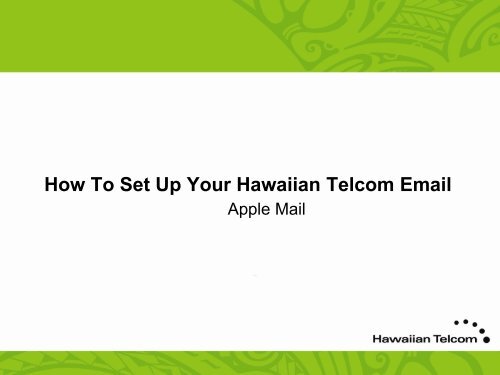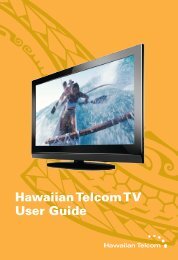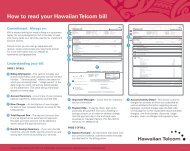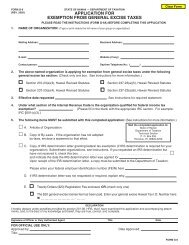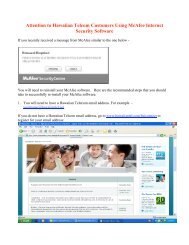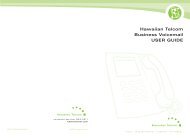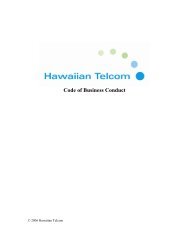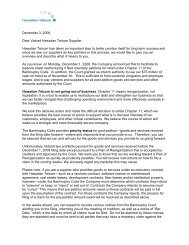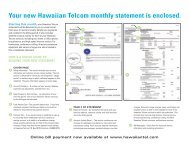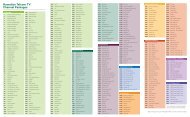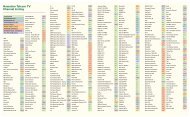How To Set Up Your Hawaiian Telcom Email
How To Set Up Your Hawaiian Telcom Email
How To Set Up Your Hawaiian Telcom Email
You also want an ePaper? Increase the reach of your titles
YUMPU automatically turns print PDFs into web optimized ePapers that Google loves.
<strong>How</strong> <strong>To</strong> <strong>Set</strong> <strong>Up</strong> <strong>Your</strong> <strong>Hawaiian</strong> <strong>Telcom</strong> <strong>Email</strong><br />
Apple Mail
1. Click on the Mail icon located<br />
on your Dock or in your<br />
Applications folder<br />
2. Click Mail<br />
7/11
7/11<br />
3. Click Preferences 4. Click + to add an account
5. Enter all the required<br />
information<br />
6. Click Continue<br />
7/11
7/11<br />
7. Click <strong>Set</strong>up Manually 8. Enter all required information<br />
• Incoming Mail Server: mail.hawaiiantel.net<br />
• Username: your email address<br />
• Password: your email password<br />
9. Click Continue
10. Enter the required information<br />
• Use SSL: Uncheck<br />
• Authentication: Password<br />
11. Click Continue<br />
12. Enter the required information<br />
• Outgoing Mail Server: smtp.hawaiiantel.net<br />
• Use only this server: Check<br />
• User Authentication: Check<br />
• User Name: your email address<br />
• Password: your email password<br />
13. Click Continue<br />
7/11
7/11<br />
14. Click Create 15. You’ve successfully setup<br />
your <strong>Hawaiian</strong> <strong>Telcom</strong> email