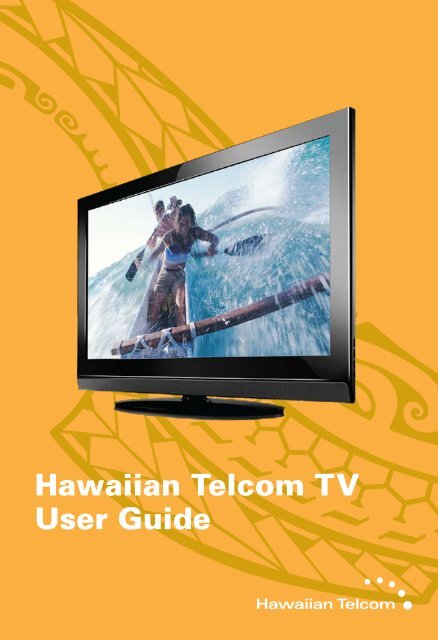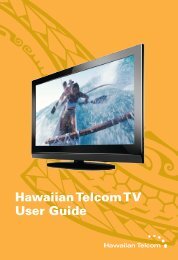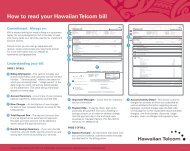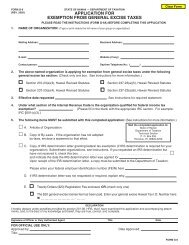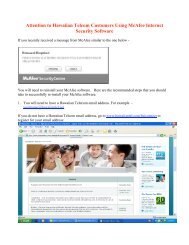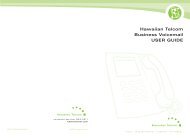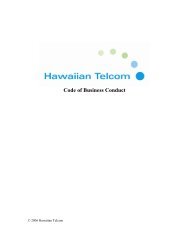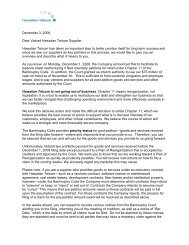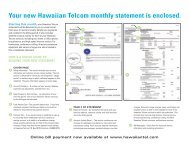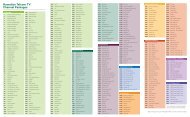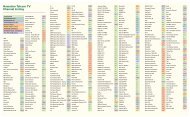Hawaiian Telcom TV User Guide
Hawaiian Telcom TV User Guide
Hawaiian Telcom TV User Guide
- No tags were found...
You also want an ePaper? Increase the reach of your titles
YUMPU automatically turns print PDFs into web optimized ePapers that Google loves.
<strong>Hawaiian</strong> <strong>Telcom</strong> <strong>TV</strong><strong>User</strong> <strong>Guide</strong>
Table of Contents<strong>Hawaiian</strong> <strong>Telcom</strong> <strong>TV</strong> Introduction 2Your <strong>Hawaiian</strong> <strong>Telcom</strong> <strong>TV</strong> Set Top Box 4Your Remote Control 6Settings 8Screen Aspect Resolution 8Zoom 8Digital Audio Output 9Using Your <strong>Hawaiian</strong> <strong>Telcom</strong> <strong>TV</strong> Service 10High Definition <strong>TV</strong> 10Managing Live <strong>TV</strong> Feeds 10Last Channel 11Using The Menu 12Using The Onscreen <strong>Guide</strong> 14Picture-in-Picture Browsing 15Customizing Your <strong>Guide</strong> 16Set-Up Favorites 17Using Search 18Video On Demand (VOD) 19Pay Per View (PPV) 21Parental Control 22Using Caller ID on <strong>TV</strong> 24Using Media Share 26Using Your <strong>Hawaiian</strong> <strong>Telcom</strong> <strong>TV</strong> Digital Video Recorder 30Whole Home DVR 30Controlling Live <strong>TV</strong> 30DVR Menu 31Recording Programs 31Managing Recording Conflicts 36Frequently Asked Questions 37Troubleshooting Your <strong>Hawaiian</strong> <strong>Telcom</strong> <strong>TV</strong> System 39Before Calling Technical Support 41Key Customer Records and Contact Information 42How to Contact <strong>Hawaiian</strong> <strong>Telcom</strong> 42Service and Maintenance 42Cleaning 42Standard Pricing and Service Information 43Terms and Conditions 44Index 491
<strong>Hawaiian</strong> <strong>Telcom</strong> <strong>TV</strong>. A Better Choice.Say hello to the next generation of home entertainment in Hawai‘i. Welcometo <strong>Hawaiian</strong> <strong>Telcom</strong> <strong>TV</strong>, an innovative new way to watch television. Get readyfor more enhanced features, more channel choices and more control. Plus,our Whole Home DVR allows you to record more — up to four shows at once— and connect every <strong>TV</strong> in your house. All delivered on our advanced fibernetwork with 100% digital picture and sound. It’s time to immerse yourself ina powerful new entertainment experience.With a <strong>Hawaiian</strong> <strong>Telcom</strong> <strong>TV</strong> Digital Video Recorder (DVR), you can record, pauseand replay live <strong>TV</strong> with the press of a button. What’s more, with Whole Home DVR,one DVR is all you need. That means you have the power to schedule and watchyour recordings from any <strong>TV</strong> connected to your <strong>Hawaiian</strong> <strong>Telcom</strong> <strong>TV</strong> service. It’sthe same as having a DVR in every room.Make sure this guide is always nearby. It’s full of tips and easy-to-follow instructionsthat will help you get the most out of your television viewing.For more information, visit hawaiiantel.com/tv or call 643-4888.2 3
Your <strong>Hawaiian</strong> <strong>Telcom</strong> <strong>TV</strong> Set Top BoxThe following illustrations outline your Set Top Box (HD or HD DVR) functionsand connections. Set Top Boxes may not be exactly as shown below.Front viewBACK view1 2 3 45671 2 3 4 5 6 7 8 9 10 111 Power – Turns your Set Top Box on or off and is lit when power is on2 Link – Lit when the Set Top Box is connected to the <strong>Hawaiian</strong> <strong>Telcom</strong> network3 HD – Lit when the Set Top Box is configured to display HD content4 Record – Lit on all Set Top Boxes when a DVR recording is in progress5 Menu – Displays onscreen menu6 Navigation – Moves selection up, down, left or right7 USB – Not currently enabled1 Video In – For <strong>Hawaiian</strong> <strong>Telcom</strong> installer use only2 Video Out – Connects to the antenna jack on the <strong>TV</strong>3 Network In – Connects the network cable from your home network or modem4 Component Video Out – Component video cables can be used for high quality signals toeither HD or non-HD<strong>TV</strong>s5 S-Video Out – S-Video is preferred for older <strong>TV</strong>s6 RCA Video / Audio 1 Out – These connections are ideal for VCRs and older <strong>TV</strong>sThe audio ports can be used independently if other video connections have been used7 RCA Video / Audio 2 Out – These duplicate connections are available for userswith multiple devices8 Optical – This is an all digital audio connection and it is ideal for audio receivers9 HDMI (Out) – HDMI is the HD connection that contains both audio and video signalsused for HD<strong>TV</strong>s10 USB – Not currently enabled11 Power In – Connects to the supplied adapter to power the unit4 Your <strong>Hawaiian</strong> <strong>Telcom</strong> <strong>TV</strong> Set Top Box5
One Remote Control is all you needYour <strong>Hawaiian</strong> <strong>Telcom</strong> <strong>TV</strong> Remote Control is universal. That meansit works with just about any television set as well as most DVDplayers, VCRs and A/V receivers. We’ll show you how to programyour remote at hawaiiantel.com/tv.How to Use Your<strong>Hawaiian</strong> <strong>Telcom</strong> <strong>TV</strong> Remote ControlControl devices withmode buttonsRecord <strong>TV</strong> with one clickSkip back in 7 secondincrementsGo to Video On Demand(VOD) libraryGo to main menu screenFast-forward in30 second incrementsGo to recorded <strong>TV</strong>program listReturn to previousmenu screen or<strong>TV</strong> channelExit from amenu screen orreturn to live <strong>TV</strong>Navigate channels,menus and screensGo to programinfo screenMute the soundon your <strong>TV</strong>Go to interactiveprogram guidescreenReturn to the last fivechannels viewedEdit text on thesearch screenChoosezoom settings6 Your remote control7
SettingsScreen aspect resolutionUsing your <strong>TV</strong>’s user guide as a reference, you can adjust your screen settings by choosingthe most suitable resolution from this list and then following steps 1 to 8:4:3 standard definitionWidescreen standard definition720p on high-definition screens1080i on high-definition screens1. Press .2. Use to highlight Settings.Digital audio outputDigital audio output allows you to adjust your audio settings.1. Press .2. Use to select Settings.3. Use to select Audio and press OK .4. Use to select Digital audio output and press OK .5. Navigate to select Stereo or Surround sound and press OK .6. Navigate to select Save and press OK .3. Use to select Television and press OK .4. Use to select Screen aspect ratio and high definition and press OK .5. Use to select the setting that is appropriate for your <strong>TV</strong>.6. Navigate to Continue and press OK .7. Navigate to Start Test and press OK . The system will verify whether your <strong>TV</strong> can display theselected setting.8. If you can see the video on your screen, use to select Keep Setting and press OK to save.Or if you see a black screen, your <strong>TV</strong> may not be able to display the selected setting. Useto chooseanother setting or check your cables to ensure proper connection between your <strong>TV</strong> and Set Top Box.ZoomYou can also change the aspect ratioof your picture by pressing (ZOOM).There are four levels of zoom (Zoom 1,Zoom 2, Zoom 3 and Stretch). To revertback to the default sizing, press(ZOOM) until the icon in the righthand corner goes back to Normal.Note: The Zoom feature isn’t availableon all <strong>TV</strong>s.8 Settings9
Using Your <strong>Hawaiian</strong> <strong>Telcom</strong> <strong>TV</strong> ServiceHigh Definition <strong>TV</strong>It’s television as you’ve never seen it before. With <strong>Hawaiian</strong> <strong>Telcom</strong>’s High Definition (HD), you’llexperience true widescreen picture quality that’s 10 times better than standard television. Add 5.1Dolby® Digital sound for theatre-quality viewing in the comfort of your home.All <strong>Hawaiian</strong> <strong>Telcom</strong> Set Top Boxes are HD-ready.In the guide, HD programsare identified by an HD iconafter the program title.If you try to watch or record more live<strong>TV</strong> programs than you have availablefeeds, your <strong>Hawaiian</strong> <strong>Telcom</strong> <strong>TV</strong>service will present you with optionsto select the programs that you wishto watch or record. For example, if 4live <strong>TV</strong> programs are being watchedand a fifth <strong>TV</strong> is turned on to watchanother program; you will be promptedto choose which programs you wantto continue to watch or record. Ifyou choose to interrupt a programon another <strong>TV</strong>, a message will bedisplayed on both affected <strong>TV</strong>s.With your <strong>Hawaiian</strong> <strong>Telcom</strong> <strong>TV</strong> DVR, while the live <strong>TV</strong> feeds are being used to watch or record liveprograms, you can watch up to 4 recorded programs on your other <strong>TV</strong>s. Viewing a recorded programdoes not use a live <strong>TV</strong> feed as it is stored on your DVR.Managing live <strong>TV</strong> feeds<strong>Hawaiian</strong> <strong>Telcom</strong> <strong>TV</strong> supports up to 8 <strong>TV</strong>s and delivers 4 live <strong>TV</strong> feeds to your household. A <strong>TV</strong> feedcan be a live <strong>TV</strong> show, a Video On Demand (VOD) program or a Pay Per View (PPV) event. If youhave a DVR, you can watch or record 4 live <strong>TV</strong> programs simultaneously among the <strong>TV</strong>s in yourhousehold. For example, you can do one of the following:Watch 4 different live <strong>TV</strong> programsRecord 1 live program on your DVR and watch 3 other live programsRecord 3 live programs on your DVR and watch a fourth live programRecord 4 live programs on your DVRYou can also watch up to 2 of the 4 available live <strong>TV</strong> programs in HD and the rest in standarddefinition (SD). And if you have 2 or more <strong>TV</strong>s tuned to the same live <strong>TV</strong> program you’ll only be using1 live <strong>TV</strong> feed.Quick tipTurning off one of your Set Top Boxes will free up a live <strong>TV</strong> feed.LAST channelPress to change to the previouschannel you were watching. A menuwill appear on the right hand side ofthe screen showing the 5 previouslyviewed channels. If you’d like tochange to one of them, useto scroll to it and press OK . If youpress (EXIT TO) or nothing for10 seconds, the menu will automaticallydisappear.10 Using your <strong>Hawaiian</strong> <strong>Telcom</strong> <strong>TV</strong> service11
Using Your <strong>Hawaiian</strong> <strong>Telcom</strong> <strong>TV</strong> ServiceUsing the menuUse the menu to quickly access the Live <strong>TV</strong>, Recorded <strong>TV</strong>, Video On Demand, Settings andInteractive drop down menus.VIDEO ON DEMANDBROWSE VIDEOSCURRENT RENTALSSEARCHLists all videos by category.Lists all your rented titles and those that are still available to view.Allows you to easily find your favorite VOD titles.SettingsHere is a brief description of each drop down menu:Live <strong>TV</strong>GENERALTELEVISIONAUDIOPARENTAL CONTROLSRESTART SYSTEMINTERACTIVEAllows you to turn system sound effects on or off, access systeminformation and troubleshoot your connection.Allows you to customize your guide, favorites list, screen aspect ratioand closed captioning.Allows you to change your digital audio output settings.Allows you to block VOD titles, PPV events and programs bychannel, rating or content.Reboots your Set Top Box. All your user settings will be saved.GUIDEWATCH LIVE <strong>TV</strong>Accesses the program guide.Allows you to watch a live <strong>TV</strong> program.MEDIA SHAREAllows you to view photos, listen to music or create slideshowsfrom your PC.FAVORITESAccesses your customized favorites list.CALL HISTORYAllows you to view your call history.SEARCHAllows you to easily find your favorite.SNOOZEAllows you to snooze Caller ID on your <strong>TV</strong>.Recordings (DVR only)VIEW RECORDINGSSCHEDULEDADD A RECORDINGLists all in progress and complete recordings.Lists all future recordings.Allows you to record a program using search, the guide or by enteringthe channel number and recording time.12 Using your <strong>Hawaiian</strong> <strong>Telcom</strong> <strong>TV</strong> service13
Using Your <strong>Hawaiian</strong> <strong>Telcom</strong> <strong>TV</strong> ServiceUsing the onscreen guideUse the guide to find out which shows are on and which ones are coming up.<strong>Guide</strong>Displays program listings by timeand channel.Programming viewDisplays 2 hours of programlistings.Picture-in-Picture browsingFind out what’s playing on other channels without missing a moment of what you are currentlywatching.1. Press to scroll through channels while watching live <strong>TV</strong>.2. Press to scroll through time-slots while watching live <strong>TV</strong>.3. Press OK to select a program or to get more information about an upcoming program.4. Press (EXIT TO) to close the browse panel.1. Press .InformationProvides details about ahighlighted program including thetitle, time, rating, description andcast information if available.2. Use to scroll through and highlight a program.3. Press OK to change the channel to that program.Quick tipTo view a list of all programs on a channel, scroll usinguntil you highlight the station channel andpress OK .Quick tipTo go forward in the guide in 24-hour intervals, press .14 Using your <strong>Hawaiian</strong> <strong>Telcom</strong> <strong>TV</strong> service15
Using Your <strong>Hawaiian</strong> <strong>Telcom</strong> <strong>TV</strong> ServiceCustomizing your guideCustomize your guide so that it shows only the channels you watch the most.set Up FavoritesYou can customize your onscreen guide to display only the channels you want to view by creating afavorites list. A separate favorites list can be created on each Set Top Box.Creating your favorites list1. Press .2. Use to select Settings.3. Use to select Television and press OK .4. Use to select Customize channel guide and press OK .5. Use to highlight available channel(s) and press OK to add or remove the channel(s).A checkmark will appear next to the channel(s) that are included in the guide.6. Navigate to Save and press OK to save your changes.1. Press .2. Use to select Favorites under Live <strong>TV</strong> and press OK .3. Use to select Set up favorites and press OK .4. Use to highlight the available channels and press OK to add it to the favorites list.5. Navigate to Save and press OK to save your changes. A checkmark will appear next to thechannels that are included in your favorites list.Selecting your favorites list1. Press .2. Use to select Favorites under Live <strong>TV</strong> and press OK .Editing your favorites list1. Press .2. Use to select Settings.3. Use to select Television and press OK .4. Use to select Set up favorites and press OK .5. Use to highlight the available channels and press OK to add or remove the channel(s).A checkmark will appear next to the channels that are included in your favorites list.6. Navigate to Save and press OK to save your changes. A checkmark will appear nextto the channels that are included in your favorites list.16 Using your <strong>Hawaiian</strong> <strong>Telcom</strong> <strong>TV</strong> service17
Using Your <strong>Hawaiian</strong> <strong>Telcom</strong> <strong>TV</strong> ServiceUsing search<strong>Hawaiian</strong> <strong>Telcom</strong> Video On Demand (VOD)Want to watch it now? With <strong>Hawaiian</strong> <strong>Telcom</strong>’s VOD, you can order and watch movies wheneveryou want. There are thousands of titles to choose from, including the latest Hollywood blockbusters,timeless classics and more. Plus, VOD lets you pause, stop, play, rewind and fast-forward yourmovie so you never miss a beat. You’ll also love the crystal-clear true wide-screen picture and rich5.1 Dolby® Digital sound. With so many options, you may never leave your couch again.If you want to prevent unauthorized rentals, create a rental locking PIN. Refer to page 22 to learn how.Renting a VOD program1. Press (VIDEO ON DEMAND).Use search to quickly and easily find your favorite <strong>TV</strong> shows, VOD titles and PPV events.1. Press .2. Navigate to Search and press OK . Now search by one of the following:Title of a <strong>TV</strong> show, VOD or PPV programName of a person (actor/actress/director)3. Navigate to highlight the first letter you are entering and press OK .4. Repeat step 3 to enter more letters.a. To enter a number, navigate to 123 and press OK .2. Use to select a video category. For those with subcategories, use to select the desiredsubcategory and press OK .3. Use to select a video and press OK . A Summary screen will appear for you to watch apreview or rent the video.4. Use to select Rent for $ and press OK .5. Use to select Rent for $ and press OK . The video will begin playing immediately.You will see the charge for your purchase on your next <strong>Hawaiian</strong> <strong>Telcom</strong> bill.If you have blocked adult-rated content, the titles of the adult films will not appear in the VOD menu withinthe adult category. To view these titles, refer to page 23 to learn how to disable your Parental Controls.b. Navigate to highlight a number and press OK .c. To return to the alphabet, navigate to ABC and press OK .5. Navigate to highlight the desired search result and press OK to view upcoming episodes of thesame program or different programs with the same cast.6. Use to highlight the program title and press OK .7. Use to highlight the desired option and press OK .Quick tipQuickly search by using the number keypad on your remote to spell the name of the personor program you are looking for.18 Using your <strong>Hawaiian</strong> <strong>Telcom</strong> <strong>TV</strong> service19
Using Your <strong>Hawaiian</strong> <strong>Telcom</strong> <strong>TV</strong> ServiceWatching a rented VOD programWatch your rentals as many times as you want within the rental period(24 hours for most rentals).1. Press (VIDEO ON DEMAND) to view your current rentals.2. Use to select the movie you would like to watch and press OK .3. Press OK to start playing the video.<strong>Hawaiian</strong> <strong>Telcom</strong> Pay Per View (PPV)From special events to live sports, like ESPN Gameplan/Full Court games and UFC® events,<strong>Hawaiian</strong> <strong>Telcom</strong> Pay Per View has something for everyone. Gather friends and family for a live PPVevent and everyone can view the action from a front row seat.To avoid unauthorized purchases of PPV events, you can create a rental-locking PIN. Please refer topage 22 for instructions.Purchasing a PPV eventSimply press the “Video on Demand” button on your remote control to purchase PPV events.Charges will appear on your next month’s bill.1. Press (VIDEO ON DEMAND) .2. Navigate to highlight the PPV event that you want to purchase and press OK .3. Press OK to display the Program info screen for that event.4. Navigate to Rent for $ and press OK . A rental confirmation message will appear on your screen.Cancelling a PPV purchaseYou can easily cancel a PPV purchase by calling 643-4888 before the event starts. Please note thatyou cannot cancel your purchase after the event starts.Recording a PPV eventProvided you have a DVR, you can record a PPV event after it has been purchased. For instructions,please see “Recording a single episode” on page 25.20 Using your <strong>Hawaiian</strong> <strong>Telcom</strong> <strong>TV</strong> service21
Using Your <strong>Hawaiian</strong> <strong>Telcom</strong> <strong>TV</strong> ServiceParental ControlEven with hundreds of channels and programs to choose from, you can still easily control thecontent your family watches. By using your secret PIN to configure the Parental Controls onyour Set Top Boxes, you’ll be able to block programs by content, rating and channel; modify yoursettings; view blocked programs and change your PIN if needed.Creating a Parental Control/Rental Locking PIN1. Press .2. Use to select Settings.3. Use to select Parental Controls and press OK .4. Create a 4-digit PIN using the number pad on your remote control.5. Confirm the 4-digit PIN by re-entering the PIN.BlockingCHANNELSMOVIE & <strong>TV</strong> RATINGSCLASSIFICATIONSUNRATED CONTENTAllows you to block selected channels.Allows you to block movies rated G, PG, PG-13, R, NC-17 and <strong>TV</strong>programs rated <strong>TV</strong>-MA, <strong>TV</strong>-14, <strong>TV</strong>-PG, <strong>TV</strong>-G, <strong>TV</strong>-Y7, <strong>TV</strong>-Y.When you choose to block by rating, all programs with higher ratingswill also be blocked.When you choose to block by rating, all programs with higher ratingswill also be blocked.Allows you to block programs that are not rated, e.g. educationalprograms and movies released before 1960.Blocking and unblocking programsBlock or unblock programs by channel or content rating.1. Press .2. Use to select Settings.3. Use to select Parental Controls and press OK .4. Enter your 4-digit Parental Control PIN with the number pad on your remote control.5. Use to highlight Change next to the blocking option you want to use and press OK .Refer to the blocking option table on page 23 to choose your preferred blocking option(s).You must lock the Adult programs option to block adult rated content.6. Use to make your selection and press OK .7. Navigate to Save and press OK .ADULT PROGRAMSWhen you choose to block adult programs, the program title and information will be blocked fromappearing in the guide. Other blocking options will not hide the title or program information.Watching a blocked programYou can access blocked programs temporarily with your Parental Control PIN.1. Tune to the blocked program and press OK .2. Enter your Parental Control PIN in the text box.3. Use to select one of the following options and press OK .Don’t unlockUnlock this program – The program will be automatically locked again after 2 hours.Unlock all <strong>TV</strong> for 2 hours – All blocked programs on this <strong>TV</strong> will be unlocked for 2 hours(option not available if there is blocked adult content).If rental locking is enabled for a VOD or PPV program, you must first enter your rental lockingPIN to access the program. You will then need to enter your Parental Control PIN to watch theblocked program.22 Using your <strong>Hawaiian</strong> <strong>Telcom</strong> <strong>TV</strong> service23
Using Your <strong>Hawaiian</strong> <strong>Telcom</strong> <strong>TV</strong> ServiceUSING CALLER ID ON <strong>TV</strong>If you have a <strong>Hawaiian</strong> <strong>Telcom</strong> Home Phone, Caller ID is automatically available on your <strong>TV</strong>.When there is an incoming call, the phone number will appear at the top of your <strong>TV</strong> as shown.SNOOZING CALLER ID1. Press .2. Use to navigate to Interactive.3. Use to select Snooze, press OK .4. Use to navigate to minutes.5. Enter the number of minutes (up to 999) on the number pad.6. Press OK .7. Navigate back down to Snooze and press OK .TURNING OFF CALLER ID1. Press .2. Use to navigate to Interactive.3. Use to select Snooze. Press OK .4. Navigate down to Turn off and press OK .TURNING on CALLER ID1. Press .2. Use to navigate to Interactive.3. Use to select Snooze. Press OK .4. Press OK again to turn Caller ID on.TURNING OFF SNOOZE1. Press .2. Use to navigate to Interactive.3. Use to select Snooze. Press OK .4. Navigate down to Reset and press OK .VIEWING CALL HISTORY1. Press .2. Use to navigate to Interactive.3. Use to select Call History. Press OK .24 Using your <strong>Hawaiian</strong> <strong>Telcom</strong> <strong>TV</strong> service25
Using Your <strong>Hawaiian</strong> <strong>Telcom</strong> <strong>TV</strong> ServiceUSING MEDIA SHAREUse Media Share to view photos, listen to musicor create slideshows from your PC.1. Press .2. Press to scroll to the Interactive heading.3. Select Media Share.VIEW PHOTOS1. Press to highlight Photos.2. Press OK to select a photo category.3. Press to scroll through the photos or folders.4. Press OK to display an individual photo or a photo playlist.4. Press the OK button.A list of PCs in the house with media sharing enabled will be displayed.1. Press to select the computer to be accessed.2. Press the OK button.Media Share will automatically begin a slide show. If you would like your image to remain onthe <strong>TV</strong>, press (PAUSE). Press (REPLAY/SKIP) to view the next photo or view aprevious photo.If no Windows Media Connect servers are available, an information screen will appear indicating thatthe <strong>Hawaiian</strong> <strong>Telcom</strong> <strong>TV</strong> Receiver could not find a computer to access the files from. Make sure thecomputers to be accessed are turned on and media sharing is enabled.Note: The Media Share feature is only compatible with Windows Media Player II.26 Using your <strong>Hawaiian</strong> <strong>Telcom</strong> <strong>TV</strong> service27
PLAY MUSICPlay music by Album, Artist or Playlist.TRICK MODESThe buttons on your remote control perform the following actions when Media Share is used:1. Press to highlight your choice.2. Press OK .3. Press (PLAY) to play music, (PAUSE) to pause music, (STOP) to stop music andreturn to browsing. If you would like to skip to the next song or replay a song, press(REPLAY/SKIP).Remote Control Key Photos Only Music Only(PLAY) Play photos Play music(PAUSE) Pause photos Pause musicPhotos &MusicPlay photos& musicPause photos& music(STOP)Stop slideshow& go back tobrowsingStop music & goback to browsingStop photos &music and goback to browsing(REPLAY)(SKIP)Skip to next orprevious photoSkip to next orprevious songSkip to next orprevious song(REWIND)(FAST FORWARD)Photos displayfaster orbackwardsNothing happensPhotos displayfaster orbackwardsGo to next slide(only if notbrowsing)Nothing happensGo to next slide(only if notbrowsing)Go to previousslide (only if notbrowsing)Nothing happensGo to next slide(only if notbrowsing)PLAY MUSIC AND VIEW PHOTOS AT THE SAME TIMEAfter either a photo album or music choice has been selected, press (BACK) until you reach theOKToggles betweenpauseNothing happensToggles betweenpause & play ofphotosmain menu. Select the other media to play.Note: Pressing will exit the viewer from the photos/music selected.Nothing happensThe metadatapanel is displayedThe metadatapanel is displayed28 Using your <strong>Hawaiian</strong> <strong>Telcom</strong> <strong>TV</strong> service29
Using Your <strong>Hawaiian</strong> <strong>Telcom</strong> <strong>TV</strong> DVRWhole Home DVRWhole Home DVR puts you in control. Record, pause and replay your favorite shows at the touch ofa button. Watch what you want, when you want.Imagine watching the first half of a recorded show in your living room, then moving to yourbedroom to view the rest. Whole Home DVR gives you the ability to schedule and view recordedshows from any <strong>TV</strong> in your home, and then watch the same recording on up to 8 <strong>TV</strong>s at thesame time. And because each <strong>TV</strong> has separate controls, you can pause, play or rewind fromanywhere. All you’ll need is one DVR and Set Top Boxes for the remaining <strong>TV</strong>s.Resuming a recorded program on a different <strong>TV</strong>dvr menuQuickly and easily manage your recordings through the DVR menu.1. Press (RECORDED <strong>TV</strong>).2. Use or to access your recordings, edit your recording settings, or add a recording.Recording programsWhen a program is being recorded, a redicon will be displayed in the guide regardlessof which Set Top Box you are watching <strong>TV</strong> on. The record light will remain lit on all your Set TopBoxes, including your DVR, during a recording.1. Press (STOP) to pause the recorded show you are watching.2. Go to another <strong>TV</strong> and turn on the Set Top Box.3. Press (RECORDED <strong>TV</strong>).4. Use to select the same show and press OK .5. Select Resume Play and press OK to start viewing the recording from where you left off.Controlling live <strong>TV</strong>When you’re watching a show, your DVR will save it for up to 60 minutes, so you can pause, rewindand fast-forward whenever you like on the <strong>TV</strong> connected to your DVR. Once you’ve paused live <strong>TV</strong>,the status bar will show you where you are in the program and how much has been temporarilysaved. If you pause for longer than 60 minutes, the program will automatically start playing from thepoint where you paused it. All temporarily saved live <strong>TV</strong> will be deleted once you change the channelor turn your <strong>TV</strong> off.Note: This feature only works on a DVR enabled Set Top Box.Remember, if you’d like to save a show, be sure to record it.Quick tipSometimes programs, like sporting events, will run a little longer than their scheduled time. If youextend the recording time (see page 36) you’ll be sure not to miss a minute.Recording a single episode1. Press .2. Navigate to the program that you wish to record.The bright bluecursor indicateswhere youare within thesaved program.The shadedblue segmentindicates savedprogram.When the cursor is atthe far right of the blueshaded segment, youare at the current timein the program.3. Press (RECORD).4. A single episode record icon will appear in the program guide.30 Using your <strong>Hawaiian</strong> <strong>Telcom</strong> <strong>TV</strong> DVR31
Using Your <strong>Hawaiian</strong> <strong>Telcom</strong> <strong>TV</strong> DVRRecording a series1. Press .2. Navigate to the program that you want to record.3. Press (RECORD) twice.4. A series record icon will appear in the program guide.Cancelling a future recording1. Press (RECORDED <strong>TV</strong>).2. Use to select Scheduled.3. Use to select the program that you wish to cancel recording and press OK .4. To cancel a recording of:An episode – select Don’t record, press OK and then select Cancel episode orCancel recording and press OK .A series – Use to select Series record info, press OK , then select Cancel series,press OK , select Cancel series and press OK .Deleting a recorded program1. Press (RECORDED <strong>TV</strong>).2. Use to highlight the recorded program that you want to delete and press OK .3. Use to select Erase and press OK .4. Use to select Erase and press OK to confirm deletion.Stopping a recording1. Press (RECORDED <strong>TV</strong>).2. Use to select the program you wish to stop recording and press OK .3. Use to select Stop recording and press OK .32 Using your <strong>Hawaiian</strong> <strong>Telcom</strong> <strong>TV</strong> DVR33
Using Your <strong>Hawaiian</strong> <strong>Telcom</strong> <strong>TV</strong> DVRFrequently Asked QuestionsManaging recording conflictsDo you have multiple programs you want to watch that are playing at the same time? No problem.Record up to 4 programs at once, on any <strong>TV</strong> in your home.If you try to record more than 4 programs at once, a Recording conflict screen will appear to helpyou resolve the conflict.Resolving a recording conflict1. To cancel recording the program that caused the conflict, use to select Don’t record andpress OK ;orTo resolve the conflict by changing which programs to record, use to select Resolve conflictand press OK .2. Use to select the program(s) you want to record and press OK . All the other program(s) willno longer be marked with a red record icon. Until a conflict is resolved the program(s) will still bescheduled but will not record. This will be indicated by a crossed-out red record icon.3. Navigate to Save changes and press OK .Are all <strong>Hawaiian</strong> <strong>Telcom</strong> <strong>TV</strong> channels digital?Yes, <strong>Hawaiian</strong> <strong>Telcom</strong> <strong>TV</strong> is a 100% digital television service.Will <strong>Hawaiian</strong> <strong>Telcom</strong> <strong>TV</strong> affect my home phone service?No, your home phone will not be affected.Will I be able to watch digital <strong>TV</strong> on my existing <strong>TV</strong>?Yes, a <strong>Hawaiian</strong> <strong>Telcom</strong> <strong>TV</strong> Set Top Box receives the digital <strong>TV</strong> signal and converts it into a format thatworks with your existing <strong>TV</strong>. This allows you to enjoy digital picture and sound on all channels.How many <strong>TV</strong>s can I watch <strong>Hawaiian</strong> <strong>Telcom</strong> <strong>TV</strong> on?<strong>Hawaiian</strong> <strong>Telcom</strong> <strong>TV</strong> supports up to 8 <strong>TV</strong>s, and at any one time you can watch live <strong>TV</strong> on 4 <strong>TV</strong>s. If you havea DVR, you can watch your recordings on the rest of your <strong>TV</strong>s.How many favorites lists can I create?You can create separate favorites list on each Set Top Box. Please see page 17 to learn how to create yourfavorites list.How can I control what my children are watching?Parental Controls allow you to block programs by title, rating or content. Please refer to the Parental Controlsection on pages 22 and 23 for more details.What is the difference between VOD and PPV?VOD is primarily comprised of movies that you can rent and watch as many times as you want within therental period. PPV events are usually live events and start at a specific time set by the content provider. Ifyou have a DVR, a PPV event can be recorded, unlike a VOD rental.How do I return to watching a VOD rental after I’ve turned to another channel?You can press the previous button on your remote if your VOD rental is the last program you watched.Alternatively, press the Video On Demand button on your remote control.What should I do if I have problems with my <strong>Hawaiian</strong> <strong>Telcom</strong> <strong>TV</strong> service?Please see Troubleshooting your <strong>Hawaiian</strong> <strong>Telcom</strong> <strong>TV</strong> System on pages 39 and 40 first, as there may be aneasy fix. If you are still unable to solve the problem, call us at 643-4888.How can I order another remote control?You can order another <strong>Hawaiian</strong> <strong>Telcom</strong> <strong>TV</strong> remote control by calling 643-4888. A new remote control willbe shipped to you within a few days. Charges may apply.Is my DVR a Set Top Box?Yes. Your DVR is a Set Top Box with additional functionality that allows you to record, pause and replay live <strong>TV</strong>.Can I pause, rewind and fast-forward live <strong>TV</strong> from any <strong>TV</strong> in my home?You can only pause, rewind and fast-forward live <strong>TV</strong> on the <strong>TV</strong> connected to your DVR.36 Using your <strong>Hawaiian</strong> <strong>Telcom</strong> <strong>TV</strong> DVRFrequently Asked Questions 37
Frequently Asked QuestionsHow long can I pause live <strong>TV</strong> for?With a DVR, you can pause live <strong>TV</strong> for up to 60 minutes. After 60 minutes the paused program will startplaying again.What happens when my DVR’s storage space is full?If all your recordings are protected and your DVR’s storage space is full, a pop-up will warn you and yourDVR will stop recording.What happens if I don’t protect my recordings?If your recordings are not protected, when less than 10% of disk space is remaining, your DVR will startdeleting programs, starting with the oldest unprotected ones. To find out how to protect your recordings,see Customizing Recording Settings on page 34.How do I see how much recording space I have left on my DVR?Press the menu button, select Settings, General, System information and then System resources.The remaining space available is listed beside disk usage.How much can I record on my DVR?This will vary depending on the type of DVR you have. You will be able to record approximately 500 hours ofstandard definition programming or approximately 166 hours of high-definition programming.How many programs can I record at once?You can record 4 live programs at once on your DVR, up to 2 of these programs can be in HD.How many recordings can I watch simultaneously?Up to 4 recorded programs can be viewed simultaneously, one of which has to be viewed on the <strong>TV</strong>connected to your DVR.Can I schedule a recurring recording?Yes. See page 32 for instructions under Recording a Series.If I pause live <strong>TV</strong> on channel 5, then change to channel 6 for a bit, can I go back to watch what Imissed on channel 5?No. If you change the channel, the live <strong>TV</strong> program that was saved temporarily by your DVR will be deleted.If you would like to be able to watch the program again, ensure that you record the program.Can I watch a previously recorded program while recording a live program?Yes, recorded material is stored on your DVR’s hard drive and watching it does not interfere with recordinglive <strong>TV</strong>.Can I record a PPV or VOD program with my DVR?You can record a PPV event but you cannot record a VOD program.If my DVR is off, will it still record a scheduled program?Yes, your DVR will turn on to start recording and turn off when the recording is completed.If I reboot my DVR will I lose my scheduled recordings?No, all of your scheduled recordings will be saved.Troubleshooting Your<strong>Hawaiian</strong> <strong>Telcom</strong> <strong>TV</strong> SystemPROBLEM – POSSIBLE SOLUTIONMy Set Top Box won’t turn onPress the front panel power button on your Set Top Box.Make sure that all your power cords are completely inserted into a power outlet.Ensure that your <strong>TV</strong> set is plugged into a working power outlet.If the <strong>Hawaiian</strong> <strong>Telcom</strong> <strong>TV</strong> Set Top Box is plugged into a power bar or surge protector, makesure that the power bar is on and has not tripped. If it has tripped, press the reset button on thepower bar to restore power.If the Set Top Box is connected to a switched electrical outlet, make sure that the switch is on.If the green LED light at the front of the <strong>Hawaiian</strong> <strong>Telcom</strong> <strong>TV</strong> Set Top Box lights up, your box isnow on and working.The <strong>Hawaiian</strong> <strong>Telcom</strong> <strong>TV</strong> Set Top Box does not initializeCheck to ensure that your Wireless Gateway is operating and that all cords are properlyconnected.Turn the power on the Set Top Box off and on.No picture or poor picture qualityCheck to ensure that your <strong>TV</strong> is set to the right video input.Ensure that the <strong>TV</strong> channel is set to the appropriate channel to match the settings on your<strong>Hawaiian</strong> <strong>Telcom</strong> <strong>TV</strong> Set Top Box and VCR/DVD (Video 1, 2, etc.).Check the back of your <strong>Hawaiian</strong> <strong>Telcom</strong> <strong>TV</strong> Set Top Box and any additional devices to ensurethat all of the cables are firmly connected.Make sure that all the connections are made according to the appropriate configuration for yourparticular requirements.<strong>Hawaiian</strong> <strong>Telcom</strong> <strong>TV</strong> Set Top Box does not respond to my remote control unitCheck the batteries in your remote.Press the <strong>Hawaiian</strong> <strong>Telcom</strong> STB button at the top of the remote.Change channels using the buttons on your Set Top Box. If this works, check the remotecontrol batteries.Note if the buttons light up when you press them. If not, check the remote control batteries.If your remote control works with your <strong>Hawaiian</strong> <strong>Telcom</strong> <strong>TV</strong> Set Top Box, but not with your <strong>TV</strong> orVCR/DVD, try re-programming the remote control using the codes in the remote control user guide.Ensure that there is a clear path between the remote control and the equipment. If necessary,clean the infra-red receivers on the equipment.38 Frequently Asked QuestionsTroubleshooting your <strong>Hawaiian</strong> <strong>Telcom</strong> <strong>TV</strong> system 39
Troubleshooting Your<strong>Hawaiian</strong> <strong>Telcom</strong> <strong>TV</strong> SystemPROBLEM – POSSIBLE SOLUTIONNo audio or poor audio qualityCheck to ensure that the audio output cables from the <strong>Hawaiian</strong> <strong>Telcom</strong> <strong>TV</strong> Set Top Box tothe <strong>TV</strong> are firmly connected.The power light on the <strong>Hawaiian</strong> <strong>Telcom</strong> <strong>TV</strong> Set Top Box is on, but I have a snowy screenon my <strong>TV</strong>If your <strong>Hawaiian</strong> <strong>Telcom</strong> remote control is programmed to control your <strong>TV</strong>, press the <strong>TV</strong> button,and then press the <strong>TV</strong>/Video button to cycle through your video inputs.Refer to your <strong>TV</strong>’s remote control setup guide to change inputs on your <strong>TV</strong>.If you are unable to switch between video inputs by using your remote(s), refer to your <strong>TV</strong>’suser guide for further instructions.Check to ensure that your cables are firmly attached.Some programs have black bars on the side of the screenThe black bars appear when you watch standard definition programming on your HD<strong>TV</strong>. You canminimize or remove the black bars on the side of your screen by pressing OPTIONS on yourremote control and navigate to select the optimum setting for your <strong>TV</strong>.The <strong>Hawaiian</strong> <strong>Telcom</strong> <strong>TV</strong> Set Top Box seems to be stuck or frozen on a screenPress the Menu button on your remote control.If the Menu page is not displayed, initiate the reset procedure as described below.Media Share is not recognizing my PCThere may be an issue with the computer’s firewall settings. Please ensure that the Vistafirewall has the correct exceptions checked. Refer to the Media Share set up instructionsdocument.Before Calling Technical SupportTo save time, try the following common solutions to solve your <strong>TV</strong> problem.Press STB, located at the top left-hand side of your remote, to ensure that the operating mode is setto <strong>Hawaiian</strong> <strong>Telcom</strong>’s <strong>TV</strong> Services.Check that you are within 20 feet of your Set Top Box and have a clear line of sight with noobstructions, such as a glass door, in order for your remote control to work.Check or replace the batteries in the remote control.On some <strong>TV</strong>s, the brightness settings can interfere with the signal from your remote to yourSet Top Box. Try adjusting the brightness on your <strong>TV</strong> set.Check that there is power to your Set Top Box. You will see a green light around the power buttonon the front panel.Check that your <strong>TV</strong>’s Input/Source is set to the type of cable that is connecting the Set Top Boxto your <strong>TV</strong> set, i.e. Component or HDMI.Check that your cables are firmly attached to the <strong>TV</strong> and Set Top Box.Remove any items that may have been placed on top of any <strong>Hawaiian</strong> <strong>Telcom</strong> <strong>TV</strong> equipment.All equipment needs at least two inches of free space for proper ventilation. Do not place any<strong>TV</strong> equipment on a rug or bed as it may overheat.Turn your Set Top Box off and on by pressing the POWER button on your Set Top Box toreset the system.Unplug the Set Top Box from the power outlet for at least 10 seconds and then plug it back in.This reset method usually resolves most problems related to the box.For additional Troubleshooting see pages 39 and 40. You may also call Technical Support at 643-4888.Media Share is taking time to loadWhen accessing a folder with a large amount of photos or music, Media Share may take sometime to load them.Slideshow photos are not displaying long enoughWhen playing a photo slideshow, larger sized photos may take longer to be transferred to the<strong>TV</strong>. This may give the appearance that some photos are not displayed as long as others.My music CD in my PC will not play on Media ShareMusic CDs that are inserted into your PC cannot be played over Media Share. Only content onthe PC drives may be played over Media Share.If you’re still unable to solve the problem, reset the Set Top Box by unplugging it from the poweroutlet for at least 10 seconds and plugging it back in. This resets the device and usually resolvesmost problems related to the box. If the problem persists, please call 643-4888.40 Troubleshooting your <strong>Hawaiian</strong> <strong>Telcom</strong> <strong>TV</strong> systemBefore Calling Technical Support 41
Key Customer Records andContact InformationHow to contact <strong>Hawaiian</strong> <strong>Telcom</strong>Have questions? Just call 643-4888.Service and maintenanceYour <strong>Hawaiian</strong> <strong>Telcom</strong> <strong>TV</strong> Set Top Box doesn’t contain any user-serviceable parts, and removing thecover may expose you to dangerous voltage and other electrical hazards. You will also want to avoidconnecting any equipment to the USB ports on the back of your <strong>Hawaiian</strong> <strong>Telcom</strong> <strong>TV</strong> Set Top Box.They’re for future use only and you could potentially damage both the equipment and the Set Top Box.CleaningWipe with a damp cloth when necessary. Do not use liquid or aerosol cleaners.Standard Pricing andService InformationPRICING<strong>Hawaiian</strong> <strong>Telcom</strong> <strong>TV</strong> Advantage $59.95/mo. *<strong>Hawaiian</strong> <strong>Telcom</strong> <strong>TV</strong> Advantage Plus $69.95/mo. *Additional Set Top Box$4.95/mo.*Includes primary Set Top Box and Remote ControlPremium Add-onsWhole Home DVRHD serviceHD plusVIP Movie PackHBO PackCinemax PackStarz PackShowtime/TMC PackMovie Variety Pack<strong>TV</strong> JapanChinese PackFilipino PackSBTN (Vietnamese)InstallationWith <strong>TV</strong> BundleWithout <strong>TV</strong> BundleReplacement FeeRemote ControlWireless GatewaySet Top Box$10.95/mo.$6.95/mo.$5.00/mo.$19.95/mo.$15.95/mo.$15.95/mo.$15.95/mo.$15.95/mo.$10.00/mo.$19.95/mo.$25.95/mo.$25.95/mo.$14.95/mo.FREE$150.00$50.00$200.00$200.00HAWAIIAN TELCOM <strong>TV</strong> DEPOTSPearlridge Center Uptown98-1005 Moanalua Rd. Ste. 502Aiea, HI 96701Monday-Friday 10am-7:30pmSaturday -Sunday 9:30am-5pmDowntown1177 Bishop St.Honolulu, HI 96813Monday-Friday 8am-5pmSaturday 9am-5pmCONTACT USQuestions? Call our Customer ServiceCenter at 643-4888Sales Center Hours:Monday-Saturday 8am- 8pmTechnical Support Hours:24/7 SupportOr visit us online at hawaiiantel.com/tvFor questions or problems with your <strong>Hawaiian</strong> <strong>Telcom</strong> <strong>TV</strong> service or bill, call us at 643-4888 and we’llwork with you to resolve your issue quickly. If you are not satisfied with our resolution of your issue,you may contact the State Cable <strong>TV</strong> Division at 586-2620 or PO Box 541, Honolulu, HI 96809.For information regarding resolution of complaints or inquiries, billing, and other terms and conditionsof service, as well as changes in fees, charges, deposits, billing practices, programming, or otherterms and conditions of service, please refer to the <strong>Hawaiian</strong> <strong>Telcom</strong> <strong>TV</strong> Terms and Conditions foundat hawaiiantel.com/tvterms.42 Key Customer Records and Contact Information Standard Pricing and Service Information43
<strong>Hawaiian</strong> <strong>Telcom</strong> <strong>TV</strong> Terms and ConditionsWelcome to <strong>Hawaiian</strong> <strong>Telcom</strong> <strong>TV</strong> Service (the “Service”). Please review these Terms and Conditions carefully priorto using the Service. Your use of the Service and the equipment provided to you for use with this Service is subjectto these Terms and Conditions. These Terms and Conditions, which incorporate by reference any rules and policiesapplicable to the Service of which you have been notified, form an agreement between you and <strong>Hawaiian</strong> <strong>Telcom</strong>Services Company, Inc. (“<strong>Hawaiian</strong> <strong>Telcom</strong>”) relating to the Service. By using the Service, you are agreeing to theseTerms and Conditions. IF YOU DO NOT AGREE TO THESE TERMS AND CONDITIONS, YOU MAY NOT USE THESERVICE. For the purposes of these Terms and Conditions, “you” refers to the person or business whose nameappears on the <strong>Hawaiian</strong> <strong>Telcom</strong> bill.1. What <strong>Hawaiian</strong> <strong>Telcom</strong> Will Providea) <strong>Hawaiian</strong> <strong>Telcom</strong> <strong>TV</strong> Service<strong>Hawaiian</strong> <strong>Telcom</strong> will provide you with the ability to receive the video and audio programming of the <strong>Hawaiian</strong><strong>Telcom</strong> <strong>TV</strong> Service at your premises through the <strong>Hawaiian</strong> <strong>Telcom</strong> telecommunications network in accordancewith the distribution licenses held by <strong>Hawaiian</strong> <strong>Telcom</strong>. The Service will make available video on demand andpay per view programming, interactive programming, and related personal video services and applications. Youacknowledge and agree that the Service must include certain minimum levels of programming required by federalregulations and that such programming requirements may change from time to time without notice. You alsoacknowledge and agree that from time to time certain programming channels may be suspended or cancelled,that individual programs may be blacked out in your local viewing area due to restrictions imposed by the providersof such programming, or the rights of United States programming, and that <strong>Hawaiian</strong> <strong>Telcom</strong> may at its discretionsubstitute alternative programming to replace the suspended, cancelled or blacked-out programming. Your soleremedy, available only when programming channels have been cancelled, is to cancel your subscription to theprogramming package containing such affected channels, effective at the end of your current billing period. Youare responsible for the use of the Service at your premises by any person.b) Equipment<strong>Hawaiian</strong> <strong>Telcom</strong> will supply, install, maintain, and repair all facilities and equipment necessary to provide theService up to the point of connection with the facilities or equipment owned by you. All <strong>Hawaiian</strong> <strong>Telcom</strong>equipment will remain the property of <strong>Hawaiian</strong> <strong>Telcom</strong> and must be returned to <strong>Hawaiian</strong> <strong>Telcom</strong> upon terminationof the Service. <strong>Hawaiian</strong> <strong>Telcom</strong> will continue to charge for the Service until all equipment is returned, or may billyou for the cost of the equipment if your Service is terminated involuntarily, if the equipment is not returned to<strong>Hawaiian</strong> <strong>Telcom</strong> within a reasonable amount of time after your Service is terminated, or if the equipment is lost,stolen, or damaged. <strong>Hawaiian</strong> <strong>Telcom</strong> is not responsible for the maintenance or repair of facilities or equipmentowned by you, and does not guarantee that the Service will operate with all television sets, remote controls, hometheatre components or other audio/visual equipment. The Service requires electrical power to operate, which youmust supply at your expense, and you acknowledge and accept that you may lose service during a power outageunless you supply, install, and maintain at your own expense a battery backup power system. <strong>Hawaiian</strong> <strong>Telcom</strong>may, from time to time, offer you the right to purchase certain equipment necessary to receive the Service,including, without limitation, set top boxes. If you choose to purchase such equipment from <strong>Hawaiian</strong> <strong>Telcom</strong>,(i) the terms and conditions of such purchase shall be governed by <strong>Hawaiian</strong> <strong>Telcom</strong>’s terms of sale for suchequipment, and (ii) you will provide access and otherwise permit <strong>Hawaiian</strong> <strong>Telcom</strong> to maintain and install softwareupgrades on such equipment.c) Billing<strong>Hawaiian</strong> <strong>Telcom</strong> or its affiliate may deliver your monthly bill for the Service in an electronic format available via theInternet, setting forth the charges incurred for use of the Service. Your monthly bill will be sent in paper form ifyou do not request such electronic billing. If <strong>Hawaiian</strong> <strong>Telcom</strong> makes your monthly bill available over the Internet,it is your responsibility to create an online account management profile, to subscribe to electronic bill notification,and to check your online account every month for your bills. Regularly recurring charges are billed in advance andcharges incurred on a per-use basis are billed in arrears. If your bill is lost or if you do not receive a bill, you are stillresponsible for making the required payment to <strong>Hawaiian</strong> <strong>Telcom</strong>. For questions or problems regarding your bill,please call us at 643-4888.d) Changes in Service<strong>Hawaiian</strong> <strong>Telcom</strong> will inform you in advance of any change in the Service you receive, including changes in theprogramming or the charges for the Service, by posting notice of the change at hawaiiantel.com/tv and/or bysending you written notification via email, letter or your monthly/email bill notice.e) MaintenanceYou agree to provide <strong>Hawaiian</strong> <strong>Telcom</strong>’s agents and employees with adequate access to your premises where youreceive the Service in order to inspect the <strong>Hawaiian</strong> <strong>Telcom</strong> facilities and equipment used to provide the Serviceand to perform maintenance work. <strong>Hawaiian</strong> <strong>Telcom</strong> will provide reasonable notice of any such inspection ormaintenance work on your premises, except in cases of emergency.f) Service Limitations<strong>Hawaiian</strong> <strong>Telcom</strong> may refuse to provide the Service when the provision of the Service would necessitate unusualexpenses which you do not agree to pay, or is impractical because <strong>Hawaiian</strong> <strong>Telcom</strong> cannot reasonably acquire theequipment, facilities or rights required to extend its network facilities to your premises. <strong>Hawaiian</strong> <strong>Telcom</strong> reservesthe right to change its telecommunications network at any time, which may result in changes to the rates for theService or to the availability of programming. <strong>Hawaiian</strong> <strong>Telcom</strong> assumes no liability whatsoever for any claims,damages, losses or expenses arising out of any change to the availability of the Service in any of the circumstancesdescribed in this paragraph.2. Your Responsibilitiesa) Requesting ServiceAfter you request the Service, you will need to provide <strong>Hawaiian</strong> <strong>Telcom</strong> with a location on your premises toprovide access to the Services and to allow <strong>Hawaiian</strong> <strong>Telcom</strong> to enter your premises in order to install, maintainand repair <strong>Hawaiian</strong> <strong>Telcom</strong>’s facilities and equipment. You agree to pay any unusual expenses required to extend<strong>Hawaiian</strong> <strong>Telcom</strong>’s network facilities to your premises, including the cost of any trenching and backfilling work,poles, conduits and other facilities and work required to extend its network facilities from your property line tothe point of access to the Service on your premises, and any expenses incurred to secure rights of way, accessand occupancy. You must supply all facilities and equipment necessary to connect your facilities and equipmentto <strong>Hawaiian</strong> <strong>Telcom</strong>’s network facilities, including all wiring inside your premises. All facilities and equipment yousupply must meet all applicable federal technical standards for certification. If you cancel a request for the Serviceafter installation work has started, you will be charged the costs incurred for the installation, including the costof equipment, materials and supplies specifically provided or used for the installation, the cost of labor, fees forengineering design and supervision, and any other expenses resulting from the installation and subsequentremoval work.b) Compliance with Terms and ConditionsYou agree to comply with these Terms and Conditions and agree that the use of the Service by other personswill be in compliance with these Terms and Conditions. <strong>Hawaiian</strong> <strong>Telcom</strong> reserves the right to amend theseTerms and Conditions at any time. <strong>Hawaiian</strong> <strong>Telcom</strong> will notify you of any such amendments by posting noticeof the amendment at hawaiiantel.com/tv (the “Service Web Site”), and/or by sending you written notification viaemail, letter or your monthly/email bill notice that the Terms and Conditions have been amended, directing you towhere the amendment may be reviewed. If you have access to the Internet, it is your responsibility to visit theService Web Site periodically to be aware of any amendments posted on the site, and you agree to review anyamendments about which you were notified via email, letter or your monthly/email bill notice. You are not obligatedto continue using the Service if you disagree with an amendment to the Terms and Conditions, and in the event youchoose not to accept an amendment, your sole remedy would be to cancel the Service, effective at the end of yourcurrent billing period. Your continued use of the Service following any amendment will be deemed your acceptanceof the amended Terms and Conditions and agreement to pay for the Service in accordance with the amendedTerms and Conditions.c) Your AccountYou are responsible for all charges properly billed by <strong>Hawaiian</strong> <strong>Telcom</strong> to your account, including charges for allvideo on demand and pay per view programming ordered from any set top box within your premises or via anyother method, regardless of who ordered such programming. You are responsible for setting and securing apassword on your set top boxes to prevent unauthorized purchases. All programming charge disputes must bereported to <strong>Hawaiian</strong> <strong>Telcom</strong> within 30 days of the charge appearing on your <strong>Hawaiian</strong> <strong>Telcom</strong> bill if you do notbelieve the programming in dispute was ordered from a set top box within your premises.d) Acceptable UseYou may use the Service only at your premises and only for your own private home viewing. Your use of theService must be in compliance with applicable laws, and you may not redistribute or publicly display any portionof the Service, or use the Service for any commercial purpose. You may not attempt to circumvent any encryptiontechnique or other copy protection method used to restrict access to programming on the Service. You may not44 Terms and Conditions45
directly or indirectly charge any person for the Service, or re-arrange, disconnect, remove, repair, or otherwiseinterfere with any <strong>Hawaiian</strong> <strong>Telcom</strong> facilities or equipment. You may not use the Service in any way that interfereswith the ability of other customers to use the Service, or any other services provided by <strong>Hawaiian</strong> <strong>Telcom</strong> or itsaffiliates, fairly and proportionately, and <strong>Hawaiian</strong> <strong>Telcom</strong> may, at any time, limit the use of the Service in orderto prevent such interference. <strong>Hawaiian</strong> <strong>Telcom</strong> may require you to change or disconnect any of the facilities orequipment at your premises providing access to the Service if they interfere in any way with the ability of othercustomers to use the Service, or any other services provided by <strong>Hawaiian</strong> <strong>Telcom</strong> or its affiliates, or with theoperation of <strong>Hawaiian</strong> <strong>Telcom</strong>’s facilities or equipment.e) Fees and Other ChargesThe Service is provided to you subject to your payment of all applicable Service rates and any additional chargesidentified to you at the time you applied for the Service or otherwise in accordance with these Terms andConditions, including installation and activation fees, together with all applicable taxes and other governmentcharges. Additional charges authorized by these Terms and Conditions may be charged on a one-time, monthly orper-use basis, as <strong>Hawaiian</strong> <strong>Telcom</strong> may determine from time to time. Provided there is no deception in order toavoid payment, you are not responsible for paying an unbilled or under-billed portion of a charge unless <strong>Hawaiian</strong><strong>Telcom</strong> correctly bills the charge within one year from the date it was incurred. In these circumstances, <strong>Hawaiian</strong><strong>Telcom</strong> will not charge any interest on the amount of the unbilled or under-billed charge owing until the correctcharge has been billed to your account. All charges and credits to your account will be deemed valid unless youdispute the charge or credit within 30 days after receiving the bill that includes the charge or credit.f) PaymentAll bills are due upon receipt. Bills may not be discharged for less than the amount owed by writing “Paid in Full”or similar message on the check. Bills made available through the Internet are deemed received when they areposted. Charges not paid before the end of the grace period shown on your bill may be assessed a late paymentcharge of 1.5% per month (18% per year) or the maximum allowable by law, calculated from the billing date forthose charges, which you must pay in addition to all other amounts owing to <strong>Hawaiian</strong> <strong>Telcom</strong>. Administrative andcollection charges may apply, in accordance with <strong>Hawaiian</strong> <strong>Telcom</strong> rules and policies, if your account goes intoarrears, including as a result of returned or rejected payments or your failure to inform <strong>Hawaiian</strong> <strong>Telcom</strong> of anychange to your account information for pre-authorized payments. If you subscribe to a pre-authorized paymentmethod, you waive pre-notification of the amounts and dates of debits from your account.g) Deposit Requirements<strong>Hawaiian</strong> <strong>Telcom</strong> may require a security deposit from you (i) before the Service is provided, if you do not have anacceptable credit history or satisfactory credit risk rating, or (ii) at any time, if you have an unsatisfactory risk ratingwith <strong>Hawaiian</strong> <strong>Telcom</strong> as a result of your payment performance or present an abnormal risk of loss. You agree that<strong>Hawaiian</strong> <strong>Telcom</strong> in its discretion may apply any portion of the security deposit against unpaid charges to any otherservice you have with <strong>Hawaiian</strong> <strong>Telcom</strong> or its affiliates at any time.h) IndemnificationYou agree to indemnify and hold harmless <strong>Hawaiian</strong> <strong>Telcom</strong>, its affiliates, and their respective directors, officers,employees, and agents from and against any and all losses, actions, claims, judgments, damages, liabilities, andexpenses sustained by or made against any of them (including reasonable attorneys’ fees) in connection with orrelated to the use or misuse of the Service at your premises by you or any other person, or violation of these Termsand Conditions by you or any other person.3. PrivacyYou agree that the <strong>Hawaiian</strong> <strong>Telcom</strong> Privacy Commitment, available for inspection at hawaiiantel.com, as it maybe updated from time to time (the “<strong>Hawaiian</strong> <strong>Telcom</strong> Privacy Commitment”), will apply to your use of the Service.You hereby consent to the collection, use and disclosure, solely for the purposes identified in the <strong>Hawaiian</strong> <strong>Telcom</strong>Privacy Commitment, by <strong>Hawaiian</strong> <strong>Telcom</strong> and its agents of your personal information collected in connection withprovision and/or use of the Service and acknowledge that those purposes include the exchange of your account andusage information with <strong>Hawaiian</strong> <strong>Telcom</strong>’s affiliates and agents for the purpose of suggesting additional servicesor products that serve to meet your communications and entertainment needs. By using the Service and incurringcharges for such use, you authorize <strong>Hawaiian</strong> <strong>Telcom</strong> to obtain information about your credit history from creditreporting agencies, credit grantors and <strong>Hawaiian</strong> <strong>Telcom</strong>’s affiliates from time to time, and consent to the disclosureof your credit history with <strong>Hawaiian</strong> <strong>Telcom</strong> to such entities at any time.4. General Termsa) No WarrantiesThe Service is provided on an “as is” and “as available” basis. Your use of the Service (including the <strong>Hawaiian</strong><strong>Telcom</strong> equipment) is at your sole risk. <strong>Hawaiian</strong> <strong>Telcom</strong> does not guarantee timely, secure, error-free oruninterrupted service, defect-free equipment, or receipt of material or messages transmitted over or through<strong>Hawaiian</strong> <strong>Telcom</strong>’s networks or the networks of other companies. To the fullest extent permitted by law, <strong>Hawaiian</strong><strong>Telcom</strong> disclaims all warranties, representations, guarantees and conditions (express, implied or statutory) relatingto the Service, including any warranty of fitness for any particular use or purpose you intend for the Service, even ifyou have communicated such intention to <strong>Hawaiian</strong> <strong>Telcom</strong>.b) Limitation of LiabilityTo the fullest extent permitted by law, neither <strong>Hawaiian</strong> <strong>Telcom</strong>, its affiliates, nor their respective directors, officers,employees, or agents (collectively, the “<strong>Hawaiian</strong> <strong>Telcom</strong> Entities”) will be liable to you or any other party for anydirect, indirect, special, incidental, consequential or punitive damages, or any other damages or losses whatsoever,arising directly or indirectly from or relating to the Service (including without limitation the installation, provision,use, billing, or termination of the Service), regardless of the cause of action, including negligence, and even if oneor more of the <strong>Hawaiian</strong> <strong>Telcom</strong> Entities have been advised of, or could reasonably have foreseen, the possibilityof such damages or losses. If for any reason a <strong>Hawaiian</strong> <strong>Telcom</strong> Entity becomes liable to you or a third party arisingout of or in any way connected with the Service, regardless of the form or cause of action or the number of claimsasserted, the aggregate liability of the <strong>Hawaiian</strong> <strong>Telcom</strong> Entities to you or such third party is limited to the greaterof $20 or the fees paid by you to <strong>Hawaiian</strong> <strong>Telcom</strong> for the Service in the three months immediately preceding thelast occurrence of the damages or losses. Without limiting the generality of the foregoing, <strong>Hawaiian</strong> <strong>Telcom</strong> is notliable for the content and programming from third parties that are provided by its Service; earthquakes, flooding,severe wind, ice or fire storms, landslides, lightning strikes, tsunamis, or other acts of God; war, terrorism, civilinsurrection, government decree, power outage, labor disturbance involving <strong>Hawaiian</strong> <strong>Telcom</strong>’s employees or theemployees of another enterprise; the acts or omissions of suppliers, telecommunications carrier whose networkfacilities are used in establishing connections to points which <strong>Hawaiian</strong> <strong>Telcom</strong> does not directly serve, and otherthird parties, including their failure to provide necessary services to <strong>Hawaiian</strong> <strong>Telcom</strong>; equipment failure, satelliteoutage, and other causes beyond the reasonable control of <strong>Hawaiian</strong> <strong>Telcom</strong>; defamation or copyright infringementarising from material transmitted or received over <strong>Hawaiian</strong> <strong>Telcom</strong>’s network facilities; or infringement ofpatents arising from combining or using your facilities or equipment with <strong>Hawaiian</strong> <strong>Telcom</strong>’s network facilities andequipment.c) Termination and Suspension<strong>Hawaiian</strong> <strong>Telcom</strong> may suspend the Service in the event of a violation of any provision of these Terms andConditions, including your obligation to pay for the Service as charges become due. <strong>Hawaiian</strong> <strong>Telcom</strong> mayterminate the Service (i) immediately and without notice, if <strong>Hawaiian</strong> <strong>Telcom</strong> determines that the Service is beingused contrary to the acceptable use provisions of these Terms and Conditions, (ii) if any amount owing for theService or any other service provided to you by <strong>Hawaiian</strong> <strong>Telcom</strong> or its affiliates is in arrears, (iii) if you do notremedy any other breach of these Terms and Conditions within 15 calendar days of receiving written notice of thebreach from <strong>Hawaiian</strong> <strong>Telcom</strong>, or (iv) if voluntary or involuntary proceedings commence against you under the U.S.Bankruptcy Code or any bankruptcy or insolvency jurisdiction, or you are placed into receivership for any reason,upon 15 days written notice to you.d) Complaint ProcedureFor questions or problems with your Service or bill, call <strong>Hawaiian</strong> <strong>Telcom</strong> at 643-4888 and we’ll work with you toresolve your issue quickly. If you are not satisfied with our resolution of your issue, you may contact the StateCable <strong>TV</strong> Division by calling 808-586-2620 or mailing correspondence to the State Cable <strong>TV</strong> Division, P.O. Box 541,Honolulu, HI 96809.e) Mediation and ArbitrationAny unresolved dispute arising out of or relating to the Service (including without limitation the marketing, sale, orprovision of the Service) by <strong>Hawaiian</strong> <strong>Telcom</strong> or relating in any way to these Terms and Conditions must first bereferred to a single mediator chosen by the parties. Should the mediation not result in a settlement, the disputewill then be determined by private, confidential and binding arbitration by the same person originally chosen asmediator. Any proceeding against <strong>Hawaiian</strong> <strong>Telcom</strong> must be brought within one year of the occurrence giving riseto the proceeding or else such claim will be deemed waived. The fees of the mediator and arbitrator will be sharedequally by the parties. By agreeing to mediation and arbitration of disputes, you waive any right you may have tocommence or participate in any class action or other court action against <strong>Hawaiian</strong> <strong>Telcom</strong>, to the extent the waiver46 Terms and Conditions47
of such rights is permitted by applicable law. The foregoing does not limit <strong>Hawaiian</strong> <strong>Telcom</strong>’s right to suspend orterminate the Service pursuant to Section 4.c. above.f) Applicable LawThese Terms and Conditions will be governed by the laws of the State of Hawaii without any regard to anyprovision of Hawaii law that would require or permit the application of the substantive law of another jurisdiction.g) SeverabilityIf any provision of these Terms and Conditions is, to any extent, deemed invalid or unenforceable in any respectunder the laws governing these Terms and Conditions, then (i) the parties will replace such provision with asubstitute provision that reflects, as nearly as possible under applicable law, the original intent of the partiesand their respective allocation of economic and legal risk, and (ii) the remaining provisions of these Terms andConditions will remain in full force and effect.h) SurvivalAny provision of these Terms and Conditions which contemplates performance or observance subsequent to thetermination of the Service will survive expiration or termination of these Terms and Conditions and continue in fullforce and effect.i) No Third Party BeneficiaryThe provisions of these Terms and Conditions are for the benefit only of you and <strong>Hawaiian</strong> <strong>Telcom</strong>, and no thirdparty may seek to enforce or benefit from these provisions.j) No Assignment or TransferYou may not assign or transfer the Service without <strong>Hawaiian</strong> <strong>Telcom</strong>’s prior written consent.k) No WaiverThe failure of <strong>Hawaiian</strong> <strong>Telcom</strong> to require or enforce strict performance of any provision of these Terms andConditions in a particular instance shall not be construed, in other circumstances, as a waiver of any right conferredupon <strong>Hawaiian</strong> <strong>Telcom</strong>.©2011 <strong>Hawaiian</strong> <strong>Telcom</strong> Services Company, Inc. (09/11)IndexAudio/video5, 9, 13, 40Before Calling Technical Support41Block content13, 19, 22-23, 35, 37Customer records42Digital Video Recorder (DVR)3-4, 10 -12, 21, 30-36DVD6, 39Favorites list(s)12, 17, 37PIN19, 21, 22, 23, 35Pay Per View (PPV)10-13, 18, 21, 23, 37, 38Rating13, 14, 22, 23, 37Recording conflicts36Remote control6-7, 21, 22, 29, 31, 37, 39-41, 43Search7, 12, 13, 18Settings7-9, 12-13, 16 -17, 22, 31, 34, 38-41High Definition (HD)4 -5, 8, 10-11, 38Standard Pricing and Service Information43Inputs40, 41Terms and Conditions44 -48Interactive Program <strong>Guide</strong> (IPG)2, 7Troubleshooting37-41<strong>Guide</strong>3, 7-8, 10, 12-14, 16 -17, 23, 31-32, 39-40VCR5-6, 39Outputs9, 13, 40Video On Demand (VOD)7, 10-13, 18-21, 23, 37-38Parental Control13, 19, 22-23, 35, 3748 Terms and ConditionsIndex 49
Always on