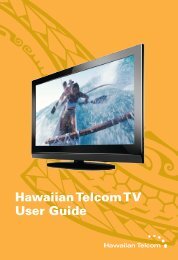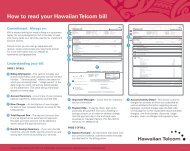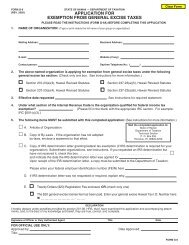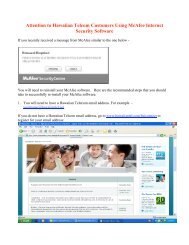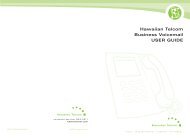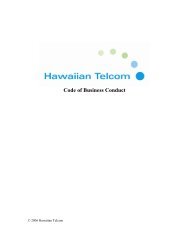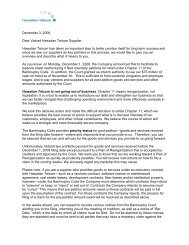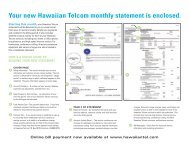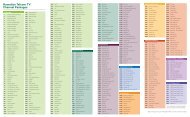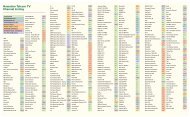Hawaiian Telcom TV User Guide
Hawaiian Telcom TV User Guide
Hawaiian Telcom TV User Guide
- No tags were found...
You also want an ePaper? Increase the reach of your titles
YUMPU automatically turns print PDFs into web optimized ePapers that Google loves.
Frequently Asked QuestionsHow long can I pause live <strong>TV</strong> for?With a DVR, you can pause live <strong>TV</strong> for up to 60 minutes. After 60 minutes the paused program will startplaying again.What happens when my DVR’s storage space is full?If all your recordings are protected and your DVR’s storage space is full, a pop-up will warn you and yourDVR will stop recording.What happens if I don’t protect my recordings?If your recordings are not protected, when less than 10% of disk space is remaining, your DVR will startdeleting programs, starting with the oldest unprotected ones. To find out how to protect your recordings,see Customizing Recording Settings on page 34.How do I see how much recording space I have left on my DVR?Press the menu button, select Settings, General, System information and then System resources.The remaining space available is listed beside disk usage.How much can I record on my DVR?This will vary depending on the type of DVR you have. You will be able to record approximately 500 hours ofstandard definition programming or approximately 166 hours of high-definition programming.How many programs can I record at once?You can record 4 live programs at once on your DVR, up to 2 of these programs can be in HD.How many recordings can I watch simultaneously?Up to 4 recorded programs can be viewed simultaneously, one of which has to be viewed on the <strong>TV</strong>connected to your DVR.Can I schedule a recurring recording?Yes. See page 32 for instructions under Recording a Series.If I pause live <strong>TV</strong> on channel 5, then change to channel 6 for a bit, can I go back to watch what Imissed on channel 5?No. If you change the channel, the live <strong>TV</strong> program that was saved temporarily by your DVR will be deleted.If you would like to be able to watch the program again, ensure that you record the program.Can I watch a previously recorded program while recording a live program?Yes, recorded material is stored on your DVR’s hard drive and watching it does not interfere with recordinglive <strong>TV</strong>.Can I record a PPV or VOD program with my DVR?You can record a PPV event but you cannot record a VOD program.If my DVR is off, will it still record a scheduled program?Yes, your DVR will turn on to start recording and turn off when the recording is completed.If I reboot my DVR will I lose my scheduled recordings?No, all of your scheduled recordings will be saved.Troubleshooting Your<strong>Hawaiian</strong> <strong>Telcom</strong> <strong>TV</strong> SystemPROBLEM – POSSIBLE SOLUTIONMy Set Top Box won’t turn onPress the front panel power button on your Set Top Box.Make sure that all your power cords are completely inserted into a power outlet.Ensure that your <strong>TV</strong> set is plugged into a working power outlet.If the <strong>Hawaiian</strong> <strong>Telcom</strong> <strong>TV</strong> Set Top Box is plugged into a power bar or surge protector, makesure that the power bar is on and has not tripped. If it has tripped, press the reset button on thepower bar to restore power.If the Set Top Box is connected to a switched electrical outlet, make sure that the switch is on.If the green LED light at the front of the <strong>Hawaiian</strong> <strong>Telcom</strong> <strong>TV</strong> Set Top Box lights up, your box isnow on and working.The <strong>Hawaiian</strong> <strong>Telcom</strong> <strong>TV</strong> Set Top Box does not initializeCheck to ensure that your Wireless Gateway is operating and that all cords are properlyconnected.Turn the power on the Set Top Box off and on.No picture or poor picture qualityCheck to ensure that your <strong>TV</strong> is set to the right video input.Ensure that the <strong>TV</strong> channel is set to the appropriate channel to match the settings on your<strong>Hawaiian</strong> <strong>Telcom</strong> <strong>TV</strong> Set Top Box and VCR/DVD (Video 1, 2, etc.).Check the back of your <strong>Hawaiian</strong> <strong>Telcom</strong> <strong>TV</strong> Set Top Box and any additional devices to ensurethat all of the cables are firmly connected.Make sure that all the connections are made according to the appropriate configuration for yourparticular requirements.<strong>Hawaiian</strong> <strong>Telcom</strong> <strong>TV</strong> Set Top Box does not respond to my remote control unitCheck the batteries in your remote.Press the <strong>Hawaiian</strong> <strong>Telcom</strong> STB button at the top of the remote.Change channels using the buttons on your Set Top Box. If this works, check the remotecontrol batteries.Note if the buttons light up when you press them. If not, check the remote control batteries.If your remote control works with your <strong>Hawaiian</strong> <strong>Telcom</strong> <strong>TV</strong> Set Top Box, but not with your <strong>TV</strong> orVCR/DVD, try re-programming the remote control using the codes in the remote control user guide.Ensure that there is a clear path between the remote control and the equipment. If necessary,clean the infra-red receivers on the equipment.38 Frequently Asked QuestionsTroubleshooting your <strong>Hawaiian</strong> <strong>Telcom</strong> <strong>TV</strong> system 39