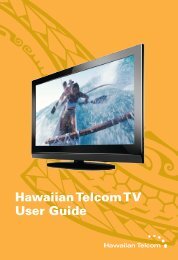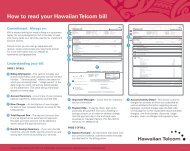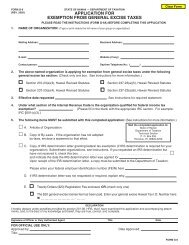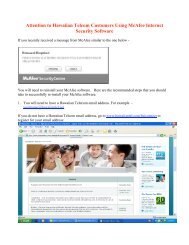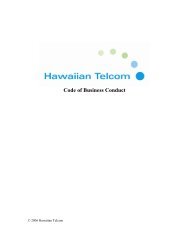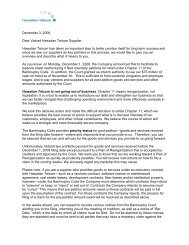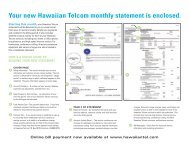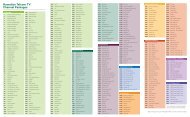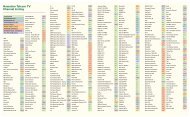Hawaiian Telcom Business Voicemail USER GUIDE
Hawaiian Telcom Business Voicemail USER GUIDE
Hawaiian Telcom Business Voicemail USER GUIDE
You also want an ePaper? Increase the reach of your titles
YUMPU automatically turns print PDFs into web optimized ePapers that Google loves.
<strong>Hawaiian</strong> <strong>Telcom</strong><br />
<strong>Business</strong> <strong>Voicemail</strong><br />
<strong>USER</strong> <strong>GUIDE</strong><br />
customer service: 643-4411<br />
hawaiiantel.com<br />
HTLR-10431 BizVM 01/2010<br />
© 2010 <strong>Hawaiian</strong> <strong>Telcom</strong><br />
local - long distance - internet - wireless
Thank you for subscribing to <strong>Hawaiian</strong> <strong>Telcom</strong><br />
<strong>Business</strong> <strong>Voicemail</strong> Service.<br />
We will do everything we can to continue earning your<br />
loyalty. In addition to exceptional local and long distance<br />
phone service, we also offer high-speed Internet and<br />
a variety of wireless calling plans. All of our products<br />
and services are designed with one, primary purpose:<br />
to give you more choice and more control over the way<br />
you communicate.
2<br />
3<br />
Table of Contents<br />
About Your <strong>Hawaiian</strong> <strong>Telcom</strong> <strong>Business</strong> <strong>Voicemail</strong> .................................................... 4<br />
Getting Started .......................................................................................................... 7<br />
Entering Your Mailbox the First Time ........................................................................ 8<br />
Whenever You Want to Use Your<br />
<strong>Hawaiian</strong> <strong>Telcom</strong> <strong>Business</strong> <strong>Voicemail</strong> Service .......................................................... 9<br />
Special Keys That are Always Available .................................................................... 10<br />
Main Menu ................................................................................................................ 12<br />
Personal Options Menu ............................................................................................ 13<br />
To Listen to Your Messages ...................................................................................... 14<br />
Personal Options<br />
Greetings .............................................................................................................. 16<br />
Passcode (Password) .......................................................................................... 21<br />
Passcode Suppression (Automatic Passcode) .................................................... 21<br />
Personal Receptionist (Attendant Transfer) ......................................................... 23<br />
To Select a “Language” Option ........................................................................... 25<br />
To Schedule Wakeup Calls ........................................................................................ 26<br />
To Schedule Reminders ............................................................................................ 28<br />
To Send Messages .................................................................................................... 31<br />
Broadcast Group Lists .........................................................................................33<br />
Delivery Options .................................................................................................. 37<br />
Time and Date Stamp ................................................................................................39<br />
Additional Features<br />
Pager Notification ................................................................................................40<br />
Special Delivery (Remote Call Notification) ......................................................... 42<br />
Ring Count Change (Customer-Controlled Ringing) ........................................... 47<br />
Visual Message Waiting Indicator/Class/FSK .....................................................49<br />
Answer-Only (Announcement-Only) Mailboxes .......................................................50<br />
Extension Mailboxes ................................................................................................. 51<br />
Getting Started - Extension Mailboxes ................................................................ 52<br />
Personal Greeting ................................................................................................53<br />
To Set Up Your Personal Greeting .......................................................................53<br />
Entering Your Extension Mailbox the First Time .................................................55<br />
Whenever You Want to Use Your Extension Mailbox .........................................56<br />
Prompts Available to Callers<br />
When They Forward to Your Mailbox .................................................................. 57<br />
Mailbox Information ..................................................................................................58<br />
<strong>Voicemail</strong> Overview Map .................................................................Inside Back Cover<br />
<strong>Voicemail</strong> Quick Reference Card ......................................................Inside Back Cover<br />
Contact your <strong>Hawaiian</strong> <strong>Telcom</strong> <strong>Business</strong> Office for more information.<br />
Questions? Please call 643-4411
4<br />
5<br />
About Your <strong>Hawaiian</strong> <strong>Telcom</strong> <strong>Business</strong> <strong>Voicemail</strong><br />
<strong>Hawaiian</strong> <strong>Telcom</strong> <strong>Business</strong> <strong>Voicemail</strong><br />
continued<br />
<strong>Business</strong> <strong>Voicemail</strong> offers small, medium, and large businesses the benefits of<br />
a professional, feature-rich voicemail system, 24 hours a day. Invest only in the<br />
mailboxes you need while <strong>Hawaiian</strong> <strong>Telcom</strong> maintains the system equipment at<br />
no extra charge.<br />
<strong>Business</strong> <strong>Voicemail</strong> answers your incoming calls when:<br />
• Your line is busy.<br />
• You’re not able to answer the phone.<br />
<strong>Business</strong> <strong>Voicemail</strong> simultaneously answers up to three incoming calls, so your<br />
customers don’t have to suffer frustrating busy signals. The system alerts you to<br />
NEW messages in your mailbox either by a stutter dial tone or a visual indicator.<br />
<strong>Business</strong> <strong>Voicemail</strong> offers you a wide variety of mailbox features, including: 1<br />
• Three greeting options (see pages 16-20)<br />
• Wakeup and Reminder Service (see page 26)<br />
• Personal Receptionist (“zero-out” of mailbox)<br />
• You can Create, Send, Reply, and Redirect messages to other <strong>Business</strong> <strong>Voicemail</strong><br />
users (see page 31), including the use of Broadcast Group Lists (see page 33).<br />
• Features also include Pager Notification, Special Delivery of NEW messages, and<br />
Ring Count Change (see pages 40-48).<br />
Using <strong>Business</strong> <strong>Voicemail</strong> is simple. Easy-to-understand prompts guide you through<br />
all feature settings while flexible options and digital recording quality work together<br />
to compliment your business image.<br />
<strong>Hawaiian</strong> <strong>Telcom</strong> offers a family of mailbox types to accommodate your needs:<br />
• Basic Mailbox 1 :<br />
Greeting ................................................................................. 5-minute maximum<br />
Message recording time ....................................................... 3-minute maximum<br />
Message capacity ............................................................ 20-message maximum<br />
Message storage duration ...................................................... 30-day maximum*<br />
Future Delivery and Reminder service .................................... 365-day maximum<br />
Included Features:<br />
• Three types of greetings<br />
(Personal, Alternate, Default)<br />
*Messages auto-delete after 30 days.<br />
• Listen to Messages - Receive, Save,<br />
Delete, Forward, Reply, Callback<br />
• Standard Mailbox 1 :<br />
Greeting ................................................................................. 5-minute maximum<br />
Message recording time ....................................................... 3-minute maximum<br />
Message capacity ............................................................ 50-message maximum<br />
Message storage duration ...................................................... 30-day maximum*<br />
Broadcast Group Lists ................................................ 5 lists/25 members per list<br />
Future Delivery and Reminder service .................................... 365-day maximum<br />
Additional features:<br />
• Personal Receptionist (“zero-out”)<br />
• Send messages to a single<br />
numbers or a list<br />
• Broadcast Lists<br />
*Messages auto-delete after 30 days.<br />
• Wakeup Calls and Reminders<br />
• Notifications of incoming<br />
voicemail messages<br />
1<br />
Features vary depending on your voicemail plan.<br />
Questions? Please call 643-4411
6<br />
7<br />
<strong>Hawaiian</strong> <strong>Telcom</strong> <strong>Business</strong> <strong>Voicemail</strong><br />
continued<br />
Getting Started<br />
• Premium Mailbox (Standard Mailbox plus Visual <strong>Voicemail</strong>) 1,2 :<br />
Greeting ................................................................................ 5-minute maximum<br />
Message recording time ......................................................<br />
3-minute maximum<br />
Message capacity .......................................................... 100-message maximum<br />
Message storage duration ...................................................... 30-day maximum*<br />
Broadcast Group Lists ................................................ 5 lists/25 members per list<br />
Future Delivery and Reminder service .................................... 365-day maximum<br />
Additional Features:<br />
• Web access to your profile<br />
• Web access to your messages<br />
*Messages auto-delete after 30 days<br />
• <strong>Voicemail</strong>-to-Email<br />
• Announcement-Only (Answer-Only) Mailbox 1 :<br />
Recorded announcement ...................................................... 5-minute maximum<br />
Feature Personal Receptionist (“zero-out”) included.<br />
Does not accommodate recorded messages from callers.<br />
The first time you dial into <strong>Business</strong> <strong>Voicemail</strong>, you will be asked to set up your<br />
mailbox. You will need the following information to enable you to access voicemail:<br />
• <strong>Voicemail</strong> Access Telephone Number:<br />
• Your Telephone Number with voicemail:<br />
• Temporary Passcode (last 4 digits of your telephone number with voicemail):<br />
NOTE: When you set up your mailbox, you will be prompted to create a personal<br />
Passcode (4- to 8-digit number).<br />
1<br />
Contact your local <strong>Business</strong> Office for more details.<br />
2<br />
Visual <strong>Voicemail</strong> is a planned enhancement intended for Premium <strong>Voicemail</strong> subscribers<br />
Your <strong>Business</strong> Office Sales Consultant provides you with information above<br />
when you order your voicemail service. If you do not have the information, or<br />
have questions, please call our Help Desk at 643-4411.<br />
Questions? Please call 643-4411
8<br />
9<br />
Entering Your Mailbox the First Time<br />
(You must do this before you can listen to messages)<br />
Whenever You Want to Use Your<br />
<strong>Hawaiian</strong> <strong>Telcom</strong> <strong>Business</strong> <strong>Voicemail</strong> Service<br />
If you call from your business telephone line:<br />
Dial the voicemail access telephone number (or dial your own telephone number<br />
and press when the greeting begins).<br />
Enter your default Passcode (the last four digits of your telephone number<br />
with voicemail), then press .<br />
Follow the simple voice prompts to set up your mailbox.<br />
If you call from any other telephone number:<br />
Dial the voicemail access telephone number (or dial your own telephone number<br />
and press when the greeting begins).<br />
Enter your 10-digit telephone number with voicemail. 1<br />
Enter your default Passcode (the last four digits of your telephone number),<br />
then press .<br />
Follow the simple voice prompts to set up your mailbox.<br />
The first time you dial in to your mailbox, voicemail will prompt you to:<br />
• Create a new Passcode (4- to 8-digit number). (See page 21)<br />
• Record your Name. (See page 19)<br />
• Record Personal Greeting. (See page 17)<br />
Questions? Please call 643-4411<br />
If you call from your business telephone line:<br />
When you pick up your telephone handset, if you have NEW messages you will hear<br />
a stutter dial tone.<br />
Dial the voicemail access telephone number (or dial your own telephone number<br />
and press when the greeting begins).<br />
Enter the telephone number of the Mailbox, or the Extension Mailbox.<br />
Enter your personal Passcode, then press . 1 If Passcode Suppression 1 is on,<br />
this step is skipped (see page 21).<br />
<strong>Voicemail</strong> will tell you how many NEW and SAVED messages you have in<br />
your mailbox and play them for you.<br />
If you call from any other telephone number:<br />
Dial the voicemail access telephone number 643-MAIL or 643-6245 for toll free<br />
access in the State of Hawaii (or dial your own telephone number and press<br />
when your greeting begins).<br />
Enter your telephone number with voicemail, or the Extension Mailbox, then<br />
press .<br />
Enter your personal Passcode, then press . 1<br />
<strong>Voicemail</strong> will tell you how many NEW and SAVED messages you have in<br />
your mailbox, then play them.<br />
Message Retrieval – How to listen to messages in your mailbox:<br />
After set-up, voicemail tells you if you have NEW messages. Refer to page 14 for<br />
instructions on how to review your messages.<br />
1<br />
Passcode suppression is not available for Extension mailboxes.<br />
IMPORTANT: Callers can leave messages in your mailbox before you set up your<br />
mailbox; interrupted (stutter) dial tone on your line indicates a NEW message is in your<br />
mailbox. <strong>Voicemail</strong> will prompt you through mailbox set-up so that you can listen to your<br />
messages.<br />
1<br />
NOTE: Note that Extension Mailboxes will be longer than 10-digits, to accommodate<br />
the Extension (or sub mailbox) Mailbox number.<br />
Questions? Please call 643-4411
10<br />
11<br />
Whenever You Want to Use Your Service<br />
continued<br />
NOTES:<br />
• The voicemail access telephone number 643-MAIL or 643-6245 is available for toll free<br />
access in the State of Hawaii; standard toll rates/charges will apply when calling from<br />
out-of-state.<br />
• If you call a telephone number with <strong>Business</strong> <strong>Voicemail</strong>, you can press during the<br />
mailbox greeting to be prompted to log in as a user to that specific mailbox only, or<br />
you can press to be prompted to log into another mailbox.<br />
Special Keys That are Always Available<br />
Cancel, Exit or Move to a previous menu: This is the “Star” key. Press this<br />
key for prompts to:<br />
• Stop or cancel the current action,<br />
• Return to the previous menu,<br />
• Access your own mailbox when you have forwarded into the mailbox service<br />
of another <strong>Business</strong> <strong>Voicemail</strong> user in your local calling area, or<br />
• Exit voicemail.<br />
Complete Current Action: This is the “Pound” key. Press this key to complete<br />
the current action and move on to the next menu.<br />
Questions? Please call 643-4411
12<br />
13<br />
Main Menu<br />
Personal Options Menu<br />
The following illustrates the options available to you from the voicemail Main Menu.<br />
The following illustrates the options available to you from the voicemail Personal<br />
Options Menu.<br />
Main Menu<br />
Personal Options<br />
To set/change your Passcode Options,<br />
see page 21.<br />
To Review Messages.....................<br />
To listen to your messages, see page 14.<br />
Personal Profile<br />
To select a “Language” Option, see page 25.<br />
To set/change Pager Notification,<br />
see page 40.<br />
To Send a Message .......................<br />
For Reminder Messages and<br />
Wakeup Calls .................................<br />
Personal Options............................<br />
To send a message, see page 31.<br />
To create Reminder messages, see page 28.<br />
Greetings<br />
Broadcast Group Lists<br />
To set/change Special Delivery, see page 42.<br />
To record/change your Recorded Name,<br />
see page 19.<br />
To record/change your Personal Greeting,<br />
see page 17.<br />
To record/change your Alternate Greeting,<br />
see page 17.<br />
Skip Ahead .....................................<br />
Help ................................................<br />
Special Delivery and<br />
Personal Receptionist<br />
Numbers<br />
To add a Broadcast Group List, see page 33.<br />
To edit an existing Broadcast Group List,<br />
see page 31.<br />
To delete a Broadcast Group List,<br />
see page 34.<br />
Back Up ..........................................<br />
To Access Previous Mailbox ..........<br />
Enable/Disable<br />
(Caller’s) Caller ID<br />
Back Up<br />
To review your Special Delivery number,<br />
see page 45.<br />
For Personal Receptionist information,<br />
see page 23.<br />
To play the Sender’s (Caller’s) Caller ID when<br />
listening to messages.<br />
Return to previous menu.<br />
Questions? Please call 643-4411
14<br />
15<br />
To Listen to Your Messages<br />
These options are available after message review:<br />
From the Main Menu, press to review your messages.<br />
Your messages will be played to you in the following order:<br />
Urgent New messages (messages senders have marked “Urgent” when selecting<br />
delivery options).<br />
Other New messages (will play oldest to most recent).<br />
Saved messages (will play most recent to oldest).<br />
Future Delivery messages (messages that YOU have recorded and stored for a<br />
later delivery to other mailboxes).<br />
These non-prompted options are available during message review:<br />
When You Receive Each Message<br />
Repeat<br />
Repeat message in its entirety.<br />
Save<br />
Save current and play next message.<br />
Repeat<br />
Save<br />
Erase<br />
Reply w/ Copy<br />
Forward w/ Copy + Your Response<br />
(a.k.a. “Redirect”)<br />
Repeat Time and Date Stamp<br />
Return Call<br />
Skip Message<br />
After You Receive Each Message<br />
Repeat message in its entirety.<br />
Save current and play next message.<br />
Erase current and play next message.<br />
When you reply to a message, the original<br />
message is also attached. The recipient will<br />
hear your reply, then the original message.<br />
Forward a copy of current message to<br />
another mailbox in your local calling area.<br />
Repeat Time and Date Stamp information.<br />
Place a call to the Sender (Caller) of this<br />
voicemail message.<br />
Skip to next message; no change to message<br />
status.<br />
Erase<br />
Erase current and play next message.<br />
Main Menu<br />
Return to Main Menu.<br />
Slower<br />
Play current message at a slower pace.<br />
To hear menu again<br />
Louder<br />
Faster<br />
Rewind<br />
Pause<br />
Fast-Forward<br />
Softer<br />
Advance<br />
Skip (messages)<br />
Main Menu<br />
Play current message at a louder volume.<br />
Play current message at a faster pace.<br />
Rewind current message 5 seconds.<br />
Pause current message for 10 seconds.<br />
Fast-forward current message 5 seconds.<br />
Play current message at a softer volume.<br />
Advance to end of message.<br />
Skip to next message.<br />
Return to Main Menu.<br />
CAUTION: During message review, if you erase a message in error, press for<br />
the option to rescue your erased message(s). When you press , the prompt is...<br />
“If you need to save any messages deleted by mistake, press . To go to the Main<br />
Menu, press .“ IMPORTANT: Be sure to press at this point to rescue<br />
your message(s). If you press to go to the Main Menu, you will no longer have<br />
the option to rescue the erased message(s).<br />
Important Tips:<br />
• You can repeat a message as often as necessary, but you must erase, save or<br />
skip a message before you can hear the next one.<br />
• Remember to check your messages on a regular basis and after long phone<br />
conversations.<br />
Questions? Please call 643-4411
16<br />
17<br />
Personal Options<br />
Greetings<br />
<strong>Hawaiian</strong> <strong>Telcom</strong> <strong>Voicemail</strong> offers you the flexibility of three different types of<br />
greetings for your callers:<br />
• Personal Greeting... you record when you set up your mailbox;<br />
• Alternate Greeting... you can record at any time as an option; and<br />
• Automatic Greeting... your system default greeting.<br />
The first time you dial into (access) your mailbox, the system will prompt you to<br />
record the Personal Greeting. After you set up your mailbox, if you prefer to use the<br />
Automatic Greeting (system default), you can toggle the Automatic Greeting ON or<br />
OFF. When you toggle the Automatic Greeting OFF, the Personal Greeting will play<br />
to your callers.<br />
TIP: Research indicates callers are more likely to leave a message when you use<br />
personalized voicemail greetings.<br />
Personal Greeting<br />
When you set up your mailbox, you will be prompted to record your Personal<br />
Greeting. You can change (re-record) your Personal Greeting at any time. For<br />
example, “This is Blue Sky Supply. We can’t answer your call right now but it’s<br />
important to us. So please leave your name, number, and a brief message after the<br />
tone and we’ll get back to you as soon as possible. Aloha.”<br />
To activate and record/change your Personal Greeting<br />
(see diagram on page 20):<br />
At the Main Menu, press to select Personal Options.<br />
(To reach the Main Menu during message review, press .)<br />
Press for Name Recording and Greeting.<br />
Press to record/change your Personal Greeting.<br />
The service will play your current Personal Greeting.<br />
• Press to keep this Personal Greeting.<br />
• Press to re-record. Begin recording after the tone. The system will replay your<br />
new Personal Greeting. Press to accept.<br />
• Press to erase this Personal Greeting. Press to continue without recording<br />
a new Personal Greeting. Press to record a new Personal Greeting.<br />
Alternate Greeting<br />
With Alternate Greeting, you can leave special information for your callers for a<br />
specific length of time. For example, “Hello, you’ve reached (your company name).<br />
Our hours are 9am to 5pm, Monday through Friday. We’re now closed so please<br />
leave your name, number and a brief message when you hear the tone. We’ll call<br />
you back before noon on the next work day. Aloha.” When you no longer need the<br />
special information, just return (toggle to) your original, Personal Greeting.<br />
Questions? Please call 643-4411
18<br />
19<br />
Alternate Greeting<br />
(continued)<br />
To activate and record/change your Alternate Greeting:<br />
At the Main Menu, press to select Personal Options. (To reach the<br />
Main Menu during message review, press .)<br />
Press for Greetings.<br />
Press to record/change your Alternate Greeting.<br />
The service will play your current Alternate Greeting.<br />
• Press to keep this Alternate Greeting.<br />
• Press to re-record. Review. Press to accept.<br />
• Press to erase. Press to continue without recording. Press to record.<br />
OR<br />
Press for Alternate Greeting “toggle.” <strong>Voicemail</strong> will tell you if your<br />
Alternate Greeting is ON or OFF.<br />
• If ON, press to toggle OFF; if OFF press to toggle ON.<br />
Automatic Greeting (System Default Greeting)<br />
When you set up your mailbox, you will be prompted to record a Personal Greeting.<br />
However, at any time after you set up your mailbox, you can revert back to the<br />
Automatic Greeting, which is; “You have reached (your Recorded Name 1 ), please<br />
leave a message at the tone.“<br />
How to turn ON the Automatic Greeting (applicable after you record an<br />
Alternate Greeting):<br />
At the Main Menu, press to select Personal Options. (To reach the Main<br />
Menu during message review, press .)<br />
Press for Greetings.<br />
Press for Automatic Greeting.<br />
Press to turn the Automatic Greeting ON.<br />
Recorded Name<br />
When you set up your mailbox, you will be prompted to create a Recorded Name.<br />
Recorded Name is the preface for your Automatic Greeting (system default greeting,<br />
see page 18). If you activate and use your Automatic Greeting, your callers will<br />
hear... “You have reached [your Recorded Name], please leave a message at the<br />
tone.“<br />
NOTES:<br />
• Suggestions for Recorded Name are personal name and/or title, name of your<br />
business or “other,” as applicable.<br />
• <strong>Voicemail</strong> plays your telephone number for the Recorded Name before your mailbox<br />
is set up; however, when you set up your mailbox, you will be prompted to create a<br />
personal recording for Recorded Name (your personal recording replaces the system<br />
default recording of your telephone number 1 ).<br />
To change your Recorded Name:<br />
At the Main Menu, press to select Personal Options. (To reach the Main<br />
Menu during message review, press .)<br />
Press for Greetings.<br />
Press for Recorded Name.<br />
Follow the voice prompts to create your Recorded Name.<br />
• Press to accept.<br />
• Press to re-record.<br />
1<br />
You cannot revert to system default (telephone number recording) for Recorded Name.<br />
How to turn OFF the Automatic Greeting:<br />
Repeat the process to toggle the Automatic Greeting OFF. When the Automatic<br />
Greeting is OFF, your Personal Greeting will play.<br />
1<br />
<strong>Voicemail</strong> plays your telephone number for Recorded Name before your mailbox is set up; however,<br />
when you set up your mailbox, you will be prompted to create a personal recording for Recorded<br />
Name. Your recording replaces the recording of your telephone number (you cannot revert to<br />
telephone number after you set up your mailbox).<br />
Questions? Please call 643-4411
20<br />
21<br />
Recorded<br />
Name<br />
Personal<br />
Greeting<br />
Main Menu<br />
Personal Options<br />
Personal Options<br />
Greetings<br />
Greetings<br />
Alternate<br />
Greeting<br />
The system will repeat<br />
your current Greeting.<br />
Alternate<br />
Greeting Toggle<br />
Greetings Options<br />
Automatic<br />
Greeting Toggle<br />
Keep It Change It Erase It<br />
Passcode (Password)<br />
To change your Passcode:<br />
At the Main Menu, press to select Personal Options. (To reach the Main<br />
Menu during message review, press .)<br />
Press or Personal Profile.<br />
Press for Passcode Options.<br />
Press to change Passcode.<br />
Enter your new 4- to 8-digit Passcode (using numbers 1 through 9). The service<br />
will play your new Passcode.<br />
• Press to accept Passcode.<br />
• Press to try again.<br />
CAUTION: To ensure privacy and security, voicemail prompts you to change<br />
your Passcode when you set up your mailbox. We suggest that you change your<br />
Passcode periodically and use a number other than your telephone number.<br />
Passcode Suppression 1 (Automatic Passcode)<br />
To access voicemail without entering your Password, just use Automatic Passcode<br />
Supression. Here’s how:<br />
To turn Passcode Suppression ON/OFF:<br />
The service will play your<br />
current recorded Name:<br />
Press to accept.<br />
Press to re-record<br />
Begin recording<br />
after the tone,<br />
follow voice<br />
prompts to<br />
accept.<br />
Do Not<br />
Record<br />
New<br />
Greeting<br />
Erase<br />
Record<br />
New<br />
Greeting<br />
At the Main Menu, press to select Personal Options. (To reach the Main Menu<br />
during message review, press .)<br />
Press for Personal Profile.<br />
Press for Passcode Options.<br />
Press for Passcode Suppression.<br />
• If Passcode Suppression is ON, press to turn OFF.<br />
• If Passcode Suppression is OFF, press to turn ON.<br />
CAUTION: When you activate Passcode Suppression, anyone with access to your<br />
telephone line can enter your mailbox and review your messages.<br />
1<br />
Passcode Suppression not available for Extension Mailboxes (see pages 51-56).<br />
Questions? Please call 643-4411
22<br />
23<br />
Enter your new Passcode.<br />
Listen to your new Passcode.<br />
Press to keep it.<br />
Press to try again.<br />
Main Menu<br />
Personal Options<br />
Personal Options<br />
Personal Profile<br />
Personal Profile<br />
Passcode Options<br />
Passcode Options<br />
Change<br />
Passcode<br />
Passcode<br />
Suppression<br />
Passcode Suppression<br />
If ON<br />
ON<br />
Turn OFF<br />
If OFF<br />
OFF<br />
Turn ON<br />
Personal Receptionist 1,2 (Attendant Transfer)<br />
By activating Personal Receptionist, your callers are transferred out of<br />
voicemail to a telephone number you choose (local or toll-free only) rather than<br />
leaving a message in your mailbox. Personal Receptionist can easily be activated<br />
or deactivated any time you wish.<br />
TIP: You can use your Personal Greeting to tell callers to press to<br />
transfer to the number you’ve chosen. Here’s an example: “Hello, this is (your<br />
name) at (your company name). I can’t take your call right now. Please leave a<br />
message after the tone – or, to reach me at my cell number, press now,<br />
before the tone.”<br />
TIP: Once you tell a caller to “press ,” continue your greeting to allow time to<br />
complete the process.<br />
To set/change your Personal Receptionist number:<br />
At the Main Menu, press to select Personal Options. (To reach the Main<br />
Menu during message review, press .)<br />
Press for Personal Receptionist feature.<br />
Press to select/change your Personal Receptionist telephone numbers.<br />
The service will play your current Personal Receptionist destination telephone<br />
number (if previously set).<br />
• Press to keep.<br />
• Press to change.<br />
• Enter your new 10-digit Personal Receptionist telephone number.<br />
• Press to keep it and return to the Personal Receptionist Menu.<br />
• Press to delete.<br />
• Press to delete.<br />
• Press to keep it and return to the Personal Receptionist Telephone<br />
Number Menu.<br />
1<br />
<strong>Business</strong> Standard and <strong>Business</strong> Premium plans.<br />
2<br />
Callers must press before the tone to transfer to the destination telephone number.<br />
Questions? Please call 643-4411
24<br />
25<br />
Main Menu<br />
Personal Options<br />
To Select a Language Option<br />
When you use voicemail, you will hear voice prompts describing your options. These<br />
are standard instructions to guide you through your options. You can choose to listen<br />
to these instructions in English or “Expert English 1 ”.<br />
Personal Options<br />
Special Delivery and<br />
Personal Receptionist Numbers<br />
Personal Receptionist Number<br />
Personal Receptionist Number<br />
To set/change your Language Options:<br />
At the Main Menu, press to select Personal Options. (To reach the Main<br />
Menu during message review, press .)<br />
Press for Personal Profile.<br />
Press for Language Options.<br />
• Press for English instructions.<br />
• Press for “Expert English” instructions.<br />
Repeat steps above to change Language Option.<br />
1<br />
“Expert English” is a set of abbreviated prompts for more rapid navigation - applicable for users who<br />
The service will play your current Personal<br />
Receptionist number, if one exists.<br />
are very familiar with their <strong>Business</strong> <strong>Voicemail</strong> service.<br />
Personal Receptionist Number<br />
Keep Change Delete<br />
Main Menu<br />
Personal Options<br />
Enter your new 10-digit Personal<br />
Receptionist number, or press<br />
to continue without entering a new<br />
Personal Receptionist number.<br />
Delete<br />
Delete<br />
Keep<br />
Personal Options<br />
Personal Profile<br />
Personal Profile<br />
Language Options<br />
Language Options<br />
English Expert English Delete<br />
Questions? Please call 643-4411
26<br />
27<br />
To Schedule Wakeup Calls 1<br />
Wakeup Calls<br />
You can schedule recurring wakeup calls using the voicemail system. The call setup<br />
prompts will ask you for weekday, versus weekend calls.<br />
Main Menu<br />
Wakeup & Reminder<br />
Messages<br />
To schedule a Wakeup Call (see diagram on page 27):<br />
At the Main Menu, press for Wakeup Calls and Reminders. (To reach the<br />
Main Menu during message review, press .)<br />
Press to schedule a Wakeup Call.<br />
You will be prompted to classify your Reminder.<br />
• Press to schedule a weekday Wakeup Call.<br />
• Press to schedule a weekend Wakeup Call.<br />
• Press to review a Wakeup Call (if there is a pending Wakeup Call).<br />
• Press to return to previous menu.<br />
Enter the starting date you wish to receive the Wakeup Call using two digits for<br />
the month, followed by two digits for the day.<br />
• For example: = January 25th<br />
= December 5th<br />
• Or Press if the Wakeup Call is to be delivered the same day that it<br />
is created.<br />
Enter the time you wish to receive the Wakeup Call. Using standard time, use<br />
one or two digits for the hour, followed by two digits for the minute.<br />
• For example: = 8:25<br />
= 10:05<br />
Press for AM delivery, press for PM delivery.<br />
The system will repeat the date and time that you entered.<br />
• Press to keep it.<br />
• Press to try again.<br />
1<br />
<strong>Business</strong> Standard and <strong>Business</strong> Premium Plans<br />
Schedule Weekday<br />
Wakeup Call<br />
Wakeup & Reminder Messages<br />
Schedule<br />
Wakeup Call<br />
Schedule Weekend<br />
Wakeup Call<br />
Enter the starting date using the two<br />
digits for the month, followed by the<br />
two digits for the day, then press .<br />
For today, press now.<br />
Change the<br />
Time of the<br />
Wakeup Call<br />
Change the<br />
Delivery Days<br />
Wakeup Menu<br />
Schedule<br />
Reminder Message<br />
Review<br />
Wakeup Call<br />
Wakeup Call Review<br />
Delete This<br />
Wakeup Call<br />
Exit<br />
Wakeup Calls<br />
Previous<br />
Wakeup Call<br />
Previous<br />
Menu<br />
Next<br />
Wakeup Call<br />
Questions? Please call 643-4411
28<br />
29<br />
To Schedule Reminders 1<br />
To Schedule Reminders<br />
(continued)<br />
Reminder Service can be used to help you remember special events, meetings,<br />
and appointments. Just choose the date and time for your reminder message<br />
and Reminder Service will call you. If you’re not there to answer the phone, your<br />
reminder will be left in your mailbox. Once you’ve heard the message, you can<br />
choose to have it delivered again, anytime in the future.<br />
To schedule a Reminder (see diagram on page 30):<br />
At the Main Menu, press for Reminders and Wakeup Calls. (To reach the<br />
Main Menu during message review, press .)<br />
Press to schedule a Reminder Message.<br />
You will be prompted to classify your Reminder.<br />
• Press for a one-time Reminder. The Reminder will be sent once at the date<br />
and time specified.<br />
• Press for a daily Reminder. Your Reminder will be sent every day at the<br />
time specified.<br />
• Press for a daily Reminder on weekdays only. Your Reminder will be sent<br />
Monday-Friday at the time specified.<br />
• Press for a Reminder on weekends only.<br />
Your Reminder will be sent on Saturday and Sunday at the time specified.<br />
• Press to specify days of the week for the Reminder.<br />
• Specify the days you would like to receive a Reminder.<br />
Monday = Tuesday = Wednesday =<br />
Thursday = Friday = Saturday =<br />
Sunday =<br />
For example, if you wish to receive the Reminder on Monday and Friday,<br />
press , then . <strong>Voicemail</strong> will repeat your entries.<br />
• Press to keep this schedule. Press to re-try.<br />
Record your Reminder message after the tone. Press any key when finished.<br />
• Press to keep this Reminder.<br />
• Press to try again.<br />
Enter the date you wish to receive the Reminder using two digits for the month,<br />
followed by two digits for the day.<br />
• For example: = January 25<br />
= December 5<br />
• Or Press if the Reminder is to be delivered the same day that it is created.<br />
Enter the time you wish to receive the Reminder. Using standard time, use one<br />
or two digits for the hour, followed by two digits for the minute.<br />
• For example: = 8:45<br />
= 10:00<br />
Press for AM delivery, press for PM delivery.<br />
The system will repeat the date and time you entered.<br />
• Press to keep it.<br />
• Press to try again.<br />
NOTE: Mailbox subscribers can schedule a Reminder message to be sent up to 365 days<br />
from when the Reminder was created.<br />
1<br />
<strong>Business</strong> Standard and <strong>Business</strong> Premium Plans<br />
Questions? Please call 643-4411
30<br />
31<br />
Main Menu<br />
To Send Messages 1,2<br />
Reminder Messages<br />
Reminder Schedule<br />
It is possible to record and send a message to another <strong>Hawaiian</strong> <strong>Telcom</strong> Voice<br />
Mailbox. First you must “address” your message, then record it, and then send it. By<br />
creating Broadcast Group Lists, you can also send a message to several mailboxes at<br />
once (see page 33).<br />
One-Time<br />
Reminder<br />
Daily<br />
Reminder<br />
Daily<br />
Reminder<br />
Weekdays<br />
Weekend<br />
Only<br />
Reminder<br />
Record your message, then press<br />
any key when finished.<br />
Enter the date and time you wish<br />
to receive the Reminder message.<br />
Specific Day<br />
of Week<br />
Reminder<br />
Review/Delete<br />
Reminders<br />
To send a message to other voicemail users or Broadcast Group Lists:<br />
At the Main Menu, press to send a message.<br />
(To reach the Main Menu during message review, press .)<br />
Enter the destination’s 10-digit number or the 1- or 2-digit Broadcast Group List<br />
number for address. Press after each entry. To send to a party with an<br />
Extension Mailbox 3 , enter the 10-digit telephone number with voicemail followed<br />
immediately by the appropriate Extension Mailbox number<br />
[Area Code + XXX-XXXX + Group Mailbox number (1, 2, or 3, etc.)].<br />
• Repeat to add additional addresses for the message.<br />
• If you enter an incorrect address, press to start over.<br />
Press to complete addressing.<br />
Begin recording your message after the tone.<br />
Press any key when you are finished.<br />
Press to send your message. If you hang up without pressing , your<br />
message will be sent. (See page 37 for descriptions of other Delivery Options.)<br />
1<br />
<strong>Business</strong> Standard and <strong>Business</strong> Premium Plans<br />
2<br />
Additional charges may apply as <strong>Hawaiian</strong> <strong>Telcom</strong> expands the geographic boundaries for<br />
mailbox-to-mailbox system messaging features.<br />
3<br />
See pages 51-56 for information about Extension Mailboxes.<br />
Questions? Please call 643-4411
32<br />
33<br />
Main Menu<br />
Sending Messages<br />
Broadcast Group Lists 1<br />
Lists of phone numbers (addresses) that you create and maintain are called<br />
Broadcast Group Lists. Once you’ve created a list, you can send a single message<br />
to all the numbers in the group at the same time. You can create up to 5 Group Lists<br />
with up to 25 destinations per list.<br />
To another<br />
<strong>Voicemail</strong><br />
Subscriber<br />
Enter the 10-digit<br />
number. Press<br />
after each entry. Then<br />
press after all<br />
numbers are entered.<br />
Send Menu<br />
To a Broadcast<br />
Group List<br />
Enter the 1- or 2-digit<br />
Broadcast Group List<br />
number. Press<br />
after each entry. Then<br />
press after all<br />
numbers are entered.<br />
Record your<br />
message, then<br />
press any key<br />
when finished.<br />
To add a Broadcast Group List (see diagram on page 36):<br />
At the Main Menu, press for Personal Options.<br />
(To reach the Main Menu during message review, press .)<br />
Press for Broadcast Group Lists.<br />
Press to add a Broadcast Group List.<br />
Select and enter your new 1- or 2-digit Group List number.<br />
(If you already have the maximum number of Broadcast Group Lists, a prompt<br />
will suggest you delete a Group List to free up a slot for a new Group List.)<br />
Record a title for your Group List. Press any key when finished. <strong>Voicemail</strong> will<br />
repeat title.<br />
• Press to keep title. Press to re-record title.<br />
Press to begin adding telephone numbers to this Group List. To include a<br />
subscriber who has a Group Mailbox 2 — enter the 10-digit telephone number<br />
with voicemail followed immediately by the appropriate Group Mailbox number<br />
[Area Code + XXX-XXXX + Group Mailbox number (1, 2, or 3, etc.)].<br />
1<br />
<strong>Business</strong> Standard and <strong>Business</strong> Premium Plans<br />
Send Schedule<br />
2<br />
See pages 51-56 for information about Extension Mailboxes.<br />
Send Message Private Future Delivery<br />
Return Receipt Urgent Reply Cancel<br />
Press<br />
to send your message.<br />
Questions? Please call 643-4411
34<br />
35<br />
continued<br />
Broadcast Group Lists<br />
To delete an entire Broadcast Group List (see diagram on page 36):<br />
At the Broadcast Group List Menu, press to delete an existing Group List.<br />
Enter the 1- or 2-digit Group List number. If you do not know the number of<br />
the Group List you wish to delete, press to hear Group List titles, then<br />
press when you hear the title of the Group List you wish to delete.<br />
<strong>Voicemail</strong> will repeat the title of the Group List selected.<br />
• Press to delete.<br />
• Press to keep it and return to the Broadcast Group List Menu.<br />
To record/change Broadcast Group List titles (see diagram on page 36):<br />
At the Broadcast Group List Menu, press to edit an existing Group List.<br />
Enter the 1- or 2-digit Group List number. If you do not know the number of<br />
the Group List you wish to change, press to hear Group List titles, then<br />
press when you hear the title of the Group List you wish to change.<br />
Press to record/change Group List title.<br />
The system will repeat the current Group List title.<br />
• Press to keep Group List title. Press to try again.<br />
Record new Group List title. Press any key when finished.<br />
• Press to keep Group List title. Press to re-record.<br />
continued<br />
To add/delete telephone numbers for an existing Broadcast Group List:<br />
At the Broadcast Group List Menu, press for existing Group List.<br />
Enter the 1- or 2-digit Group List number. If you do not know the number of the<br />
Broadcast Group List you wish to delete, press to hear Group List titles,<br />
then press when you hear the title of the appropriate Broadcast Group List.<br />
To add telephone numbers:<br />
• Press to add a telephone number to the Group List. Dial the 10-digit number<br />
you wish to add (a voicemail prompt will confirm if the telephone number belongs<br />
to another voicemail subscriber). You may also add Extension Mailboxes to a<br />
Broadcast Group.<br />
• Press to accept. Press to try again.<br />
Next, you’ll be prompted to either keep, create or re-record a Recorded Name<br />
for this number. 1<br />
Repeat for each telephone number you wish to add to the Group List.<br />
To delete telephone numbers:<br />
• Press to hear Recorded Name for Group List members.<br />
• Press when you hear the number you wish to delete.<br />
Repeat for each additional number you wish to delete.<br />
1<br />
If you do not create a new Recorded Name, the recipient’s own Recorded Name will remain in<br />
your list.<br />
Questions? Please call 643-4411
36<br />
37<br />
Main Menu<br />
Personal Options<br />
Delivery Options<br />
After you record and address your message, you can send it as a regular message<br />
by pressing or simply hanging up. Or you can select one or more of the following<br />
Delivery Options:<br />
Personal Options<br />
• Private: Marks your message as Private and announces message as “Private”<br />
to your recipient before the message is played.<br />
Broadcast Group Lists<br />
Press<br />
to select Private status for a message.<br />
• Future Delivery: You choose the date and time of message delivery. Future<br />
Delivery messages are stored in your own mailbox until they are delivered.<br />
Broadcast Group Lists<br />
Press<br />
to select Future Delivery status for a message.<br />
Add Lists<br />
Edit Existing<br />
Lists<br />
Delete Lists<br />
To review your Future Delivery messages, access your mailbox and listen to your<br />
messages. When you review your messages, Future Delivery messages will play<br />
after your NEW and SAVED messages (see page 14).<br />
Enter new Group number<br />
Record list title,<br />
Press to begin<br />
adding numbers<br />
to this list, or<br />
press to return<br />
to the Broadcast<br />
Group List Menu<br />
without adding<br />
numbers.<br />
Dial the 10-digit number<br />
you wish to add. Once<br />
you accept it, you’ll be<br />
prompted to record a<br />
name. Repeat steps for<br />
each additional number.<br />
Add<br />
Numbers<br />
Enter existing 1- or 2- digit Group number<br />
Edit Existing Lists<br />
Delete<br />
Numbers<br />
Press when<br />
you hear the<br />
number you wish<br />
to delete. Repeat<br />
for each additional<br />
number.<br />
Change<br />
List Title<br />
Keep<br />
Delete List<br />
Delete<br />
List Title<br />
Try Again<br />
Record new list<br />
title, then follow<br />
voice prompts.<br />
Keep<br />
NOTE: Future Delivery is applicable for messages you Record and Send (see page 31)<br />
and messages you Forward (see page 15).<br />
• Return Receipt Notification: When your message is played by the recipient, the<br />
system automatically sends a confirmation message back to you to verify receipt.<br />
Press to select Return Receipt Notification for a message.<br />
• Urgent Priority: Your message will be played before other NEW messages in the<br />
recipient’s mailbox.<br />
Press to select Urgent Priority status for a message.<br />
Questions? Please call 643-4411
38<br />
39<br />
Delivery Options<br />
continued<br />
To select Future Delivery option (after setting up message): 1<br />
Enter the date you want your message delivered using two digits for the month,<br />
followed by two digits for the day.<br />
• Example: = June 1<br />
= November 30<br />
• Press for today’s date.<br />
Using standard 2 time, enter the time you want your message delivered using<br />
two digits for the hour, followed by two digits for the minute.<br />
• Example: = 9:30<br />
= 11:00<br />
Press for AM delivery, press for PM delivery.<br />
<strong>Voicemail</strong> will replay the time and date you selected for future delivery of your<br />
message.<br />
• Press to keep this time and/or date.<br />
• Press to change this time and/or date.<br />
• Press to cancel future delivery.<br />
Time and Date Stamp<br />
(Message “Envelope” Information)<br />
When you listen to your NEW and SAVED messages, voicemail will play the Time<br />
and Date Stamp information for the current message first (i.e., calendar date and<br />
time of day the message was received in your mailbox).<br />
To repeat the Time and Date Stamp-at the end of the message, press .<br />
NOTE: Mailbox subscribers can schedule a Future Delivery message and send it up to<br />
365 days in the future.<br />
1<br />
Future Delivery is applicable for messages you Record and Send (see page 31) and messages you<br />
Forward (see page 15).<br />
2<br />
Use standard time, NOT “military” time.<br />
Questions? Please call 643-4411
40<br />
41<br />
Additional Features – Pager Notification<br />
Pager Notification<br />
continued<br />
Pager Notification 1,2<br />
With Pager Notification, your pager will notify you whenever you receive a NEW<br />
message in your mailbox. If you have a digital pager, your system access number<br />
will be displayed.<br />
Main Menu<br />
Personal Options<br />
Personal Options<br />
Personal Profile<br />
NOTE: The callback number displayed on your pager will be the voicemail access<br />
telephone number. You then access voicemail to retrieve your NEW message(s).<br />
Personal Profile<br />
Paging Options<br />
To turn Pager Notification ON (see diagram on page 41):<br />
At the Main Menu, press to select Personal Options.<br />
(To reach the Main Menu during message review, press .)<br />
Press for Personal Profile.<br />
Press for Paging Options. (In order to use the service, you must ensure your<br />
paging provider telephone number is appropriately configured.)<br />
• Press to receive pages for ALL messages.<br />
• Press to receive a page for messages marked Urgent only.<br />
(Callers must press after the message to mark it Urgent. You can<br />
use your Personal Greeting to inform your callers how to mark their messages<br />
Urgent.)<br />
• Press to turn Pager Notification OFF.<br />
Paging Options<br />
Paging Settings<br />
Paging Settings<br />
All Messages Urgent Only Off<br />
NOTES:<br />
• Pager access number (“digit string”) programmed by <strong>Hawaiian</strong> <strong>Telcom</strong> 3<br />
• Pager Notification NOT compatible with voice-only paging systems or<br />
alpha-centric-only pagers (digital/number capability required).<br />
• Pager Notification NOT compatible with pager companies that use a modem access<br />
method for pager notification.<br />
1<br />
<strong>Business</strong> Standard and <strong>Business</strong> Premium Plans<br />
2<br />
Additional dialing rates may apply (see page 59).<br />
3<br />
Reprogramming charges apply for pager number change.<br />
Questions? Please call 643-4411
42<br />
43<br />
Additional Features –<br />
Special Delivery/Remote Call Notification<br />
Special Delivery (Remote Call Notification) 1<br />
When you’re out of the office, Special Delivery calls you at the number you’ve<br />
chosen (single attempt, no retry), to tell you that you’ve received a NEW message in<br />
your mailbox. To accept message play, simply enter your access Passcode.<br />
Special Delivery is controlled by setting:<br />
• The telephone number where you can be reached (destination number).<br />
• Notification for ALL or only messages marked Urgent by your callers.<br />
• The earliest and latest times to be notified.<br />
• A Passcode (your personal Passcode for mailbox access).<br />
To turn Special Delivery ON/OFF (see diagram on page 44):<br />
At the Main Menu, press to select Personal Options.<br />
(To reach the Main Menu during message review, press .)<br />
Press for Personal Profile.<br />
Press for Special Delivery.<br />
Press to change message notification options.<br />
• Review, press .<br />
• Schedule, press .<br />
To set/change your Special Delivery number (see diagram on page 44):<br />
At the Main Menu, press to select Personal Options.<br />
(To reach the Main Menu during message review, press .)<br />
Press for Personal Profile.<br />
Press for Special Delivery.<br />
Press to set/change Special Delivery telephone number<br />
(local or toll-free only).<br />
• Press to keep this number. Press to try again. When prompted, enter<br />
your new Special Delivery number. If you wish to continue without entering a<br />
Special Delivery number, press .<br />
continued<br />
To set/change your Special Delivery schedule:<br />
At the Main Menu, press to select Personal Options.<br />
(To reach the Main Menu during message review, press .)<br />
Press for Personal Profile.<br />
Press for Special Delivery.<br />
Press to set/charge Special Delivery schedule. 1<br />
• Press to change start time.<br />
• Press to keep your current time.<br />
• Press to try again. When prompted, use standard 2 time to enter new<br />
start time, then press .<br />
Example: = 8:20<br />
=12:45<br />
• Press for AM delivery, press for PM delivery.<br />
• Press to change end time.<br />
• Press to keep your current end time.<br />
• Press to try again.<br />
• Press to change the days of the week.<br />
• Press to use on weekdays only.<br />
• Press to use seven days a week.<br />
• Press to choose which days to use.<br />
Enter the days you wish to use Special Delivery.<br />
Monday = Tuesday = Wednesday =<br />
Thursday = Friday = Saturday =<br />
Sunday =<br />
Press when finished. For example, if you wish to use Special Delivery<br />
on Monday, Tuesday and Friday, press , , , then .<br />
1<br />
Special Delivery “schedule” is the earliest and latest times each day when you want the Special<br />
Delivery ON.<br />
2<br />
Use standard time, NOT “military” time.<br />
1<br />
<strong>Business</strong> Standard and <strong>Business</strong> Premium Plans<br />
Questions? Please call 643-4411
44<br />
45<br />
ON/OFF<br />
ON<br />
Main Menu<br />
Personal Options<br />
Personal Options<br />
Personal Profile<br />
Special Delivery<br />
Turn ON/OFF Set/Change Number Set/Change Schedule<br />
OFF<br />
Set/Change<br />
Number<br />
Keep<br />
Personal Profile<br />
Special Delivery<br />
Try again<br />
Set/Change Schedule<br />
Start Time End Time Days of<br />
Week<br />
continued<br />
Special Delivery<br />
With Special Delivery, you can be called at a phone number you select, whenever<br />
NEW messages arrive in your mailbox (see page 42). The Special Delivery Number<br />
Menu lets you quickly review and/or change your destination number.<br />
To review/change your Special Delivery number:<br />
At the Main Menu, press to select Personal Options.<br />
(To reach the Main Menu during message review, press .)<br />
Press for Special Delivery and Personal Receptionist numbers.<br />
Press for Special Delivery number. The service will play your current<br />
Special Delivery number, if one exists.<br />
• Press to keep.<br />
• Press to set up or change.<br />
• Enter your new 10-digit Special Delivery number.<br />
OR... press to continue without entering a new Special Delivery number.<br />
• Press to delete.<br />
• Press to delete.<br />
OR... press to keep and return to the Special Delivery Number Menu.<br />
Enter new<br />
number, or<br />
press<br />
to continue<br />
without entering<br />
Special Delivery<br />
number.<br />
Start/End<br />
Time<br />
Keep<br />
Try again<br />
Using standard time,<br />
enter new time, then<br />
press .<br />
Weekdays<br />
Only<br />
Days of Week<br />
Seven Days<br />
a Week<br />
Specific<br />
Days<br />
Choose which days<br />
you wish to use<br />
Special Delivery, then<br />
press .<br />
Questions? Please call 643-4411
46<br />
47<br />
Main Menu<br />
Personal Options<br />
Personal Options<br />
Special Delivery and<br />
Personal Receptionist Numbers<br />
Additional Features –<br />
Ring Count Change/Customer-Controlled Ringing<br />
Ring Count Change<br />
(Customer-Controlled Ringing)<br />
With Ring Count Change, you can set the number of times your phone rings before<br />
callers forward to your mailbox (minimum 2 rings; maximum 9 rings). The setting<br />
can be changed at any time, as often as you wish.<br />
Special Delivery and<br />
Personal Receptionist Numbers<br />
Special Delivery Number<br />
The service will play your current Special<br />
Delivery number, if one exists.<br />
Special Delivery Number<br />
Keep Change Delete<br />
To set up Ring Count Change:<br />
Lift handset, and press (in some areas you must press ).<br />
• If you hear three short bursts of dial tone, the system is forwarded prompting<br />
you to enter the number of rings you want to hear before the call is forwarded<br />
to your mailbox. You can set the number of rings from 2-9.<br />
For example: If you want to hear your phone ring twice before the call is<br />
forwarded to your mailbox, press ; if you want your phone to ring 5 times<br />
press .<br />
OR<br />
• If you hear a normal dial tone after you enter , the system is<br />
prompting you to enter the number of seconds you want your phone to ring<br />
before the call is forwarded to your mailbox (refer to the rings-to-seconds<br />
conversion chart on page 48 to set the number of rings).<br />
Enter your new 10-digit Special<br />
Delivery number, or press<br />
to continue without entering a<br />
new Special Delivery number.<br />
Delete<br />
Delete<br />
Keep<br />
NOTE: The setting for Ring Count Change only affects your telephone line when your<br />
telephone line is not in use and a ringing call is not answered. When your telephone line<br />
is in use, your incoming calls will always forward immediately to voicemail.<br />
Questions? Please call 643-4411
48<br />
49<br />
continued<br />
Ring Count Change (see note)<br />
Use the chart below for reference if the system prompts you to enter the number of<br />
seconds your telephone rings before forwarding calls to your mailbox.<br />
Number of Rings<br />
Number of Seconds<br />
2 10<br />
3 16<br />
4 20<br />
5 28<br />
6 34<br />
7 40<br />
8 46<br />
9 52<br />
For example: If you want your phone to ring twice before the call is forwarded to<br />
your mailbox, press ; if you want your phone to ring 9 times, press .<br />
You will hear another stutter dial tone or a confirmation signal validating your<br />
selection.<br />
Hang up to complete the process.<br />
NOTE:<br />
• A setting of 9 rings is like turning off voicemail, as most callers will hang up before the<br />
9th ring.<br />
• Not available in all areas.<br />
• You must call <strong>Hawaiian</strong> <strong>Telcom</strong> to request this feature.<br />
Additional Features –<br />
Visual Message Waiting Indicator/Class/FSK 1<br />
Visual Message Waiting Indicator/CLASS/FSK 1<br />
Visual Message Waiting Indicator/CLASS/FSK is a signal which activates a flashing<br />
lamp on CLASS/FSK-capable telephone sets or adjunct display devices to indicate<br />
you have a NEW message in your mailbox.<br />
When using Visual Message Waiting Indicator/CLASS/FSK on a CLASS-capable<br />
telephone set or adjunct device, you will get both a flashing lamp and stutter dial<br />
tone for NEW messages in your mailbox.<br />
Not all telephones or display devices are CLASS/FSK compatible, even if they use a<br />
flashing lamp to indicate a NEW message. (Example: Some telephones can activate<br />
the message-waiting lamp via stutter dial tone, while other telephones work with a<br />
signal internal to the phone system.)<br />
It is important that you know the specific technology associated with your<br />
telephone, system, or display device to determine compatibility with Visual<br />
Message Waiting Indicator/CLASS/FSK. The user manual for your telephone or the<br />
equipment manufacturer’s Help Desk are the best sources for this information.<br />
If you want a flashing lamp to alert you when you get a NEW message in your<br />
mailbox, your <strong>Hawaiian</strong> <strong>Telcom</strong> <strong>Business</strong> Office can provide information regarding a<br />
CLASS-capable telephone, and Visual Message Waiting Indicator/CLASS/FSK.<br />
NOTE:<br />
• Visual Message Waiting Indicator/CLASS/FSK feature is not available in all areas.<br />
• You must call <strong>Hawaiian</strong> <strong>Telcom</strong> to request this feature.<br />
1 Optional feature Visual Message Waiting Indicator/CLASS/FSK can be added at no additional fee.<br />
If added after installation, additional installation fees apply. Contact your <strong>Hawaiian</strong> <strong>Telcom</strong> <strong>Business</strong><br />
Office for more information.<br />
Questions? Please call 643-4411
50<br />
51<br />
Announcement-Only Mailboxes -<br />
(Answer-Only Mailboxes)<br />
Announcement-Only Mailboxes are single mailboxes that are intended for you to<br />
provide recorded information to your callers. You simply record an informational<br />
greeting; and once the caller listens to your greeting the Answer-Only Mailbox will<br />
hang up. This is ideal for general announcements and instructions.<br />
• Announcement-Only (Answer-Only) Mailbox:<br />
Recorded Announcement ....................................................... 5-minute maximum<br />
Does not accept recorded messages from callers.<br />
Follow the instructions on pages 7-9 for mailbox set-up and access instructions.<br />
Then simply follow the recorded prompts to create your Main Announcement.<br />
Extension Mailboxes<br />
Extension Mailboxes<br />
Extension Mailboxes are an optional arrangement of regular mailboxes in which<br />
your callers first hear a Personal Greeting when calling the telephone number of the<br />
Main Mailbox. Based on instructions in the Personal Greeting, callers can choose to<br />
transfer to an associated Extension Mailbox.<br />
Once callers make their choice (by pressing the proper key on their telephone<br />
keypad), they will hear the greeting for the selected Extension Mailbox. If the<br />
selected mailbox is a type that accepts messages, they will be able to leave a<br />
message at the tone.<br />
Standard Numbering for Extension Mailboxes is Extension Mailbox “1,” Extension<br />
Mailbox “2,” Extension Mailbox “3,” etc.<br />
NOTES:<br />
• Numeric ID for the Personal Greeting is always “0”.<br />
• The Main Mailbox and associated Extension Mailboxes are mailbox “types” of your<br />
choice (i.e., Basic, Standard, or Premium) and must all be of the same type.<br />
• A maximum of 99 mailboxes can be grouped together, including the Main Mailbox and<br />
associated Extension Mailboxes.<br />
• For instructions on how to manage the feature settings for your mailbox, refer to the<br />
appropriate section of this User Guide (see pages 2 and 3 for the Table of Contents).<br />
Questions? Please call 643-4411
52<br />
53<br />
Extension Mailboxes - Getting Started<br />
The first time you dial into <strong>Business</strong> <strong>Voicemail</strong>, you will be asked to set up your<br />
mailbox 1 . You will need the following information to access your Extension Mailbox.<br />
• <strong>Voicemail</strong> Access Telephone Number:<br />
• Extension Mailbox Number:<br />
Extension Mailboxes – Personal Greeting<br />
When you set up the Personal Greeting, the tutorial prompts you to establish a<br />
Personalized Greeting. Here is an example of a Personalized Greeting: “You have<br />
reached the voicemail for (company name). If you already know the Extension<br />
number for the mailbox you’d like to reach, please press that number on your keypad<br />
now, followed by the sign. Example: For staff assistance, press and the<br />
sign. For billing, press and the sign,” etc. Another example: “You have<br />
reached (company name). For Mike, press , , for Sandy, press , , for<br />
Charley, press , , etc.<br />
The Personal Greeting features Name Greeting, Personal Greeting, and Personal<br />
Receptionist 1 , and functions the same for all Extension Mailboxes.<br />
This is the specific Numeric ID for your Extension Mailbox.<br />
Example: Extension Mailbox “1”; Extension Mailbox “2”<br />
or Extension Mailbox “3”, etc. Numeric ID for the Personal Greeting is always “0”.<br />
Your <strong>Business</strong> Office Sales Consultant will provide the information above when your<br />
Extension Mailboxes are ordered. If you do not have this information, please contact<br />
the person within your company who ordered the Extension Mailboxes 1 .<br />
1<br />
If your company does not have this information, an authorized person from your business should call<br />
<strong>Hawaiian</strong> <strong>Telcom</strong>’s Help Desk at 643-4411. Representatives are available Monday-Friday, 8 am-5 pm.<br />
Note: By turning ON the Name Greeting feature for the main mailbox, it will override the<br />
Personal Greeting. It is recommended to always use the Personal Greeting for the main<br />
mailbox since that’s where the details will be provided to the callers. The Extension<br />
Mailboxes can utilize either the Name or Personal Greeting as deemed appropriate.<br />
1<br />
<strong>Business</strong> Standard and <strong>Business</strong> Premium Plans.<br />
To Set Up Your Personal Greeting<br />
If you call from your business telephone line:<br />
Dial the voicemail access telephone number (or... dial your own telephone<br />
number and press when the greeting begins).<br />
Enter the default Passcode (last four digits of the main telephone number) for the<br />
Personal Greeting, then press .<br />
Enter Numeric ID ( for Personal Greeting), then press .<br />
Follow the voice prompts to set up your Personal Greeting.<br />
NOTE:<br />
• You will be prompted to create a new Passcode and a Personal Greeting.<br />
• Passcode Suppression not applicable for Group Mailboxes.<br />
Questions? Please call 643-4411
54<br />
continued<br />
To Set Up Your Personal Greeting<br />
If you call from any other telephone number:<br />
Dial the voicemail access telephone number (or... dial your own telephone<br />
number and press when the greeting begins).<br />
Enter the 10-digit telephone number with voicemail (main telephone number),<br />
then press .<br />
Enter the default Passcode (last four digits of the main telephone number) for<br />
the Personal Greeting, then press .<br />
Enter the Numeric ID ( for Personal Greeting), then press .<br />
Follow the voice prompts to set up your Personal Greeting.<br />
Entering Your Extension Mailbox the First Time<br />
(applicable for Mailbox #1, #2, #3, etc.)<br />
If you call from your main Extension Mailbox telephone number:<br />
Dial the voicemail access telephone number (or... dial main telephone number<br />
and press when the greeting begins).<br />
Enter the Mailbox Number and your Numeric ID for your Extension Mailbox then<br />
press .<br />
Default Passcode is Numeric ID for Extension Mailbox (Example: Mailbox 1<br />
press ; Mailbox 2 press ; etc).<br />
Follow the voice prompts to set up your Extension Mailbox.<br />
55<br />
To change the Personal Greeting:<br />
Access the Personal Greeting following steps above, see page 17 for steps to<br />
change the personalized Personal Greeting.<br />
To use the Name Greeting (system default) for the Personal Greeting:<br />
Access the Personal Greeting following steps above, see page 18 for steps to toggle<br />
ON the Name Greeting. Repeat steps to toggle OFF the Name Greeting.<br />
To activate or change Personal Receptionist 1 feature setting for the<br />
Personal Greeting:<br />
Access the Personal Greeting following steps above, see page 23 for steps to<br />
manage feature settings for Personal Receptionist feature.<br />
NOTE: You will be prompted to create a new Passcode, Recorded Name and Personal<br />
Greeting.<br />
If you call from any other telephone number:<br />
Dial the voicemail access telephone number (or... dial main telephone number<br />
and press when the greeting begins).<br />
Enter the 10-digit telephone number for Extension Mailboxes followed by your<br />
Numeric ID for your Group Mailbox, then press .<br />
Enter the default Passcode for your Extension Mailbox, then press . Default<br />
Passcode is Numeric ID for Extension Mailbox (Example: Mailbox 1 press ;<br />
Mailbox 2 press ; etc).<br />
Follow the voice prompts to set up your Extension Mailbox.<br />
Personal Receptionist provides a “zero-out” option for your callers who prefer not<br />
to leave a recorded message in a Extension Mailbox, but prefer (or must have)<br />
“live answer.” The destination telephone number for Personal Receptionist transfer<br />
must be a local or toll-free telephone number. Callers must choose a key press for<br />
Personal Receptionist transfer before the Personal Greeting performs a default<br />
transfer to Extension Mailbox 1.<br />
NOTE: You will be prompted to create a new Passcode, Recorded Name and Personal<br />
Greeting.<br />
1<br />
<strong>Business</strong> Standard and <strong>Business</strong> Premium Plans.<br />
Questions? Please call 643-4411
56<br />
57<br />
Whenever You Want to Use Your Extension Mailbox<br />
To access an Extension Mailbox via the voicemail access telephone number<br />
from the main Extension Mailbox telephone number:<br />
Dial the voicemail access telephone number.<br />
Enter the Numeric ID for your Extension Mailbox, then press (Mailbox 1<br />
press ; Mailbox 2 press ; etc.)<br />
Enter your personal Passcode 1 , then press .<br />
If you call from any other telephone number:<br />
Dial the voicemail access telephone number.<br />
Enter the 10-digit telephone number for Extension Mailboxes (main telephone<br />
number), then press .<br />
Enter the Numeric ID for your Extension Mailbox, then press (Mailbox 1<br />
press ; Mailbox 2 press ; etc.).<br />
Enter your personal Passcode, then press .<br />
Via the Personal Greeting from any telephone number:<br />
Dial the main telephone number for Extension Mailboxes.<br />
When you hear the Personal Greeting, press .<br />
Enter the Numeric ID for your Extension Mailbox, then press (Mailbox 1 press<br />
; Mailbox 2 press ; etc.).<br />
Enter your personal Passcode, then press .<br />
NOTE: With this access method, the user can only access an Extension Mailbox<br />
supported by this Personal Greeting.<br />
To Send or Forward a message within voicemail from your mailbox to an<br />
Extension Mailbox 2<br />
Follow the steps on page 31 to create and send or forward a message. Address<br />
message to the 10-digit telephone number for the Extension Mailbox (main<br />
telephone number), followed immediately by the appropriate Extension Mailbox<br />
number [Area Code + XXX-XXXX + Extension Mailbox number (1, 2, or 3, etc.)].<br />
Prompts Available to Callers When They Reach<br />
Your M ailbox<br />
When callers hear your mailbox greeting they can:<br />
• Press any time to bypass your greeting and hear a tone to start recording a<br />
message.<br />
NOTE: You can tell callers how to bypass your greeting by using your Personal Greeting<br />
or Alternate Greeting. For example: “You’ve reached (company name). If you’d like more<br />
information, please listen further and then leave a message at the tone. Or, you can<br />
press now to bypass this greeting and leave a message after the tone.” This format<br />
is useful when you have a lengthy greeting or if callers frequently leave messages in<br />
your mailbox.<br />
After callers leave you a recorded message:<br />
• Your caller can press to choose from the following options:<br />
• Press to mark the message as PRIVATE.<br />
• Press to mark the message as URGENT.<br />
• Press to HEAR the message they just recorded.<br />
• Press to ERASE the original message and record a new message.<br />
• Press when finished recording to SEND the message and EXIT<br />
the mailbox.<br />
NOTE: You can tell callers they can listen and re-record their messages by using your<br />
Personal Greeting or Alternate Greeting. For example: “You’ve reached (company name).<br />
We’re open but we can’t take your call right now. Please leave a message at the tone.<br />
When you’re done, you can hang up, or press and select an option.” This format is<br />
useful when callers need to leave a detailed message or have exceeded the recording<br />
time and wish to re-record rather than call back and leave another message.<br />
1<br />
Passcode Suppression not applicable for Extension Mailboxes.<br />
2<br />
Applicable for sending from a single mailbox to an Extension Mailbox, as well as for sending from one Extension<br />
Mailbox to another Extension Mailbox - including different Extension Mailboxes within your local calling area.<br />
3<br />
<strong>Business</strong> Standard and <strong>Business</strong> Premium Plans<br />
Questions? Please call 643-4411
58<br />
59<br />
Mailbox Information<br />
Limitation of Liability<br />
• When the total number of NEW and/or SAVED messages reaches the maximum<br />
limit allowed for your voicemail plan, voicemail will play your greeting to callers<br />
followed by a voicemail system message that tells callers your mailbox is “full”<br />
and cannot accept additional messages at that time.<br />
IMPORTANT: Callers cannot leave a message when your mailbox is full.<br />
• Basic Mailboxes have a 20-message capacity. <strong>Voicemail</strong> auto-deletes all<br />
messages after 30 days.<br />
• Standard Mailboxes have a 50-message capacity. <strong>Voicemail</strong> auto-deletes all<br />
messages after 30 days.<br />
• Premium Mailboxes have a 100-message capacity. <strong>Voicemail</strong> auto-deletes all<br />
messages after 30 days.<br />
• To reach the Main Menu during message review, press .<br />
• Your Passcode:<br />
• Must be a 4- to 8-digit number and cannot include or .<br />
• Should not begin with .<br />
• Should not be the same as your telephone number, to protect your security.<br />
• If you call the number of a <strong>Hawaiian</strong> <strong>Telcom</strong> voicemail subscriber within your<br />
regional calling area, you can press during the greeting to be prompted for<br />
login to another mailbox. This does not apply during the Gateway Mailbox greeting<br />
for Group Mailboxes, where pressing prompts you to login to a member<br />
mailbox in the Group. You will only be able to access Group Mailboxes within that<br />
specific group.<br />
• Press to back up to the previous menu level.<br />
<strong>Hawaiian</strong> <strong>Telcom</strong> extends no warranties (including any warranty of merchantability or<br />
fitness for a particular purpose), with respect to the service described in this guide.<br />
<strong>Hawaiian</strong> <strong>Telcom</strong>’s liability for any failure or defect in the service shall be limited to a<br />
refund of service charges for the time the service failed to perform. <strong>Hawaiian</strong> <strong>Telcom</strong><br />
assumes no responsibility for any unauthorized use of the service and shall not be<br />
liable for special, consequential or incidental damages which may arise in connection<br />
with provision or use of the service described in this guide. The charges for the<br />
service have been established on this basis. By accepting and using this service, the<br />
customer agrees to this limitation of liability.<br />
NOTE: Your <strong>Hawaiian</strong> <strong>Telcom</strong> <strong>Business</strong> <strong>Voicemail</strong> service will be periodically unavailable<br />
during late evening hours for general maintenance. We schedule this maintenance work<br />
during the lowest usage period to minimize inconvenience to our users.<br />
Additional rates that may apply<br />
Long distance<br />
If you dial the voicemail system access number from a location outside<br />
of your local calling area, long distance rates will apply.<br />
If you need help using <strong>Hawaiian</strong> <strong>Telcom</strong> <strong>Voicemail</strong> or have<br />
questions about the service, please call:<br />
643-4411<br />
Representatives are available<br />
M-F 8 am-5 pm<br />
Questions? Please call 643-4411
While you’re listening to messages…<br />
Move through your messages with the keypad commands shown in green. You<br />
can REWIND to catch something you did not hear, change the volume, play back,<br />
speed up, etc.<br />
After you listen to each message…<br />
When you finish listening to a message, the commands shown in black are available.<br />
You must choose REPEAT , SAVE , ERASE , or SKIP before the next<br />
message will play.<br />
Questions? Please call 643-4411
If you need help using <strong>Hawaiian</strong> <strong>Telcom</strong> <strong>Business</strong><br />
<strong>Voicemail</strong> or have questions about your service,<br />
please call: 643-4411. Representatives are available<br />
Monday - Friday, 8 am - 5 pm.
<strong>Business</strong> <strong>Voicemail</strong> Overview Map<br />
and Quick Reference Card<br />
When You Review Each Message<br />
Repeat (entire) Save Erase<br />
After You Review Each Message<br />
Repeat (entire) Save Erase<br />
Delivery Options<br />
Private ............................<br />
Future Delivery .................<br />
OVERVIEW MAP<br />
Statewide<br />
Access Number<br />
643-MAIL<br />
(6245)<br />
Cut along<br />
dotted Line<br />
Main Menu<br />
To Listen to Messages ................<br />
To Send Messages ......................<br />
Schedule Wakeup/Reminders .....<br />
Personal Options..........................<br />
To Scan Messages .......................<br />
Slower Louder Faster<br />
Rewind Pause Fast-Forward<br />
Main Menu Softer Advance<br />
Schedule Wakeup/Reminders<br />
Schedule Wakeup Call .................<br />
Reply Forward Time & Date Stamp<br />
Main Menu Return Call Skip<br />
Dial the numbers you would like to<br />
send a message to. Press after<br />
each entry, then press when<br />
finished.<br />
Begin recording<br />
message after the<br />
tone, then press<br />
when finished.<br />
Return Receipt .................<br />
Urgent .............................<br />
Replay .............................<br />
Send .................................<br />
Cancel ..............................<br />
Schedule a Wakeup Call<br />
Schedule Weekday Wakeup Call ......<br />
Schedule Weekend Wakeup Call .....<br />
Review Wakeup Call .........................<br />
Enter the starting date using the<br />
two digits for the month, followed<br />
by the two digits for the day, then<br />
press . For today, press<br />
now.<br />
Review Wakeup Call<br />
QUICK REFERENCE CARD<br />
<strong>Hawaiian</strong> <strong>Telcom</strong> <strong>Voicemail</strong><br />
Quick Reference Card<br />
Listen to your messages — during (after) ................<br />
Repeat (Repeat).......................................................<br />
Save (Save) ..............................................................<br />
Erase (Erase)............................................................<br />
Slower(Reply) ..........................................................<br />
Louder(Forward) ......................................................<br />
Faster .......................................................................<br />
Rewind .....................................................................<br />
Pause ........................................................................<br />
Fast-Forward ............................................................<br />
Main Menu (Main Menu) .........................................<br />
Softer (Menu)...........................................................<br />
Skip(Skip) .................................................................<br />
Sending Messages ....................................................<br />
Enter destinations, then ........................................<br />
Record message, then ..........................................<br />
Send ................................................................<br />
Private .............................................................<br />
Future Delivery................................................<br />
Return Receipt ................................................<br />
Urgent .............................................................<br />
Schedule Wakeup/Reminders ..................................<br />
Help ..............................................<br />
Cancel/Back Up ...........................<br />
Skip Ahead ...................................<br />
Personal Options<br />
Personal Profile ............................<br />
Greetings ......................................<br />
Broadcast Group Lists .................<br />
Special Delivery Personal<br />
Receptionist Numbers .................<br />
Questions? Please call 643-4411<br />
Schedule Reminder Message .....<br />
Personal Profile<br />
Passcode Options ........................<br />
Language .....................................<br />
Paging Options .............................<br />
Special Delivery ...........................<br />
Greetings<br />
Recorded Name ...........................<br />
Personal Greetings ......................<br />
Alternate Greeting........................<br />
Alternate Greeting ON/OFF .........<br />
Automatic Greeting ON/OFF .......<br />
Special Delivery and Personal Receptionist Number<br />
Special Delivery ..........................................................<br />
Personal Receptionist ................................................<br />
Record message,<br />
then press any<br />
key. Enter the date<br />
and time you’d<br />
like to receive<br />
Reminder.<br />
Passcode Options<br />
Change Passcode ..<br />
Passcode<br />
Supression .............<br />
Create a Reminder<br />
One-Time Reminder ...........<br />
Daily Reminder ...................<br />
Weekday-Only Reminder ....<br />
Weekend-Only Reminder ...<br />
Specify Days .......................<br />
Review Reminders .............<br />
Language<br />
Regular English ......<br />
Expert English ........<br />
Group Broadcast List<br />
Add Lists .....................<br />
Edit LIsts .......................<br />
Delete Lists ...................<br />
Previous Menu ..................................<br />
Paging Options<br />
All Messages..........................<br />
Urgent Messages Only..........<br />
No Messages.........................<br />
Special Delivery<br />
Turn On/Off .............................<br />
Review Notification Number ..<br />
Special Delivery Schedule ......<br />
Edit Lists<br />
Add Number .........<br />
Delete Numbers ...<br />
Change Title..........<br />
Change Time of Wakeup Call ...........<br />
Change the Delivery Days ................<br />
Delete this Wakeup Call....................<br />
Exit Wakeup Calls .............................<br />
Previous Wakeup Call .......................<br />
Next Wakeup Call .............................<br />
Special Delivery Schedule<br />
Start Time ..............................<br />
End Time ...............................<br />
Days of Week ........................<br />
Change Days of Week<br />
Weekdays Only .....................<br />
Seven Days Per Week ...........<br />
Choose Specific Days ............<br />
Questions? Please call 643-4411