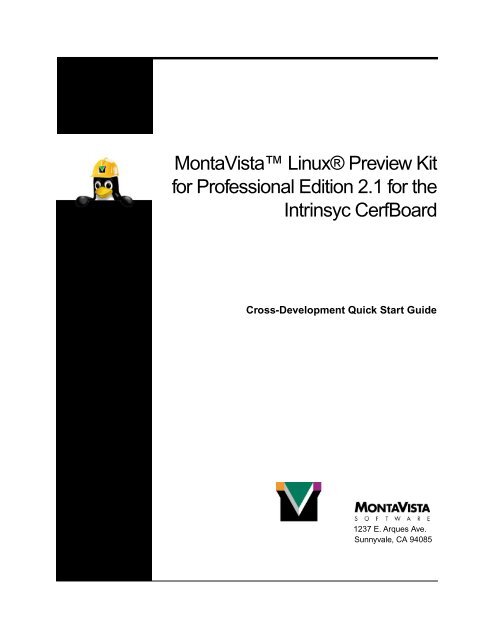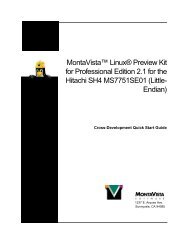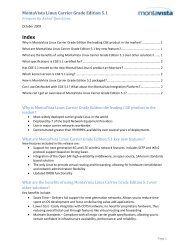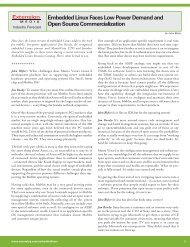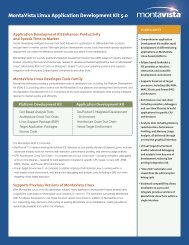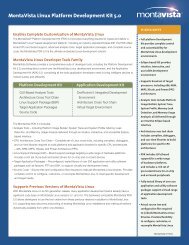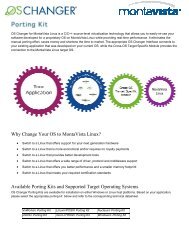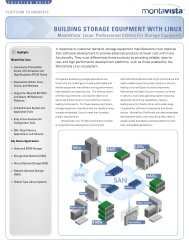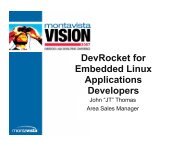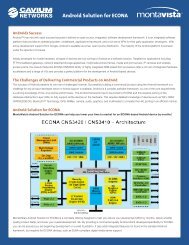Intrinsyc Software, Inc.CerfBoard - MontaVista
Intrinsyc Software, Inc.CerfBoard - MontaVista
Intrinsyc Software, Inc.CerfBoard - MontaVista
Create successful ePaper yourself
Turn your PDF publications into a flip-book with our unique Google optimized e-Paper software.
<strong>MontaVista</strong> Linux® Preview Kit<br />
for Professional Edition 2.1 for the<br />
<strong>Intrinsyc</strong> <strong>CerfBoard</strong><br />
Cross-Development Quick Start Guide<br />
1237 E. Arques Ave.<br />
Sunnyvale, CA 94085
Copyright<br />
Copyright © 2002 <strong>MontaVista</strong> <strong>Software</strong>, <strong>Inc</strong>. All Rights Reserved. This product and related documentation are<br />
protected by copyright and distributed under licenses controlling its use, copying, and distribution. No part of this<br />
product or its related documentation may be reproduced in any form or by any means except under such licenses and<br />
this copyright notice.<br />
<strong>MontaVista</strong> <strong>Software</strong>, <strong>Inc</strong>. makes no representations or warranties with respect to the contents or use of this manual,<br />
and specifically disclaims any express or implied warranties of merchantability or fitness for any particular purpose.<br />
<strong>MontaVista</strong> <strong>Software</strong>, <strong>Inc</strong>. makes no representations or warranties with respect to <strong>MontaVista</strong> Linux® (“MVL”),<br />
and specifically disclaims any express or implied warranties of merchantability or fitness for any particular purpose.<br />
<strong>MontaVista</strong> Linux®, MVL, <strong>MontaVista</strong> and <strong>MontaVista</strong> <strong>Software</strong> are trademarks of <strong>MontaVista</strong> <strong>Software</strong>, <strong>Inc</strong>.<br />
Linux is a registered trademark of Linus Torvalds. All other names mentioned herein are trademarks, registered<br />
trademarks, and service marks are the property of their respective owners.<br />
Revision History<br />
This document was prepared by <strong>MontaVista</strong> <strong>Software</strong>, <strong>Inc</strong>.<br />
<strong>MontaVista</strong> Linux®<br />
Preview Kit for<br />
Professional Edition<br />
Documentation<br />
Release Date<br />
Notes<br />
Version 2.1 August 20, 2002 First Release<br />
Acknowledgements<br />
Thank you to the Linux community for the kernel work. Thank you to Free <strong>Software</strong> Foundation and all of the GNU<br />
Developers. Thank you to the Debian team for their excellent efforts with user-space applications and distribution<br />
packaging. And thank you to everyone who has been committed to open-source by releasing your code to the public.<br />
Contact<br />
You are welcome to contact us at: sales@mvista.com
Contents<br />
Chapter 1 Overview .................................................................................................1<br />
<strong>MontaVista</strong> Linux® Preview Kit for Professional Edition 2.1.................. 1<br />
What is Preview Kit for Pro?................................................................... 1<br />
Support..................................................................................................... 2<br />
About This Guide .................................................................................... 2<br />
Requirements................................................................................................. 3<br />
Target ....................................................................................................... 3<br />
Host.......................................................................................................... 3<br />
Chapter 2 Installation ..............................................................................................5<br />
Overview ....................................................................................................... 5<br />
Installation..................................................................................................... 6<br />
Remove Preview Kit for Pro 2.1.................................................................... 9<br />
Chapter 3<br />
Chapter 4<br />
Target Configuration and Boot.............................................................11<br />
<strong>Intrinsyc</strong> <strong>Software</strong>, <strong>Inc</strong>. <strong>CerfBoard</strong> ............................................................... 11<br />
Connect the Target Board ........................................................................ 11<br />
Set Up Minicom....................................................................................... 11<br />
Obtain the Target’s MAC (Ethernet) Address.......................................... 13<br />
Configure the Host................................................................................... 13<br />
Configure and Boot the Target................................................................. 14<br />
Host Configuration.................................................................................15<br />
Overview ....................................................................................................... 15<br />
Configure DHCP ........................................................................................... 16<br />
Configure TFTP............................................................................................. 18<br />
Red Hat 7.2.............................................................................................. 18<br />
Configure NFS............................................................................................... 19<br />
<strong>MontaVista</strong> Linux® Preview Kit for Professional Edition 2.1<br />
i
Chapter 5 Preview Kit for Pro 2.1 Demo Page ......................................................21<br />
Running the Preview Kit for Pro 2.1 Demo Page.......................................... 21<br />
Appendix A<br />
Usage Notes.............................................................................................23<br />
Names, Paths, and Versions ........................................................................... 23<br />
ii <strong>MontaVista</strong> Linux® Preview Kit for Professional Edition 2.1
Chapter 1:<br />
Overview<br />
<strong>MontaVista</strong> Linux® Preview Kit for Professional Edition 2.1<br />
Welcome to <strong>MontaVista</strong> Linux® Preview Kit for Professional Edition 2.1 (Preview<br />
Kit for Pro 2.1) for the <strong>Intrinsyc</strong> <strong>CerfBoard</strong>!<br />
What is Preview<br />
Kit for Pro?<br />
The Preview Kit for Pro 2.1 includes kernel packages, user space packages, and crossdevelopment<br />
packages for evaluation purposes. The Preview Kit for Pro provides an<br />
easy to use evaluation for all types of developers. Designed to showcase the features<br />
and performance of <strong>MontaVista</strong> Linux Professional Edition 2.1, the kit:<br />
• exhibits <strong>MontaVista</strong> Linux on a wide variety of hardware<br />
architectures providing a complete Linux runtime environment<br />
• assists in quick target bring-up<br />
• provides a demonstration of an embedded solution comprised of<br />
selected Linux applications (busybox, tinylogin, thttpd, telnetd,<br />
inetd, glibc shared library, and Preview Kit config/init scripts) from<br />
<strong>MontaVista</strong> Linux Professional Edition<br />
• enables a user with the means to evaluate and benchmark<br />
performance of target hardware platform as powered by <strong>MontaVista</strong><br />
Linux<br />
• demonstrates a sampling of <strong>MontaVista</strong> Linux’s capabilities<br />
• provides two kernel images: a default kernel image and a<br />
preemptible kernel image – the preemptible kernel image has<br />
kernel preemption enabled, the default image does not<br />
Note: Additional information about the Preemptible Kernel and<br />
<strong>MontaVista</strong> Linux Real-Time performance can be found at<br />
http://www.mvista.com/dswp/realtime.pdf<br />
<strong>MontaVista</strong> Linux® Preview Kit for Professional Edition 2.1 1
Chapter 1: Overview<br />
<strong>MontaVista</strong> Linux® Preview Kit for Professional Edition 2.1<br />
Support<br />
About This Guide<br />
The Preview Kit for Pro 2.1 is unsupported. Direct customer support for <strong>MontaVista</strong><br />
Linux Professional Edition is provided through subscription and consulting services.<br />
Additional documentation is also available through subscription. For more<br />
information, please contact Sales at sales@mvista.com or 408-328-9200.<br />
This quick start guide provides:<br />
• instructions for installing Preview Kit for Pro 2.1 on a Red Hat®<br />
host for the first time<br />
• instructions for booting Preview Kit for Pro 2.1 in a cross-hosted<br />
development environment<br />
• instructions for running the Preview Kit for Pro 2.1 demo page<br />
• usage notes, including the file and path names used for your target<br />
board<br />
For this guide, the host system is assumed to be a Red Hat® Linux (version 7.2) host.<br />
This quick start guide assumes that the target board uses out-of-the-box default<br />
hardware and software configurations as specified by the hardware manufacturer. This<br />
guide also assumes that you know how to use Linux. If you are unfamiliar with Linux,<br />
there are many books available to help you get started using and understanding Linux.<br />
Note: <strong>MontaVista</strong> <strong>Software</strong> does not endorse the book listed below. The following<br />
example is provided for your convenience only.<br />
Running Linux, Matt Welsh, Matthias Kalle Dalheimer, and Lar Kaufman.<br />
Sebastopol, California: O'Reilly & Associates [1999]. (ISBN: 156592469X)<br />
2 <strong>MontaVista</strong> Linux® Preview Kit for Professional Edition 2.1
Chapter 1: Overview<br />
Requirements<br />
Requirements<br />
Before you begin, make sure your host and target machines meet the requirements<br />
listed below.<br />
Target<br />
This manual provides instruction for the following target:<br />
• <strong>Intrinsyc</strong> <strong>CerfBoard</strong><br />
Host<br />
Your host machine must meet the following requirements:<br />
You also need to have:<br />
• It must be an x86 machine running Red Hat® 7.2.<br />
• If you are using a standard Workstation install (all versions of Red<br />
Hat) with X windows and NFS server package groups or Gnome or<br />
KDE and <strong>Software</strong> Development package groups installed, you<br />
need to install the following individual package from the Red Hat<br />
installation CD-ROMs: dhcp<br />
• For a basic installation, a single architecture, and a single LSP, it<br />
must have a minimum of 300 MB available.<br />
• It must have a supported Ethernet interface.<br />
• It must have a serial port.<br />
• It must have an Internet connection.<br />
• The firewall on your host must be configured to allow NFS<br />
mounting. For Red Hat 7.2, for a default installation, the firewall is<br />
configured to prevent NFS mounting (i.e. set to “High”). Removing<br />
the firewall (i.e. setting the firewall to “None”) will allow NFS<br />
mounting; however, because of the numerous security issues<br />
involved in changing firewall configurations, please contact your<br />
systems administrator for information about how to configure your<br />
host’s firewall at your site.<br />
• Root access on your host machine<br />
<strong>MontaVista</strong> Linux® Preview Kit for Professional Edition 2.1 3
Chapter 2:<br />
Installation<br />
Overview<br />
To use Preview Kit for Pro 2.1 for cross-hosted development, you first need to install<br />
Preview Kit for Pro 2.1 on your host machine. Before you begin, make sure your host<br />
machine meets the requirements listed in “Requirements” on page 3.<br />
To install Preview Kit for Pro 2.1 on your host machine, see:<br />
• “Installation” on page 6<br />
Note: These instructions assume that you have root access on your host machine.<br />
Please contact your system administrator if you do not have these permissions.<br />
<strong>MontaVista</strong> Linux® Preview Kit for Professional Edition 2.1 5
Chapter 2: Installation<br />
Installation<br />
Installation<br />
Installation is performed by the script install_previewkit. To install Preview<br />
Kit for Pro 2.1 on your Linux host machine, complete the following steps:<br />
1. Installation of Preview Kit for Pro 2.1 requires a password. Obtain the<br />
required password from the following Web site:<br />
• http://www.mvista.com/previewkit/index.html<br />
2. Insert the Preview Kit for Pro 2.1 CD into your host machine’s CD-<br />
ROM drive.<br />
3. If the CD does not automount, mount the CD-ROM. Use the command:<br />
mount /mnt/cdrom<br />
Note: If this command fails to mount the CD-ROM, you must specify<br />
all of the parameters to the mount command. See your system<br />
administrator if you need assistance.<br />
4. Change to the directory on the CD where the installer is located:<br />
cd /mnt/cdrom<br />
5. Install Preview Kit for Pro 2.1. Installation of Preview Kit for Pro 2.1 is<br />
performed by the script install_previewkit. Enter the<br />
command:<br />
./install_previewkit<br />
Welcome to the <strong>MontaVista</strong> Linux Preview Kit Install!<br />
Where should the Preview Kit be installed? [ /opt ]<br />
Note: To view a list of the script’s options, enter the command:<br />
./install_previewkit --help<br />
6. To install Preview Kit for Pro 2.1 in the default location (/opt), press<br />
the Enter key.<br />
To install Preview Kit for Pro 2.1 in an alternate location, enter the name<br />
of the alternate path, for example:<br />
Where should the Preview Kit be installed? [ /opt ] /group1<br />
6 <strong>MontaVista</strong> Linux® Preview Kit for Professional Edition 2.1
Chapter 2: Installation<br />
Installation<br />
In the above example, Preview Kit for Pro 2.1 is installed in the<br />
following directory: /group1/hardhat/previewkit.<br />
7. When prompted to enter a password, enter the Preview Kit for Pro CD<br />
password that you obtained in step1 from the Web site at:<br />
• http://www.mvista.com/previewkit/index.html<br />
You are given three attempts to enter the correct password before the<br />
installation process fails.<br />
Please enter the <strong>MontaVista</strong> Linux Preview Kit password.<br />
Password:<br />
8. To choose an LSP to install, enter the appropriate number.<br />
For example, if you were to install the Generic x86 LSP, you would<br />
enter the number 1, for example:<br />
Architecture Linux Support Package<br />
------------ ---------------------<br />
1. x86_586 Generic X86<br />
2. mips_fp_le Malta (little endian)<br />
3. mips_fp_be Malta (big endian)<br />
4. ppc_8xx Embedded Planet Linux Planet<br />
5. ppc_7xx Motorola Sandpoint 750<br />
6. ppc_74xx Motorola Sandpoint 7450<br />
7. ppc_82xx Motorola Sandpoint 8240<br />
8. arm_sa_le ADS Graphics Client Plus / <strong>Intrinsyc</strong> Cerfboard<br />
9. arm_920t_le ARM Integrator 920t<br />
10. arm_720t_le ARM Integrator 720t<br />
11. sh_sh4_le Hitachi Solution Engine 7751<br />
Choose the Target Architecture (by number): 1<br />
9. When prompted to confirm that the LSP you chose to install is correct,<br />
enter y to confirm. If the LSP name that appears is not correct, enter n to<br />
decline.<br />
If you chose to install the Generic x86 LSP, then you would enter y<br />
when prompted, for example:<br />
Install the 'x86_586' Preview Kit ? (y/n) y<br />
10. Wait for the configuration and installation to complete. Once complete,<br />
you should see output similar to the following:<br />
Finished Installing the <strong>MontaVista</strong> Linux Preview Kit!<br />
<strong>MontaVista</strong> Linux® Preview Kit for Professional Edition 2.1 7
Chapter 2: Installation<br />
Installation<br />
Once Preview Kit for Pro 2.1 has been successfully installed, you can boot your<br />
target. See the instructions in the next chapter.<br />
If you accidently installed the incorrect LSP for your target, see “Remove Preview Kit<br />
for Pro 2.1” on page 9 for information about how to remove Preview Kit for Pro 2.1<br />
from your host system.<br />
8 <strong>MontaVista</strong> Linux® Preview Kit for Professional Edition 2.1
Chapter 2: Installation<br />
Remove Preview Kit for Pro 2.1<br />
Remove Preview Kit for Pro 2.1<br />
If you would like to remove your installation of Preview Kit for Pro 2.1, you need to<br />
use the install_previewkit script to remove it.<br />
Note: For removals, the Preview Kit for Pro 2.1 CD-ROM is NOT REQUIRED to be<br />
available. (If you installed in a location other than the default, replace /opt in the<br />
path below with the directory you used.)<br />
1. To remove all of Preview Kit for Pro 2.1, enter the command:<br />
/opt/hardhat/previewkit/install_previewkit --uninstall<br />
• To remove Preview Kit for Pro 2.1 from the default location<br />
(/opt), press the Enter key.<br />
Welcome to the <strong>MontaVista</strong> Linux Preview Kit Uninstall!<br />
Where is the Preview Kit installed? [ /opt ]<br />
• To remove Preview Kit for Pro 2.1 from an alternate location, enter<br />
the name of the alternate path, for example:<br />
Where is the Preview Kit installed? [ /opt ] /group1<br />
In the above example, Preview Kit for Pro 2.1 is removed from the<br />
following directory: /group1/hardhat/previewkit.<br />
2. To choose an LSP to remove, enter the appropriate number.<br />
For example, if you were to remove the Generic x86 LSP, you would<br />
enter the number 1, for example:<br />
Architecture Linux Support Package<br />
------------ ---------------------<br />
1. x86_586 Generic X86<br />
Choose the Target Architecture (by number): 1<br />
3. When prompted to confirm that the LSP you chose to remove is correct,<br />
enter y to confirm. If the LSP name that appears is not correct, enter n to<br />
decline.<br />
<strong>MontaVista</strong> Linux® Preview Kit for Professional Edition 2.1 9
Chapter 2: Installation<br />
Remove Preview Kit for Pro 2.1<br />
If you chose to remove the Generic x86 LSP, then you would enter y<br />
when prompted, for example:<br />
Uninstall the 'x86_586' Preview Kit ? (y/n) y<br />
4. Wait for the removal process to complete. You should see output similar<br />
to the following:<br />
This may take a few minutes...<br />
Finished Uninstalling the <strong>MontaVista</strong> Linux Preview Kit!<br />
5. To unmount the Preview Kit for Pro 2.1 CD-ROM, use the following<br />
commands:<br />
umount /mnt/cdrom/RPMS<br />
umount /mnt/cdrom<br />
Preview Kit for Pro 2.1 has been removed.<br />
10 <strong>MontaVista</strong> Linux® Preview Kit for Professional Edition 2.1
Chapter 3:<br />
Target Configuration and Boot<br />
<strong>Intrinsyc</strong> <strong>Software</strong>, <strong>Inc</strong>. <strong>CerfBoard</strong><br />
To configure and boot an <strong>Intrinsyc</strong> <strong>CerfBoard</strong> target, complete the following steps:<br />
1. Connect your target board to the host.<br />
2. Set up Minicom.<br />
3. Obtain the target’s MAC (Ethernet) address.<br />
4. Configure the host.<br />
5. Configure and boot the target.<br />
Details on these steps are provided in the sections below.<br />
Note: If you want to boot the target using the preemptible kernel image, replace the<br />
default kernel image in all of the commands below with the preemptible kernel image<br />
name listed in appendix A.<br />
Connect the Target<br />
Board<br />
Before you begin to configure the target, you need to connect your target board to<br />
your host machine. To connect the target board to the host, connect a serial cable to<br />
serial port three on the <strong>CerfBoard</strong>-break-out-board with the <strong>CerfBoard</strong> mounted per<br />
manufacturer’s instructions.<br />
For additional information about your board, see the board manufacturer’s<br />
instructions.<br />
Set Up Minicom<br />
Minicom is a terminal emulation and modem interface program included in most<br />
Linux distributions. Minicom is used with Preview Kit for Pro 2.1 to communicate<br />
with target boards.<br />
<strong>MontaVista</strong> Linux® Preview Kit for Professional Edition 2.1 11
Chapter 3: Target Configuration and Boot<br />
<strong>Intrinsyc</strong> <strong>Software</strong>, <strong>Inc</strong>. <strong>CerfBoard</strong><br />
To configure Minicom, complete the following steps:<br />
1. Log in as root, and run:<br />
minicom -s<br />
The Minicom configuration menu appears:<br />
Filenames and paths<br />
File transfer protocols<br />
Serial port setup<br />
Modem and dialing<br />
Screen and keyboard<br />
Save setup as dfl<br />
Save setup as..<br />
Exit<br />
Exit from Minicom<br />
2. Select Serial port setup and set the options for your target.<br />
For the <strong>Intrinsyc</strong> <strong>CerfBoard</strong> target, configure Minicom to use the tty port<br />
that is connected to the target, e.g. /dev/ttyS0 (com1), 38400 baud, 8<br />
data bits, no parity, 1 stop bit, and no hardware flow control.<br />
Note: The Serial Device values are typical. They can change depending<br />
which port you have connected your device.<br />
3. Press Enter to return to the main configuration menu.<br />
4. Select Modem and dialing. Set the options as indicated in the figure<br />
below.<br />
Note: Be sure to erase the values for A - Init string, B - Reset string,<br />
and K - Hang-up string.<br />
A - Init string .........<br />
B - Reset string ........<br />
C - Dialing prefix #1.... ATDT<br />
D - Dialing suffix #1.... ^M<br />
E - Dialing prefix #2.... ATDP<br />
F - Dialing suffix #2.... ^M<br />
G - Dialing prefix #3.... ATX1DT<br />
H - Dialing suffix #3.... ;X4D^M<br />
I - Connect string ...... CONNECT<br />
J - No connect strings .. NO CARRIER<br />
K - Hang-up string ......<br />
L - Dial cancel string .. ^M<br />
M - Dial time ........... 45<br />
N - Delay before redial . 2<br />
O - Number of tries ..... 10<br />
P - DTR drop time (0=no). 1<br />
NO DIALTONE<br />
BUSY<br />
VOICE<br />
Q - Auto bps detect ..... No<br />
R - Modem has DCD line .. Yes<br />
S - Status line shows ... DTE speed<br />
T - Multi-line untag .... No<br />
Change which setting?<br />
(Return or Esc to exit)<br />
5. Press Enter to return to the main configuration menu.<br />
6. Select Save as dfl to save these as the default settings.<br />
12 <strong>MontaVista</strong> Linux® Preview Kit for Professional Edition 2.1
Chapter 3: Target Configuration and Boot<br />
<strong>Intrinsyc</strong> <strong>Software</strong>, <strong>Inc</strong>. <strong>CerfBoard</strong><br />
7. Select Exit from Minicom.<br />
When you enter Minicom again, you are able to communicate with your target by<br />
using the command:<br />
minicom<br />
Note: You may need to initiate a board hardware reset after restarting Minicom to<br />
successfully communicate with your target.<br />
Exit Minicom<br />
To exit Minicom:<br />
1. Use the command: control-A X<br />
You are prompted to confirm that you want to exit Minicom.<br />
2. Press Enter to exit.<br />
Help<br />
For help using Minicom:<br />
Use the following command: control-A Z<br />
Obtain the Target’s<br />
MAC (Ethernet)<br />
Address<br />
The MAC address is displayed, and BOOTP attempted, only when the tftp<br />
command is used at the Cerf> firmware prompt. Therefore, to obtain the MAC<br />
address, a sample tftp command should be entered, for example:<br />
Cerf>tftp sample c0800000<br />
MAC addr=0xd000:0xf1ca:0x22c1 are written<br />
crystal: hardware address 00:D0:CA:F1:C1:22<br />
Sending BOOTP requests...<br />
In the above example, the MAC address is:<br />
00:D0:CA:F1:C1:22<br />
Make a note of the MAC address for use in the next section.<br />
Configure the Host<br />
This board uses a network boot and the target’s root filesystem is booted via NFS. To<br />
configure the host system, perform the following tasks:<br />
• Configure DHCP.<br />
• Configure TFTP.<br />
<strong>MontaVista</strong> Linux® Preview Kit for Professional Edition 2.1 13
Chapter 3: Target Configuration and Boot<br />
<strong>Intrinsyc</strong> <strong>Software</strong>, <strong>Inc</strong>. <strong>CerfBoard</strong><br />
• Configure NFS.<br />
For more information about how to set up the host see “Host Configuration” on<br />
page 15.<br />
Configure and<br />
Boot the Target<br />
Once the host is properly configured, you can configure and boot the target. To<br />
configure and boot the target, complete the following steps:<br />
1. On the host, in the location that TFTP is exporting, create a script called<br />
boot.script, with the following format:<br />
tftp vmlinuz-intrinsyc-cerfboard-previewkit c0000000<br />
flash 00200000 c0000000 200000<br />
&memcpy c0008000 00200000 200000<br />
&boot c0008000 0 1f<br />
Note: Lines with “&” are executed on every boot; whereas, lines with<br />
out “&” are only run when you run the script.<br />
2. Power on the target.<br />
3. Press the space bar on the serial console.<br />
4. On the target, run the following commands:<br />
tftp boot.script c0000000<br />
flash 20000 c0000000 200<br />
If DHCP and TFTP have been properly configured, the script has now<br />
been loaded to the flash location 20000.<br />
5. To load a kernel, execute the script using following command:<br />
exec 20000<br />
The above command downloads and flashes the kernel.<br />
6. Reboot the target.<br />
7. Once Linux boots, you are placed at a login prompt:<br />
Login:<br />
8. At this point, you can login as root with no password. You are placed at<br />
a bash shell prompt.<br />
Note: We recommend that you change this password as soon as<br />
possible. To change your password, use the passwd command.<br />
Now that you have successfully booted your target, you can proceed to “Preview Kit<br />
for Pro 2.1 Demo Page” on page 21.<br />
14 <strong>MontaVista</strong> Linux® Preview Kit for Professional Edition 2.1
Chapter 4:<br />
Host Configuration<br />
Overview<br />
These instructions are for the following Linux host: Red Hat 7.2. The following<br />
sections provide instructions on how to configure the different components of the host<br />
system:<br />
• “Configure DHCP” on page 16<br />
• “Configure TFTP” on page 18<br />
• “Configure NFS” on page 19<br />
Before you begin, make sure your host machine meets the requirements listed in<br />
“Requirements” on page 3.<br />
<strong>MontaVista</strong> Linux® Preview Kit for Professional Edition 2.1 15
Chapter 4: Host Configuration<br />
Configure DHCP<br />
Configure DHCP<br />
Warning! If the DHCP server is configured incorrectly, it may cause problems for<br />
other machines on your network. If you have questions about how to install and<br />
configure the DHCP server on your machine, see your systems administrator for<br />
assistance.<br />
To configure DHCP, as root, complete the following steps:<br />
1. Make sure a DHCP server is installed and that the following file exists:<br />
• For Red Hat 7.2, the file is:<br />
/var/lib/dhcp/dhcpd.leases<br />
If the file does not exist, create an empty one using the touch<br />
command.<br />
• On Red Hat 7.2, use the command:<br />
touch /var/lib/dhcp/dhcpd.leases<br />
2. Edit the DHCP daemon configuration file. To do so, add the following<br />
configuration into your /etc/dhcpd.conf file:<br />
allow bootp;<br />
subnet a.b.c.d netmask e.f.g.h {<br />
default-lease-time 1209600; # two weeks<br />
max-lease-time 31557600; # one year<br />
option routers i.j.k.l;<br />
group {<br />
host name.your.domain {<br />
hardware ethernet xx:xx:xx:xx:xx:xx;<br />
fixed-address m.n.o.p;<br />
filename "vmlinuz-intrinsyc-cerfboard-previewkit";<br />
option root-path<br />
"/opt/hardhat/previewkit/arm/sa_le/target";<br />
}<br />
}<br />
}<br />
3. Make the following changes:<br />
• Replace a.b.c.d with your subnet address.<br />
• Replace e.f.g.h with your netmask address.<br />
• Replace i.j.k.l with your router or gateway address.<br />
• Replace name.your.domain with your target name (for<br />
example test1.mvista.com). This name must be consistent with the<br />
host name used for DNS or host file look-up.<br />
16 <strong>MontaVista</strong> Linux® Preview Kit for Professional Edition 2.1
Chapter 4: Host Configuration<br />
Configure DHCP<br />
• Replace xx:xx:xx:xx:xx:xx with your target Ethernet (MAC)<br />
address.<br />
• Replace m.n.o.p with your target’s IP address.<br />
Note: There is a size limit to the request. If you add options other than<br />
those listed above, your root file system may fail to mount.<br />
4. Restart dhcpd. Use the command:<br />
/etc/rc.d/init.d/dhcpd restart<br />
The DHCP daemon is required at boot-up to run BOOTP. BOOTP uses<br />
DHCP to obtain IP addresses. To run the DHCP daemon on every boot,<br />
use the command:<br />
DHCP is now set up.<br />
/sbin/chkconfig dhcpd on<br />
<strong>MontaVista</strong> Linux® Preview Kit for Professional Edition 2.1 17
Chapter 4: Host Configuration<br />
Configure TFTP<br />
Configure TFTP<br />
To configure TFTP, follow the instructions for the host you are using.<br />
Red Hat 7.2<br />
To configure TFTP on a Red Hat 7.2 host, complete the following steps:<br />
1. Create (or edit) the file /etc/xinetd.d/tftp. Use the following<br />
format:<br />
#/etc/xinetd.d/tftp<br />
service tftp<br />
{<br />
socket_type<br />
wait<br />
user<br />
log_on_success<br />
log_on_failure<br />
server<br />
server_args<br />
disable<br />
}<br />
= dgram<br />
= yes<br />
= root<br />
+= USERID<br />
+= USERID<br />
= /usr/sbin/in.tftpd<br />
= /tftpboot<br />
= no<br />
2. Create the directory /tftpboot. Use the command:<br />
mkdir /tftpboot<br />
3. Create a symbolic link to the boot file in the directory /tftpboot.<br />
Use the commands:<br />
cd /tftpboot<br />
ln -s /opt/hardhat/previewkit/arm/sa_le/target/boot/<br />
vmlinuz-intrinsyc-cerfboard-previewkit vmlinuz-intrinsyccerfboard-previewkit<br />
(ENTER THE PRECEDING STRING AS A SINGLE LINE.)<br />
4. Use the following command to have xinetd reread its configuration<br />
file:<br />
/etc/rc.d/init.d/xinetd restart<br />
TFTP is now set up. You can now proceed with setting up NFS on the next page.<br />
18 <strong>MontaVista</strong> Linux® Preview Kit for Professional Edition 2.1
Chapter 4: Host Configuration<br />
Configure NFS<br />
Configure NFS<br />
To configure NFS, as root, complete the following steps:<br />
1. Add the following line in /etc/exports:<br />
/opt/hardhat/previewkit/arm/sa_le/target<br />
*(rw,no_root_squash,no_all_squash)<br />
(ENTER THE PRECEDING STRING AS A SINGLE LINE.)<br />
2. Restart the NFS daemon. Use the command:<br />
/etc/rc.d/init.d/nfs restart<br />
Note: If restart fails, you may need to stop and then start NFS.<br />
3. Set the NFS daemon to run on every boot. Use the command:<br />
/sbin/chkconfig nfs on<br />
4. Sync the NFS daemon. Use the command:<br />
NFS is now set up.<br />
/usr/sbin/exportfs -ra<br />
<strong>MontaVista</strong> Linux® Preview Kit for Professional Edition 2.1 19
Chapter 4: Host Configuration<br />
Configure NFS<br />
20 <strong>MontaVista</strong> Linux® Preview Kit for Professional Edition 2.1
Chapter 5:<br />
Preview Kit for Pro 2.1 Demo<br />
Page<br />
Running the Preview Kit for Pro 2.1 Demo Page<br />
Now that you have installed Preview Kit for Pro 2.1 and booted your target, you can<br />
run the Preview Kit for Pro 2.1 demo page. To run the Preview Kit for Pro 2.1 demo<br />
page on your target, complete the following steps:<br />
1. Launch an Internet browser on your host machine.<br />
2. Enter the IP address of your target as the URL in the browser window.<br />
The Preview Kit for Pro 2.1 demo page displays.<br />
Congratulations! You have successfully booted your target and launched the Preview<br />
Kit for Pro 2.1 demo page. Navigate this page for more information about Preview<br />
Kit for Pro 2.1.<br />
<strong>MontaVista</strong> Linux® Preview Kit for Professional Edition 2.1 21
Appendix A: Usage Notes<br />
Names, Paths, and Versions<br />
Preview Kit for Pro 2.1 is an embedded Linux development kit containing Linux<br />
kernel source for the supported target CPU. The charts below provide information<br />
about names, paths, and versions used for the <strong>Intrinsyc</strong> <strong>CerfBoard</strong> target board.<br />
Installation paths and names<br />
LSP Name<br />
Installation<br />
Paths<br />
intrinsyc-cerfboard-previewkit<br />
LSP<br />
/opt/hardhat/previewkit/lsp/intrinsyc-cerfboardpreviewkit<br />
Toolchains<br />
/opt/hardhat/previewkit/arm/sa_le/<br />
Kernel version and kernel image names<br />
Kernel Version 2.4.17<br />
Default Kernel<br />
Image Name<br />
(Preemption NOT enabled)<br />
Preemptible Kernel<br />
Image Name<br />
(Preemption enabled)<br />
vmlinuz-intrinsyc-cerfboard-previewkit<br />
vmlinuz-intrinsyc-cerfboard-previewkit-prek<br />
<strong>MontaVista</strong> Linux® Preview Kit for Professional Edition 2.1 23