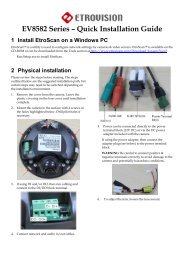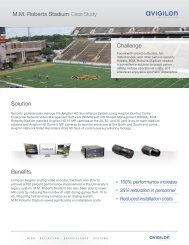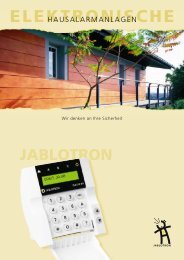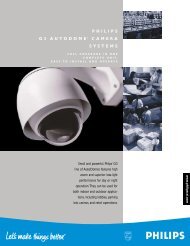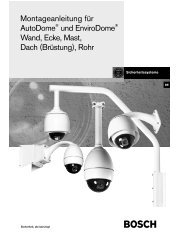EV8581 Series â Quick Installation Guide
EV8581 Series â Quick Installation Guide
EV8581 Series â Quick Installation Guide
Create successful ePaper yourself
Turn your PDF publications into a flip-book with our unique Google optimized e-Paper software.
7 Access IP Camera Web<br />
Interface<br />
When accessing an IP camera using the web interface<br />
for the first time (or when the IP address changes),<br />
some configuration for ActiveX controls are required.<br />
1. Open an IE browser<br />
2. Type in the IP address in the URL:<br />
http:// (e.g.<br />
http://10.1.21.53)<br />
Pop-up windows and messages for download/run<br />
Active X controls (examples below) will likely be<br />
displayed. Select Install or Run to all such messages.<br />
8 Restoring Factory Default<br />
Settings<br />
There are 2 methods for restoring the factory default<br />
settings:<br />
1. Power on the camera, push and hold down the<br />
reset button for 6 seconds. The camera will revert<br />
to factory default settings (e.g. IP will reset to<br />
192.168.1.2).<br />
2. The web UI Setup (System -> Factory Default) ;<br />
network and user account data can be saved if<br />
desired. Please refer to the User’s Manual for more<br />
information on the web UI Factory Default<br />
functionality.<br />
Click on the add-on message, and choose Run Add-on<br />
Repeat the above until all ActiveX controls have been<br />
initiated. Once the process is complete, the Live View<br />
will be displayed in IE.


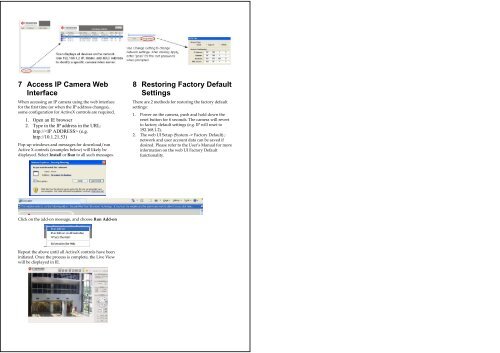
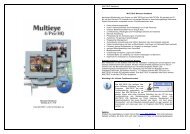
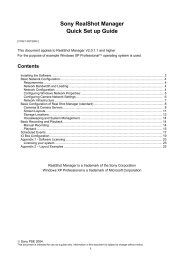

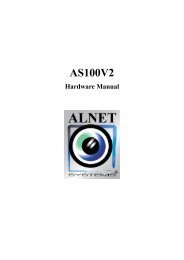
![Cover [IP8161]_Outline.ai](https://img.yumpu.com/39386743/1/185x260/cover-ip8161-outlineai.jpg?quality=85)