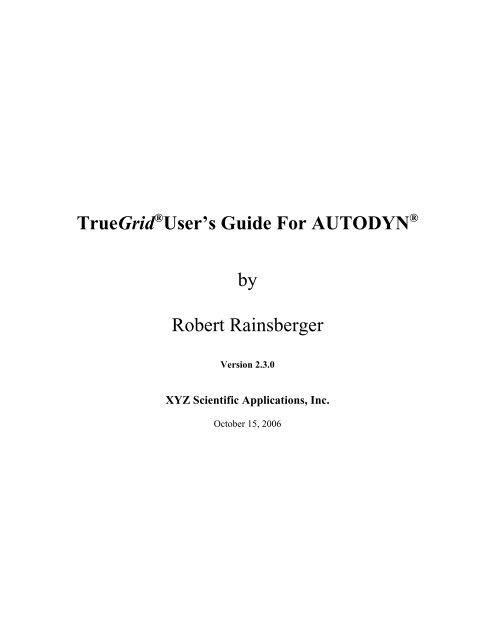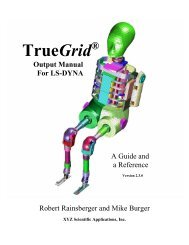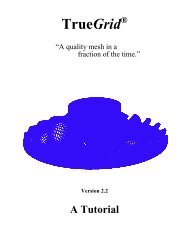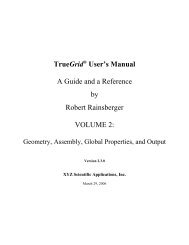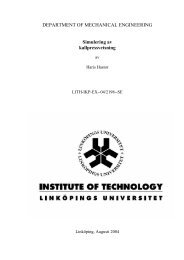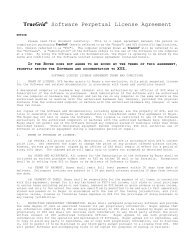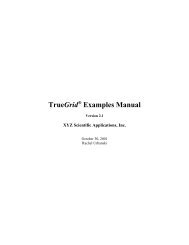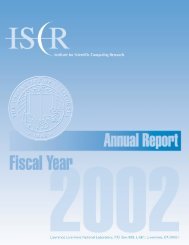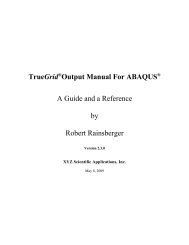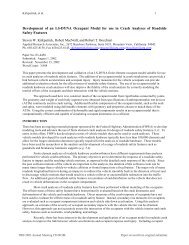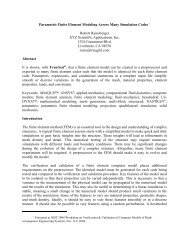TrueGrid ® Output Manual for AUTODYN
TrueGrid ® Output Manual for AUTODYN
TrueGrid ® Output Manual for AUTODYN
You also want an ePaper? Increase the reach of your titles
YUMPU automatically turns print PDFs into web optimized ePapers that Google loves.
<strong>TrueGrid</strong> <strong>®</strong> User’s Guide For <strong>AUTODYN</strong> <strong>®</strong><br />
by<br />
Robert Rainsberger<br />
Version 2.3.0<br />
XYZ Scientific Applications, Inc.<br />
October 15, 2006
Copyright © 2006 by XYZ Scientific Applications, Inc. All rights reserved.<br />
<strong>TrueGrid</strong>, <strong>®</strong> the <strong>TrueGrid</strong> <strong>®</strong> User’s Guide <strong>for</strong> <strong>AUTODYN</strong> <strong>®</strong> , and related products of XYZ Scientific Applications, Inc. are<br />
copyrighted and distributed under license agreements. Under copyright laws, they may not be copied in whole or in part<br />
without prior written approval from XYZ Scientific Applications, Inc. The license agreements further restrict use and<br />
redistribution.<br />
XYZ Scientific Applications, Inc. makes no warranty regarding its products or their use, and reserves the right to change its<br />
products without notice. This manual is <strong>for</strong> in<strong>for</strong>mational purposes only, and does not represent a commitment by XYZ<br />
Scientific Applications, Inc. XYZ Scientific Applications, Inc. accepts no responsibility or liability <strong>for</strong> any errors or<br />
inaccuracies in this document or any of its products.<br />
<strong>TrueGrid</strong> <strong>®</strong> is a registered trademark of XYZ Scientific Applications, Inc.<br />
<strong>AUTODYN</strong> <strong>®</strong> is a registered trademark of ANSYS, Inc.<br />
Some other product names appearing in this book may also be trademarks or registered trademarks of their trademark holders.<br />
Copyright © 2006 by XYZ Scientific Applications, Inc. All Rights Reserved<br />
ii October 15, 2006 <strong>TrueGrid</strong> <strong>®</strong> <strong>Output</strong> <strong>Manual</strong> For <strong>AUTODYN</strong> <strong>®</strong>
<strong>AUTODYN</strong> <strong>®</strong> is an explicit three-dimensional simulation code to model solids, fluids, and gases and<br />
their interaction. The focus in this manual will be on those features in <strong>TrueGrid</strong> <strong>®</strong> that are specific<br />
to creating an <strong>AUTODYN</strong> <strong>®</strong> input file. The <strong>TrueGrid</strong> <strong>®</strong> User’s <strong>Manual</strong> covers the creation of a mesh<br />
and will not be covered in this manual. This manual is incomplete in another sense because it cannot<br />
be used as a substitute <strong>for</strong> a working knowledge of <strong>AUTODYN</strong> <strong>®</strong> .<br />
Different fonts are used through out this manual to indicate their meaning. A literal is highlighted<br />
in bold. A symbol to be substituted with a literal or a number is italicized. A computer example uses<br />
the Courier font.<br />
The following is a list of <strong>TrueGrid</strong> <strong>®</strong> commands that can be used to produce features that are unique<br />
to an <strong>AUTODYN</strong> <strong>®</strong> file with the block structured <strong>for</strong>mat.<br />
<strong>AUTODYN</strong> <strong>®</strong> feature<br />
choose <strong>AUTODYN</strong> <strong>®</strong> <strong>for</strong>mat<br />
optimum block structure<br />
void a block<br />
delete a block<br />
transition between blocks<br />
<strong>TrueGrid</strong> <strong>®</strong> commands<br />
autodyn<br />
supblk<br />
mt, mti, mtv<br />
de, dei<br />
bb, trbb<br />
Boundary conditions, loads, properties, and analysis options are not created in <strong>TrueGrid</strong> <strong>®</strong> . These<br />
properties are assigned within <strong>AUTODYN</strong> <strong>®</strong> .<br />
It is essential that the autodyn command be issued be<strong>for</strong>e any parts are created. This is needed<br />
because the default data structure within <strong>TrueGrid</strong> <strong>®</strong> is <strong>for</strong> finite elements. This version of the<br />
<strong>AUTODYN</strong> <strong>®</strong> <strong>for</strong>mat requires block structured meshes and once a part is <strong>for</strong>med, it is too late to<br />
convert to the block structured <strong>for</strong>mat.<br />
When you create a multi-block part, many blocks are used to <strong>for</strong>m one large grid <strong>for</strong> <strong>AUTODYN</strong> <strong>®</strong> .<br />
A grid is an array of nodes where each row has the same number of nodes. In a solids grid, each<br />
layer, <strong>for</strong>med by rows and columns, has the same number of columns in each layer. A grid cannot<br />
have holes in it due to deleted blocks. The method that <strong>for</strong>ms these large grids is constrained by these<br />
holes in the mesh. Also, this method that <strong>for</strong>ms these large grids may not <strong>for</strong>m the ideal grouping<br />
of blocks in that there may be a different arrangement of blocks <strong>for</strong>ming the grids that has few grids.<br />
You can prescribe how this grid <strong>for</strong>mation algorithm <strong>for</strong>ms large grids by using the supblk<br />
command. For every multi-block region you select with the supblk command, you will see a<br />
corresponding grid in the output file. When you use this command, be sure not to over lap these<br />
regions. Also, you do not have to cover the entire mesh with supblk commands. Any blocks not<br />
covered will be applied to grids automatically with the grid <strong>for</strong>ming method. It is quite common to<br />
only specify a few grids with the supblk command. The automatic grid <strong>for</strong>mation algorithm will<br />
<strong>for</strong>m the remaining grids almost optimally. It is easy to check in the merge phase because each grid<br />
Copyright © 2006 by XYZ Scientific Applications, Inc. All Rights Reserved<br />
<strong>TrueGrid</strong> <strong>®</strong> <strong>Output</strong> <strong>Manual</strong> For <strong>AUTODYN</strong> <strong>®</strong> October 15, 2006 3
ecomes a part. If you do not like the results, rerun the session file with additional supblk<br />
commands.<br />
For example, three intersecting holes are <strong>for</strong>med by deleting the appropriate blocks. The automatic<br />
grid <strong>for</strong>mation <strong>for</strong> 12 grids is shown in an exploded view so that you can see the boundaries of each<br />
grid.<br />
autodyn<br />
sd 1 cy 4 4 4 1 0 0 1<br />
sd 2 cy 4 4 4 0 1 0 1<br />
sd 3 cy 4 4 4 0 0 1 1<br />
block 1 6 11 16;1 6 11 16;1 6 11 16;<br />
1 3 5 7;1 3 5 7;1 3 5 7;<br />
de 2 2 1 3 3 4<br />
de 1 2 2 4 3 3<br />
de 2 1 2 3 4 3<br />
sfi 1 2 0 3 4; -2 -3; -2 -3;sd 1<br />
sfi -2 -3; 1 2 0 3 4; -2 -3;sd 2<br />
sfi -2 -3; -2 -3; 1 2 0 3 4;sd 3<br />
endpart<br />
merge<br />
Automatic grids - Exploded view<br />
Although there are no grid <strong>for</strong>mations that have less than<br />
12 grids <strong>for</strong> this mesh, there may be advantages to choose<br />
a different <strong>for</strong>mation of grids. If the following supblk<br />
commands are added to the above commands, you would<br />
get a different set of grids.<br />
supblk 1 3 3 4 4 4<br />
supblk 1 1 3 4 2 4<br />
supblk 1 3 1 4 4 2<br />
supblk 1 1 1 4 2 2<br />
Supblk grids - Exploded view<br />
There is an alternative to deleting blocks and creating holes in the mesh. When a block is assigned<br />
the material number 2, it will disappear from the graphics but not from the mesh. Instead, when the<br />
grids are <strong>for</strong>med, the elements that have been assigned the material number 2 will be flagged<br />
internally and in the <strong>AUTODYN</strong> <strong>®</strong> file as void elements. This technique can have a dramatic effect<br />
on the number of grids that are <strong>for</strong>med.<br />
Copyright © 2006 by XYZ Scientific Applications, Inc. All Rights Reserved<br />
4 October 15, 2006 <strong>TrueGrid</strong> <strong>®</strong> <strong>Output</strong> <strong>Manual</strong> For <strong>AUTODYN</strong> <strong>®</strong>
autodyn<br />
sd 1 cy 4 4 4 1 0 0 1<br />
sd 2 cy 4 4 4 0 1 0 1<br />
sd 3 cy 4 4 4 0 0 1 1<br />
block 1 6 11 16;1 6 11 16;1 6 11 16;<br />
1 3 5 7;1 3 5 7;1 3 5 7;<br />
mt 2 2 1 3 3 4 2<br />
mt 1 2 2 4 3 3 2<br />
mt 2 1 2 3 4 3 2<br />
sfi 1 2 0 3 4; -2 -3; -2 -3;sd 1<br />
sfi -2 -3; 1 2 0 3 4; -2 -3;sd 2<br />
sfi -2 -3; -2 -3; 1 2 0 3 4;sd 3<br />
endpart<br />
merge<br />
Single grid with void elements<br />
Two parts can be joined that have a different number of elements. This is done with the block<br />
transition feature. For complete instructions on the use of the bb and trbb commands, see the<br />
<strong>TrueGrid</strong> <strong>®</strong> User’s <strong>Manual</strong>. The following is an example of the use of the bb and trbb commands<br />
to <strong>for</strong>m a transition between two parts. This is not the only application of the bb command <strong>for</strong><br />
<strong>AUTODYN</strong> <strong>®</strong> applications. It is common to use the bb command to glue parts together where ever<br />
it is convenient.<br />
The transitions are always found in the part with the slave side of the interface. The roles of the<br />
lower and higher density parts can be switched from the example above, so that the master side has<br />
the higher density mesh.<br />
autodyn<br />
block 1 13;1 13;1 13;<br />
0 1 0 1 0 1<br />
bb 1 1 2 2 2 2 1;<br />
endpart<br />
block 1 5;1 7;1 6;<br />
0 1 0 1 1 2<br />
trbb 1 1 1 2 2 1 1 ;<br />
endpart<br />
merge<br />
stp .0001<br />
write<br />
Figure 4 Two Way Transition<br />
Copyright © 2006 by XYZ Scientific Applications, Inc. All Rights Reserved<br />
<strong>TrueGrid</strong> <strong>®</strong> <strong>Output</strong> <strong>Manual</strong> For <strong>AUTODYN</strong> <strong>®</strong> October 15, 2006 5