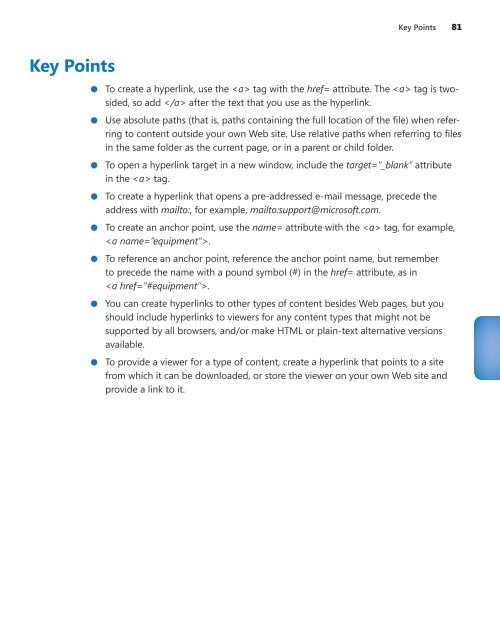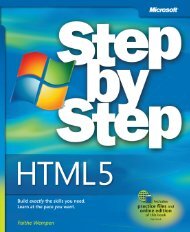- Page 2 and 3:
HTML5 Step by Step Faithe Wempen
- Page 4:
To Margaret iii
- Page 7 and 8:
vi Contents 2 Setting Up the Docume
- Page 9 and 10:
viii Contents Part 3 9 Displaying G
- Page 11 and 12:
x Contents Embedding Video Clips .
- Page 14:
Acknowledgments Thank you to the wo
- Page 17 and 18:
xvi Introduction (Please note that
- Page 19 and 20:
xviii Introduction A new browser wi
- Page 21 and 22:
xx What Is HTML? To understand how
- Page 23 and 24:
xxii What Is HTML? Simply put, it
- Page 25 and 26:
xxiv What Is HTML? A slightly longe
- Page 27 and 28:
xxvi Using the Practice Files Chapt
- Page 29 and 30:
Getting Help Every effort has been
- Page 31 and 32:
xxx Conventions and Features in Thi
- Page 33 and 34:
Chapter at a Glance Open a Web page
- Page 35 and 36:
4 Chapter 1 Note You may run into v
- Page 37 and 38:
6 Chapter 1 SET UP Open Notepad. 1.
- Page 39 and 40:
8 Chapter 1 For beginners, though,
- Page 41 and 42:
10 Chapter 1 The file opens in Inte
- Page 43 and 44:
Chapter at a Glance Create the HTML
- Page 45 and 46:
14 Chapter 2 Specifying the Documen
- Page 47 and 48:
16 Chapter 2 2. In the Notepad wind
- Page 49 and 50:
18 Chapter 2 Note In XHTML, the lin
- Page 51 and 52:
20 Chapter 2 Note Not all search en
- Page 53 and 54:
22 Chapter 2 Publishing a File to a
- Page 55 and 56:
Chapter at a Glance Create headings
- Page 57 and 58:
26 Chapter 3 This chapter introduce
- Page 59 and 60:
28 Chapter 3 Dog Agility Club of In
- Page 61 and 62: 30 Chapter 3 Note HTML also allows
- Page 63 and 64: 32 Chapter 3 CLEAN UP Close the Not
- Page 65 and 66: 34 Chapter 3 The tag can also come
- Page 67 and 68: 36 Chapter 3 10. Close the poemtext
- Page 69 and 70: 38 Chapter 3 The tag has a cite=
- Page 71 and 72: 40 Chapter 3 CLEAN UP Close the Not
- Page 73 and 74: 42 Chapter 3 6. On the General tab,
- Page 75 and 76: 44 Chapter 3 11. Open the poem file
- Page 77 and 78: Chapter at a Glance Create bulleted
- Page 79 and 80: 48 Chapter 4 divisions in Chapter 1
- Page 81 and 82: 50 Chapter 4 On a Web page, it woul
- Page 83 and 84: 52 Chapter 4 3. After the first ite
- Page 85 and 86: 54 Chapter 4 Creating Definition Li
- Page 87 and 88: 56 Chapter 4 name or an entity numb
- Page 89 and 90: 58 Chapter 4 To add a horizontal li
- Page 91 and 92: 60 Chapter 4 Choosing Background an
- Page 93 and 94: 62 Chapter 4 SET UP Use the foliage
- Page 95 and 96: 64 Chapter 4 If you specify a backg
- Page 97 and 98: Chapter at a Glance Hyperlink to a
- Page 99 and 100: 68 Chapter 5 Practice Files Before
- Page 101 and 102: 70 Chapter 5 When creating a link t
- Page 103 and 104: 72 Chapter 5 E-mail hyperlinks are
- Page 105 and 106: 74 Chapter 5 Note The full text of
- Page 107 and 108: 76 Chapter 5 To refer to the anchor
- Page 109 and 110: 78 Chapter 5 Hyperlinking to Other
- Page 111: 80 Chapter 5 4. In Internet Explore
- Page 115 and 116: Chapter at a Glance Create classes
- Page 117 and 118: 86 Chapter 6 Practice Files Before
- Page 119 and 120: 88 Chapter 6 Next, type a set of cu
- Page 121 and 122: 90 Chapter 6 6. In Notepad, in the
- Page 123 and 124: 92 Chapter 6 2. In Notepad, in the
- Page 125 and 126: 94 Chapter 6 However, this method i
- Page 127 and 128: 96 Chapter 6 5. Save the file, and
- Page 129 and 130: 98 Chapter 6 2. In Notepad, in the
- Page 131 and 132: 100 Chapter 6 5. Save the new docum
- Page 133 and 134: Chapter at a Glance Specify a font
- Page 135 and 136: 104 Chapter 7 See Also Do you need
- Page 137 and 138: 106 Chapter 7 3. Open the index fil
- Page 139 and 140: 108 Chapter 7 Note There is not a b
- Page 141 and 142: 110 Chapter 7 4. Save the file, and
- Page 143 and 144: 112 Chapter 7 To apply italic forma
- Page 145 and 146: 114 Chapter 7 CLEAN UP Close the No
- Page 147 and 148: 116 Chapter 7 Here’s an example o
- Page 149 and 150: 118 Chapter 7 SET UP Use the bestse
- Page 151 and 152: 120 Chapter 7 To apply word and/or
- Page 153 and 154: 122 Chapter 7 CLEAN UP Close the No
- Page 155 and 156: Chapter at a Glance Apply a border
- Page 157 and 158: 126 Chapter 8 Practice Files Before
- Page 159 and 160: 128 Chapter 8 SET UP Use the spray.
- Page 161 and 162: 130 Chapter 8 Applying a Border to
- Page 163 and 164:
132 Chapter 8 To apply the same for
- Page 165 and 166:
134 Chapter 8 5. Add 5px (five pixe
- Page 167 and 168:
136 Chapter 8 Notice that the justi
- Page 169 and 170:
138 Chapter 8 p {line-height: 150%}
- Page 171 and 172:
Chapter at a Glance Insert graphics
- Page 173 and 174:
142 Chapter 9 Practice Files Before
- Page 175 and 176:
144 Chapter 9 is larger, so the pag
- Page 177 and 178:
146 Chapter 9 Here’s what the ear
- Page 179 and 180:
148 Chapter 9 Perhaps that’s the
- Page 181 and 182:
150 Chapter 9 You could add a heigh
- Page 183 and 184:
152 Chapter 9 4. Open the spray fil
- Page 185 and 186:
154 Chapter 9 The graphic appears a
- Page 187 and 188:
156 Chapter 9 Thumbnails are most u
- Page 189 and 190:
158 Chapter 9 Including Alternate T
- Page 191 and 192:
160 Chapter 9 3. Add a and a tag
- Page 194 and 195:
Part 3 Page Layout and Navigation 1
- Page 196 and 197:
10 Creating Navigational Aids In th
- Page 198 and 199:
Creating a Text-Based Navigation Ba
- Page 200 and 201:
Creating a Text-Based Navigation Ba
- Page 202 and 203:
Creating a Graphical Navigation Bar
- Page 204 and 205:
Creating a Graphical Navigation Bar
- Page 206 and 207:
Creating an Image Map 175 To define
- Page 208 and 209:
Creating an Image Map 177 Mouse poi
- Page 210 and 211:
Creating an Image Map 179 4. I
- Page 212 and 213:
Redirecting to Another URL 181 It i
- Page 214 and 215:
Key Points 183 Key Points ●●
- Page 216 and 217:
11 Creating Division- Based Layouts
- Page 218 and 219:
Beginning to Think in Divisions 187
- Page 220 and 221:
Creating Divisions 189 Note As you
- Page 222 and 223:
Creating an HTML5 Semantic Layout 1
- Page 224 and 225:
Positioning Divisions 193 Because t
- Page 226 and 227:
Positioning Divisions 195 Note Noti
- Page 228 and 229:
Formatting Divisions 197 CLEAN UP C
- Page 230 and 231:
Formatting Divisions 199 SET UP Use
- Page 232 and 233:
Formatting Divisions 201 Now give t
- Page 234 and 235:
Key Points 203 Key Points ●●
- Page 236 and 237:
12 Creating Tables In this chapter,
- Page 238 and 239:
Creating a Simple Table 207 Practic
- Page 240 and 241:
Creating a Simple Table 209 1. In N
- Page 242 and 243:
Specifying the Size of a Table 211
- Page 244 and 245:
Specifying the Size of a Table 213
- Page 246 and 247:
Specifying the Size of a Table 215
- Page 248 and 249:
Specifying the Width of a Column 21
- Page 250 and 251:
Specifying the Width of a Column 21
- Page 252 and 253:
Merging Table Cells 221 It also com
- Page 254 and 255:
Merging Table Cells 223 2. In Notep
- Page 256 and 257:
Using Tables for Page Layout 225 Wh
- Page 258 and 259:
Using Tables for Page Layout 227 5.
- Page 260 and 261:
Key Points 229 Key Points ●●
- Page 262 and 263:
13 Formatting Tables In this chapte
- Page 264 and 265:
Applying Table Borders 233 Tip If y
- Page 266 and 267:
Applying Table Borders 235 The rule
- Page 268 and 269:
Applying Table Borders 237 This cod
- Page 270 and 271:
Applying Table Borders 239 Border r
- Page 272 and 273:
Applying Background and Foreground
- Page 274 and 275:
Applying Background and Foreground
- Page 276 and 277:
Changing Cell Padding, Spacing, and
- Page 278 and 279:
Changing Cell Padding, Spacing, and
- Page 280 and 281:
Key Points 249 Key Points ●●
- Page 282 and 283:
14 Creating User Forms In this chap
- Page 284 and 285:
Creating a Basic Form 253 To send t
- Page 286 and 287:
Creating a Basic Form 255 Creating
- Page 288 and 289:
Creating a Basic Form 257 In this e
- Page 290 and 291:
Creating Check Boxes and Option But
- Page 292 and 293:
Creating Check Boxes and Option But
- Page 294 and 295:
Creating Lists 263 To create a list
- Page 296 and 297:
Creating Lists 265 Note Because it
- Page 298 and 299:
Additional Input Types in HTML5 267
- Page 300 and 301:
Key Points 269 Key Points ●●
- Page 302 and 303:
15 Incorporating Sound and Video In
- Page 304 and 305:
HTML Multimedia Basics 273 HTML Mul
- Page 306 and 307:
HTML Multimedia Basics 275 Which Fo
- Page 308 and 309:
Embedding Video Clips 277 Just as p
- Page 310 and 311:
Embedding Video Clips 279 tag enabl
- Page 312 and 313:
Embedding Video Clips 281 4. Return
- Page 314 and 315:
Incorporating Audio on a Web Page 2
- Page 316 and 317:
Key Points 285 Key Points ●●
- Page 318 and 319:
16 Including JavaScript and Externa
- Page 320 and 321:
JavaScript, Briefly 289 While this
- Page 322 and 323:
JavaScript, Briefly 291 The example
- Page 324 and 325:
JavaScript Events and jQuery 293 th
- Page 326 and 327:
JavaScript Events and jQuery 295 Wh
- Page 328 and 329:
JavaScript Events and jQuery 297 Yo
- Page 330 and 331:
JavaScript Events and jQuery 299 Y
- Page 332 and 333:
JavaScript Events and jQuery 301 })
- Page 334 and 335:
Using the HTML5 Tag 303 call to an
- Page 336 and 337:
Using the HTML5 Tag 305 Canvas
- Page 338 and 339:
Using the HTML5 Tag 307 This examp
- Page 340 and 341:
Using the HTML5 Tag 309 If you bec
- Page 342:
Key Points 311 Key Points ●●
- Page 345 and 346:
Chapter at a Glance Create a new We
- Page 347 and 348:
316 Chapter 17 Practice Files Befor
- Page 349 and 350:
318 Chapter 17 5. Click the Design
- Page 351 and 352:
320 Chapter 17 Click here… …and
- Page 353 and 354:
322 Chapter 17 5. Click the OK butt
- Page 355 and 356:
324 Chapter 17 13. Click File | Sav
- Page 357 and 358:
326 Chapter 17 4. Click the OK butt
- Page 359 and 360:
328 Chapter 17 12. Click Save. A se
- Page 361 and 362:
330 Chapter 17 Place Images on a Pa
- Page 363 and 364:
332 Chapter 17 2. In the Properties
- Page 365 and 366:
334 Chapter 17 ●● You can creat
- Page 367 and 368:
336 Chapter 17 15. Open the Font-Fa
- Page 369 and 370:
338 Chapter 17 Look in the section
- Page 371 and 372:
340 Chapter 17 10. View the default
- Page 373 and 374:
342 Chapter 17 Tip You should reco
- Page 376:
Part 5 Appendixes A Designing for U
- Page 379 and 380:
348 Appendix A ●● ●● Error
- Page 381 and 382:
350 Appendix A ●● ●● ●●
- Page 384 and 385:
B Designing for Accessibility Acces
- Page 386 and 387:
Guideline 3: Use Markup and Style S
- Page 388 and 389:
Guideline 7: Ensure User Control of
- Page 390 and 391:
Guideline 11: Use W3C Technologies
- Page 392:
Guideline 14: Ensure that Documents
- Page 395 and 396:
364 Appendix C Tags Removed in HTML
- Page 397 and 398:
366 Glossary entities Special chara
- Page 399 and 400:
368 Glossary usability A term refer
- Page 401 and 402:
370 ASP (Active Server Pages) ASP (
- Page 403 and 404:
372 Comprehensive Perl Archive Netw
- Page 405 and 406:
374 focus pseudo-class focus pseudo
- Page 407 and 408:
376 images folder, importing images
- Page 409 and 410:
378 navigation bars navigation bars
- Page 411 and 412:
380 saving changes in Web pages sav
- Page 413 and 414:
382 text-decoration attribute text-
- Page 415 and 416:
384 World Wide Web Consortium (W3C)
- Page 417:
What do you think of this book? We