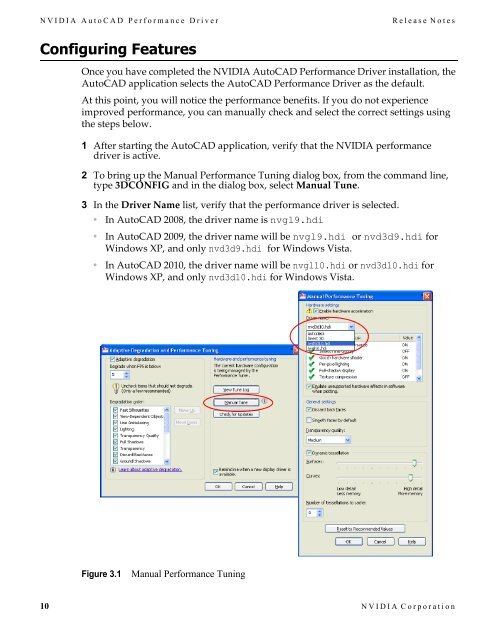Release Notes - Nvidia's Download site!!
Release Notes - Nvidia's Download site!!
Release Notes - Nvidia's Download site!!
You also want an ePaper? Increase the reach of your titles
YUMPU automatically turns print PDFs into web optimized ePapers that Google loves.
NVIDIA AutoCAD Performance Driver<br />
<strong>Release</strong> <strong>Notes</strong><br />
Configuring Features<br />
Once you have completed the NVIDIA AutoCAD Performance Driver installation, the<br />
AutoCAD application selects the AutoCAD Performance Driver as the default.<br />
At this point, you will notice the performance benefits. If you do not experience<br />
improved performance, you can manually check and select the correct settings using<br />
the steps below.<br />
1 After starting the AutoCAD application, verify that the NVIDIA performance<br />
driver is active.<br />
2 To bring up the Manual Performance Tuning dialog box, from the command line,<br />
type 3DCONFIG and in the dialog box, select Manual Tune.<br />
3 In the Driver Name list, verify that the performance driver is selected.<br />
• In AutoCAD 2008, the driver name is nvgl9.hdi<br />
• In AutoCAD 2009, the driver name will be nvgl9.hdi or nvd3d9.hdi for<br />
Windows XP, and only nvd3d9.hdi for Windows Vista.<br />
• In AutoCAD 2010, the driver name will be nvgl10.hdi or nvd3d10.hdi for<br />
Windows XP, and only nvd3d10.hdi for Windows Vista.<br />
Figure 3.1<br />
Manual Performance Tuning<br />
10 NVIDIA Corporation