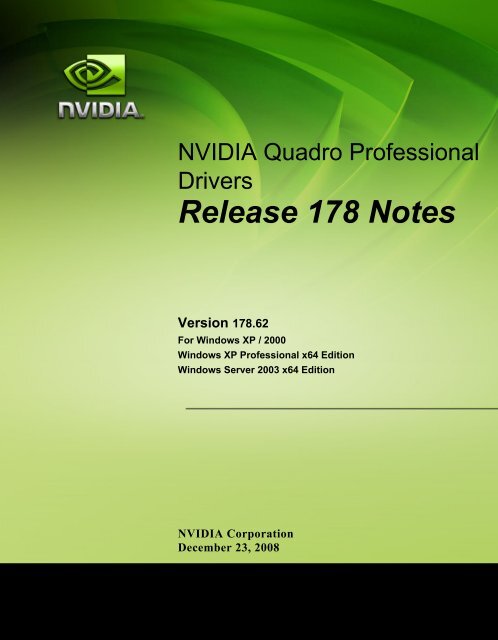Release 178 Notes - Nvidia's Download site!!
Release 178 Notes - Nvidia's Download site!!
Release 178 Notes - Nvidia's Download site!!
- No tags were found...
Create successful ePaper yourself
Turn your PDF publications into a flip-book with our unique Google optimized e-Paper software.
NVIDIA Quadro ProfessionalDrivers<strong>Release</strong> <strong>178</strong> <strong>Notes</strong>Version <strong>178</strong>.62For Windows XP / 2000Windows XP Professional x64 EditionWindows Server 2003 x64 EditionNVIDIA CorporationDecember 23, 2008
Published byNVIDIA Corporation2701 San Tomas ExpresswaySanta Clara, CA 95050NoticeALL NVIDIA DESIGN SPECIFICATIONS, REFERENCE BOARDS, FILES, DRAWINGS,DIAGNOSTICS, LISTS, AND OTHER DOCUMENTS (TOGETHER AND SEPARATELY,“MATERIALS”) ARE BEING PROVIDED “AS IS.” NVIDIA MAKES NO WARRANTIES,EXPRESSED, IMPLIED, STATUTORY, OR OTHERWISE WITH RESPECT TO THE MATERIALS,AND EXPRESSLY DISCLAIMS ALL IMPLIED WARRANTIES OF NONINFRINGEMENT,MERCHANTABILITY, AND FITNESS FOR A PARTICULAR PURPOSE.Information furnished is believed to be accurate and reliable. However, NVIDIA Corporation assumes noresponsibility for the consequences of use of such information or for any infringement of patents or otherrights of third parties that may result from its use. No license is granted by implication or otherwise underany patent or patent rights of NVIDIA Corporation. Specifications mentioned in this publication aresubject to change without notice. This publication supersedes and replaces all information previouslysupplied. NVIDIA Corporation products are not authorized for use as critical components in life supportdevices or systems without express written approval of NVIDIA Corporation.TrademarksNVIDIA, the NVIDIA logo, 3DFX, 3DFX INTERACTIVE, the 3dfx Logo, STB, STB Systems andDesign, the STB Logo, the StarBox Logo, NVIDIA nForce, GeForce, NVIDIA Quadro, NVDVD,NVIDIA Personal Cinema, NVIDIA Soundstorm, Vanta, TNT2, TNT, RIVA, RIVA TNT, VOODOO,VOODOO GRAPHICS, WAVEBAY, Accuview Antialiasing, the Audio & Nth Superscript Design Logo,CineFX, the Communications & Nth Superscript Design Logo, Detonator, Digital Vibrance Control,DualNet, FlowFX, ForceWare, GIGADUDE, Glide, GOFORCE, the Graphics & Nth Superscript DesignLogo, Intellisample, M-BUFFER, nfiniteFX, NV, NVChess, nView, NVKeystone, NVOptimizer,NVPinball, NVRotate, NVSensor, NVSync, the Platform & Nth Superscript Design Logo, PowerMizer,Quincunx Antialiasing, Sceneshare, See What You've Been Missing, StreamThru, SuperStability, T-BUFFER, The Way It's Meant to be Played Logo, TwinBank, TwinView and the Video & Nth SuperscriptDesign Logo are registered trademarks or trademarks of NVIDIA Corporation in the United States and/orother countries. Other company and product names may be trademarks or registered trademarks of therespective owners with which they are associated.Intel, Indeo, and Pentium are registered trademarks of Intel Corporation. Microsoft, Windows, WindowsNT, Windows Vista, Direct3D, DirectDraw, and DirectX are trademarks or registered trademarks ofMicrosoft Corporation. OpenGL is a registered trademark of Silicon Graphics Inc. PCI Express, PCI-SIG,and the PCI-SIG design marks are registered trademarks and/or service marks of PCI-SIG.Other company and product names may be trademarks or registered trademarks of the respective ownerswith which they are associated.Copyright© 2008 by NVIDIA Corporation. All rights reserved.
NVIDIA Quadro Professional Drivers<strong>Release</strong> <strong>178</strong> <strong>Notes</strong>Table of Contents1. Introduction to <strong>Release</strong> <strong>178</strong><strong>Notes</strong>Structure of the Document . . . . . . . . . . . . 1Changes in this Edition . . . . . . . . . . . . . . 12. Changes in the <strong>Release</strong> <strong>178</strong>Driver for Windows XPVersion <strong>178</strong>.62 Highlights . . . . . . . . . . . . . 4What’s New in <strong>Release</strong> <strong>178</strong> . . . . . . . . . . 4What’s New in Version <strong>178</strong>.62 . . . . . . . . . 5Special Instructional <strong>Notes</strong> for this <strong>Release</strong>. . . . 6Turning Off V-Sync to Boost Performance . . . 6NVIDIA Application Configuration Engine (ACE)6SLI Mosaic Mode. . . . . . . . . . . . . . . . 7Changes in Version <strong>178</strong>.62 . . . . . . . . . . . . 9Fixed Issues–Windows XP 32-bit . . . . . . . 9Fixed Issues–Windows XP x64 . . . . . . . 10Changes in Version <strong>178</strong>.49 . . . . . . . . . . . 11Fixed Issues–Windows XP 32-bit . . . . . . 11Fixed Issues–Windows XP x64 . . . . . . . 12Open Issues in Version <strong>178</strong>.62 . . . . . . . . . 13NVIDIA Recommendations. . . . . . . . . . 13Windows XP x86 Issues . . . . . . . . . . . 14Windows XP x64 Issues . . . . . . . . . . . 15Not NVIDIA Issues . . . . . . . . . . . . . . . 163. The <strong>Release</strong> <strong>178</strong> Driver forWindows XPHardware and Software Support . . . . . . . . 17Supported Operating Systems . . . . . . . . 17Supported NVIDIA Products . . . . . . . . . 18Supported Languages . . . . . . . . . . . . 19Driver Installation . . . . . . . . . . . . . . . . 20System Requirements . . . . . . . . . . . . 20Installation Instructions . . . . . . . . . . . . 20NVIDIA Driver History . . . . . . . . . . . . . . 23Known Product Limitations . . . . . . . . . . . 25SLI Connector Requirement on NVIDIA QuadroSLI Cards . . . . . . . . . . . . . . . . . . 26Image Sharpening Control not Available withQuadro FX 4600 and later GPUs. . . . . . 26DVD Playback Issues with Dual NVIDIA QuadroNVS Cards . . . . . . . . . . . . . . . . . 26PowerDVD 5.0 Does Not Display Correctly innView Span Mode . . . . . . . . . . . . . 26DirectX Fails When Detaching/ReattachingDisplays in Dualview Mode . . . . . . . . 27OpenGL Viewport Scaling Problem in HorizontalSpan Mode . . . . . . . . . . . . . . . . . 27Video Playback in nView Clone and SpanModes . . . . . . . . . . . . . . . . . . . 28Monitor Ordering in the Windows Settings Page28Applying Workstation Application Profiles . . 29No Antialiasing of 3DMark03 Image QualityScreen Captures . . . . . . . . . . . . . . 30Windows XP/2000 Issue with Settings TabMonitor Positioning. . . . . . . . . . . . . 31Antialiasing Problems With Certain Applications31Poor Quality S-Video Output on Some TVs . 31AGP and PCI-E Programs May Hang With AMDK7 and K8 Processors . . . . . . . . . . . 32Desktop Manager Does Not Re-Center LogonScreen . . . . . . . . . . . . . . . . . . . 32A. Mode Support for WindowsGeneral Mode Support Information . . . . . . . 34Default Modes Supported by GPU for Windows XP35Understanding the Mode Format . . . . . . 35NVIDIA Quadro FX 5600 and 4600 Family ofGPUs. . . . . . . . . . . . . . . . . . . . 36NVIDIA Quadro FX 5500 and 4500 Family ofGPUs. . . . . . . . . . . . . . . . . . . . 42NVIDIA Quadro FX 5800 Family of GPUs . 48TV-Out Modes Supported by TV Encoders . . . 55NVIDIA Corporationi
NVIDIA Quadro Professional Drivers, <strong>Release</strong> <strong>178</strong> Version <strong>178</strong>.62C HAPTERINTRODUCTION TO RELEASE <strong>178</strong> NOTESThis edition of <strong>Release</strong> <strong>178</strong> <strong>Notes</strong> describes the <strong>Release</strong> <strong>178</strong> Quadro ProfessionalGraphics Drivers for Microsoft ® Windows ® XP. NVIDIA provides these notesto describe performance improvements and bug fixes in each documentedversion of the driver.Structure of the DocumentThis document is organized in the following sections:• “Changes in the <strong>Release</strong> <strong>178</strong> Driver for Windows XP” on page 3 gives asummary of changes, and fixed and open issues in this version.• “The <strong>Release</strong> <strong>178</strong> Driver for Windows XP” on page 17 describes the NVIDIAproducts and languages supported by this driver, the system requirements,and how to install the driver.• “Mode Support for Windows” on page 33 lists the default resolutionssupported by the driver.Changes in this EditionThis edition of the <strong>Release</strong> <strong>178</strong> <strong>Notes</strong> for Windows XP includes informationabout NVIDIA Quadro Professional graphics driver version <strong>178</strong>.62, and listschanges made to the driver since version 162.73 and 165.42. These changes arediscussed beginning with the chapter “Changes in the <strong>Release</strong> <strong>178</strong> Driver forWindows XP” on page 3.NVIDIA Corporation 1
C HAPTER 1: Introduction to <strong>Release</strong> <strong>178</strong> <strong>Notes</strong>Changes in this Edition2 NVIDIA Corporation
Quadro Professional Drivers, <strong>Release</strong> <strong>178</strong> Version <strong>178</strong>.62C HAPTERCHANGES IN THE RELEASE <strong>178</strong> DRIVERFOR WINDOWS XPThis chapter describes open issues for version <strong>178</strong>.62, and resolved issues anddriver enhancements for versions of the <strong>Release</strong> <strong>178</strong> driver up to version <strong>178</strong>.62.The chapter contains these sections:• “Version <strong>178</strong>.62 Highlights” on page 4• “Special Instructional <strong>Notes</strong> for this <strong>Release</strong>” on page 6• “Changes in Version <strong>178</strong>.62” on page 9• “Changes in Version <strong>178</strong>.49” on page 11• “Open Issues in Version <strong>178</strong>.62” on page 13• “Not NVIDIA Issues” on page 16• “Known Product Limitations” on page 25NVIDIA Corporation 3
C HAPTER 2: Changes in the <strong>Release</strong> <strong>178</strong> Driver for Windows XPVersion <strong>178</strong>.62 High-Version <strong>178</strong>.62 HighlightsThis section provides highlights of version <strong>178</strong>.62 of the NVIDIA <strong>Release</strong> <strong>178</strong>Driver.What’s New in <strong>Release</strong> <strong>178</strong>• Added support for the following NVIDIA products 1 :• NVIDIA Quadro FX 5800• NVIDIA Quadro FX 5800 and G‐Sync II Option Card• NVIDIA QuadroPlex 2200 D2• NVIDIA QuadroPlex 2100 D4• NVIDIA Quadro CX• NVIDIA Quadro FX 4800• NVIDIA Quadro FX 5800• Added support for DDC‐Ci/MCCS over the DisplayPort AUXchannel.• Added 10‐bits per color (10bpc) DisplayPort support for full‐screenapplications on supported products.• Removed Full‐screen video mirror controls from the NVIDIA ControlPanel.1. See “Supported NVIDIA Products” on page 18 for a list of products supported by driverVersion <strong>178</strong>.62.4 NVIDIA Corporation
NVIDIA Quadro Professional Drivers, <strong>Release</strong> <strong>178</strong> Version <strong>178</strong>.62What’s New in Version <strong>178</strong>.62Resolved Issues for Windows VistaSee “Changes in Version <strong>178</strong>.49” on page 11 for a list of resolved issues.NVIDIA Corporation 5
C HAPTER 2: Changes in the <strong>Release</strong> <strong>178</strong> Driver for Windows XPSpecial InstructionalSpecial Instructional <strong>Notes</strong> for this <strong>Release</strong>This section clarifies certain features and controls.• “Turning Off V‐Sync to Boost Performance” on page 6• “NVIDIA Application Configuration Engine (ACE)” on page 6• “SLI Mosaic Mode” on page 7Turning Off V-Sync to Boost PerformanceTo get the best benchmark and application performance measurements, turn V‐Sync off as follows:1 Open the NVIDIA Control Panel and enable Advanced View.2 In the 3D Settings Category, click Manage 3D Settings.3 From the Global presets pulldown menu, select Custom and thenclick Apply.4 From the Settings listbox, select Vertical sync and change its value toForce off, then click Apply.5 From the Global presets pulldown menu, select 3D App ‐ DefaultGlobal Settings (the driver’s default profile) or use the applicationprofile that matches the application you are testing, then click Apply.Be sure to close the NVIDIA Control Panel completely —leaving it open willaffect benchmark and application performance.NVIDIA Application Configuration Engine (ACE)This driver includes the NVIDIA Application Configuration Engine (ACE),which automatically detects the workstation application and configures theappropriate profile settings in the NVIDIA Control Panel.See the NVIDIA Quadro Professional Drivers: NVIDIA Control Panel QuickStart Guide for more information about this feature.6 NVIDIA Corporation
NVIDIA Quadro Professional Drivers, <strong>Release</strong> <strong>178</strong> Version <strong>178</strong>.62SLI Mosaic ModeIn preparation for setting up an SLI Mosaic configuration, please observe thefollowing:•SLI Performance Mode must be enabled before it is possible to run SLIMosaic.This is done by choosing ʺSLI Frame Rendering Modeʺ in the NVIDIAControl Panel ʺSet SLI configurationʺ page.Note: IMPORTANT‐ On this page, do NOT change the default setting underthe ʺSelect the display to view SLI rendered content onʺ pull downmenu if it is presented as an option. SLI Mosaic will not operateproperly if you change the default SLI display.•Use the NVIDIA Control Panel “Manage Quadro Plex Settings” pageto configure SLI Mosaic mode.On this page you will be able to select a desired topology, display resolution/refresh rate, and edge overlap values.•All display monitors within any SLI Mosaic topology must beidentical.NVIDIA Corporation 7
NVIDIA Quadro Professional Drivers, <strong>Release</strong> <strong>178</strong> Version <strong>178</strong>.62Changes in Version <strong>178</strong>.62The following sections list the changes made and issues resolved since driverversion <strong>178</strong>.49.• “Fixed Issues–Windows XP 32‐bit” on page 9• “Fixed Issues–Windows XP x64” on page 10The NVIDIA bug number is provided for reference.Fixed Issues–Windows XP 32-bitSingle-GPU Fixed Issues• Quadro FX 4700 X2, G‐Sync: Using the NVIDIA Control Panel SynchronizeDisplay controls, after setting the server, the server display replaces one ofthe listed client displays.Multi-GPU Fixed Issues• Quadro Plex D4: Need to modify NVIDIA SMI to include new Power SupplyUnit (PSU) information.• Quadro Plex D4, G‐Sync, SLI: The bottom half of the client screen blanks outwhen running a framelock demo.• Quadro Plex Model 2200, G‐Sync: Blue‐screen crash occurs after setting theserver/client on the system.• QuadroPlex 2200 D2, G‐Sync: The G‐Sync event handler is not called whensynchronization between units is lost.• Quadro Plex Model 2200 D2: The NVIDIA Control Panel “Enable QuadroPlex Performance Mode” is available for this product when it should not be.• Quadro Plex Model II, G‐Sync: The NVIDIA Control Panel Swap GroupStatus is shown in the Topology View for this product when it should not be.• Quadro Plex Model 2200 D2: With four monitors enabled in Dualview mode,a blue‐screen crash occurs after enabling quad buffer 3D stereo.• Quadro Plex Model 2200 D2, G‐Sync: Blue‐screen crash or system hangoccurs when running a master frame lock demo in Quad SLI mode usingAlternate Frame Rendering.• Quadro Plex, Mosaic Mode: The system hangs upon exiting SLI mosaicmode.NVIDIA Corporation 9
: Changes in Version <strong>178</strong>.62Fixed Issues–Windows XP x64Single-GPU Fixed Issues• Quadro FX 4700 X2, G‐Sync: Using the NVIDIA Control Panel SynchronizeDisplay controls, after setting the server, the server display replaces one ofthe listed client displays.Multi-GPU Fixed Issues• Quadro Plex D4: Need to modify NVIDIA SMI to include new Power SupplyUnit (PSU) information.• Quadro Plex Model 220 D2: The NVIDIA Control Panel “Enable Quadro PlexPerformance Mode” is available for this product when it should not be.10 NVIDIA Corporation
NVIDIA Quadro Professional Drivers, <strong>Release</strong> <strong>178</strong> Version <strong>178</strong>.62Changes in Version <strong>178</strong>.49The following sections list the changes made and issues resolved since driverversion 162.73 and 165.42.• “Fixed Issues–Windows XP 32‐bit” on page 11• “Fixed Issues–Windows XP x64” on page 12The NVIDIA bug number is provided for reference.Fixed Issues–Windows XP 32-bitSingle-GPU Fixed Issues• The NVIDIA Control Panel Run Display Optimization Wizard back buttondoes not work.• DVI display is blurry with normal display timing settings.The blurriness does not occur if “Treat as HDTV” is selected and then CVTadvanced timings are used.• The NVIDIA Control Panel Run Display Optimization Wizard back buttondoes not work.• Workstation 3D Stereo: After enabled 3D stereo “Force stereo stuttering” andthen closing an OpenGL application, the desktop shows corruption.• NVIDIA Quadro SDI: When using the APIs. the dual‐single‐link outputdoesn’t match the single‐link‐output.• The Apply and Cancel buttons are sometimes missing from the NVIDIAControl Panel Send Graphics to SDI page.• NVIDIA Quadro SDI: Under Dualview mode, there is no SDI output afterselecting RGB 4:4:4 SDI output format.• Quadro FX 5500: ArchiCAD12–the application disables antialiasing due to“insufficient video card resources”Multi-GPU Fixed Issues• NVIDIA Quadro G‐Sync, NVIDIA Quadro Plex 1000 Model II: During initialdriver installation, the driver does not get installed on all GPUs when usingtwo Quadro Plex model IIs in a single system.• [SLI], QuadroPlex 2200 D2, Quadro FX 5800/4800: SLI bridge connectoraffects swap barriers. ]• QuadroPlex 2200 D2: The NVIDIA Control Panel View system topologypage gives incorrect hardware status.NVIDIA Corporation 11
: Changes in Version <strong>178</strong>.49• QuadroPlex 2200 D2: Display corruption occurs when enabling two duallinkdisplays on a single QuadroPlex system. ]• [SLI], G‐sync, QuadroPlex 2100D4: Only two displays are available to viewSLi rendered content, when four active displays are attached.• [Quad SLI], G‐sync, QuadrPlex 2100 D4: Blue‐screen crash or system hangoccurs when running master frame lock demo using SLI AFR mode.Fixed Issues–Windows XP x64Multi-GPU Fixed Issues• QuadroPlex 2200 D2: The NVIDIA Control Panel View system topologypage does not detect the connected hardware.• [SLI], G‐Sync, 2 x QuadroPlex 2200 D2: On the View System Topology page,both systems can be set as the server.• [SLI], G‐sync, 2 x QuadroPlex 2100 D4: Server and clients are not in syncwhen running a frame lock demo.• QuadroPlex 2200D2: SLI Mosaic mode is slow.• G‐sync, QuadroPlex 2200 D2: Quadroplex performance mode is shown whenit shouldnʹt be available on the Manage Quadroplex settings page.12 NVIDIA Corporation
<strong>Release</strong> <strong>178</strong> Version <strong>178</strong>.62Open Issues in Version <strong>178</strong>.62As with every released driver, version <strong>178</strong>.62 of the <strong>Release</strong> <strong>178</strong> driver has openissues and enhancement requests associated with it. This section includes listsof issues that are either not fixed or not implemented in this version. Someproblems listed may not have been thoroughly investigated and, in fact, maynot be NVIDIA issues. Others will have workaround solutions.They are listed in the following sections:• “NVIDIA Recommendations” on page 13• “Windows XP x86 Issues” on page 14• “Windows XP x64 Issues” on page 15NVIDIA Recommendations• Single display modes such as TV only, DFP/LCD only or CRT only providethe best performance and quality from Windows Media Center Edition.Dual display modes such Dualview and nView Clone and Span modes are notrecommended.• When using the trial version of WinDVD 6 from InterVideo.com, you mayexperience TV or DVD playback problems in Windows Media Center if youchange resolutions during video playback. This is most often seen whenswitching from windowed to full screen mode.This problem does not occur with the latest full OEM versions of WinDVD or withother Windows Media Center qualified DVD decoders.• If you perform a clean driver installation (no previous NVIDIA driversinstalled), you must reboot your computer. If you do not reboot, thepredefined application profiles will not be activated and you may experienceapplication stability problems.NVIDIA Corporation 13
Chapter 2: <strong>Release</strong> <strong>178</strong> Driver Issues Open Issues in Version <strong>178</strong>.62Windows XP x86 IssuesThis section includes issues that occur under the Windows XP or Windows2000:Single-GPU Issues• All GPUs: When adding Custom Resolutions, the user is not allowed to selectthe ʺmonitor scalingʺ option.• The online Help does not include information about workstation features.• Rendering speed remains slow after closing resource‐intensive applications.• Maya 2009: driver versions and configurations need to be defined for theapplication in order to properly run in stereo.• KOMPAS‐3D V9 SP1 –the CAD software runs faster on a GeForce card whencompared to a Quadro card.• NVIDIA Control Panel‐>Workstation‐> Frame Sync: The View Status Pagedoes not detect which is the first and which is the second display attached tothe GPU.• Video color‐space range for DVI‐only 1 outputs is erroneously set to standardmode (16‐235) instead of extended mode (0‐255).A new detection feature to apply Standard CSC mode to TV outputs (includingNTSC, PAL, 480i, and 576i), included DVI‐only outputs by mistake.Note: The driver correctly applies extended mode to analog outputs, andstandard mode to TV outputs (including NTSC, PAL, 480i, and 576i).A future driver release will correct this and apply the extended‐mode color space toDVI‐only outputs.You can work around this issue by forcing either standard or extended mode asfollows:1 Launch regedit and determine the current primary display card bylooking inHKey_Local_Machine\Hardware\DeviceMap\Videoand note the GUID (global unique identifier assigned by Windows),which is the long string in brackets { } at the end of the entryʺ\device\video0ʺ.2 Look inHKey_Local_Machine\SYSTEM\CurrentControlSet\Control\Video\{GUID}\0000where {GUID} is the number derived from the previous step.1. “DVI-only” means only one display is connected, and it is to the DVI output.14 NVIDIA Corporation
<strong>Release</strong> <strong>178</strong> Version <strong>178</strong>.623 Open the ʺ0000ʺ directory and create a new DWORD calledVMRCCCSStatus and give it a value of0x3 ‐ to force use of the standard YUV range of 16‐2350x1 ‐ to force use of the extended YUV range of 0‐255• G‐Sync, QuadroPlex 2200 D2: With Stereo enabled, blue‐screen crashsometimes occurs after setting the G‐sync client/servers.• Quadro FX 5600: The NVIDIA Control Panel custom resolution settingsbehave inconsistently.• Quadro FX 5500: ArchiCAD12–Rotating Gradient fill while zooming iserroneous.• Quadro FX 4600: Intergraph Microstation v8 – a horizontal “ripple” or tearflows from the top to the bottom when using ISSD application profile.Multi-GPU Issues• NVIDIA Control Panel: When two graphics cards are installed, afterchanging properties from the NVIDIA Control Panel, the Apply button doesnot work until the system is rebooted.• [SLI]: With SLI mode enabled, the NVIDIA Control Panel‐>Workstation‐>View Status page does not the correct monitor connections.• [Multi‐GPU]: There is no application scaling when using glReadPixels() withGPU affinity.Windows XP x64 IssuesSingle-GPU Issues• SolidEdge (32‐bit)–the application cannot determine the driver versionunder a non‐administrator account.• FlightSimulator–lines (from a cloud pattern) show only in FSAA 8xMSmode, and not in 4xMS or 8xMS/8xCS antialiasing modes.• KOMPAS‐3D V9 SP1 –the CAD software runs faster on a GeForce card whencompared to a Quadro card.NVIDIA Corporation 15
Chapter 2: <strong>Release</strong> <strong>178</strong> Driver IssuesNot NVIDIA IssuesNot NVIDIA IssuesThis section lists issues that are not due to the NVIDIA driver.• Linear interpolation on a 3D texture with format GL_RGBA32F_ARBproduces banding.This is not an NVIDIA driver bug, but a normal result of the filtering methods usedby the hardware.• CATIA V5R18–there are no ʺEnable OpenGL Shaderʺ options.This is not an NVIDIA bug, but rather an issue with Windows XP SP2.• Windows Vista 64‐bit: XSI ‐ the application viewport doesnʹt refreshproperly.This is not an NVIDIA bug, but rather an issue with the application.• CATIAV5R18– Draft Analysis images are displayed incorrectly.This is not an NVIDIA bug, but rather an issue with the application.• Using NvAPI_D3D9_AliasPrimaryFromDevice, the V‐Sync lock to the SDIdisplay is lost after a Direct3D device is lost and then subsequently recreated.This is an issue with applications that create the Direct3D device without being ableto get into full‐screen mode.16 NVIDIA Corporation
NVIDIA Quadro Professional Drivers, <strong>Release</strong> <strong>178</strong> Version <strong>178</strong>.62C HAPTERTHE RELEASE <strong>178</strong> DRIVER FORWINDOWS XPThis chapter covers the following main topics:• “Hardware and Software Support” on page 17• “Driver Installation” on page 20• “NVIDIA Driver History” on page 23Hardware and Software SupportSupported Operating SystemsThis <strong>Release</strong> <strong>178</strong> driver includes drivers designed for the following Microsoft ®operating systems:• Microsoft Windows ® XP• Windows XP Professional• Windows XP Home Edition• Windows XP Professional x64 Edition•Microsoft Windows Server 2003 x64 Edition 1•Microsoft Windows 20001. SLI mode is not supported under Microsoft Windows Server 2003 x64.NVIDIA Corporation 17
C HAPTER 3: The <strong>Release</strong> <strong>178</strong> Driver for Windows XPHardware and Software SupportSupported NVIDIA ProductsThe following tables list the NVIDIA workstation products supported by this<strong>Release</strong> <strong>178</strong> driver.Table 3.1Supported NVIDIA Quadro G-Sync ProductsProductWindows XP 32-bitWindows 2000Windows XPProfessional x64NVIDIA Quadro FX 5500 X XNVIDIA Quadro FX 4500 X2 X XNVIDIA Quadro FX 4500 X XTable 3.2Supported NVIDIA Quadro G-Sync II ProductsProductWindows XP 32-bitWindows 2000Windows XPProfessional x64NVIDIA Quadro FX 5800 X XNVIDIA Quadro FX 5600 X XNVIDIA Quadro FX 4600 X XTable 3.3Supported NVIDIA Quadro Plex ProductsProductWindows XPWindows XPProfessional x64NVIDIA Quadro Plex 2100 D4 X XNVIDIA Quadro Plex 2200 D2 X XNVIDIA Quadro Plex Model II X XNVIDIA Quadro Plex Model IV X X18 NVIDIA Corporation
NVIDIA Quadro Professional Drivers, <strong>Release</strong> <strong>178</strong> Version <strong>178</strong>.62Supported LanguagesThe <strong>Release</strong> <strong>178</strong> Quadro Professional Drivers supports the following languagesin the main driver Control Panel:English (USA) German Portuguese (Euro/Iberian)English (UK) Greek RussianArabic Hebrew SlovakChinese (Simplified) Hungarian SlovenianChinese (Traditional) Italian SpanishCzech Japanese Spanish (Latin America)Danish Korean SwedishDutch Norwegian ThaiFinnish Polish TurkishFrenchPortuguese (Brazil)NVIDIA Corporation 19
C HAPTER 3: The <strong>Release</strong> <strong>178</strong> Driver for Windows XPDriver InstallationDriver InstallationSystem RequirementsThe hard disk space requirement is minimum 55.0 MB for English‐only, and92.5 MB for International.Installation InstructionsBefore You Begin• If you do not have System Administrator access privileges, it is assumed thatthe appropriate person with System Administrator access in yourorganization will set up and install the NVIDIA graphics driver software onyour computer.• The installation process copies all necessary files for operation into theappropriate directories.• The nView system files are copied to your Windows\System directory.• nView Desktop Manager Profile files (*.tvp) are saved in the Windows\Nviewdirectory.Depending on the version of the NVIDIA driver previously installed,profiles may also be located in the Documents and Settings\All Users\Application Data\nView_Profiles directory.• As part of the install process, an uninstall is registered in your system.• Under Windows XP, the NVIDIA driver is installed in “Dualview mode”display. However, note that the second display is not activated by default,but must be enabled.20 NVIDIA Corporation
NVIDIA Quadro Professional Drivers, <strong>Release</strong> <strong>178</strong> Version <strong>178</strong>.62Preserving Settings Before Upgrading Your SoftwareBefore uninstalling or installing software, your can preserve your nViewDesktop Manager and/or NVIDIA Display settings by using the nView DesktopManager Profiles features.Note: Follow the steps below and/or refer to the NVIDIA nView DesktopManager User’s Guide for details. Under Windows XP/2000 andWindows NT 4.0, you must have, at least, Power User access privileges inorder to create or save a profile. (Refer to Windows Help if you need anexplanation of Power User access rights.)Follow the steps below and/or refer to the NVIDIA nView Desktop ManagerUser’s Guide for details.1 Open the nView Desktop Manager Profiles page (Figure 4.1).2 To preserve your current settings, you can use either the Save or the Newoption from the nView Desktop Manager Profiles page:• If you want to overwrite the currently loaded profile with your changedsettings, use the Save option. Notice that a warning message indicates thatyou are about to overwrite the selected profile.• If you want to retain the currently loaded profile and want to save yourchanged settings to a new file, click the New option. Enter a name anddescription of the profile in the New Profile dialog box. For example, youcan name this profile My Settings.3 If you are an “advanced” user and want to customize certain settings in thesaved profile, click Advanced
C HAPTER 3: The <strong>Release</strong> <strong>178</strong> Driver for Windows XPDriver Installationthis profile can be loaded from another computer from the nView DesktopManager Profiles page just as it can from your original computer.Uninstalling the NVIDIA Display Driver SoftwareNote: It is highly recommended that you follow the steps in this section to completelyuninstall the NVIDIA Display Driver software before updating to a new versionof the software.To uninstall the nView software, follow these steps:1 From the Windows taskbar, click Start > Settings > Control Panel to open theControl Panel window.2 Double‐click the Add/Remove Programs item.3 Click the NVIDIA Display Driver item from the list.4 Click Change/Remove.5 Click Yes to continue.A prompt appears asking whether you want to delete all of the saved nViewprofiles.• If you click Yes, all of the nView software and all of your saved profileswill be deleted.• If you click No, the nView software is removed, but the profile files aresaved in the Windows\nView directory on your hard disk.Your system now restarts.Installing the NVIDIA ForceWare Graphics Drivers1 Follow the instructions on the NVIDIA .com Web <strong>site</strong> driver download pageto locate the appropriate driver to download, based on your hardware andoperating system.2 Click the driver download link.The license agreement dialog box appears.3 Click Accept if you accept the terms of the agreement, then either open thefile or save the file to your PC and open it later.Opening the EXE file launches the NVIDIA InstallShield Wizard.4 Follow the instructions in the NVIDIA InstallShield Wizard to complete theinstallation.22 NVIDIA Corporation
NVIDIA Quadro Professional Drivers, <strong>Release</strong> <strong>178</strong> Version <strong>178</strong>.62NVIDIA Driver History<strong>Release</strong> <strong>178</strong> is the latest NVIDIA driver available. Table 3.2 contains a summaryof some previous driver releases and the versions associated with them. Someversions listed may not have been released outside of NVIDIA.Table 3.2NVIDIA Drivers for WindowsDriver Name Versions Comments<strong>Release</strong> <strong>178</strong> Quadro <strong>178</strong>.26, <strong>178</strong>.46,<strong>178</strong>.49, <strong>178</strong>.62<strong>Release</strong> 176 Quadro 176.04, 176.15<strong>Release</strong> 175 Quadro 175.51<strong>Release</strong> 169 ForceWare 169.39, 169.61,169.96<strong>Release</strong> 162 ForceWare 162.50, 162.62,162.65, 162.67<strong>Release</strong> 160 ForceWare 160.02<strong>Release</strong> 95 ForceWare 95.97,96.02,97.78<strong>Release</strong> 90 ForceWare 91.36, 91.85,<strong>Release</strong> 80 ForceWare 81.67, 84.26,<strong>Release</strong> 75 ForceWare 77.37, 77.56<strong>Release</strong> 70 ForceWare 71.84, 71.89<strong>Release</strong> 65 ForceWare 66.77, 66.93,67.02, 67.03,67.66<strong>Release</strong> 60 ForceWare 61.76, 61.77<strong>Release</strong> 55 ForceWare 56.64, 56.72,57.30<strong>Release</strong> 50 ForceWare 52.16, 53.04<strong>Release</strong> 40 Detonator FX 44.03–45.xx<strong>Release</strong> 40 Detonator 40 40.60–44.02<strong>Release</strong> 35 Detonator 35 35.60–37.80<strong>Release</strong> 25 Detonator 25 26.00–32.90<strong>Release</strong> 20 Detonator XP 21.83–23.xx<strong>Release</strong> 10 Detonator 3 v1x.xx 10.00–17.xxNVIDIA Corporation 23
C HAPTER 3: The <strong>Release</strong> <strong>178</strong> Driver for Windows XPNVIDIA Driver History24 NVIDIA Corporation
NVIDIA Quadro Professional Drivers, <strong>Release</strong> <strong>178</strong> Version <strong>178</strong>.62Known Product LimitationsThis section describes problems that will not be fixed. Usually, the source of theproblem is beyond the control of NVIDIA. Following is the list of problems andwhere they are discussed in this document:• “SLI Connector Requirement on NVIDIA Quadro SLI Cards” on page 26• “Image Sharpening Control not Available with Quadro FX 4600 and laterGPUs” on page 26• “DVD Playback Issues with Dual NVIDIA Quadro NVS Cards” on page 26• “PowerDVD 5.0 Does Not Display Correctly in nView Span Mode” onpage 26• “DirectX Fails When Detaching/Reattaching Displays in Dualview Mode” onpage 27• “OpenGL Viewport Scaling Problem in Horizontal Span Mode” on page 27• “Video Playback in nView Clone and Span Modes” on page 28• “Monitor Ordering in the Windows Settings Page” on page 28• “Applying Workstation Application Profiles” on page 29• “No Antialiasing of 3DMark03 Image Quality Screen Captures” on page 30• “Windows XP/2000 Issue with Settings Tab Monitor Positioning” on page 31• “Antialiasing Problems With Certain Applications” on page 31• “Poor Quality S‐Video Output on Some TVs” on page 31• “AGP and PCI‐E Programs May Hang With AMD K7 and K8 Processors” onpage 32• “Desktop Manager Does Not Re‐Center Logon Screen” on page 32NVIDIA Corporation 25
NVIDIA Quadro Professional Drivers, <strong>Release</strong> <strong>178</strong> Version <strong>178</strong>.62DirectX Fails When Detaching/Reattaching Displaysin Dualview ModeThis problem can be duplicated as follows:1 Enable both displays in Dualview mode.2 Detach monitor 2 and apply settings.3 Reattach monitor 2 and apply settings.DirectX runtime fails on monitor 1.This is not an NVIDIA bug, but a limitation in the operating system where DirectXdoes not enumerate the second device. DirectX can be restored to both displays byrebooting the systemOpenGL Viewport Scaling Problem in Horizontal SpanModeWith nView Horizontal Span mode enabled, when opening an OpenGL modelin a viewport, the model image is scaled too large to fit in the viewport. Theproblem occurs with such applications as Maya 5.0 and 3D Studio MAX 4.26.This is not an NVIDIA bug, but a limitation in the application’s ability to properlymaintain the aspect ratio in Horizontal Span mode.NVIDIA Corporation 27
: Known Product LimitationsVideo Playback in nView Clone and Span Modes• ProblemWith nView Clone or Span mode enabled, video playback appears on onlyone display under the following conditions:• Under nView Clone mode, when full‐screen video mirror is not used.• Under nView Span mode, when full‐screen video mirror is not used andthe video is positioned to span across both monitors.• ExplanationWith applications that render using the hardware overlay—such as DirectXapplications—the default driver behavior is to enable the hardware overlaywhen nView Clone or Span mode is enabled.Because the driver supports only one hardware overlay, the video appears on onlyone display.Monitor Ordering in the Windows Settings PageMonitor Ordering on a Single GPU• IssueThe monitor order in the Display Properties Settings page is not consistentlymatched with the connectors on the graphics card.• ExplanationThe driver does not distinguish connector positions, but insteaddistinguishes the display type, and consequently assigns monitor numbersaccording to the display type and not according to the connector.Monitor Ordering on a Multiple GPU System• IssueWhen four monitors are connected to a system with multiple PCI GPUs, suchas a NVIDIA Quadro NVS 400 graphics card, and enabled in Dualviewmode, many customers expect the monitor ordering in the DisplayProperties Settings page to conform to the following:Connector PositionPrimary GPU—Output 1 1Primary GPU—Output 2 2Monitor Number28 NVIDIA Corporation
NVIDIA Quadro Professional Drivers, <strong>Release</strong> <strong>178</strong> Version <strong>178</strong>.62Connector PositionSecondary GPU—Output 1 3Secondary GPU—Output 2 4The monitor ordering, in fact, does not conform to this scheme.• ExplanationThe monitor ordering is not controlled by the driver, but rather by theWindows OS method of enumerating PCI devices. The Windowsenumeration results in the following monitor numbering:Connector PositionPrimary GPU—Output 1 1Seconday GPU—Output 1 2Primary GPU—Output 2 3Secondary GPU—Output 2 4Monitor NumberMonitor NumberConsiderations for nView Span Modes: Outputs from the same GPUs aregrouped together in nView Span modes, resulting in the desktop spanningacross monitors 1 and 3, or across 2 and 4.Applying Workstation Application Profiles• Application Profiles Should be UsedThe workstation application profiles are software settings used by theNVIDIA Display Drivers to provide optimum performance when using aselected application. The profile also works around known application issuesand bugs.If there is an available setting for an application, it should be used, otherwiseincorrect behavior or reduced performance is likely to occur.• Applying Application ProfilesIf you make a configuration change while the application is open, you mustexit and then re‐open the application for the change to take effect.When an application is running it does not receive notification ofconfiguration changes.NVIDIA Corporation 29
: Known Product LimitationsNo Antialiasing of 3DMark03 Image Quality ScreenCaptures• ProblemAfter enabling antialiasing from the NVIDIA Properties page, 3DMark03screen captures—obtained using the application’s screen capture function—might not be antialiased.• ExplanationThis is not an NVIDIA bug, but rather a result of different methods used torender antialiased images.Depending on a combination of factors, the driver may take advantage of theNVIDIA hardware’s ability to bypass the front buffer while rendering anantialiased image. In this case, the front buffer does not contain antialiaseddata, so if an application takes data from the front buffer—as is the case with3DMark03’s Image Quality screen captures—then the resulting image is notantialiased.To accommodate applications that request use of the front buffer, theNVIDIA software can provide the antialiased data in a buffer to theapplication. Since this negates the advantages of the NVIDIA hardwarecapability, this support is enabled only when antialiasing is enabled withinthe application, and not from the NVIDIA control panel.In all cases when antialiasing is enabled, screen images as well as screen capturesobtained using the Print Screen key are always antialiased.30 NVIDIA Corporation
NVIDIA Quadro Professional Drivers, <strong>Release</strong> <strong>178</strong> Version <strong>178</strong>.62Windows XP/2000 Issue with Settings Tab MonitorPositioning• ProblemIn the Windows Display Properties > Settings tab, the secondary monitorscannot be positioned directly above monitor #1 without snappinghorizontally to a position diagonal to monitor #1.• When the Problem OccursThe problem occurs when four monitors are connected to the graphicsadapter card, but only two of them are enabled.• Cause and WorkaroundThis is a Microsoft—not an NVIDIA—bug, and there is no workaround tocorrect the positioning of the monitor icons. However, the actual positioningof the displays on the desktop can be corrected using the nView DesktopManager window as follows:1 Under the Tools tab in the Desktop Manager windows, make sureAutomatically Align Displays is checked.2 In the Settings tab, position the appropriate monitor icon above monitor#1, then click Apply.The mouse cursor movement between monitor desktops will correspondto a vertical orientation of the monitors, even though the monitor icons inthe Settings tab are diagonal to each other.Note: This will be the case even if the monitor icons are deliberatelypositioned diagonal to each other.Antialiasing Problems With Certain ApplicationsAntialiasing in the NVIDIA Direct3D driver requires each new frame to berendered from scratch. This requirement adversely affects applications thatrender only that portion of the content that has changed since the last frame. Acommon symptom of this problem is geometric structures that incorrectlydisappear and re‐appear as the scene shifts.Poor Quality S-Video Output on Some TVsNVIDIA drivers differentiate an S‐video TV from a compo<strong>site</strong> TV by searchingfor 75‐Ohm loads on the chrominance and luminance lines. If the driver detectsonly one such load, it assumes that it has a compo<strong>site</strong> TV and drives bothchroma and luma onto that line. This approach allows both types of TV todisplay in color.Unfortunately, some S‐video TVs do not apply the correct load to both lines,causing the driver to detect an S‐video TV as a compo<strong>site</strong>. The driver, in turn,sends the lower quality signal to the S‐video TV. To work around this problem,use the Control Panel to override the Auto‐select feature. This can be donefollowing these steps:NVIDIA Corporation 31
: Known Product Limitations1 In the Settings tab of the Display Properties Control Panel, click Advanced.2 In the nView tab, click Device Settings and click Select Output Device.3 In the Device Selection tab, click the TV option.4 Change the Video output format to S‐video.AGP and PCI-E Programs May Hang With AMD K7 andK8 Processors• IssueMicrosoft® Windows® 2000 and Windows XP systems using AMD K7 andK8 processors can hang when an AGP or PCI‐E program is used.• Root CauseThere is a known problem with Microsoft® Windows® 2000 and WindowsXP systems using AMD K7 and K8 CPUs that results in the Microsoftoperating system allocating overlapping 4M cached pages with 4k writecombinedpages. This condition results in undefined behavior and datacorruption, and is explicitly disallowed by the AMD CPU manual.This problem can affect any device driver in the system that allocates writecombinedsystem memory, but is usually most easily reproduced withgraphics drivers since graphics drivers generally make heavy use of writecombinedsystem memory for performance reasons.• ResolutionMicrosoft has a knowledge base article on the issue, the text of which isunfortunately quite outdated. While the article only mentions Windows2000, AGP, and K7, both the root cause and resolution also apply toWindows 2000 or Windows XP, AGP or PCI‐E, and AMD K7 or K8. Thearticle can be found at http://support.microsoft.com/?id=270715.The issue is resolved by applying an operating system registry key asdescribed in the referenced article that instructs the Microsoft operatingsystem to not use the 4M pages, thus avoiding the conflict.The registry key is automatically applied by installation of the latest NVIDIAnForce platform driver package (including 4.57 SMBUS or later). It isimperative for the package to be installed or for the registry key to be appliedbefore the NVIDIA graphics driver or any other device drivers are installed.The registry key takes effect only after an operating system reboot.Desktop Manager Does Not Re-Center Logon ScreenOn Windows XP multi‐display systems that are set to nView Span mode, theWindows logon screen is centered on the extended desktop. This usually causesit to be split across two displays, which users may find annoying. Althoughusers can normally use the Desktop Manager to restrict a window’s appearanceto one display, security restrictions in the operating systems prevent this in thecase of the logon screen.32 NVIDIA Corporation
NVIDIA Quadro Professional Drivers, <strong>Release</strong> <strong>178</strong> Version <strong>178</strong>.62A PPENDIXMODE SUPPORT FOR WINDOWSThis chapter details the Windows modes supported by the <strong>Release</strong> <strong>178</strong> driverfor NVIDIA products. It contains these sections:• “General Mode Support Information” on page 34• “Default Modes Supported by GPU for Windows XP” on page 35• “TV‐Out Modes Supported by TV Encoders” on page 55NVIDIA Corporation 33
A PPENDIX A: Mode Support for WindowsGeneral Mode Support InformationGeneral Mode Support InformationThe NVIDIA graphics driver includes a standard list of display modes that aresupported by default. These modes are listed in the section “Default ModesSupported by GPU for Windows XP” on page 35.The actual modes available depend on the capabilities of the display. Inaddition, the NVIDIA graphics driver has a “dynamic EDID detection”capability and will make available additional modes that are listed in the displayEDID, provided the graphics hardware can support it.The NVIDIA graphics driver also supports the high resolutions available withthe displays listed in Table A.1 as well as the non‐standard modes listed inTable A.2.Table A.1Modes Supported for High Resolution DisplaysDisplayHP LP3065 Flat PanelMonitor (Dual‐link DVI)Apple 30” Cinema HDDisplay (Dual link DVI)Dell WFP 3007(Dual Link DVI)MaximumResolution2560×1600@ 60 Hz2560x1600@ 60 Hz2560x1600@ 60 HzHardware Requirements• All high‐end NVIDIA Quadro FXgraphic solutions.Table A.2 Non-standard Modes SupportedResolution1680 x 10501366 x 76834 NVIDIA Corporation
NVIDIA Quadro Professional Drivers, <strong>Release</strong> <strong>178</strong> Version <strong>178</strong>.62Default Modes Supported by GPU for Windows XPThis section lists the modes that are included by default in the driver INF for thefollowing product families:• “NVIDIA Quadro FX 5600 and 4600 Family of GPUs” on page 36• “NVIDIA Quadro FX 5500 and 4500 Family of GPUs” on page 42• “NVIDIA Quadro FX 5800 Family of GPUs” on page 48Understanding the Mode FormatFigure A.1 gives an example of how to read the mode information presented inthis section.ResolutionColor DepthRefresh RatesExample entry: 1024 x 768 32 60 70 72 75 85 100 120 140 144 150 170 200Meaning: Resolution: 1024 x 768Color depth: 32 bppRefresh rates: 60 Hz, 70 Hz, 72 Hz, 75 Hz, 85 Hz, 100 Hz, 120 Hz,140 Hz, 144 Hz, 150 Hz, 170 Hz, and 200 HzFigure A.1Note:Mode Format• Horizontal spanning modes of 3840x1080 and above, and verticalspanning modes of 1920x2160 and above generally require at least 32 MBof video memory at 32 bpp.• An “i” next to the refresh rate indicates an interlaced refresh rate.NVIDIA Corporation 35
NVIDIA Quadro Professional Drivers, <strong>Release</strong> <strong>178</strong> Version <strong>178</strong>.621280 x 720 16 60 70 72 75 85 100 120 140 144 150 1701280 x 768 16 60 70 72 75 85 100 120 140 144 150 1701280 x 800 16 60 70 72 75 85 100 120 140 144 150 1701280 x 960 16 60 70 72 75 85 100 120 140 144 150 1701280 x 1024 16 60 70 72 75 85 100 120 140 144 150 1701360 x 768 16 60 70 72 75 85 100 120 140 144 150 1701440 x 900 16 60 70 72 75 85 100 120 140 144 150 170 2001600 x 900 16 60 70 72 75 85 100 1201600 x 1200 16 60 70 72 75 85 100 1201680 x 1050 16 601920 x 1200 16 60 70 72 75 85 1001920 x 1440 16 60 70 72 75 852048 x 1536 16 60 70 72 75 85------------------------------------------------------------------640 x 480 32 60 70 72 75 85 100 120 140 144 150 170 200 240720 x 480 32 60720 x 576 32 50 60800 x 600 32 60 70 72 75 85 100 120 140 144 150 170 200 240848 x 480 32 60 70 72 75 85 100 120 140 144 150 170 200 240960 x 600 32 60 70 72 75 85 100 120 140 144 150 170 200 2401024 x 768 32 60 70 72 75 85 100 120 140 144 150 170 2001152 x 864 32 60 70 72 75 85 100 120 140 144 150 170 2001280 x 720 32 60 70 72 75 85 100 120 140 144 1501280 x 768 32 60 70 72 75 85 100 120 140 144 1501280 x 800 32 60 70 72 75 85 100 120 140 144 1501280 x 960 32 60 70 72 75 85 100 120 140 144 1501280 x 1024 32 60 70 72 75 85 100 120 140 144 1501360 x 768 32 60 70 72 75 85 100 120 140 144 1501440 x 900 32 60 70 72 75 85 100 120 140 144 150 170 2001600 x 900 32 60 70 72 75 85 1001600 x 1200 32 60 70 72 75 85 1001680 x 1050 32 601920 x 1200 32 60 70 72 75 851920 x 1440 32 60 70 72 75 852048 x 1536 32 60 70 72 75 85Horizontal Spanning ModesNVIDIA Corporation 37
A PPENDIX A: Mode Support for WindowsDefault Modes Supported by GPU for Windows1280 x 480 8 60 70 72 75 85 100 120 140 144 150 170 200 2401600 x 600 8 60 70 72 75 85 100 120 140 144 150 170 200 2401696 x 480 8 60 70 72 75 85 100 120 140 144 150 170 200 2401920 x 600 8 60 70 72 75 85 100 120 140 144 150 170 200 2402048 x 768 8 60 70 72 75 85 100 120 140 144 150 170 200 2402304 x 864 8 60 70 72 75 85 100 120 140 144 150 170 2002560 x 720 8 60 70 72 75 85 100 120 140 144 150 1702560 x 768 8 60 70 72 75 85 100 120 140 144 150 1702560 x 800 8 60 70 72 75 85 100 120 140 144 150 1702560 x 960 8 60 70 72 75 85 100 120 140 144 150 1702560 x 1024 8 60 70 72 75 85 100 120 140 144 150 1702720 x 768 8 60 70 72 75 85 100 120 140 144 150 1702880 x 900 8 60 70 72 75 85 100 120 140 144 150 170 2003200 x 900 8 60 70 72 75 85 100 1203200 x 1200 8 60 70 72 75 85 100 1203360 x 1050 8 603840 x 1200 8 60 70 72 75 85 1003840 x 1440 8 60 70 72 75 854096 x 1536 8 60 70 72 75 85------------------------------------------------------------------1280 x 480 16 60 70 72 75 85 100 120 140 144 150 170 200 2401600 x 600 16 60 70 72 75 85 100 120 140 144 150 170 200 2401696 x 480 16 60 70 72 75 85 100 120 140 144 150 170 200 2401920 x 600 16 60 70 72 75 85 100 120 140 144 150 170 200 2402048 x 768 16 60 70 72 75 85 100 120 140 144 150 170 200 2402304 x 864 16 60 70 72 75 85 100 120 140 144 150 170 2002560 x 720 16 60 70 72 75 85 100 120 140 144 150 1702560 x 768 16 60 70 72 75 85 100 120 140 144 150 1702560 x 800 16 60 70 72 75 85 100 120 140 144 150 1702560 x 960 16 60 70 72 75 85 100 120 140 144 150 1702560 x 1024 16 60 70 72 75 85 100 120 140 144 150 1702720 x 768 16 60 70 72 75 85 100 120 140 144 150 1702880 x 900 16 60 70 72 75 85 100 120 140 144 150 170 2003200 x 900 16 60 70 72 75 85 100 1203200 x 1200 16 60 70 72 75 85 100 1203360 x 1050 16 603840 x 1200 16 60 70 72 75 85 1003840 x 1440 16 60 70 72 75 854096 x 1536 16 60 70 72 75 8538 NVIDIA Corporation
NVIDIA Quadro Professional Drivers, <strong>Release</strong> <strong>178</strong> Version <strong>178</strong>.62------------------------------------------------------------------1280 x 480 32 60 70 72 75 85 100 120 140 144 150 170 200 2401600 x 600 32 60 70 72 75 85 100 120 140 144 150 170 200 2401696 x 480 32 60 70 72 75 85 100 120 140 144 150 170 200 2401920 x 600 32 60 70 72 75 85 100 120 140 144 150 170 200 2402048 x 768 32 60 70 72 75 85 100 120 140 144 150 170 2002304 x 864 32 60 70 72 75 85 100 120 140 144 150 170 2002560 x 720 32 60 70 72 75 85 100 120 140 144 1502560 x 768 32 60 70 72 75 85 100 120 140 144 1502560 x 800 32 60 70 72 75 85 100 120 140 144 1502560 x 960 32 60 70 72 75 85 100 120 140 144 1502560 x 1024 32 60 70 72 75 85 100 120 140 144 1502720 x 768 32 60 70 72 75 85 100 120 140 144 1502880 x 900 32 60 70 72 75 85 100 120 140 144 150 170 2003200 x 900 32 60 70 72 75 85 1003200 x 1200 32 60 70 72 75 85 1003360 x 1050 32 603840 x 1200 32 60 70 72 75 853840 x 1440 32 60 70 72 75 854096 x 1536 32 60 70 72 75 85Vertical Spanning Modes640 x 960 8 60 70 72 75 85 100 120 140 144 150 170 200 240800 x 1200 8 60 70 72 75 85 100 120 140 144 150 170 200 240848 x 960 8 60 70 72 75 85 100 120 140 144 150 170 200 240960 x 1200 8 60 70 72 75 85 100 120 140 144 150 170 200 2401024 x 1536 8 60 70 72 75 85 100 120 140 144 150 170 200 2401152 x 1728 8 60 70 72 75 85 100 120 140 144 150 170 2001280 x 1440 8 60 70 72 75 85 100 120 140 144 150 1701280 x 1536 8 60 70 72 75 85 100 120 140 144 150 1701280 x 1600 8 60 70 72 75 85 100 120 140 144 150 1701280 x 1920 8 60 70 72 75 85 100 120 140 144 150 1701280 x 2048 8 60 70 72 75 85 100 120 140 144 150 1701360 x 1536 8 60 70 72 75 85 100 120 140 144 150 1701440 x 1800 8 60 70 72 75 85 100 120 140 144 150 170 2001600 x 1800 8 60 70 72 75 85 100 1201600 x 2400 8 60 70 72 75 85 100 120NVIDIA Corporation 39
A PPENDIX A: Mode Support for WindowsDefault Modes Supported by GPU for Windows1680 x 2100 8 601920 x 2400 8 60 70 72 75 85 1001920 x 2880 8 60 70 72 75 852048 x 3072 8 60 70 72 75 85------------------------------------------------------------------640 x 960 16 60 70 72 75 85 100 120 140 144 150 170 200 240800 x 1200 16 60 70 72 75 85 100 120 140 144 150 170 200 240848 x 960 16 60 70 72 75 85 100 120 140 144 150 170 200 240960 x 1200 16 60 70 72 75 85 100 120 140 144 150 170 200 2401024 x 1536 16 60 70 72 75 85 100 120 140 144 150 170 200 2401152 x 1728 16 60 70 72 75 85 100 120 140 144 150 170 2001280 x 1440 16 60 70 72 75 85 100 120 140 144 150 1701280 x 1536 16 60 70 72 75 85 100 120 140 144 150 1701280 x 1600 16 60 70 72 75 85 100 120 140 144 150 1701280 x 1920 16 60 70 72 75 85 100 120 140 144 150 1701280 x 2048 16 60 70 72 75 85 100 120 140 144 150 1701360 x 1536 16 60 70 72 75 85 100 120 140 144 150 1701440 x 1800 16 60 70 72 75 85 100 120 140 144 150 170 2001600 x 1800 16 60 70 72 75 85 100 1201600 x 2400 16 60 70 72 75 85 100 1201680 x 2100 16 601920 x 2400 16 60 70 72 75 85 1001920 x 2880 16 60 70 72 75 852048 x 3072 16 60 70 72 75 85------------------------------------------------------------------640 x 960 32 60 70 72 75 85 100 120 140 144 150 170 200 240800 x 1200 32 60 70 72 75 85 100 120 140 144 150 170 200 240848 x 960 32 60 70 72 75 85 100 120 140 144 150 170 200 240960 x 1200 32 60 70 72 75 85 100 120 140 144 150 170 200 2401024 x 1536 32 60 70 72 75 85 100 120 140 144 150 170 2001152 x 1728 32 60 70 72 75 85 100 120 140 144 150 170 2001280 x 1440 32 60 70 72 75 85 100 120 140 144 1501280 x 1536 32 60 70 72 75 85 100 120 140 144 1501280 x 1600 32 60 70 72 75 85 100 120 140 144 1501280 x 1920 32 60 70 72 75 85 100 120 140 144 1501280 x 2048 32 60 70 72 75 85 100 120 140 144 1501360 x 1536 32 60 70 72 75 85 100 120 140 144 1501440 x 1800 32 60 70 72 75 85 100 120 140 144 150 170 2001600 x 1800 32 60 70 72 75 85 10040 NVIDIA Corporation
NVIDIA Quadro Professional Drivers, <strong>Release</strong> <strong>178</strong> Version <strong>178</strong>.621600 x 2400 32 60 70 72 75 85 1001680 x 2100 32 601920 x 2400 32 60 70 72 75 851920 x 2880 32 60 70 72 75 852048 x 3072 32 60 70 72 75 85NVIDIA Corporation 41
A PPENDIX A: Mode Support for WindowsDefault Modes Supported by GPU for WindowsNVIDIA Quadro FX 5500 and 4500 Family of GPUsThis sections lists the supported display resolutions, color depths, and refreshrates for the following products:•NVIDIA Quadro FX 5500•NVIDIA Quadro FX 4500Standard Modes640 x 480 8 60 70 72 75 85 100 120 140 144 150 170 200 240720 x 480 8 60720 x 576 8 50 60800 x 600 8 60 70 72 75 85 100 120 140 144 150 170 200 240848 x 480 8 60 70 72 75 85 100 120 140 144 150 170 200 240960 x 600 8 60 70 72 75 85 100 120 140 144 150 170 200 2401024 x 768 8 60 70 72 75 85 100 120 140 144 150 170 200 2401152 x 864 8 60 70 72 75 85 100 120 140 144 150 170 2001280 x 720 8 60 70 72 75 85 100 120 140 144 150 1701280 x 768 8 60 70 72 75 85 100 120 140 144 150 1701280 x 800 8 60 70 72 75 85 100 120 140 144 150 1701280 x 960 8 60 70 72 75 85 100 120 140 144 150 1701280 x 1024 8 60 70 72 75 85 100 120 140 144 150 1701360 x 768 8 60 70 72 75 85 100 120 140 144 150 1701440 x 900 8 60 70 72 75 85 100 120 140 144 150 170 2001600 x 900 8 60 70 72 75 85 100 1201600 x 1200 8 60 70 72 75 85 100 1201680 x 1050 8 601920 x 1200 8 60 70 72 75 85 1001920 x 1440 8 60 70 72 75 852048 x 1536 8 60 70 72 75 85------------------------------------------------------------------640 x 480 16 60 70 72 75 85 100 120 140 144 150 170 200 240720 x 480 16 60720 x 576 16 50 60800 x 600 16 60 70 72 75 85 100 120 140 144 150 170 200 240848 x 480 16 60 70 72 75 85 100 120 140 144 150 170 200 240960 x 600 16 60 70 72 75 85 100 120 140 144 150 170 200 2401024 x 768 16 60 70 72 75 85 100 120 140 144 150 170 200 24042 NVIDIA Corporation
NVIDIA Quadro Professional Drivers, <strong>Release</strong> <strong>178</strong> Version <strong>178</strong>.621152 x 864 16 60 70 72 75 85 100 120 140 144 150 170 2001280 x 720 16 60 70 72 75 85 100 120 140 144 150 1701280 x 768 16 60 70 72 75 85 100 120 140 144 150 1701280 x 800 16 60 70 72 75 85 100 120 140 144 150 1701280 x 960 16 60 70 72 75 85 100 120 140 144 150 1701280 x 1024 16 60 70 72 75 85 100 120 140 144 150 1701360 x 768 16 60 70 72 75 85 100 120 140 144 150 1701440 x 900 16 60 70 72 75 85 100 120 140 144 150 170 2001600 x 900 16 60 70 72 75 85 100 1201600 x 1200 16 60 70 72 75 85 100 1201680 x 1050 16 601920 x 1200 16 60 70 72 75 85 1001920 x 1440 16 60 70 72 75 852048 x 1536 16 60 70 72 75 85------------------------------------------------------------------640 x 480 32 60 70 72 75 85 100 120 140 144 150 170 200 240720 x 480 32 60720 x 576 32 50 60800 x 600 32 60 70 72 75 85 100 120 140 144 150 170 200 240848 x 480 32 60 70 72 75 85 100 120 140 144 150 170 200 240960 x 600 32 60 70 72 75 85 100 120 140 144 150 170 200 2401024 x 768 32 60 70 72 75 85 100 120 140 144 150 170 2001152 x 864 32 60 70 72 75 85 100 120 140 144 150 170 2001280 x 720 32 60 70 72 75 85 100 120 140 144 1501280 x 768 32 60 70 72 75 85 100 120 140 144 1501280 x 800 32 60 70 72 75 85 100 120 140 144 1501280 x 960 32 60 70 72 75 85 100 120 140 144 1501280 x 1024 32 60 70 72 75 85 100 120 140 144 1501360 x 768 32 60 70 72 75 85 100 120 140 144 1501440 x 900 32 60 70 72 75 85 100 120 140 144 150 170 2001600 x 900 32 60 70 72 75 85 1001600 x 1200 32 60 70 72 75 85 1001680 x 1050 32 601920 x 1200 32 60 70 72 75 851920 x 1440 32 60 70 72 75 852048 x 1536 32 60 70 72 75 85NVIDIA Corporation 43
A PPENDIX A: Mode Support for WindowsDefault Modes Supported by GPU for WindowsHorizontal Spanning Modes1280 x 480 8 60 70 72 75 85 100 120 140 144 150 170 200 2401600 x 600 8 60 70 72 75 85 100 120 140 144 150 170 200 2401696 x 480 8 60 70 72 75 85 100 120 140 144 150 170 200 2401920 x 600 8 60 70 72 75 85 100 120 140 144 150 170 200 2402048 x 768 8 60 70 72 75 85 100 120 140 144 150 170 200 2402304 x 864 8 60 70 72 75 85 100 120 140 144 150 170 2002560 x 720 8 60 70 72 75 85 100 120 140 144 150 1702560 x 768 8 60 70 72 75 85 100 120 140 144 150 1702560 x 800 8 60 70 72 75 85 100 120 140 144 150 1702560 x 960 8 60 70 72 75 85 100 120 140 144 150 1702560 x 1024 8 60 70 72 75 85 100 120 140 144 150 1702720 x 768 8 60 70 72 75 85 100 120 140 144 150 1702880 x 900 8 60 70 72 75 85 100 120 140 144 150 170 2003200 x 900 8 60 70 72 75 85 100 1203200 x 1200 8 60 70 72 75 85 100 1203360 x 1050 8 603840 x 1200 8 60 70 72 75 85 1003840 x 1440 8 60 70 72 75 854096 x 1536 8 60 70 72 75 85------------------------------------------------------------------1280 x 480 16 60 70 72 75 85 100 120 140 144 150 170 200 2401600 x 600 16 60 70 72 75 85 100 120 140 144 150 170 200 2401696 x 480 16 60 70 72 75 85 100 120 140 144 150 170 200 2401920 x 600 16 60 70 72 75 85 100 120 140 144 150 170 200 2402048 x 768 16 60 70 72 75 85 100 120 140 144 150 170 200 2402304 x 864 16 60 70 72 75 85 100 120 140 144 150 170 2002560 x 720 16 60 70 72 75 85 100 120 140 144 150 1702560 x 768 16 60 70 72 75 85 100 120 140 144 150 1702560 x 800 16 60 70 72 75 85 100 120 140 144 150 1702560 x 960 16 60 70 72 75 85 100 120 140 144 150 1702560 x 1024 16 60 70 72 75 85 100 120 140 144 150 1702720 x 768 16 60 70 72 75 85 100 120 140 144 150 1702880 x 900 16 60 70 72 75 85 100 120 140 144 150 170 2003200 x 900 16 60 70 72 75 85 100 1203200 x 1200 16 60 70 72 75 85 100 1203360 x 1050 16 603840 x 1200 16 60 70 72 75 85 10044 NVIDIA Corporation
NVIDIA Quadro Professional Drivers, <strong>Release</strong> <strong>178</strong> Version <strong>178</strong>.623840 x 1440 16 60 70 72 75 854096 x 1536 16 60 70 72 75 85------------------------------------------------------------------1280 x 480 32 60 70 72 75 85 100 120 140 144 150 170 200 2401600 x 600 32 60 70 72 75 85 100 120 140 144 150 170 200 2401696 x 480 32 60 70 72 75 85 100 120 140 144 150 170 200 2401920 x 600 32 60 70 72 75 85 100 120 140 144 150 170 200 2402048 x 768 32 60 70 72 75 85 100 120 140 144 150 170 2002304 x 864 32 60 70 72 75 85 100 120 140 144 150 170 2002560 x 720 32 60 70 72 75 85 100 120 140 144 1502560 x 768 32 60 70 72 75 85 100 120 140 144 1502560 x 800 32 60 70 72 75 85 100 120 140 144 1502560 x 960 32 60 70 72 75 85 100 120 140 144 1502560 x 1024 32 60 70 72 75 85 100 120 140 144 1502720 x 768 32 60 70 72 75 85 100 120 140 144 1502880 x 900 32 60 70 72 75 85 100 120 140 144 150 170 2003200 x 900 32 60 70 72 75 85 1003200 x 1200 32 60 70 72 75 85 1003360 x 1050 32 603840 x 1200 32 60 70 72 75 853840 x 1440 32 60 70 72 75 854096 x 1536 32 60 70 72 75 85Vertical Spanning Modes640 x 960 8 60 70 72 75 85 100 120 140 144 150 170 200 240800 x 1200 8 60 70 72 75 85 100 120 140 144 150 170 200 240848 x 960 8 60 70 72 75 85 100 120 140 144 150 170 200 240960 x 1200 8 60 70 72 75 85 100 120 140 144 150 170 200 2401024 x 1536 8 60 70 72 75 85 100 120 140 144 150 170 200 2401152 x 1728 8 60 70 72 75 85 100 120 140 144 150 170 2001280 x 1440 8 60 70 72 75 85 100 120 140 144 150 1701280 x 1536 8 60 70 72 75 85 100 120 140 144 150 1701280 x 1600 8 60 70 72 75 85 100 120 140 144 150 1701280 x 1920 8 60 70 72 75 85 100 120 140 144 150 1701280 x 2048 8 60 70 72 75 85 100 120 140 144 150 1701360 x 1536 8 60 70 72 75 85 100 120 140 144 150 1701440 x 1800 8 60 70 72 75 85 100 120 140 144 150 170 200NVIDIA Corporation 45
A PPENDIX A: Mode Support for WindowsDefault Modes Supported by GPU for Windows1600 x 1800 8 60 70 72 75 85 100 1201600 x 2400 8 60 70 72 75 85 100 1201680 x 2100 8 601920 x 2400 8 60 70 72 75 85 1001920 x 2880 8 60 70 72 75 852048 x 3072 8 60 70 72 75 85------------------------------------------------------------------640 x 960 16 60 70 72 75 85 100 120 140 144 150 170 200 240800 x 1200 16 60 70 72 75 85 100 120 140 144 150 170 200 240848 x 960 16 60 70 72 75 85 100 120 140 144 150 170 200 240960 x 1200 16 60 70 72 75 85 100 120 140 144 150 170 200 2401024 x 1536 16 60 70 72 75 85 100 120 140 144 150 170 200 2401152 x 1728 16 60 70 72 75 85 100 120 140 144 150 170 2001280 x 1440 16 60 70 72 75 85 100 120 140 144 150 1701280 x 1536 16 60 70 72 75 85 100 120 140 144 150 1701280 x 1600 16 60 70 72 75 85 100 120 140 144 150 1701280 x 1920 16 60 70 72 75 85 100 120 140 144 150 1701280 x 2048 16 60 70 72 75 85 100 120 140 144 150 1701360 x 1536 16 60 70 72 75 85 100 120 140 144 150 1701440 x 1800 16 60 70 72 75 85 100 120 140 144 150 170 2001600 x 1800 16 60 70 72 75 85 100 1201600 x 2400 16 60 70 72 75 85 100 1201680 x 2100 16 601920 x 2400 16 60 70 72 75 85 1001920 x 2880 16 60 70 72 75 852048 x 3072 16 60 70 72 75 85------------------------------------------------------------------640 x 960 32 60 70 72 75 85 100 120 140 144 150 170 200 240800 x 1200 32 60 70 72 75 85 100 120 140 144 150 170 200 240848 x 960 32 60 70 72 75 85 100 120 140 144 150 170 200 240960 x 1200 32 60 70 72 75 85 100 120 140 144 150 170 200 2401024 x 1536 32 60 70 72 75 85 100 120 140 144 150 170 2001152 x 1728 32 60 70 72 75 85 100 120 140 144 150 170 2001280 x 1440 32 60 70 72 75 85 100 120 140 144 1501280 x 1536 32 60 70 72 75 85 100 120 140 144 1501280 x 1600 32 60 70 72 75 85 100 120 140 144 1501280 x 1920 32 60 70 72 75 85 100 120 140 144 1501280 x 2048 32 60 70 72 75 85 100 120 140 144 1501360 x 1536 32 60 70 72 75 85 100 120 140 144 15046 NVIDIA Corporation
NVIDIA Quadro Professional Drivers, <strong>Release</strong> <strong>178</strong> Version <strong>178</strong>.621440 x 1800 32 60 70 72 75 85 100 120 140 144 150 170 2001600 x 1800 32 60 70 72 75 85 1001600 x 2400 32 60 70 72 75 85 1001680 x 2100 32 601920 x 2400 32 60 70 72 75 851920 x 2880 32 60 70 72 75 852048 x 3072 32 60 70 72 75 85NVIDIA Corporation 47
A PPENDIX A: Mode Support for WindowsDefault Modes Supported by GPU for WindowsNVIDIA Quadro FX 5800 Family of GPUsThis sections lists the supported display resolutions, color depths, and refreshrates for the following products:•NVIDIA Quadro FX 5800Standard Modes320 x 200 8 60 70 72 75320 x 240 8 60 70 72 75400 x 300 8 60 70 72 75480 x 360 8 60 70 72 75512 x 384 8 60 70 72 75640 x 400 8 60 70 72 75640 x 480 8 60 70 72 75 85 100 120 140 144 150 170 200 240720 x 480 8 60720 x 576 8 50 60800 x 600 8 60 70 72 75 85 100 120 140 144 150 170 200 240848 x 480 8 60 70 72 75 85 100 120 140 144 150 170 200 240960 x 600 8 60 70 72 75 85 100 120 140 144 150 170 200 2401024 x 768 8 60 70 72 75 85 100 120 140 144 150 170 200 2401088 x 612 8 60 70 72 75 85 100 120 140 144 150 170 200 2401152 x 864 8 60 70 72 75 85 100 120 140 144 150 170 2001280 x 720 8 60 70 72 75 85 100 120 140 144 150 1701280 x 768 8 60 70 72 75 85 100 120 140 144 150 1701280 x 800 8 60 70 72 75 85 100 120 140 144 150 1701280 x 960 8 60 70 72 75 85 100 120 140 144 150 1701280 x 1024 8 60 70 72 75 85 100 120 140 144 150 1701360 x 768 8 60 70 72 75 85 100 120 140 144 150 1701600 x 900 8 60 70 72 75 85 100 120 140 144 1501600 x 1024 8 60 70 72 75 85 100 1201600 x 1200 8 60 70 72 75 85 100 1201680 x 1050 8 601920 x 1080 8 30i 60 70 72 75 85 1001920 x 1200 8 60 70 72 75 85 1001920 x 1440 8 60 70 72 75 852048 x 1536 8 60 70 72 75 85------------------------------------------------------------------48 NVIDIA Corporation
NVIDIA Quadro Professional Drivers, <strong>Release</strong> <strong>178</strong> Version <strong>178</strong>.62320 x 200 16 60 70 72 75320 x 240 16 60 70 72 75400 x 300 16 60 70 72 75480 x 360 16 60 70 72 75512 x 384 16 60 70 72 75640 x 400 16 60 70 72 75640 x 480 16 60 70 72 75 85 100 120 140 144 150 170 200 240720 x 480 16 60720 x 576 16 50 60800 x 600 16 60 70 72 75 85 100 120 140 144 150 170 200 240848 x 480 16 60 70 72 75 85 100 120 140 144 150 170 200 240960 x 600 16 60 70 72 75 85 100 120 140 144 150 170 200 2401024 x 768 16 60 70 72 75 85 100 120 140 144 150 170 200 2401088 x 612 16 60 70 72 75 85 100 120 140 144 150 170 200 2401152 x 864 16 60 70 72 75 85 100 120 140 144 150 170 2001280 x 720 16 60 70 72 75 85 100 120 140 144 150 1701280 x 768 16 60 70 72 75 85 100 120 140 144 150 1701280 x 800 16 60 70 72 75 85 100 120 140 144 150 1701280 x 960 16 60 70 72 75 85 100 120 140 144 150 1701280 x 1024 16 60 70 72 75 85 100 120 140 144 150 1701360 x 768 16 60 70 72 75 85 100 120 140 144 150 1701600 x 900 16 60 70 72 75 85 100 120 140 144 1501600 x 1024 16 60 70 72 75 85 100 1201600 x 1200 16 60 70 72 75 85 100 1201680 x 1050 16 601920 x 1080 16 30i 60 70 72 75 85 1001920 x 1200 16 60 70 72 75 85 1001920 x 1440 16 60 70 72 75 852048 x 1536 16 60 70 72 75 85------------------------------------------------------------------320 x 200 32 60 70 72 75320 x 240 32 60 70 72 75400 x 300 32 60 70 72 75480 x 360 32 60 70 72 75512 x 384 32 60 70 72 75640 x 400 32 60 70 72 75640 x 480 32 60 70 72 75 85 100 120 140 144 150 170 200 240720 x 480 32 60720 x 576 32 50 60NVIDIA Corporation 49
A PPENDIX A: Mode Support for WindowsDefault Modes Supported by GPU for Windows800 x 600 32 60 70 72 75 85 100 120 140 144 150 170 200 240848 x 480 32 60 70 72 75 85 100 120 140 144 150 170 200 240960 x 600 32 60 70 72 75 85 100 120 140 144 150 170 200 2401024 x 768 32 60 70 72 75 85 100 120 140 144 150 170 2001088 x 612 32 60 70 72 75 85 100 120 140 144 150 170 2001152 x 864 32 60 70 72 75 85 100 120 140 144 150 1701280 x 720 32 60 70 72 75 85 100 120 140 144 1501280 x 768 32 60 70 72 75 85 100 120 140 144 1501280 x 800 32 60 70 72 75 85 100 120 140 144 1501280 x 960 32 60 70 72 75 85 100 120 140 144 1501280 x 1024 32 60 70 72 75 85 100 120 140 144 1501360 x 768 32 60 70 72 75 85 100 120 140 144 1501600 x 900 32 60 70 72 75 85 100 1201600 x 1024 32 60 70 72 75 85 1001600 x 1200 32 60 70 72 75 85 1001680 x 1050 32 601920 x 1080 32 30i 60 70 72 75 851920 x 1200 32 60 70 72 75 851920 x 1440 32 60 70 72 75 852048 x 1536 32 60 70 72 75 85Horizontal Spanning Modes1280 x 480 8 60 70 72 75 85 100 120 140 144 150 170 200 2401600 x 600 8 60 70 72 75 85 100 120 140 144 150 170 200 2401696 x 480 8 60 70 72 75 85 100 120 140 144 150 170 200 2401920 x 600 8 60 70 72 75 85 100 120 140 144 150 170 200 2402048 x 768 8 60 70 72 75 85 100 120 140 144 150 170 200 2402176 x 612 8 60 70 72 75 85 100 120 140 144 150 170 200 2402304 x 864 8 60 70 72 75 85 100 120 140 144 150 170 2002560 x 720 8 60 70 72 75 85 100 120 140 144 150 1702560 x 768 8 60 70 72 75 85 100 120 140 144 150 1702560 x 800 8 60 70 72 75 85 100 120 140 144 150 1702560 x 960 8 60 70 72 75 85 100 120 140 144 150 1702560 x 1024 8 60 70 72 75 85 100 120 140 144 150 1702720 x 768 8 60 70 72 75 85 100 120 140 144 150 1703200 x 900 8 60 70 72 75 85 100 120 140 144 1503200 x 1024 8 60 70 72 75 85 100 12050 NVIDIA Corporation
NVIDIA Quadro Professional Drivers, <strong>Release</strong> <strong>178</strong> Version <strong>178</strong>.623200 x 1200 8 60 70 72 75 85 100 1203360 x 1050 8 603840 x 1080 8 30i 60 70 72 75 85 1003840 x 1200 8 60 70 72 75 85 1003840 x 1440 8 60 70 72 75 854096 x 1536 8 60 70 72 75 85------------------------------------------------------------------1280 x 480 16 60 70 72 75 85 100 120 140 144 150 170 200 2401600 x 600 16 60 70 72 75 85 100 120 140 144 150 170 200 2401696 x 480 16 60 70 72 75 85 100 120 140 144 150 170 200 2401920 x 600 16 60 70 72 75 85 100 120 140 144 150 170 200 2402048 x 768 16 60 70 72 75 85 100 120 140 144 150 170 200 2402176 x 612 16 60 70 72 75 85 100 120 140 144 150 170 200 2402304 x 864 16 60 70 72 75 85 100 120 140 144 150 170 2002560 x 720 16 60 70 72 75 85 100 120 140 144 150 1702560 x 768 16 60 70 72 75 85 100 120 140 144 150 1702560 x 800 16 60 70 72 75 85 100 120 140 144 150 1702560 x 960 16 60 70 72 75 85 100 120 140 144 150 1702560 x 1024 16 60 70 72 75 85 100 120 140 144 150 1702720 x 768 16 60 70 72 75 85 100 120 140 144 150 1703200 x 900 16 60 70 72 75 85 100 120 140 144 1503200 x 1024 16 60 70 72 75 85 100 1203200 x 1200 16 60 70 72 75 85 100 1203360 x 1050 16 603840 x 1080 16 30i 60 70 72 75 85 1003840 x 1200 16 60 70 72 75 85 1003840 x 1440 16 60 70 72 75 854096 x 1536 16 60 70 72 75 85------------------------------------------------------------------1280 x 480 32 60 70 72 75 85 100 120 140 144 150 170 200 2401600 x 600 32 60 70 72 75 85 100 120 140 144 150 170 200 2401696 x 480 32 60 70 72 75 85 100 120 140 144 150 170 200 2401920 x 600 32 60 70 72 75 85 100 120 140 144 150 170 200 2402048 x 768 32 60 70 72 75 85 100 120 140 144 150 170 2002176 x 612 32 60 70 72 75 85 100 120 140 144 150 170 2002304 x 864 32 60 70 72 75 85 100 120 140 144 150 1702560 x 720 32 60 70 72 75 85 100 120 140 144 1502560 x 768 32 60 70 72 75 85 100 120 140 144 1502560 x 800 32 60 70 72 75 85 100 120 140 144 150NVIDIA Corporation 51
A PPENDIX A: Mode Support for WindowsDefault Modes Supported by GPU for Windows2560 x 960 32 60 70 72 75 85 100 120 140 144 1502560 x 1024 32 60 70 72 75 85 100 120 140 144 1502720 x 768 32 60 70 72 75 85 100 120 140 144 1503200 x 900 32 60 70 72 75 85 100 1203200 x 1024 32 60 70 72 75 85 1003200 x 1200 32 60 70 72 75 85 1003360 x 1050 32 603840 x 1080 32 30i 60 70 72 75 853840 x 1200 32 60 70 72 75 853840 x 1440 32 60 70 72 75 854096 x 1536 32 60 70 72 75 85Vertical Spanning Modes640 x 960 8 60 70 72 75 85 100 120 140 144 150 170 200 240800 x 1200 8 60 70 72 75 85 100 120 140 144 150 170 200 240848 x 960 8 60 70 72 75 85 100 120 140 144 150 170 200 240960 x 1200 8 60 70 72 75 85 100 120 140 144 150 170 200 2401024 x 1536 8 60 70 72 75 85 100 120 140 144 150 170 200 2401088 x 1224 8 60 70 72 75 85 100 120 140 144 150 170 200 2401152 x 1728 8 60 70 72 75 85 100 120 140 144 150 170 2001280 x 1440 8 60 70 72 75 85 100 120 140 144 150 1701280 x 1536 8 60 70 72 75 85 100 120 140 144 150 1701280 x 1600 8 60 70 72 75 85 100 120 140 144 150 1701280 x 1920 8 60 70 72 75 85 100 120 140 144 150 1701280 x 2048 8 60 70 72 75 85 100 120 140 144 150 1701360 x 1536 8 60 70 72 75 85 100 120 140 144 150 1701600 x 1800 8 60 70 72 75 85 100 120 140 144 1501600 x 2048 8 60 70 72 75 85 100 1201600 x 2400 8 60 70 72 75 85 100 1201680 x 2100 8 601920 x 2160 8 30i 60 70 72 75 85 1001920 x 2400 8 60 70 72 75 85 1001920 x 2880 8 60 70 72 75 852048 x 3072 8 60 70 72 75 85------------------------------------------------------------------640 x 960 16 60 70 72 75 85 100 120 140 144 150 170 200 240800 x 1200 16 60 70 72 75 85 100 120 140 144 150 170 200 24052 NVIDIA Corporation
NVIDIA Quadro Professional Drivers, <strong>Release</strong> <strong>178</strong> Version <strong>178</strong>.62848 x 960 16 60 70 72 75 85 100 120 140 144 150 170 200 240960 x 1200 16 60 70 72 75 85 100 120 140 144 150 170 200 2401024 x 1536 16 60 70 72 75 85 100 120 140 144 150 170 200 2401088 x 1224 16 60 70 72 75 85 100 120 140 144 150 170 200 2401152 x 1728 16 60 70 72 75 85 100 120 140 144 150 170 2001280 x 1440 16 60 70 72 75 85 100 120 140 144 150 1701280 x 1536 16 60 70 72 75 85 100 120 140 144 150 1701280 x 1600 16 60 70 72 75 85 100 120 140 144 150 1701280 x 1920 16 60 70 72 75 85 100 120 140 144 150 1701280 x 2048 16 60 70 72 75 85 100 120 140 144 150 1701360 x 1536 16 60 70 72 75 85 100 120 140 144 150 1701600 x 1800 16 60 70 72 75 85 100 120 140 144 1501600 x 2048 16 60 70 72 75 85 100 1201600 x 2400 16 60 70 72 75 85 100 1201680 x 2100 16 601920 x 2160 16 30i 60 70 72 75 85 1001920 x 2400 16 60 70 72 75 85 1001920 x 2880 16 60 70 72 75 852048 x 3072 16 60 70 72 75 85------------------------------------------------------------------640 x 960 32 60 70 72 75 85 100 120 140 144 150 170 200 240800 x 1200 32 60 70 72 75 85 100 120 140 144 150 170 200 240848 x 960 32 60 70 72 75 85 100 120 140 144 150 170 200 240960 x 1200 32 60 70 72 75 85 100 120 140 144 150 170 200 2401024 x 1536 32 60 70 72 75 85 100 120 140 144 150 170 2001088 x 1224 32 60 70 72 75 85 100 120 140 144 150 170 2001152 x 1728 32 60 70 72 75 85 100 120 140 144 150 1701280 x 1440 32 60 70 72 75 85 100 120 140 144 1501280 x 1536 32 60 70 72 75 85 100 120 140 144 1501280 x 1600 32 60 70 72 75 85 100 120 140 144 1501280 x 1920 32 60 70 72 75 85 100 120 140 144 1501280 x 2048 32 60 70 72 75 85 100 120 140 144 1501360 x 1536 32 60 70 72 75 85 100 120 140 144 1501600 x 1800 32 60 70 72 75 85 100 1201600 x 2048 32 60 70 72 75 85 1001600 x 2400 32 60 70 72 75 85 1001680 x 2100 32 601920 x 2160 32 30i 60 70 72 75 851920 x 2400 32 60 70 72 75 85NVIDIA Corporation 53
A PPENDIX A: Mode Support for WindowsDefault Modes Supported by GPU for Windows1920 x 2880 32 60 70 72 75 852048 x 3072 32 60 70 72 75 8554 NVIDIA Corporation
NVIDIA Quadro Professional Drivers, <strong>Release</strong> <strong>178</strong> Version <strong>178</strong>.62TV-Out Modes Supported by TV EncodersTable A.3 and Table A.4 list the NTSC, PAL, and HDTV TV‐Out modessupported by the NVIDIA driver.Table A.3Mode Support for S-Video and Compo<strong>site</strong> OutResolution Bit Commentsdepth320x200 8, 16, 32 DirectDraw mode; not selectable as a Windows desktop320x240 8, 16, 32 DirectDraw mode; not selectable as a Windows desktop640x400 8, 16, 32 DirectDraw mode; not selectable as a Windows desktop640x480 8, 16, 32720x480 8, 16, 32 Overscans (for video)720x576 8, 16, 32 Overscans (for video)800x600 8, 16, 321024x768 8, 16, 32 Conexant 25871 onlyTable A.4Mode Support for Component YPrPb Out and DVI OutResolution480i (SDTV)480p (EDTV)720p (HDTV)1080i (HDTV)576i (PAL)576p (PAL)CommentsSupported on graphics boards with Conexant 875 or Philips 7108 TVencoders and compatible connectors, and compatible GeForce 6 Seriesand GeForce 7 Series GPUs.The driver supports manual overscan correction for component and DVIoutputs. See the ForceWare Graphics Driver User’s Guide for instructions onhow to use the overscan correction features in the control panel.NVIDIA Corporation 55