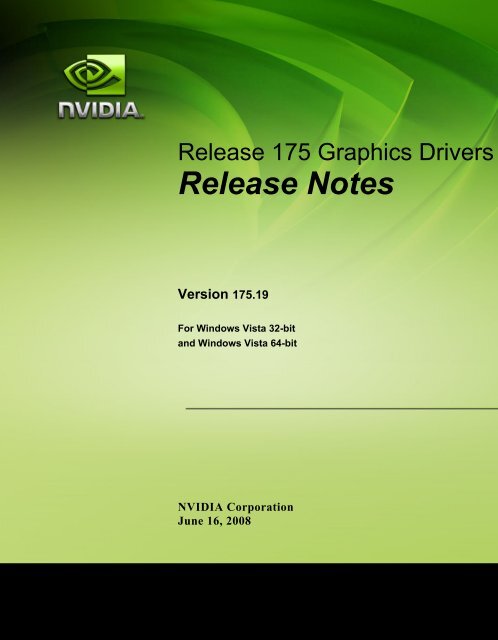Release Notes - Nvidia's Download site!!
Release Notes - Nvidia's Download site!!
Release Notes - Nvidia's Download site!!
Create successful ePaper yourself
Turn your PDF publications into a flip-book with our unique Google optimized e-Paper software.
<strong>Release</strong> 175 Graphics Drivers<br />
<strong>Release</strong> <strong>Notes</strong><br />
Version 175.19<br />
For Windows Vista 32-bit<br />
and Windows Vista 64-bit<br />
NVIDIA Corporation<br />
June 16, 2008
Published by<br />
NVIDIA Corporation<br />
2701 San Tomas Expressway<br />
Santa Clara, CA 95050<br />
Notice<br />
ALL NVIDIA DESIGN SPECIFICATIONS, REFERENCE BOARDS, FILES, DRAWINGS,<br />
DIAGNOSTICS, LISTS, AND OTHER DOCUMENTS (TOGETHER AND SEPARATELY,<br />
“MATERIALS”) ARE BEING PROVIDED “AS IS.” NVIDIA MAKES NO WARRANTIES,<br />
EXPRESSED, IMPLIED, STATUTORY, OR OTHERWISE WITH RESPECT TO THE MATERIALS,<br />
AND EXPRESSLY DISCLAIMS ALL IMPLIED WARRANTIES OF NONINFRINGEMENT,<br />
MERCHANTABILITY, AND FITNESS FOR A PARTICULAR PURPOSE.<br />
Information furnished is believed to be accurate and reliable. However, NVIDIA Corporation assumes no<br />
responsibility for the consequences of use of such information or for any infringement of patents or other<br />
rights of third parties that may result from its use. No license is granted by implication or otherwise under<br />
any patent or patent rights of NVIDIA Corporation. Specifications mentioned in this publication are<br />
subject to change without notice. This publication supersedes and replaces all information previously<br />
supplied. NVIDIA Corporation products are not authorized for use as critical components in life support<br />
devices or systems without express written approval of NVIDIA Corporation.<br />
Trademarks<br />
NVIDIA, the NVIDIA logo, 3DFX, 3DFX INTERACTIVE, the 3dfx Logo, STB, STB Systems and<br />
Design, the STB Logo, the StarBox Logo, NVIDIA nForce, GeForce, NVIDIA Quadro, NVDVD,<br />
NVIDIA Personal Cinema, NVIDIA Soundstorm, Vanta, TNT2, TNT, RIVA, RIVA TNT, VOODOO,<br />
VOODOO GRAPHICS, WAVEBAY, Accuview Antialiasing, the Audio & Nth Superscript Design Logo,<br />
CineFX, the Communications & Nth Superscript Design Logo, Detonator, Digital Vibrance Control,<br />
DualNet, FlowFX, ForceWare, GIGADUDE, Glide, GOFORCE, the Graphics & Nth Superscript Design<br />
Logo, Intellisample, M-BUFFER, nfiniteFX, NV, NVChess, nView, NVKeystone, NVOptimizer,<br />
NVPinball, NVRotate, NVSensor, NVSync, the Platform & Nth Superscript Design Logo, PowerMizer,<br />
Quincunx Antialiasing, Sceneshare, See What You've Been Missing, StreamThru, SuperStability, T-<br />
BUFFER, The Way It's Meant to be Played Logo, TwinBank, TwinView and the Video & Nth Superscript<br />
Design Logo are registered trademarks or trademarks of NVIDIA Corporation in the United States and/or<br />
other countries. Other company and product names may be trademarks or registered trademarks of the<br />
respective owners with which they are associated.<br />
Intel, Indeo, and Pentium are registered trademarks of Intel Corporation. Microsoft, Windows, Windows<br />
NT, Windows Vista, Direct3D, DirectDraw, and DirectX are trademarks or registered trademarks of<br />
Microsoft Corporation. OpenGL is a registered trademark of Silicon Graphics Inc. PCI Express, PCI-SIG,<br />
and the PCI-SIG design marks are registered trademarks and/or service marks of PCI-SIG. DisplayPort is<br />
a trademark of the Video Electronics Standards Association (VESA).<br />
Other company and product names may be trademarks or registered trademarks of the respective owners<br />
with which they are associated.<br />
Copyright<br />
© 2008 by NVIDIA Corporation. All rights reserved.
<strong>Release</strong> 175 Graphics Drivers<br />
<strong>Release</strong> <strong>Notes</strong><br />
Table of Contents<br />
1. Introduction to <strong>Release</strong> <strong>Notes</strong><br />
Structure of the Document . . . . . . . . . . . . 1<br />
Changes in this Edition . . . . . . . . . . . . . . 1<br />
2. <strong>Release</strong> 175 Driver Changes<br />
Version 175.19 Highlights . . . . . . . . . . . . . 4<br />
What’s New in <strong>Release</strong> 175 . . . . . . . . . . 4<br />
What’s New in Version 175.19 . . . . . . . . . 6<br />
Limitations in This <strong>Release</strong>. . . . . . . . . . . 7<br />
Changes in Version 175.19 . . . . . . . . . . . . 8<br />
Fixed Issues–Windows Vista 32-bit . . . . . . 8<br />
Changes in Version 175.12 . . . . . . . . . . . . 9<br />
Fixed Issues–Windows Vista 32-bit . . . . . . 9<br />
Fixed Issues–Windows Vista 64-bit . . . . . 10<br />
Open Issues in Version 175.19 . . . . . . . . . 11<br />
Windows Vista 32-bit Issues . . . . . . . . . 11<br />
Windows Vista 64-bit Issues . . . . . . . . . 14<br />
Not NVIDIA Issues . . . . . . . . . . . . . . . 16<br />
Windows Vista Limitations . . . . . . . . . . 16<br />
Unsupported Features . . . . . . . . . . . . 17<br />
OpenGL Application Issues . . . . . . . . . 19<br />
Application Issues . . . . . . . . . . . . . . 20<br />
Operating System Issues . . . . . . . . . . 24<br />
Known Product Limitations . . . . . . . . . . . 26<br />
GeForce 6 and 7 Series Cards Cannot Output<br />
Interlaced Signals in SLI Mode . . . . . . 26<br />
Image Sharpening Control not Available with<br />
GeForce 8 Series and later GPUs . . . . . 26<br />
Gigabyte GA-6BX Motherboard . . . . . . . 26<br />
3. The <strong>Release</strong> 175 Driver<br />
Hardware and Software Support . . . . . . . . 29<br />
Supported Operating Systems . . . . . . . . 29<br />
Supported NVIDIA Products . . . . . . . . . 30<br />
Supported Languages . . . . . . . . . . . . 31<br />
Driver Installation . . . . . . . . . . . . . . . . 33<br />
Minimum Hard Disk Space . . . . . . . . . . 33<br />
Before You Begin. . . . . . . . . . . . . . . 33<br />
Installation Instructions . . . . . . . . . . . . 33<br />
NVIDIA Driver History . . . . . . . . . . . . . . 34<br />
A. Mode Support for Windows<br />
General Mode Support Information . . . . . . . 36<br />
Default Modes Supported by GPU . . . . . . . 37<br />
Understanding the Mode Format. . . . . . . 37<br />
GeForce 6 Series GPUs and nForce 6xx . . 38<br />
GeForce 9 Series, GeForce 8800 GTX/GTS/<br />
Ultra and GeForce 8600/8500/8400/8300<br />
GPUs. . . . . . . . . . . . . . . . . . . . 41<br />
GeForce 8300/8200/8100 GPUs . . . . . . 44<br />
GeForce 7 Series GPUs . . . . . . . . . . 47<br />
Modes Supported by TV Encoders . . . . . . . 49<br />
NVIDIA Corporation<br />
i
<strong>Release</strong> 175 Version 175.19<br />
Table 3.1 Supported NVIDIA Products30<br />
Table 3.1 NVIDIA Drivers for Windows Vista34<br />
Table A.1 Modes Supported for High Resolution<br />
Displays36<br />
Table A.2 Non-standard Modes Supported36<br />
Table A.3 Mode Support for S-Video and<br />
Compo<strong>site</strong> Out49<br />
Table A.4 Mode Support for Component YPrPb<br />
Out and DVI Out49<br />
CONFIDENTIAL ii NVIDIA Corporation
<strong>Release</strong> 175 Graphics Driver Version 175.19<br />
C HAPTER<br />
INTRODUCTION TO RELEASE NOTES<br />
This edition of <strong>Release</strong> <strong>Notes</strong> describes the <strong>Release</strong> 175 ForceWare Graphics Drivers for<br />
Microsoft ® Windows ® Vista. NVIDIA provides these notes to describe performance<br />
improvements and bug fixes in each documented version of the driver.<br />
Structure of the Document<br />
This document is organized in the following sections:<br />
• “<strong>Release</strong> 175 Driver Changes” on page 3 gives a summary of changes, and fixed and<br />
open issues in this version.<br />
• “The <strong>Release</strong> 175 Driver” on page 29 describes the NVIDIA products and languages<br />
supported by this driver, the system requirements, and how to install the driver.<br />
• “Mode Support for Windows” on page 35 lists the default resolutions supported by<br />
the driver.<br />
Changes in this Edition<br />
This edition of the <strong>Release</strong> <strong>Notes</strong> for Windows Vista includes information about<br />
NVIDIA ForceWare graphics driver version 175.19, and lists changes made to the<br />
driver since version 174.74. These changes are discussed beginning with the chapter<br />
“<strong>Release</strong> 175 Driver Changes” on page 3.<br />
NVIDIA Corporation 1
Chapter 1: <strong>Release</strong> 175 Driver Issues<br />
Changes in this Edition<br />
2 NVIDIA Corporation
Graphics Drivers, <strong>Release</strong> 175 Version 175.19<br />
C HAPTER<br />
RELEASE 175 DRIVER CHANGES<br />
This chapter describes open issues for version 175.19, and resolved issues and<br />
driver enhancements for versions of the <strong>Release</strong> 175 driver up to version 175.19.<br />
The chapter contains these sections:<br />
• “Version 175.19 Highlights” on page 4<br />
• “Changes in Version 175.19” on page 8<br />
• “Changes in Version 175.12” on page 9<br />
• “Open Issues in Version 175.19” on page 11<br />
• “Not NVIDIA Issues” on page 16<br />
• “Known Product Limitations” on page 26<br />
NVIDIA Corporation CONFIDENTIAL 3
Chapter 2: <strong>Release</strong> 175 Driver Issues<br />
Version 175.19 Highlights<br />
Version 175.19 Highlights<br />
This section provides highlights of version 175.19 of the NVIDIA <strong>Release</strong> 175 Driver<br />
for Windows Vista.<br />
• What’s New in <strong>Release</strong> 175<br />
• What’s New in Version 175.19<br />
• Limitations in This <strong>Release</strong><br />
What’s New in <strong>Release</strong> 175<br />
• Added support for the following NVIDIA products:<br />
• GeForce 9800 GX2, including Quad SLI Technology<br />
• GeForce 9800 GTX, including 3‐way SLI Technology<br />
• GeForce 9600 GT<br />
• GeForce 9600 GSO<br />
• GeForce 8300<br />
• GeForce 8200/NVIDIA nForce 730a<br />
• GeForce 8100/NVIDIA nForce 720a<br />
• Added support for NVIDIA GeForce 3D Stereo Technology (Windows<br />
Vista 32‐bit only).<br />
• Added the following new Pure Video HD features for the GeForce 9800<br />
GX2, 9800 GTX, 9600 GT, and 9600 GSO:<br />
• Dynamic Contrast Enhancement<br />
• Dynamic Blue, Green & Skin Tone Enhancements<br />
• Dual‐Stream Decode Acceleration 1.<br />
• Microsoft Windows Vista Aero display mode compatibility for Blu‐ray & HD<br />
DVD playback 1<br />
1. Users will require updated software from third-party movie players to experience the new Dual-<br />
Stream decode acceleration and Aero support for Blu-ray and HD DVD playback features.<br />
4 NVIDIA Corporation
<strong>Release</strong> 175 Graphics Driver Version 175.19<br />
• Added the following pages to the NVIDIA Control Panel:<br />
• Manage Custom Resolutions<br />
• Adjust Television Color Settings<br />
• Adjust Screen Size and Position<br />
• Move CRT Position<br />
• Adjust Video Image Settings<br />
•NVIDIA Control Panel Adjust Video Color Settings page: Moved the Edge<br />
Enhancement, Noise Reduction, and Inverse Telecine controls to the new<br />
Adjust Video Image Settings page.<br />
• Added support for Hybrid SLI technology on the following motherboards:<br />
• nForce 780a SLI<br />
• nForce 750a SLI<br />
• nForce 730a<br />
• nForce 720a<br />
• GeForce 8300<br />
• GeForce 8200<br />
• GeForce 8100<br />
• Added support for GeForce Boost, a Hybrid SLI Technology, on the<br />
following GPUs:<br />
• GeForce 8500 GT<br />
• GeForce 8400 GS<br />
• Added support for HybridPower, a Hybrid SLI Technology, on the<br />
following GPUs:<br />
• GeForce 9800 GX2<br />
• GeForce 9800 GTX<br />
NVIDIA Corporation 5
Chapter 2: <strong>Release</strong> 175 Driver Issues<br />
Version 175.19 Highlights<br />
What’s New in Version 175.19<br />
• Added support for the GeForce 9600 GSO.<br />
• Added support for Hybrid SLI technology on the following motherboards:<br />
• nForce 780a SLI<br />
• nForce 750a SLI<br />
• nForce 730a<br />
• nForce 720a<br />
• GeForce 8300<br />
• GeForce 8200<br />
• GeForce 8100<br />
• Added support for GeForce Boost, a Hybrid SLI Technology, on the<br />
following GPUs:<br />
• GeForce 8500 GT<br />
• GeForce 8400 GS<br />
• Added support for HybridPower, a Hybrid SLI Technology, on the<br />
following GPUs:<br />
• GeForce 9800 GX2<br />
• GeForce 9800 GTX<br />
•See “Changes in Version 175.19” on page 8 for a list of resolved issues.<br />
6 NVIDIA Corporation
<strong>Release</strong> 175 Graphics Driver Version 175.19<br />
Limitations in This <strong>Release</strong><br />
The following are features that are not currently supported or have limited support in<br />
this driver release:<br />
•NVIDIA SLI Antialiasing<br />
•NVIDIA SLI Mode for GeForce 6800 Ultra and GeForce 6800 GT<br />
•INF Support for Restricted Timings<br />
This driver version does not support the use of Restricted Timing settings (R&T<br />
strings) in the INF to control mode validation and/or mode setting for custom<br />
mode/adapter/monitor combinations. This capability is planned for a later driver<br />
release.<br />
NVIDIA Control Panel features that are Not Yet Available<br />
Support for the following control panel features is under development and not yet<br />
available under Windows Vista:<br />
•Display Category<br />
• The Graph tab on the Adjust Desktop Color Settings page is not available.<br />
NVIDIA Corporation 7
Chapter 2: <strong>Release</strong> 175 Driver Issues Changes in Version 175.19<br />
Changes in Version 175.19<br />
The following sections list the changes made and issues resolved since driver version<br />
175.12.<br />
• “Fixed Issues–Windows Vista 32‐bit” on page 8<br />
The NVIDIA bug number and driver module are provided for reference.<br />
Fixed Issues–Windows Vista 32-bit<br />
Single GPU Issues<br />
All GPUs<br />
• The NVIDIA Control Panel option is missing from the desktop context menu.<br />
[419193]<br />
SLI Mode Issues<br />
• [Quad SLI] , GeForce 9800 GX2: Painkiller:Overdose–the game slows down<br />
perdiodically when Quad SLI is enabled. [396665]<br />
• [3xSLI], GeForce 9800 GTX: Splinter Cell Double Agent–there is an intermittent<br />
white flash of corruption when running at 1280x1068 and with 2x antialiasing and<br />
night vision enabled. [404829]<br />
GeForce 8 Series GPUs<br />
• [SLI], GeForce 8600 GT: STALKER ‐ there is flickering in the game and then the<br />
system crashes when using ʹObject dynamic lightingʹ render mode with SLI<br />
enabled. [419166]<br />
GeForce 7 Series GPUs<br />
• [SLI] , 2xGeForce 7900 GTX: The ʺSecondaryʺ monitor on the ʺSet SLI<br />
Configurationʺ page cannot be used after enabling SLI mode. [415546]<br />
8 NVIDIA Corporation
<strong>Release</strong> 175 Graphics Driver Version 175.19<br />
Changes in Version 175.12<br />
The following sections list the changes made and issues resolved since driver version<br />
174.74.<br />
• “Fixed Issues–Windows Vista 32‐bit” on page 9<br />
• “Fixed Issues–Windows Vista 64‐bit” on page 10<br />
The NVIDIA bug number and driver module are provided for reference.<br />
Fixed Issues–Windows Vista 32-bit<br />
Single GPU Issues<br />
GeForce 8 Series GPUs<br />
• GeForce 8800 GTX: The incorrect image is shown for standard settings on the<br />
NVIDIA Control Panel ʺResize HDTV Desktopʺ page. [327187]<br />
• GeForce 8600: Tiger Woods PGA Tour 2007–the game hangs with the default<br />
settings while loading the screen [333405].<br />
SLI Mode Issues<br />
GeForce 9 Series GPUs<br />
• [3xSLI], GeForce 9800 GTX: Ghost Recon : Advanced Warfighter 2 ‐ the introduction<br />
video shows horizontol black lines. [404221]<br />
GeForce 8 Series GPUs<br />
• [3xSLI]. GeForce 8800 GTX/Ultra: 3‐way SLI mode doesnʹt work correctly after<br />
switching from 2‐way SLI mode. [364501]<br />
When upgrading from 2‐way SLI to 3‐way SLI mode, NVIDIA recommends the folowing<br />
steps:<br />
1 From the NVIDIA Control Panel, set the SLI Configuration to Single‐GPU mode.<br />
2 Install the third GPU.<br />
3 Install the 3‐way SLI driver and then set the SLI Configuration to 3‐way SLI mode.<br />
NVIDIA Corporation 9
Chapter 2: <strong>Release</strong> 175 Driver Issues Changes in Version 175.12<br />
Fixed Issues–Windows Vista 64-bit<br />
SLI Mode Issues<br />
• [QuadSLI], GeForce 9800 GX2, GeForce 7950 GX2: NHL2008–with SLI mode<br />
enabled, the introduction video is corrupted. [395952]<br />
• [SLI], GeForce 9800 GX2: World of Warcraft–the game jitters if V‐Sync is enabled.<br />
[397181]<br />
• [3xSLI], GeForce 8800 GTX/Ultra: The system hangs when trying to enable HDCP<br />
while the display is underscanned [356373]<br />
• [SLI], GeForce 7800 GTX: FEAR ‐ “Driver is not responding” error occurs when<br />
clicking “Test Settings” after setting the maximum resolution in SLI mode. [365162]<br />
10 NVIDIA Corporation
<strong>Release</strong> 175 Graphics Driver Version 175.19<br />
Open Issues in Version 175.19<br />
As with every released driver, version 175.19 of the <strong>Release</strong> 175 driver has open issues<br />
and enhancement requests associated with it. This section includes lists of issues that<br />
are either not fixed or not implemented in this version. Some problems listed may not<br />
have been thoroughly investigated and, in fact, may not be NVIDIA issues. Others<br />
may have workaround solutions.<br />
• “Windows Vista 32‐bit Issues” on page 11<br />
• “Windows Vista 64‐bit Issues” on page 14<br />
Windows Vista 32-bit Issues<br />
Single GPU Issues<br />
All GPUs<br />
• The graphics driver installer sometimes displays an ‘incorrect operating system’<br />
error message when trying to install on a GPU that not supported by the driver.<br />
[310188]<br />
• Counter Strike–the application crashes to the desktop if the resolution or bit‐depth<br />
is changed from the in‐game video options menu.<br />
The problem does not occur if you change the resolution or bit‐depth from the game’s main<br />
menu and not while in a game.<br />
GeForce 9 Series GPUs<br />
• GeForce 9800 GX2, GeForce 8800 GTX: With multiple displays connected, the<br />
NVIDIA Control Panel crashes when loading any saved profile after switching<br />
single display modes to another display. [401488]<br />
• GeForce 9800 GX2: Civilization 4–white flickering occurs on the map after zooming<br />
out at high resolutions and with antialiasing enabled. [391640]<br />
GeForce 8 Series GPUs<br />
• GeForce 8 Series: After installing the driver over version 169.25, an attempt to<br />
uninstall the driver from Vista Programs and Features might fail with an ʹError in<br />
NVCPL.DLLʹ message.<br />
You must uninstall the driver a second time to successfully remove the driver.<br />
• GeForce 8800 GTS: The desktop color becomes dark after switching from Clone<br />
mode to single‐display mode. [353737]<br />
• GeForce 8800 GTX/Ultra: OpenGL applications experience a drop in performance<br />
with in‐game 8x antialiasing set.<br />
NVIDIA Corporation 11
Chapter 2: <strong>Release</strong> 175 Driver Issues Open Issues in Version 175.19<br />
• GeForce 8800 GT/GTX: Crysis (DirectX 10) ‐ game performance drops after<br />
switching to a higher resolution and then switching back to the lower resolution.<br />
[368740]<br />
• GeForce 8800 GTX: Tabula Rasa–there is ghosting on the game character while<br />
standing below the drop ship after enabling refraction from the game control panel.<br />
[357271]<br />
• GeForce 8800 GTX: Company of Heroes (DirectX 10)–the game crashes while<br />
loading the performance test at 2560x1600 resolution with all settings at medium.<br />
[354041]<br />
• GeForce 8600: HD resolutions higher than 720p are not available.[308627]<br />
• GeForce 8600: Serious Sam 2–performance drop at 1280x1024 with HDR and<br />
antialiasing enabled. [340691]<br />
GeForce 7 Series GPUs<br />
• GeForce 7600GS: There is no audio thru the SPDIF. [406176]<br />
• GeForce 7600 GS: The display colors are corrupted when connected via S‐Video.<br />
[386507]<br />
• GeForce 7300 GS: The NVIDIA Control Panel presents TV as an option even if a TV<br />
is not connected. [355144]<br />
GeForce 6 Series GPUs<br />
• 2xGeForce 6600: With HDTV as the primary Dualview display, the primay desktop<br />
switches to the other display when resizing the HDTV desktop. [414516]<br />
• GeForce 6600: TV signal formats based on country cannot be set from the NVIDIA<br />
Control Panel‐>Change signal or HD format page. [373501]<br />
• GeForce 6600: The Elder Scrolls 4:Oblivion – the display turns blank when the game<br />
is played at 1920x1200 resolution.[289525]<br />
• GeForce 6600: Stars Wars Battlefront2–blue‐screen crash occurs when High settings<br />
are used.[302213]<br />
• GeForce 6200: Call of Juarez–there is corruption at all resolutions. [356711]<br />
SLI Mode Issues<br />
GeForce 9 Series GPUs<br />
• [Quad SLI], GeForce 9800 GX2: Test Driver Unlimited–there is pausing/hitching<br />
during the cut scene transitions. [395207]<br />
• [SLI], GeForce 9600 GT, GeForce 8600 GTS: Crysis–the sky becomes corrupted after<br />
changing the resolution while playing the game with SLI mode enabled. [385470]<br />
NVIDIA recommends that you save and then exit the game before changing the resolution.<br />
12 NVIDIA Corporation
<strong>Release</strong> 175 Graphics Driver Version 175.19<br />
• [SLI], GeForce 9600 GT, GeForce 6600: Prey– the SLI visual indicator does not<br />
appear when viewing SLI load balancing even though SLI mode is enabled and<br />
active. [379824]<br />
• [SLI], GeForce 9600 GT: PT Boats: Knights of the Sea (DirectX 10) ‐ there is texture<br />
corruption at 1600x1200 resolution and 8xAA. [374320]<br />
GeForce 8 Series GPUs<br />
• [3xSLI], GeForce 8800 GTX/Ultra: Installing the driver on a 3‐way SLI system takes<br />
a minimum of 3–4 minutes, and possibly longer if drivers have been previously<br />
installed on the system. [354847]<br />
The installation does complete in time–NVIDIA recommends that you do not interrupt the<br />
installation process, but wait for it to complete.<br />
• [SLI], GeForce 8800 GT: After enabling or disabling SLI mode, the Resize Desktop<br />
page does not open after clicking “Resize my desktop” from the NVIDIA Control<br />
Panel Resize HDTV Desktop page. [369626]<br />
• [SLI], GeForce 8 series: Company of Heroes–performance is more choppy with SLI<br />
mode than with single‐GPU mode. [334068]<br />
• [SLI], GeForce 8 Series, GeForce 7 Series: Everquest2–part of the desktop is visible<br />
during the intro movie when the game resolution is the same as the desktop<br />
resolution. [297754]<br />
• [SLI], GeForce 8800 GTX: Test Drive Unlimited–the intro cut scene pauses during<br />
transitions when SLI mode is enabled. [301655]<br />
NVIDIA Corporation 13
Chapter 2: <strong>Release</strong> 175 Driver Issues Open Issues in Version 175.19<br />
Windows Vista 64-bit Issues<br />
Single GPU Issues<br />
• GeForce 9800 GX2: Civilization 4–white flickering occurs on the map after zooming<br />
out at high resolutions and with antialiasing enabled. [391640]<br />
• GeForce 8 Series: After installing the driver over version 169.25, an attempt to<br />
uninstall the driver from Vista Programs and Features might fail with an ʹError in<br />
NVCPL.DLLʹ message.<br />
You must uninstall the driver a second time to successfully remove the driver.<br />
• GeForce 8800 GTX, NVIDIA Control Panel: The user is unable to select Resize my<br />
Desktop while playing an HD DVD. [357674]<br />
• GeForce 8800 GT/GTX: Crysis (DirectX 10) ‐ game performance drops after<br />
switching to a higher resolution and then switching back to the lower resolution.<br />
[368740]<br />
• GeForce 8600: F.E.A.R.–after loading or saving a game, the performance drops for<br />
5—10 seconds before returning to normal. [340874]<br />
• GeForce 8600: Serious Sam 2–performance drop at 1280x1024 with HDR and<br />
antialiasing enabled. [340691]<br />
• GeForce 7600GS: There is no audio thru the SPDIF. [406176]<br />
• GeForce 6100/6150: With DVI connected, the desktop becomes corrupted after<br />
switching to an HD format, then enabling Resize HDTV desktop, then switching to<br />
another resolution other than 1280 x720 or 1920 x 1080. [408492]<br />
SLI Mode Issues<br />
• [SLI]: Program settings cannot be applied for a newly added SLI profile if the profile<br />
duplicates an existing one. [393649]<br />
• [Quad SLI], GeForce 9800 GX2: Test Driver Unlimited–there is pausing/hitching<br />
during the cut scene transitions. [395207]<br />
• [Quad SLI] , GeForce 9800 GX2: Painkiller:Overdose–the game slows down<br />
perdiodically when Quad SLI is enabled. [396665]<br />
• [Quad SLI], GeForce 9800 GX2: Repeatedly enabling/disabling SLI may cause the<br />
desktop to corrupt. [408652]<br />
• [SLI], GeForce 9600 GT, GeForce 8600 GTS: Crysis ‐ the sky becomes corrupted<br />
after changing resolution with SLI mode enabled. [385470]<br />
NVIDIA recommends that you save and then exit the game before changing the resolution.<br />
• [SLI], GeForce 9600 GT, GeForce 6600: Prey ‐ the SLI visual indicator does not<br />
appear when viewing SLI load balancing even though SLI mode is enabled and<br />
active. [379824]<br />
14 NVIDIA Corporation
<strong>Release</strong> 175 Graphics Driver Version 175.19<br />
• [3xSLI], GeForce 8800 GTX/Ultra: Frame drops occur during HD‐DVD video<br />
playback in the PIP window using PowerDVD. [356445]<br />
• [3xSLI], GeForce 8800 GTX/Ultra: Half‐Life: Episode 2 ‐ there are flickering<br />
shadows after switching resolutions. [353309]<br />
NVIDIA Corporation 15
Chapter 2: <strong>Release</strong> 175 Driver Issues<br />
Not NVIDIA Issues<br />
Not NVIDIA Issues<br />
This section lists issues that are not due to the NVIDIA driver as well as features that<br />
are not meant to be supported by the NVIDIA driver for Windows Vista.<br />
• “Windows Vista Limitations” on page 16<br />
• “Unsupported Features” on page 17<br />
• “OpenGL Application Issues” on page 19<br />
• “Application Issues” on page 20<br />
• “Operating System Issues” on page 24<br />
Windows Vista Limitations<br />
These are behaviors that may be different from Windows XP and are related directly to<br />
the Windows Vista operating system.<br />
• NVIDIA TurboCache<br />
Windows Vista now controls the allocation of system memory to the GPU for<br />
TurboCache functions. The Windows Vista Display Properties pages show the<br />
shared system memory (SSM), or how much memory is allocated for NVIDIA GPUs<br />
to use for TurboCache.<br />
For more information on graphics memory reporting under Windows Vista, visit<br />
http://www.microsoft.com/whdc/device/display/graphicsmemory.mspx.<br />
16 NVIDIA Corporation
<strong>Release</strong> 175 Graphics Driver Version 175.19<br />
Unsupported Features<br />
The following are features and functionality that were available in driver releases<br />
supporting Windows XP, but are not–and will not be–available in driver releases for<br />
Windows Vista:<br />
• High resolution scaling desktop (HRSD)<br />
• MultiView Display Mode (for NVIDIA Quadro NVS graphics cards)<br />
• NVKeystone<br />
• Unified back buffer (UBB) controls<br />
• OpenGL Video Overlays<br />
This is an operating system limitation.<br />
Vista window manager features will provide new ways of accomplishing overlays,<br />
but will require application porting.<br />
• Overclocking<br />
GPU overclocking is no longer supported in the default GPU driver control panel.<br />
This feature is available in the NVIDIA nTune 5.05 software, which you can<br />
download from NVIDIA.com.<br />
• GPU Temperature Monitoring<br />
Temperature monitoring is no longer supported in the default GPU driver control<br />
panel. This feature is available in the NVIDIA nTune 5.05 software, which you can<br />
download from NVIDIA.com.<br />
• AGP Settings Adjustment<br />
• Full‐screen Video Mirror<br />
• Video Zoom<br />
• Pan & Scan ‐ the process of panning across the desktop in order to display a<br />
desktop on a monitor with lower resolution<br />
•Per‐display Desktop Color Setting Adjustments<br />
For Clone mode, the desktop color setting adjustments through the NVIDIA<br />
Control Panel can only be made across all displays in a system, and not on a perdisplay<br />
basis.<br />
•Per‐display Video Color Setting Adjustments<br />
For Dualview mode, the video color setting adjustments through the NVIDIA<br />
Control Panel can only be made across all displays in a system, and not on a perdisplay<br />
basis.<br />
• Edge Blending<br />
•Run display optimization wizard<br />
NVIDIA Corporation 17
Chapter 2: <strong>Release</strong> 175 Driver Issues<br />
Not NVIDIA Issues<br />
•Run multiple display wizard<br />
•Run television setup wizard<br />
• nView Horizontal and Vertical Span Modes<br />
Due to architectural changes in the new Windows Vista Window Display Driver<br />
Model (WDDM), span mode cannot be supported in NVIDIA graphics drivers.<br />
NVIDIA recommends using the built‐in Windows Vista multi‐display modes.<br />
• Display/Connection Wizard (such as was provided with Windows Media Center<br />
Edition)<br />
• DVD/MPEG Extensions (such as was provided with Windows Media Center<br />
Edition)<br />
• Audio Extensions (such as was provided with Windows Media Center Edition)<br />
• Windowed quad‐buffered stereo<br />
This is an operating system limitation.<br />
• NVIDIA nView Desktop Manager<br />
The nView Desktop Manager will not be included in drivers for GeForce products.<br />
18 NVIDIA Corporation
<strong>Release</strong> 175 Graphics Driver Version 175.19<br />
OpenGL Application Issues<br />
The following are known compatibility issues for OpenGL applications developed<br />
under Windows XP:<br />
• Mixed GDI and OpenGL rendering does not work.<br />
A number of applications use GDI to render UI components and object<br />
highlighting. This is not supported in the Windows Vista driver model.<br />
NVIDIA recommends converting GDI rendering to OpenGL.<br />
The following are some applications that are known to have this issue:<br />
• Maya 7.01<br />
• OneSpace Designer Modeling<br />
• Applications, Tools, and Benchmarks not Supported Under Windows Vista<br />
• GLperf<br />
• 3ds max 8 (later releases may be supported)<br />
• CATIA V5R15 (V5R16 is supported)<br />
• PTC’s CDRS 2001<br />
• Front buffered rendering may be slow, especially when DWM is enabled.<br />
Flushing the rendering queue while rendering to the front buffer may cause the<br />
window manager to recompo<strong>site</strong>. Applications should therefore minimize the<br />
frequency with which they flush the rendering queue.<br />
NVIDIA Corporation 19
Chapter 2: <strong>Release</strong> 175 Driver Issues<br />
Not NVIDIA Issues<br />
Application Issues<br />
• Star Wars: Knights Of The Old Republic 2–the game fails to launch, and an<br />
“application has stopped working” error message appears. [420115]<br />
This occurs because the application is not able to interpret the driver version correctly.<br />
• Tiger Woods PGA Tour 2007–Fly‐by shot before each hole blacks‐out textures.<br />
[274697]<br />
NVIDIA is working with the developer to resolve this issue.<br />
• City of Heroes–The mouse cursor does not display. [259256]<br />
This is an application issue that can be worked around in full‐screen mode by adding<br />
“compatiblecursors 1” to the City of Heroes desktop shortcut.<br />
NVIDIA is pursuing a fix with the application developer.<br />
• Sims 2–“Smooth Edges (AA)” option is not available with <strong>Release</strong> 100 drivers.<br />
[272477]<br />
This occurs because of an incorrect driver version check in the application.<br />
NVIDIA has worked around this issue in the operating system by changing the way the<br />
driver version is reported to this application.<br />
• Warhammer 40k Dawn of War (all versions) does not run with <strong>Release</strong> 100 drivers.<br />
[273154]<br />
This occurs because of an incorrect driver version check in the application.<br />
NVIDIA has worked around this issue in the operating system by changing the way the<br />
driver version is reported to this application.<br />
• Need for Speed Carbon–After upgrading with patch 1.3, the game crashes when<br />
launched. [290506]<br />
This is an issue with the application patch under Windows Vista.<br />
• Nascar Simracing–the game crashes when launched. [270792]<br />
This is an issue with the application under Windows Vista.<br />
• Call of Duty 2–Only solid colors render during game play when 4xAA is enabled.<br />
[257454]<br />
The application is not applying antialiasing properly. Please try selecting 2x AA, disabling<br />
antialiasing, or using NVIDIA Enhanced application or Override antialiasing modes.<br />
NVIDIA is pursuing a fix with the application developer<br />
• Age of Empires III–the game has rendering artifacts, such as textured squares for<br />
smoke. [258036]<br />
• Flight Simulator X–pressing Alt+Tab to switch to the desktop does not work.<br />
[293729]<br />
20 NVIDIA Corporation
<strong>Release</strong> 175 Graphics Driver Version 175.19<br />
• Everquest 2– with NVIDIA driver versions 100.xx, the following error message<br />
appears: [273346]<br />
ʺYou currently have a (7.15.11.120) video card installed. We recommend that you<br />
download version 7772 drivers before playing Everquest.ʺ<br />
This occurs because the application is not checking the driver version correctly, but this does<br />
not affect game play. Please select ʺContinue Anywayʺ to launch the game. The problem<br />
does not occur with a previous <strong>Release</strong> 95 driver (xx.xx format).<br />
NVIDIA is pursuing a fix with the application developer.<br />
• GeForce 9800 GX2: Fury (DirectX 10)–the character names flicker. [384917]<br />
This is not an NVIDIA bug, but rather an application issue.<br />
• GeForce 9600 GT, GeForce 9800 GX2, GeForce 8800 GTX/Ultra/GTS/GT: Assassinʹs<br />
Creed: Directors Cut ‐ the shadow flickers. [400541]<br />
This is not an NVIDIA bug, but rather an application issue.<br />
• GeForce 9600 GT: Crysis (DirectX 9) ‐ there is corruption in the game. [399261]<br />
This is not an NVIDIA bug, but rather an issue with the application issue. To avoid this<br />
issue, use the DirectX 10 option of the game.<br />
• GeForce 8800 GT: Company of Heroes DirectX10 ‐ the application crashes when<br />
MSAA is enabled. [346495]<br />
This is a Fraps 2.9.2 issue.<br />
• GeForce 8 Series: Quake 4–there are white flashing artifacts. [273476]<br />
• GeForce 8800: City of Heroes–there are corrupted textures in certain<br />
missions.[290659]<br />
This has been fixed with the latest patch for the game.<br />
• GeForce 8800: Ghost Recon ‐ Advanced Warfighter–the gadget side bar bleeds<br />
through on the right side of the screen during game play. [281304]<br />
• GeForce 8800 GTX: Star Wars Battle front 2–screen corruption occurs at 2560x1600<br />
resolution. [325457]<br />
• GeForce 8800 GTX, GeForce 7900 GTX: Neverwinter Nights 2–the mini map loses its<br />
background when the resolution is changed. [273788]<br />
• GeForce 8800 GTX: Civilization 4–setting in‐game 16x antialiasing AA disables all<br />
antialiasing.[303283]<br />
• GeForce 8800 GTX: Flight Simulator–the terrain changes to low resolution when<br />
switching from Air Traffic‐controlled to player‐controlled airplane.[304840]<br />
• GeForce 8800 GTX: Scarface–corruption during the game.[290007]<br />
• GeForce 8800 GTX: Neverwinter Nights 2–only overlays render when switching to<br />
2560x1600 using 8xAA. [302061, 314148]<br />
NVIDIA Corporation 21
Chapter 2: <strong>Release</strong> 175 Driver Issues<br />
Not NVIDIA Issues<br />
• GeForce 8800 GTX: Command & Conquer:Tiberium Wars–the game crashes at<br />
2560x1600 resolution, with 8x antialiasing enabled, and when in‐game settings are<br />
set to the highest levels. [308248]<br />
• GeForce 7900: Flight Simulator X – rendering becomes corrupted after pressing the<br />
Windows key. [293727 296232]<br />
• GeForce 7600: Rainbow Six Vegas – antialiasing is not applied when setting<br />
antialiasing override mode in the NVIDIA Control Panel. [294215]<br />
Antialiasing is supported in this application only on GeForce 8 series and higher GPUs.<br />
• GeForce 8500/8400/8300: Corruption occurs while running MicroSoft SDK Basic<br />
HLSL sample application. [302209]<br />
• GeForce 8500/8400/8300: Dark Messiah of Might and Magic–an application error<br />
occurs when quitting the game. [300980]<br />
This is an issue with the application.<br />
• GeForce 8500/8400/8300: Elder Scrolls IV: Oblivion–the game crashes after restoring<br />
from minimization. [296725]<br />
• GeForce 7900 GTX: CPU usage is extremely high during H.264 playback of Blu‐ray<br />
disc, resulting in dropped frames. [304480]<br />
• GeForce 7300GS: Rainbow Six Vegas–the display turns black at 1600x1200<br />
resolution.[302319]<br />
• GeForce 7300 GT: Far Cry–geometry is corrupted during rendering of<br />
blood.[304348]<br />
• GeForce 7300 GT: Company Of Heroes–the shadows are corrupt at the default game<br />
settings with SLI mode enabled. [346746]<br />
This is an issue with the application.<br />
• 322008 GeForce 8600 GT: Battlefield 2–the game crashes to desktop when set to<br />
1900x1440 resolution 8x antialiasing.<br />
This problem occurs only when you have FRAPS 2.6.4 installed. It does not occur with<br />
FRAPS 2.8.2<br />
• 316403 GeForce 8 Series, GeForce 7 Series: NV SDK 9.5 Mandelbrot set fails to<br />
render fractal.<br />
This is an issue with the NV SDK and will be fixed in a newer build.<br />
• GeForce 8 Series: Prince of Persia–half the screen turns black and the other half<br />
turns white during resolution changes. [299484]<br />
This is an issue with the application.<br />
• GeForce 8800 GTX: Company of Heroes (DirectX 10)–the game crashes when the<br />
maximum settings are applied at 2560x1600 with 8xAA enabled. [321631]<br />
This is an issue with the application.<br />
• GeForce 7950 GX2: Flight SimX – water has artifacts. [292168]<br />
22 NVIDIA Corporation
<strong>Release</strong> 175 Graphics Driver Version 175.19<br />
• GeForce 6100/6150: Gothic–there is flickering with a white screen when using the<br />
default settings.[303552]<br />
• GeForce 6200: Star Wars Empire at War–the game menu buttons are corrupt.<br />
[357713]<br />
Application Issues Under SLI Mode<br />
• [SLI]: NVIDIA SLI scaling on some applications under Windows Vista may not be<br />
as much as under Windows XP. Some applications include ʺS.T.A.L.K.E.R., Half‐<br />
Life 2: Lost Coast, Company of Heroes, Battlefield 2142, Call of Duty 2, Hitman:<br />
Blood Money, and Far Cry. [302534 290803]<br />
This is an application issue which has been resolved with the latest Steam patch.<br />
• [SLI], GeForce 9800 GX2: The Witcher–a blooming light shines through objects with<br />
SLI mode enabled. [396736]<br />
This is not an NVIDIA bug, but rather an application issue.<br />
• [SLI], GeForce 8800 GTX, GeForce 8600, GeForce 6 Series: Company of Heroes–there<br />
is corruption in the ground textures. [294118]<br />
This is an application issue, and has been fixed with the latest patch for the game.<br />
• [SLI], GeForce 8800 GTX: Battlefield 2 and Battlefield 2142–the games crash when<br />
exiting back to the menu after being played at 2048x1536 using 8xAA or higher.<br />
[301985]<br />
This is an issue with the application.<br />
• [SLI], GeForce 7900 GTX: Chess Titans–with Aero‐glass enabled, there is blanking<br />
when resizing the game window. [346775]<br />
This is an issue with the application.<br />
• [SLI], GeForce 8800: While uninstalling driver the driver, the error message<br />
ʺWindows host process (Rundll32) has stopped workingʺ appears. [294219 280920]<br />
• [SLI], GeForce 8800: Splinter Cell Double Agent – the game crashes when<br />
minimized and then invoked again. [294205]<br />
• [SLI], GeForce 8800: Battlefield 2142 – 8xAA cannot be set from the game control<br />
panel.[294231]<br />
• [SLI], GeForce 7900:Microsoft Flight simulator X – corruption and flickering occur<br />
while flying close to land objects. [293882]<br />
NVIDIA Corporation 23
Chapter 2: <strong>Release</strong> 175 Driver Issues<br />
Not NVIDIA Issues<br />
Operating System Issues<br />
• World of Warcraft – there is a 60% drop in performance when running the game in<br />
windowed mode with SLI or multi‐GPU mode enabled. [289427]<br />
This is due to a limitation of the Windows Vista operating system and affects all multi‐GPU<br />
systems. NVIDIA is investigating a workaround for this performance problem.<br />
• GeForce 8800 GTS 320MB: The driver reports incorrect video memory (256 MB) in<br />
the Windows Vista Display Properties panel. [290811]<br />
However, the NVIDIA Control Panel properly reports the dedicated video memory as 320<br />
MB.<br />
• GeForce 8800 GTX, GeForce 7900 GTX: Company of Heroes crashes when trying to<br />
load the Cherbourg level.[284273]<br />
This is an issue with the operating system. A QFE (software patch) from Microsoft is being<br />
worked on to fix this issue.<br />
• GeForce 7300 GT: Windows Vista desktop gadgets are blank (only outline visible)<br />
after changing the primary display while playing an HD DVD or Blu‐ray<br />
disc.[303482]<br />
This is an issue with the operating system.<br />
• GeForce 6200: Foxbear–there is corruption on the Dualview secondary<br />
display.[302709]<br />
This is an issue with the operating system.<br />
• [SLI], GeForce 8800 GTX: While installing the graphics driver, the message<br />
ʺIncompatible display adapter has been disabledʺ appears and the display turns<br />
blank. [318173]<br />
This is an issue with the operating system.<br />
• When S‐video and DVI displays are set up in Clone mode and rotated 90 degrees,<br />
the screen turns black.[304267, 283546]<br />
This is an issue with the operating system.<br />
• GeForce 8800 GTX: DreamScene–running the application results in a “Display<br />
driver has stopped responding” error message. [295017]<br />
This is an issue with the OS.<br />
• GeForce 8300 GS: With Aero‐glass enabled, the screen flickers after rotating the<br />
display 90 degrees with S‐Video as the primary display. [317347]<br />
This is an issue with the OS.<br />
24 NVIDIA Corporation
<strong>Release</strong> 175 Graphics Driver Version 175.19<br />
NVIDIA Corporation 25
Chapter 2: <strong>Release</strong> 175 Driver Issues<br />
Known Product Limitations<br />
Known Product Limitations<br />
This section describes problems that will not be fixed. Usually, the source of the<br />
problem is beyond the control of NVIDIA. Following is the list of problems and where<br />
they are discussed in this document:<br />
• “GeForce 6 and 7 Series Cards Cannot Output Interlaced Signals in SLI<br />
Mode” on page 26<br />
• “Image Sharpening Control not Available with GeForce 8 Series and later<br />
GPUs” on page 26<br />
• “Gigabyte GA‐6BX Motherboard” on page 26<br />
GeForce 6 and 7 Series Cards Cannot Output Interlaced<br />
Signals in SLI Mode<br />
• Problem<br />
Rendering problems and instability occur when outputting interlaced modes (480i,<br />
576i and 1080i) over the Y Pr Pb component and DVI outputs.<br />
• Explanation<br />
This is a hardware limitation in SLI mode only and cannot be fixed via a driver<br />
update.<br />
• Resolution<br />
Due to this issue, starting in driver version 162.22 in Windows Vista, the driver will<br />
automatically disable SLI mode when using the 480i, 576i and 1080i modes over all<br />
connectors on the GeForce 6 and 7 series GPUs.<br />
To re‐enable SLI mode, you must choose a non‐interlaced output mode and reboot<br />
your computer.<br />
• GeForce 8 series GPUs do not have this hardware limitation and you can output<br />
all HDTV interlaced and progressive scan outputs in SLI mode.<br />
• The 480p, 576p, 720p, and 1080p progressive scan modes do not have this issue in<br />
SLI mode and are not affected by this change.<br />
Image Sharpening Control not Available with GeForce 8<br />
Series and later GPUs<br />
With GeForce 8 Series and later graphics cards, the Image sharpening slider on the<br />
NVIDIA Control Panel‐> Display‐>Adjust Desktop Color Settings page is grayed out.<br />
This control is intentionally disabled because image sharpening is not supported on<br />
GeForce 8 series and later GPUs.<br />
Gigabyte GA-6BX Motherboard<br />
This motherboard uses a LinFinity regulator on the 3.3‐V rail that is rated to only 5<br />
A—less than the AGP specification, which requires 6 A. When diagnostics or<br />
applications are running, the temperature of the regulator rises, causing the voltage to<br />
26 NVIDIA Corporation
<strong>Release</strong> 175 Graphics Driver Version 175.19<br />
the NVIDIA chip to drop as low as 2.2 V. Under these circumstances, the regulator<br />
cannot supply the current on the 3.3‐V rail that the NVIDIA chip requires.<br />
This problem does not occur when the graphics board has a switching regulator or<br />
when an external power supply is connected to the 3.3‐V rail.<br />
NVIDIA Corporation 27
Chapter 2: <strong>Release</strong> 175 Driver Issues<br />
Known Product Limitations<br />
28 NVIDIA Corporation
<strong>Release</strong> 175 Graphics Driver Version 175.19<br />
C HAPTER<br />
THE RELEASE 175 DRIVER<br />
This chapter covers the following main topics:<br />
• “Hardware and Software Support” on page 29<br />
• “Driver Installation” on page 33<br />
• “NVIDIA Driver History” on page 34<br />
Hardware and Software Support<br />
Supported Operating Systems<br />
The <strong>Release</strong> 175 driver, version 175.19, has been tested with Microsoft Windows®<br />
Vista RTM OS builds version 6000 or higher, and supports both 32‐bit and 64‐bit<br />
versions of Windows Vista Editions:<br />
•Windows Vista Home Basic<br />
•Windows Vista Home Premium<br />
•Windows Vista Business<br />
•Windows Vista Enterprise Edition<br />
•Windows Vista Ultimate<br />
NVIDIA Corporation 29
Chapter 3: <strong>Release</strong> 175 Driver Issues<br />
Hardware and Software Support<br />
Supported NVIDIA Products<br />
Table 3.1 lists the NVIDIA products supported by the <strong>Release</strong> 175 driver, version<br />
175.19<br />
Table 3.1<br />
Supported NVIDIA Products<br />
Consumer Products<br />
GeForce 9800 GX2<br />
GeForce 9800 GTX<br />
GeForce 9600 GT<br />
GeForce 9600 GSO<br />
GeForce 8800 Ultra<br />
GeForce 8800 GTX<br />
GeForce 8800 GTS 512<br />
GeForce 8800 GTS<br />
GeForce 8800 GT<br />
GeForce 8600 GTS<br />
GeForce 8600 GT<br />
GeForce 8600 GS<br />
GeForce 8500 GT<br />
GeForce 8400 GS<br />
GeForce 8400 SE<br />
GeForce 8400<br />
GeForce 8300 GS<br />
GeForce 8300<br />
GeForce 8200<br />
GeForce 8100 / nForce 720a<br />
NVIDIA nForce 730a<br />
GeForce 7950 GX2<br />
GeForce 7950 GT<br />
GeForce 7900 GTX<br />
GeForce 7900 GT/GTO<br />
GeForce 7900 GS<br />
GeForce 7800 SLI<br />
GeForce 7800 GTX<br />
GeForce 7800 GT<br />
GeForce 7800 GS<br />
GeForce 7650 GS<br />
GeForce 7600 GT<br />
GeForce 7600 GS<br />
GeForce 7600 LE<br />
GeForce 7500 LE<br />
GeForce 7350 LE<br />
GeForce 7300 SE<br />
GeForce 7300 LE<br />
GeForce 7300 GT<br />
GeForce 7300 GS<br />
GeForce 7200 GS<br />
30 NVIDIA Corporation
<strong>Release</strong> 175 Graphics Driver Version 175.19<br />
Table 3.1<br />
Supported NVIDIA Products<br />
Consumer Products<br />
GeForce 7100 GS<br />
GeForce 7150 / NVIDIA nForce 630i<br />
GeForce 7100 / NVIDIA nForce 630i<br />
GeForce 7050 / NVIDIA nForce 620i<br />
GeForce 7050 / NVIDIA nForce 610i<br />
GeForce 7100 / NVIDIA nForce 620i<br />
GeForce 7050 PV / NVIDIA nForce 630a<br />
GeForce 7050 PV / NVIDIA nForce 630a<br />
GeForce 7025 / NVIDIA nForce 630a<br />
GeForce 6800 XT<br />
GeForce 6800 XE<br />
GeForce 6800 Ultra<br />
GeForce 6800 Series GPU<br />
GeForce 6800 LE<br />
GeForce 6800 GT<br />
GeForce 6800 GS/XT<br />
GeForce 6800 GS<br />
GeForce 6800<br />
GeForce 6700 XL<br />
GeForce 6610 XL<br />
GeForce 6600 VE<br />
GeForce 6600 LE<br />
GeForce 6600 GT<br />
GeForce 6600<br />
GeForce 6500<br />
GeForce 6250<br />
GeForce 6200SE TurboCache<br />
GeForce 6200 TurboCache<br />
GeForce 6200 LE<br />
GeForce 6200 A-LE<br />
GeForce 6200<br />
GeForce 6150SE nForce 430<br />
GeForce 6150 LE<br />
GeForce 6150<br />
GeForce 6100 nForce 420<br />
GeForce 6100 nForce 405<br />
GeForce 6100 nForce 400<br />
GeForce 6100<br />
Supported Languages<br />
The <strong>Release</strong> 175 Graphics Drivers supports the following languages in the main driver<br />
Control Panel:<br />
English (USA) German Portuguese (Euro/Iberian)<br />
English (UK) Greek Russian<br />
NVIDIA Corporation 31
Chapter 3: <strong>Release</strong> 175 Driver Issues<br />
Hardware and Software Support<br />
Arabic Hebrew Slovak<br />
Chinese (Simplified) Hungarian Slovenian<br />
Chinese (Traditional) Italian Spanish<br />
Czech Japanese Spanish (Latin America)<br />
Danish Korean Swedish<br />
Dutch Norwegian Thai<br />
Finnish Polish Turkish<br />
French<br />
Portuguese (Brazil)<br />
32 NVIDIA Corporation
<strong>Release</strong> 175 Graphics Driver Version 175.19<br />
Driver Installation<br />
Minimum Hard Disk Space<br />
The hard disk space requirement is minimum 37.1 MB for English‐only, and 64.9 MB<br />
for International.<br />
Before You Begin<br />
If you have previously installed NVIDIA nTune, NVIDIA recommends that you<br />
uninstall nTune before installing this driver. After the driver install is complete, you<br />
can reinstall NVIDIA nTune.<br />
Installation Instructions<br />
1 Follow the instructions on the NVIDIA .com Web <strong>site</strong> driver download page to<br />
locate the appropriate driver to download, based on your hardware and operating<br />
system.<br />
2 Click the driver download link.<br />
3 The license agreement dialog box appears.<br />
4 Click Accept if you accept the terms of the agreement, then either open the file or<br />
save the file to your PC and open it later.<br />
5 Extract the zip files to a temporary folder on your PC.<br />
6 Open the NVIDIA driver installation .EXE file to launch the NVIDIA InstallShield<br />
Wizard.<br />
7 Follow the instructions in the NVIDIA InstallShield Wizard to complete the<br />
installation.<br />
Note: After the driver installation, Windows may default to 16‐bpp color and disable<br />
the Desktop Window Manager (DWM). To work around this issue, set the color<br />
to 32‐bpp and then reboot the PC.<br />
NVIDIA Corporation 33
Chapter 3: <strong>Release</strong> 175 Driver Issues<br />
NVIDIA Driver History<br />
NVIDIA Driver History<br />
<strong>Release</strong> 175 is the latest NVIDIA driver available. Table 3.1 contains a summary of<br />
some previous driver releases and the versions associated with them. Some versions<br />
listed may not have been released outside of NVIDIA.<br />
Table 3.1 NVIDIA Drivers for Windows Vista<br />
Windows Vista Build<br />
RTM OS Builds 6000 or higher<br />
RTM OS Builds 6000 or higher<br />
RTM OS Builds 6000 or higher<br />
RTM OS Builds 6000 or higher<br />
RTM OS Builds 6000 or higher<br />
RTM OS Builds 6000 or higher<br />
NVIDIA ForceWare<br />
Driver<br />
<strong>Release</strong> 175: Version<br />
175.12, 175.16, 175.19<br />
<strong>Release</strong> 174: Version<br />
174.16, 174.53, 174.74<br />
<strong>Release</strong> 169: Version<br />
169.02, 169.04, 169.09,<br />
169.12, 169.13, 169.21,<br />
169.25<br />
<strong>Release</strong> 167: Version<br />
167.35<br />
<strong>Release</strong> 163: Version<br />
163.11, 163.44, 163.67,<br />
163.69, 163.71, 163.75<br />
<strong>Release</strong> 162: Version<br />
162.22<br />
RTM OS Builds 6000 or higher<br />
<strong>Release</strong> 158: Version<br />
158.14, 158.18, 158.24,<br />
158.42, 158.43, 158.45<br />
RTM OS Builds 6000 or higher<br />
<strong>Release</strong> 100: Version<br />
100.53, 100.54, 100.59,<br />
100.64, 100.65, 101.41<br />
<strong>Release</strong> 95: Version 97.46<br />
RC2 OS Builds 5744 or higher <strong>Release</strong> 95: Version 96.85<br />
RC1 OS Builds 5520.RC1_16384.060812‐2235 or higher <strong>Release</strong> 95: Version 96.33<br />
Build 5472.WinMain_idx01_5.060713‐1900 or higher<br />
Windows Vista Beta2<br />
February 06 CTP build 5308.FebCTP_Final.060217‐2200 or<br />
higher<br />
July 05 Vista Beta1<br />
December 05 CTP build 5270.Winmain.051214‐1910<br />
<strong>Release</strong> 95: Versions<br />
95.60–96.00<br />
NVIDIA Driver version<br />
88.61<br />
NVIDIA Drivers 87.15,<br />
87.45<br />
NVIDIA Driver included<br />
‘in the box’.<br />
NVIDIA Driver included<br />
‘in the box’.<br />
34 NVIDIA Corporation
<strong>Release</strong> 175 Graphics Driver Version 175.19<br />
A PPENDIX<br />
MODE SUPPORT FOR WINDOWS<br />
This chapter details the Windows modes supported by the <strong>Release</strong> 175 driver for<br />
NVIDIA products. It contains these sections:<br />
• “General Mode Support Information” on page 36<br />
• “Default Modes Supported by GPU” on page 37<br />
• “Modes Supported by TV Encoders” on page 49<br />
NVIDIA Corporation 35
Chapter A: <strong>Release</strong> 175 Driver Issues<br />
General Mode Support Information<br />
General Mode Support Information<br />
The NVIDIA graphics driver includes a standard list of display modes that are<br />
supported by default. These modes are listed in the section “Default Modes<br />
Supported by GPU” on page 37.<br />
The actual modes available depend on the capabilities of the display. In addition, the<br />
NVIDIA graphics driver has a “dynamic EDID detection” capability and will make<br />
available additional modes that are listed in the display EDID, provided the graphics<br />
hardware can support it.<br />
The NVIDIA graphics driver also supports the high resolutions available with the<br />
displays listed in Table A.1 as well as the non‐standard modes listed in Table A.2.<br />
Table A.1<br />
Modes Supported for High Resolution Displays<br />
Display<br />
Apple 30” Cinema HD<br />
Display (Dual link DVI)<br />
Dell WFP 3007<br />
(Dual Link DVI)<br />
HP LP3065 dual‐link<br />
DVI flat panel<br />
Maximum<br />
Resolution<br />
2560x1600<br />
@ 60 Hz<br />
2560x1600<br />
@ 60 Hz<br />
2560x1600<br />
@ 60Hz.<br />
Hardware Requirements<br />
• All GeForce 7 series GPUs and later<br />
• GeForce 6800 Ultra 512<br />
• GeForce 6800 with 512 MB<br />
Table A.2 Non-standard Modes Supported<br />
Resolution<br />
1680 x 1050<br />
1366 x 768<br />
36 NVIDIA Corporation
<strong>Release</strong> 175 Graphics Driver Version 175.19<br />
Default Modes Supported by GPU<br />
This section lists the modes that are included by default in the driver INF for the<br />
following product families:<br />
• “GeForce 6 Series GPUs and nForce 6xx” on page 38<br />
• “GeForce 9 Series, GeForce 8800 GTX/GTS/Ultra and GeForce 8600/8500/<br />
8400/8300 GPUs” on page 41<br />
• “GeForce 8300/8200/8100 GPUs” on page 44<br />
• “GeForce 7 Series GPUs” on page 47<br />
Understanding the Mode Format<br />
Figure A.1 gives an example of how to read the mode information presented in this<br />
section.<br />
Resolution<br />
Color Depth<br />
Refresh Rates<br />
Example entry: 1024 x 768 32 60 70 72 75 85 100 120 140 144 150 170 200<br />
Meaning: Resolution: 1024 x 768<br />
Color depth: 32 bpp<br />
Refresh rates: 60 Hz, 70 Hz, 72 Hz, 75 Hz, 85 Hz, 100 Hz, 120 Hz,<br />
140 Hz, 144 Hz, 150 Hz, 170 Hz, and 200 Hz<br />
Figure A.1<br />
Note:<br />
Mode Format<br />
• Horizontal spanning modes of 3840x1080 and above, and vertical spanning<br />
modes of 1920x2160 and above generally require at least 32 MB of video memory<br />
at 32 bpp.<br />
• An “i” next to the refresh rate indicates an interlaced refresh rate.<br />
NVIDIA Corporation 37
Chapter A: <strong>Release</strong> 175 Driver Issues<br />
Default Modes Supported by GPU<br />
GeForce 6 Series GPUs and nForce 6xx<br />
This sections lists the supported display resolutions, color depths, and refresh rates for<br />
the following products:<br />
•GeForce 7050 PV / NVIDIA nForce 630a<br />
•GeForce 7050 PV / NVIDIA nForce 630a<br />
•GeForce 7025 / NVIDIA nForce 630a<br />
•GeForce 7150 / NVIDIA nForce 630i<br />
•GeForce 7100 / NVIDIA nForce 630i<br />
•GeForce 7050 / NVIDIA nForce 630i<br />
•GeForce 7050 / NVIDIA nForce 610i<br />
•GeForce 7100 / NVIDIA nForce 620i<br />
•GeForce 6800 XT / XE / Ultra / LE / GT/ GS<br />
•GeForce 6700 XL<br />
•GeForce 6610 XL<br />
•GeForce 6600 VE / LE / GT<br />
•GeForce 6500<br />
•GeForce 6250<br />
•GeForce 6200SE TurboCache<br />
•GeForce 6200 TurboCache<br />
•GeForce 6200 LE<br />
•GeForce 6200 A‐LE<br />
•GeForce 6200<br />
•GeForce 6150SE nForce 430<br />
•GeForce 6150 LE<br />
•GeForce 6150<br />
•GeForce 6100 nForce 420<br />
•GeForce 6100 nForce 405<br />
•GeForce 6100 nForce 400<br />
•GeForce 6100<br />
38 NVIDIA Corporation
<strong>Release</strong> 175 Graphics Driver Version 175.19<br />
Standard Modes<br />
640 x 480 8 60 70 72 75 85 100 120 140 144 150 170 200 240<br />
720 x 480 8 60<br />
720 x 576 8 50 60<br />
800 x 600 8 60 70 72 75 85 100 120 140 144 150 170 200 240<br />
848 x 480 8 60 70 72 75 85 100 120 140 144 150 170 200 240<br />
960 x 600 8 60 70 72 75 85 100 120 140 144 150 170 200 240<br />
1024 x 768 8 60 70 72 75 85 100 120 140 144 150 170 200 240<br />
1152 x 864 8 60 70 72 75 85 100 120 140 144 150 170 200<br />
1280 x 720 8 60 70 72 75 85 100 120 140 144 150 170<br />
1280 x 768 8 60 70 72 75 85 100 120 140 144 150 170<br />
1280 x 1024 8 70<br />
1440 x 900 8 60 70 72 75 85 100 120 140 144 150 170 200<br />
1600 x 1200 8 70<br />
1680 x 1050 8 60<br />
1920 x 1440 8 60 70 72 75 85 100<br />
2048 x 1536 8 60 70 72 75 85 100<br />
------------------------------------------------------------------<br />
640 x 480 16 60 70 72 75 85 100 120 140 144 150 170 200 240<br />
720 x 480 16 60<br />
720 x 576 16 50 60<br />
800 x 600 16 60 70 72 75 85 100 120 140 144 150 170 200 240<br />
848 x 480 16 60 70 72 75 85 100 120 140 144 150 170 200 240<br />
960 x 600 16 60 70 72 75 85 100 120 140 144 150 170 200 240<br />
1024 x 768 16 60 70 72 75 85 100 120 140 144 150 170 200 240<br />
1152 x 864 16 60 70 72 75 85 100 120 140 144 150 170 200<br />
1280 x 720 16 60 70 72 75 85 100 120 140 144 150 170<br />
1280 x 768 16 60 70 72 75 85 100 120 140 144 150 170<br />
1280 x 1024 16 70<br />
1440 x 900 16 60 70 72 75 85 100 120 140 144 150 170 200<br />
1600 x 1200 16 70<br />
1680 x 1050 16 60<br />
1920 x 1440 16 60 70 72 75 85 100<br />
2048 x 1536 16 60 70 72 75 85 100<br />
------------------------------------------------------------------<br />
640 x 480 32 60 70 72 75 85 100 120 140 144 150 170 200 240<br />
720 x 480 32 60<br />
720 x 576 32 50 60<br />
800 x 600 32 60 70 72 75 85 100 120 140 144 150 170 200 240<br />
NVIDIA Corporation 39
Chapter A: <strong>Release</strong> 175 Driver Issues<br />
Default Modes Supported by GPU<br />
848 x 480 32 60 70 72 75 85 100 120 140 144 150 170 200 240<br />
960 x 600 32 60 70 72 75 85 100 120 140 144 150 170 200 240<br />
1024 x 768 32 70<br />
1152 x 864 32 60 70 72 75 85 100 120 140 144 150 170 200<br />
1280 x 768 32 60 70 72 75 85 100 120 140 144 150 170<br />
1280 x 1024 32 70<br />
1440 x 900 32 60 70 72 75 85 100 120 140 144 150 170 200<br />
1600 x 1200 32 70<br />
1680 x 1050 32 60<br />
1920 x 1440 32 60 70 72 75 85 100<br />
2048 x 1536 32 60 70 72 75 85 100<br />
40 NVIDIA Corporation
<strong>Release</strong> 175 Graphics Driver Version 175.19<br />
GeForce 9 Series, GeForce 8800 GTX/GTS/Ultra and<br />
GeForce 8600/8500/8400/8300 GPUs<br />
This sections lists the supported display resolutions, color depths, and refresh rates for<br />
the following products:<br />
•NVIDIA GeForce 9800 GX2<br />
•NVIDIA GeForce 9800 GTX<br />
•NVIDIA GeForce 9600 GT<br />
•NVIDIA GeForce 9600 GSO<br />
•NVIDIA GeForce 8800 GTX<br />
•NVIDIA GeForce 8800 GTS<br />
•NVIDIA GeForce 8800 Ultra<br />
•NVIDIA GeForce 8800 GT<br />
•NVIDIA GeForce 8800 GT 512<br />
•NVIDIA GeForce 8600 GTS<br />
•NVIDIA GeForce 8600 GT<br />
•NVIDIA GeForce 8600 GS<br />
•NVIDIA GeForce 8500 GT<br />
•NVIDIA GeForce 8400 GS<br />
•NVIDIA GeForce 8400 SE<br />
•NVIDIA GeForce 8500 GT<br />
•NVIDIA GeForce 8400 GS<br />
•NVIDIA GeForce 8400<br />
•NVIDIA GeForce 8300 GS<br />
Standard Modes<br />
640 x 480 8 60 72 75 85 100<br />
720 x 480 8 60<br />
720 x 576 8 50 60<br />
800 x 600 8 60 72 75 85 100<br />
1024 x 768 8 60 70 72 75 85 100<br />
1152 x 864 8 60 70 72 75 85 100 120 140 144 150 170 200<br />
1280 x 720 8 60 70 72 75 85 100<br />
1280 x 768 8 60 72 75 85 100<br />
NVIDIA Corporation 41
Chapter A: <strong>Release</strong> 175 Driver Issues<br />
Default Modes Supported by GPU<br />
1280 x 800 8 60 70 72 75 85 100<br />
1280 x 960 8 60 70 72 75 85 100<br />
1280 x 1024 8 60 70 72 75 85 100<br />
1360 x 768 8 60 70 72 75 85 100<br />
1440 x 900 8 60 70 72 75 85 100 120 140 144 150 170 200<br />
1600 x 1200 8 60 70 72 75 85 100<br />
1680 x 1050 8 60<br />
1920 x 1080 8 30i<br />
1920 x 1200 8 60 72 75 85 100<br />
1920 x 1440 8 60 70 72 75 85 100<br />
2048 x 1536 8 60 70 72 75 85 100<br />
------------------------------------------------------------------<br />
640 x 480 16 60 72 75 85 100<br />
720 x 480 16 60<br />
720 x 576 16 50 60<br />
800 x 600 16 60 72 75 85 100<br />
1024 x 768 16 60 70 72 75 85 100<br />
1152 x 864 16 60 70 72 75 85 100 120 140 144 150 170 200<br />
1280 x 720 16 60 70 72 75 85 100<br />
1280 x 768 16 60 72 75 85 100<br />
1280 x 800 16 60 70 72 75 85 100<br />
1280 x 960 16 60 70 72 75 85 100<br />
1280 x 1024 16 60 70 72 75 85 100<br />
1360 x 768 16 60 70 72 75 85 100<br />
1440 x 900 16 60 70 72 75 85 100 120 140 144 150 170 200<br />
1600 x 1200 16 60 70 72 75 85 100<br />
1680 x 1050 16 60<br />
1920 x 1080 16 30i<br />
1920 x 1200 16 60 72 75 85 100<br />
1920 x 1440 16 60 70 72 75 85 100<br />
2048 x 1536 16 60 70 72 75 85 100<br />
------------------------------------------------------------------<br />
640 x 480 32 60 72 75 85 100<br />
720 x 480 32 60<br />
720 x 576 32 50 60<br />
800 x 600 32 60 72 75 85 100<br />
1024 x 768 32 60 70 72 75 85 100<br />
1152 x 864 32 60 70 72 75 85 100 120 140 144 150 170 200<br />
1280 x 720 32 60 70 72 75 85 100<br />
42 NVIDIA Corporation
<strong>Release</strong> 175 Graphics Driver Version 175.19<br />
1280 x 768 32 60 72 75 85 100<br />
1280 x 800 32 60 70 72 75 85 100<br />
1280 x 960 32 60 70 72 75 85 100<br />
1280 x 1024 32 60 70 72 75 85 100<br />
1360 x 768 32 60 70 72 75 85 100<br />
1440 x 900 32 60 70 72 75 85 100 120 140 144 150 170 200<br />
1600 x 1200 32 60 70 72 75 85 100<br />
1680 x 1050 32 60<br />
1920 x 1080 32 30i<br />
1920 x 1200 32 60 72 75 85<br />
1920 x 1440 32 60 70 75 85 100<br />
2048 x 1536 32 60 70 75 85 100<br />
------------------------------------------------------------------<br />
640 x 480 64 60 72 75 85 100<br />
720 x 480 64 60<br />
720 x 576 64 50 60<br />
800 x 600 64 60 72 75 85 100<br />
1024 x 768 64 60 70 72 75 85 100<br />
1152 x 864 64 60 70 72 75 85 100 120 140 144 150 170 200<br />
1280 x 720 64 60 70 72 75 85 100<br />
1280 x 768 64 60 72 75 85 100<br />
1280 x 800 64 60 70 72 75 85 100<br />
1280 x 960 64 60 70 72 75 85 100<br />
1280 x 1024 64 60 70 72 75 85 100<br />
1360 x 768 64 60 70 72 75 85 100<br />
1440 x 900 64 60 70 72 75 85 100 120 140 144 150 170 200<br />
1600 x 1200 64 60 70 72 75 85 100<br />
1680 x 1050 64 60<br />
1920 x 1080 64 30i<br />
1920 x 1440 64 100<br />
2048 x 1536 64 100<br />
NVIDIA Corporation 43
Chapter A: <strong>Release</strong> 175 Driver Issues<br />
Default Modes Supported by GPU<br />
GeForce 8300/8200/8100 GPUs<br />
This sections lists the supported display resolutions, color depths, and refresh rates for<br />
the following products:<br />
•NVIDIA GeForce 8300<br />
•NVIDIA GeForce 8200<br />
•NVIDIA nForce 730a<br />
•NVIDIA GeForce 8100 / nForce 720a<br />
Standard Modes<br />
640 x 480 8 60 70 72 75 85 100 120 140 144 150 170 200 240<br />
800 x 600 8 60 70 72 75 85 100 120 140 144 150 170 200 240<br />
848 x 480 8 60 70 72 75 85 100 120 140 144 150 170 200 240<br />
960 x 600 8 60 70 72 75 85 100 120 140 144 150 170 200 240<br />
1024 x 768 8 60 70 72 75 85 100 120 140 144 150 170 200 240<br />
1152 x 864 8 60 70 72 75 85 100 120 140 144 150 170 200<br />
1280 x 720 8 60 70 72 75 85 100 120 140 144 150 170<br />
1280 x 768 8 60 70 72 75 85 100 120 140 144 150 170<br />
1280 x 800 8 60 70 72 75 85 100 120 140 144 150 170<br />
1280 x 960 8 60 70 72 75 85 100 120 140 144 150 170<br />
1280 x 1024 8 60 70 72 75 85 100 120 140 144 150 170<br />
1360 x 768 8 60 70 72 75 85 100 120 140 144 150 170<br />
1440 x 900 8 60 70 72 75 85 100 120 140 144 150 170 200<br />
1600 x 1200 8 60 70 72 75 85 100 120<br />
1680 x 1050 8 60<br />
1920 x 1080 8 30i 60 70 72 75 85 100<br />
1920 x 1200 8 60 70 72 75 85 100<br />
1920 x 1440 8 60 70 72 75 85<br />
2048 x 1536 8 60 70 72 75 85<br />
------------------------------------------------------------------<br />
640 x 480 16 60 70 72 75 85 100 120 140 144 150 170 200 240<br />
800 x 600 16 60 70 72 75 85 100 120 140 144 150 170 200 240<br />
848 x 480 16 60 70 72 75 85 100 120 140 144 150 170 200 240<br />
960 x 600 16 60 70 72 75 85 100 120 140 144 150 170 200 240<br />
1024 x 768 16 60 70 72 75 85 100 120 140 144 150 170 200 240<br />
1152 x 864 16 60 70 72 75 85 100 120 140 144 150 170 200<br />
1280 x 720 16 60 70 72 75 85 100 120 140 144 150 170<br />
1280 x 768 16 60 70 72 75 85 100 120 140 144 150 170<br />
44 NVIDIA Corporation
<strong>Release</strong> 175 Graphics Driver Version 175.19<br />
1280 x 800 16 60 70 72 75 85 100 120 140 144 150 170<br />
1280 x 960 16 60 70 72 75 85 100 120 140 144 150 170<br />
1280 x 1024 16 60 70 72 75 85 100 120 140 144 150 170<br />
1360 x 768 16 60 70 72 75 85 100 120 140 144 150 170<br />
1440 x 900 16 60 70 72 75 85 100 120 140 144 150 170 200<br />
1600 x 1200 16 60 70 72 75 85 100 120<br />
1680 x 1050 16 60<br />
1920 x 1080 16 30i 60 70 72 75 85 100<br />
1920 x 1200 16 60 70 72 75 85 100<br />
1920 x 1440 16 60 70 72 75 85<br />
2048 x 1536 16 60 70 72 75 85<br />
------------------------------------------------------------------<br />
640 x 480 32 60 70 72 75 85 100 120 140 144 150 170 200 240<br />
800 x 600 32 60 70 72 75 85 100 120 140 144 150 170 200 240<br />
848 x 480 32 60 70 72 75 85 100 120 140 144 150 170 200 240<br />
960 x 600 32 60 70 72 75 85 100 120 140 144 150 170 200 240<br />
1024 x 768 32 60 70 72 75 85 100 120 140 144 150 170 200<br />
1152 x 864 32 60 70 72 75 85 100 120 140 144 150 170 200<br />
1280 x 720 32 60 70 72 75 85 100 120 140 144 150<br />
1280 x 768 32 60 70 72 75 85 100 120 140 144 150<br />
1280 x 800 32 60 70 72 75 85 100 120 140 144 150<br />
1280 x 960 32 60 70 72 75 85 100 120 140 144 150<br />
1280 x 1024 32 60 70 72 75 85 100 120 140 144 150<br />
1360 x 768 32 60 70 72 75 85 100 120 140 144 150<br />
1440 x 900 32 60 70 72 75 85 100 120 140 144 150 170 200<br />
1600 x 1200 32 60 70 72 75 85 100<br />
1680 x 1050 32 60<br />
1920 x 1080 32 30i 60 70 72 75 85<br />
1920 x 1200 32 60 70 72 75 85<br />
1920 x 1440 32 60 70 72 75 85<br />
2048 x 1536 32 60 70 72 75 85<br />
------------------------------------------------------------------<br />
640 x 480 64 60 70 72 75 85 100 120 140 144 150 170 200 240<br />
800 x 600 64 60 70 72 75 85 100 120 140 144 150 170 200 240<br />
848 x 480 64 60 70 72 75 85 100 120 140 144 150 170 200 240<br />
960 x 600 64 60 70 72 75 85 100 120 140 144 150 170 200 240<br />
1024 x 768 64 70<br />
1152 x 864 64 60 70 72 75 85 100 120 140 144 150 170 200<br />
1280 x 720 64 70<br />
NVIDIA Corporation 45
Chapter A: <strong>Release</strong> 175 Driver Issues<br />
Default Modes Supported by GPU<br />
1280 x 800 64 60 70 72 75 85 100<br />
1280 x 960 64 60 70 72 75 85 100<br />
1280 x 1024 64 60 70 72 75 85 100<br />
1360 x 768 64 60 70 72 75 85 100<br />
1440 x 900 64 60 70 72 75 85 100 120 140 144 150 170 200<br />
1600 x 1200 64 60 70 72 75 85 100<br />
1680 x 1050 64 60<br />
1920 x 1080 64 30i<br />
1920 x 1200 64 70<br />
1920 x 1440 64 60 70 72 75 85<br />
2048 x 1536 64 60 70 72 75 85<br />
46 NVIDIA Corporation
<strong>Release</strong> 175 Graphics Driver Version 175.19<br />
GeForce 7 Series GPUs<br />
This sections lists the supported display resolutions, color depths, and refresh rates for<br />
the following products:<br />
•GeForce 7950 GX2 / GT<br />
•GeForce 7900 GTX / GT / GTO / GS<br />
•GeForce 7800 SLI<br />
•GeForce 7800 GTX / GT / GS<br />
•GeForce 7650 GS<br />
•GeForce 7600 GT / GS / LE<br />
•GeForce 7500 LE<br />
•GeForce 7350 LE<br />
•GeForce 7300 SE / LE / GT / GS<br />
•GeForce 7200 GS<br />
Standard Modes<br />
640 x 480 8 60 70 72 75 85 100 120 140 144 150 170 200 240<br />
720 x 480 8 60<br />
720 x 576 8 50 60<br />
800 x 600 8 60 70 72 75 85 100 120 140 144 150 170 200 240<br />
848 x 480 8 60 70 72 75 85 100 120 140 144 150 170 200 240<br />
960 x 600 8 60 70 72 75 85 100 120 140 144 150 170 200 240<br />
1024 x 768 8 60 70 72 75 85 100 120 140 144 150 170 200 240<br />
1152 x 864 8 60 70 72 75 85 100 120 140 144 150 170 200<br />
1280 x 720 8 60 70 72 75 85 100 120 140 144 150 170<br />
1280 x 768 8 60 70 72 75 85 100 120 140 144 150 170<br />
1280 x 1024 8 70<br />
1440 x 900 8 60 70 72 75 85 100 120 140 144 150 170 200<br />
1600 x 1200 8 70<br />
1680 x 1050 8 60<br />
1920 x 1200 8 60 70 72 75 85 100<br />
1920 x 1440 8 60 70 72 75 85 100<br />
2048 x 1536 8 60 70 72 75 85 100<br />
------------------------------------------------------------------<br />
NVIDIA Corporation 47
Chapter A: <strong>Release</strong> 175 Driver Issues<br />
Default Modes Supported by GPU<br />
640 x 480 16 60 70 72 75 85 100 120 140 144 150 170 200 240<br />
720 x 480 16 60<br />
720 x 576 16 50 60<br />
800 x 600 16 60 70 72 75 85 100 120 140 144 150 170 200 240<br />
848 x 480 16 60 70 72 75 85 100 120 140 144 150 170 200 240<br />
960 x 600 16 60 70 72 75 85 100 120 140 144 150 170 200 240<br />
1024 x 768 16 60 70 72 75 85 100 120 140 144 150 170 200 240<br />
1152 x 864 16 60 70 72 75 85 100 120 140 144 150 170 200<br />
1280 x 720 16 60 70 72 75 85 100 120 140 144 150 170<br />
1280 x 768 16 60 70 72 75 85 100 120 140 144 150 170<br />
1280 x 1024 16 70<br />
1440 x 900 16 60 70 72 75 85 100 120 140 144 150 170 200<br />
1600 x 1200 16 70<br />
1680 x 1050 16 60<br />
1920 x 1200 16 60 70 72 75 85 100<br />
1920 x 1440 16 60 70 72 75 85 100<br />
2048 x 1536 16 60 70 72 75 85 100<br />
------------------------------------------------------------------<br />
640 x 480 32 60 70 72 75 85 100 120 140 144 150 170 200 240<br />
720 x 480 32 60<br />
720 x 576 32 50 60<br />
800 x 600 32 60 70 72 75 85 100 120 140 144 150 170 200 240<br />
848 x 480 32 60 70 72 75 85 100 120 140 144 150 170 200 240<br />
960 x 600 32 60 70 72 75 85 100 120 140 144 150 170 200 240<br />
1024 x 768 32 70<br />
1152 x 864 32 60 70 72 75 85 100 120 140 144 150 170 200<br />
1280 x 768 32 60 70 72 75 85 100 120 140 144 150 170<br />
1280 x 1024 32 70<br />
1440 x 900 32 60 70 72 75 85 100 120 140 144 150 170 200<br />
1600 x 1200 32 70<br />
1680 x 1050 32 60<br />
1920 x 1200 32 60 70 72 75 85 100<br />
1920 x 1440 32 60 70 72 75 85 100<br />
2048 x 1536 32 60 70 72 75 85 100<br />
48 NVIDIA Corporation
<strong>Release</strong> 175 Graphics Driver Version 175.19<br />
Modes Supported by TV Encoders<br />
Table A.3 and Table A.4 list the NTSC, PAL, and HDTV TV‐Out modes supported by<br />
the NVIDIA driver.<br />
Table A.3<br />
Mode Support for S-Video and Compo<strong>site</strong> Out<br />
Resolution Bit depth Comments<br />
320x200 8, 16, 32 DirectDraw mode; not selectable as a Windows desktop<br />
320x240 8, 16, 32 DirectDraw mode; not selectable as a Windows desktop<br />
640x400 8, 16, 32 DirectDraw mode; not selectable as a Windows desktop<br />
640x480 8, 16, 32<br />
720x480 8, 16, 32 Overscans (for video)<br />
720x576 8, 16, 32 Overscans (for video)<br />
800x600 8, 16, 32<br />
1024x768 8, 16, 32 Conexant 25871 only<br />
Table A.4<br />
Resolution<br />
480i (SDTV)<br />
480p (EDTV)<br />
720p (HDTV)<br />
1080i (HDTV)<br />
576i (PAL)<br />
576p (PAL)<br />
Mode Support for Component YPrPb Out and DVI Out<br />
Comments<br />
Supported on graphics boards with Conexant 875 or Philips 7108 TV<br />
encoders and compatible connectors, and compatible GeForce 6 Series<br />
and GeForce 7 Series GPUs.<br />
The driver supports manual overscan correction for component and DVI outputs. See<br />
the ForceWare Graphics Driver User’s Guide for instructions on how to use the<br />
overscan correction features in the control panel.<br />
NVIDIA Corporation 49