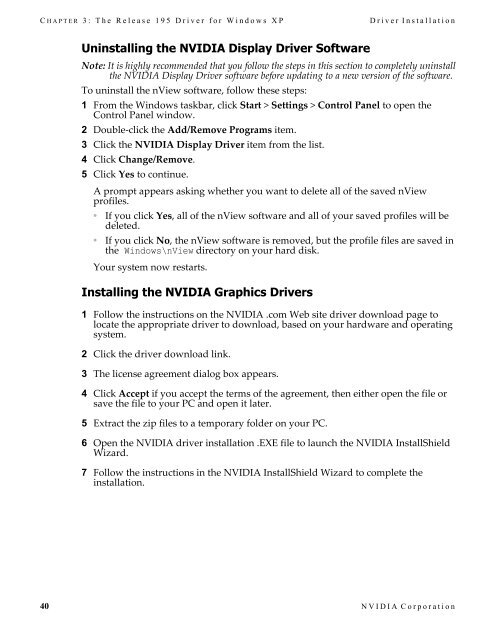Windows XP Release Notes - Nvidia's Download site!!
Windows XP Release Notes - Nvidia's Download site!!
Windows XP Release Notes - Nvidia's Download site!!
You also want an ePaper? Increase the reach of your titles
YUMPU automatically turns print PDFs into web optimized ePapers that Google loves.
C HAPTER 3: The <strong>Release</strong> 195 Driver for <strong>Windows</strong> <strong>XP</strong><br />
Driver Installation<br />
Uninstalling the NVIDIA Display Driver Software<br />
Note: It is highly recommended that you follow the steps in this section to completely uninstall<br />
the NVIDIA Display Driver software before updating to a new version of the software.<br />
To uninstall the nView software, follow these steps:<br />
1 From the <strong>Windows</strong> taskbar, click Start > Settings > Control Panel to open the<br />
Control Panel window.<br />
2 Double‐click the Add/Remove Programs item.<br />
3 Click the NVIDIA Display Driver item from the list.<br />
4 Click Change/Remove.<br />
5 Click Yes to continue.<br />
A prompt appears asking whether you want to delete all of the saved nView<br />
profiles.<br />
• If you click Yes, all of the nView software and all of your saved profiles will be<br />
deleted.<br />
• If you click No, the nView software is removed, but the profile files are saved in<br />
the <strong>Windows</strong>\nView directory on your hard disk.<br />
Your system now restarts.<br />
Installing the NVIDIA Graphics Drivers<br />
1 Follow the instructions on the NVIDIA .com Web <strong>site</strong> driver download page to<br />
locate the appropriate driver to download, based on your hardware and operating<br />
system.<br />
2 Click the driver download link.<br />
3 The license agreement dialog box appears.<br />
4 Click Accept if you accept the terms of the agreement, then either open the file or<br />
save the file to your PC and open it later.<br />
5 Extract the zip files to a temporary folder on your PC.<br />
6 Open the NVIDIA driver installation .EXE file to launch the NVIDIA InstallShield<br />
Wizard.<br />
7 Follow the instructions in the NVIDIA InstallShield Wizard to complete the<br />
installation.<br />
40 NVIDIA Corporation