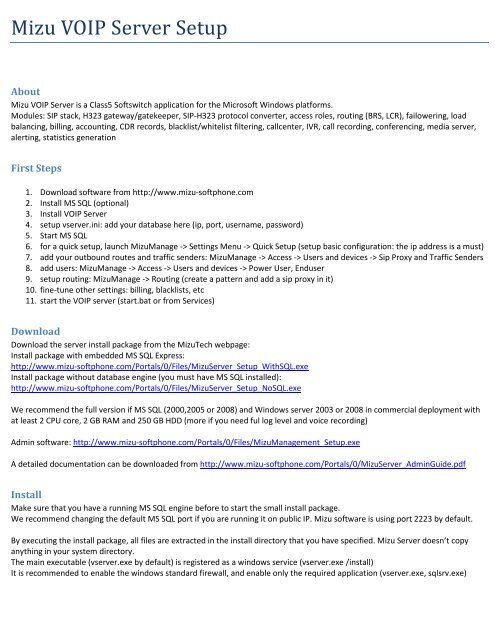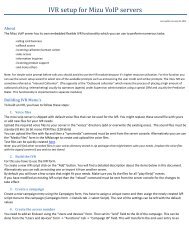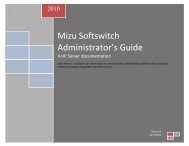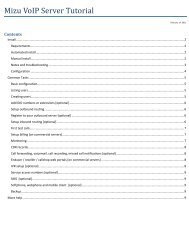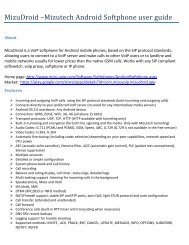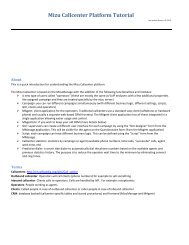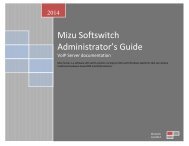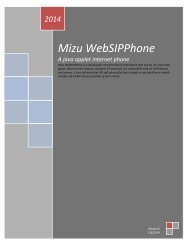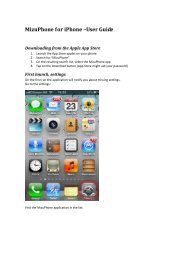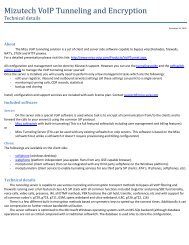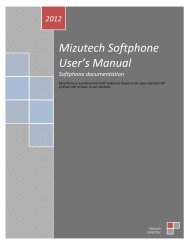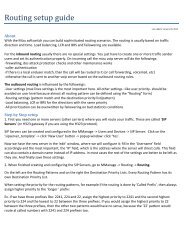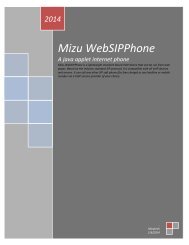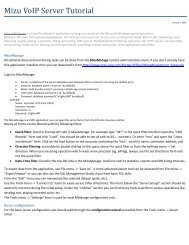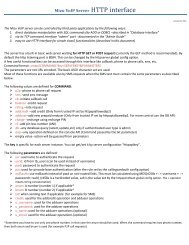Mizu VOIP Server Setup
Mizu VOIP Server Setup
Mizu VOIP Server Setup
Create successful ePaper yourself
Turn your PDF publications into a flip-book with our unique Google optimized e-Paper software.
<strong>Mizu</strong> <strong>VOIP</strong> <strong>Server</strong> <strong>Setup</strong><br />
About<br />
<strong>Mizu</strong> <strong>VOIP</strong> <strong>Server</strong> is a Class5 Softswitch application for the Microsoft Windows platforms.<br />
Modules: SIP stack, H323 gateway/gatekeeper, SIP-H323 protocol converter, access roles, routing (BRS, LCR), failowering, load<br />
balancing, billing, accounting, CDR records, blacklist/whitelist filtering, callcenter, IVR, call recording, conferencing, media server,<br />
alerting, statistics generation<br />
First Steps<br />
1. Download software from http://www.mizu-softphone.com<br />
2. Install MS SQL (optional)<br />
3. Install <strong>VOIP</strong> <strong>Server</strong><br />
4. setup vserver.ini: add your database here (ip, port, username, password)<br />
5. Start MS SQL<br />
6. for a quick setup, launch <strong>Mizu</strong>Manage -> Settings Menu -> Quick <strong>Setup</strong> (setup basic configuration: the ip address is a must)<br />
7. add your outbound routes and traffic senders: <strong>Mizu</strong>Manage -> Access -> Users and devices -> Sip Proxy and Traffic Senders<br />
8. add users: <strong>Mizu</strong>Manage -> Access -> Users and devices -> Power User, Enduser<br />
9. setup routing: <strong>Mizu</strong>Manage -> Routing (create a pattern and add a sip proxy in it)<br />
10. fine-tune other settings: billing, blacklists, etc<br />
11. start the <strong>VOIP</strong> server (start.bat or from Services)<br />
Download<br />
Download the server install package from the <strong>Mizu</strong>Tech webpage:<br />
Install package with embedded MS SQL Express:<br />
http://www.mizu-softphone.com/Portals/0/Files/<strong>Mizu</strong><strong>Server</strong>_<strong>Setup</strong>_WithSQL.exe<br />
Install package without database engine (you must have MS SQL installed):<br />
http://www.mizu-softphone.com/Portals/0/Files/<strong>Mizu</strong><strong>Server</strong>_<strong>Setup</strong>_NoSQL.exe<br />
We recommend the full version if MS SQL (2000,2005 or 2008) and Windows server 2003 or 2008 in commercial deployment with<br />
at least 2 CPU core, 2 GB RAM and 250 GB HDD (more if you need ful log level and voice recording)<br />
Admin software: http://www.mizu-softphone.com/Portals/0/Files/<strong>Mizu</strong>Management_<strong>Setup</strong>.exe<br />
A detailed documentation can be downloaded from http://www.mizu-softphone.com/Portals/0/<strong>Mizu</strong><strong>Server</strong>_AdminGuide.pdf<br />
Install<br />
Make sure that you have a running MS SQL engine before to start the small install package.<br />
We recommend changing the default MS SQL port if you are running it on public IP. <strong>Mizu</strong> software is using port 2223 by default.<br />
By executing the install package, all files are extracted in the install directory that you have specified. <strong>Mizu</strong> <strong>Server</strong> doesn’t copy<br />
anything in your system directory.<br />
The main executable (vserver.exe by default) is registered as a windows service (vserver.exe /install)<br />
It is recommended to enable the windows standard firewall, and enable only the required application (vserver.exe, sqlsrv.exe)
Other firewall or antivirus software is not recommended. The <strong>Mizu</strong> server already has built-in SIP firewall and DOS attach<br />
protection.<br />
To speed up your deployment, you can install the <strong>Mizu</strong> Service and the MS SQL engine in different hardware. The <strong>Mizu</strong> <strong>Server</strong> can<br />
take advantage from up to 32 CPU core.<br />
Follow the MS SQL best practices to further optimize SQL query speed.<br />
Backup<br />
All data is stored in the database, so you have to make sure that you always have a working backup for it. A nightly backup to some<br />
other PC on the LAN is an affordable solution for this.<br />
You can setup scheduled backup or (nearly) real time log shipping from SQL <strong>Server</strong> Management Studio or alternatively the <strong>Mizu</strong><br />
<strong>Server</strong> can schedule your backups (see the detailed documentation)<br />
In this way, you can always have a hot backup server in case if your active server fails.<br />
To clone a <strong>VOIP</strong> server, just backup its database and restore it on your new server. Also install the VoIP server (or copy the old<br />
directory) and make sure that your vserver.ini point to the new database.<br />
The only setting that must be changed is the local IP global config option.<br />
For details, please consult the Admin Guide.<br />
For more help, contact support@mizutech.hu