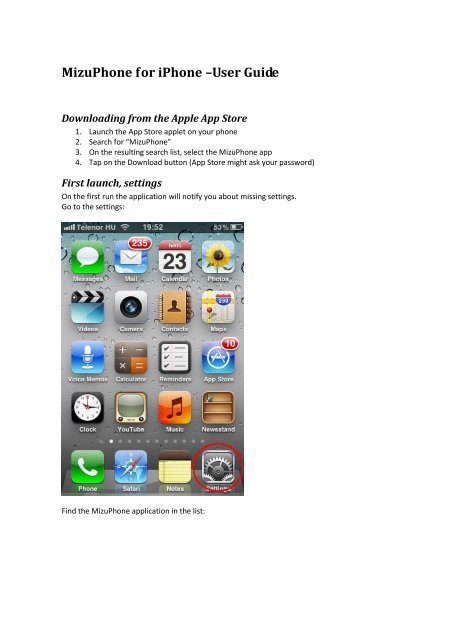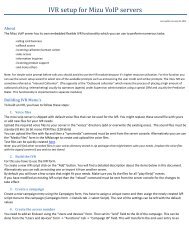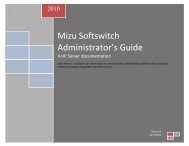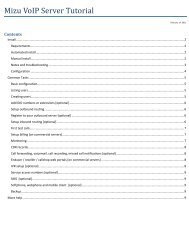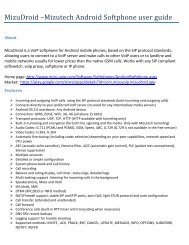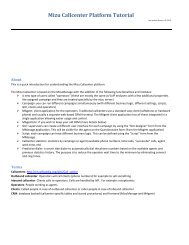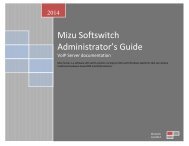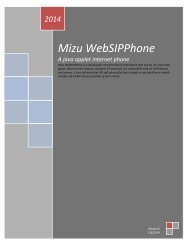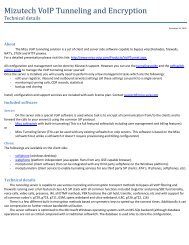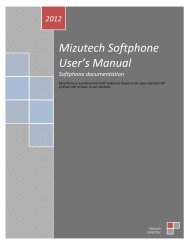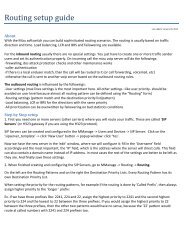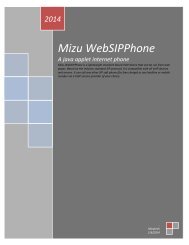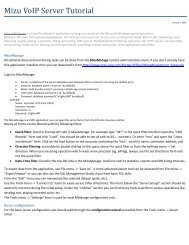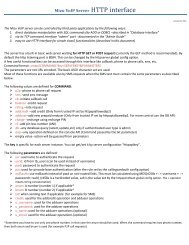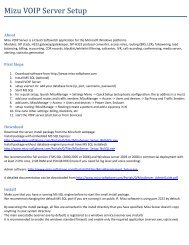iPhone softphone usage - VoIP software provider
iPhone softphone usage - VoIP software provider
iPhone softphone usage - VoIP software provider
Create successful ePaper yourself
Turn your PDF publications into a flip-book with our unique Google optimized e-Paper software.
MizuPhone for <strong>iPhone</strong> –User Guide<br />
Downloading from the Apple App Store<br />
1. Launch the App Store applet on your phone<br />
2. Search for “MizuPhone”<br />
3. On the resulting search list, select the MizuPhone app<br />
4. Tap on the Download button (App Store might ask your password)<br />
First launch, settings<br />
On the first run the application will notify you about missing settings.<br />
Go to the settings:<br />
Find the MizuPhone application in the list:
Select the MizuPhone setting:
Enter the following settings:<br />
Server: the name of the server as specified by Mizutech or by your <strong>VoIP</strong> service <strong>provider</strong> (this is<br />
not the domain name or the IP address). Alternatively you can type any name and that will create<br />
a free to use “room” that can be used to talk with people in the same room. PSTN (land-line or<br />
mobile) calls are not allowed in this case.<br />
If this field is missing, that means that your server details are already preconfigured.<br />
Username: your SIP username<br />
Password: your SIP password<br />
All the other settings are optional. You can leave all unchanged with default values.<br />
Calls<br />
For calls, enter the destination number or press on the ABC button to see the dial pad.<br />
Press on the CALL button.
Call from your history<br />
Select the history TAB.<br />
Choose any entry from your previous call list.