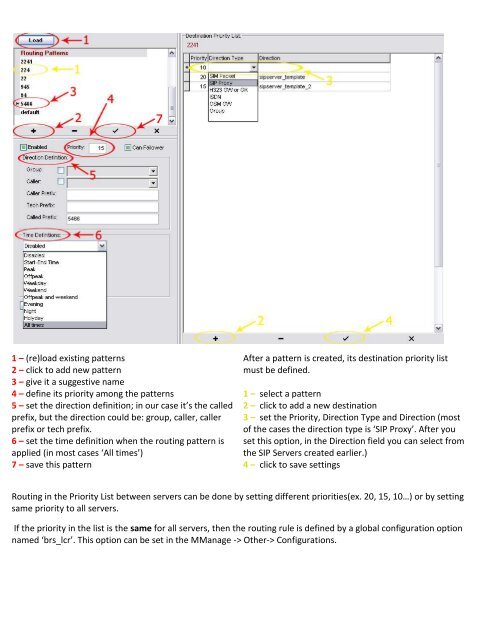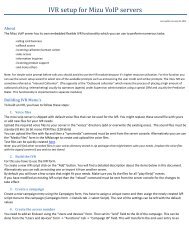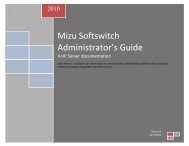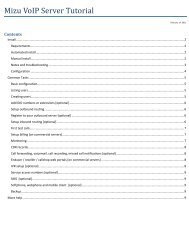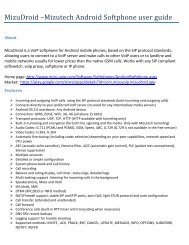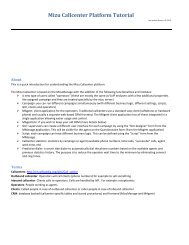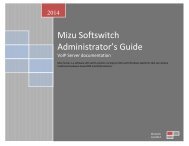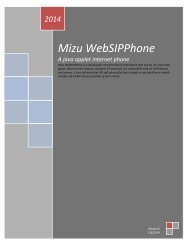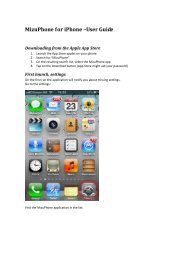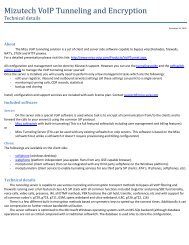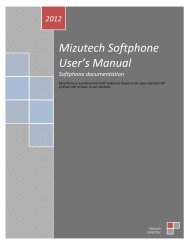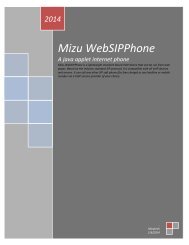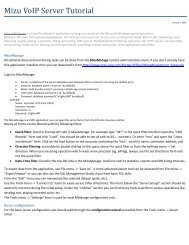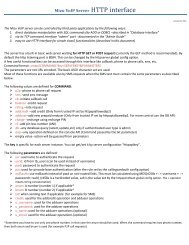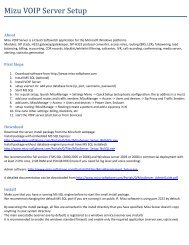Routing setup guide - Mizu Voip
Routing setup guide - Mizu Voip
Routing setup guide - Mizu Voip
Create successful ePaper yourself
Turn your PDF publications into a flip-book with our unique Google optimized e-Paper software.
1 – (re)load existing patterns<br />
2 – click to add new pattern<br />
3 – give it a suggestive name<br />
4 – define its priority among the patterns<br />
5 – set the direction definition; in our case it’s the called<br />
prefix, but the direction could be: group, caller, caller<br />
prefix or tech prefix.<br />
6 – set the time definition when the routing pattern is<br />
applied (in most cases ‘All times’)<br />
7 – save this pattern<br />
After a pattern is created, its destination priority list<br />
must be defined.<br />
1 – select a pattern<br />
2 – click to add a new destination<br />
3 – set the Priority, Direction Type and Direction (most<br />
of the cases the direction type is ‘SIP Proxy’. After you<br />
set this option, in the Direction field you can select from<br />
the SIP Servers created earlier.)<br />
4 – click to save settings<br />
<strong>Routing</strong> in the Priority List between servers can be done by setting different priorities(ex. 20, 15, 10…) or by setting<br />
same priority to all servers.<br />
If the priority in the list is the same for all servers, then the routing rule is defined by a global configuration option<br />
named ‘brs_lcr’. This option can be set in the MManage -> Other-> Configurations.