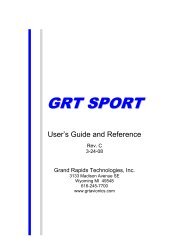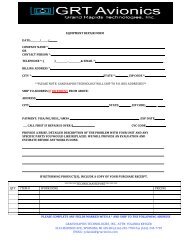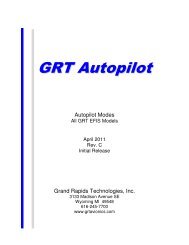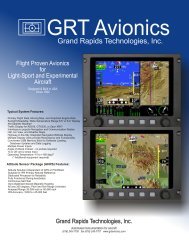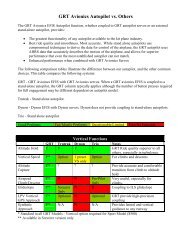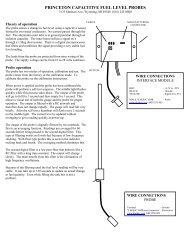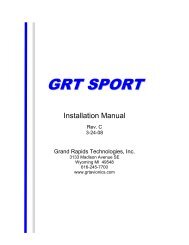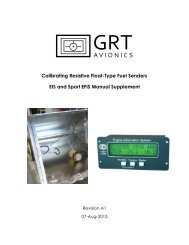Operating Instructions for the EIS Model 2000
Operating Instructions for the EIS Model 2000
Operating Instructions for the EIS Model 2000
You also want an ePaper? Increase the reach of your titles
YUMPU automatically turns print PDFs into web optimized ePapers that Google loves.
<strong>Operating</strong> <strong>Instructions</strong> <strong>for</strong> <strong>the</strong> <strong>EIS</strong> <strong>Model</strong> <strong>2000</strong><br />
Rev A October 29, 2012<br />
The <strong>Model</strong> <strong>2000</strong> is specifically designed to require very little input from <strong>the</strong> pilot.<br />
Be<strong>for</strong>e using <strong>the</strong> <strong>Model</strong> <strong>2000</strong> <strong>for</strong> <strong>the</strong> first time:<br />
1. Set <strong>the</strong> units <strong>for</strong> temperature. The instrument is set at <strong>the</strong> factory to Fahrenheit.<br />
2. Set <strong>the</strong> engine limits are according to <strong>the</strong> recommendations of <strong>the</strong> engine manufacturer. You may review <strong>the</strong>se limits, and<br />
change <strong>the</strong>m at any time quite easily, so it is practical to set limits more conservatively than recommended by <strong>the</strong> engine<br />
manufacturer, but above your normal operating conditions, to get <strong>the</strong> earliest warning when something deviates from normal.<br />
3. Set <strong>the</strong> TachP/R setting as required <strong>for</strong> your instrument. (See below <strong>for</strong> more details.)<br />
4. All settings in <strong>the</strong> instrument may be set back to <strong>the</strong> initial factory settings by holding <strong>the</strong> right button (“Display”) when<br />
turning on <strong>the</strong> instrument.<br />
Be<strong>for</strong>e Each Flight:<br />
1. If <strong>the</strong> instrument includes <strong>the</strong> altimeter option, set it be<strong>for</strong>e each flight.<br />
2. All engine limits are stored with a checksum. If <strong>the</strong> instrument determines a user setting has been somehow lost, it will<br />
generate a “Check Entries” message at power-up. If you see this message, carefully review all user settings.<br />
Detailed Description of <strong>the</strong> Features:<br />
Flight Timer<br />
The flight timer shows you how long your flight has lasted. It resets at power up, and starts counting when <strong>the</strong> engine is running<br />
(based on <strong>the</strong> tachometer). It displays <strong>the</strong> previous flight time until <strong>the</strong> current flight time reaches 3 minutes, allowing you to<br />
easily recall <strong>the</strong> length of <strong>the</strong> previous flight. A warning can be set when <strong>the</strong> timer exceeds your preset limit to remind you to check<br />
your fuel.<br />
Favorite Page<br />
The instrument will automatically select your favorite page when <strong>the</strong> checklist is ended, or <strong>the</strong> right button is double-clicked, or<br />
when leaving <strong>the</strong> “Set Pages”. Your favorite display page is entered under <strong>the</strong> “DISPLAY” setting in <strong>the</strong> “Set Limits” pages. It is<br />
<strong>the</strong> last setting on <strong>the</strong>se pages.<br />
Combo Screen On-Screen Labels<br />
Pressing <strong>the</strong> right button (“Display”) when on a combination page (that is, a page with no labels), will replace <strong>the</strong> numeric data<br />
with labels to identify <strong>the</strong> data. Releasing <strong>the</strong> button returns <strong>the</strong> numeric data to <strong>the</strong> page.<br />
Double-clicking <strong>the</strong> “Display” button immediately takes you to your favorite page. Normally a combination page is used as your<br />
favorite.<br />
Altimeter Function<br />
The altimeter function displays altitude on <strong>the</strong> first combination page. The altimeter must be set be<strong>for</strong>e each flight to account <strong>for</strong><br />
<strong>the</strong> local barometric pressure. The altimeter is set on <strong>the</strong> “SET Pages” (See “Limits” below).<br />
This altimeter functions as a standard aviation type altimeter. It provides 10 foot resolution, and con<strong>for</strong>ms to <strong>the</strong> International<br />
Standard Atmosphere. The vertical speed function indicates <strong>the</strong> vertical speed in hundreds of feet per minute. An up or down arrow<br />
will appear immediately after it to show climb or descent. The vertical speed updates once per second.<br />
Calibrating <strong>the</strong> Altimeter/Barometric Pressure<br />
To calibrate <strong>the</strong> altimeter so that <strong>the</strong> barometric pressure it registers is correct, <strong>the</strong> follow procedure should be followed. This<br />
procedure must be per<strong>for</strong>med with a new instrument, and should be re-checked on an annual basis.
• Turn on <strong>the</strong> instrument and allow 5 minutes or more <strong>for</strong> its internal temperatures to stabilize.<br />
• Using <strong>the</strong> Altimeter Set page, set <strong>the</strong> altimeter so that <strong>the</strong> barometric pressure display matches <strong>the</strong> current altimeter setting.<br />
Note that this is <strong>the</strong> 4 digit number immediately after <strong>the</strong> ALT label on this set page. No decimal point is provided, so an<br />
altimeter setting of 29.92 will be displayed as 2992<br />
• Adjust <strong>the</strong> ALTCor setting on <strong>the</strong> configuration set pages so that <strong>the</strong> altitude display (in feet) matches <strong>the</strong> local elevation. The<br />
nominal value of <strong>the</strong> ALTCor is 128. Increasing this number by one will change <strong>the</strong> altimeter display by 6 feet.<br />
• If your ALTCor falls outside <strong>the</strong> range of 50-200, you may have made a mistake in your calibration.<br />
Warning System Operation<br />
The alarm system is <strong>the</strong> most important part of <strong>the</strong> system. It allows you to enjoy flying without <strong>the</strong> need to constantly monitor your<br />
instrument. Damaging engine conditions are made immediately obvious.<br />
All alarms cause <strong>the</strong> warning light to flash, and <strong>the</strong> page to change automatically to a labeled screen which includes <strong>the</strong> out-of-limit<br />
parameter. The offending parameter is flashed on <strong>the</strong> display, along with <strong>the</strong> warning light until <strong>the</strong> problem goes away, or until it<br />
is acknowledged by pressing <strong>the</strong> “Next/Ack” button. Acknowledged alarms cause <strong>the</strong> warning light to stay on steady until <strong>the</strong><br />
condition ends, and does not inhibit o<strong>the</strong>r alarms.<br />
Limits<br />
All limits are set by pressing <strong>the</strong> left (“Next/Ack”) and center (“Previous”) buttons at <strong>the</strong> same time. Limits and o<strong>the</strong>r settings are<br />
displayed one at a time. As shown on <strong>the</strong> display, <strong>the</strong> left and center buttons changes <strong>the</strong> setting, and <strong>the</strong> right button takes you to<br />
<strong>the</strong> next setting. Limits are as follows:<br />
• Contrast defaults to <strong>the</strong> best setting at power-up. It may be altered if desired to enhance readability.<br />
• Alt shows <strong>the</strong> current altimeter setting. Altitude is manually set here.<br />
• Max Timer gives you <strong>the</strong> maximum time be<strong>for</strong>e <strong>the</strong> flight timer will issue an alarm. The limit is entered in minutes. If you<br />
exceed this limit, it can be increased easily in flight.<br />
• Max OilP is <strong>the</strong> maximum oil pressure.<br />
• Min OilP is <strong>the</strong> minimum oil pressure.<br />
• Max OilT is <strong>the</strong> maximum oil temperature<br />
• Max RPM is <strong>the</strong> maximum RPM. This limit is set in 30 RPM increments.<br />
• Max Aux1 is <strong>the</strong> maximum <strong>for</strong> <strong>the</strong> Auxiliary 1 Input.<br />
• Min Aux1 is <strong>the</strong> minimum <strong>for</strong> <strong>the</strong> Auxiliary 1 Input.<br />
• Max Aux2 is <strong>the</strong> maximum <strong>for</strong> <strong>the</strong> Auxiliary 2 Input. (Auxiliary 2 applies to <strong>Model</strong> <strong>2000</strong> instruments <strong>for</strong> 4-stroke engines<br />
only.)<br />
• Min Aux2 is <strong>the</strong> minimum <strong>for</strong> <strong>the</strong> Auxiliary 2 Input. (Auxiliary 2 applies to <strong>Model</strong> <strong>2000</strong> instruments <strong>for</strong> 4-stroke engines<br />
only.)<br />
• Max Volt is used to warn of overcharging due to a failed regulator. A good limit <strong>for</strong> this is 15.0 volts. If a battery is not used,<br />
this alarm is not required.<br />
• Min Volt is used to warn of battery discharging. A good setting <strong>for</strong> this is 12.0 - 12.8 volts.<br />
• Max Cool is <strong>the</strong> maximum coolant temperature.<br />
• Max EGT is a very critical alarm, as high EGT can destroy an engine in seconds to minutes. It reflects <strong>the</strong> fuel/air mixture<br />
being burned by <strong>the</strong> engine. A typical limit is 1200-1250 degrees F.<br />
• Max CHT warns of inadequate cooling.<br />
• Display is used to enter your favorite display page.<br />
Configuration Set Pages<br />
These pages contain in<strong>for</strong>mation about <strong>the</strong> engine type and fuel probe calibration, are not normally used by <strong>the</strong> owner. These<br />
settings are preset at <strong>the</strong> factory. This settings are restored to <strong>the</strong> factory settings by holding <strong>the</strong> right button at power-up. These<br />
pages are accessed by pressing and holding <strong>the</strong> right and center buttons <strong>for</strong> 10 seconds, and include <strong>the</strong> following:<br />
Temp. Fahrenht/Celcius - Selects units <strong>for</strong> <strong>the</strong> temperature display.<br />
TachP/R - Indicates <strong>the</strong> number of pulses per revolution of <strong>the</strong> engine <strong>for</strong> tachometer sensing. Rotax CDI engines require a setting<br />
of 6. The Rotax 912 requires a setting of 1. HKS use a setting of 6. Jabiru use a setting of 5. Zanzatera engine use a setting of 2.<br />
All o<strong>the</strong>r engines, including Hirth, Zenoah, older (non-CDI) Rotax engines, and most o<strong>the</strong>rs will use a setting of 2.
The TachP/R setting must be correct in order <strong>for</strong> <strong>the</strong> <strong>EIS</strong> to display an accurate RPM indication.<br />
A simple test to help verify <strong>the</strong> RPM readings are accurate can be made by running <strong>the</strong> engine at night, and looking through <strong>the</strong><br />
propeller at a florescent or mercury vapor light. The pulsation of <strong>the</strong> light will make <strong>the</strong> propeller to appear to stopped at various<br />
RPMs. Verify <strong>the</strong> propeller appears stopped at <strong>the</strong> RPMs shown in <strong>the</strong> following table. Note that this applies to lights powered by<br />
60 Hz electrical power, such as that used in <strong>the</strong> United States and Canada. Also remember that this is <strong>the</strong> propeller RPM, and <strong>the</strong><br />
engine RPM will by higher by <strong>the</strong> reduction ratio if <strong>the</strong> engine includes a propeller speed reduction unit.<br />
2-Blade Propeller 3-Blade Propeller<br />
600 240<br />
720 300<br />
1200 480<br />
1440 600<br />
1800 1200<br />
3600 2400<br />
CAUTION : If <strong>the</strong>re is ANY DOUBT that <strong>the</strong> tachometer is working correctly, use ano<strong>the</strong>r tachometer that is known good to verify<br />
<strong>the</strong> <strong>EIS</strong> is giving <strong>the</strong> correct tachometer reading. Attempting a take-off with an inaccurate tachometer could result in less than full<br />
power being available, and this could be very dangerous.<br />
Aux1SF, Aux1Off, Aux1 (Forward/Reverse) - Enter <strong>the</strong> scaling <strong>for</strong> <strong>the</strong> auxiliary 1 input here. See <strong>the</strong> appropriate sheet with <strong>the</strong><br />
sensor <strong>for</strong> <strong>the</strong>se settings.<br />
Aux2SF, Aux2Off, Aux2 (Forward/Reverse) - Enter <strong>the</strong> scaling <strong>for</strong> <strong>the</strong> auxiliary 2 input here. See <strong>the</strong> appropriate sheet with <strong>the</strong><br />
sensor <strong>for</strong> <strong>the</strong>se settings. (Auxiliary 2 applies to <strong>Model</strong> <strong>2000</strong> instruments <strong>for</strong> 4-stroke engines only.)<br />
Hrs - The hourmeter may be set here<br />
AltCor - This is used to calibrate <strong>the</strong> altimeter so <strong>the</strong> altitude display and barometric pressure correspond. See <strong>the</strong> section above<br />
“Calibrating <strong>the</strong> Altimeter”.