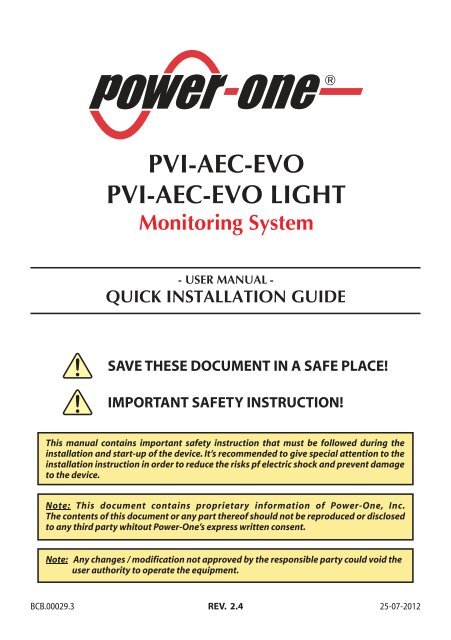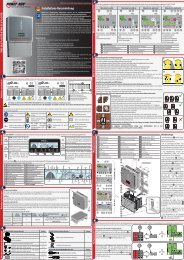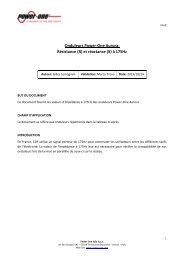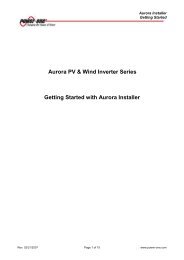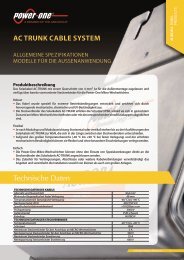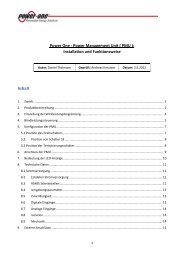PVI-AEC-EVO PVI-AEC-EVO LIGHT Monitoring System - Power-One
PVI-AEC-EVO PVI-AEC-EVO LIGHT Monitoring System - Power-One
PVI-AEC-EVO PVI-AEC-EVO LIGHT Monitoring System - Power-One
You also want an ePaper? Increase the reach of your titles
YUMPU automatically turns print PDFs into web optimized ePapers that Google loves.
<strong>PVI</strong>-<strong>AEC</strong>-<strong>EVO</strong> / <strong>PVI</strong>-<strong>AEC</strong>-<strong>EVO</strong> <strong>LIGHT</strong>QUICK INSTALLATION GUIDECONTENTSA. Product Description 2B. Package Content 3C. User Interface and Use of the Display4D. Pin-Outs of <strong>System</strong> Connectors 5E. <strong>Power</strong> Supply Connections and <strong>System</strong> Start Up 6F. Date and Time Settings 7G. Connection of the RS485 Line and Inverter Acquisition Check 7H. Configuration of the Analog Inputs 11I. <strong>System</strong> Configuration for Connection to the LAN Network (Ethernet Port) 14L. Internal Webserver access 17M. Request Form for a New <strong>System</strong> on Web Portal 19N.O. Firmware Update via Web Portal 21P.Serial Number (S/N) IdentificationFirmware Updating Procedure via SD CardAppendices1) Sensor Connection Diagrams2) RS485 Cable Features3) Display flow-charts4) Compliance Requirements20221-EN
<strong>Monitoring</strong> <strong>System</strong>EN - ENGLISHA. Product DescriptionThe <strong>PVI</strong>-<strong>AEC</strong>-<strong>EVO</strong> is a monitoring and checking system for photovoltaic systems made with <strong>Power</strong>-<strong>One</strong> Auroraproducts. In the following pages we will make reference to the“system”meaning both versions of the product.Whereasthe characteristics of product are different the model will be specified .The product allows to acquire parameters from the inverter and string-comb (in accordance with the design of thecentral inverter monitoring system) through the RS485 line with the <strong>Power</strong>-<strong>One</strong> proprietary protocol.The system is equipped with two equivalent RS485 ports and each of them allows a maximum of 62 string invertersor 62 55kW conversion modules (centralized modular inverters) to be acquired; It is also possible to use thecommunication port RS485/1 (Ref.Par.D) to acquire parameters from “ISKRAMECO MT831” power meters equippedwith Modbus communication interface.Note:For <strong>PVI</strong>-<strong>AEC</strong>-<strong>EVO</strong> <strong>LIGHT</strong>, the max number of string inverter manageable by the system is 5, which canbe connected only by RS485/2 (Ref.Par.D).Only the followings (in all of their variants) are allowed:<strong>PVI</strong>-2000(-OUTD) UNO-2.0/2.5-I-OUTD <strong>PVI</strong>-3600<strong>PVI</strong>-3.0/3.6/4.2-TL-OUTD* <strong>PVI</strong>-3.8/4.6-I-OUTD <strong>PVI</strong>-5000/6000-TL-OUTD*<strong>PVI</strong>-10.0/12.5-TL-OUTD*<strong>PVI</strong>-10.0/12.0-I-OUTD( * ): Compatibility is also extended to previous national versions (Ex:<strong>PVI</strong>-3.6-OUTD-UK)In the <strong>PVI</strong>-<strong>AEC</strong>-<strong>EVO</strong> <strong>LIGHT</strong> the communication port RS485/1 (Ref. Par. D) can be used only to acquireparameters from“ISKRAMECO MT831”power meters equipped with Modbus communication interface.The system is equipped with three analog inputs for the connection of sensors for the measurement of environmentalparameters: <strong>Power</strong>-<strong>One</strong> offers in its catalogue a complete range of radiation sensor,cell and ambient temperature,speedand wind direction .The system also has six digital inputs for acquiring state signals (for example auxiliary contacts of power switches) whichare associated with state alarm conditions.With respect to the user interface, the system is equipped with a 2x16 character display and four keys as well as anintegrated webserver with html pages which are accessible through LAN connection.The initial system configuration (check that the inverter parameters are acquired, analog inputs configuration, LANnetwork parameters configuration) can be carried out completely through the display and keys; for displaying thedetailed parameters of the inverters and/or of the string-combs,as well as for the advanced configurations it is necessaryto access the pages of the integrated web server.The <strong>PVI</strong>-<strong>AEC</strong>-<strong>EVO</strong> works together with a free web portal service:The system periodically transmits the data to the portalmanagement server and graphically shows the data on web pages which are accessible through an account that can berequested from <strong>Power</strong>-<strong>One</strong> customer service.The portal can also be used for sending alarm, report and FW update notification emails:The system FW can be updateddirectly through the portal without the need for technical intervention on site.The FW can also be updated locally without connecting to the portal through the use of SD card.2-EN
<strong>PVI</strong>-<strong>AEC</strong>-<strong>EVO</strong> / <strong>PVI</strong>-<strong>AEC</strong>-<strong>EVO</strong> <strong>LIGHT</strong>QUICK INSTALLATION GUIDEB. Package content123456789AURORA <strong>PVI</strong>-<strong>AEC</strong>-<strong>EVO</strong> / <strong>PVI</strong>-<strong>AEC</strong>-<strong>EVO</strong> <strong>LIGHT</strong><strong>Power</strong> Supply 100-240Vac 50-60Hz / 24Vdc<strong>Power</strong> Supply connection cableQuick Installation GuideSD Card (assembled)I/O Terminal Blocks Counterparts (assembled)RS485 Terminal Blocks Counterparts (assembled)Relais Terminal Blocks Counterparts (assembled)<strong>Power</strong> supply Terminal Blocks Counterparts(assembled)1 2 34- - + +Output DC24V 0.75ADCOKSTEP POWERInput AC100-240VL(+)N(-)5 6 7 8 9Note:Check the package content corresponds to the above list.Please check the box and each single item inside has no defect.In case claims to the shipping companyand communicates quickly to the assistant technical service or to the Customer service of <strong>Power</strong>-<strong>One</strong>.3-EN
<strong>PVI</strong>-<strong>AEC</strong>-<strong>EVO</strong> / <strong>PVI</strong>-<strong>AEC</strong>-<strong>EVO</strong> <strong>LIGHT</strong>QUICK INSTALLATION GUIDED. Pin-Out of <strong>System</strong> ConnectorsThe diagram below shows the pin-out of the connectors which allow the system connection.J5RELAY1) RELAY1-C2) RELAY 1 - N.O3)4)5)6)RELAY2-CRELAY 2 - N.ORELAY3-CRELAY 3 - N.OJ12GROUNDS2120Ω TERM.RS485/1J17RS485/1*1) RTN2) - T/R3) +T/R4) +5VJ15RS485/21) RTN2) - T/R3) +T/R4) +5VS1120Ω TERM.RS485/21 2 3 4 5 6 4 3 2 1 4 3 2 1J9EXPANSIONBUS1 2 2 1 1 2 3 4 5 6 1 2 3 4 5 6 1 2 3 4 5 6J7LANIEEE802.3uJ18BATTERY IN1) + Batt.2) - Batt.NOTE:Only for dedicatedaccessory<strong>PVI</strong>-BATTERY-PACKJ8Vin DC1) + Vcc2) - VccINPUT DC:24 Vdc (max. 48 Vdc)0,3 ANOTE:Use the providedpower supplyJ3ANALOG INPUTPT100/10001) PT_ALIM2) PT_SENSE3) PT_RTN4) AIn_RTN5) AIn 16) AIn 2J20DIGITAL I/O1) DO_RTN_PWM12) DO_ RTN_PWM23) DO_PWM 14) DO_PWM 25) DIn 16) DIn_RTNJ4DIGITAL I/O1) DIn 22) DIn 33) DIn 44) DIn_RTN5) DIn 5 / CONT 26) DIn 6 / CONT 1* In the <strong>PVI</strong>-<strong>AEC</strong>-<strong>EVO</strong> <strong>LIGHT</strong> model the RS458/1 port (J17) is not available as inverter communication port, but can be used only toacquire parameters from ISKRAEMECO power meters equipped with Modbus communication interface.5-EN
<strong>Monitoring</strong> <strong>System</strong>EN - ENGLISHE. <strong>Power</strong> Supply Connections and <strong>System</strong> Start Up1. Connect the power supply to the power supply network (100/240V 50/60Hz): the "<strong>Power</strong>" led on the powersupply will light up steadily.Check that the output voltage of the power supply is 24Vdc.Disconnect the powersupply from the power supply network.2. Connect the output of the power supply to the power supply terminal block of the <strong>PVI</strong>-<strong>AEC</strong>-<strong>EVO</strong> respecting thepolarity and using the wiring provided.3. Connect the power supply to the power supply network: After a first starting phase (lasting about 30 seconds)during which the system is not able to receive any input from the user, the green "<strong>Power</strong>On" led will remain lit.The message“<strong>PVI</strong>-<strong>AEC</strong>-<strong>EVO</strong>...." (in the first of the two lines) and date/time (in the second of the two lines) willbe displayed.- - + +Output DC24V 0.75ADCOKSTEP POWERInput AC100-240V21L(+)N(-)L(+)N(-)-Vcc+Vcc50-60 Hz100-240 V~Note: The system must be supplied ONLY with power supply and wiring provided; otherwise the CEconformity will not be longer valid.6-EN
<strong>PVI</strong>-<strong>AEC</strong>-<strong>EVO</strong> / <strong>PVI</strong>-<strong>AEC</strong>-<strong>EVO</strong> <strong>LIGHT</strong>QUICK INSTALLATION GUIDEF. Date and time settings1. Enter the main menu as administrator (See par.'C’).2. Access the menu 'SETTINGS' > 'DATALOGGER' and then select the 'SET DATE' sub-menu. This enables to set thecorrect date in the system.3. Return to the menu 'DATALOGGER' and then select the 'SET TIME' sub-menu. This enables to set the correct timein the system.SET PIN TO 0010<strong>PVI</strong>-<strong>AEC</strong>-<strong>EVO</strong> ......12.00.00 01/01/11ENTERmenu pin0***CHANGE VALUENEXTDIGITENTER>settings>dataloggerchange password ENTER io settingsENTER>set dateset timeENTER>set date01/01/11CHANGE VALUENEXTFIELDENTER>set timenetworkENTER>set time12.00.00CHANGE VALUENEXTFIELDENTERG. Connection of the RS485 line and inverter acquisitioncheckThe connection of the RS485 line must be carried out respecting the pin-outs of the J15 and/or J17 connectors.Note: For <strong>PVI</strong>-<strong>AEC</strong>-<strong>EVO</strong> <strong>LIGHT</strong>, the only usable RS485 port for inverter monitoring is the RS485/2,correspondent to connector J15.It is recommended to connect the RS485 line when all the equipment is switched off (both the monitoring systemand the inverters) and to start up the monitoring system first and then the inverters. It is recommended to: Use a cable for RS485 applications with the following characteristics: 1 twisted pair +1conductor or twotwisted pairs, Screen and characteristic Impedance equal to 120 Ω. For further information on the cable to beused refer to Appendix 2. Make sure the signals correspond. Make sure that all three lines (+T/R,-T/R and RTN) are connected according to the diagrams in pages9-10. Make sure that the communication line screen is grounded according to the diagrams in pages 9 - 10). Make sure that each element in the chain (each inverter or each 55kW module) has a RS485 address that isdifferent from the others.This address can be set via the display of the inverter.7-EN
<strong>Monitoring</strong> <strong>System</strong>EN - ENGLISHNote:For <strong>PVI</strong>-<strong>AEC</strong>-<strong>EVO</strong> <strong>LIGHT</strong>, the inverters must be set with addresses: 1, 2, 3, 4, 5. The configuration ofaddress 1 corresponds to "AUTO" settings as inverter address.Note:When connecting multiple units (string inverter or/and 55kW conversion modules) it is necessaryto wire the RS485 communication line according to the daisy-chain diagram (enter-exit).The last inverter of the daisy-chain must be 'terminated' by activating the termination resistance ofthe 120Ωcommunication line through switching the dip-switch located on the motherboard in thestring inverters,and inside each framework of the central inverters.Note:The maximum number of units (string inverters or/and 55kW conversion modules) that can beconnected to a RS485 port of the <strong>PVI</strong>-<strong>AEC</strong>-<strong>EVO</strong> is 62. In order to connect a number of units greaterthan 62 it is necessary to use the second RS485/2 port respecting the same wiring diagram used forthe main RS485/1 port.In the <strong>PVI</strong>-<strong>AEC</strong>-<strong>EVO</strong> <strong>LIGHT</strong> the number of inverters that can be acquired is limited to a maximum of 5strings inverters which can be connected by RS485/2 (Ref. Par. D). Compatible models (in every theirvariation) for the <strong>PVI</strong>-ACE-<strong>EVO</strong> <strong>LIGHT</strong> version are: <strong>PVI</strong>-2000(-OUTD); UNO-2.0/2.5-I-OUTD; <strong>PVI</strong>-3600;<strong>PVI</strong>-3.0/3.6/4.2-TL-OUTD; <strong>PVI</strong>-3.8/4.6-I-OUTD; <strong>PVI</strong>-5000/6000-TL-OUTD; <strong>PVI</strong>-10.0/12.5-TL-OUTD;<strong>PVI</strong>-10.0/12.0-I-OUTD.Note:In case of mixed systems, the presence of both string inverters and central inverters on the sameRS485 line is permitted.To wire this line follow all the directions above.Note:All string inverters (except for models <strong>PVI</strong>-5000/6000-TL-OUTD) have a clamp that allows givingcontinuity to the cable shield of the RS485 line.For single-phase inverters this clamp is indicated by the words LNK, for three-phase inverters it isindicated by SCLD .Note:The centralized inverters have a clamp, which is located in the signal terminal block and markedwith “X23”, that allows to link to ground the shield of each singular portion of the communicationline independently from the other portion of communication line. (must not be given continuity tothe cable shield).Note:For further details on the wiring of the RS485 line and/or the activation of the terminationresistances,refer to the user manual of string inverters and to the user manual of central inverters.8-EN
RTN+T/R120 ΩRTN+T/R-T/RAURORAAURORAAURORATerm.Term.ResistorResistorTerm.ResistorOFFONOFFON120 ΩOFFON120 Ω21<strong>PVI</strong>-<strong>AEC</strong>-<strong>EVO</strong> / <strong>PVI</strong>-<strong>AEC</strong>-<strong>EVO</strong> <strong>LIGHT</strong>QUICK INSTALLATION GUIDENote: Make sure that eachinverter in the chain has a RS485address that is different from theothers. For <strong>PVI</strong>-<strong>AEC</strong>-<strong>EVO</strong> <strong>LIGHT</strong>,the inverters must be set withaddresses: 1, 2, 3, 4, 5. Theconfiguration of address 1corresponds to "AUTO" settings asinverter address.120 Ω TERM.RESISTOR ON-T/R4 3 4 3 2 1RTN+T/R-T/RRTN+T/R-T/RRS485RS485RS485OFFONOFFONRTN+T/R-T/RRTN+T/R-T/RRS485120 Ω TERM.120 Ω TERM.RESISTORRESISTORRS485RTN +T/R -T/R RTN +T/R -T/R120 Ω TERM.RESISTOR ON120 Ω TERM.RESISTOR OFF9-EN
DADADA21<strong>Monitoring</strong> <strong>System</strong>EN - ENGLISHRTN+T/R-T/R120 Ω TERM.RESISTOR OFF120 Ω TERM.RESISTOR OFFX20 X21 X22 X23 X24 X25 X26 X27X20 X21 X22 X23 X24 X25 X26 X27X20 X21 X22 X23 X24 X25 X26 X27Note: Make sure that each55 kW module in the chainhas a RS485 address that isdifferent from the others.120 Ω TERM.RESISTOR ON4 3 4 3 2 1RTN +T/R -T/RX20 X21 X22 X23 X24 X25 X26 X27DA120 Ω TERM.RESISTOR ONRTN +T/R -T/RX20 X21 X22 X23 X24 X25 X26 X27DA10-EN
<strong>PVI</strong>-<strong>AEC</strong>-<strong>EVO</strong> / <strong>PVI</strong>-<strong>AEC</strong>-<strong>EVO</strong> <strong>LIGHT</strong>QUICK INSTALLATION GUIDEAfter carrying out these checks, start up first the monitoring system and then the inverters. The system automaticallycarries out a scan of the RS485 bus and automatically detects the available inverters.The presence of the inverters can bechecked directly from the display.1. Enter the main menu as administrator (See par.'C’).2. Access the 'CURRENT VALUES' > 'ENERGY INVERTERS' menu (to display the string inverters) and/or 'CURRENT VALUES' >'ENERGY RACK' (to display the 55kW conversion modules). The number of inverters detected during the scan will bedisplayed;the list of the monitored inverters identified by the Serial Number (S/N) can be displayed by scrolling usingthe arrow keys ( ).SET PIN TO 0010<strong>PVI</strong>-<strong>AEC</strong>-<strong>EVO</strong> ......12.00.00 01/01/11ENTERmenu pin0***CHANGE VALUENEXTDIGITENTER>CURRENT VALUESETTINGSENTER>ENERGY INVERTERSENERGY RACKENTER30 INVERTERS>INVERTER SN 123456CHANGEINVERTER>ENERGY RACKENERGY PLANTENTERRACK N. 1>RACK SN 123456CHANGERACKNote:The time necessary for the <strong>PVI</strong>-<strong>AEC</strong>-<strong>EVO</strong> to scan and acquire the inverters depends on the number ofinverters present on the same line (sometimes several minutes).H. Configuration of the Analog InputsThe connection of the analogue sensors must be carried out respecting the pin-outs of the J3 connector.The system has two 0-10Vdc inputs and a PT100/1000 input.Note:To each analogue input (both 0-10 Vdc and PT100/1000 types) it is possible to connect only one analogsensor. It is therefore not possible to connect multiple sensors on the same analog input.With respect to the connection of the PT100/1000 sensors,the system is able to carry out the sensor reading through theconnection of three-wires: A sensor power supply line (PT_ALIM); A reading line (PT_SENSE); A power supply and reading closing line (PT_RTN).11-EN
<strong>Monitoring</strong> <strong>System</strong>The measurement is carried out between PT_SENSE and PT_RTN, therefore the element to be measured must be wiredbetween these two signals.The PT100/PT1000 sensor is automatically recognised by the system and is therefore acquired without the need forfurther settings.Regarding the connection of the sensors with output range 0...10Vdc,these must be powered and the power supply canbe taken directly from the system power supply; the grounding of the power supply and the grounding of the signalreading is the same.For the sensor connection, beside the power supply, it is necessary to connect the signal proportionally to the quantitymeasured at one of the two analog inputs available (Aln1/Aln2).The grounding of the signal to be measured (if different from the grounding of the power supply – within the <strong>Power</strong>-<strong>One</strong>sensor range only in the wind speed sensor <strong>PVI</strong>-<strong>AEC</strong>-WIND-COMPACT) must be connected to the Aln_RTN clamp.After carrying out the connections it is necessary to configure the sensor in the system so that the correct quantity isacquired:1. Enter the main menu as administrator (See par.'C’).2. Access the menu 'SETTINGS' > 'IO SETTINGS' .3. Select the “ANALOG INPUT1” item and then select the sensor model connected to the AIn1 input of the system (theselected model will be identified with an asterisk (*) ).4. Select the “ANALOG INPUT2” item and then select the sensor model connected to the AIn2 input of the system (theselected model will be identified with an asterisk (*) ).EN - ENGLISHNote:In case of connecting PT100/1000 sensors with only two terminals,connect a terminal to the PT_SENSEclamp and a terminal to the PT_RTN clamp,then make a jumper between PT_ALIM and PT_SENSE.SET PIN TO 0010<strong>PVI</strong>-<strong>AEC</strong>-<strong>EVO</strong> ......12.00.00 01/01/11ENTERmenu pin0***CHANGE VALUENEXTDIGITENTER>settingschange passwordENTER>io settingsUPGRADE FIRMWAREENTER>ANALOG INPUT1ANALOG INPUT2ENTER>ANALOG INPUT1T1000-INTEGR *CHANGESENSORSENTER>ANALOG INPUT2>ANALOG INPUT2PULSE IN1 ENTER RAD-13TC * CHANGE ENTERSENSORS12-EN
<strong>PVI</strong>-<strong>AEC</strong>-<strong>EVO</strong> / <strong>PVI</strong>-<strong>AEC</strong>-<strong>EVO</strong> <strong>LIGHT</strong>QUICK INSTALLATION GUIDETo read the measurements of the sensors and to check their accuracy follow the instructions below:1. Enter the main menu as administrator (See par.'C’).2. Access the menu 'CURRENT VALUES' > 'ANALOG VALUE' . The quantity value will be displayed for each of theanalog inputs.SET PIN TO 0010<strong>PVI</strong>-<strong>AEC</strong>-<strong>EVO</strong> ......12.00.00 01/01/11ENTERmenu pin0***CHANGE VALUENEXTDIGITENTER>CURRENT VALUESETTINGSENTER>ANALOG VALUEDIGITAL VALUEENTER>T1000-INTEGR20.0 DEGCAN1CHANGEINPUTNote:In the following table it is reported a list of the sensor which are present in the catalogue “<strong>Power</strong>-one”.For the connection of these sensors,please make reference to diagrams shown in Appendix 1.SENSORS WITH ANALOG OUTPUTS COMPATIBLE WITH <strong>PVI</strong>-<strong>AEC</strong>-<strong>EVO</strong> (POWER-ONE CATALOGUE)MODELLTYPE2<strong>PVI</strong>-<strong>AEC</strong>-IRR Radiation sensor (W/m --> V)<strong>PVI</strong>-<strong>AEC</strong>-IRR-T<strong>PVI</strong>-<strong>AEC</strong>-RAD-13TC<strong>PVI</strong>-<strong>AEC</strong>-RAD-13TC-T<strong>PVI</strong>-<strong>AEC</strong>-T100-ADH<strong>PVI</strong>-<strong>AEC</strong>-T1000-INTEGRRadiation sensor with integrated cell2temperature sensor (W/m /°C--> V)<strong>PVI</strong>-<strong>AEC</strong>-T1000-BOX Ambient temperature sensor PT100<strong>PVI</strong>-<strong>AEC</strong>-PYR-1300 Pyranometer ( W/m 2--> V)<strong>PVI</strong>-<strong>AEC</strong>-WIND-COMPACT<strong>PVI</strong>-<strong>AEC</strong>-WIND-DIR2Radiation sensor (W/m --> V)Radiation sensor with integrated cell2temperature sensor (W/m /°C--> V)Adhesive module temperature sensor(back cell) PT100Ambient temperature sensor connected toPT100/0...10Vdc converter (°C --> V)Wind speed sensor (m/s --> V)Wind direction sensor (° --> V)DISPLAYIDENTIFICATION CODEIRRIRR-T_Irr /IRR-T_TempRAD-13TCRAD-13-TC-T_Irr /RAD-13-TC-T_TempT100-ADHT1000-INTEGRT1000-BOXPirano_0-20mAWIND-COMPACTWIND-DIROPERATIVERANGE0-1200 W/m 20-1200 W/m 2-20 to +80 °C0-1300 W/m 220-1300 W/m-25 to +90 °C-50 to +150 °C-50 to +50 °C-50 to +50 °C0-1300 W/m 20-50m/s0 - 360°Note: The system is predisposed for the connection to other sensors available: ZippZonen Pyranometer 0-221600W/m and Pyranometer 0-2000W/m .13-EN
<strong>Monitoring</strong> <strong>System</strong>I. <strong>System</strong> Configuration for connection to the LANNetwork (Ethernet Port)The connection to the PC of <strong>PVI</strong>-<strong>AEC</strong>-<strong>EVO</strong> can be made through direct connection via Ethernet cable, or connectingboth devices to a local network LAN (via router,hub or switch).In case of direct connection,it is enough to connect the two devices between them through a Ethernet cable and setthe network parameters of <strong>PVI</strong>-<strong>AEC</strong>-<strong>EVO</strong> and of the PC to make sure they are compatible between them.EN - ENGLISHNote:The IP address of the PC and the IP address of the <strong>PVI</strong>-<strong>AEC</strong>-<strong>EVO</strong> must belong to the same group butthey must not be identical,for instance:PC IP ADDRESS: 20.200.200. 1<strong>PVI</strong>-<strong>AEC</strong>-<strong>EVO</strong> IP ADDRESS: 20.200.200. 24The subnet mask must be the same for both devices, for instance: 255.0.0.0In case of connection to a pre-existing local network LAN,it is necessary to assign to <strong>PVI</strong>-<strong>AEC</strong>-<strong>EVO</strong> the network parameterswhich have to be compatible with the local network to which the <strong>PVI</strong>-<strong>AEC</strong>-<strong>EVO</strong> is connected. Make reference to thenetwork administrator to obtain the correct parameters of the network.CHANGE OF PC NETWORK PARAMETERSIn order to change pc network parameters, please select “Start” and then “Control Panel”, click on “NetworkConnections” : the new window will show the network connections; with the right button of your mouse click on“Local Area Connection” and select “Properties”;as shown in the following figure.Windows XP Windows 7Select “Internet Protocol (TCP/IP)” (or “Internet Protocol Version 4 (TCP/IPv4)” in Windows 7) and click on“Properties”.14-EN
<strong>PVI</strong>-<strong>AEC</strong>-<strong>EVO</strong> / <strong>PVI</strong>-<strong>AEC</strong>-<strong>EVO</strong> <strong>LIGHT</strong>QUICK INSTALLATION GUIDESelect the option “Use the following IP address” and insert the network parameters (IP address, Subnet Mask,Gateway) compatible with the network parameters set in the <strong>PVI</strong>-<strong>AEC</strong>-<strong>EVO</strong>.DNS parameters fields can be let empty.Note:In case of direct connection between <strong>PVI</strong>-<strong>AEC</strong>-<strong>EVO</strong> and PC we suggest not to set “Gateway”parameters.15-EN
<strong>Monitoring</strong> <strong>System</strong>EN - ENGLISHCHANGETHE <strong>PVI</strong>-<strong>AEC</strong>-<strong>EVO</strong> NETWORK PARAMETERS:in order to change the <strong>PVI</strong>-<strong>AEC</strong>-<strong>EVO</strong> network parameters,please follow the procedure below:1.2.<strong>Power</strong> on the system and wait for the start up phase to complete (Ref.Par.'E’).Enter the main menu as administrator (Ref.Par.'C’).3. Access the menu “SETTINGS” > “NETWORK”.The parameters for connection to the LAN network (IP address,Subnet mask, Gateway) may be modified using the items of the "NETWORK" menu.This allows to configure thesystem for connection to the LAN network and/or for direct connection to a PC.4. At the end of the setting operations, return to the main screen, then switch off and switch on the system tomake the settings take effect.SET PIN TO 0010<strong>PVI</strong>-<strong>AEC</strong>-<strong>EVO</strong> ......12.00.00 01/01/11ENTERmenu pin0***CHANGE VALUENEXTDIGITENTER>settingschange passwordENTER>dataloggerio settingsENTER>NETWORKSET DATAENTER>IP methodip settingENTER>IP methodmanualCHANGEMETHODENTER>IP SETTING>IP SETTINGSUBNET MASK ENTER XXX.XXX.XXX.XXXNEXT ENTERCHANGE VALUEDIGIT>SUBNET MASK>subnet maskip gateway ENTER XXX.XXX.XXX.XXXNEXT ENTERCHANGE VALUEDIGIT>IP gateway>IP gatewayip method ENTER XXX.XXX.XXX.XXXNEXT ENTERCHANGE VALUEDIGIT16-EN
<strong>PVI</strong>-<strong>AEC</strong>-<strong>EVO</strong> / <strong>PVI</strong>-<strong>AEC</strong>-<strong>EVO</strong> <strong>LIGHT</strong>QUICK INSTALLATION GUIDEL. Internal Webserver accessIn order to access to the Webserver pages of the system, after having done the connection of the system to the localnetwork LAN or direct connection to the PC, open an internet browser (e.g. Internet Explorer) and type into theaddress bar the following address:http://Note:To access the webserver pages it is necessary to insert a username and a password:USERNAME: admin PASSWORD: adminAfter having done the access to the internal Webserver, go to the configuration page (CONFIG) of the system(PLANT) and insert the installation GPS coordinates according to one of the following formats:LatitudeLongitudeN43.33E11.35Indicator Degrees Point Degrees (Hundredths of degree)N 43 . 33E 11 . 35LatitudeLongitude43N50’20”11E23’30”Degrees Indicator Minutes Quotation Mark Seconds Double quotation mark*43N50‘20“11E23‘30“* The Double Quotation Mark ( ” ) symbol must be inserted by entering twice the quotation mark (')symbol.Note:To set the GPS parameter is mandatory to assure the proper working of monitoring system.17-EN
<strong>Monitoring</strong> <strong>System</strong>In order to allow the <strong>PVI</strong>-<strong>AEC</strong>-<strong>EVO</strong> to communicate with the <strong>Power</strong>-<strong>One</strong> Web Portal, access the configuration page(CONFIG) of the network (NETWORK) and check that in section 'DATA TRANSFER', under item 'IP Address Portal'there is the IP address 151.22.100.235.EN - ENGLISHNote:If the setting 'IP Portal Address' does not correspond to 151.22.100.235, change it by entering theabove-mentioned address and press 'Confirm' to activate it. After this operation, reset the system(ON-OFF).Note:To make the system fully functioning it is essential that the same system is constantly connectedto the internet so that it is able to communicate with the <strong>Power</strong>-<strong>One</strong> server. This is essential tographically shows the data on web pages as well as for sending alarm and/or report messages.It isessential that the LAN network in which the <strong>PVI</strong>-<strong>AEC</strong>-<strong>EVO</strong> is wired is such that it allows theconnection to the IP address 151.22.100.235 to be reached through port 80, so that the<strong>PVI</strong>-<strong>AEC</strong>-<strong>EVO</strong> is able to communicate with the portal management server.18-EN
<strong>PVI</strong>-<strong>AEC</strong>-<strong>EVO</strong> / <strong>PVI</strong>-<strong>AEC</strong>-<strong>EVO</strong> <strong>LIGHT</strong>QUICK INSTALLATION GUIDEM. Request Form for a New <strong>System</strong> on Web PortalAssociate an already existing useraccount with this system? YES NOName and Surname( for the display of the contact)Username( to access the portal)..........................................................................................................................................................................Password( to access the portal – at least 8 characters)E-Mail( to send alarm and/or report messages accordingto the customized configuration set by the user)S/N of the <strong>PVI</strong>-<strong>AEC</strong>-<strong>EVO</strong>(The S/N can be read on the system identificationlabel or on the display (refer to par.“N”))...................................................................................................................................................................................................................................................................................................................................................................................................................................................................................................................................................................................................................<strong>System</strong> Name( for the creation of the system linked to the<strong>PVI</strong>-<strong>AEC</strong>-<strong>EVO</strong>(s) )..........................................................................................................................................................................<strong>System</strong> Location.....................................................................................( requested for setting the GPS coordinates –enter also the latitude and longitude of theLAT: .......................................................................system, if available)LONG: .......................................................................SEND THIS FORM TO THE E-MAIL ADDRESS:service.uk@power-one.comNotes: The form must be sent ONLY AFTER establishing the connection to the Internet of the <strong>PVI</strong>-<strong>AEC</strong>-<strong>EVO</strong>. You can enter a single email address that will receive the warning messages and/or reports messages. <strong>System</strong> S/N is mandatory to proceed with webportal activation. If you would like to request the activation of a portal linked to a number of data loggers installed in various systems,you are requested to fill in a form for each system. The new account that will be created shall have administrator privileges on the system associated with it. With the administrator account you can modify the portal settings and create further accounts with user credentials. With the user account you can only display the system data. To access the portal you need to connect to the website:http://auroraonline.power-one.itand to use the credentials indicated in the table above.19-EN
<strong>Monitoring</strong> <strong>System</strong>N. Serial Number (S/N) IdentificationEN - ENGLISHTo complete the registration to the Web Portal using the form included in paragraph“M”is necessary to enter the SerialNumber (S / N) of <strong>PVI</strong>-<strong>AEC</strong>-<strong>EVO</strong> present in plant.It is possible to obtain the Serial Number of your <strong>PVI</strong>-<strong>AEC</strong>-<strong>EVO</strong> observing the label on the right side of the product.TheSerial Number consists of 6 decimal places shown in red in the example figure below.<strong>PVI</strong>-<strong>AEC</strong>-<strong>EVO</strong>P-1 P/N: 3I72001F100G Prod. Week 16/11S/N: 3I72001F100G 000464VI1611MAC ADDRESS: 00:50:C2:42:38:24Alternatively it's possible to obtain the S/N from the display:1. Enter the main menu as ADMINISTRATOR (refer to par. “C”)2. Enter the “INFORMATION” > “PRODUCT” menu.3. Using the arrow buttons ( ) move to “SN” view.SET PIN TO 0010<strong>PVI</strong>-<strong>AEC</strong>-<strong>EVO</strong> ......12.00.00 01/01/11ENTERmenu pin0***CHANGE VALUENEXTDIGITENTER>INFORMATIONCURRENT VALUEENTER>PRODUCTNETWORKENTERpN3I72CHANGEMENUSN00046420-EN
<strong>PVI</strong>-<strong>AEC</strong>-<strong>EVO</strong> / <strong>PVI</strong>-<strong>AEC</strong>-<strong>EVO</strong> <strong>LIGHT</strong>QUICK INSTALLATION GUIDEO. Firmware update via Web PortalThe firmware of the <strong>PVI</strong>-<strong>AEC</strong>-<strong>EVO</strong> can be updated via theWeb Portal.Each time a new firmware version is available, a warning will appear on the Web Portal pages indicating that a newfirmware is available.Moreover,users associated with the system will receive an e-mail notification.To upgrade the firmware it is necessary to click on the link in the alert or on the link in the e-mail notification.This will open a page where authorization is requested in order to proceed with the firmware update,and where thelocation of memory (FAT) where to install the new firmware will be requested.The maximum number of firmware versions that the memory can keep is 4 (FAT0,FAT1,FAT2,FAT3).It is advisable to install the new version of the firmware into an empty memory location, or in the memory locationcontaining the oldest version of the firmware.After selecting the desired memory location,click on 'Confirm' to proceed with the installation.21-EN
<strong>Monitoring</strong> <strong>System</strong>P. Firmware updating procedure via SD CardEN - ENGLISHNote:The firmware update via SD card should be carried out only if it is not possible to update the firmwarevia theWeb Portal.1. Access the display by entering the user password 0000.2. Check and note the current firmware versions installed:Firmware AVR:Information > Product > Firmware AVRFirmware Display: Information > Product > Firmware DisplayFirmware IO:Information > Product > Firmware IO3. Turn off the <strong>PVI</strong>-<strong>AEC</strong>-<strong>EVO</strong> and wait at least one minute.4. Disconnect all available connections from the <strong>PVI</strong>-<strong>AEC</strong>-<strong>EVO</strong> (RS458 line(s),LAN connection,sensors).5. Remove the SD Card from the slot on the <strong>PVI</strong>-<strong>AEC</strong>-<strong>EVO</strong> front panel by pressing the SD Card gently.6. Insert the SD Card into the SD Card reader or into to the SD Card reader slot of the PC.7. Delete the folders upgrade,web,lang and config from the SD Card.8. Copy the new folders upgrade,web,lang and config into the root of the SD Card.9. Remove the SD Card from the SD Card reader or from the SD Card reader slot.10. Insert the SD Card into the slot on the <strong>PVI</strong>-<strong>AEC</strong>-<strong>EVO</strong> front panel by pressing the SD Card gently to lock it into place.11. Turn on the <strong>PVI</strong>-<strong>AEC</strong>-<strong>EVO</strong> and wait about one minute.(N.B.: <strong>Power</strong> failure during update may cause serious damageto the device).12. Enter the display by pushing the ENTER button and insert the password“0010”;push ENTER to confirm.13. Follow the path: “SETTINGS > UPGRADE FIRMWARE > UPGRADE AVR” press ENTER to confirm;wait the completing ofupgrade (few minutes).After the upgrade the system will reboot:wait the complete reboot (date/time will be shownon the display).14. Enter the display by pushing the ENTER button and insert the password“0010”;push ENTER to confirm.15. Follow the path “SETTINGS > UPGRADE FIRMWARE > UPGRADE ADC” press ENTER to confirm;wait the completing ofupgrade (few minutes). The upgrading process will be completed when the message “Upgrade Success” will bedisplayed.16. Follow the path “SETTINGS > UPGRADE FIRMWARE > UPGRADE DISPLAY” press ENTER to confirm;wait the completingof upgrade (few minutes). The upgrading process will be completed when the message “Upgrade Success” will bedisplayed.17. Follow the path “SETTINGS > UPGRADE CONFIG” press ENTER to confirm; wait the completing of upgrade (fewminutes).The upgrading process will be completed when the message “UPGRADE CONFIG” will be displayed again.Press ESC to exit.18. Switch off the system,restore all connections (RS485 line(s),LAN connection,sensors),then switch on the system.22-EN
<strong>PVI</strong>-<strong>AEC</strong>-<strong>EVO</strong> / <strong>PVI</strong>-<strong>AEC</strong>-<strong>EVO</strong> <strong>LIGHT</strong>QUICK INSTALLATION GUIDEAppendix1. Wiring Diagrams for compatible sensors<strong>PVI</strong>-<strong>AEC</strong>-T100-ADHPT_RTNPT_SENSE(temperature)1 2 3 4 5 6PT_ALIMWiring Diagrams for the Sensors <strong>PVI</strong>-<strong>AEC</strong>-T100-ADH1 - APPENDIX
<strong>Monitoring</strong> <strong>System</strong><strong>PVI</strong>-<strong>AEC</strong>-T1000-BOXPT_RTNPT_SENSE(temperature)1 2 3 4 5 6PT_ALIMWiring Diagrams for the Sensors <strong>PVI</strong>-<strong>AEC</strong>-T1000-BOX2 - APPENDIX
<strong>PVI</strong>-<strong>AEC</strong>-<strong>EVO</strong> / <strong>PVI</strong>-<strong>AEC</strong>-<strong>EVO</strong> <strong>LIGHT</strong>QUICK INSTALLATION GUIDE<strong>PVI</strong>-<strong>AEC</strong>-T1000-INTEGRAIn 1(temperature)+Vcc1 1 2 3 4 5 6-Vcc /AIn_RTN2Display Settings:>ANALOG INPUT1t1000-integr *Wiring Diagrams for the Sensor <strong>PVI</strong>-<strong>AEC</strong>-T1000-INTEGR3 - APPENDIX
<strong>Monitoring</strong> <strong>System</strong><strong>PVI</strong>-<strong>AEC</strong>-IRRAIn 1(Irradiance)+Vcc1 1 2 3 4 5 6-Vcc /AIn_RTN2Display Settings:>ANALOG INPUT1irr *Wiring Diagrams for the Sensors <strong>PVI</strong>-<strong>AEC</strong>-IRR / <strong>PVI</strong>-<strong>AEC</strong>-RAD-13TC4 - APPENDIX
<strong>PVI</strong>-<strong>AEC</strong>-<strong>EVO</strong> / <strong>PVI</strong>-<strong>AEC</strong>-<strong>EVO</strong> <strong>LIGHT</strong>QUICK INSTALLATION GUIDE<strong>PVI</strong>-<strong>AEC</strong>-IRR-TAIn 2(temperature)+Vcc AIn 1(Irradiance)1 1 2 3 4 5 6-Vcc /AIn_RTN2Display Settings:>ANALOG INPUT1irr-t_iRR *>ANALOG INPUT2irr-t_temp *Wiring Diagrams for the Sensors <strong>PVI</strong>-<strong>AEC</strong>-IRR-T / <strong>PVI</strong>-<strong>AEC</strong>-RAD-13-TC-T5 - APPENDIX
<strong>Monitoring</strong> <strong>System</strong><strong>PVI</strong>-<strong>AEC</strong>-PYR-1300AIn 1(Irradiance)+Vcc1 1 2 3 4 5 6-Vcc /AIn_RTN2Display Settings:>ANALOG INPUT1PIRAno_0-20ma *Wiring Diagrams for the Sensors <strong>PVI</strong>-<strong>AEC</strong>-PYR-13006 - APPENDIX
<strong>PVI</strong>-<strong>AEC</strong>-<strong>EVO</strong> / <strong>PVI</strong>-<strong>AEC</strong>-<strong>EVO</strong> <strong>LIGHT</strong>QUICK INSTALLATION GUIDEGround+Vcc_Heat-Vcc_Heat<strong>PVI</strong>-<strong>AEC</strong>-WIND-COMPACTAIn 1(wind speed)1 1 2 3 4 5 6-Vcc +Vcc AIn_RTNDisplay Settings:>ANALOG INPUT1wind-compact *2Note: The internal heater(+Vcc_Heat and -Vcc_Heat) must besupplied by supplementary powersupply. For more details aboutinternal heater refer to <strong>PVI</strong>-<strong>AEC</strong>-<strong>EVO</strong>User Manual.Wiring Diagrams for the Sensor <strong>PVI</strong>-<strong>AEC</strong>-WIND-COMPACT7 - APPENDIX
<strong>Monitoring</strong> <strong>System</strong>Ground+Vcc_Heat-Vcc_Heat<strong>PVI</strong>-<strong>AEC</strong>-WIND-DIRAIn 1(wind direction)1 1 2 3 4 5 6-Vcc +Vcc AIn_RTNDisplay Settings:>ANALOG INPUT1wind-DIR *2Note: The internal heater(+Vcc_Heat and -Vcc_Heat) must besupplied by supplementary powersupply. For more details aboutinternal heater refer to <strong>PVI</strong>-<strong>AEC</strong>-<strong>EVO</strong>User Manual.Wiring Diagrams for the Sensor <strong>PVI</strong>-<strong>AEC</strong>-WIND-DIR8 - APPENDIX
<strong>PVI</strong>-<strong>AEC</strong>-<strong>EVO</strong> / <strong>PVI</strong>-<strong>AEC</strong>-<strong>EVO</strong> <strong>LIGHT</strong>QUICK INSTALLATION GUIDE2. RS485 Cable SpecificationSINGLE TWISTED PAIR RS485 CABLE SPECIFICATIONType of CableRS485 EIA ApplicationCable Structure1 twisted pair + 1 single conductor, shieldedAWG22-24Charateristic Impedance120 ΩWorking Frequency1 kHz / 1 MHzCapacitance
<strong>Monitoring</strong> <strong>System</strong>3. Display flow-chartsMAIN PAGEINFORMATIONPRODUCTPNSNFIRMWARE AVRFIRMWARE BOOTLOADERFIRMWARE ADC_IOFIRMWARE DISPLAYNETWORKCURRENT IP ADDRESSCURRENT SUBNETCURRENT GATEWAYMAC ADDRESSGSM/GPRSMODEM STATUSMODEM SIGNALMODEM ACTIVITYGEO COORDINATESCURRENT VALUEENERGY INVERTERSINVERTER N.0....ENERGY RACKRACK N.0....ENERGY PLANTACTUAL POWERDAILY ENERGYENERGY (WEEK)ENERGY (MOUNTH)ENERGY (YEAR)ENERGY (TOTAL)ANALOG VALUEAN1AN2TEMPDIGITAL VALUED1....D6PULSE VALUEPULSE 1PULSE 2SETTINGS[1][1]DATALOGGERNETWORKSET DATESET TIME[1]IO SETTINGSANALOG INPUT 1ANALOG INPUT 2DIN 1-4DIN 6/IN_CONT 1DIN 5/IN_CONT 2PULSE OUT1PULSE OUT2[1]UPGRADE FIRMWAREUPGRADE AVRUPGRADE ADC_IOUPGRADE DISPLAY[1]DOWNGRADE FIRMWAREFAT0FAT1FAT2FAT3[1]CHECK WEB UPGRADE[1]RESET WEB PASSWORDCONFIRM RESET[1]UPGRADE CONFIG[1]ALIGNMENT TIME[1][2]COM2 CONFIGUSED FOR MODEMUSED FOR INTERPRETER[1]REFRESH DEVICE ID[1]CLEAN ALL DEVICESCHANGE PASSWORD[1]USER PASSWORDINSERT USER PASSWORD[1]ADM PASSWORDINSERT ADM PASSWORD- Command available only with Adminpassword.[2] - Command not available.10 - APPENDIX
<strong>PVI</strong>-<strong>AEC</strong>-<strong>EVO</strong> / <strong>PVI</strong>-<strong>AEC</strong>-<strong>EVO</strong> <strong>LIGHT</strong>QUICK INSTALLATION GUIDE4. Compliance Requirements11 - APPENDIX
<strong>Monitoring</strong> <strong>System</strong>12 - APPENDIX
<strong>PVI</strong>-<strong>AEC</strong>-<strong>EVO</strong> / <strong>PVI</strong>-<strong>AEC</strong>-<strong>EVO</strong> <strong>LIGHT</strong>QUICK INSTALLATION GUIDE13 - APPENDIX
<strong>Monitoring</strong> <strong>System</strong>NOTE: The Model <strong>PVI</strong>-<strong>AEC</strong>-<strong>EVO</strong> has been tested and found to comply with the limitsfor a Class B digital device,pursuant to Part 15 of the FCC Rules.These limits aredesigned to provide reasonable protection against harmful interference in aresidential installation.This equipment generates, uses and can radiate radiofrequency energy and, if not installed and used in accordance with theinstructions, may cause harmful interference to radio communications.However, there is no guarantee that interference will not occur in a particularinstallation.If this equipment does cause harmful interference to radio or televisionreception,which can be determined by turning the equipment off and on,theuser is encouraged to try to correct the interference by one or more of thefollowing measures:Reorient or relocate the receiving antenna.Increase the separation between the equipment and receiver.Connect the equipment into an outlet on a circuit different from that to whichthe receiver is connected.Consult the dealer or an experienced radio/TV technician for help.<strong>Power</strong>-<strong>One</strong><strong>PVI</strong>-<strong>AEC</strong>-<strong>EVO</strong>14 - APPENDIX