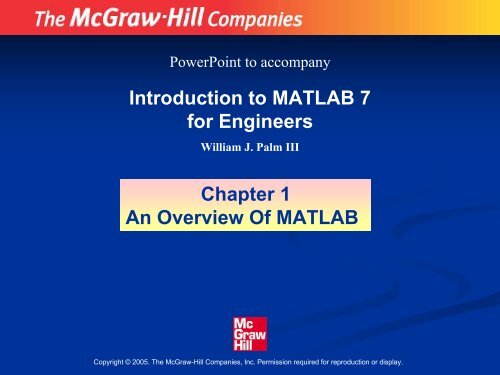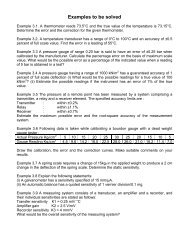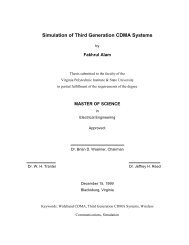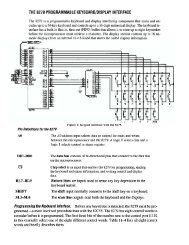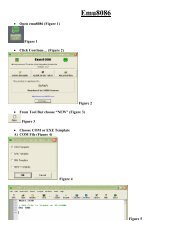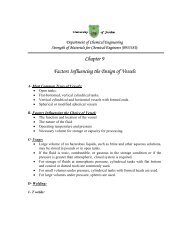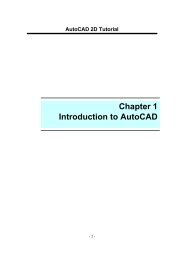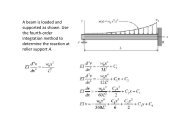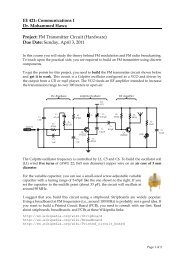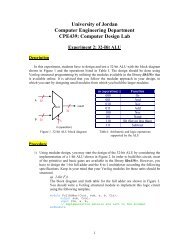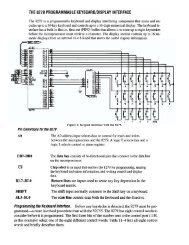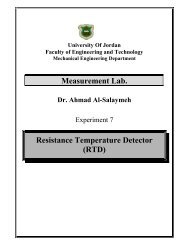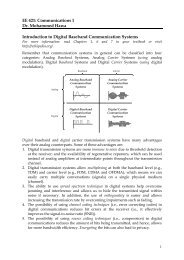Introduction to MATLAB 7 for Engineers Chapter 1 An ... - FET
Introduction to MATLAB 7 for Engineers Chapter 1 An ... - FET
Introduction to MATLAB 7 for Engineers Chapter 1 An ... - FET
You also want an ePaper? Increase the reach of your titles
YUMPU automatically turns print PDFs into web optimized ePapers that Google loves.
PowerPoint <strong>to</strong> accompany<strong>Introduction</strong> <strong>to</strong> <strong>MATLAB</strong> 7<strong>for</strong> <strong>Engineers</strong>William J. Palm III<strong>Chapter</strong> 1<strong>An</strong> Overview Of <strong>MATLAB</strong>Copyright © 2005. The McGraw-Hill Companies, Inc. Permission required <strong>for</strong> reproduction or display.
The default <strong>MATLAB</strong> Desk<strong>to</strong>p. Figure 1.1–11-2More? See pages 6-7.
Entering Commands and Expressions• <strong>MATLAB</strong> retains your previous keystrokes.• Use the up-arrow key <strong>to</strong> scroll back backthrough the commands.• Press the key once <strong>to</strong> see the previous entry,and so on.• Use the down-arrow key <strong>to</strong> scroll <strong>for</strong>ward. Edit aline using the left- and right-arrow keys theBackspace key, and the Delete key.• Press the Enter key <strong>to</strong> execute the command.1-3
<strong>An</strong> Example Session1-4>> 8/10ans =0.8000>> 5*ansans =4>> r=8/10r =0.8000>> rr =0.8000>> s=20*rs =16 More? See pages 8-9.
Scalar Arithmetic Operations Table 1.1–1Symbol Operation <strong>MATLAB</strong> <strong>for</strong>m^ exponentiation: a b a^b* multiplication: ab a*b/ right division: a/b a/b\ left division: b/a a\b+ addition: a + b a + b- subtraction: a - b a - b1-5
Order of Precedence Table 1.1–2PrecedenceOperationFirstSecondThirdFourthParentheses, evaluated starting with theinnermost pair.Exponentiation, evaluated from left <strong>to</strong> right.Multiplication and division with equalprecedence, evaluated from left <strong>to</strong> right.Addition and subtraction with equal precedence,evaluated from left <strong>to</strong> right.1-6
1-7Examples of Precedence>> 8 + 3*5ans =23>> 8 + (3*5)ans =23>>(8 + 3)*5ans =55>>4^2-12- 8/4*2ans =0>>4^2-12- 8/(4*2)ans =3(continued …)
Examples of Precedence (continued)>> 3*4^2 + 5ans =53>>(3*4)^2 + 5ans =149>>27^(1/3) + 32^(0.2)ans =5>>27^(1/3) + 32^0.2ans =5>>27^1/3 + 32^0.2ans =111-8
The Assignment Opera<strong>to</strong>r =• Typing x = 3 assigns the value 3 <strong>to</strong> the variable x.• We can then type x = x + 2. This assigns the value3 + 2 = 5 <strong>to</strong> x. But in algebra this implies that 0 = 2.• In algebra we can write x + 2 = 20, but in <strong>MATLAB</strong> wecannot.• In <strong>MATLAB</strong> the left side of the = opera<strong>to</strong>r must be asingle variable.• The right side must be a computable value.1-9More? See pages 11-12.
Commands <strong>for</strong> managing the work session Table 1.1–3clcCommandclearDescriptionClears the Command window.Removes all variables from memory.clear v1 v2 Removes the variables v1 and v2 frommemory.exist(‘var’)Determines if a file or variable existshaving the name ‘var’.quitS<strong>to</strong>ps <strong>MATLAB</strong>.1-1010(continued …)
1-11 More? See pages 12-15.Commands <strong>for</strong> managing the work sessionTable 1.1–3 (continued)whowhosLists the variables currently in memory.Lists the current variables and sizes,and indicates if they have imaginaryparts.: Colon; generates an array havingregularly spaced elements., Comma; separates elements of anarray.; Semicolon; suppresses screen printing;also denotes a new row in an array.... Ellipsis; continues a line.
Special Variables and Constants Table 1.1–4Commandansepsi,jInfNaNDescriptionTemporary variable containing the most recentanswer.Specifies the accuracy of floating pointprecision.The imaginary unit √−1.Infinity.Indicates an undefined numerical result.pi The number π.1-1212
Complex Number Operations• The number c 1 = 1 – 2i is entered as follows:c1 = 1-2i.• <strong>An</strong> asterisk is not needed between i or j anda number, although it is required with avariable, such as c2 = 5 - i*c1.• Be careful. The expressionsy = 7/2*iandx = 7/2igive two different results: y = (7/2)i = 3.5iand x = 7/(2i) = –3.5i.1-1313
Numeric Display Formats Table 1.1–5Command<strong>for</strong>mat short<strong>for</strong>mat long<strong>for</strong>mat short e<strong>for</strong>mat long eDescription and ExampleFour decimal digits (thedefault); 13.6745.16 digits;17.27484029463547.Five digits (four decimals)plus exponent;6.3792e+03.16 digits (15 decimals)plus exponent;6.379243784781294e–04.1-1414
Arrays• The numbers 0, 0.1, 0.2, …, 10 can be assigned <strong>to</strong> thevariable u by typing u = [0:0.1:10].• To compute w = 5 sin u <strong>for</strong> u = 0, 0.1, 0.2, …, 10, thesession is;>>u = [0:0.1:10];>>w = 5*sin(u);• The single line, w = 5*sin(u), computed the <strong>for</strong>mulaw = 5 sin u 101 times.1-1515
Array Index>>u(7)ans =0.6000>>w(7)ans =2.8232• Use the length function <strong>to</strong> determinehow many values are in an array.>>m = length(w)m =1011-1616More? See pages 19-20.
Polynomial RootsTo find the roots of x 3 –7x 2 + 40x – 34 = 0, the sessionis>>a = [1,-7,40,-34];>>roots(a)ans =3.0000 + 5.000i3.0000 - 5.000i1.0000The roots are x = 1 and x = 3 ± 5i.1-1717
Some Commonly Used Mathematical Functions Table 1.3–11-1818Function <strong>MATLAB</strong> syntax 1e x√xln xlog 10 xcos xsin xtan xcos −1 xsin −1 xtan −1 xexp(x)sqrt(x)log(x)log10(x)cos(x)sin(x)tan(x)acos(x)asin(x)atan(x)1The <strong>MATLAB</strong>trigonometric functionsuse radian measure.
When you type problem1,1. <strong>MATLAB</strong> first checks <strong>to</strong> see if problem1 isa variable and if so, displays its value.2. If not, <strong>MATLAB</strong> then checks <strong>to</strong> see ifproblem1 is one of its own commands, andexecutes it if it is.3. If not, <strong>MATLAB</strong> then looks in the currentdirec<strong>to</strong>ry <strong>for</strong> a file named problem1.mand executes problem1 if it finds it.4. If not, <strong>MATLAB</strong> then searches thedirec<strong>to</strong>ries in its search path, in order,<strong>for</strong> problem1.m and then executes it iffound.1-1919More? See pages 22-24.
1-20When you type problem1,1. <strong>MATLAB</strong> first checks <strong>to</strong> see if problem1 is avariable and if so, displays its value.2. If not, <strong>MATLAB</strong> then checks <strong>to</strong> see ifproblem1 is one of its own commands, andexecutes it if it is.3. If not, <strong>MATLAB</strong> then looks in the currentdirec<strong>to</strong>ry <strong>for</strong> a file named problem1.m andexecutes problem1 if it finds it.4. If not, <strong>MATLAB</strong> then searches the direc<strong>to</strong>ries inits search path, in order, <strong>for</strong> problem1.m andthen executes it if found.
System, Direc<strong>to</strong>ry, and File Commands Table 1.3–2Commandaddpath dirnamecd dirnamedirdir dirnamepathpath<strong>to</strong>olDescriptionAdds the direc<strong>to</strong>rydirname <strong>to</strong> the searchpath.Changes the currentdirec<strong>to</strong>ry <strong>to</strong> dirname.Lists all files in the currentdirec<strong>to</strong>ry.Lists all the files in thedirec<strong>to</strong>ry dirname.Displays the <strong>MATLAB</strong>search path.Starts the Set Path <strong>to</strong>ol.1-21(continued …)
1-22System, Direc<strong>to</strong>ry, and File Commands Table 1.3–2(continued)Command DescriptionpwdDisplays the current direc<strong>to</strong>ry.rmpath dirname Removes the direc<strong>to</strong>ry dirname fromthe search path.whatwhat dirnameLists the <strong>MATLAB</strong>-specific files found inthe current working direc<strong>to</strong>ry. Mostdata files and other non-<strong>MATLAB</strong> filesare not listed. Use dir <strong>to</strong> get a list of allfiles.Lists the <strong>MATLAB</strong>-specific files indirec<strong>to</strong>ry dirname.
A graphics window showing a plot. Figure 1.3–11-23
Some <strong>MATLAB</strong> plotting commands Table 1.3–3Command[x,y] = ginput(n)gridgtext(’text’)DescriptionEnables the mouse <strong>to</strong> get n pointsfrom a plot, and returns the x and ycoordinates in the vec<strong>to</strong>rs x and y,which have a length n.Puts grid lines on the plot.Enables placement of text with themouse.1-24(continued …)
1-25 More? See pages 25-27.Some <strong>MATLAB</strong> plotting commands Table 1.3–3(continued)plot(x,y)title(’text’)Generates a plot of the array yversus the array x on rectilinearaxes.Puts text in a title at the <strong>to</strong>p of theplot.xlabel(’text’) Adds a text label <strong>to</strong> the horizontalaxis (the abscissa).ylabel(’text’) Adds a text label <strong>to</strong> the vertical axis(the ordinate).
Solution of Linear Algebraic Equations6x + 12y + 4z = 707x –2y + 3z = 52x + 8y –9z = 64>>A = [6,12,4;7,-2,3;2,8,-9];>>B = [70;5;64];>>Solution = A\BSolution =35-2The solution is x = 3, y = 5, and z = –2.1-26More? See page 28.
You can per<strong>for</strong>m operations in <strong>MATLAB</strong> in twoways:1. In the interactive mode, in which allcommands are entered directly in theCommand window, or2. By running a <strong>MATLAB</strong> program s<strong>to</strong>red inscript file.This type of file contains <strong>MATLAB</strong>commands, so running it is equivalent <strong>to</strong>typing all the commands—one at a time—at the Command window prompt.You can run the file by typing its name atthe Command window prompt.1-27More? See pages 29-32.
COMMENTSThe comment symbol may be put anywhere in theline. <strong>MATLAB</strong> ignores everything <strong>to</strong> the right of the% symbol. For example,>>% This is a comment.>>x = 2+3 % So is this.x =5Note that the portion of the line be<strong>for</strong>e the % sign isexecuted <strong>to</strong> compute x.1-28
The <strong>MATLAB</strong> Command window with the Edi<strong>to</strong>r/Debuggeropen. Figure 1.4–11-29
1-30Keep in mind when using script files:1. The name of a script file must begin with a letter, andmay include digits and the underscore character, up <strong>to</strong>31 characters.2. Do not give a script file the same name as a variable.3. Do not give a script file the same name as a <strong>MATLAB</strong>command or function. You can check <strong>to</strong> see if acommand, function or file name already exists by usingthe exist command.
To locate program errors, try the following:1. Test your program with a simple version ofthe problem which can be checked by hand.2. Display any intermediate calculations byremoving semicolons at the end ofstatements.3. Use the debugging features of theEdi<strong>to</strong>r/Debugger.1-32More? See pages 32-33.
Programming Style1-331. Comments sectiona. The name of the program and any keywords in the first line.b. The date created, and the crea<strong>to</strong>rs' namesin the second line.c. The definitions of the variable names <strong>for</strong>every input and output variable. Includedefinitions of variables used in the calculationsand units of measurement <strong>for</strong> all input and alloutput variables!d. The name of every user-defined functioncalled by the program.(continued …)
Programming Style (continued)2. Input section Include input dataand/or the input functions andcomments <strong>for</strong> documentation.3. Calculation section4. Output section This section mightcontain functions <strong>for</strong> displaying theoutput on the screen.1-34More? See pages 34-37.
Input/output commands Table 1.4–2Commanddisp(A)1-35disp(’text’)x = input(’text’)x = input(’text’,’s’)DescriptionDisplays the contents, butnot the name, of the arrayA.Displays the text stringenclosed within quotes.Displays the text inquotes, waits <strong>for</strong> userinput from the keyboard,and s<strong>to</strong>res the value in x.Displays the text inquotes, waits <strong>for</strong> userinput from the keyboard,and s<strong>to</strong>res the input as astring in x.
Example of a Script FileProblem:The speed v of a falling object dropped with no initialvelocity is given as a function of time t by v = gt.Plot v as a function of t <strong>for</strong> 0 ≤ t ≤ t f , where t f is the finaltime entered by the user.1-36(continued …)
Example of a Script File (continued)% Program falling_speed.m:% Plots speed of a falling object.% Created on March 1, 2004 by W. Palm%% Input Variable:% tf = final time (in seconds)%% Output Variables:% t = array of times at which speed is% computed (in seconds)% v = array of speeds (meters/second)%1-37(continued …)
Example of a Script File (continued)% Parameter Value:g = 9.81; % Acceleration in SI units%% Input section:tf = input(’Enter final time in seconds:’);%1-38(continued …)
Example of a Script File (continued)% Calculation section:dt = tf/500;% Create an array of 501 time values.t = [0:dt:tf];% Compute speed values.v = g*t;%% Output section:Plot(t,v),xlabel(’t (s)’),ylabel(’v m/s)’)1-39More? See pages 37-38.
1-40Getting Help• Throughout each chapter margin notes identify wherekey terms are introduced.• Each chapter contains tables summarizing the <strong>MATLAB</strong>commands introduced in that chapter.• At the end of each chapter is a summary guide <strong>to</strong> thecommands covered in that chapter.• Appendix A contains tables of <strong>MATLAB</strong> commands,grouped by category, with the appropriate pagereferences.• There are three indexes. The first lists <strong>MATLAB</strong>commands and symbols, the second lists Simulinkblocks, and the third lists <strong>to</strong>pics.
The Help Naviga<strong>to</strong>r contains four tabs:• Contents: a contents listing tab,• Index: a global index tab,• Search: a search tab having a find function andfull text search features, and• Demos: a bookmarking tab <strong>to</strong> start built-indemonstrations.1-41
The <strong>MATLAB</strong> Help Browser. Figure 1.5–11-42
1-43 More? See pages 38-43.Help Functions• help funcname: Displays in the Commandwindow a description of the specified functionfuncname.• look<strong>for</strong> <strong>to</strong>pic: Displays in the Commandwindow a brief description <strong>for</strong> all functionswhose description includes the specified keyword <strong>to</strong>pic.• doc funcname: Opens the Help Browser <strong>to</strong>the reference page <strong>for</strong> the specified functionfuncname, providing a description, additionalremarks, and examples.
Relational opera<strong>to</strong>rs Table 1.6–1Relationalopera<strong>to</strong>rMeaning< Less than. Greater than.>= Greater than or equal <strong>to</strong>.== Equal <strong>to</strong>.~= Not equal <strong>to</strong>.1-44
1-45Examples of Relational Opera<strong>to</strong>rs>> x = [6,3,9]; y = [14,2,9];>> z = (x < y)z =1 0 0>>z = ( x > y)z =0 1 0>>z = (x ~= y)z =1 1 0>>z = ( x == y)z =0 0 1>>z = (x > 8)z =0 0 1More? See pages 44-45.
The find Functionfind(x) computes an array containing the indices of thenonzero elements of the numeric array x. For example>>x = [-2, 0, 4];>>y = find(x)Y =1 3The resulting array y = [1, 3] indicates that the firstand third elements of x are nonzero.1-46
Note the difference between the result obtained byx(xx = [6,3,9,11];y = [14,2,9,13];>>values = x(x>how_many = length(values)how_many =2>>indices = find(x
The if StatementThe general <strong>for</strong>m of the if statement isif expressioncommandselseif expressioncommandselsecommandsendThe else and elseif statements may be omitted ifnot required.1-48
Suppose that we want <strong>to</strong> compute y such thaty =15√4x + 10 if x ≥ 910x + 10 if 0 ≤ x < 910 if x < 01-49The following statements will compute y, assuming that thevariable x already has a scalar value.if x >= 9y = 15*sqrt(4x) + 10elseif x >= 0y = 10*x + 10elsey = 10endNote that the elseif statement does not require aseparate end statement.More? See pages 47-48.
LoopsThere are two types of explicit loops in<strong>MATLAB</strong>;• the <strong>for</strong> loop, used when the number ofpasses is known ahead of time, and• the while loop, used when the loopingprocess must terminate when a specifiedcondition is satisfied, and thus the number ofpasses is not known in advance.1-50
A simple example of a <strong>for</strong> loop ism = 0;x(1) = 10;<strong>for</strong> k = 2:3:11endm = m+1;x(m+1) = x(m) + k^2;k takes on the values 2, 5, 8, 11. The variable mindicates the index of the array x. When the loopis finished the array x will have the valuesx(1)=14,x(2)=39,x(3)=103,x(4)=224.1-51
A simple example of a while loop isx = 5;k = 0;while x < 25k = k + 1;y(k) = 3*x;x = 2*x-1;end1-52The loop variable x is initially assigned the value 5, and itkeeps this value until the statement x = 2*x - 1 isencountered the first time. Its value then changes <strong>to</strong> 9.Be<strong>for</strong>e each pass through the loop, x is checked <strong>to</strong> see ifits value is less than 25. If so, the pass is made. If not, theloop is skipped.
Example of a <strong>for</strong> LoopWrite a script file <strong>to</strong> compute the sum of the first15 terms in the series 5k 2 – 2k, k = 1, 2, 3, …,15.<strong>to</strong>tal = 0;<strong>for</strong> k = 1:15end<strong>to</strong>tal = 5*k^2 - 2*k + <strong>to</strong>tal;disp(’The sum <strong>for</strong> 15 terms is:’)disp(<strong>to</strong>tal)The answer is 5960.1-53
Example of a <strong>for</strong> LoopWrite a script file <strong>to</strong> determine how many terms arerequired <strong>for</strong> the sum of the series 5k 2 –2k, k = 1, 2, 3, …<strong>to</strong> exceed 10,000. What is the sum <strong>for</strong> this many terms?<strong>to</strong>tal = 0;k = 0;while <strong>to</strong>tal < 1e+4k = k + 1;<strong>to</strong>tal = 5*k^2 - 2*k + <strong>to</strong>tal;enddisp(’The number of terms is:’)disp(k)disp(’The sum is:’)disp(<strong>to</strong>tal)1-54The sum is 10,203 after 18 terms.
Example of a while LoopDetermine how long it will take <strong>to</strong> accumulate at least$10,000 in a bank account if you deposit $500 initiallyand $500 at the end of each year, if the account pays 5percent annual interest.amount = 500; k=0;while amount < 10000k = k+1;amount = amount*1.05 + 500;endamountkThe final results are amount = 1.0789e+004, or $10,789,and k = 14, or 14 years.1-55More? See pages 48-51.
Steps in engineering problem solving Table 1.7–11. Understand the purpose of the problem.2. Collect the known in<strong>for</strong>mation. Realize that some of itmight later be found unnecessary.3. Determine what in<strong>for</strong>mation you must find.4. Simplify the problem only enough <strong>to</strong> obtain therequired in<strong>for</strong>mation. State any assumptions youmake.5. Draw a sketch and label any necessary variables.6. Determine which fundamental principles areapplicable.7. Think generally about your proposed solutionapproach and consider other approaches be<strong>for</strong>eproceeding with the details.1-56(continued …)
Steps in engineering problem solving Table 1.7–1(continued)8. Label each step in the solution process. Understand thepurpose of the problem9. If you solve the problem with a program, hand check theresults using a simple version of the problem.Checking the dimensions and units and printing theresults of intermediate steps in the calculation sequencecan uncover mistakes.1-57(continued …)
1-58 More? See pages 52-56.Steps in engineering problem solving Table 1.7–1(continued)10. Per<strong>for</strong>m a “reality check” on your answer. Does it makesense? Estimate the range of the expected result andcompare it with your answer. Do not state the answerwith greater precision than is justified by any of thefollowing:(a) The precision of the given in<strong>for</strong>mation.(b) The simplifying assumptions.(c) The requirements of the problem.Interpret the mathematics. If the mathematics producesmultiple answers, do not discard some of them withoutconsidering what they mean. The mathematics might betrying <strong>to</strong> tell you something, and you might miss anopportunity <strong>to</strong> discover more about the problem.
1-59 More? See pages 56-60.Steps <strong>for</strong> developing a computer solution Table 1.7–21. State the problem concisely.2. Specify the data <strong>to</strong> be used by the program. This is the“input.”3. Specify the in<strong>for</strong>mation <strong>to</strong> be generated by theprogram. This is the “output.”4. Work through the solution steps by hand or with acalcula<strong>to</strong>r; use a simpler set of data if necessary.5. Write and run the program.6. Check the output of the program with your handsolution.7. Run the program with your input data and per<strong>for</strong>m areality check on the output.8. If you will use the program as a general <strong>to</strong>ol in thefuture, test it by running it <strong>for</strong> a range of reasonabledata values; per<strong>for</strong>m a reality check on the results.
Key Terms with Page ReferencesArgument, 9 Local variable, 32Array, 19 Logical variable, 44Array index, 20 Loop, 48ASCII files, 22 MAT-files, 22Assignment opera<strong>to</strong>r, 11 Model, 52Command window, 7 Overlay plot, 26Comment, 30 Path, 23Conditional statement, 47 Precedence, 9Current direc<strong>to</strong>ry, 17 Relational opera<strong>to</strong>r, 43Data file, 22 Scalar, 9Data marker, 27 Script file, 29Debugging, 33 Search path, 23Desk<strong>to</strong>p, 6 Session, 8Edi<strong>to</strong>r/Debugger, 29 String variable, 37Global variable, 30 Variable, 8Graphics window, 25 Workspace, 121-60
1-61The following slides contain figures fromthe chapter and its homework problems.
Sketch of the dropped-package problem.Figure 1.7–11-62
A pis<strong>to</strong>n, connecting rod, and crank <strong>for</strong> an internal combustion engine.Figure 1.7–21-63
Plot of the pis<strong>to</strong>n motion versus crank angle.Figure 1.7–31-64
Figure P281-65
Figure P291-66
Figure P301-67