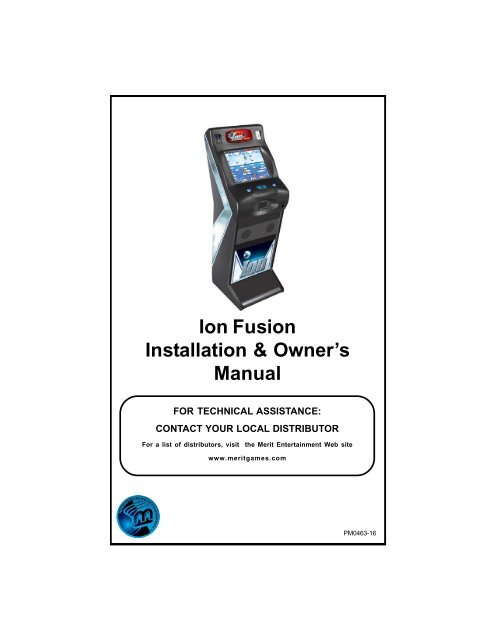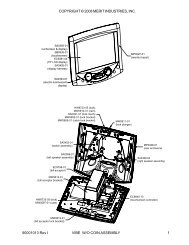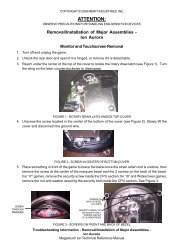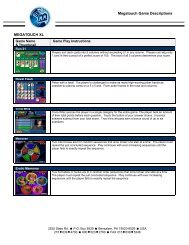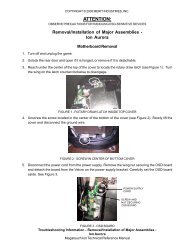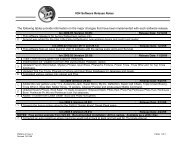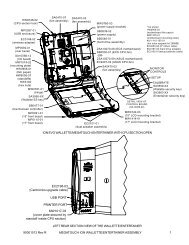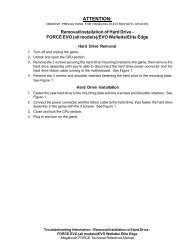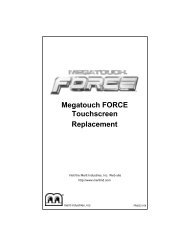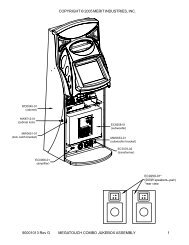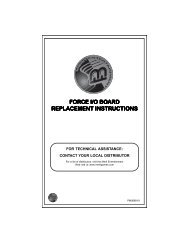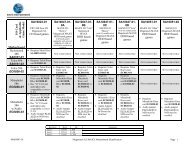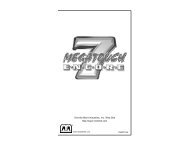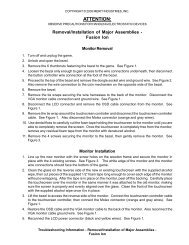PM0463-16 Ion Fusion 2K7_22.10.pmd - Merit Entertainment
PM0463-16 Ion Fusion 2K7_22.10.pmd - Merit Entertainment
PM0463-16 Ion Fusion 2K7_22.10.pmd - Merit Entertainment
You also want an ePaper? Increase the reach of your titles
YUMPU automatically turns print PDFs into web optimized ePapers that Google loves.
<strong>Ion</strong> <strong>Fusion</strong>Installation & Owner’sManualFOR TECHNICAL ASSISTANCE:CONTACT YOUR LOCAL DISTRIBUTORFor a list of distributors, visit the <strong>Merit</strong> <strong>Entertainment</strong> Web sitewww.meritgames.com<strong>PM0463</strong>-<strong>16</strong>
COPYRIGHT © 2006 MERIT ENTERTAINMENT• The game will then prompt you to calibratethe joystick. Move the joystick asfar left as it will go, release the joystick,and then press one of the buttonson the joystick.NOTE: The joystick may not appear tobe functioning correctly during calibration,but it is important that youcontinue the calibration steps. Aftercalibration has been completed, it willfunction properly.• Move the joystick as far right as it willgo, release the joystick, and then pressone of the joystick buttons.• Move the joystick as far up as it will go,release the joystick, and then press oneof the joystick buttons.• Move the joystick as far down as it willgo, then release the joystick and pressone of the joystick buttons.• Then, without touching the joystick,press one of the buttons on the joystickto complete calibration.• Touch the EXIT button.Monitor Adjustment ProcedureFor adjusting the settings on our monitors,we suggest following the procedures describedbelow. The vertical/horizontal controlsand brightness/contrast controls arelocated on the monitor control board, attachedto the front of the electronics box.Unlock and open the bezel so the controlboard is accessible while viewing the monitor.Pressing the button labeled Menu onthe control board will show the on-screendisplay on the monitor. Adjust the monitorcontrols until the screens look as suggestedin the following steps. When finished, closeand lock the bezel.1. Set the game to the Checkerz gamescreen.2. Adjust the vertical and horizontal sizeand vertical and horizontal position tomake sure that the game screen fillsthe monitor screen and that the gamescreen is centered.3. Adjust the brightness and contrast controlsuntil the top sets of checkers area rich red and the bottom set are a darkgray. The feet on the “Checkerz”character should be white. (Adjustingthe brightness and contrast can alsocorrect for a lack of sharpness.)General Circuit Board HandlingInformationBefore handling any boards, observe thefollowing procedures:• Prevent Electro-Static Discharge by:1. Storing the boards in the anti-staticbags in which they are shipped.2. Removing any static charge fromyour body before handling theboards.3. Using a ground strap when handlingthe boards.• When plugging in connectors to theboard, make sure the connector isinserted straight onto the header andthat the connector covers all headerpins.• Do not connect any peripheral deviceto the board, if the power is stillconnected to the peripheral or if poweris already applied to the board.CAUTION: Be extremely careful when replacingthe lithium battery on the motherboard.There is a danger of explosion if thebattery on the motherboard is incorrectlyreplaced. Only replace the battery with thesame type recommended by the manufacturer.Dispose of used batteries accordingto the manufacturer’s instructions.3 MEGATOUCH ION FUSION OWNER’S MANUAL <strong>PM0463</strong>-<strong>16</strong>
COPYRIGHT © 2006 MERIT ENTERTAINMENTGame Name and Score Needed for Initial ReplaySolitaire, Power Solitaire, Lone Star, and Super Lone Star will always offer a replay once thelisted score is attained. The other games have to reach the score listed as well as attain thehigh score for the game in order to offer a replay. NOTE: The available games may vary.11 Ball/11-Up 125,0003 Blind Mice 150,0003 Some 150,000Air ShotNo ReplayAstro Joe 120,000Backjammin 125,000Battle 31 125,000Big Time Roller 60,000Boxdrop 175,000Boxglide 475,000Boxxi 850,000Breakin’ Bricks 400,000Card/Castle Bandits 200,000Card/Crypt Raiders 175,000Checkerz 28,000Chip Away 125,000Chug 21 250,000Chug Monkey 400,000Coco LocoNo ReplayConga Fish (<strong>Ion</strong> only) No ReplayConquest 30,000Crazy Hearts 65,000Decked Out Uno Poker 100,000Domino5 200,000Draggle Drop 200,000Euchre Nights 5,000FastTraxx (<strong>Ion</strong> only) 100,000Fast Lane 100,000Feeding FrostyNo ReplayFlash 7 125,000Four Play 1,500,000F.M.V. Boxxi (<strong>Ion</strong> only) No ReplayGender Bender 125,000Gin Rummy 55,000GO-O-O-ALNo ReplayGreat Solitaire 45,000H2H Gender Bender No ReplayH2H PhotohuntNo ReplayH2H SafariNo ReplayH2H TriviaNo ReplayHollywood Match 400,000Hoop Jones 125HooterNo ReplayJumble 120,000Jumble Crosswords 120,000Let It Ride Poker 125,000Let It Ride Trivia 125,000Lone Star 45,000Lookout 400,000Luxor 500,000Magic Charms 500,000Match'Em Up 200,000Mega Bowling 125Memoree 300,000Meteor Shower 200,000MGA Champ. GolfNo ReplayMini Golf/Crazy Golf No ReplayMonkey BashNo ReplayMonster Madness 400,000Moon Drop <strong>16</strong>0,000Mystery Phrase 325,000Office Bash 400,000Outer Spades 75,000Pharaoh’s Fortune 45,000Pharaoh’s 9No ReplayPhoto Hunt 400,000Pack Rabbit (<strong>Ion</strong> Only) 400,000Pile HighNo ReplayPix Mix 350,000Power Solitaire 55,000Power TriviaNo ReplayPuck Shot 3,000QB Zone 65,000Q-Shot 50,000Quik Cell 100,000Quik Chess 125,000Quik Match 400,000Quintzee 60,000Quiz Show 45,000Race Poker/Motor Match No ReplayRack ‘Em 200,000Rack ‘Em 9 Ball 35,000Royal Flash 300,000Run 21 250,000Snapshot 400,000Space Crusader (<strong>Ion</strong> only) No ReplaySpeed Draw 125,000Sticker BookNo ReplayStrip ClubNo ReplaySuper Lone Star 55,000Super SnubbelNo ReplayTai Play 240,000Take 2 110,000Tennis AceNo ReplayTexas Hold ‘EmNo ReplayTic Tac Trivia 75,000Tri-Castles 125,000Trip Flip 150,000Tri-Towers 125,000Trivia TreasureNo ReplayTrivia WhizNo ReplayTuxedo Run (<strong>Ion</strong> Only) 400,000UNO®No ReplayTV Guide Mini Crossword 50,000Video Whiz (<strong>Ion</strong> only) No ReplayVinci-Ball 400,000Wild 8's/Wild Apes 400,000Word Dojo 375,000Word Fever 155,000Word Safari 125,000Wordserve 200,000Wordster 100,000Zip 21 200,0005 MEGATOUCH ION FUSION OWNER’S MANUAL <strong>PM0463</strong>-<strong>16</strong>
Credits/PricingQuick Price SetupCoin-InValue of CreditPay Per TimePlayer Key CostClear CreditsFree CreditsOptionsGamesGame SetupOptionsHi ScoresView/Clear High ScoresOptionsCOPYRIGHT © 2006 MERIT ENTERTAINMENTOperator Setup Screens FlowchartBooksBooks DisplayCash Settlement SetupCash Settlement CollectionOptionsPrice DisplayFreeplay EnabledEnable Coinless Coin OpEnable Rental ModeGame SetupPuzzlesCardsEroticStrategyMegalinkNew GamesActionQuiz & WordEnable All Games Into MenuFactory Default Games Into MenuView/Clear High Scores(Individual game list)Clear All GamesCash Settlement CollectionRevenue Details/Cash OutFee DetailsClear/Complete CollectionPriceCost to continueDefault GamesClear OneClear AllEnable All GamesIndividual GameClear AllClear OneOptionsEnable erotic gamesAllow game continueShow deck cardsAllow bonus replayEnable easy modeContinuous bonus roundLinked games enabledPhoto Hunt hintsTrivia rounds/bonusShow correct answer in Trivia, Power Triviaand Snap ShotEnable free game in SolitaireSplit column move in Power SolitaireEnable free game in Power SolitaireCategory same for all in Power TriviaEnable consolation question in Power TriviaFace up cards, player selectable in Tri TowersEnable Kids Club categorySticker Book Timer OptionsOptionsAuto Clear Hi ScoresNo Names in Hi ScoresMain MenuCredits/PricingGamesHi ScoresBooksSystemDiagnosticsTournaMAXXNetworkCredit CardPresentationPromotionMegaNetSystemSet TimeSecurity SetupSet Game Serial No.Volume ControlSet 6 Star PINData TransferOptionsSetup Operator KeysAMI SetupDiagnosticsVideo TestI/O TestTouchscreen CalibrationTouchscreen TestChecksum TestSystem InfoVerify DatabasesHard Drive Self DiagnosticsJoystick CalibrationJoystick TestView System LogTournaMAXXGeneral InfoSet Update TimeConnection LogUpdate From ServerClear DatabaseNetworkInternet ConnectionLAN ConnectionDialup SetupEthernet SetupWireless SetupCredit CardCredit Card SetupDial-Up SetupCredit Card TestPresentationOperator Ad ScreensPromotionMy <strong>Merit</strong><strong>Merit</strong> MoneyPromo CreditsOptionsMegaNet<strong>Entertainment</strong> ChannelPremium EroticPrize ZoneMegaWebOperator Web AccessHot TopicsOptionsGeneral InfoNameCity, StateCountryTelephone #Last AttemptLast SuccessCredit Card SetupSecurity SetupEnter Security PINSetup Operator KeysSet KeyErase KeyErase All KeysDialup SetupAccess Phone NumberLogin NamePasswordServer Name1st DNS Address2nd DNS AddressUse TMaxx ISPUse My Own ISPModem SetupISP Phone #ISP LoginISP PasswordMerchant Login IdTransaction KeyOperator Ad ScreensAdd/Edit BillboardSet Start/End DateRemove BillboardRemove All BillboardsMy <strong>Merit</strong>View Player DataShow Game Play FrequencyShow Player Hi ScoresBackup/Restore<strong>Merit</strong> MoneyStart TimeEnd TimeFree Game LimitSet PINOptionsEnable 6 StarsDefault LanguagePlayer selectable languageLanguage buttons have flagsShow games unavailable in current languageEnable theft deterrentEnable Educational Attract ModeEnable Attract Mode SoundsEnable Megatouch NationShow prize pools on main menuEnable Psychographic ProfilesEnable Hi ResolutionEnable TouchTunes Hi-Resolution ModeEnable AMIEnable Light ShowEthernet SetupInternet Access MethodSetupWirelessSetupConfigure DevicePromo CreditsStart TimeEnd TimeIdle TimeNumber of Free CreditsOptionsEnable <strong>Merit</strong> MoneyEnable Promo CreditsModem SetupWait for Dial ToneDialing MethodInclude Area CodeDialing PrefixSpeedSoundSetupServer Name1st DNS Address2nd DNS AddressConfigure DeviceAuto Detect NetworkSearch For NetworksAd-Hoc NetworkCustom ConfigurationDetails<strong>Entertainment</strong> ChannelTime Block RatePrize ZonePriceDefault GamesClear OneClear AllEnable All GamesHot TopicsPriceDefault GamesClear OneClear AllEnable All GamesOptionsEnable <strong>Entertainment</strong> ChannelEnable Premium EroticEnable Prize ZoneEnable MegaWebEnable Operator WebsiteEnable Hot TopicsSetupIP AddressModeServer Name1st DNS Address2nd DNS Address<strong>PM0463</strong>-<strong>16</strong> MEGATOUCH ION FUSION OWNER’S MANUAL 6
COPYRIGHT © 2006 MERIT ENTERTAINMENTMain MenuThe Main Menu can be accessed by pressing the SETUP button inside the game. Use theMain Menu to set up all game software options.NOTE: For help with the Options in any menu section, touch the green “?” buttonsto bring up a help screen.FIGURE 1 - MAIN MENUA summary of the Main Menu functions appears in the following table. For more detail, seethe corresponding sections of the manual.Main Menu Available Options InformationCREDITS/PRICING• Quick Price Setup• Coin-In• Value of a Credit• Coinless Coin Op• Pay Per Time• Options• Player Key Cost (<strong>Ion</strong> Only)• Clear Credits• Free Credits• AMI Play CostGAMES • Game Setup• OptionsHI SCORES • View/Clear Hi Scores• OptionsBOOKS • Books Display• Cash Settlement Setup• Cash Settlement CollectionSYSTEM • Set Time• Security Setup• Set Game Serial Number• Volume Control• Set 6 Star PIN• Data Transfer• Setup Operator Keys(<strong>Ion</strong> Only)• AMI Setup• OptionsThe Credits Screens allow the operator to setcredit rules for all games, set up the Coin-InMenu, enable the Coinless Coin Op feature,enable the Rental Mode feature, set the cost topurchase player keys, select freeplay mode,and add or clear credits. Operators with aMega-Link connection can also set up AMIjukebox play cost.In the Games Screens, you can edit the gamelist (choose which games are available and inwhat category they appear on the CategoryMenu), and select options for individual games.Touch CLEAR ALL GAMES to clear all highscores or select a particular game to edit highscores for that game.The Books Screens display current and lifetimecredits information as well as calculate andcollect the location and operator fees.Set the game clock, security PIN, serialnumber, game volume, 6 star PIN and features,and system options such as language control, 6Star Enable, and theft deterrent. Also use thismenu to transfer machine configuration, booksdata, and ad screens with a USB Pen andprogram Operator keys to enable access to thesetup screens via the key. The AMI Setupoption allows operators to establish a Mega-Link between their Megatouch game and anAMI-powered jukebox.7 MEGATOUCH ION FUSION OWNER’S MANUAL <strong>PM0463</strong>-<strong>16</strong>
COPYRIGHT © 2006 MERIT ENTERTAINMENTMain Menu Available Options InformationDIAGNOSTICS • Video TestTOURNAMAXX /TOURNACHAMP• I/O Test• TouchscreenCalibration• Touchscreen Test• Checksum Test• System Info• Verify Databases• Hard Drive SelfDiagnostics• Joystick Calibration• Joystick Test• View System Log• General Info• Connection Log• Set Update Time• Test Connection• Update From Server• Clear DatabaseNETWORK • LAN Connection (<strong>Ion</strong>)• Internet ConnectionTOURNAMENT • Set Up Tournament• Clear Winners• Reset AllCREDIT CARD • Credit Card Setup• Dial-In Setup• Credit Card Test• Enters the Video Test screens. Touchthe screen to cycle through test.• Tests the function of the I/O board, DIPswitches, coin meter and lockout.• Allows the operator to calibrate thetouchscreen. Follow the instructions onthe screen.• Checks touchscreen calibration. Touchthe cursor on the screen to make sure itis accurately following your movement.• Checks the hard drive for missing orcorrupted files.• Gives details about various hardwarecomponents in the game.• Only use on the advice of <strong>Merit</strong> TechnicalService.• Detects hard drive errors and predictsfuture failures. Runs automatically duringsystem startup and software installation.• Allows calibration of the joystick. Followthe instructions on the screen.• Checks joystick calibration. Move thejoystick and make sure the cursoraccurately follows your movement.• Allows operators to easily read, captureand send error log data.Enters the TournaMAXX / TournaCHAMPSetup Screen if the game is registered forTournament play. See the Meganet®Installation Instructions in this manual formore information.Allows you to set up your local area networkand also configure your Internet connectionsettings.Replaces TOURNAMAXX button in OFF-LINE mode. Allows you to set uptournaments with prize pools for adedicated machine. See the LocalTournament Mode section of this manual formore information.Enters the Credit Card Set-Up Screen if acredit card swipe is installed in your game.PRESENTATION • Operator Ad Screens Create ad screens and also add customscreens created on a personal computer.PROMOTION • My <strong>Merit</strong>• Enables a feature permitting players to• <strong>Merit</strong> Moneycreate custom accounts. Also displaysindividual player data and allows theoperator to back up or restore the data.• Sets time periods in which locationowners can use the 6 Stars feature to• Promo Creditsoffer free credits to encourage play.• Sets time periods in which the game• Optionsoffers a free credit while in Idle Mode.• Enables My <strong>Merit</strong>, <strong>Merit</strong> Money, andPromo Credits features.MEGANET • <strong>Entertainment</strong>Channel• Premium Erotic• Prize Zone• MegaWeb• Operator Web Access• Hot Topics• OptionsEnters the MegaNet Set-Up Screen if thegame is registered forTournaMAXX/TournaCHAMP play.Features must be enabled for thecorresponding button to appear. See theMegaNet® Installation Instructions in thismanual for more information.<strong>PM0463</strong>-<strong>16</strong> MEGATOUCH ION FUSION OWNER’S MANUAL 8
COPYRIGHT © 2006 MERIT ENTERTAINMENTCredits/Pricing MenuQuick Price Setup - This feature is only available in U.S. games.Quick Price Setup allows the operator to make general pricing changes without entering theGames Menu.FIGURE 2 - QUICK PRICE SETUP SCREENNOTE: If the game is set to 3 or 6 Credits for a Dollar, prices will display as Credits.6 Credits for a Dollar (default setting): Sets each game to the following price settings:COIN VALUE = CREDITS$0.25 1$.50 2$.75 4$1.00 6$5.00 304 Credits for a Dollar: Sets each game to the following price settings:COIN VALUE = CREDITS$0.25 1$0.50 2$0.75 3$1.00 4$5.00 203 Credits for a Dollar: Sets each game to the following price settings:COIN VALUE = CREDITS$0.50 1$0.75 2$1.00 3$5.00 15The operator can also use this screen to determine whether prices are displayed to playersas credits or monetary amounts, and set the cost of Fast-Play Amusement, Standard Amusement,Long Amusement, and Premium/MegaNET games. Touch the Use Factory DefaultPricing button to restore default values.9 MEGATOUCH ION FUSION OWNER’S MANUAL <strong>PM0463</strong>-<strong>16</strong>
COPYRIGHT © 2006 MERIT ENTERTAINMENTCoin-In MenuFIGURE 3 - COIN-IN MENUGame cost can be controlled two ways: bychanging the number of credits required toplay a game or by changing the cost of acredit. The Coin-In Menu allows you to adjustthe cost of a credit, as well as provide away to give players “bonus” credits for depositinga higher amount of money. On theCash-In and Credits Table, the “-” and “+”buttons are used to change the number ofcredits, while the corresponding price valuefor the credits is entered by pressing theEdit button in that row.NOTE: The “Edit” button will bringup a numbered keypad, limited to 2decimal places. The Cash-In andCredits Table is ordered, so valuesmust be set in increasing incrementsfrom top to bottom of the screen. Thefinal two values, however, can beentered as “0”, which is the equivalentof N/A. As each row on the table isfilled in, the “Edit” button will appearfor the subsequent row below it.Similar to the Cash-In and Credits Table, whenprogramming the Channels on the Coin-InMenu, Channel 1 is set for the lowest valuecoin, Channel 2 for the next highest value,etc. The meter pulse, which is the highestcommon divisor of all the monetary valuesof the Channels, is independent of the creditsand only tracks the smallest unit of currency.Operators can use this number todetermine the amount of money earned on agame by multiplying the meter pulse by thereading on the hard meter.NOTE: Changing the values of theChannels on the Coin-In Menu maychange the meter pulse. Therefore, aCash Settlement Collection should beperformed prior to adjusting the Channelsin order to accurately reflect coindrop based on the hard meter reading.Adjusting the Channels will not affectthe Cash-In and Credits Table, whichperforms a separate function on theCoin-In Menu.To give customers bonus credits for insertinglarger denominations, manually adjustthe credits earned per dollar value on theCredit and Values Table. Coins may be depositedin any combination of values andthe game will automatically register the highestnumber of credits for the total amount ofcoins deposited. Once a game is played,any remaining fractional credits are savedand applied to the next purchase.NOTE: It is recommended that if youare enabling bonus credits, that thegame be set to display in credits andnot money. If the game is set to displayin money, all money values will bebased on the value of 1 credit, which istypically the most expensive credit.The type of currency registered can be adjustedby touching the Change Currencybutton at the bottom right-hand corner of theCoin-In Menu. Touching the Default Settingsbutton just below it will return the Coin-In Menu to its factory settings. This settingcan be adjusted (as described previously),but will return if the game memory is cleared.<strong>PM0463</strong>-<strong>16</strong> MEGATOUCH ION FUSION OWNER’S MANUAL 10
COPYRIGHT © 2006 MERIT ENTERTAINMENTCoinless Coin Op MenuWhen enabled via the Options button onthe Credits/Pricing Menu, the Coinless CoinOp feature allows the operator to chargeon a per-game or per-time basis withoutplayers inserting money into the game. Thetotal amount owed after gameplay is talliedby the machine and collected by the locationowner. Location owners reset the gamewith a PIN after collection.NOTE: If you have set a tax fee on theCash Settlement Screens, Coinless CoinOp Mode play will be taxed at the setrate. If you want to set the taxpercentage at a different rate forCoinless Coin Op mode and regularmode, you should perform a CashSettlement Collection, change the taxrate and then switch modes.SettingsTouching the Settings button allows theoperator to choose whether players canplay Per Game, Per Time, or both when thegame is in Coinless Coin Op mode. PerTime pricing can be changed on this screenwith the up and down arrows. Thecurrency amount will apply to each 15-minute time block selected by the customer.FIGURE 5 - COINLESS COIN OP MENU -SETTINGS SCREENSetting the PINFIGURE 4 - PLAYER MENU IN COINLESSCOIN OP (TIME AND PER GAME MODESBOTH ENABLED)Certain features will not be available inCoinless Coin Op Mode, such as MegaNetcontent, <strong>Merit</strong> Money, Promo Credits, FreeCredits, TouchTunes® music and AMIjukebox music. Pricing for these featurescan only be displayed in currency values,not credits.Touch the Set PIN button on the CoinlessCoin Op Menu to program the PIN. Thenumber can be from 1 to 5 digits.NOTE: The Coinless Coin Op PIN canalso be set from the Player Menu.Touch the Options button, enter the 6Star PIN, and touch the CCO Set PINbutton.Disabling the Money InputsIt is recommended that the money inputs bedisabled when the game is in Coinless CoinOp mode. Unplug the power and signalharness connected to the bill/note acceptorand the harness connected to the coinmech (if applicable) to disable the inputs.11 MEGATOUCH ION FUSION OWNER’S MANUAL <strong>PM0463</strong>-<strong>16</strong>
COPYRIGHT © 2006 MERIT ENTERTAINMENTPer-Game ModeWhen players choose this mode, a runningtotal of the amount owed is maintained anddisplayed in the CREDITS box on thescreen. The total is tabulated after eachgame or function. The location owner thencollects the total amount owed at the endof gameplay. If there is no activity for 10minutes, the machine will disable and theamount owed by the player will display onscreen. No further gameplay can occuruntil the machine is reset by a locationemployee using the PIN.Time ModeThe price per 15-minute time block will bedisplayed before players choose thismode. During gameplay, the time remainingand amount owed by the player will bedisplayed on screen. When the time blockruns out, players can purchase additionaltime. Otherwise, the machine will disableand the amount owed by the player willdisplay on screen. No further gameplaycan occur until the machine is reset usingthe PIN. If the player leaves the gamebefore the purchased time block has ended,the game can be reset using the PIN.Resetting or Freezing the GameThe game can be reset at any time usingthe pre-programmed PIN. Once gameplaytotals have been tallied by the machine, theattendant can also choose to freeze thegame to prevent more activity until thetransaction is complete. The Reset orFreeze buttons are accessible through theOptions button on the Player Menu aftertouching the Coinless Coin Op button. Analarm will begin to sound after 3 failedattempts to enter the valid number whenentering the PIN to reset the game. Thealarm will terminate when the machine isrebooted, the operator SETUP button ispressed, or the correct PIN is entered.Rental ModeWhen enabled via the Options button onthe Credits/Pricing Menu, Rental Modeallows players to purchase a block of timeand use it to play as many games as theywant.To set the value of a credit in Rental Mode,select Pay Per Time from the CreditsMenu. Touch the arrows on either side ofthe time interval to adjust the number ofminutes of play given for each credit. Todisable any row, set the minute value tozero.To Enter This Screen, Touch“Pay Per Time” on the Credits MenuFIGURE 6 - PAY PER TIME SCREENCertain features will not be available inRental Mode, such as MegaNet, <strong>Merit</strong>Money, Promo Credits and Free Credits.Rental mode is also unavailable with linkedgames.NOTE: It is recommended that youclear the books when toggling RentalMode on and off in order to ensureaccurate bookkeeping.<strong>PM0463</strong>-<strong>16</strong> MEGATOUCH ION FUSION OWNER’S MANUAL 12
COPYRIGHT © 2006 MERIT ENTERTAINMENTGames MenuGame SetupThe game list and prices, as well as gameoptions, are programmed using thesescreens. The first screen shows the variousgame categories and allows access tothe following general settings for all games.To Enter This Screen, Touch “GameSetup” on the Games Menu andSelect a CategoryFIGURE 7 - GAMES MENU: GAME SETUPEnable All Games Into Menu: Turns onall games (certain games which were previouslydisplayed in the Game Setup havebeen turned off in this software) and defaultsthe price settings.Factory Default Games Into Menu: Returnsthe Game Setup to its default settings.Games that were not originally enabled willbe turned off and all price settings will bereset.When you touch a category name, the nextGame Setup Screen shows the game positionsavailable for that category and the pricefor each game, with the list at the bottomshowing all games available for the selectedcategory. In categories with <strong>Merit</strong>-thongames, players who choose <strong>Merit</strong>-thon playone round of three different games in thatcategory for one combined score.The Game Setup Screen also allows you tomake these general changes:Default Games: Resets the selected categorymenu to its default game and pricesettings.Clear One: Clears a selected item from theplayer’s game menu.Clear All: Clears all games from the player’sgame menu.Enable All Games: Turns on all gameswithin the selected category and defaultsthe price settings.To customize a particular game list, first selecta category on the first Game SetupScreen. On the second screen, touch ClearAll to clear the game list. Choose the menuposition you want a particular game to occupyby touching that position, then touchthe desired game name from the game liston the bottom of the screen. Repeat until alldesired games appear in the menu (a gamecannot appear in the list more than once).Games already in the menu will be red in thegame list at the bottom of the screen.To adjust the price, touch the credit or currencyvalue next to each game.Some games support a continue function.In the cost to continue column, games withoutthis function will display N/A. Gamesthat support continuation will show a creditvalue. The cost to continue is adjustableon a game by game basis. Touch the creditvalue button to change the amount. Hit NEXTto return to the Games Category page.NOTE: The default Cost to Continueprice is the same as the default cost toplay the game; however, the Cost toContinue does not need to be the sameamount as the original price.13 MEGATOUCH ION FUSION OWNER’S MANUAL <strong>PM0463</strong>-<strong>16</strong>
COPYRIGHT © 2006 MERIT ENTERTAINMENTHi Scores MenuView/Clear Hi ScoresUse this menu to manage hi scores. Thefirst screen allows you to clear all scoresfor all games by touching Clear All Games.To edit the hi scores for an individual game,select that game on the first screen.To Enter This Screen, Touch“View/Clear Hi Scores” on theHi Scores Menu and Choose a GameBooks MenuThe Books Screens display the current andlifetime credit totals for each game, as wellas the percentage of credits played per game(the percentage for each game is the totalnumber of credits played on that game dividedby the total number of credits enteredinto the machine).Books DisplayTo Enter This Screen, Touch “BooksDisplay” on the Books MenuFIGURE 8 - HI SCORES MENU:VIEW/CLEAR HI SCORES SCREENTouch Clear All to remove all hi scores forthat particular game or select an individualscore and touch Clear One to remove thatparticular score only.FIGURE 9 - BOOKS MENU:BOOKS DISPLAY SCREENThe books information can be sorted in threeways with the button that toggles throughthe sorting categories. Unsorted displaysthe books information in the standard order.Sorted by Current displays the currentcredits for each game from most to leastplayed. Sorted by Lifetime displays thelifetime credits for each game beginning withthe most played game.Touch TournaMAXX Statistics or TournamentStatistics to get the books informationfor that play only. Touch Clear Currentto erase all current books data. Thedate the data was last cleared will appearat the top right of the Books Screen.Touch the + above Total Credits to view Currentand Lifetime credits for each game mode.Touch the button again to minimize thisscreen.<strong>PM0463</strong>-<strong>16</strong> MEGATOUCH ION FUSION OWNER’S MANUAL 14
COPYRIGHT © 2006 MERIT ENTERTAINMENTTo Enter This Screen, Touch “BooksDisplay” on the Books Menu andChoose a Game NameCash Settlement SetupThe Cash Settlement Screens are used tocalculate the percentage of earnings the operatorand location will receive, as well asany fees collected by the operator. This willhelp to offset MegaNet operation costs.To Enter This Screen, Touch “CashSettlement Setup” on theBooks Menu and touch “NEXT”FIGURE 10 - BOOKS MENU: BOOKSDISPLAY SCREEN WITH GAME SELECTEDTouching a game name will display the currentand lifetime credit totals*, broken into 1-4 player, linked game, and Megatouch Nationplays (<strong>Ion</strong> only). It also shows the shortest,average, and longest playing times forthat game.*Touching Trivia or Power Trivia displaystotals by category.Books Display also shows coin input data,as well as Promotional Credits, <strong>Merit</strong> Money,and Coinless Coin Op totals (when thesefeatures are enabled). Touch the + aboveTotal Coins to display individual coin inputstatistics and MegaNet® Credits to displaythe totals for each MegaNet® category.Touch the button again to minimize thisscreen.NOTE: Books data can be exported toa file USB pen via the System Menu/Data Transfer/Export Books feature.The .data file can then be viewed with aword processing program after connectingthe storage device to a personalcomputer. The file will displaybasic game information such as the softwareversion, the game serial number,and date/time information relating tobooks data. The file will also show thecurrent and lifetime credit totals, aswell as credit totals for each game featuredon the machine.FIGURE 11 - BOOKS MENU:CASH SETTLEMENT SETUP SCREENThe first screens allow you to set up theCash Settlement Screen. Choose YES orNO to display the operator’s cut on the CashSettlement Collection Screen and enter thepercentage of revenue the location will receive.Also, select the fee calculationmethod. Select per month if you do not makeregular weekly collections or per week ifyou collect every 7 days. Then touch NEXT.NOTE: Monthly fee collections arebased on 4.3 week month. If you changeyour fee calculation method, the gamewill auto adjust the fees by multiplyingor dividing by 4.3 and rounding to thenearest penny.NOTE: Make sure the time and dateare set on the game in order to ensurecorrect fee calculation.15 MEGATOUCH ION FUSION OWNER’S MANUAL <strong>PM0463</strong>-<strong>16</strong>
COPYRIGHT © 2006 MERIT ENTERTAINMENTTo Enter This Screen, Touch “CashSettlement Setup” on theBooks Menu and touch “NEXT”TwiceTo Enter This Screen, Touch “CashSettlement Collection” on the BooksMenuFIGURE 12 - BOOKS MENU:CASH SETTLEMENT SETUP SCREENFIGURE 13 - BOOKS MENU:CASH SETTLEMENT COLLECTIONThe next screen allows you to set up thefees. The amounts can be changed onscreen by touching the amount itself andusing the keypad to enter a dollar figure.The other two columns display the cumulativetotals for each fee and the totals for thecurrent collection period. Fees are calculatedon a prorated, per-day basis.Touch the NEXT button to display moregroups of fees. After setting up the fees,touch FINISH to save your changes.Cash Settlement CollectionThe Cash Settlement Collection Screens willdisplay the balance (total revenue minus totalfees) to be split between the operatorand the location.Touch Revenue Details/Cash Out or FeeDetails for breakdowns and Clear/CompleteCollection to finish. Cash Settlementtotals will reset once collection is complete.<strong>PM0463</strong>-<strong>16</strong> MEGATOUCH ION FUSION OWNER’S MANUAL <strong>16</strong>
COPYRIGHT © 2006 MERIT ENTERTAINMENTSystem MenuFIGURE 14 - SYSTEM MENUSet TimeSecurity SetupSet Game SerialNumberVolume ControlSet 6 Star PIN(only appears ifPIN is enabled)Data TransferSetup OperatorKeys (<strong>Ion</strong> only)AMI SetupOptionsThe Set Time Menu allows you to set both the time and date on thegame. Time is shown in 24-hour, "military" time (e.g. 5:00pm =17:00). Use the up and down arrows to set the time and date.The operator can set the PIN number and select which of thefeatures (Coin-In Menu, Free Credits, Game Menu, Hi Scores,Books, All Options, and Set 6 Star PIN) will be protected by the PIN.To change the PIN, you must first enter the existing PIN (the defaultPIN is 0000), then enter a new 4-digit number and touch SET on thekeypad. The game will prompt you to re-enter your PIN to confirm.After confirming your PIN, touch the button for each of the featuresyou wish to protect with the PIN.Use this screen to enter the game’s serial number using the keypad.Touch the volume control button to adjust the volume up or down.This screen allows you to sample the sound volume without exitingthe screen. The on-screen volume control can also be accessedusing 6 Stars.Brings up the Set 6 Star PIN Screen via the Options button on thePlayer Menu. Set the 6 Star PIN (between one and six digits) usingthis screen. You can enable this feature and choose which optionswill be accessible by 6 Stars using the System Menu: OptionsScreen. Touch an option box under System Menu: Options for onscreenhelp.Transfer information (machine configuration, Books data, My <strong>Merit</strong>data and ad screens) using a USB Pen.Use this screen to program or erase Operator keys to enable ordisable access to the setup screens by using the key.Use this screen to link a Megatouch game with an AMI-poweredjukebox. See Mega-Link Setup section for further details.For help with the Options in any menu section, touch the option boxto bring up a help screen.17 MEGATOUCH ION FUSION OWNER’S MANUAL <strong>PM0463</strong>-<strong>16</strong>
COPYRIGHT © 2006 MERIT ENTERTAINMENTDiagnostics MenuFIGURE 15 - DIAGNOSTICS MENUVideo TestI/O TestTouchscreenCalibrationTouchscreen TestChecksum TestSystem InfoVerify DatabasesHard Drive SelfDiagnosticsJoystick Calibration(<strong>Ion</strong> only)Joystick Test(<strong>Ion</strong> only)View System LogTouch the screen to cycle through a series of video test screens.Tests the SETUP and CALIBRATE buttons, all coin channels, the coinmeter, and the coin lockout feature (if applicable). A green light next to theappropriate button will register each time that item is tested, and thenumber next to the item should increment by one with each test. Thescreen also displays which DIP switches are on or off.Follow the on-screen instructions to calibrate the touchscreen.Allows you to check the touchscreen calibration accuracy. The crosshairsshould follow your finger exactly when you move it across the screen.Checks the hard drive for missing or corrupted files. With STOP ONERROR? set to YES, a message indicating which file is corrupted will beshown whenever the game encounters an error. With STOP ON ERROR?set to NO, a list of corrupted files will be displayed when the test iscomplete. If errors are detected, the software on the drive may need to bereloaded. If this does not solve the problem, the drive may requirereplacement. The test could take up to 30 minutes.Gives details about the following:• platform type• processor type and speed• motherboard type• amount of memory• Ethernet card manufacturer• sound chip type• video chip type• touchscreen manufacturer• hard drive manufacturer/size• modem identification number• fan speed• status• PSOC version• I/O board processorOnly use on the advice of <strong>Merit</strong> Technical Service. An Update fromServer must be performed prior to verifying databases.Checks the hard drive for errors, displays results, and notifies operatorwhen error is detected or hard drive failure is imminent. Tests can beinitiated automatically and/or manually.Follow the on-screen instructions to calibrate the joystick.Allows you to check the joystick calibration accuracy. The crosshairsshould follow the movement of the joystick.Displays a log of all operations performed by the game since the log waslast cleared. This information is helpful for customer service introubleshooting your game.<strong>PM0463</strong>-<strong>16</strong> MEGATOUCH ION FUSION OWNER’S MANUAL 18
COPYRIGHT © 2006 MERIT ENTERTAINMENTHard Drive Self DiagnosticsYour Force or <strong>Ion</strong> hard drive is equippedwith the S.M.A.R.T. (Self-Monitoring, Analysis,and Reporting Technology) monitoringsystem, which helps predict hard drive failureand avoid system crashes by collectinghard drive data and recording errors. Thetest can be initiated manually, as describedbelow, but also runs automatically when thegame is turned on or software is installed. Awarning will appear during software installationif there are hard drive issues that mayhinder installation or cause damage to thegame.To initiate the test and access the reports,touch Hard Drive Self Diagnostics on theDiagnostics Menu. The next screen displaysthe hard drive S.M.A.R.T. test resultas having “PASSED” or “FAILED”, and allowsyou to show or hide diagnostics details.With the Show Details option selected,the screen displays the status of each harddrive attribute being monitored. Hide Detailsshows only the overall test result.To Enter This Screen, Touch “ShowDetails” on the Hard Drive SelfDiagnostics ScreenFIGURE 17 - SHOW DETAILS SCREENReportsEach attribute displayed on the S.M.A.R.T.report will show a grade of “PASSED”, “FAIL-ING NOW” or “FAILED IN THE PAST”, determinedby the attribute’s rating in relation toits given threshold. By touching the green“?” to the left of each entry, operators canview the grade and rating of that attribute inthe pop-up window. If the rating is abovethe threshold, the attribute has “PASSED”; ifthe value is below the threshold, it is “FAIL-ING NOW”; and if the attribute was previouslybut is no longer below the threshold, ithas ”FAILED IN THE PAST”. Press OK at thepop-up to return to the list of attributes.FIGURE <strong>16</strong> - HARD DRIVE SELFDIAGNOSTICS SCREENFIGURE 18 - ATTRIBUTE RATING POP-UPSCREEN19 MEGATOUCH ION FUSION OWNER’S MANUAL <strong>PM0463</strong>-<strong>16</strong>
COPYRIGHT © 2006 MERIT ENTERTAINMENTPresentation MenuOperator Ad ScreensA total of 24 advertising screens can becreated with the software and added to thegame. The ads will appear along with theother attract screens when the game is inidle mode. Custom images for ad screenscan also be added to the game using anappropriate storage device for your game(USB pen or CD). Touch the green ? buttonson each screen for information on howto create ad screens and add customscreens to the machine.In addition, a program for adding up to 120additional ad screens can be downloadedfrom our Web site (www.meritgames.com)in the Support/Software Downloads section.FORCE and ION games only: A USB Pen Kit(kit number KAV-100-008-01) is available.To order, contact your local distributor.Promotion MenuThe Promotion Menu is designed to encourageplayer interest. Use the Options buttonto enable each feature.My <strong>Merit</strong>The My <strong>Merit</strong> feature allows individual playersto create custom accounts, accessiblevia PIN numbers. Accounts can be createdby touching the My <strong>Merit</strong> button on thePlayer Menu or by accepting the option tocreate an account after achieving a HiScore.FIGURE 20 - MY MERIT OPTIONSPlayers will then have the choice to log into their accounts through the My <strong>Merit</strong> buttonon the Player Menu and have personaldata stored on the machine. Players canview their hi scores and the number ofgames they’ve played in the My <strong>Merit</strong> modefor the last year.NOTE: My <strong>Merit</strong> data will be clearedwhen a software update is performed.Be sure to back up the data before updatingthe game. Conversely, backingup data onto the USB pen will alsooverwrite any existing My <strong>Merit</strong> dataon the USB pen.View Player DataFIGURE 19 - PROMOTION MENUTouch View Player Data after selectingMy <strong>Merit</strong> from the Promotion Menu to bringup a list of all players with My <strong>Merit</strong> accounts.Touching a player’s name will bringup the PIN, total number of games played,and date the account was created. TheShow Hi Scores button will display a listof the games on which the player has thehi score and the score itself. The operatorcan also reward the player with free creditson the View Player Data Screen.<strong>PM0463</strong>-<strong>16</strong> MEGATOUCH ION FUSION OWNER’S MANUAL 20
COPYRIGHT © 2006 MERIT ENTERTAINMENTShow Game Play FrequencyThis feature shows the number of gamesplayed by each My <strong>Merit</strong> player. The operatorcan choose whether to display alltotals or just those that fall within a certaindate range.Show Player Hi ScoresSelecting a game name under this featurewill bring up the Hi Scores of each My <strong>Merit</strong>player for that game, as well as the datethe score was achieved. The operator canchoose whether to display all Hi Scores orjust those that fall within a certain daterange.time intervals via the 6 Star feature. Selectdays of the week, time frames, and thenumber of free games (1-10 per day) to beawarded, as well as a PIN number for locationowners to use in order to access<strong>Merit</strong> Money using the 6 Stars feature. Locationowners can enable <strong>Merit</strong> Money byentering that specific PIN in the 6 Starsscreen. One free game is given away eachtime the location enters the code until thepredetermined daily limit is reached. Freegames expire after 10 minutes, when moneyis deposited into the machine, or when the<strong>Merit</strong> Money time period comes to an end.Backup/RestoreMy <strong>Merit</strong> data can be backed up or restoredwith a USB pen. After connecting a pen tothe machine, touch this button to proceedwith backing up or restoring all My <strong>Merit</strong>data. USB pen kits (kit number KAV-100-008-01) are available. To order, contactyour local distributor.NOTE: Restoring My <strong>Merit</strong> data froma storage device will erase any My<strong>Merit</strong> data currently on the game.<strong>Merit</strong> MoneyPromo CreditsThe Promo Credits feature generates interestby offering operator-controlled freecredits while the game is in idle mode. Selectdays of the week, time frames, idletime (number of minutes the game wouldbe in idle mode before free credits are offered)and the number of credits (1-10) tobe awarded. A message announcing thatfree credits are available will appear onthe screen during idle mode when PromoCredits go into effect. Promo Credits expireafter 10 minutes or when the PromoCredits time period comes to an end.FIGURE 21 - MERIT MONEY SCREENThe <strong>Merit</strong> Money screens allow locationowners to encourage game play by offeringfree games (not free credits) at certainFIGURE 22 - PROMO CREDITS SCREEN21 MEGATOUCH ION FUSION OWNER’S MANUAL <strong>PM0463</strong>-<strong>16</strong>
COPYRIGHT © 2006 MERIT ENTERTAINMENTMegatouch Player and Operator Keys(<strong>Ion</strong> Games Only)Megatouch <strong>Ion</strong> games use player keys to store gameplay and log in information and offernew features to players. Operator keys are used to make it easy for operators to entersetup to service machines.Operator KeysOperator Keys can be programmed to makeit possible to access the Main Menu Screenwithout opening the game. Operator keys(with black handles) are provided with your<strong>Ion</strong> game. Additional Operator Key Kits (partnumber KAV-111-002-01) can be purchasedfrom an authorized <strong>Merit</strong> distributor.Player KeysThe Player Key stores My <strong>Merit</strong> and Tournamentlogin information and Mega Level gamelevels and codes by touching the key to thedongle socket. Using a Player Key will alsoearn players a Megatouch Nation sweepstakesgame each month. Players whoreach a designated score can enter a drawingfor a monthly prize.To program an Operator Key:Two player keys (with colored handles) are1. Press the SETUP button to enter theincluded with your <strong>Ion</strong> game to give to playersto encourage use. Additional Player KeyMain Menu Screen.2. Touch System on the Main MenuScreen and then touch Setup OperatorKeys.kits can be purchased from an authorized<strong>Merit</strong> distributor (part number KAV-111-001-01). Players can also purchase keys, for a3. Touch the Operator Key to the donglesocket on the machine to save the keyserial number on the game.set number of credits, on connected games.Operators may set the cost of these creditsby pressing the SETUP button and then4. Choose a PIN for the key.touching the Credits button on the MainMenu Screen. Touch Player Key Cost andNOTE: The PIN for each operator keycan be set to the same number, if desired.Additionally, one key can beused for any number of games.Repeat these steps for each Operator Key.use the arrows above and below the creditsto set the cost.Megatouch Nation Contest(Available where legal)Once the key is programmed, simply touch aNOTE: Ensure the game clock is set tothe correct time, as it will affectprogrammed key to the dongle socket andMegatouch Nation.enter your PIN when prompted. The MainMenu Screen will then display.The operator can charge additional creditsto play Megatouch Nation games, if desired.Up to 4 different Operator Keys can be programmedon one game. To clear a programmedkey, enter setup, touch Systemand then touch Setup Operator Keys.Touch the key to the dongle socket, thenpress the Erase Key button.Press SETUP to enter the Main Menu Screen.Touch System and then Options. Pagethrough the options until you see EnableMegatouch Nation. If you want to pricethese games at a premium, use the arrowsnext to Game Upcharge to select the additionalcredits. To disable Megatouch Nation,touch the check next to Enable MegatouchNation to make it disappear.<strong>PM0463</strong>-<strong>16</strong> MEGATOUCH ION FUSION OWNER’S MANUAL 22
COPYRIGHT © 2006 MERIT ENTERTAINMENTAMI Jukebox Mega-Link SetupIn available markets, your Force or <strong>Ion</strong> Megatouchgame(s) may be linked with an AMIpoweredjukebox by utilizing the Mega-Linkfeature, which allows customers to viewand play jukebox music selections directlyfrom the <strong>Merit</strong> touchscreen. To enable thelink, you will need a broadband Internet connection,a router and Ethernet cable(s) (ifyou are not using wireless). It is recommendedthat you set up and configure yourrouter prior to initiating the Mega-Link. Oncethe router is configured, follow the instructionsbelow for hardware and softwaresetup.NOTE: Some Force games do not supportSuper High Resolution and thuscannot be linked to a jukebox. Thesegames include Force Radion and Classic,as well as Force conversions fromSlim, Select and EZ Maxx models.Additionally, all games linked to ajukebox must be running 2006.5 software(V21) or greater. To determinewhat version of software your game isrunning, push the SETUP button insidethe cabinet. The program informationwill be displayed in the lowerleft corner of the first screen that appears.Following the PG3002 will bethe version running on your game.NOTE: Megatouch games that are connectedusing the Mega-Link system musthave the same level of software for properoperation. The software is designed to detectother levels of software in linked games.If a different level is detected, you will receivea screen that says, “MEGA-LINK MIS-MATCH CALL ATTENDANT.” This screen willbe displayed approximately 5 minutes afteryou turn the games on. To clear the screenand continue playing the games, you mustturn the power off, unlink the games, andturn the power back on again. If you wantto link these games you must upgrade allgames to the same software level.Hardware:1. Ensure that both the jukebox and yourMegatouch game are turned off andunplugged before making any connections.2. Unlock and open the jukebox door tolocate the unit’s interior router.3. Insert the Ethernet (Category 5) cablethrough the access hole in the rear ofthe jukebox, then connect the cable tothe interior router.NOTE: If the jukebox is mounted tothe wall, it may be necessary to temporarilydismount it to properly runthe Ethernet cable.4. Connect the other end of the Ethernetcable to your external router.5. Wired connections: Connect a separateEthernet cable to the Ethernet coupleron the outside of your game, thento the router. Plug in and turn on thejukebox and your game.Wireless connections: Plug in andturn on the jukebox and your game,then continue with step 1 in the WirelessSetup section.Software:6. Press the SETUP button.7. At the MAIN MENU, touch the Networkbutton.8. Next to Internet Connection, selectthe LAN option.23 MEGATOUCH ION FUSION OWNER’S MANUAL <strong>PM0463</strong>-<strong>16</strong>
COPYRIGHT © 2006 MERIT ENTERTAINMENT9. <strong>Ion</strong> games: Next to (LAN) LocalArea Network Connection, touchEthernet to advance to the EthernetInternet Setup Screen. At the EthernetInternet Setup screen, select Automatic.FORCE games: Touch the EthernetSetup button. At the Ethernet InternetSetup screen, select Automatic.NOTE: If the Automatic connectionfails, contact <strong>Merit</strong> Customer Serviceto set up a connection using theManual option.10. Touch MAIN MENU at the top of thescreen. Next touch the System button,followed by the AMI Setup option.NOTE: If the AMI Setup button does notappear, touch the Options button and goto page 4 in Options. Touch the box nextto Enable AMI. Then touch the < buttonand touch AMI Setup.11. To enable AMI Music Connectivity, ensurethat the Jukebox ID is set to connectautomatically. Accept the defaultvalues for the Server URL and AgentName, then touch Connect.12. Enter and confirm the AMI <strong>Entertainment</strong>username and password createdwith your initial jukebox account andutilized for Web site access.NOTE: If a jukebox is not detected, youwill be prompted to manually configurethe jukebox information obtainedfrom your jukebox setup screen. Onyour jukebox, go into “Service”, thenselect the “Diagnostics” and “SystemInformation” options on screen. Enterthe MAC Address, exactly as it appearson the jukebox, into the JukeboxID field on your Megatouch game.(The defaulted Server URL and AgentName are also listed on the jukeboxsetup screen.) Once the informationis entered, touch “Connect” once againon the AMI Setup screen to proceed.13. A “Connection Successful” messagewill appear, followed by an optionto enable the AMI link. Touch YESto complete the linking process andimmediately activate Mega-Link capability.Once the link is established, youmay return to the AMI Setup screen todisable, test or view details regardingconnectivity.14. Touch MAIN MENU at the top of thescreen, then touch Credits/Pricing.15. Touch AMI Play Cost to configure theprice of music selected from the game.Use the arrows to set the two-digitcredit cost (e.g. “02” = 2 credits) foreach of the 3 play options: One SongPlay, MOD (Music On Demand) PlayCost, and Priority Play (My Song First)Cost.NOTE: The cost of one song must beset to a minimum amount of 33¢. Ifyour game is set to one credit is equalto 17¢, each field in the AMI Play CostScreen must be at least 2 credits in orderfor the units to link.The same AMI music billing appliesfor songs selected through theMegatouch game.<strong>16</strong>. Touch the X in the upper right side ofthe screen and confirm you want toexit the setup screens.Viewing Jukebox RevenueTo view jukebox revenue from your AMIenabledMegatouch, use the following procedure:1. Press the SETUP button.2. Touch Books.3. Touch Cash Settlement Collection.4. Touch Revenue Details/Cash Out.5. Locate the Jukebox Revenue dataon screen.<strong>PM0463</strong>-<strong>16</strong> MEGATOUCH ION FUSION OWNER’S MANUAL 24
COPYRIGHT © 2006 MERIT ENTERTAINMENTWireless Setup (<strong>Ion</strong> Games Only)Each <strong>Ion</strong> game comes equipped with a wireless USB adapter. Along with a wireless router,the wireless adapter can be used to connect to the Internet and Mega-Link with your AMIpoweredjukebox and/or other games. The Linksys 802.11B router is recommended for usewith <strong>Ion</strong> software. In addition to wireless capability for up to 8 Megatouch games, this routerfeatures 4 Ethernet ports for wired connections.The software allows you to configure your own network, should you choose to do so.Follow the steps below to set up your own network.1. Press the SETUP button.2. Touch the Network button on the MAINMENU.3. Touch the Wireless button next to(LAN) Local Area Connection toadvance to the Internet Setup screen.4. Touch Configure Device and thenchoose from the following options tonetwork your games:Autodetect Network: The systemwill find and connect to the nearestavailable wireless network. This is theeasiest way to connect.Search for Networks: Looks for allavailable wireless connections. Selecta connection from the list to proceed.Secured connection: Choosing a“locked” device will prompt a key (password)request. If the selection is yourown network, use your password togain access. If not, this indicates anoutside wireless network that has beenencrypted and is not accessible.Unsecured connection: You will beprompted to enter interface information.Accept the default values, or consult anetwork advisor to manually configurethese settings.Ad-Hoc Network: This is only for linkinggames, not for connecting to theserver for MegaNet or jukebox linking.NOTE: If you have chosen Ad-Hoc Network,you will be prompted to enter theSSID (network name). Create a namefor your network and enter that sameSSID name for all games that you wantto link. You will also be required tomanually configure these settings; acceptthe default values or consult a networkadvisor.Custom Configuration: Touchingthis button will prompt the user to enterthe SSID (network name) for manualsetup of the wireless connection.NOTE: Wireless Internet connectiondoes not require Manual Configuration.Only users who have changed thedefault SSID during router installationshould change the SSID. Consult theinstructions supplied with your wirelessrouter for more information.NOTE: If you have chosen Custom Configuration,you will be prompted to enterinterface information. We suggest you acceptthe default values. If you want to manuallyconfigure these settings, consult a networkadvisor.5. Once you have chosen your networkconnection, you can touch the Detailsbutton on the Wireless Device SetupScreen to display the details of the currentnetwork. To continue with JukeboxMega-link Setup, proceed with step10 in that section.25 MEGATOUCH ION FUSION OWNER’S MANUAL <strong>PM0463</strong>-<strong>16</strong>
Local Tournament ModeCOPYRIGHT © 2006 MERIT ENTERTAINMENTNOTE: If you have dual tournament mode and are switching from TournaMAXXto Local Tournament Mode, you will need to perform an “Update From Server”before changing modes. To do so, touch the “Update From Server” button onthe TournaMAXX Menu.To maintain accurate bookkeeping statistics, it is also advised that you performa Cash Settlement Collection before proceeding to Local TournamentMode.NOTE: The transition from TournaMAXX to Local Tournament requires that thegame be switched from ON-LINE to OFF-LINE mode. From the System Menu,choose “Options”, then touch the OFF-LINE button. If you are returning toTournaMAXX, you must return to this screen and select ON-LINE.OverviewThe Local Tournament is a completely programmable tournament promotion system, allowingplayers to compete for a prize pool based on the income from premium-priced tournamentgames. The top three scorers, at the completion of a tournament, are entered into theWinners’ List for retention until they claim their prizes. The game can be set to use cashprizes or redemption points depending on local laws.Up to four tournaments can be programmed to run simultaneously. The settings for eachtournament, including game cost, rounds, starting time, ending time and date, duration andprize pool, can be independently programmed to provide maximum flexibility and promotionalpotential. Each tournament can be further programmed to be a single, repeating tournamentgame or a sequence of different games, which change for each tournament period.Players who achieve one of the three high scores during a tournament must enter theirname, along with their own personal identification number (PIN). Should they finish as oneof the three highest scorers in that tournament, the PIN will be used to ensure positiveidentification of the player. Provided an attendant is present, prizes may be claimed anytimeafter the completion of a tournament. Once the prize is awarded, it is noted on the Winners’List and is accounted for in the bookkeeping statistics.<strong>PM0463</strong>-<strong>16</strong> MEGATOUCH ION FUSION OWNER’S MANUAL 26
COPYRIGHT © 2006 MERIT ENTERTAINMENTProgramming a Tournament1. Press the SETUP button.2. At the MAIN MENU, touch the Tournamentbutton.3. At the TOURNAMENT MENU, touch theSet Up Tournament button (see Figure23) to enter the Tournament ClockScreen.FIGURE 23 - TOURNAMENT MENU SCREENBUTTONICONSET-UPTOURNA-MENTCLEARWINNERSRESET ALLDESCRIPTIONAccesses the Tournament Set-Up screens.Enters the Clear Winnersscreen, which allows you toclear all winners or clear allwinners who have beenawarded prizes.Erases ALL tournamentinformation from the memoryof game!This includes ALL prizeinformation!4. At the Tournament Clock Screen (seeFigure 24) confirm the correct date andtime (if the date and/or time is incorrect,set the correct values using thearrows next to each field).5. Touch the NEXT button to enter the TournamentValue of Credit Screen.6. At the Value of Credit Screen, confirmthe correct currency and value of onecredit. Select one of the two optionspresented: Standardize Value of aCredit or Maintain Existing Coin-InTable and Bonus Credits. To ensurea proper prize pool split, selectthe standardized setting displayed atleft (see Figure 25). By contrast,choosing to maintain bonus credits willmisallocate the percentage split specifiedon the Tournament Setup Screen.This occurs because the prize pool iscalculated based on the value of acredit, regardless of the cost of a credit.FIGURE 25 - VALUE OF CREDIT SCREENNOTE: Choosing the standardized settingchanges the Coin-In Table by removingbonus credit lines. To restorebonus credits at the conclusion of tournamentplay, you must reset the Coin-In Table through the Credits Menu.7. Touch the NEXT button to enter the TournamentSetup Screen (see Figure 26).FIGURE 24 - TOURNAMENT CLOCKSCREEN8. Follow the explanation of each buttonon the next pages to set up a Tournament.27 MEGATOUCH ION FUSION OWNER’S MANUAL <strong>PM0463</strong>-<strong>16</strong>
COPYRIGHT © 2006 MERIT ENTERTAINMENTRepeatIcon1412EndIcon341351267 8 9 1011FIGURE 26 - TOURNAMENT SETUP SCREEN(EXPLANATION OF BUTTONS CONTINUES ON FOLLOWING PAGE)1234TournamentSequenceTournamentGameSequenceTournamentCost FieldsTournamentRounds FieldA programmed sequence of up to 5 tournament games.Touch a “Tournament Sequence #” to program thedesired tournament sequence (each tournamentsequence is programmed independently).To enter a game into the tournament game sequence,touch the desired tournament game sequence field andthen touch the game name in the tournament game list.Use the up and down arrows to view all availabletournament games. Select the REPEAT icon to havethe programmed games repeat their sequence; selectthe END icon to have the tournament games end afterthe programmed sequence.Touch an individual game price to change the game costfor that specific tournament.Touch the tournament round number to toggle thenumber of rounds for the associated game. Most gamerounds can be set from as low as 1 to as high as thedefault number of rounds.<strong>PM0463</strong>-<strong>16</strong> MEGATOUCH ION FUSION OWNER’S MANUAL 28
COPYRIGHT © 2006 MERIT ENTERTAINMENT567TournamentDurationPrizePoolPrize PoolStarts AtSets duration for tournament games in the displayedTournament Sequence.Sets the percentage of the tournament’s total coin dropto be used for tournament prizes.Allows the operator to start the tournament withcash/points already in the Prize Pool. The poolincreases as players deposit coins.8 Prize ModeSets to POINTS or CASH, depending on tournamenttype. When set to CASH, a message is displayedreminding the user to confirm the legality of cashtournaments in their area.910111213DefaultTournamentSet OperatorPINEnd CurrentGameStoppedDelayedRunningTime andDateFieldsTouch to reset the default tournament settings for thattournament sequence.Displays the Set Attendant PIN keypad. The operatorcan set up to four PINs to be used by attendants forawarding prizes. The game will also count the number oftimes each PIN is used.Ends the current tournament game for the highlightedsequence only.This is the last step for programming a tournamentsequence.Status can be toggled to “RUNNING”, “DELAYED” or“STOPPED” by touching the associated button.“RUNNING” means the current tournament will startupon returning to the Game Menu Screen; “DELAYED”means the current tournament will start at theprogrammed time and date. The tournament settingsare “LOCKED” for the current tournament after creditshave been played for that tournament. WHEN THESTATUS IS “LOCKED,” ANY CHANGES TO THESEFIELDS WILL AFFECT THE NEXT TOURNAMENT(S)ONLY.Touch the field you want to change and adjust the valueusing the UP and DOWN arrows. You cannot set thetime earlier than the current time. Tournament play canbe set in 10-minute increments past the real time. Thetournament will start at the nearest 10-minute interval.14 X Exits to the Tournament Setup Screen.29 MEGATOUCH ION FUSION OWNER’S MANUAL <strong>PM0463</strong>-<strong>16</strong>
COPYRIGHT © 2006 MERIT ENTERTAINMENTFIGURE 27 - WINNERS’ LIST SCREENAwarding PrizesPlayers qualify for prizes by finishing with one of the top three high scores for thetournament.1. To award a prize, access the Winners’ List by touching the Tournament icon onthe Player Menu. Then touch the CLAIM PRIZE icon.2. On the Winners’ List Screen, touch the players’ name to whom the prize will beawarded (see Figure 27).3. When the PIN keypad is displayed, an attendant must enter one of the four, preprogrammedattendant PINs.4. The player then enters their PIN to confirm the awarding of the prize.5. The attendant must then touch the PRIZE AWARDED icon to register the payout.NOTE: Touching EXIT without touching PRIZE AWARDED will cause theprize award sequence to be aborted. The sequence will have to be repeatedto award the prize.Pay Without PINIf players should forget their PIN, the attendant can press the SETUP button in placeof entering the player’s PIN. The sequence will continue as though the PIN had beenentered. Touch PRIZE AWARDED to register the payout.<strong>PM0463</strong>-<strong>16</strong> MEGATOUCH ION FUSION OWNER’S MANUAL 30
COPYRIGHT © 2006 MERIT ENTERTAINMENTDIP SWITCH SETTINGSThe following table provides information on the functionality of the hard DIP switches inMegatouch games. Make sure to read the information in the Notes column to determinewhat is affected when performing these functions. After performing any DIP switchfunction, make sure to follow the instructions on the screen. In most cases, you will beinstructed to reset the DIP switch in order to reboot the game. If you fail to reset the DIPswitch before rebooting, it could result in corruption of the hard drive.NOTE: The DIP switch functionality is built into the software. To access the DIP switchesthrough the software: Turn off the game. Set DIP switch 1 to the closed position. Turnpower on. When the message Please reset DIP 1 to proceed appears, reset DIP 1 tothe open position. The <strong>Merit</strong> diagnostics page will appear. Touch ? for information on DIPswitch functionality. Touch the specific DIP switch to activate it. Touch X to exit.DIP# Function Usage/Notes8 Motherboardconfiguration &checksum test6 Hardwareconfiguration5 & 7 Memory clear forTournaMAXXandTouchTunes®4 & 7 Completememory clear3 Watchdog Timer(EVO, EliteEdge, Walletteand <strong>Fusion</strong>games)• Configures the CMOS settings on the motherboard to <strong>Merit</strong>specifications and checks the files on the hard drive.A checksum test should be performed when the game is lockingup or rebooting. If the test fails, the program should be reloadedonto the hard drive. After reloading, perform another checksumtest. If it fails again, the hard drive should be replaced.• Identifies system hardware and configures the motherboard.A hardware configuration occasionally needs to be performedafter a kit is installed and the touchscreen is not responding totouch or the calibration is off.• Clears the login name, password, access phone number, andall call-in settings for TournaMAXX users.• Clears all the loaded albums for TouchTunes users.• Clears current books, coin-in, high scores and resets thesoftware options.A memory clear should be performed when a game is not ableto connect to TournaMAXX and there is some question aboutthe information in the Dial-Up Network Screen being correct.After performing a memory clear, TournaMAXX setupinformation must be re-entered, and an Update From Servershould be performed.NOTE: TournaMAXX games must perform an Update FromServer BEFORE performing a memory clear.• Clears ALL memory on hard drive including the TournaMAXXplayer database, TournaMAXX settings, advertising screens,bookkeeping, high scores, coin-in, options, etc. It resets thegame to the factory defaults. It also marks bad sectors onhard drive.A complete memory clear should only be performed when thegame is locking up or resetting and it has passed the checksumtest. After performing a memory clear, the player databaseshould be reloaded, TournaMAXX setup information must be reentered,and an Update From Server should be performed.NOTE: TournaMAXX games must perform an Update FromServer BEFORE performing a complete memory clear.• When the watchdog timer is enabled, it will reboot themachine within 2 minutes of a failure, allowing the game toautomatically reset itself if a problem arises.31 MEGATOUCH ION FUSION OWNER’S MANUAL <strong>PM0463</strong>-<strong>16</strong>
COPYRIGHT © 2006 MERIT ENTERTAINMENTCONNECTING A PRINTER (GERMAN GAMES ONLY)To connect a printer to the game as needed:1. Unlock and open the front bezel.2. The printer port is located in the CPU section on the outside of the electronics box.(see Figure 28).3. When the game enters idle mode, connect the printer to the printer port on the game.NOTE: Some printers may cause the game to reboot. Once the game has rebootedand entered idle mode, the printer will begin printing. Do not disconnect theprinter until it is finished printing.Um einen Drucker an eine Maschine anzuschliessen:1. Die vordere Blende oeffnen.2. Der Druckerport befindet sich im CPU-Teil ausserhalb des Elektronikgehäuses.(Siehe Fig.28).3. Wenn das Geraet in den Leerlauf uebergeht, den Drucker am Druckeranschluss desGeraets anschliessen.BEMERKUNG: Bei bestimmten Druckern rebootet das Geraet. Nachdem dasGeraet dann in den Leerlauf uebergeht, beginnt der Druckvorgang. Den Druckerbitte nicht abschalten bevor der Druckvorgang beendet ist.<strong>PM0463</strong>-<strong>16</strong> MEGATOUCH ION FUSION OWNER’S MANUAL 32
COPYRIGHT © 2006 MERIT ENTERTAINMENT<strong>Merit</strong> <strong>Entertainment</strong>Troubleshooting Guide for Megatouch <strong>Ion</strong> GamesPROBLEM• no power• bill acceptormotor does notrun• no flash on themonitor screen• no cooling fansoperating• no output frompower supply• no video• no cooling fanoperation• screen is blank• A/C power to themonitor and billacceptor• no output frompower supply• no video• cooling fans areworking• there is a soundwhen coins aredeposited• no video• constant beepingor a sequence ofbeeps• no video• no sound whencoins aredeposited• poor picturequalityCORRECTIVE ACTION• Check that the power cord is connected to a “live” outlet.• Check that the power switch is on.• Check that the power cord is connected to the game power supply.• Check that the power supply’s voltage select switch is set to theproper voltage.• Check the harness connections to the on/off switch and circuitbreaker.• Check the circuit breaker for an “open”.• Check the A/C harness connection to the power supply.• Check the line cord.• Check the power on jumper wire located on the motherboard. Itshould connect J2 to pin 21 of Panel 1. If this jumper wire is missingor not connected between the correct pins, it may prevent the powersupply from turning on. For more information, see Tech Note 52.• Check the D/C harness connection to the motherboard.• Check the A/C harness connection to the power supply.• Check the video cable connections to the motherboard and the LCDdisplay (and the monitor control board in EVO and <strong>Fusion</strong> games).• Check the +12 volt supply voltage to the LCD display (yellow wire+12, black wire ground)• Check the harness connections between the PC boards on the backof the LCD display.• Replace the LCD display.• The memory card (DIMM) may not be seated properly. Reseat theDIMM or replace it.• Check all connections to the motherboard.• Reseat the DIMM.• Replace the motherboard or send it for repair.• Adjust Brightness, Contrast, Horizontal, and Vertical controls withmonitor controls.• coin jam • Check the coin mech and coin chute for coins blocking the pathway.• Make sure the coin harness is connected between the normallyopen and common terminals on the coin switch.• Disconnect the bill acceptor and the coin switch one at a time tonarrow down the problem.• Check the coin harness for pinched or damaged wires.• Disconnect the coin harness from J1, J3, J7, and J8 of the I/Oboard. If the coin jam still appears, the I/O board will have to be sentfor repair.• meter notadvancing• Check connection at I/O board.• Check wiring at J2 METER connector on I/O board.33 MEGATOUCH ION FUSION OWNER’S MANUAL <strong>PM0463</strong>-<strong>16</strong>
COPYRIGHT © 2006 MERIT ENTERTAINMENT<strong>Merit</strong> <strong>Entertainment</strong>Troubleshooting Guide for Megatouch <strong>Ion</strong> Games continuedPROBLEM• game locks up orresets whilebeing played orin the attractmode• no movement onthe screen• power has to becycled off and onto get the gameto function again• game locks upwith “invalid keyfor versionPG3002 – VXXXX”• “INVALID KEY”message whiledownloadingsoftware to thehard driveCORRECTIVE ACTION• Check the output voltages from the power supply:Enhance SFX 1211JRed wire +5 voltYellow wire +12 voltBlue wire -12 voltWhite wire +5 volt power goodViolet wire +5 volt VSBBlack wire groundBrown wire +3.3 volt• Clean the vents and the fans of any dust and dirt that may interferewith airflow.• Clean the CPU cooling fan on the motherboard.• Replace the CPU cooling fan if it is not operating properly.• Reseat the DIMM on the motherboard.• Clear memory with the following procedure:• Turn off the game.• Press and hold the Setup and Calibrate buttons.• Turn the game on and keep holding the buttons until thescreen displays “TWO BUTTON CLEAR DETECTEDRELEASE BUTTONS”. This should take about 30 seconds.• Release the buttons. This will clear high scores, clear thebooks and reset options, and reset the game menu and coinmenu to their factory settings.• Perform a checksum test on the hard drive:• Turn off the game.• Turn on DIP switch 8 on the I/O board.• Turn on the game. The test will take about 10 minutes.• A failure will cause the test to stop.• A passed test will display “DRIVE CHECKSUMCOMPLETE RESET ALL DIP SWITCHES TO REBOOTMACHINE”.• With power on, turn off DIP switch 8.• Check the program number on the security key. It should becompatible with the program on the hard drive.• Check the contacts on the security key socket. Lift up on the contacton the bottom of the socket and make sure there is a goodconnection to the base of the security key.• Check the USB cable that connects the I/O board to themotherboard.• Try another security key with the same program number or test thesecurity key in another game with the same program version.• If the security key was replaced before the download:• The motherboard did not boot from the DVD drive.• Check that the DVD drive is set as master.• Check the ribbon cable connections between the DVD drive and themotherboard.• Try another DVD drive or another set of discs.<strong>PM0463</strong>-<strong>16</strong> MEGATOUCH ION FUSION OWNER’S MANUAL 34
COPYRIGHT © 2006 MERIT ENTERTAINMENT<strong>Merit</strong> <strong>Entertainment</strong>Troubleshooting Guide for Megatouch <strong>Ion</strong> Games continuedPROBLEM• the screendisplays MAXXand not ION andthe H2H categoryis missing• game will notdownload disc• "ERRORREADING DRIVEC"• "DISK BOOTFAILURE"• “QUANTUMFIREBALL,SMART FAILUREDETECTED,BACK UP HARDDRIVE”• “CRITICALERROR ABORTRETRY FAIL” or“BAD COMMANDOR FILE NAME”errorCORRECTIVE ACTIONWhen the game is turned on, it will check the type of touchscreencontroller, motherboard and hard drive. If one of these does not matchwith <strong>Ion</strong> hardware, the game will power up and display “MAXX” on thescreen and it will not have the H2H category.• Make sure the game is only using ION hardware.• Make sure the disc is installed correctly, with the logo facing up.• Check for scratches or a defective disc.• Try a different DVD drive or another disc.• If you’re downloading a disc set, make sure each disc is of the samerevision.• This message can be caused by the hard drive or in someprogram versions, a coin jam while the game is turned on.1. Turn the game off.2. Locate DS 1, position 8 and turn it on.3. Turn on power to the cabinet. This will start thehard drive checksum test, which should take about20 minutes to complete.4. When the hard drive passes the test it will displaya "CHECKSUM GOOD" message and continue toboot up into the game attract screens. Thisindicates a coin jam.5. When the hard drive fails the test, the game willlock up with a "CHECKSUM ERROR" message,which will stay on the screen until the power isturned off. In this case, the hard drive will have tobe replaced.This message indicates the motherboard is not receiving data from thehard drive and has locked up.• Check the IDE ribbon cable connections to the motherboard andhard drive.• Check the power to the hard drive. It should have +5 volts, +12volts, and ground.The self-diagnostics on the hard drive has detected an error.• The hard drive will have to be replaced.• Try reloading the program onto the hard drive with a different set ofupdate discs compatible with the security key. If it will not accept thedownload, try another DVD drive. If it still does not work, replace thehard drive.35 MEGATOUCH ION FUSION OWNER’S MANUAL <strong>PM0463</strong>-<strong>16</strong>
COPYRIGHT © 2006 MERIT ENTERTAINMENTMegatouch <strong>Ion</strong> <strong>Fusion</strong> DiagramsCLIP TO SECURE LANYARDFROM CASH DOOR(GAMES WITH SMILEY BILLACCEPTORS ONLY)MOTHERBOARDTOUCHSCREENCONTROLLERCOINMECHI/O BOARDPOWERSUPPLYSCREWSSECURINGELECTRONICSBOX COVERHARD DRIVEMONITORCONTROL BOARD(SECURITY KEY,SETUP & CALIBRATELOCATION)USB PORTCENTRONICSCONNECTORDETAIL VIEWOF ELECTRONICS BOXWITH COVER REMOVEDELECTRONICSBOXWIRELESSADAPTORPRINTER PORTFOR GERMANGAMESBILLACCEPTORCASH DOORLOCKSPEAKERASSEMBLYFRONT BEZELLOCKDETAIL VIEWOF ELECTRONICS BOXWITH COVER ONFIGURE 28 - FRONT VIEW OF THE FUSION WITH BEZEL OPEN<strong>PM0463</strong>-<strong>16</strong> MEGATOUCH ION FUSION OWNER’S MANUAL 36
COPYRIGHT © 2006 MERIT ENTERTAINMENTMegatouch <strong>Ion</strong> <strong>Fusion</strong> DiagramsJOYSTICKLCD ANDTOUCHSCREENDONGLESOCKETETHERNETCOUPLERPHONECOUPLERREAR DOORLOCKLEG LEVELLERS(ONE ON EACH SIDE)FIGURE 29 - REAR VIEW OF THE FUSION WITH BEZEL OPEN37 MEGATOUCH ION FUSION OWNER’S MANUAL <strong>PM0463</strong>-<strong>16</strong>
COPYRIGHT © 2006 MERIT ENTERTAINMENTMegatouch <strong>Ion</strong> <strong>Fusion</strong> Replacement Parts ListREPLACEMENT COMPONENTSION FUSION UPRIGHT (G21-111-32X-XX)PART NUMBERDESCRIPTIONSA10070-01 ION MOTHERBOARDEC9796-06 MARS BILL ACCEPTOR. $1/2/5, 500 STKR, AE2411HW8249 MECHANICAL COIN MECHEC7538-02 POWER SUPPLY, 200W ±12,+5,+3.3EC9851-09 17" TOUCHSCREEN OVERLAYEC9384-05 17" LCD DISPLAYEC9846-01 TOUCHSCREEN CONTROLLERSA10068-03 I/O BOARDSA10066-01 CONTROL BOARDSA3522-XX ION 2007 KEYPA3028-01 ION 2007 HARD DRIVENOTE: The parts in your game may vary. When calling for replacementparts, make sure to have your serial number available to ensure the accuracyof your order.NOTE: In order for your Megatouch <strong>Ion</strong> game to function properly, thehardware must only be replaced with <strong>Ion</strong> hardware. Replacing themotherboard, I/O board, hard drive or touchscreen controller with hardwarethat is not specific for <strong>Ion</strong> will eliminate some of the <strong>Ion</strong> software features.For additional assistance, after contacting your distributor, contact:<strong>Merit</strong> Product Support and ServicesUSA and Canada call toll-free:1-800-445-9353Outside the USA and Canada call:(215) 639-4700FAX: (215) 639-5346<strong>Merit</strong> <strong>Entertainment</strong>, P.O. Box 5004, Bensalem, PA 19020-8529.You can also visit our Web sitewww.meritgames.com<strong>PM0463</strong>-<strong>16</strong> MEGATOUCH ION FUSION OWNER’S MANUAL 38
COPYRIGHT © 2006 MERIT ENTERTAINMENTConnection DiagramsMOTHERBOARDPOWERDIMMMEMORYHARD DRIVECONNECTION(PRIMARY IDE)USB2CONNECTORCENTRONICSCONNECTION(SECONDARYIDE)TOP VIEW OF MOTHERBOARDETHERNETTOUCHSCREENCONTROLLERVGA VIDEOAUDIO OUTCONNECTOR SIDE VIEW OF MOTHERBOARDFIGURE 30 - ION MOTHERBOARD DRAWING39 MEGATOUCH ION FUSION OWNER’S MANUAL <strong>PM0463</strong>-<strong>16</strong>
COPYRIGHT © 2006 MERIT ENTERTAINMENTConnection DiagramsMotherboard - Power ConnectorFIGURE 31 - REAR VIEW OF CABLE CONNECTORPIN WIRE COLOR USE1 ORANGE +3.3 VDC2 ORANGE +3.3 VDC3 BLACK GND4 RED +5 VDC5 BLACK GND6 RED +5 VDC7 BLACK GND8 GRAY PWR GOOD9 VIOLET +5V VSB10 YELLOW +12 VDC11 ORANGE +3.3 VDC12 BLUE -12 VDC13 BLACK GND14 GREEN PWR ON15 BLACK GND<strong>16</strong> BLACK GND17 BLACK GND18 ----- -----19 RED +5 VDC20 RED +5 VDC<strong>PM0463</strong>-<strong>16</strong> MEGATOUCH ION FUSION OWNER’S MANUAL 40
COPYRIGHT © 2006 MERIT ENTERTAINMENTConnection DiagramsJ8SMILEY BILLACCEPTORELECTRONICMECHJ3MECHANICALMECHJ19METER 2J2METER 1DIP SWITCH BANKJ31DONGLECONNECTORJUMPER AT JP17FOR JOYSTICKFUNCTIONJ6POWERCONNECTORSETUPCALIBRATESECURITY KEYFIGURE 32 - I/O BOARD DRAWINGMONITOR CONTROLSSECURITY KEYREMOTE SETUP/LCDCALIBRATE/KEYSETUP CALIBRATEFIGURE 33 - CONTROL BOARD DRAWING41 MEGATOUCH ION FUSION OWNER’S MANUAL <strong>PM0463</strong>-<strong>16</strong>
COPYRIGHT © 2006 MERIT ENTERTAINMENT<strong>Merit</strong> Video Machine Limited Warranty<strong>Merit</strong> <strong>Entertainment</strong> warrants its video machinesto be free from defects in materialand workmanship for a period of one yearfrom the date of purchase. The warrantycovers all electrical components (exceptfuses and light bulbs). Certain componentshave an extended warranty; thetouchscreen is warranted for 3 years, themotherboard for 2 years and the hard drivefor 30 months.Failure due to misuse, vandalism, excessiveor intentional abuse, operation outside specifiedconditions (including, but not limited to,improper electrical power source), fire, waterdamage, acts of God, acts of war andcivil unrest are specifically excluded.<strong>Merit</strong> products are carefully inspected andthoroughly tested prior to packing and shipment.Any damage discovered upon receiptof goods, whether obvious or concealed,must be reported immediately to the deliveringcarrier and claims made directly to them.<strong>Merit</strong> assumes no responsibility for damagesonce the product has left its facilities andany disputes regarding transportation damagemust be resolved with the shippingcompany(s).<strong>Merit</strong> will repair or replace, at its option, anycomponent, part or assembly that fails underwarranty, provided that the failed item isreturned, shipping charges prepaid, to<strong>Merit</strong>’s repair facility and <strong>Merit</strong> is notified ofthe failure within the warranty period. <strong>Merit</strong>reserves the right to request the serial numbersof the item and/or game which hasfailed, and copies of sales invoices, bills oflading or other documents as required todetermine the validity of the warranty coverage.<strong>Merit</strong> will return or replace warrantyitems, as specified above, shipping chargesprepaid, by ground transportation.<strong>Merit</strong>’s obligation shall be limited to repair orreplacement as stated above, and shall specificallyexclude any liability for consequentialdamages or loss of earnings.<strong>Merit</strong> may, at its discretion, provide replacementparts under warranty prior to receivingdefective items, without incurring anyongoing obligation to extend such accommodations.In certain instances, due to geographical orother considerations, <strong>Merit</strong> may offer PCBwarranty service on an extended time basisas follows:(a) User notifies <strong>Merit</strong> in writing (or FAX)of PCB failure, providing dates of failure,serial numbers and a brief description offailure symptoms.(b) Failed PCBs are accumulated for atime period or quantity accumulation, asdesignated by <strong>Merit</strong> and sent in one shipmentto save shipping expenses.(c) <strong>Merit</strong> honors warranty as per datesof failure notification.The above terms and conditions constitutethe sole obligation, written or implied, of <strong>Merit</strong><strong>Entertainment</strong> under its warranty coverage.<strong>PM0463</strong>-<strong>16</strong> MEGATOUCH ION FUSION OWNER’S MANUAL 42
COPYRIGHT © 2006 MERIT ENTERTAINMENT<strong>Merit</strong> Industries, Inc. Software License Agreement<strong>Merit</strong> Industries, Inc. (“Licensor”) is willing to license the enclosed software to you only ifyou accept all of the terms in this license agreement (“Agreement”).Ownership of the Software1. The enclosed <strong>Merit</strong>® product, which may include but is not limited to the Megatouch®software program (“Software”) and the accompanying written materials are ownedby Licensor and are protected by United States copyright laws, patent laws andother intellectual property laws, by laws of other nations, and by international treaties.Restrictions on Use and Transfer2. If this Software package contains multiple media types (such as CD’s, flash cards,hard drives, etc), then you may use only the type of media appropriate for yourMachine. You may not use the other media types on another Machine, or transfer, orassign them to another user except as part of the permanent transfer of the Softwareand all written materials (as provided for below in paragraph 4).3. You may make one copy of the software for backup purposes only. You may notcopy or make backup copies of any software security key or software securitydevice under any circumstances.4. You may permanently transfer the right to use the Software and accompanyingwritten materials (including the most recent update and all prior versions) if you retainno copies and the transferee agrees in writing to be bound by the terms of thisAgreement. Such a transfer of this license to another party immediately terminatesyour license. You may not otherwise transfer or assign the right to use the Software,except as stated in this paragraph.5. You may not operate or allow the operation of the Software at locations where theoperation of such Software does not comply with all local, state, and othergovernmental body laws and regulations. You agree to not use or permit the use ofthe Software in violation of any U.S. Federal, state, or local laws or regulations orany foreign law or regulation, including laws regarding gaming, gambling or intellectualproperty rights in or concerning the Software.6. You may not modify, adapt, translate, reverse engineer, decompile, disassemble theSoftware or create derivative works from the Software or any component thereof;nor may you remove, modify or hide or otherwise make unreadable or non-viewableany notice, legend, advice, watermark or other designation contained on the Software,component thereof, or output therefrom.7. You agree that the Software and the authorship, systems, ideas, inventions methodsof operation, documentation and other information contained therein, and all versions,modifications and adaptations thereto are proprietary intellectual properties of Licensorand are protected by civil and criminal law, and by copyright, trade secret, trademarkand the patent laws of the United States and other countries.Limited Warranty8. Licensor warrants, solely for your benefit, that the Software will function in materialconformity, with its accompanying documentation for a period outlined in Licensor’sstandard product warranty period after your receipt of the Software.Licensor’s Obligations Under Warranty9. Licensor’s sole obligation under the aforesaid warranty shall be to utilize commerciallyreasonable efforts to correct or modify such portion of the Software as to make itmaterially conform with the applicable documentation.43 MEGATOUCH ION FUSION OWNER’S MANUAL <strong>PM0463</strong>-<strong>16</strong>
COPYRIGHT © 2006 MERIT ENTERTAINMENTGrant Of License10. Licensor grants to you a limited, non-exclusive license to distribute and/or use onecopy of the Software on a single <strong>Merit</strong> (“Machine”) accompanied by a single licensorfactory authorized security key. Licensor reserves the right to update versions of thesoftware and the content to the Machine as deemed appropriate by the Licensor.You are entrusted to maintain and protect your single licensor factory authorizedsecurity key, password, or other identification from being utilized by any third party,and you agree to be responsible for any use of the Software provided herein by athird party utilizing your identification. Licensor maintains the right to immediatelyterminate your License for reasons related to misuse or other non-conformity withthe rules expressed herein. While Licensor does not routinely inspect Machines,Licensor also reserves the right to inspect or audit the Software from time to time inLicensor’s sole discretion. To the extent that Licensor’s access to the Softwarerequires that Licensor also gain access to a Machine in which the Software isinstalled, you agree to promptly provide Licensor, when requested, with permissionand aid in Licensor gaining access to the Machine.Disclaimers11. EXCEPT AS PROVIDED IN THE SECTION ENTITLED “LIMITED WARRANTY”, LICENSORMAKES NO OTHER PROMISES, REPRESENTATIONS OR WARRANTIES, WHETHEREXPRESSED OR IMPLIED, REGARDING OR RELATING TO THE SOFTWARE ORCONTENT THEREIN OR TO ANY OTHER MATERIAL FURNISHED OR PROVIDED TOYOU PURSUANT TO THIS AGREEMENT OR OTHERWISE AND LICENSOR SPECIFICALLYDISCLAIMS ALL IMPLIED WARRANTIES OF MERCHANTABILITY AND FITNESS FOR APARTICULAR PURPOSE WITH RESPECT TO SAID MATERIALS OR THE USE THEREOF.TO THE MAXIMUM EXTENT ALLOWABLE BY LAW THE UNIFORM COMMERCIAL CODEOR OTHER UNIFORM LAWS SHALL NOT APPLY TO THIS AGREEMENT.Limitation on Liability12. IN NO EVENT SHALL LICENSOR BE LIABLE UNDER ANY CLAIM, DEMAND OR ACTIONARISING OUT OF OR RELATING TO THE SOFTWARE, ITS USE, INSTALLATION ORLICENSOR’S PERFORMANCE OR LACK THEREOF UNDER THIS AGREEMENT FORANY SPECIAL, INDIRECT, INCIDENTAL, EXEMPLARY OR CONSEQUENTIAL DAMAGES,WHETHER OR NOT LICENSOR HAS BEEN ADVISED OF THE POSSIBILITY OF SUCHCLAIM, DEMAND OR ACTION. IN ADDITION, WITHOUT LIMITING THE FOREGOING, INALL EVENTS THE REMEDIES AVAILABLE TO YOU SHALL BE LIMITED TO THE AMOUNTPAID BY YOU TO LICENSOR FOR THE SOFTWARE.13. IN NO EVENT WILL LICENSOR BE LIABLE TO YOU FOR DAMAGES, INCLUDING ANYLOSS OF PROFITS, LOST SAVINGS, OR OTHER INCIDENTAL OR CONSEQUENTIALDAMAGES ARISING OUT OF YOUR USE, MISUSE, BREACH OF THIS AGREEMENT ORINABILITY TO USE THE SOFTWARE.General14. The validity and construction of this Agreement and of the rights and obligations hereinshall be determined and governed by the laws of the State of New York. By acceptingthe terms of this Agreement, you acknowledge and accept that the courts of NewYork, New York shall have exclusive jurisdiction and venue regarding any disputesarising with regard to this Agreement or arising out of activity or misuse of theSoftware.15. <strong>Merit</strong>, in its sole discretion, may assign this agreement or any of its rights andobligations hereunder.<strong>16</strong>. If you have any questions concerning this Agreement or wish to contact Licensor forany reason, please write: <strong>Merit</strong> Industries, Inc., 2525 State Road, Bensalem, PA19020, USA.<strong>PM0463</strong>-<strong>16</strong> MEGATOUCH ION FUSION OWNER’S MANUAL 44
COPYRIGHT © 2006 MERIT ENTERTAINMENTContrat de licence de logiciel de <strong>Merit</strong> Industries, Inc.<strong>Merit</strong> Industries, Inc. (ci-après le "Concédant") est disposé à vous accorder la licence d'utilisationdu logiciel ci-inclus, à condition que vous vous engagiez à respecter tous les termes, clauses etconditions du présent contrat de licence (Contrat).Droit de Propriété1. Le produit <strong>Merit</strong> ci-joint contenant, mais ne s'y limitant pas, le logiciel Megatouch (ci-après le"logiciel") et toute la documentation écrite, restent la propriété du Concédant et sont protégéspar : les lois de droits d'auteur des Etats-Unis, les lois s'appliquant aux brevets déposés et àla propriété intellectuelle, ainsi que par celles des autres pays et les traités internationaux.Restriction d'Utilisation et Transfert2. Si le présent logiciel comprend plusieurs types de composants (tels que CD-ROM, cartesflash, disques durs, etc), vous ne pouvez utilisez que ceux qui conviennent à votre appareil.Il est strictement interdit de les utiliser sur un autre appareil, les transférer -ou les céder à unautre utilisateur, sauf en cas de transfert permanent du logiciel et de toute la documentationécrite (comme indiqué ci-dessous au paragraphe 4).3. Il est interdit de copier le logiciel, à l'exception d'une copie de sauvegarde. Il est aussi interditde reproduire -ou faire des copies de sauvegarde des programmes de clé de sécurité ouautres fichiers de sécurité, quelles que soient les circonstances.4. Vous pouvez céder en permanence à un tiers -le droit d'utiliser le LOGICIEL et toute ladocumentation écrite l'accompagnant, (ainsi que la plus récente mise à jour et toutes autresanciennes versions) seulement si vous n'en gardez aucune copie, et si le cessionnaires'engage, par écrit, à respecter les termes, clauses et conditions du présent Contrat. Cettecession à un tiers met fin à votre licence immédiatement. Autrement, vous n'avez pas lapermission de transférer ou d'accorder à un tiers le droit d'utiliser le présent logiciel, exceptéque tel que décrit dans le présent paragraphe.5. Il est interdit d'utiliser le présent logiciel ou de permettre son utilisation dans des emplacementsoù l'utilisation du présent logiciel n'est pas conforme aux lois et réglementations locales,nationales ou réglementations d'autres organismes gouvernementaux. Vous acceptez de nepas utiliser ou d'autoriser l'utilisation du logiciel d'une manière enfreignant les lois ou regulationss'appliquant à la propriété intellectuelle et au jeu, en vigueur aux Etats-Unis ou dans lesautres pays du monde, y compris les lois de l'ensemble du logiciel.6. Il est interdit de modifier, adapter, traduire, démonter, décompiler, désassembler le logiciel oucréer du matériel dérivé du logiciel ou de tout composant de celui-ci ; vous ne pouvez pasenlever, modifier ou cacher ou rendre illisible ou non-visible toute instruction, légende, informationou filigrane ou autre désignation qui apparaît dans le logiciel, composant dudit logicielou résultant dudit logiciel.7. Vous convenez que le logiciel et les droits d'auteur, les systèmes, les idées, les inventions, lesméthodes d'utilisation, la documentation et autre information incluse, ainsi que toutes lesversions, modifications et adaptations qui s'y rattachent sont les propriétés intellectuelles duConcédant et sont protégées par le droit civil et pénal et par le droit d'auteur, le secretcommercial, la marque déposée et le brevet aux Etats-Unis et dans les autres pays du monde.Limite de Garantie8. Le Concédant garantit seulement à votre intention, que le logiciel permettra une utilisationconforme, avec la documentation l'accompagnant, pendant la période de temps indiquéedans la période de garantie du produit standard du Concédant, à compter de la date delivraison du logiciel.Responsabilité du Concédant aux termes de la Garantie9. La seule obligation du Concédant aux termes de la garantie susmentionnée sera de faire tousles efforts commercialement raisonnables pour corriger ou modifier la partie du logiciel pourle rendre matériellement conforme aux spécifications de la documentation.45 MEGATOUCH ION FUSION OWNER’S MANUAL <strong>PM0463</strong>-<strong>16</strong>
COPYRIGHT © 2006 MERIT ENTERTAINMENTConcession de Licence10. Le Concédant vous accorde le droit d'utiliser une seule copie par appareil <strong>Merit</strong> (ci-après"Appareil") accompagné d'une seule clé de sécurité autorisée en usine et fournie par leConcédant. Le Concédant se réserve le droit de mise à jour des versions du logiciel et ducontenu de l'Appareil, quand il juge nécessaire de le faire. Il vous appartient égalementd'empêcher que les mots de passe ou autres codes et la clé de sécurité soient utilisés par untiers. Vous acceptez d'assumer la responsabilité dans le cas de l'utilisation du logiciel par untiers. Le Concédant se réserve le droit de résilier votre contrat de licence à tout moment dansl'éventualité d'une utilisation non-conforme aux clauses stipulées. Bien que le Concédant necontrôle pas les appareils périodiquement, il se réserve toutefois le droit de contrôler le logicielà tout moment et sans préavis de sa part. De surcroît, dans l'éventualité où le logiciel n'estaccessible qu'à travers la machine dans laquelle il est installé, le licencié s'engage à donnerlibre accès au Concédant, ou ses représentants, à la machine et dans les plus brefs délais.Exclusion de toute autre garantie11. EXCEPTE COMME PREVU DANS LA SECTION INTITULEE "LIMITE DE GARANTIE", LE CONCEDANTN'ASSURE AUCUNE AUTRE GARANTIE DE QUELQUE NATURE ET A QUELQUE TITRE QUE CESOIT, EXPLICITE OU IMPLICITE, EN RAPPORT AVEC LE LOGICIEL ET LES COMPOSANTS QUIL'ACCOMPAGNENT OU, LE CAS ECHEANT, TOUT SUPPORT OU MATERIEL FOURNICONFORMEMENT AU PRESENT CONTRATEN PARTICULIER, LE CONCEDANT NE PEUTDONNER AUCUNE GARANTIE, DE QUELQUE NATURE QUE CE SOIT, POUR LACOMMERCIALISATION DE TOUS LES PRODUITS EN RAPPORT AVEC LE LOGICIEL OU AVECL'UTILISATION DE CELUI-CI. DANS LA MESURE OU CELA EST PERMIS PAR LA LOI, LE CODEUNIFORME COMMERCIAL OU AUTRE LOI UNIFORME NE S'APPLIQUE PAS AU PRESENTCONTRAT.Limite de Responsabilité12. LE CONCEDANT NE SERA EN AUCUN CAS RESPONSABLE DE TOUTE RECLAMATION,DEMANDE OU ACTION RESULTANT DE OU EN RAPPORT AVEC LE LOGICIEL, SON UTILISATIONOU SON INSTALLATION, OU LA PERFORMANCE OU MANQUE DE PERFORMANCE DUCONCEDANT EN VERTU DU PRESENT CONTRAT POUR TOUS DOMMAGES D'UNE NATUREQUI N'EST PAS PRESUMEE PAR LA LOI ET QUI DOIVENT ETRE EXPRESSEMENT PROUVES,DOMMAGE INDIRECTS, DOMMAGES-INTERETS POUR PREJUDICE MORAL, QUE LECONCEDANT AIT ETE AVISE OU NON DE LA POSSIBILITE D'UNE TELLE RECLAMATION,DEMANDE OU ACTION. DE PLUS, SANS LIMITER CE QUI PRECEDE, LES DEDOMMAGEMENTSA VOTRE DISPOSITION SERONT LIMITES AU MONTANT QUE VOUS AUREZ PAYE AUCONCEDANT POUR LE LOGICIEL.13. LE CONCEDANT NE SERA EN AUCUN CAS RESPONSIBLE : D'UNE RUPTURE DE CONTRAT,DES DOMMAGES, Y COMPRIS TOUTE PERTE DE PROFIT, PERTES D'ECONOMIE OU TOUSAUTRES DOMMAGES INDIRECTS OU DOMMAGES-INTERETS ACCESSOIRES DECOULANTDE LA MAUVAISE UTILISATION OU DE L'IMPOSSIBILITE D'UTILISATION DU LOGICIEL.Dispositions Générales14. La validité et la construction du présent Contrat et les droits et obligations ci-inclus serontdéterminés et régis par les lois de l'état de New York aux États-Unis. En acceptant lesdispositions du présent contrat, vous acceptez également que tous litiges ou revendicationsrelatives seront réglés par voie d'arbitrage par un tribunal de l'état de New York, aux Etats-Unis.15. <strong>Merit</strong> Industries se réserve le droit de transférer le présent Contrat à un tiers ainsi que sesdroits et obligations ci-après.<strong>16</strong>. Pour toutes questions concernant le présent Contrat -ou si vous désirez contacter le Concédantpour une raison quelconque, veuillez écrire à : <strong>Merit</strong> Industries, Inc., 2525 State Road, Bensalem,PA 19020, Etats-Unis.<strong>PM0463</strong>-<strong>16</strong> MEGATOUCH ION FUSION OWNER’S MANUAL 46
COPYRIGHT © 2006 MERIT ENTERTAINMENT<strong>Merit</strong> Industries, Inc. Softwarelizenzabkommen<strong>Merit</strong> Industries, Inc. („Lizenzgeber”) ist nur dann bereit Ihnen eine Lizenz für die beiliegendeSoftware zu erteilen, wenn Sie alle Bestimmungen dieses Lizenzabkommens (“Abkommen”)akzeptieren.Eigentumsvorbehalt der Software1. Das beiliegende <strong>Merit</strong>®-Produkt, welches das Megatouch® Softwareprogramm („Software”)beinhalten kann, aber nicht darauf beschränkt ist, und die schriftlichen Unterlagensind Eigentum des Lizenzgebers und sind durch die Gesetze der Vereinigten Staatenund anderer Länder und durch internationale Verträge urheberrechtlich geschützt.Beschränkungen im Gebrauch und Transfer2. Sollte diese Softwarelieferung mehrere Medien enthalten (z.B. CD, Karten, Festplattenusw.), dürfen Sie nur die für Ihre Maschine angebrachte Medienart verwenden. Die anderenMedienarten dürfen nicht auf anderen Maschinen verwendet werden oder an Dritteübergeben werden, abgesehen von einem endgültigen Transfer der Software und allerschriftlichen Unterlagen (wie im untenstehenden Paragraphen 4 beschrieben).3. Sie dürfen nur eine Sicherungskopie der Software herstellen. Unter keinen Umständendürfen Sie einen Softwaresicherungsschlüssel oder Sicherungsmaßnahmen kopieren oderdavon Sicherungskopien herstellen.4. Sie dürfen das Nutzungsrecht für die Software und die schriftlichen Unterlagen (einschließlichder aktuellen Version und aller vorhergehenden Versionen) an Dritte übertragen, wenn Siekeine Kopie behalten und wenn der Empfänger die Bestimmungen dieses Abkommens inschriftlicher Form akzeptiert. Bei einem solchen Transfer der Lizenz an Dritte erlischt IhreLizenz umgehend. Abgesehen von den Bestimmungen dieses Paragraphen sind alle anderenTransfers oder Übertragungen der Nutzungsrechte für diese Software unerlaubt.5. Sie dürfen die Software nicht benutzen oder eine Nutzung gestatten, wenn einesolche Nutzung der Software irgendwelche Gesetze und Verordnungen derkommunalen oder staatlichen Behörden verletzen würde. Sie verpflichten sich dieSoftware nicht so zu nutzen oder nutzen zu lassen, dass sie damit gegen staatliche,Bundes- oder Lokalgesetze oder Bestimmungen der USA oder gegen ausländischeGesetze oder Bestimmungen, einschliesslich aller Gesetze bezüglich Glücksspiels,Spielens oder geistigen Eigentumrechts der Software, verstossen.6. Es ist Ihnen nicht gestattet, die Software abzuändern, zu verändern, zu übersetzen,rückumzuwandeln, zu dekompilieren oder zu zerlegen, oder aus der Software oder einesTeils davon andere Werke abzuleiten. Sie dürfen auch aus der Software, einem Bestandteilder Software oder aus den Datenausgaben der Software keine Hinweise, Bemerkungen,Ratschläge, Wasserzeichen oder andere Markierungen entfernen, verändern, verbergenoder auf andere Art unlesbar machen.7. Sie akzeptieren, dass die Software und die Urheberschaft, die Systeme, die Ideen,Erfindungen, die Arbeitsweisen, die Dokumentation und alle anderen darin enthaltenenInformationen und alle Versionen, Veränderungen, und Bearbeitungen davon das geistigeEigentum des Lizenzgebers sind, und dass sie durch Straf- und Zivilgesetzgebung unddurch die Copyright-, Geschäftsgeheimnis-, Warenzeichen- und die Patentgesetze derVereinigten Staaten und anderer Länder geschützt sind.Beschränkte Garantie8. Der Lizenzgeber garantiert zu Ihren Gunsten, dass die Software für die angegebenenormale Garantiezeit des Lizenzgebers nach Ihrer Annahme der Software in erheblicherÜbereinstimmung mit der beiliegenden Dokumentation laufen wird.Verpflichtung des Lizenzgebers im Rahmen der Garantie9. Die ausschließliche Pflicht des Lizenzgebers im Rahmen der vorstehenden Garantie bestehtdarin, alle geschäftlich vertretbaren Schritte zu unternehmen, um Teile der Software zuberichtigen oder abzuändern, bis sie mit der beiliegenden Dokumentation erheblichübereinstimmen.47 MEGATOUCH ION FUSION OWNER’S MANUAL <strong>PM0463</strong>-<strong>16</strong>
COPYRIGHT © 2006 MERIT ENTERTAINMENTÜbertragung der Lizenz10. Der Lizenzgeber gewährt Ihnen eine beschränkte, nicht-ausschliessbare Lizenz zurVertreibung und/oder Benutzung einer Kopie der Software auf einem einzelnen <strong>Merit</strong> („Gerät”)mit einem einzelnen werksmäßig gestatteten Sicherungsschlüssel. Der Lizenzgeber behältsich das Recht vor, nach eigenem Ermessen die Software und den Inhalt der Maschine zuverbessern. Sie sind dafür verantwortlich ihren individuellen, vom Lizenzgeber werksmäßiggestatteten Sicherheitsschlüssel, ihr Passwort oder anderweitigen Identifikationsmechanismusinstandzuhalten und abzusichern gegen die Nutzung durch eine dritte Partei, und sie akzeptierendie Verantwortung für jegliche Nutzung der besagten Software durch eine dritte Partei mithilfeihresIdentifikationsmechanismus . Obwohl der Lizenzgeber nicht regelmässig Maschineninspiziert, behält sich der Lizenzgeber das Recht vor, ihre Lizenz umgehend zu kündigen ausGründen des Missbrauchs oder bei Nichtbefolgung der Bestimmungen in diesem Vertrag. DerLizenzgeber behält sich ebenfalls das Recht vor, die Software von Zeit zu Zeit nach eigenemErmessen zu inspizieren oder zu überprüfen. Im Falle, dass der Lizenzgeber Zugang zu demGerät wünscht, in dem besagte Software installiert ist, erklären Sie sich bereit, dass sie demLizenzgeber, wenn nötig, Erlaubnis und Hilfe beim Zugang zum Gerät verschaffen.Beschränkungen11. ABGESEHEN VON DEN BESTIMMUNGEN DES PARAGRAPHEN „BESCHRÄNKTE GARANTIE"GIBT DER LIZENZGEBER KEINE SONSTIGEN VERSPRECHEN, VERPFLICHTUNGEN ODERGARANTIEN, OB AUSDRÜCKLICH ODER STILLSCHWEIGEND, FÜR DIE SOFTWARE ODERIHRE BESTANDTEILE ODER FÜR ALLE ANDEREN MATERIALIEN, DIE IHNEN IM RAHMEN DIESESABKOMMENS ZUR VERFÜGUNG GESTELLT ODER ÜBERLASSEN WERDEN, UND DERLIZENZGEBER LEHNT AUSDRÜCKLICH ALLE ANSPRÜCHE AUF MARKTFÄHIGKEIT UNDEIGNUNG DER BESAGTEN MATERIALIEN FÜR DEN GEWÖHNLICHEN GEBRAUCH AB. SOWEITGESETZESMÄSSIG ZUGELASSEN, SOLLEN DIE HANDELSRECHTLICHE GESETZGEBUNGAUS DEM UNIFORM COMMERCIAL CODE ODER ANDERE GESETZE AUF DIESES ABKOMMENNICHT ANWENDBAR SEIN.Haftungsbeschränkung12. DER LIZENZGEBER HAT KEINERLEI HAFTUNG BEI EINEM ANSPRUCH, EINER FORDERUNGODER EINER KLAGE, DIE AUF NUTZUNG DER SOFTWARE, DEREN INSTALLIERUNG, DERLEISTUNG DES LIZENZGEBERS ODER DESSEN VERSAGEN IM RAHMEN DIESES ABKOMMENSFÜR JEGLICHE FOLGE-, INDIREKTE, SONDER- ODER NEBENSCHÄDEN BERUHEN, SELBSTWENN DER LIZENZGEBER AUF DIE MÖGLICHKEIT EINES SOLCHEN ANSPRUCHES, EINERFORDERUNG ODER EINER KLAGE HINGEWIESEN WURDE. WEITERHIN UND OHNEBESCHRÄNKUNG DES LETZTEN SATZES, DÜRFEN IN ALLEN FÄLLEN DIE IHNEN ZURVERFÜGUNG STEHENDEN ABHILFEN DIE VON IHNEN FÜR DIE SOFTWARE AN DENLIZENZGEBER GEZAHLTE SUMME NICHT ÜBERSCHREITEN.13. DER LIZENZGEBER HAT IN KEINEM FALL EINE HAFTUNG IHNEN GEGENÜBER FÜR SCHÄDEN,EINSCHLIESSLICH ETWAIGER GEWINNVERLUSTE, NICHT REALISIERTER EINSPARUNGENODER ANDERER NEBEN- ODER FOLGESCHÄDEN, DIE AUS IHRER VERWENDUNG,MISSBRAUCH, VERLETZUNG DIESES ABKOMMENS ODER GEBRAUCHSUNFÄHIGKEIT DERSOFTWARE ENTSTEHEN.Allgemein14. Die Rechtsgültigkeit und Provisionen dieses Abkommens und der darin enthaltenen Rechte undPflichten werden durch die Gesetze des Staates von New York bestimmt. Sollten sie dieseVereinbarungen annehmen, dann akzeptieren Sie, dass der ausschliessliche Erfüllungsortund Gerichtsstand bei den Gerichten von New York im Staat New York liegen hinsichtlich allerStreitigkeiten, die diesen Vertrag betreffen, oder die durch Leistung oder Missbrauch derbesagten Software entstehen.15. <strong>Merit</strong> kann nach eigenem Ermessen dieses Abkommen oder jedes der darin enthaltenenRechte und Pflichten an Dritte abtreten.<strong>16</strong>. Bei Rückfragen über dieses Abkommen oder wenn Sie den Lizenzgeber aus einem anderenGrund kontaktieren wollen, bitte schreiben an: <strong>Merit</strong> Industries, Inc., 2525 State Road, Bensalem,PA 19020, USA.<strong>PM0463</strong>-<strong>16</strong> MEGATOUCH ION FUSION OWNER’S MANUAL 48
NOTES:______________________________________________________________________________________________________________________________________________________________________________________________________________________________________________________________________________________________________________________________________________________________________________________________________________________________________________________________________________________________________________________________________________________________________________________________________________________________________________________________________________________________________________________________________________________________________________________________________________________________________________________________________________________________________________________________________________________________________________________________________________________________________________________________________________________________________________________________________________________________________________________________________________________________________________________________________________________________________________________________________________________________________________________________________________________________________________________________________________________________
NOTES:______________________________________________________________________________________________________________________________________________________________________________________________________________________________________________________________________________________________________________________________________________________________________________________________________________________________________________________________________________________________________________________________________________________________________________________________________________________________________________________________________________________________________________________________________________________________________________________________________________________________________________________________________________________________________________________________________________________________________________________________________________________________________________________________________________________________________________________________________________________________________________________________________________________________________________________________________________________________________________________________________________________________________________________________________________________________________________________________________________________________
NOTES:______________________________________________________________________________________________________________________________________________________________________________________________________________________________________________________________________________________________________________________________________________________________________________________________________________________________________________________________________________________________________________________________________________________________________________________________________________________________________________________________________________________________________________________________________________________________________________________________________________________________________________________________________________________________________________________________________________________________________________________________________________________________________________________________________________________________________________________________________________________________________________________________________________________________________________________________________________________________________________________________________________________________________________________________________________________________________________________________________________________________
Please read the enclosed license agreement. Operation of this gameconstitutes acceptance of the <strong>Merit</strong> Software License Agreement.Veuillez lire le contrat de licence d’utilisation ci-inclus. Si vous utilisez cejeu, vous vous engagez à respecter les termes et conditions du contrat delicence d’utilisation du logiciel de <strong>Merit</strong>.Bitte beiliegendes Lizenzabkommen durchlesen. Das <strong>Merit</strong> SoftwareLizenzabkommen tritt in Kraft, sobald dieses Spiel verwendet wird.MEGATOUCH ION FUSION OWNER’S MANUAL<strong>PM0463</strong>-<strong>16</strong>