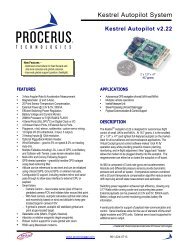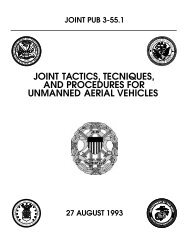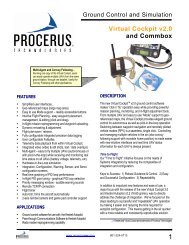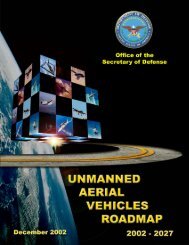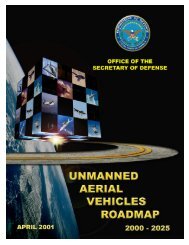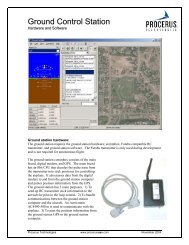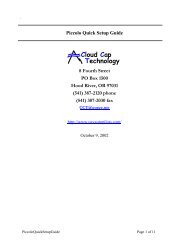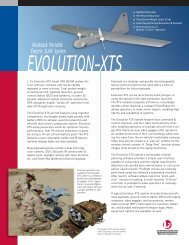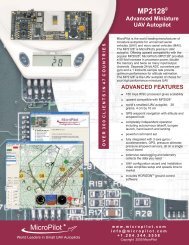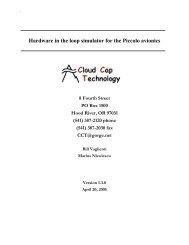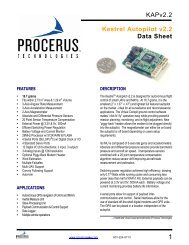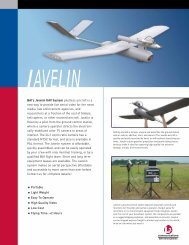Technology Cloud Cap - Unmanned Aircraft & Drones
Technology Cloud Cap - Unmanned Aircraft & Drones
Technology Cloud Cap - Unmanned Aircraft & Drones
Create successful ePaper yourself
Turn your PDF publications into a flip-book with our unique Google optimized e-Paper software.
<strong>Cloud</strong> <strong>Cap</strong><strong>Technology</strong>PO Box 1500, No 8 Fourth StreetHood River, OR 97031(541) 387-2120 ph (541) 387-2030faxThe piccolo software gives the user the ability to send a specific pulse width from a specificchannel. You can use this feature to help you calibrate the control surface. See the “PiccoloUser’s Guide” for instructions on using the surface test feature. The process is as follows: usethe software to send a specific pulse width to a specific channel. Measure the resulting surfacedeflection (be sure to follow the sign convention above), and enter the results in the calibrationtable on the operator interface. Then repeat the process for ten points. When you have thecalibration complete you send the data to the avionics. The limits of the surface calibration tabledefine the absolute limits of the pulse width that Piccolo will send to the control. A typicalcalibration table will run from 1103 to 1929 microseconds; this is full scale as represented by atypical Futaba pilot console. There is no requirement that points of the table be spaced evenly,but they must be monotonic, i.e. always increasing or always decreasing.Once you’ve done all this work you should save the results by using the Save button on theoperator interface surfaces page. This will write the calibration table out to a file. You canreload the settings from this file later if you change the avionics that is installed in the vehicle.You can test the results by moving the control surfaces under manual control and comparing thereported control surface positions (displayed on the autopilot gains page) with the actual surfacepositions.7.1.3 Setting up the pilot consoleAlthough Piccolo supports ten different control outputs the autopilot only understands fivedifferent control axis (Roll, Pitch, Thrust, Yaw, and Flaps); and outputs five different commandsignals (Aileron, Elevator, Throttle, Rudder, and Flaps). Mixing rules outside of the autopilotare used to create ten outputs from the five commands. See the “Piccolo User’s Guide” fordetails on how this is done. The important thing you should understand here is that when undermanual control only the five signals (plus channel 5, autopilot on/off) are sampled. The fivemanual control signals are passed through the exact same mixing rules to generate the outputs.Hence your pilot console should not include any mixing which conflicts with the mixing rules onPiccolo: multiple servos for a single control axis, flaperons, elevons, or V-tail. If your vehiclerequires these features then the mixing should be setup on Piccolo, and not on the pilot console.The pilot console can be used to control the direction and sensitivity under manual control soservo reversing, dual rate, ATV, and exponential can be used to get the vehicle “feel” to be whatyou need.7.1.4 Under simulationThe simulator is the basic tool used to train operators and to validate the settings given toPiccolo. We cannot place enough emphasis on this: You MUST successfully simulate beforeflying. Beware the hobbyist mentality that tries to skip steps and go straight to flight test.The “Piccolo Quick Setup Guide” gives instructions on how to setup and run the simulator. Afactory default Piccolo unit is setup for our flight test vehicle, and a suitable model has beenprovided with the rest of the software. If you follow the quick setup guide you should see thesystem operating correctly.Your task now is to create a dynamics model for your specific vehicle. Start with the cub modelthat was provided and modify the parameters as required. A description of each parameter canbe found in the “Piccolo Simulator” document. Once your model is complete, you can validate itby “flying” the Piccolo under manual control.Piccolo <strong>Aircraft</strong> Integration Guidelines Page 16 of 20