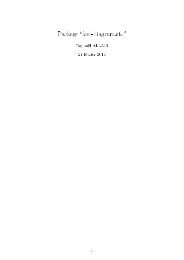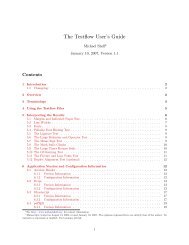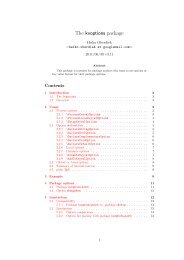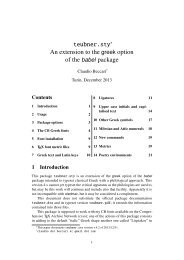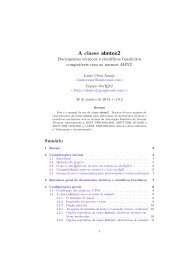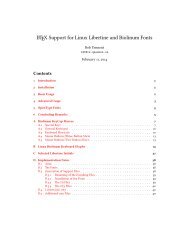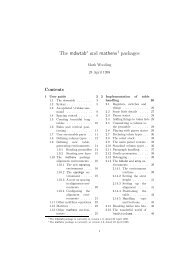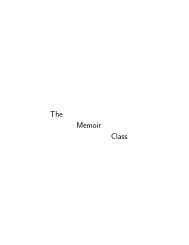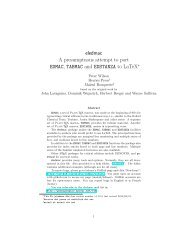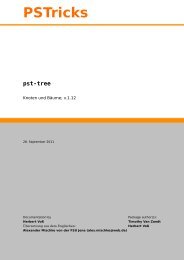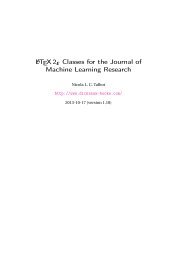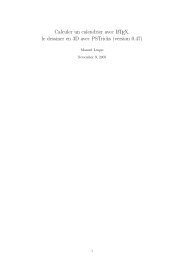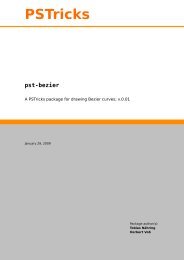piechartMP Manual
piechartMP Manual
piechartMP Manual
Create successful ePaper yourself
Turn your PDF publications into a flip-book with our unique Google optimized e-Paper software.
3 <strong>piechartMP</strong> Setupthe 1 st segmentthe 2 nd segment12,8 million ¤32,5 million ¤the 3 rd segment22,4 million ¤18,2 million ¤the 4 th segmentAn Advanced Example One thing not mentioned before is that in the T E X commandsonly commands can be used which do not need T E X specials. Since, for example, coloris not supported by the T E X DVI-format, this is implemented driver specific using T E Xspecials. Here an example shall be given where in the text the color changes, in particularthe ordinal numbers of the previous figure shall be appear in red.The first part is equal to the previous figure.beginfig(3);PieChart(4cm, 0.1, 65, 0, 0);SetupValue ( "\textbf{\itshape ", " million} \EUR") ;Label(0)(value)(inwards,0) ;Next the segment name is setup again. Here the basic segment name is enclosed inthe T E X \phantom command. This command does not typeset the T E X code but insertsappropriate space, therefore in this step the command Label(..)(name)(...) typesetthe label with the ordinal number replaced by space.SetupName ("the \phantom{\Ord{", "}} segment") ;Label.auto(0)(name)(outwards,0) ;In the second step the name label is setup again, but here the other parts of the declarationare enclosed in the \phantom command, thus only the ordinal number will be printedout. Using withcolor red, the label is typeset in red.SetupName ("\phantom{the} \Ord{", "} \phantom{segment}") ;Label.auto(0)(name)(outwards,0) withcolor red ;endfig;endthe1 stsegmentthesegment12,8 million ¤32,5 million ¤2 nd 3 rd 4 th22,4 million ¤18,2 million ¤thesegmentthesegment22