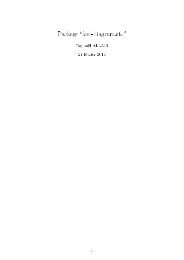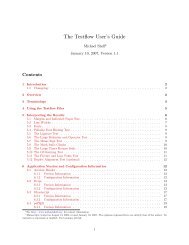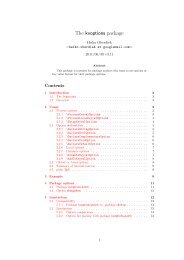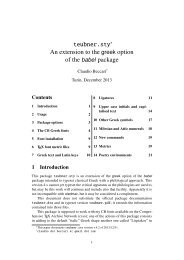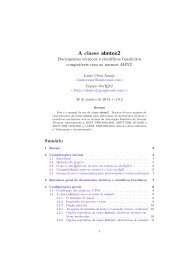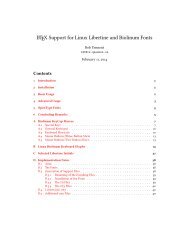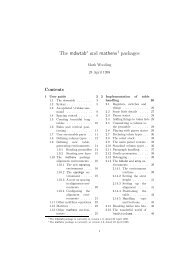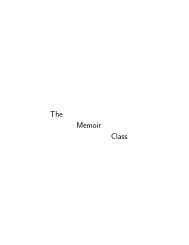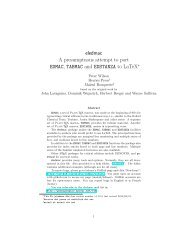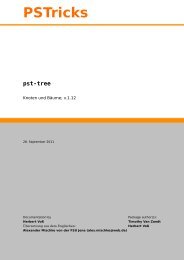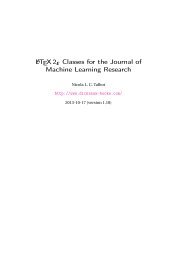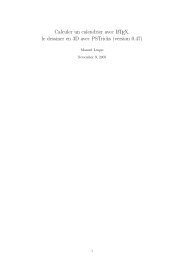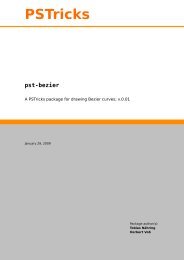piechartMP Manual
piechartMP Manual
piechartMP Manual
Create successful ePaper yourself
Turn your PDF publications into a flip-book with our unique Google optimized e-Paper software.
1 Getting started1 Getting startedIn order to draw your first pie-chart you have to write an input-file for METAPOST; herecalled pcfirst.mp. Then you can start METAPOST; this will convert your input in a META-POST graphic. In order to pre-view your pie-chart, you have to embed the graphic into adocument, since only in this way labels and other text-elements will show up correctly.An easy way for the preview is the MPtoPDF converter, see section 5.2.Let’s start with a simple input file. The colored lines are <strong>piechartMP</strong> commands, theothers are plain METAPOST.input piechartmp ;SetupPercent(this, "%") ;DefinePattern(1, 1, blue, red, (8mm, 2pt)) ;Segment( 32.5, "first" , 1 ) ;Segment( 12.8, "second" , auto ) ;Segment( 22.4, "third" , (0,0.7,0.7) ) ;Segment( 18.2, "fourth" , auto ) ;SegmentState(2, hidden, this) ;beginfig(1);PieChart(3cm, 0.1, 65, 0, 0);Label(0)(percent)(inwards,0) withcolor white;Label.auto(0)(name)(outwards,0) ;endfig;endNow you can convert this file using METAPOST. The program-name mpost can be differentat some systems, e.g. mp or metapost.mpost pcfirstThe result is a METAPOST-graphic in the file pcfirst.1. Depending on the T E X macropackage you are using, the graphic can now be embedded in your document. In a L A T E Xdocument using the graphicx package it is simply:\includegraphics{pcfirst.1}When you use pdfL A T E X the file-extension .1 is not known to the graphicx package.\DeclareGraphicsRule{*}{mps}{*}{}in the preamble of your L A T E X document declares all unknown extension to be METAPOSTgraphics.You should get the graphic shown in figure 1. If you try it yourself you will find differentfonts in your chart compared to this chart , since here the fonts of this document are used.How you can change fonts and font attributes will be discussed in an extra section.As you can see the input file loads first the <strong>piechartMP</strong> module using input. Thereuponfollows code one would call setup section. Here you can modify defaults withSetup... commands or define fill-patterns with DefinePattern.Next the segments are declared. The segments are numbered according to the orderof their declaration. In the example four segments have been declared. The following4