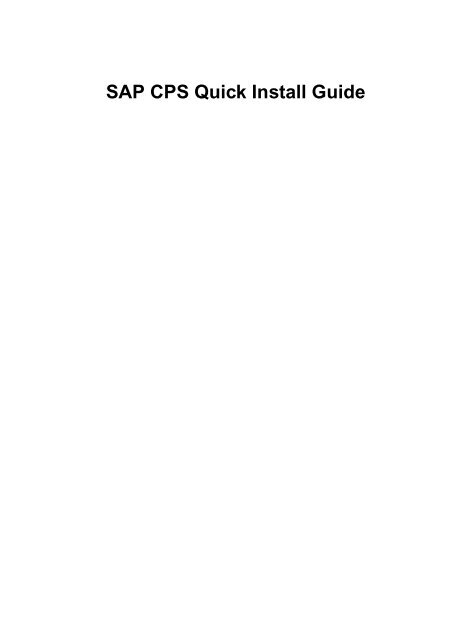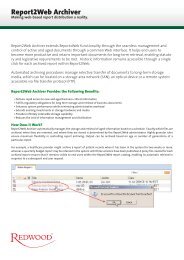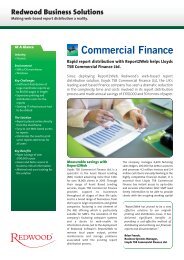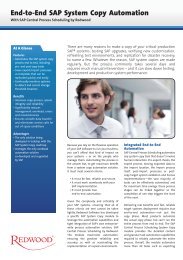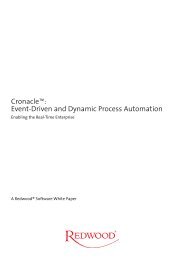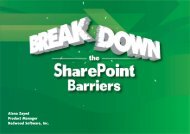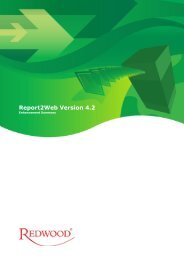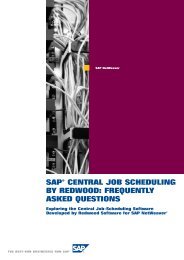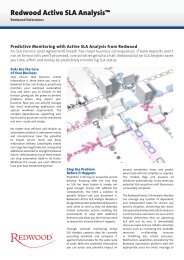SAP CPS Quick Install Guide - Redwood Software
SAP CPS Quick Install Guide - Redwood Software
SAP CPS Quick Install Guide - Redwood Software
You also want an ePaper? Increase the reach of your titles
YUMPU automatically turns print PDFs into web optimized ePapers that Google loves.
<strong>SAP</strong> <strong>CPS</strong> <strong>Quick</strong> <strong>Install</strong> <strong>Guide</strong>
<strong>SAP</strong> <strong>CPS</strong> <strong>Quick</strong> <strong>Install</strong> <strong>Guide</strong>
Table of Contents<br />
1. Preparation for <strong>SAP</strong> NetWeaver ..................................................................................................................... 1<br />
1.1 Checking Hardware and <strong>Software</strong> Requirements ..................................................................................... 1<br />
Required Support Package Stack ....................................................................................................... 1<br />
1.2 Preparing the <strong>Install</strong>ation Files ............................................................................................................. 1<br />
2. Prerequisites for <strong>SAP</strong> NetWeaver ................................................................................................................... 2<br />
3. <strong>Install</strong>ation on <strong>SAP</strong> NetWeaver ...................................................................................................................... 3<br />
Purpose ................................................................................................................................................ 5<br />
Process Flow ......................................................................................................................................... 5<br />
Deliverables .......................................................................................................................................... 5<br />
Prerequisites ......................................................................................................................................... 5<br />
Procedure ............................................................................................................................................. 5<br />
Backup Strategy for <strong>SAP</strong> <strong>CPS</strong> .................................................................................................................. 5<br />
3.1 Creating Roles in <strong>SAP</strong> NetWeaver ........................................................................................................ 5<br />
Use ............................................................................................................................................. 8<br />
Prerequisites ................................................................................................................................. 8<br />
Procedure ..................................................................................................................................... 8<br />
Values .......................................................................................................................................... 8<br />
Example ....................................................................................................................................... 8<br />
3.2 Creating Users in <strong>SAP</strong> NetWeaver ........................................................................................................ 8<br />
Use ............................................................................................................................................. 9<br />
Prerequisites ................................................................................................................................. 9<br />
Procedure ..................................................................................................................................... 9<br />
Values .......................................................................................................................................... 9<br />
3.3 Assigning Isolation Groups in <strong>SAP</strong> NetWeaver ....................................................................................... 9<br />
Use ............................................................................................................................................ 10<br />
Prerequisites ................................................................................................................................ 10<br />
Procedure ................................................................................................................................... 10<br />
3.4 <strong>Install</strong>ing a License .......................................................................................................................... 10<br />
Use ............................................................................................................................................ 11<br />
Prerequisites ................................................................................................................................ 11<br />
Procedure ................................................................................................................................... 11<br />
3.5 Advanced Remote <strong>Install</strong>ation on <strong>SAP</strong> NetWeaver ................................................................................. 11<br />
Use ............................................................................................................................................ 13<br />
Prerequisites ................................................................................................................................ 13<br />
Procedure ................................................................................................................................... 13<br />
iii
Chapter 1. Preparation for <strong>SAP</strong> NetWeaver<br />
Before you start the installation and configuration of the Central Scheduler system, you have to complete the following steps:<br />
1. Check the requirements for the Central Scheduler system. See Checking Hardware and <strong>Software</strong> Requirements.<br />
2. Prepare the installation files. See Preparing the <strong>Install</strong>ation Files.<br />
1.1 Checking Hardware and <strong>Software</strong> Requirements<br />
The following table lists the requirements.<br />
The installation host for the Central Scheduler system must meet the following requirements:<br />
Requirement Type<br />
Hardware requirements<br />
<strong>Software</strong> requirements<br />
Database requirements<br />
Requirement<br />
Disk space: 150 MB<br />
Required Support Package Stack<br />
For the supported operating system releases, see the Product Availability Matrix on <strong>SAP</strong><br />
Service Marketplace at service.sap.com/pam. Support Package Stack (SPS) applied to the<br />
<strong>SAP</strong> systems. See the Required Support Package Stack section of Chapter 3.<br />
All databases supported by <strong>SAP</strong> NetWeaver are supported, for <strong>SAP</strong> DB, however, version<br />
7.7.0.27 or later is required. If you do not have this version, please make sure you understand<br />
the <strong>SAP</strong> DB version numbering [http://www.sapdb.org/7.4/htmhelp/e3/c238a9a4a94e9dbde129cbdbea9959/content.htm].<br />
You need at least <strong>SAP</strong> DB 7.7 build 27.<br />
You should upgrade the <strong>SAP</strong> system on the Central Scheduler installation host to the necessary SPS level as outlined in the<br />
table below:<br />
Required SPS Level (Central Scheduling System)<br />
Release Number<br />
700<br />
SPS Number<br />
To get consistent job handling on the satellite systems, you should upgrade the satellite systems in question to the latest Support<br />
Package Stack.<br />
1.2 Preparing the <strong>Install</strong>ation Files<br />
1. Download the installation file. The file is available on <strong>SAP</strong> Service Marketplace at: service.sap.com/swdc -> Download<br />
-> Support Packages and Patches -> Entry by Application Group -> <strong>SAP</strong> NetWeaver -> <strong>SAP</strong> NETWEAVER -> <strong>SAP</strong><br />
NETWEAVER 7.0 (2004S) -> <strong>SAP</strong> Central Process Scheduling by <strong>Redwood</strong> -> <strong>SAP</strong> <strong>CPS</strong> for NW 7.0<br />
2. Download the following file:<br />
a. ETPRJSCHEDULER17_0-10004015.SCA<br />
Note<br />
Login credentials are required to access the website.<br />
1<br />
14
Chapter 2. Prerequisites for <strong>SAP</strong> NetWeaver<br />
<strong>Install</strong>ation requires:<br />
• A fully functional <strong>SAP</strong> NetWeaver 7.0 SP14 installation.<br />
• Hostname and HTTP port number for Netweaver applications. The default HTTP port number is 50000.<br />
• <strong>SAP</strong> username/password for the Netweaver application server with privileges to deploy <strong>Software</strong> and create/modify <strong>SAP</strong><br />
users and roles.<br />
• The following deliverable:<br />
File<br />
ETPRJSCHEDULER17_0-10004015.SCA<br />
2<br />
Description<br />
Scheduler software with GUI
Chapter 3. <strong>Install</strong>ation on <strong>SAP</strong> NetWeaver<br />
Purpose<br />
This section tells you how to install and configure the Central Scheduler system on Windows and UNIX. You need direct access<br />
to the NetWeaver system to perform the deployment procedure described below, remote deployment is described in the section<br />
Remote <strong>Install</strong>ation on <strong>SAP</strong> NetWeaver.<br />
Process Flow<br />
1. You download and deploy the ETPRJSCHEDULER17_0-10004015.SCA.<br />
2. You assign administrative privileges to a user, via a role, in UME.<br />
3. You request and install a license for <strong>SAP</strong> <strong>CPS</strong>.<br />
Deliverables<br />
File<br />
ETPRJSCHEDULER17_0-<br />
10004015.SCA.<br />
scheduler-scripting-sda.sda<br />
Description<br />
Scheduler software with GUI<br />
Provides Java access to the repository.<br />
Required<br />
Always<br />
Optional, provides additional functionality<br />
You deploy the SCA file using the Java Support Package Manager (JSPM). You have to deploy the SCA file as a new software<br />
component.<br />
You deploy SDA files using <strong>Software</strong> Deployment Manager (SDM).<br />
For more information on starting JSPM, please consult the <strong>SAP</strong> Help Portal, http://help.sap.com/saphelp_nwpi71/helpdata/en/87/4797422930c56ae10000000a155106/frameset.htm.<br />
To deploy a file using JSPM, you need to know the location of the JSPM Inbox Directory, perform the following command<br />
to detect it:<br />
sappfpar pf=:\usr\sap\\SYS\profile\__ DIR_EPS_ROOT<br />
Note<br />
Make sure this directory only contains packages that you want to install at this moment as JSPM will install all<br />
packages in contained in this directory, by default. You can choose to skip one or more packages, the <strong>SAP</strong> <strong>CPS</strong><br />
package is named redwood.com/&package;.<br />
You use the SCA file to deploy the following actions in AS Java:<br />
• redwood.com/Scheduler.AccessScheduler<br />
• redwood.com/Scheduler.ManageScheduler<br />
These actions contain the permissions for <strong>SAP</strong> <strong>CPS</strong> that need to be granted to roles.<br />
3
You use the SDA file to deploy a scripting environment which allows you to use <strong>Redwood</strong>Script; a Java-based scripting language<br />
with a subset of Java classes. <strong>Redwood</strong>Script can be used in a Shell as well as in jobs to interact with the Central Scheduler.<br />
Please refer to the Administration <strong>Guide</strong> for more details.<br />
The Advanced Scripting Module is delivered with extensive API documentation. Please contact your Sales Representative if<br />
you require the Advanced Scripting Module.<br />
Prerequisites<br />
• JSPM Inbox Directory<br />
• adm credentials<br />
• SDM needs to be started and available, only one connection to the SDM is allowed at any given time.<br />
Procedure<br />
Deploying ETPRJSCHEDULER17_0-10004015.SCA<br />
1. Copy the file to the JSPM Inbox Directory.<br />
2. Start JSPM and log on as user adm.<br />
3. Choose New <strong>Software</strong> Components, No NWDI control and choose Next.<br />
4. If there are one or more packages you do not want to install, please choose Skip under Target Release.SPLevel.PatchLevel<br />
to skip the installation of unwanted packages. Choose Next to check the deliverable(s). <strong>SAP</strong> <strong>CPS</strong> deliverables start with<br />
redwood.com and should be installed if you were instructed to. The name of the Central Scheduler package is redwood.com/&package;.<br />
5. Choose Next to confirm deployment.<br />
6. Verify that the Status is set to Deployed and choose Exit.<br />
Deploying scheduler-scripting-sda.sda (Optional):<br />
1. Start SDM and log on as user adm.<br />
2. Choose the Deployment tab.<br />
3. Choose Add SCA/SDA to Deployment List (Local File Browser), navigate to the location of the scheduler-scriptingsda.sda<br />
archive. Select scheduler-scripting-sda.sda choose Choose. After the archive has been loaded,<br />
you see a list of information about the version, software type, number of dependencies, and the archive name.<br />
4. Choose Next.<br />
5. The SDM determines the Deployment Action from the manifest data and displays the data in the archive list. The Repository<br />
Preview shows you how the SDA's are distributed in the SDM Repository.<br />
6. Choose Next.<br />
<strong>Install</strong>ation on <strong>SAP</strong> NetWeaver<br />
7. The SDM tells you that it is ready for deployment. Choose Start Deployment.<br />
8. A message appears at the end of the deployment process. If the message says that the deployment was successful, choose<br />
Confirm to confirm the deployment. If there was an error, the message will provide information about it.<br />
4
Note<br />
If an error occurs and you have to perform the deployment in SDM again, deployments that were successfully performed<br />
are not repeated.<br />
Starting & Stopping <strong>SAP</strong> <strong>CPS</strong><br />
When setup and configuration of <strong>SAP</strong> <strong>CPS</strong> have been finished, <strong>SAP</strong> <strong>CPS</strong> starts and stops together with the hosting <strong>SAP</strong><br />
NetWeaver AS Java. Starting and stopping <strong>SAP</strong> NetWeaver AS Java is described in great detail in <strong>SAP</strong> Help Portal. For more<br />
details, please see:<br />
http://help.sap.com/saphelp_nw70/helpdata/en/71/1c9a4267f9c66ae10000000a155106/frameset.htm<br />
Backup Strategy for <strong>SAP</strong> <strong>CPS</strong><br />
Since <strong>SAP</strong> <strong>CPS</strong> is a mission critical component of your <strong>SAP</strong> system landscape, <strong>SAP</strong> strongly recommends to set up a backup<br />
strategy. When you encounter issues, you can restore and, if required, recover your system from a specific point in time.<br />
<strong>SAP</strong> <strong>CPS</strong> is backed up together with the hosting <strong>SAP</strong> NetWeaver AS Java. Backups can be performed online. The backup<br />
strategy and the tools being used are database specific. Detailed information about the strategy and tools for each <strong>SAP</strong> NetWeaver<br />
database can be found here:<br />
http://help.sap.com/saphelp_nw70/helpdata/en/29/7d4ed11dc11d45a73850df6e8a1bac/frameset.htm<br />
3.1 Creating Roles in <strong>SAP</strong> NetWeaver<br />
Use<br />
A role is a set or group of privileges that can be granted to users or other roles. Roles are part of the Security section in the<br />
navigation bar.<br />
The following standard roles are provided with <strong>SAP</strong> <strong>CPS</strong>:<br />
<strong>Install</strong>ation on <strong>SAP</strong> NetWeaver<br />
• scheduler-administrator - can perform all actions.<br />
• scheduler-event-operator - can raise and clear events.<br />
• scheduler-job-administrator - can create/edit/delete event definitions, job definitions, job chains. Can modify<br />
jobs.<br />
• scheduler-user - has access to <strong>SAP</strong> <strong>CPS</strong> only, cannot see any objects.<br />
• scheduler-viewer - read only access to all objects.<br />
• scheduler-isolation-administrator - can create/edit/delete isolation groups and add users to these.<br />
• scheduler-screen-reader - indicates that you are using a screen reader.<br />
These are the standard roles, it is not possible to create roles directly in <strong>SAP</strong> <strong>CPS</strong>, or edit the standard roles. You create a role<br />
with the corresponding name in the UME, assign it the redwood.com/Scheduler.AccessScheduler action and grant it to <strong>SAP</strong><br />
<strong>CPS</strong> users. Once you grant these roles to users in the UME, the users will get the corresponding <strong>SAP</strong> <strong>CPS</strong> roles granted and<br />
have the privileges granted to these roles as soon as they log on.<br />
The UME also allows you to grant <strong>SAP</strong> <strong>CPS</strong> privileges directly to roles via the following actions:<br />
5
• redwood.com/Scheduler.AccessScheduler - read-only access, all roles that you want to use in <strong>SAP</strong> <strong>CPS</strong> must have this<br />
action assigned.<br />
• redwood.com/Scheduler.ManageScheduler - scheduler Administrator (same as scheduler-administrator role)<br />
• redwood.com/Scheduler.ManageSchedulerIsolation - isolation group administrator (same as scheduler-isolationadministrator<br />
role); you are not allowed to grant the redwood.com/Scheduler.ManageScheduler action to the same<br />
role.<br />
<strong>SAP</strong> strongly recommends you start by creating the above roles in the UME and assign them the redwood.com/Scheduler.AccessScheduler<br />
action. Once that is done, you grant these roles to users. If the roles do not exactly suit your needs, create custom<br />
roles (with names that do not match the above roles) in the UME and assign them the same action; these roles will be editable<br />
in <strong>SAP</strong> <strong>CPS</strong> and allow you to extend privileges of users.<br />
Granting Privileges<br />
You can grant privileges to custom roles. Custom roles are recognizable by the name (it is not allowed to be one of the above)<br />
as well as the description and comment fields, which contain Created automatically on first login.<br />
Some privileges are not dependent on a partition or isolation group, these are known as global Privileges.<br />
You grant specific privileges to roles for each object type; available privileges are dependent on the object. These privileges<br />
are known as system privileges and are granted via the role object. There are two levels at which you can grant system privileges,<br />
Access and Admin. Privileges granted with the Admin level allow the grantee to grant the privileges to other users.<br />
You can also grant privileges for specific objects on object-level to users or roles, these are known as object privileges and<br />
are granted via the Security tab on the object.<br />
The following topics in the Security <strong>Guide</strong> and Administration <strong>Guide</strong> provide more information on security:<br />
• System Privileges<br />
• Object Privileges<br />
• Granting and Revoking System Privileges<br />
• Granting or Revoking Object Privileges<br />
Prerequisites<br />
• The URL to the Netweaver UME. Usually http://:/useradmin<br />
• An account with sufficient privileges to create a role and add members to the role.<br />
• The username and password of a user you add to the role.<br />
• A Scheduler Manager user account for <strong>SAP</strong> <strong>CPS</strong><br />
Procedure<br />
Creating a role to map to a <strong>SAP</strong> <strong>CPS</strong> role<br />
<strong>Install</strong>ation on <strong>SAP</strong> NetWeaver<br />
1. Connect to the UME in <strong>SAP</strong> NetWeaver where <strong>SAP</strong> <strong>CPS</strong> was installed.<br />
2. Choose Role in the drop-down box for Search Criteria.<br />
3. Choose Create Role and enter a name of one of the <strong>SAP</strong> <strong>CPS</strong> roles into the Unique Name field.<br />
6
4. Choose the Assigned Actions tab.<br />
5. Search for scheduler and choose the action name redwood.com/Scheduler.AccessScheduler, choose Add and Save.<br />
6. Log out of the UME.<br />
Creating a custom role to manage isolation groups in the UME<br />
1. Connect to the UME in <strong>SAP</strong> NetWeaver where <strong>SAP</strong> <strong>CPS</strong> was installed.<br />
2. Choose Role in the drop-down box for Search Criteria.<br />
3. Choose Create Role and enter a role name in the Unique Name field.<br />
4. Choose the Assigned Actions tab.<br />
5. Search for scheduler and choose the action names AccessScheduler and ManageSchedulerIsolation.<br />
6. Choose Add and Save.<br />
7. Log out of the UME.<br />
Editing a custom role in <strong>SAP</strong> <strong>CPS</strong><br />
1. Navigate to Security > Roles.<br />
2. Choose Edit from the context menu of an editable role.Editable roles have a description: Created automatically on first<br />
login.<br />
3. On the Assign Privileges tab, choose an Object definition and then Next.<br />
4. Choose the desired range of the privileges.<br />
5. Choose a Rank with the desired privileges. Admin privileges allow the user to perform the action and to grant the privilege<br />
to others as well. Access privileges allow the user to perform the actions.<br />
Assigning a user to a role<br />
1. Connect to the UME in <strong>SAP</strong> NetWeaver where <strong>SAP</strong> <strong>CPS</strong> was installed.<br />
2. Fill in the Search Criteria field and locate the user.<br />
3. Choose the user, and choose the Assigned Roles tab.<br />
4. Search for one of the roles previously created, and choose Add.<br />
5. Choose Add and Save.<br />
6. Log out of the UME.<br />
Values<br />
Assign Privileges<br />
• Object Definition - The role name.<br />
<strong>Install</strong>ation on <strong>SAP</strong> NetWeaver<br />
• Grantable - If this option is selected, the user can grant this role to any other user.<br />
7
Assigned Global Privileges<br />
• Granted Subject - The privilege name.<br />
• Grantable - If this option is selected, the user can grant this privilege to any other user.<br />
Example<br />
• The URL to the Netweaver UME http://sapnwprd.masalan.com:50200/useradmin<br />
• The account with sufficient privileges to create a role and add members to the role is Administrator<br />
• The username and password of the user to add to the role is masalan and process1 respectively, created previously.<br />
• The Scheduler Manager user account is ProcAdmin.<br />
Creating a role that maps to the scheduler-event-operator <strong>SAP</strong> <strong>CPS</strong> role<br />
1. Connect to http://sapnwprd.masalan.com:50200/useradmin using the Administrator login<br />
2. Choose Role in the drop-down box for Search Criteria.<br />
3. Choose Create Role and enter scheduler-event-operator into the Unique Name field.<br />
4. Choose the Assigned Actions tab.<br />
5. Search for scheduler and choose the action name AccessScheduler, choose Add and Save.<br />
6. Log out of the UME.<br />
3.2 Creating Users in <strong>SAP</strong> NetWeaver<br />
Use<br />
Users represent users of the system and can have roles granted to them in order to have privileges to perform actions.<br />
Users are part of the Security section in the navigation bar. The following standard users are provided with <strong>SAP</strong> <strong>CPS</strong>:<br />
• <strong>Redwood</strong> System - a user that represents the system.<br />
Users are imported automatically from the <strong>SAP</strong> User Management Engine (UME) as soon as they log on for the first time and<br />
kept in sync with UME at each login. This synchronization only occurs one way, from UME to <strong>SAP</strong> <strong>CPS</strong>. Users are created<br />
in UME and cannot be created in <strong>SAP</strong> <strong>CPS</strong>. They must have the following action assigned to at least one of their roles to get<br />
read-only access:<br />
• redwood.com/Scheduler.AccessScheduler<br />
Administrator users additionally have the UME role scheduler-administrator or the following action assigned to<br />
one of their roles:<br />
• redwood.com/Scheduler.ManageScheduler<br />
<strong>Install</strong>ation on <strong>SAP</strong> NetWeaver<br />
To view all the available users, choose Security > Users in the Navigation bar.<br />
You can enable and disable login for a user, when you disable login for a user, the user will be notified at the next login attempt<br />
that the user has no access to the system.<br />
8
Prerequisites<br />
• A user account and password with appropriate privileges for managing users in the <strong>SAP</strong> Netweaver system where <strong>SAP</strong><br />
<strong>CPS</strong> was installed.<br />
• The URL to the User Management interface of the <strong>SAP</strong> Netweaver system where <strong>SAP</strong> <strong>CPS</strong> was installed.<br />
Procedure<br />
Create a user in <strong>SAP</strong> NetWeaver UME<br />
1. Connect to the User Management interface in <strong>SAP</strong> Netweaver where <strong>SAP</strong> <strong>CPS</strong> was installed.<br />
2. Choose Create User and fill in the data.<br />
3. Add this user to at least one of the roles created during the installation of <strong>SAP</strong> <strong>CPS</strong>.<br />
4. Log on with this user in <strong>SAP</strong> <strong>CPS</strong>.<br />
Disable a user from logging into <strong>SAP</strong> <strong>CPS</strong><br />
1. Navigate to Security > U.ers.<br />
2. Choose Disable Login from the context menu of the user<br />
Values<br />
User<br />
• Name - The name of the user.<br />
• Description - The description of the user.<br />
• Comment - A comment about the user.<br />
• Creation Time - The time the user ID was created.<br />
• Last Modification time - The last time the user ID was modified.<br />
3.3 Assigning Isolation Groups in <strong>SAP</strong> NetWeaver<br />
Use<br />
With an isolation group, a user is limited to interacting with objects of the same isolation group as well as objects from the<br />
GLOBAL isolation group. You assign users to isolation groups in the Security section in the navigation bar. The user must<br />
either have the role scheduler-isolation-administrator or a custom role granted which has the redwood.com/ManageScheduler-<br />
Isolation action to be able to add users to an isolation group. Users can have multiple isolation groups; in this case, the user<br />
needs to choose an isolation group for the session during logon.<br />
Note<br />
<strong>Install</strong>ation on <strong>SAP</strong> NetWeaver<br />
In the Free of Charge version, only one <strong>SAP</strong> client can be in an isolation group. This is governed by the value of<br />
the System.SharedPartitions license key.<br />
9
Prerequisites<br />
• the user needs the role scheduler-isolation-administrator or a custom role granted which has the redwood.com/Scheduler.AccessScheduler<br />
action.<br />
Procedure<br />
Create an isolation group<br />
1. Navigate to Security > Isolation Groups.<br />
2. Choose New from the context menu.<br />
3. Enter a name for the isolation group. Names should be all upper case.<br />
4. Choose Save & Close to exit edit dialog.<br />
Assign an isolation group to users<br />
1. Navigate to Security > Isolation Groups.<br />
2. Choose Import Users<br />
3. Use the search dialog to locate users from the Authentication system, wildcard * and ? are allowed.<br />
4. Select the users to import and choose Import.<br />
5. Close the window when you are finished importing users into the isolation group.<br />
3.4 <strong>Install</strong>ing a License<br />
Use<br />
After a successful installation and login, you will be presented with the licensing page. If you have purchased a license, you<br />
can generate a license request, send it to <strong>Redwood</strong> <strong>Software</strong> and you will be provided with a license as well as instructions on<br />
how to install the license.<br />
You can also use the Free of Charge license, which does not require you to send an email to <strong>Redwood</strong> <strong>Software</strong>. On the licensing<br />
page, you need to fill in your company name and choose Generate Free of Charge License. Note that a lot of features are disabled<br />
with the Free of Charge license and your <strong>SAP</strong> instances are isolated from each other in <strong>SAP</strong> <strong>CPS</strong>; you can only schedule jobs<br />
in one <strong>SAP</strong> system per session.<br />
Note<br />
Prerequisites<br />
The Free of Charge license is only available for installations on <strong>SAP</strong> NetWeaver.<br />
• The full URL to the <strong>SAP</strong> <strong>CPS</strong> installation<br />
<strong>Install</strong>ation on <strong>SAP</strong> NetWeaver<br />
• An email account to request the license, which will be sent inline to that account.<br />
10
Procedure<br />
Generate a license request and install the license<br />
1. Log on to <strong>SAP</strong> <strong>CPS</strong> If the licensing page does not appear, or you want to install a new license, go to http://:/scheduler/ui/licence/request1.jsp<br />
2. Fill in a company name and proceed to the following screen.<br />
3. The text displayed needs to be sent to <strong>Redwood</strong> <strong>Software</strong>, it is required for the license generation, please copy-paste it<br />
into an email message or use the link provided and send the email.<br />
4. Once you have received the license, you can paste it into the following window. If you closed the window, you may<br />
proceed to http://:/scheduler/ui/licence/request1.jsp; note that this time, since<br />
you have the license, there is no need to send another email.<br />
Use the Free of Charge license<br />
1. Log on to <strong>SAP</strong> <strong>CPS</strong> If the licensing page does not appear, or you want to install a new license, go to http://:/scheduler/ui/licence/request1.jsp<br />
2. Fill in a company name and choose Generate Free of Charge License.<br />
3.5 Advanced Remote <strong>Install</strong>ation on <strong>SAP</strong> NetWeaver<br />
Use<br />
You are advised to follow the standard deployment instructions if you can, which are described in the 5.1 <strong>Install</strong>ation on <strong>SAP</strong><br />
NetWeaver section.<br />
The <strong>Software</strong> Deployment Manager (SDM) server deploys <strong>Software</strong> in <strong>SAP</strong> NetWeaver, you use the SDM Gui or the Java<br />
Support Package Manager (JSPM) client to load archives in the form of war, ear, sca or sda files into SDM. SDM Gui can be<br />
used to deploy all these file types, however, the use of JSPM is highly recommended for the deployment of sda files, JSPM<br />
does not support the other file formats.<br />
You usually access the JSPM or SDM Gui on the NetWeaver server itself, this requires direct access to the server, which can<br />
be an issue for some companies, It is possible to deploy software on NetWeaver servers from remote clients.<br />
JSPM requires you to copy the archives to the JSPM inbox on the NetWeaver server, SDM allows you to load the files from<br />
the client, which can be stored locally or on a network share.<br />
Using JSPM for remote deployments<br />
<strong>Install</strong>ation on <strong>SAP</strong> NetWeaver<br />
For information on starting JSPM, please consult the <strong>SAP</strong> Help Portal, http://help.sap.com/saphelp_nwpi71/helpdata/en/87/4797422930c56ae10000000a155106/frameset.htm.<br />
To deploy a file using JSPM, you need to know the location of the JSPM Inbox Directory, perform the following command<br />
to detect it:<br />
sappfpar pf=:\usr\sap\\SYS\profile\__ DIR_EPS_ROOT<br />
Refer to 5.1 <strong>Install</strong>ation on <strong>SAP</strong> NetWeaver for more information on deploying software with JSPM.<br />
11
Using SDM for remote deployments<br />
SDM lives in /usr/sap///SDM/program. The command is named RemoteGui with<br />
the sh extension for Unix and bat for Windows.<br />
It is a graphical tool and if the NetWeaver system is running on a GNU/Linux or Unix system you need an X Server running<br />
on your Windows machine.<br />
Note<br />
Prerequisites<br />
SDM has been removed from <strong>SAP</strong> NetWeaver as of release 7.10.<br />
• Location fo the JSPM inbox directory, if you are going to use JSPM<br />
• Credentials of the adm user of the target NetWeaver system<br />
• An X server on your Windows Client, if you plan on using SDM remotely and your NetWeaver system is installed on Unix<br />
Procedure<br />
Using JSPM from a remote client<br />
1. Copy the archive into the JSPM inbox directory. Use the following command to detect the location of the directory:<br />
sappfparpf=:\usr\sap\\SYS\profile\__ DIR_EPS_ROOT<br />
1. Determine your situation:<br />
a. Your NetWeaver instance is installed on a Windows system and you are accessing it from a Windows client, you<br />
can safely run /usr/sap///j2ee/JSPM/go.bat<br />
b. Your NetWeaver instance is installed on a Unix system and you are using a Unix system as a client or your Windows<br />
installation has an X server you can safely run /usr/sap///j2ee/JSPM/go<br />
on Unix clients or /usr/sap///j2ee/JSPM/go.bat on Windows clients<br />
c. Your NetWeaver instance is installed on a Unix system and your Windows installation does not have an X server,<br />
you will have to copy part of the JSPM directory structure to your system, change some files and run JSPM from<br />
you computer.<br />
i. Copy StartGui.bat and the lib directory from /usr/sap///j2ee/JSPM to your system.<br />
ii. go to /usr/sap///j2ee/JSPM/param and open the file jspm_config.txt; in that file change<br />
the line /dialog/SDTServerConnection/SDTGui/launch = true to /dialog/SDTServer-<br />
Connection/SDTGui/launch = false<br />
iii. save the change<br />
<strong>Install</strong>ation on <strong>SAP</strong> NetWeaver<br />
iv. start the go command again; it should come up with the “Waiting for SDTServer to connect on hostname.. “<br />
message<br />
v. Start StartGui.bat on your machine and specify the host and port from the message<br />
12
Note<br />
A supported X server on Windows is Hummingbird Exceed, other x servers may work, some have been reported to<br />
display an unresponsive GUI.<br />
Using SDM from a remote client<br />
1. Copy the whole SDM directory, /usr/sap///SDM/program over to your machine.<br />
2. Edit the following files:<br />
a. SDM/program/RemoteGui.bat - fix the paths<br />
b. SDM/program/sdm_prep_com.bat - fix the paths<br />
c. SDM/program/sdm_jdk.bat - fix the path to your Java home directory<br />
3. Run RemoteGui.bat<br />
Note<br />
<strong>Install</strong>ation on <strong>SAP</strong> NetWeaver<br />
If your NetWeaver server is on a Unix-based system, you will need an X server on your Windows system.<br />
13