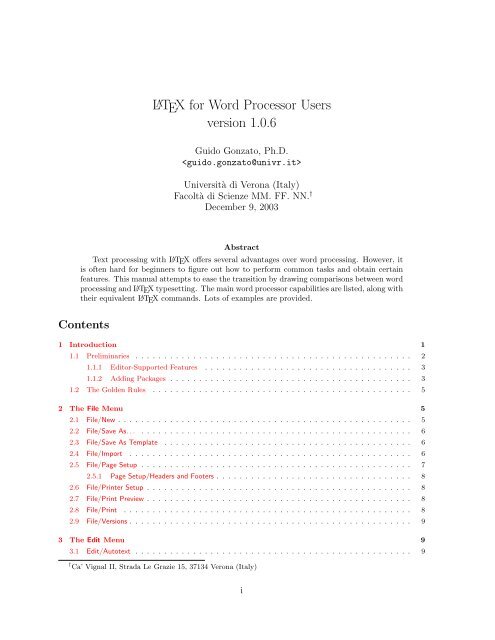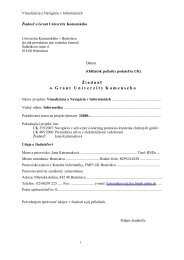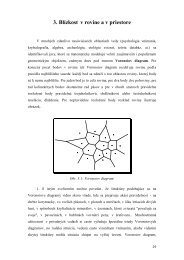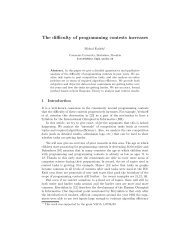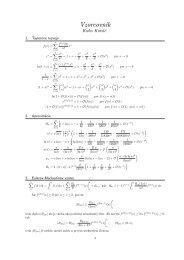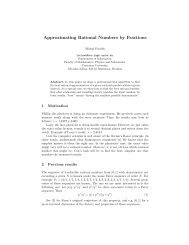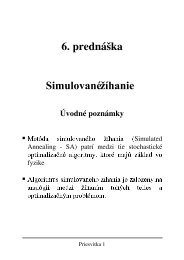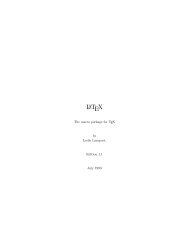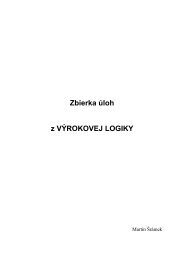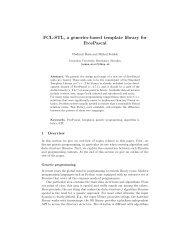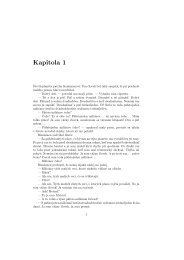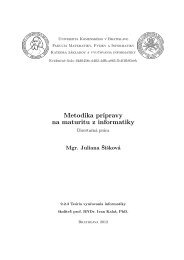LATEX for Word Processor Users version 1.0.6
LATEX for Word Processor Users version 1.0.6
LATEX for Word Processor Users version 1.0.6
You also want an ePaper? Increase the reach of your titles
YUMPU automatically turns print PDFs into web optimized ePapers that Google loves.
1 INTRODUCTION7.2 Tools/Labels . . . . . . . . . . . . . . . . . . . . . . . . . . . . . . . . . . . . . . . . . . . . . . . . . 357.3 Tools/Default Language . . . . . . . . . . . . . . . . . . . . . . . . . . . . . . . . . . . . . . . . . . . 377.4 Tools/Hyphenation . . . . . . . . . . . . . . . . . . . . . . . . . . . . . . . . . . . . . . . . . . . . . 387.5 Tools/Spell Check . . . . . . . . . . . . . . . . . . . . . . . . . . . . . . . . . . . . . . . . . . . . . . 388 The Help Menu 389 The End 39A Document Templates 40List of Tables1 Useful key bindings <strong>for</strong> Emacs, Vim, and Jed in IDE mode. . . . . . . . . . . . . . . . . . . . . . . 42 How to obtain some special characters. . . . . . . . . . . . . . . . . . . . . . . . . . . . . . . . . . . 123 Font attributes. . . . . . . . . . . . . . . . . . . . . . . . . . . . . . . . . . . . . . . . . . . . . . . . 224 Font sizes . . . . . . . . . . . . . . . . . . . . . . . . . . . . . . . . . . . . . . . . . . . . . . . . . . 235 Common font families. . . . . . . . . . . . . . . . . . . . . . . . . . . . . . . . . . . . . . . . . . . . 256 Standard L A TEX environments. . . . . . . . . . . . . . . . . . . . . . . . . . . . . . . . . . . . . . . 277 A sample table. . . . . . . . . . . . . . . . . . . . . . . . . . . . . . . . . . . . . . . . . . . . . . . . 31List of Figures1 A smiley representing the author of this guide. . . . . . . . . . . . . . . . . . . . . . . . . . . . . . 172 A Gnuplot graph. . . . . . . . . . . . . . . . . . . . . . . . . . . . . . . . . . . . . . . . . . . . . . . 173 Book template. . . . . . . . . . . . . . . . . . . . . . . . . . . . . . . . . . . . . . . . . . . . . . . . 404 Report template. . . . . . . . . . . . . . . . . . . . . . . . . . . . . . . . . . . . . . . . . . . . . . . 415 Letter template. . . . . . . . . . . . . . . . . . . . . . . . . . . . . . . . . . . . . . . . . . . . . . . 416 How to write a notice. . . . . . . . . . . . . . . . . . . . . . . . . . . . . . . . . . . . . . . . . . . . 427 How to write a poster. . . . . . . . . . . . . . . . . . . . . . . . . . . . . . . . . . . . . . . . . . . . 431 IntroductionFirst of all, let me state that this is not a L A TEX primer! If you’re reading this, I assume that youhave at least a smattering of L A TEX and its basic commands. In this document, I’ll explain whyL A TEX is a viable alternative to word processors. One may even think that L A TEX is better thanany word processor. . . and this is definitely true, especially if you write complex documentswith lots of maths.Nevertheless, word processors are the ‘killer app’ in modern office automation. They’re perceivedto be easier than L A TEX as they have a friendly WYSIWYG interface, and the average secretarywill learn to use them in a relatively short time. The problem is, these beasts keep growing slow,bloated 1 , buggy, expensive, virus ridden, and incompatible with each other.1 once upon a time, I wrote my thesis on a 128k, Z80-based home computer. The word processor <strong>Word</strong>Starand my thesis fit on a single CP/M-bootable 720K floppy, with lots of room to spare!1
1 INTRODUCTION 1.1 Preliminaries• LyX (http://www.lyx.org), a nearly-WYSIWYG text processor, less advanced as aneditor but undoubtedly easier <strong>for</strong> beginners;• GNU TEXmacs (http://www.texmacs.org), an impressive WYSIWYG L A TEX word processor<strong>for</strong> Unix;• WinEdt (http://www.winedt.com), probably the most popular L A TEX shell <strong>for</strong> Windows.Unlike all of the free software above, it’s shareware;• a comprehensive list of L A TEX shells <strong>for</strong> Windows can be found at http://home.arcor.de/itsfd/texwin.htm. I suggest that you have a look at TeXnicCenter and WinShell;• finally, in<strong>for</strong>mation about L A TEX on the Mac can be found at http://www.esm.psu.edu/mac-tex/.These editors boast syntax highlighting and many other helpful features that help write L A TEXsource code.1.1.1 Editor-Supported FeaturesL A TEX is just a <strong>for</strong>matter: things like cut and paste, search and replace etc. are delegated to theeditor. Table 1 summarises the main commands of popular editors <strong>for</strong> geeks: GNU emacs andvim with their native key bindings, and jed configured <strong>for</strong> Borland IDE key bindings.1.1.2 Adding PackagesThe following applies to teTeX, which ships with most GNU/Linux distributions. Directions <strong>for</strong>MiKTEX below.1. get the package (typically as a gzip-compressed tar archive) from your favourite CTANmirror;2. find out the location of L A TEX packages; most likely, $TEXMF/tex/latex;3. as root, unpack the package under that directory;4. If no .sty file exists, run the command latex newstyle.ins or latex newstyle.dtx tocreate it;5. run the command texhash so that teTeX recognises the new package.The exact location of $TEXMF depends on the system; in most GNU/Linux distributions, it’s/usr/share/texmf.If you don’t have root privileges, you can install packages in a subdirectory of your $HOME:say, $HOME/texmf. All you have to do is put the .sty files there, and add this line in your$HOME/.bash profile:export TEXINPUTS="~/texmf:"3
1 INTRODUCTION 1.1 PreliminariesAction Emacs Vim Jedcommand mode Alt-X ESC Alt-Xinsert mode n/a i a o O n/aline editor mode n/a : n/afile operationsopen file Ctrl-X Ctrl-F :e Ctrl-KEinsert file Ctrl-Xi :r Ctrl-KRsave file Ctrl-X Ctrl-S :w Ctrl-KDsave as Ctrl-X Ctrl-W name :w name Ctrl-KSclose file Ctrl-XK :q Ctrl-KQchange buffer Ctrl-XB bN Ctrl-KNundo Ctrl-XU u Ctrl-Uredo Ctrl-^ Ctrl-R Ctrl-G Ctrl-Uexit Ctrl-X Ctrl-C :qa! Ctrl-KXmoving aroundword left Alt-B b Ctrl-Aword right Alt-F w Ctrl-Fstart of line Ctrl-A 0 Ctrl-QSend of line Ctrl-E $ Ctrl-QDpage up Alt-V Ctrl-U Ctrl-Rpage down Ctrl-V Ctrl-D Ctrl-Cstart of buffer Alt-< 1G Ctrl-QRend of buffer Alt-> G Ctrl-QCline n. Alt-G n. n.G Ctrl-QIdeletingcharacter left Ctrl-H X BScharacter right Ctrl-D x Alt-Gword left Alt-DEL db Alt-BSword right Alt-D dw Ctrl-Tend of line Ctrl-K d$ Ctrl-QYline Ctrl-A Ctrl-K dd Ctrl-Ysearch & replacesearch Ctrl-S text /text Ctrl-QSreplace Alt-% :s/old/new/g Ctrl-QAblocksstart selection Ctrl-SPACE v Ctrl-KBcut Ctrl-W D Ctrl-KYcopy Alt-W Y Ctrl-KHpaste Ctrl-Y P Ctrl-KCTable 1: Useful key bindings <strong>for</strong> Emacs, Vim, and Jed in IDE mode.4
2 THE FILE MENU 1.2 The Golden RulesTo add a package to MiKTEX, create the directory \latex\newpackage under C:\localtexmf\tex and put the relevant files in there. Proceed as above, then run MiKTeX Options and clickon the ‘Refresh now’ button. Alternatively, issue the command initexmf -u. That’s it!1.2 The Golden RulesBe<strong>for</strong>e we start, please keep this in mind:1. get used to structuring your documents: think in terms of parts, chapters, sections, andso on. This holds even if you are not writing a scientific paper.2. L A TEX explicitly discourages the user from messing about with <strong>for</strong>matting parameters.Don’t worry too much about the looks of what you’re writing, concentrate on the contents.Convince yourself, apply the rules, and your printed material will magically look professional!Again, let me recommend that you study a real L A TEX primer.These rules apply to most documents. However, if the stuff you are going to write is intrinsicallyunstructured (circulars, notices, etc.), then you asked <strong>for</strong> that: go ahead and read the rest ofthis guide.✍ ✍ ✍ ✍ ✍ ✍ ✍ ✍ ✍ ✍ ✍ ✍ ✍ ✍ ✍ ✍ ✍ ✍ ✍ ✍ ✍ ✍ ✍ ✍ ✍2 The File MenuObviously, some entries of this menu have nothing to do with L A TEX: File/Open, File/Save,File/Close depend on the editor.2.1 File/NewThis is the L A TEX equivalent of a blank page:\documentclass{article}\begin{document}% This is a comment. Write your stuff here.\end{document}As documents written in L A TEX are inherently structured, this is a more realistic example:\documentclass[a4paper,12pt]{article}\begin{document}\title{My Document}\author{John Smith}\date{London, \today}\maketitle\begin{abstract}This is a very short article.5
2 THE FILE MENU 2.5 File/Page Setup• txt2tex: CTAN://support/txt2tex does a fairly good job at converting plain text filesinto L A TEX.Other *2latex converters are available at the same address.2.5 File/Page SetupThe normal method <strong>for</strong> setting paper size, orientation, and margins, is to use parameters in\documentclass. Paper size can be a4paper, a5paper, b5paper, letterpaper, legalpaper,executivepaper; orientation is portrait by default, or optionally landscape. For example,\documentclass[a5paper,landscape,12pt]{article}Document-wide margins are set with these commands:\setlength{\leftmargin}{2cm}\setlength{\rightmargin}{2cm}\setlength{\oddsidemargin}{2cm}\setlength{\evensidemargin}{2cm}\setlength{\topmargin}{-1cm}\setlength{\textwidth}{18cm}\setlength{\textheight}{25cm}The geometry package allows <strong>for</strong> complete control of parameters such as paper size, marginswidth, and so on. geometry has far too many options to list them all, and you’re invited to readits documentation. A fairly complete example of its usage is shown below. In this example,some parameters are not compatible with each other, and are there <strong>for</strong> purpose of argumentonly.\geometry{paperwidth=25cm}\geometry{paperheight=35cm}% or: \geometry{papersize={25cm,35cm}}\geometry{width=20cm} % total width\geometry{heigth=30cm} % total heigth% or: \geometry{total={20cm,30cm}}\geometry{textwidth=18cm} % width - marginpar\geometry{textheight=25cm} % heigth - header - footer% or: \geometry{body={18cm,25cm}}\geometry{left=3cm} % left margin\geometry{right=1.5cm} % right margin% or: \geometry{hmargin={3cm,2cm}}\geometry{top=2cm} % top margin\geometry{bottom=3cm} % bottom margin% or: \geometry{vmargin={2cm,3cm}}\geometry{marginparwidth=2cm}\geometry{head=1cm} % header spaceOptions can also be set this way:\usepackage[left=3cm, right=2cm]{geometry}7
2 THE FILE MENU 2.6 File/Printer Setup2.5.1 Page Setup/Headers and FootersThe fancyhdr package provides the new command \pagestyle{fancy}. This will create a headerreporting the current section (chapter in book.cls) and subsection, and a footer with the pagenumber: pretty fancy indeed. Headers and footers can obviously be customised. They are madeof three parts: a left-aligned part, a centre-aligned part, and a right-aligned part. To set those,use the commands like in this example:\lhead{} % empty\chead{Hello, world!}\rhead{Page \thepage} % page number\lfoot{}\cfoot{\textbf{Hello!}}\rfoot{}2.6 File/Printer SetupThis is highly OS-dependent, and definitely outside of the scopes of L A TEX. Assuming that you’reusing a Unix-like system, these tips may come in handy:• lpr -P printername prints to the specified printer;• lpr -# 10 prints 10 copies;• lpr -r removes the file after printing itSee below <strong>for</strong> more tips.2.7 File/Print PreviewWhen the L A TEX input file is ready, you have several options:• convert it to .dvi (latex file.tex) and previewing it with xdvi, yap or other DVIpreviewer;• convert the .dvi to PostScript with dvips, then use some variant of Ghostview;• producing an Acrobat .pdf file with dvipdf or directly with pdflatex.In my opinion, producing an Acrobat .pdf file is the best option, as it makes <strong>for</strong> widest portability.While dvipdf is just a script that converts the .dvi to .ps then to .pdf, using pdflatex is moreinteresting. In fact, some packages like hyperref and url make the resulting .pdf file browseable;see Section 4.15. However, using pdflatex you might experience problems with other packages.More details in Section 4.12.b2.8 File/PrintSimply use lpr file.ps from the command line, or via your previewer’s menu.8
4 THE INSERT MENU 2.9 File/Versions2.9 File/VersionsAlthough the <strong>version</strong> package provides basic facilities <strong>for</strong> <strong>version</strong>ing L A TEX sources, it’s betterto use external tools like RCS (Revision Control System) or CVS (Concurrent Version ControlSystem), possibly integrated with the editor. For a quick introduction to CVS and RCS, pleasevisit http://www.linuxdoc.org/HOWTO/CVS-RCS-HOWTO.html.3 The Edit MenuThis menu has more to do with the editor than L A TEX features. To begin with, refer to Table 1that shows the key bindings <strong>for</strong> the entries Edit/Cut, Edit/Copy, Edit/Paste, Edit/Find, andEdit/Replace of some common editors.The selection of text is not only per<strong>for</strong>med <strong>for</strong> subsequent cut and paste, but also <strong>for</strong> applyingstyles to the selected text. The equivalent action in L A TEX is to enclose the text either betweenbraces, or in an environment. For example, to apply the bold attribute to a portion of text youwill use one of the following:this is \textbf{bold text;}\\this is also{\bfseries bold text;}\\\begin{bfseries}this is bold text, too!\end{bfseries}this is bold text;this is also bold text;this is bold text, too!3.1 Edit/AutotextWe call autotext the feature that makes you type, say, ‘PS’ to have the word ‘PostScript’automatically expanded. This is an editor feature, but there’s a rough L A TEX equivalent:\def\PS{\textsc{PostScript}}which will insert the equivalent of \textsc{PostScript} whenever you type \PS. Beware, caseis important.4 The Insert Menu4.1 Insert/Breaks• a non-breakable space is set with ∼• to <strong>for</strong>ce a line break, use \linebreak or \newline; see below <strong>for</strong> details• to start a new paragraph use a blank line, or \\ (possibly followed by an optional space,as in \\[1cm]), or \par• finally, <strong>for</strong> a page break use \newpage or \clearpage9
4 THE INSERT MENU 4.2 Insert/Enumerated ListUnlike \newline, \linebreak stretches the line to the margins:I am stretched!\linebreakBut I am not.\newlineOk, now you get it.I am stretched!But I am not.Ok, now you get it.Finally, \clearpage differs from \newpage in that it prints all pending floats (figures and tables).Floats will be explained in Section 4.12.4.2 Insert/Enumerated ListBulleted and enumerated lists correspond to the itemize and enumerate environments.customize the bullet in a list environment, you can specify it as an argument to \item:To\begin{itemize}\item[*] with an asterisk;\item[-] with a dash;\item[.] with a dot.\end{itemize}* with an asterisk;- with a dash;. with a dot.Another way is to redefine the style of the counters that refer to the digits in the first- to fourthlevellists 2 . There are several styles: \arabic <strong>for</strong> ‘normal’ numbers, \roman <strong>for</strong> lower-case romannumerals (e.g. viii is 8), \Roman <strong>for</strong> upper-case roman numerals, \alph and \Alph <strong>for</strong> lowerandupper-case letters, and \fnsymbol that I will not explain <strong>for</strong> now:\begin{itemize}\renewcommand{\labelitemi}{*}\renewcommand{\labelitemii}{-}\item first level, item 1\item first level, item 2\begin{itemize}\item second level, item 1\item second level, item 2\end{itemize}\item first level, item 3\end{itemize}* first level, item 1* first level, item 2- second level, item 1- second level, item 2* first level, item 32 These are \labelitemi, \labelitemii, \labelitemiii and \labelitemiv.10
4 THE INSERT MENU 4.3 Insert/Special CharacterTo use, say, roman numbers and uppercase letters in enumerated lists, do this:\begin{enumerate}\renewcommand{\labelenumi}{\Alph{enumi}}\renewcommand{\labelenumii}{\roman{enumii}}\item first level, item 1\item first level, item 2\begin{enumerate}\item second level, item 1\item second level, item 2\end{enumerate}\item first level, item 3\end{enumerate}A first level, item 1B first level, item 2i second level, item 1ii second level, item 2C first level, item 3Alternatively, use the enumerate package. It redefines the enumerate environment with theability to specify an optional argument. Any occurrence of one of the characters A a I i 1will produce the value of the counter, using (respectively) \Alph, \alph, \Roman, \roman, or\arabic. To include some text, enclose it in braces:\begin{enumerate}[{Example} I.]\item First example.\label{item:first}\item Second example.\item Last example.Go to Item~\ref{item:first}.\end{enumerate}Example I. First example.Example II. Second example.Example III. Last example. Go to Item I.4.3 Insert/Special CharacterFirst of all, let’s remind that some characters have a special meaning in L A TEX and must beentered either by preceding them with \, or using them in math mode, or even writing specialcommands: see Table 2.There are packages that provide thousands of unusual characters and symbols. For instance,pifont provides the commands \ding, \dingfill, \dingline, and \dinglist. The first commandproduces the Dingbat character of the specified code. The other commands are equivalentto the \fill, \line, and \list commands and environment, but use the Dingbat code givenas parameter:\begin{dinglist}{43}\item one\item two\item three\end{dinglist}☞ one☞ two☞ three11
4 THE INSERT MENU 4.3 Insert/Special CharacterCharacter L A TEX Sequence$ \$ or \textdollar&\&% \%\_ or \textunderscore{ \{ or \textbraceleft} \} or \textbraceright< $ $>$ or \textgreater\ \textbackslash| \textbar• \textbullet‡ \textdaggerdbl† \textdagger \textparagraph§ \textsectionc○\textcopyrightˆ\textasciicircum˜\textasciitilde∼$\sim$r○\textregisteredTM\texttrademarka\textordfeminineo\textordmasculineTable 2: How to obtain some special characters.12
4 THE INSERT MENU 4.4 Insert/FormulaAnother nice variant is this:\begin{dingautolist}{172}\item one\item two\item three\end{dingautolist}1 one2 two3 threeThere are far too many symbols to mention them all in this guide. Rather, I’ll point you to‘The Comprehensive L A TEX Symbol List’ at CTAN://info/symbols/comprehensive.4.3.1 The ¤ SignThe marvosym package provides several fine characters, among which the Euro sign ¤. Youobtain it with \EUR.4.4 Insert/FormulaL A TEX is particularly strong at doing math. To insert math symbols in the main text, you mustenclose them between $:I like math: $x^n + y^n \neqz^n \<strong>for</strong>all n \neq 2$is my favourite theorem.I like math: x n +y n ≠ z n ∀n ≠ 2 is my favouritetheorem.The environments displaymath and equation typeset <strong>for</strong>mulae aside from the text. The latteradds an equation number <strong>for</strong> later reference:Fermat’s Last Theorem isdefined as:\begin{equation}x^n + y^n \neq z^n\<strong>for</strong>all n \neq 2\label{eq:fermat}\end{equation}Can you proveEq.~\ref{eq:fermat}?4.5 Insert/FootnoteFermat’s Last Theorem is defined as:Can you prove Eq. 1?x n + y n ≠ z n ∀n ≠ 2 (1)The command \footnote[n]{footnote text} is all you need; the optional parameter [n]modifies the footnote number. To use a symbol or arbitrary text instead of a number, redefinethe counter associated with \footnote:\renewcommand{\thefootnote}{read me!}This footnote\footnote{I mean this one.}says it all.This footnote read me! says it all.read me! I mean this one.Using this method, you can get footnote numbers in roman numerals, or replaced by nice symbols:13
4 THE INSERT MENU 4.6 Insert/Indices\renewcommand{\thefootnote}{\Roman{footnote}}This\footnote{The first.}is the first footnote,and this\footnote{The second.}is the second.\renewcommand{\thefootnote}{\fnsymbol{footnote}}The end.\footnote[8]{At last!}This II is the first footnote, and this II is thesecond. The end. †II The first.II The second.† At last!Note the \fnsymbol{footnote} thing. It uses 9 symbols associated with the values 1. . . 9 ofthe footnote counter: ∗ † ‡ § ‖ ∗∗ †† ‡‡.To make several references to the same footnote, don’t write its number explicitly. Rather, dothis:This\footnote{the first.}\newcounter{\myfootnote}\setcounter{\myfootnote}{\value{footnote}}and that\footnote{the second.}are footnotes: please read note\footnotemark[\value{\myfootnote}] again.This 1 and this 2 are footnotes: please readnote 1 again.1 the first.2 the second.Warning: minipages use their own counters, mpfootnote and thempfootnote.4.5.1 Footnotes at End of DocumentThe endnotes package lets you move all footnotes at the end of the document. You’ll have toadd this line to the preamble:\let\footnote=\endnoteand these lines as the last thing in your document:\newpage\begingroup\parindent 0pt\parskip 2ex\def\enotesize{\normalsize}\theendnotes\endgroupOther commands are available, please read the endnotes.sty source.4.6 Insert/IndicesGenerating and inserting a table of contents, list of tables, and list of figures is a trivial task inL A TEX. All you have to do is insert these lines be<strong>for</strong>e the first \section or \chapter of yourdocument:14
4 THE INSERT MENU 4.10 Insert/Margin Notesone of the following: cha <strong>for</strong> chapters, eq <strong>for</strong> equations, fig <strong>for</strong> figures, sec <strong>for</strong> (sub)sections,and tab <strong>for</strong> tables.References to a page (section, table, figure, etc.) number can be obtained using \label and\ref as in this example:\paragraph{Example.}\label{par:example}This paragraph appearsin Section~\ref{par:example}on page \pageref{par:example}.Example. This paragraph appears in Section4.9 on page 16.Of course, you may use your own prefixes. For example, take this enumerated list:\begin{enumerate}\item{first step: skip to\ref{item:end} \label{item:start}}\item{another step (unreferenced)}\item{end: go back to\ref{item:start} \label{item:end}}\end{enumerate}1. first step: skip to 32. another step (unreferenced)3. end: go back to 14.10 Insert/Margin NotesVery simple: use \marginpar{text}.4.11 Insert/FrameLet’s imagine you want to typeset a poster or a sign: you’ll need a way to put text and figures onfixed position on the page. Use the textpos package, as shown in the example listed in Figure 7(see Appendix A).A simpler approach is using minipages: literally, miniaturepages. This text is included in a minipage environment.Actually, to be more precise, a boxedminipage,courtesy of the boxedminipage package. I used this declaration:\begin{boxedminipage}[c]{0.6\linewidth}... text ...\end{boxedminipage}4.12 Insert/Figure(The reference guide <strong>for</strong> graphic inclusion in L A TEX is ‘Using Imported Graphics in L A TEX2e’,a.k.a. epslatex.ps.)A ‘figure’ can be not only a picture, but also a portion of text, a table, etc. that you put in afigure environment. This is an example:Please note that figures are not guaranteed to appear exactly where you write the code! In fact,b16
4 THE INSERT MENU 4.12 Insert/Figure\begin{figure}[htbp]% [htbp] specifies the% preferred placement: here, top,% bottom, or separate page.\begin{center}\texttt{=8-)}\end{center}\caption{A smiley representingthe author of this guide.}\label{fig:mysmiley}\end{figure}=8-)Figure 1: A smiley representing theauthor of this guide.the main difference with word processors is that figures don’t have a fixed placement; they ‘float’to the optimal position that L A TEX finds <strong>for</strong> them. So, the text shouldn’t refer to a figure like‘the figure below’ or ‘the figure above’; rather, use ‘see Figure~\ref{fig:label}’.Owing to this property, figures and tables are called floats. If you do need to position a floatexactly, use the here package that provides an optional placement argument H.Given a picture in Encapsulated PostScript (.eps) <strong>for</strong>mat, you insert it in a L A TEX source fileusing the graphicx package and commands like those shown in Figure 2.Gnuplot 3D graph\begin{figure}\begin{center}\fbox{\includegraphics[width=0.5\textwidth, angle=-90]{gnuplot.ps}}\caption{A Gnuplot graph.}\label{fig:gnuplot}\end{center}\end{figure}Z10.80.60.40.20-0.2-0.4-4-3-2-1X0123sin(x*x + y*y)/(x*x + y*y)4324 -4 -3 -2 -1 0 1YFigure 2: A Gnuplot graph.When you typeset your document with \latex then dvips, graphic inclusion only works withEPS files; pdflatex accepts JPG, PNG, and of course PDF files.There are several packages that convert common graphic <strong>for</strong>mats like .jpg, .gif, .png etc. to.eps; <strong>for</strong> example, ImageMagik (http://www.imagemagik.org) and The GIMP (http://www.gimp.org). However, these applications produce huge PostScript files.Best results are obtained using applications that wrap the bitmap, turning it into a compactPostScript file. You’ll want to use jpeg2ps (http://www.pdflib.com/jpeg2ps/index.html)or bmeps (CTAN://support/bmeps). The <strong>for</strong>mer is often the best choice <strong>for</strong> wrapping .jpg files,but the latter handles more graphics <strong>for</strong>mats.ZIf you use PDFL A TEX, you must convert your pictures to .pdf with the command epstopdfand modify the source accordingly!17
4 THE INSERT MENU 4.12 Insert/FigureIf you wish to make both .pdf and .ps from the same source file, include these commands:% define the variable \ifpdf\newif\ifpdf\ifx\pdfoutput\undefined\pdffalse\else\pdfoutput=1\pdftrue\fi...% include the right options\ifpdf\usepackage[pdftex]{graphicx}\pdfcompresslevel=9\else\usepackage{graphicx}\fi...% include the right graphic file\ifpdf\includegraphics{file.pdf}\else\includegraphics{file.eps}\fiZIf you have more than 18 figures without text between them, you’ll get the ‘Too many unprocessedfloats’ L A TEX error. The quickest way to solve this problem is to put \clearpage afterthree or four figures.4.12.1 Wrapping FloatsFor a magazine-like layout, use the wrapfig package:If you meet this guy, give him some money.\begin{wrapfigure}[4]{l}[5pt]{2cm}{\Huge\texttt{=8-)}}\end{wrapfigure}The reason may not be apparent to you,but I can assure that your moneywill end up in good hands.I say again, if you meet this guy,give him some money: he knows how touse it properly. OK?If you meet this guy, give him some money.The reason may not be apparentto you, but I can assure that yourmoney will end up in good hands.I say again, if you meet this guy,give him some money: he knows how to use itproperly. OK?=8-)18
4 THE INSERT MENU 4.13 Insert/ShapesThe parameters are the number of lines to be narrowed, the figure placement, the overhang, andthe figure width.Another package to per<strong>for</strong>m the same action is floatflt:Sator arepo tenet opera rotas.Sator arepo tenet opera rotas.\begin{floatingtable}{\small\begin{tabular}{l}\hline\textbf{Floating table}\\Text flows around.\\\hline\end{tabular}}\end{floatingtable}Sator arepo tenet opera rotas.Sator arepo tenet opera rotas.Sator arepo tenet opera rotas.Sator arepo tenet opera rotas.4.13 Insert/ShapesSator arepo tenet opera rotas. Sator arepotenet opera rotas.Floating table Sator arepo tenetText flows around. opera rotas. Satorarepo tenet operarotas. Sator arepo tenet opera rotas. Satorarepo tenet opera rotas.L A TEX provides a picture environment whithin which you use commands like \circle, \ovaland so on. In my opinion, drawing pictures without a graphical environment is just too hard,and picture has several limitations too. It’s much better to use the epic and eepic packages(include them in that order), together with the drawing program Xfig (http://www.xfig.org).It’s only available <strong>for</strong> Unix.Xfig looks ugly, but is very powerful. One of its greatest advantages is that it exports drawingsin several <strong>for</strong>mats, among which is eepic macros. These, in turn, produce very compactPostScript files. Another bonus is that text objects will be rendered by L A TEX if their ‘specialflag’ field is set, letting you enter ordinary L A TEX <strong>for</strong>mulae and symbols in drawings.So, let’s suppose you made a drawing called small.fig. Select File/Export. . . and choose ‘LaTeXpicture + eepic macros’ from the Language menu. You’ll obtain another file, small.eepic. Toinclude the drawing in a document:This is a picture drawn with Xfig:This is a picturedrawn with Xfig:\\\input{small.eepic}¢¡¤£¦¥¨§Un<strong>for</strong>tunately, eepic doesn’t work with pdflatex. As an alternative, you should export the drawingas ‘Combined PS/LaTeX (both parts)’. You’ll get two files, small.pstex and small.pstex t.Rename the latter to small.tex and edit it to insert these lines at the top:©\documentclass{article}\usepackage{graphicx}19
4 THE INSERT MENU 4.14 Insert/Line\pagestyle{empty}\begin{document}and this line at the bottom:\end{document}Compile it as usual, convert the .ps to .eps and include it as explained in 4.12.If you wish to do real magic, then check out pstricks: http://www.tug.org/applications/PSTricks/. It lets you make fine PostScript drawings in L A TEX. Another wonderful programis ePiX (http://mathcs.holycross.edu/~ahwang/current/ePiX.html), specialised inproducing scientific plots and figures <strong>for</strong> inclusion in L A TEX documents.4.14 Insert/LineDraw lines of any length and thickness with \rule:This is a page-widerule:\\\rule{\linewidth}{1pt}but this one is shorterand thicker:\\\rule{2cm}{2mm}This is a page-wide rule:but this one is shorter and thicker:Another interesting ‘line’ is that made of dots (\dotfill), often used to relate things. This ishow it’s done:Total price \dotfill \EUR~10 Total price . . . . . . . . . . . . . . . . . . . . . . . . . . . . . ¤ 104.15 Insert/HyperlinkThe url package lets you write URLs and have them hyphenated correctly. When used togetherwith the package hyperref and dvipdf or pdflatex, url lets you make browseable .pdfdocuments! For instance, this document uses this declaration:\usepackage[colorlinks,urlcolor=blue,filecolor=magenta]{hyperref}\usepackage{url}Let’s see an example:The \hypertarget{ctan}{CTAN} main siteis \url{http://www.ctan.org}, a.k.a\href{http://www.ctan.org}{CTAN://}.Listen to \href{run:midifile.mid}{this MIDI file}.Click \hyperlink{ctan}{here} to goback to the top.The CTAN main site is http://www.ctan.org, a.k.a CTAN://.Listen to this MIDI file.Click here to go back to the top.20
5 THE FORMAT MENU 4.16 Insert/CommentThe \hypertarget and \hyperlink commands provide internal links, just like HTML; \hrefcreates links to URLs or external files. Note the run: parameter: you can run external programslike multimedia players, office applications, whatever. As far as I know, this feature only worksusing Acrobat Reader.On Linux and possibly other Unix variants, you’ll have to instruct Acrobat what to run whenan external file is referenced. Insert lines like the following in your .mailcap or /etc/mailcap:audio/midi;/usr/bin/timidity %saudio/*; xmms %svideo/*; xine -pfhq %sPlease read hyperref’s documentation <strong>for</strong> further examples and possibilities.4.16 Insert/CommentThis is done inserting % be<strong>for</strong>e each line, or by using the package comment that provides theenvironment of the same name.5 The Format MenuIn general, the main <strong>for</strong>mat properties of a document are set with parameters in \documentclass:default font size (10, 11, or 12pt), paper (a4paper, a5paper, b5paper, letterpaper, legalpaper,executivepaper), and orientation (portrait, landscape). For example,\documentclass[a5paper,landscape,12pt]{article}Alternative font sizes can be specified as explained in Section 5.2.2.5.1 Format/Line SpacingThe package setspace provide the environments singlespace, onehalfspace, and doublespace.In addition, the environment/command \spacing{amount} will set the spacing to the specifiedamount:\begin{spacing}{2.5}These two lines \\are crazily spaced!\end{spacing}\begin{spacing}{1}Much better, these lines\\have a pretty space.\end{spacing}These two linesare crazily spaced!Much better, these lineshave a pretty space.21
5 THE FORMAT MENU 5.1 Format/Line SpacingText attribute Environment <strong>for</strong>m Example\textnormal textnormal main document font\textrm rmfamily roman\textit itshape italics\emph n/a emphasis\textmd mdseries medium weight (default)\textbf bfseries boldface\textup upshape upright (default)\textsl slshape slanted\textsf sffamily sans serif\textsc scshape small caps\texttt ttfamily typewriter\underline underline underline\textsuperscript n/a this is superscript\mathrm n/a x n + y n ≠ z n ∀n ≠ 2\mathbf n/a x n + y n ≠ z n ∀n ≠ 2\mathsf n/a x n + y n ≠ z n ∀n ≠ 2\mathtt n/a x n + y n ≠ z n ∀n ≠ 2\mathit n/a x n + y n ≠ z n ∀n ≠ 2\mathnormal n/a x n + y n ≠ z n ∀n ≠ 2\mathcal n/a § \ + † \ ≠ ‡ \ ∀\ ̸= ∈Table 3: Font attributes.22
5 THE FORMAT MENU 5.2 Format/Character5.2 Format/CharacterStandard character properties are listed in Table 3, font sizes in Table 4.Please note the difference between italics and emphasised text. For example, this portion oftext is typeset in italics, and these words are emphasised in upright. As you can see, \emph is alogical rather than typographic command.Also, please note that underscript is normally used in math mode only. The trick to use it innormal text is:this isthis is$_{\mbox{\footnotesize{subscript}}}$subscriptFont sizetinyscriptsizefootnotesizesmallnormalsizelargeLargeLARGEhugeHugeExamplesample textsample textsample textsample textsample textsample textsample textsample textsample textsample textTable 4: Font sizes5.2.1 Underline stylesNormally, underline is not used. It’s just a relic of the old teletype era, and it doesn’t look reallygood. If you still want to use underline, the ulem package provides some fancy styles:\uline{important}\uuline{urgent}\uwave{boat}\sout{wrong}\xout{removed}important urgent boat ✿✿✿✿✿wrong //////////// removedBeware: ulem redefines the \emph command, which will be replaced by underline. To avoid thisbehaviour, use this declaration:\usepackage[normalem]{ulem}5.2.2 Format/Character SizeIf the standard font sizes aren’t enough <strong>for</strong> you, the package extsizes may be handy. It provides‘extended’ <strong>version</strong>s of the standard document classes, with support <strong>for</strong> sizes 8–12, 14, 17, and20 pt.23
5 THE FORMAT MENU 5.2 Format/CharacterFor example, let’s suppose you want to typeset an article using a 17 pt font. You’ll use thisdocument preamble:\documentclass[17pt]{extarticle}Another way to get big fonts is to use the package type1cm, which provides commands like thefollowing:\fontsize{72pt}{72pt}\selectfontNo Smoking(The example above is way too large to fit on this page. . . )Parameters are font size and baseline. Yet another approach is this:\resizebox{!}{1cm}{1-cm tall}1-cm tall5.2.3 Format/Character FontL A TEX uses its own fonts, automatically generated when needed by the METAFONT subsystem.This ensures portability and yields very good results. However, many of us are accustomed toother fonts: Times, Helvetica, Sans Serif. . .Fortunately, L A TEX can use PostScript fonts. Try using one of the following packages: avant,avangar, bookman, chancery, charter, courier, helvet, helvetic, ncntrsbk, newcent, palatcm, palatino,pifont, times, utopia, zapfchan. Insert \usepackage{times} and enjoy the results. The onlycaveat is that L A TEX handles maths at its best only with Computer Modern fonts: usingPostScript fonts might render your <strong>for</strong>mulas slightly less appealing.The packages above set the font <strong>for</strong> the whole document. To use a PostScript font <strong>for</strong> a regionof text only, specify the font family as in the example below. Common font families are listedin Table 5.ZBeware, some font shapes may be unavailable on some systems!This is Computer Modern Roman,{\fontfamily{phv}\selectfontthis is Helvetica!}This is Computer Modern Roman, this is Helvetica!Yet another possibility is replacing a standard L A TEX font with a PostScript one: <strong>for</strong> example,you may want to use Avantgarde whenever Computer Modern Sans Serif would appear. Thesecommands can be renewed as in the example below:• \rmdefault (roman)• \sfdefault (sans serif)24
5 THE FORMAT MENU 5.2 Format/CharacterFamilycmrcmsscmttpagpbkphvpncpplptmpcrNameComputer Modern RomanComputer Modern Sans SerifComputer Modern TypewriterAvantgardeBookmanHelveticaNew Century SchoolbookPalatinoTimesCourierTable 5: Common font families.• \ttdefault (typewriter)• \bfdefault (boldface)• \mddefault (medium)• \itdefault (italics)• \sldefault (slanted)• \scdefault (small caps)• \updefault (upright)% Avantgarde replaces sans serif\renewcommand{\sfdefault}{pag}5.2.4 Format/Character ColourYou can colour words using the package color and appropriate commands. Predefined coloursare black, white, red, green, blue, cyan, magenta, and yellow; you can also define your own.\textcolor{red}{This is red.}\\\color{blue}This text is blue!\\So is this. Let’s change.\\\definecolor{mygreen}{rgb}{0.1,1,0.1}\color{mygreen}This is my shade of green!\\\color{black}\colorbox{cyan}{A cyan box}\\\fcolorbox{blue}{green}{A green box in a blue frame}This is red.This text is blue!So is this. Let’s change.This is my shade of green!A cyan boxA green box in a blue frameMoreover, the command \pagecolor lets you specify. . . guess what?25
5 THE FORMAT MENU 5.3 Format/Paragraph5.3 Format/ParagraphLet’s remind what a paragraph is according to L A TEX: a portion of text that either ends with\\, or is followed by a blank line.Environments are L A TEX’s way of specifying properties like text alignment or font selection <strong>for</strong>a given portion of text. It’s like selecting text with the mouse, then choosing the property youwish from a menu or clicking on a button. Another way is to enclose the text between brackets.Environments have this general <strong>for</strong>m:\begin{environment}...text goes here...\end{environment}For example, if you want to center a paragraph you’ll use the center environment:\begin{center}this text is centered\end{center}this text is centeredStandard environments are listed in Table 6. In the following sections, I’ll show you what to useand when.5.3.1 Format/Paragraph Horizontal AlignmentBy default, the text is justified. To get left–aligned, right–aligned or centered text, use theflushleft, flushright and center environments. The commands \raggedright, \raggedleft,and \centering are equivalent to their correspondent environments, but they do not start anew paragraph.5.3.2 Format/Paragraph Vertical AlignmentThe way paragraphs are separated is often puzzling to word processor users. Empty linesand multiple spaces are treated like a single empty line or space. The commands \smallskip,\medskip, and \bigskip provide some space between paragraphs.If you need more space, use the command \vskip{parameter} as in this example:These paragraphs will beseparated by 1.3 cm:\\\vskip 1.3cmthere is a 1.3 cm gap above me.These paragraphs will be separated by 1.3 cm:there is a 1.3 cm gap above me.Note that \vskip only works between paragraphs. What if you wanted to start a page after anadditional margin of, say, 1.5 cm? You’ll have to use \null, which sets a ‘mark’ in the text:\null\vskip 1.3 cmThis text comes after 1.3 cm...This text comes after 1.3 cm...26
5 THE FORMAT MENU 5.3 Format/ParagraphEnvironmentarraycenterdescriptionenumerateeqnarrayequationfigureflushleftflushrightitemizeletterlistminipagepicturequotationquotetabbingtabletabularthebibliographytheoremtitlepageverbatimversePurposeMath arraysCentered linesLabelled listsNumbered listsSequence of aligned equationsDisplayed equationFloating figuresFlushed left linesFlushed right linesBulleted listsLettersGeneric list environmentMiniature pagePicture with text, arrows, lines and circlesIndented environment with paragraph indentationIndented environment with no paragraph indentationAlign text arbitrarilyFloating tablesAlign text in columnsBibliography or reference listTheorems, lemmas, etcFor hand crafted title pagesSimulating typed inputFor poetry and other thingsTable 6: Standard L A TEX environments.27
5 THE FORMAT MENU 5.4 Format/Paragraph Border and ShadeFinally, the command \vfill is used to add empty lines between two paragraphs so that thesecond paragraph goes exactly to the bottom of the page. For example,This appears at the top ofthe page{\ldots}\vfill{\ldots}and this at the bottom.This appears at the top of the page. . .. . . and this at the bottom.5.3.3 Format/Paragraph MarginsNormally, the margins are set <strong>for</strong> the whole document as seen in Section 2.5. Redefining them<strong>for</strong> a section of text will not work: if you want to set a paragraph’s margins, you’ll have to createa new environment like in the following example:\newenvironment{margins}[2]{\begin{list}{} {\setlength{\leftmargin}{#1}\setlength{\rightmargin}{#2}} \item }{\end{list}}Then you will use the new environment:As you can see, this paragraphhas normal margins.\begin{margins}{0.5cm}{1cm}But please note that thisparagraph has custom margins.\end{margins}As you can see, this paragraph has normalmargins.But please note that this paragraphhas custom margins.5.3.4 Format/Paragraph IndentationTo set the amount of indentation of the first line of a paragraph, use the command \parindent.In the following example, we set a 1-cm indentation:\setlength{\parindent}{1cm}The commands \indent and \noindent allow/disallow indentation on the following paragraph.Finally, the distance between paragraphs is set by \parskip:\setlength{\parskip}{3pt}5.4 Format/Paragraph Border and ShadeTo get framed (bordered) paragraphs or words, you have the choice of using the framed packageor the \parbox command. The package calc is required in the latter case.28
5 THE FORMAT MENU 5.4 Format/Paragraph Border and ShadeThis is the simplest method, using framed:\setlength{\FrameRule}{2pt}\setlength{\FrameSep}{5pt}\begin{framed}this is a framed paragraph!\end{framed}\definecolor{shadecolor}{rgb}{0.9,0.8,1}\begin{shaded}this is a shaded paragraph,do you like it?\end{shaded}this is a framed paragraph!this is a shaded paragraph, do you like it?Equivalently, use the boxedminipage package and the equally named environment. For those whowant to know more: the commands\framebox{\begin{minipage}[c]{\linewidth}text to be framed\end{minipage}}are functionally equivalent to the boxedminipage environment.This example uses \parbox:\noindent\fbox{\parbox{\linewidth-2 \fboxsep -2 \fboxrule}{again, a framed paragraph!}}again, a framed paragraph!\linewidth sets the width of the minipage equal to that of the remaining text. Obviously, youcan specify the width as you like.Finally, to frame something adapting the frame to the width of the text:this is a\framebox[\width]{framed}wordthis is a framed wordModifying the parameter, you can adjust the frame width:this is another\framebox[2\width][r]{framed}wordthis is anotherframed wordNote that the second optional parameter specifies the alignment (to the right in this example).29
6 THE TABLE MENU 5.5 Format/Colour5.5 Format/ColourNow that you have a bordered paragraph, you’ll want to set its colour too. Do this:}\colorbox{yellow}{\begin{minipage}{0.8\linewidth}I am a minipage, my colouris yellow!\end{minipage}I am a minipage, my colour is yellow!More about colours in Section 5.2.4.5.6 Format/ColumnsThe commands \twocolumn and \onecolumn start a new page and set the number of columns;they can also be used as parameters in \documentclass. If this is not enough <strong>for</strong> you, thepackage multicols provides an environment of the same name. I could have set this section intwo columns with these commands:\columnseprule=1pt\begin{multicols}{2}[\subsection{\entry{Format}{Columns}}]The commands \cmd{twocolumn} ...\end{multicols}The space between columns is controlled by the parameter \columnsep, and the thickness of therule between columns by \columnseprule. The text given as optional parameter in brackets isexcluded from the environment.6 The Table MenuQuite a complex subject. . . A table is a float (as explained in Section 4.12) that must fit onone page. It usually contains a tabular environment, even though other possibilities exist. Bydefault, a table adjusts its width to match the width of its contents.This is the general <strong>for</strong>mat of a table:\begin{table}[htbp] % placement: here, top, bottom, separate page% \begin{small} % sets the table font\begin{center} % optional% 4-column table; alignment is left, centered, right, fixed width\begin{tabular}{|l|c|rp{4cm}|}\hline% horizontal line\textbf{Left} & \textbf{Centre} & \textbf{Right} & \textbf{4 cm} \\\hlinerow 1, col 1 & row 1, col 2 & row 1, col 3 & row 1, col 4 \\\cline{1-2} % horizontal line spanning columns 1-2row 2, col 1 & row 2, col 2 & row 2, col 3 & row 2, col 4 \\\cline{1-2}30
6 THE TABLE MENU\multicolumn{2}{|c|}{spanning two columns} & row 3, col 3 &row 3, col 4 \\\cline{1-3}row 4, col 1 & row 4, col 2 & row 4, col 3 & ~ \hfill right \\% <strong>for</strong>ce a space with "\ "row 5, col 1 & row 5, col 2 & row 5, col 3 & left \hfill ~ \\row 5, col 1 & row 5, col 2 & row 5, col 3 &~ \hfill centre \hfill ~ \\\hline\end{tabular}\caption{A sample table.}% labels are used <strong>for</strong> cross references;% <strong>for</strong> example, "see Table~\ref{tab:sampletab}"\label{tab:sampletab}\end{center}% \end{small}\end{table}Table 7 shows the result.Left Centre Right 4 cmrow 1, col 1 row 1, col 2 row 1, col 3 row 1, col 4row 2, col 1 row 2, col 2 row 2, col 3 row 2, col 4spanning two columns row 3, col 3 row 3, col 4row 4, col 1 row 4, col 2 row 4, col 3 rightrow 5, col 1 row 5, col 2 row 5, col 3 leftrow 5, col 1 row 5, col 2 row 5, col 3 centreTable 7: A sample table.Sometimes, a table is too wide and won’t fit on the page. In that case, the rotating packageprovides the new environment sidewaystable. Also, rotating makes it possible to rotate thecontents of a cell by a specified angle. Finally, the tabularx package lets one specify tables offixed width: the X column specifier indicates that a column can be spread as needed.Here’s an example:31
6 THE TABLE MENU 6.1 Line Spacing\begin{sidewaystable}\begin{tabularx}{7.5cm}{|l|X|X|}\hline\textbf{normal} & \textbf{tilted} &\textbf{wider} \\\hlinenormal & \rotatebox{30}{I’m tilted!} &I’m wider \\\hline\end{tabularx}\end{sidewaystable}normal tilted widerI’m tilted!widernormalThe standard tabular environment cannot span more than one page. There are some packagesthat overcome this limitation: you will want to try out longtable, supertabular, and xtab.To enable colours in tables, you use the colortbl package:Colour by row:\\\vskip 2mm\begin{tabular}{|l|c|r|}\hline\rowcolor{cyan}one & two & three\\\rowcolor{green}one & two & three\\\rowcolor{yellow}one & two & three\\\hline\end{tabular}Colour by row:one two threeone two threeone two threeColour by column:\\\vskip 2mm\begin{tabular}{|>{\columncolor{cyan}}l|>{\color{red}\columncolor{green}}c|>{\columncolor{yellow}}r|}\hlineone & two & three\\one & two & three\\one & two & three\\\hline\end{tabular}Colour by column:one two threeone two threeone two three6.1 Line SpacingA line adjusts itself to the height of the text it contains. To add some space be<strong>for</strong>e a line, thetrick is to start it with a \rule of 0 length and specified height. To add space after a line, use32
6 THE TABLE MENU 6.2 Aligning Numbers\\ followed by optional space. Here is an example:\begin{tabular}{lll}one & two & three\\0.3 centimeters & \textbf{after} &this line\\[0.3cm]one & two & three\\one & two & three\\\rule{0pt}{1.2cm}1.2 centimeters &\textbf{be<strong>for</strong>e} & this line\\\end{tabular}one two three0.3 centimeters after this lineone two threeone two three1.2 centimeters be<strong>for</strong>e this line6.2 Aligning NumbersA special case of a tabular environment is when we want to align numbers with respect to thedecimal positions.The simplest method is using the @ column specifier, which in practice is useful in tables containingonly numbers. The column separator & is replaced by the decimal dot:\begin{tabular}{r@{.}l}3&14159\\1&61803\\1&41421\\100&00000\end{tabular}3.141591.618031.41421100.00000Alternatively, use the dcolumn package, which adds the D column specifier. D has three arguments:the separator to use in the L A TEX source and in output (usually the same, ‘.’), and thenumber of digits to the right of the decimal place indicator. Optionally, the third argument canspecify the number of digits to the left and to the right of the decimal place indicator, separatedby a dot. Lastly, if the third argument is -1, the material of the column is centered around theseparator.All material in the table is typeset in math mode. To insert headings, you’ll have to put thetext in an \mbox.\begin{tabular}{|D{.}{,}{4.2}|%D{.}{.}{5}|D{.}{.}{-1}|}\hline\mbox{One} & \mbox{Two} &\mbox{Three} \\10.33 & 10.33 & 10.33 \\1000 & 1000 & 1000 \\5.1 & 5.1 & 5.1 \\3.14 & 3.14159 & 3.14159 \\\hline\end{tabular}One Two Three10,33 10.33 10.331000 1000 10005,1 5.1 5.13,14 3.14159 3.141596.3 Using slashboxThis package add the \backslashbox command:33
6 THE TABLE MENU 6.4 Importing Data in L A TEX Tables\begin{tabular}{|l|l|l|}\hline\backslashbox[2cm]{Lesson}{Date} &Monday & Tuesday \\\hlineStratigraphy & room A & room A \\Chemistry & room B & Lab $\alpha$ \\Physics & room C & Lab $\beta$ \\\hline\end{tabular}TODO: mention \newcolumntype and floatflt DateLesson Monday TuesdayStratigraphy room A room AChemistry room B Lab αPhysics room C Lab β6.4 Importing Data in L A TEX TablesFor many people, data files are the bread and butter of everyday’s work. Most data files aresimply ASCII text with columns of numbers, but some people use spreadsheets. Nearly allspreadsheet applications can export sheets in the ASCII-based .cvf file <strong>for</strong>mat; values areseparated by the ‘;’ character.Converting a data file into a L A TEX table is quite a tedious process. The following script <strong>for</strong>Unix will convert a datafile with an arbitrary number of columns to a table. It will also workon .cvf files.#!/bin/sh# dat2tex: converts tabular data to a tabular environmentif [ $# != 1 ]; thenecho "Usage: $0 "exit 1fi# is this a cvs file?grep ";" $1 > /dev/nullif [ $? = 0 ]; thenAWK="awk -F;"elseAWK=awkfi# ok awk, make my day$AWK ’{if (1 == FNR) { \printf "\\begin\{tabular\}\{"; \<strong>for</strong> (i = 1; i
7 THE TOOLS MENU7 The Tools Menu7.1 Tools/Mail MergesThis useful and time-saving tool is implemented in L A TEX by the textmerg package. Let’s considera simple document, in which the name, surname, and title of people we’re writing to may vary.The remaining text does not change.We’ll define three fields, which are the variable part of the text: \Name, \Surname, and \Title.Their values will be gathered from an external file, data.dat.\documentclass{article}\usepackage{textmerg}\begin{document}% let’s declare the variable fields:% \Void is <strong>for</strong> empty lines\Fields{\Name\Surname\Title-\Void}\Merge{data.dat}{%Dear \Title{} \Surname,\\may I call you \Name?\\Yours,\\\hspace{3cm}Guido\clearpage}\end{document}The fourth field, \Void, isn’t really necessary and it’s there <strong>for</strong> illustration. It’s preceded bya minus sign, which indicates that it can be empty in the data file. Simply put, we want toseparate the records using empty lines.The file data.dat reads:GuidoGonzatoDr.FrancescoMulargiaProf.CarolJohn-Paul IIPopeThat’s it: the resulting output will contain the merged text, one page <strong>for</strong> each recipient.7.2 Tools/LabelsIf making mail merges was easy, making labels is even trivial. Let’s suppose you want to make20 equal labels on a 3×8 peel–off label sheet. The package to use, predictably, is called labels.In this example, we’ll make 10 plain labels and 10 boxed labels:35
7 THE TOOLS MENU 7.2 Tools/Labels\documentclass[a4paper,12pt]{article}\usepackage{labels}\LabelCols=3 % n. of columns of labels\LabelRows=8 % n. of rows of labels\LeftBorder=8mm % borders of each label\RightBorder=8mm\TopBorder=5mm\BottomBorder=5mm\LabelGridtrue % show the grid\numberoflabels=10 % number of labels of each type to print% the text of the label is specified by% the \addresslabel[]{} macro:\begin{document}\addresslabel[\large] % optional arguments{\textbf{Guido Gonzato}, Ph.D.\\\textsl{Linux system manager}}% now on to the boxed labels\boxedaddresslabel[\fboxsep=4mm\fboxrule=1mm]{\textbf{Guido Gonzato}, Ph.D.\\\textsl{Linux system manager}}\end{document}To make labels containing different addresses, you may use either an external file or insert theaddresses in the main file:\documentclass[a4paper,12pt]{article}\usepackage{labels}\LabelCols=3\LabelRows=8\LeftBorder=3mm\RightBorder=3mm\TopBorder=8mm\BottomBorder=8mm\LabelGridtrue\begin{document}% use either this environment:\begin{labels}1$^{st}$ name1$^{st}$ address1$^{st}$ city, state, zipcode2$^{nd}$ name2$^{nd}$ address2$^{nd}$ city, state, zipcode3$^{rd}$ name3$^{rd}$ address3$^{rd}$ city, state, zipcode\end{labels}% or an external file containing exactly the same text:% \labelfile{addresses.dat}\end{document}36
7 THE TOOLS MENU 7.3 Tools/Default LanguageIt is left to you to combine textmerg and labels!7.3 Tools/Default LanguageL A TEX default language is English, but other languages are supported. By language support Imean the translation of terms like ‘Chapter’ or ‘Index’, correct hyphenation, and the possibilityof inserting characters like ‘ç’ or ‘é’ directly via your keyboard. (The normal way being typing\c c and \’e.)Your L A TEX distribution contains a file called language.dat (teTEX places it in $TEXMF/tex/generic/config/language.dat that contains a list of languages. Editing this file you choosethe languages <strong>for</strong> which you want hyphenation patterns.If you are not a native English speaker, you’ll want to use the package babel like in the followingexample:\usepackage[italian,english]{babel}In addition, to type accented letters and in general non-standard ASCII characters 3 you maywant to use the package isolatin1. However, this is not a recommended practice, because itreduces the legibility and portability of your file: you had better stick to the TEX way.If you just can’t stand typying all those three- or four-letter clusters, then you could configureyour editor to type those <strong>for</strong> you. For example, I set up my editor of choice (jed) to have itinsert \’e whenever I type ‘é’. I included this in my .jedrc:define latex_mode_hook (){set_abbrev_mode (1);if ( () = abbrev_table_p ("LaTeX") )use_abbrev_table ("LaTeX");#ifdef WIN32% prevent clash with movement keysundefinekey ("àà", "LaTeX-Mode");definekey (" \\‘a", "àà", "LaTeX-Mode");#elselocal_setkey (" \\‘a", "à");#endiflocal_setkey (" \\’e", "é");local_setkey (" \\‘e", "è");local_setkey (" \\‘\\i{}", "ì");local_setkey (" \\‘o", "ò");local_setkey (" \\‘u", "ù");}Please consult your editor’s documentation.3 in computer jargon, ‘standard ASCII characters’ are the characters whose code is included between 32 (space)and 126 (tilde).37
8 THE HELP MENU 7.4 Tools/Hyphenation7.4 Tools/HyphenationAlthough L A TEX does a good job at hyphenating words, sometimes manual intervention mayyield better results. Manual hyphens are specified inserting \- where we want the word to bebroken. A better way is to declare hyphenation rules:\hyphenation{ge-o-phy-sics, ge-o-lo-gy, earth}The above declaration instructs L A TEX not to hyphen the word ‘earth’. Another way to preventa word to be hyphenated is to put it in \mbox:Do not hyphen \mbox{internationalisation}, please.7.5 Tools/Spell CheckL A TEX is not aware of spell spelling. This task is done using external tools like ispell, aspellor others. Under Unix, you can use ispell this way:shell> ispell -t mydocument.texThe -t switch instructs ispell to ignore TEX and L A TEX commands. If your language is notEnglish, specify the appropriate dictionary with the -d switch:shell> ispell -d italiano -t mydocument.tex8 The Help MenuThere are many ways of getting help with L A TEX, both online and offline. The best place to startis the CTAN site, http://www.ctan.org/tex-archive/info/.• info latex (Unix systems) gives a concise but very complete on-line summary of commandsand concepts;• http://www.giss.nasa.gov/latex/ is a comprehensive on-line reference. Lots of usefullinks!• http://www.ctan.org/tex-archive/info/LatexHelpBook/ is a very nice help system<strong>for</strong> L A TEX, fully integrated with Windows.• don’t <strong>for</strong>get the news:comp.text.latex newsgroup: it’s an invaluable source of help.Many GNU/Linux distributions ship with teTeX, one of the most complete TEX/L A TEX systems.A lot of documentation is provided, and is usually found in TEXMF/doc. Point your browserthere, and be happy.38
9 THE END9 The EndThis document is copyright c○ Guido Gonzato, 2001–2003, and released under the GNU GeneralPublic Licence. I really hope you’ll find this guide useful. For any suggestions or comments,please feel free to contact me.39
ADOCUMENT TEMPLATESADocument TemplatesA template <strong>for</strong> the class article was presented in Section 2.1. More examples are shown in thefollowing figures.\documentclass[twoside,11pt]{book}\begin{document}\frontmatter\begin{titlepage}\title{The Book of Mine}\end{titlepage}\author{John B. Smith}\maketitle\tableofcontents\mainmatter\part{The Beginning}\chapter{Introduction}\section{Let’s Start}The book starts here.\part{The End}\backmatterThank you <strong>for</strong> reading this book.\end{document}Figure 3: Book template.40
ADOCUMENT TEMPLATES\documentclass[twoside,12pt]{report}% tables and figures at the end:\usepackage{endfloat}\begin{document}\title{Final Report}\author{John B. Smith}\date{London, \today}\maketitle\begin{abstract}This is the final report.\end{abstract}\tableofcontents\listoftables\listoffigures\part{Start}\chapter{Begin}\section{Introduction}The report starts here.\end{document}Figure 4: Report template.\documentclass[12pt]{letter}\begin{document}\address{My address}\signature{Guido}\begin{letter}{John’s address}\opening{Dear John,}Thank you <strong>for</strong> being my friend.\closing{Hope to see you soon,}\ps{P.S. Say hello to granny!}\encl{My son’s photographs!}\end{letter}\end{document}Figure 5: Letter template.41
ADOCUMENT TEMPLATES\documentclass[a4paper]{article}\usepackage{type1cm}\usepackage{times}\usepackage{color}\usepackage{rotating}\pagestyle{empty}\begin{document}\begin{sidewaysfigure}\fontsize{2.5cm}{2.5cm}\selectfont\centerline{\textcolor{blue}{\textbf{Please:}}}\vskip 1cm\fontsize{4cm}{3cm}\selectfont\centerline{\textcolor{red}{DO NOT}}\centerline{\textcolor{red}{SMOKE}}\centerline{\textcolor{red}{HERE!}}\vskip 1cm\fontsize{2cm}{2cm}\selectfont\centerline{\textcolor{magenta}{If you do,}}\centerline{\textcolor{magenta}{you’ll be \emph{deboned!}}}\end{sidewaysfigure}\end{document}Figure 6: How to write a notice.42
ADOCUMENT TEMPLATES\documentclass{article}\usepackage[absolute,showboxes]{textpos}\usepackage{color}\usepackage{framed}\usepackage{graphicx}\setlength{\TPHorizModule}{10mm} % standard unit of length\setlength{\TPVertModule}{\TPHorizModule}\setlength{\TPboxrulesize}{1pt} % box line width% start everything near the top-left corner\textblockorigin{0mm}{0mm}\begin{document}\setlength{\parindent}{0pt}\definecolor{shadecolor}{rgb}{0.9,1,1}\begin{textblock}{5}(0,0)% this block is 5 modules wide; height is% automatically determined\begin{center}\begin{minipage}[c]{0.8 \linewidth}\begin{shaded}This block is placed with its top left corner at the ‘origin’on the page, which has been set to (0mm,0mm). The internalmargin and the shading are provided by the \texttt{minipage}and \texttt{shaded} environments.\end{shaded}\end{minipage}\end{center}\end{textblock}\begin{textblock}{6}(10,1)\includegraphics[width=6cm,angle=-90]{gnuplot.ps}This picture is at (10,1). Note that rotating itby -90 makes it overflow the margin.\end{textblock}\begin{textblock}{5}[0.5,0.5](2.5,8)This block is at position (2.5,8), but because the optionalargument [0.5,0.5] has been given, it is the centre of the blockwhich is located at that point, rather than the top-left corner.\end{textblock}\begin{textblock}{3,4}(6,4)The dimensions of this block are 3$\times$4 cm.Its origin is position (6,4) on the page. Note that the textoverflows the margin in some cases; you’ll want touse the \texttt{minipage} environment to prevent that.\end{textblock}\end{document}Figure 7: How to write a poster.43