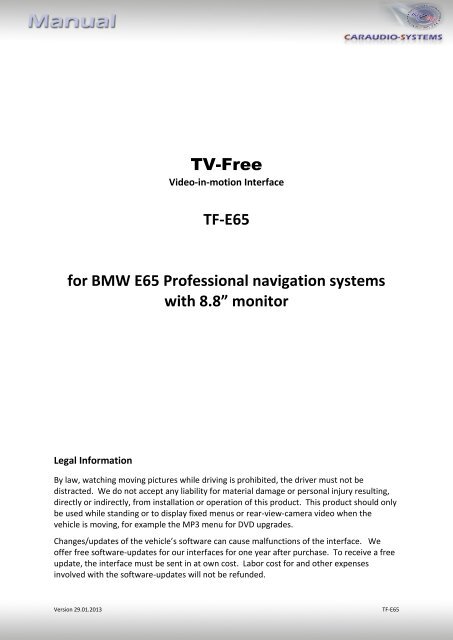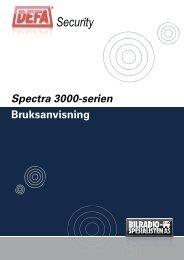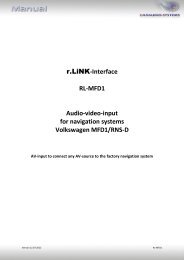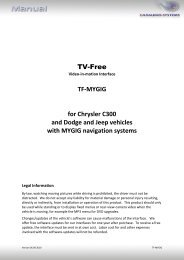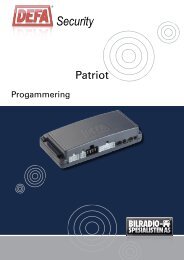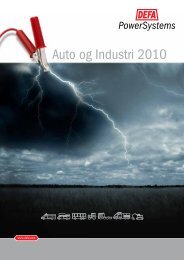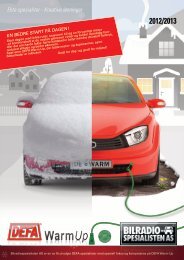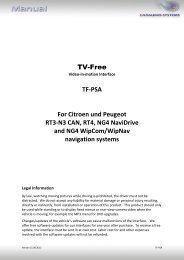TV-Free TF-E65 for BMW E65 Professional navigation systems with ...
TV-Free TF-E65 for BMW E65 Professional navigation systems with ...
TV-Free TF-E65 for BMW E65 Professional navigation systems with ...
Create successful ePaper yourself
Turn your PDF publications into a flip-book with our unique Google optimized e-Paper software.
<strong>TV</strong>-<strong>Free</strong>Video-in-motion Interface<strong>TF</strong>-<strong>E65</strong><strong>for</strong> <strong>BMW</strong> <strong>E65</strong> <strong>Professional</strong> <strong>navigation</strong> <strong>systems</strong><strong>with</strong> 8.8” monitorLegal In<strong>for</strong>mationBy law, watching moving pictures while driving is prohibited, the driver must not bedistracted. We do not accept any liability <strong>for</strong> material damage or personal injury resulting,directly or indirectly, from installation or operation of this product. This product should onlybe used while standing or to display fixed menus or rear-view-camera video when thevehicle is moving, <strong>for</strong> example the MP3 menu <strong>for</strong> DVD upgrades.Changes/updates of the vehicle’s software can cause malfunctions of the interface. Weoffer free software-updates <strong>for</strong> our interfaces <strong>for</strong> one year after purchase. To receive a freeupdate, the interface must be sent in at own cost. Labor cost <strong>for</strong> and other expensesinvolved <strong>with</strong> the software-updates will not be refunded.Version 29.01.2013<strong>TF</strong>-<strong>E65</strong>
Contents1. Prior to installation1.1. Delivery contents1.2. Check compatibility of vehicle and accessories1.3. Setting the Dip-switches of the CAN-Box <strong>TV</strong>-5011.4. Pin-assignments2. Installation3. Activation of the video-in-motion function4. Specifications5. Technical support1. Prior to installationRead the manual prior to installation. Technical knowledge is necessary <strong>for</strong> installation. Theplace of installation must be free of moisture and away from heat sources.1.1. Delivery contentsTake down the SW-version and HW-version of the interface boxes, and store thismanual <strong>for</strong> support purposes.CAN-box <strong>TV</strong>-501HW_____ SW_____Harness<strong>TV</strong>-<strong>BMW</strong>65Page1Version 29.01.2013<strong>TF</strong>-<strong>E65</strong>
2. InstallationSwitch off ignition and disconnect the vehicle’s battery! If according to factory rulesdisconnecting the battery has to be avoided, it is usually sufficient to put the vehicle issleep-mode. In case the sleep-mode does not show success, disconnect the battery <strong>with</strong> aresistor lead.The video-in-motion interface is connected tothe backside of the OEM screen.Remove 3 TORX screws at the OEM screen.Remove cover grill (only plugged). Place softtowel beneath the <strong>navigation</strong> monitorto avoid scratchesFlip down the board monitor.NOTE: The OEMscreen gets stuck <strong>with</strong> its connector at the upperside of the cockpit. Insert a hard plastic sheet likea credit card to prevent cockpit fromtaking damage.Page3Version 29.01.2013<strong>TF</strong>-<strong>E65</strong>
Remove the black connector at the backside ofthe screen as shown below.Remove 12-pin insert from black vehicleharness connector.Insert 12-pin insert into black connectorof the harness <strong>TV</strong>-<strong>BMW</strong>65.Insert the completed black connector intoharness <strong>TV</strong>-<strong>BMW</strong>65.Page4Version 29.01.2013<strong>TF</strong>-<strong>E65</strong>
Connect 12-pin insert from <strong>TV</strong>-<strong>BMW</strong>65 intoblack connector from vehicle harness.Insert completed connector into the plug on the backside of the <strong>navigation</strong> monitor.Connect 8pin Molex connector of <strong>TV</strong>-<strong>BMW</strong>65 to CAN-box <strong>TV</strong>-401.NOTE: Pictures do NOT show the fibre optics connected in car!3. Activation of the video-in-motion functionThe video-in-motion can be activated and deactivated by Dip 1 or alternatively by theincluded loose green cable in connection <strong>with</strong> a switch (not included in delivery).Video-in-motion permanentWith dip1 to ON the video-in-motion function is activated permanently <strong>with</strong>out disturbingthe <strong>navigation</strong> per<strong>for</strong>mance.Video-in-motion selectiveWith dip1 to OFF the included green cable is used to activate the video-in-motion function.Connect a switch to the green cable and connect the green cable to +12V ACC.● +12V = <strong>TV</strong>-<strong>Free</strong> is activated● 0V = <strong>TV</strong>-<strong>Free</strong> is not activatedNote: The loose white cable is not required and must be isolated.Page5Version 29.01.2013<strong>TF</strong>-<strong>E65</strong>
4. SpecificationsOperation voltage 10.5 – 14.8VStand-by power drain