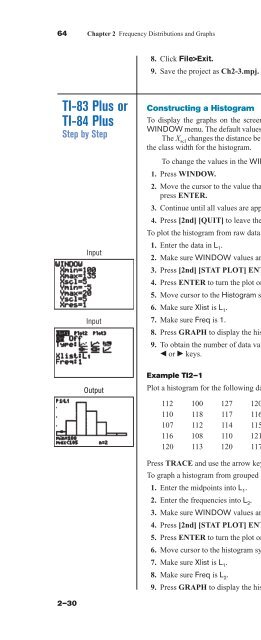- Page 2:
This page intentionally left blank
- Page 6:
Sample size for a proportion:where
- Page 10:
Chapter 13 Nonparametric Statistics
- Page 14:
Table E (continued)Cumulative Stand
- Page 18:
Table GThe Chi-Square DistributionD
- Page 22:
Table E (continued)Cumulative Stand
- Page 26:
TMELEMENTARY STATISTICS: A STEP BY
- Page 30:
statisticsHosted by ALEKS Corp.Conn
- Page 34:
statisticsHosted by ALEKS Corp.5You
- Page 38:
ContentsPreface xiiCHAPTER1The Natu
- Page 42:
xContents7-4 Confidence Intervals f
- Page 46:
PrefaceApproachAbout ThisBookElemen
- Page 50:
xivPrefaceAcknowledgmentsIt is impo
- Page 54:
Exercises 8-2For Exercises 1 throug
- Page 58:
xviiiGuided Tour: Features and Supp
- Page 62:
xxGuided Tour: Features and Supplem
- Page 66:
xxiiIndex of ApplicationsSuspension
- Page 70:
xxivIndex of ApplicationsAmount of
- Page 74:
xxviIndex of ApplicationsCHAPTER 9T
- Page 78:
xxviiiIndex of ApplicationsAges of
- Page 82:
2 Chapter 1 The Nature of Probabili
- Page 86:
4 Chapter 1 The Nature of Probabili
- Page 90:
6 Chapter 1 The Nature of Probabili
- Page 94:
8 Chapter 1 The Nature of Probabili
- Page 98:
10 Chapter 1 The Nature of Probabil
- Page 102:
12 Chapter 1 The Nature of Probabil
- Page 106:
14 Chapter 1 The Nature of Probabil
- Page 110:
16 Chapter 1 The Nature of Probabil
- Page 114:
18 Chapter 1 The Nature of Probabil
- Page 118:
20 Chapter 1 The Nature of Probabil
- Page 122:
22 Chapter 1 The Nature of Probabil
- Page 126:
24 Chapter 1 The Nature of Probabil
- Page 130:
26 Chapter 1 The Nature of Probabil
- Page 134:
28 Chapter 1 The Nature of Probabil
- Page 138:
30 Chapter 1 The Nature of Probabil
- Page 142:
32 Chapter 1 The Nature of Probabil
- Page 146:
This page intentionally left blank
- Page 150:
36 Chapter 2 Frequency Distribution
- Page 154: 38 Chapter 2 Frequency Distribution
- Page 158: 40 Chapter 2 Frequency Distribution
- Page 162: 42 Chapter 2 Frequency Distribution
- Page 166: 44 Chapter 2 Frequency Distribution
- Page 170: 46 Chapter 2 Frequency Distribution
- Page 174: 48 Chapter 2 Frequency Distribution
- Page 178: 50 Chapter 2 Frequency Distribution
- Page 182: 52 Chapter 2 Frequency Distribution
- Page 186: 54 Chapter 2 Frequency Distribution
- Page 190: 56 Chapter 2 Frequency Distribution
- Page 194: 58 Chapter 2 Frequency Distribution
- Page 198: 60 Chapter 2 Frequency Distribution
- Page 202: 62 Chapter 2 Frequency Distribution
- Page 208: Section 2-2 Histograms, Frequency P
- Page 212: Section 2-2 Histograms, Frequency P
- Page 216: Section 2-3 Other Types of Graphs 6
- Page 220: Section 2-3 Other Types of Graphs 7
- Page 224: Section 2-3 Other Types of Graphs 7
- Page 228: Section 2-3 Other Types of Graphs 7
- Page 232: Section 2-3 Other Types of Graphs 7
- Page 236: Section 2-3 Other Types of Graphs 7
- Page 240: Section 2-3 Other Types of Graphs 8
- Page 244: Section 2-3 Other Types of Graphs 8
- Page 248: Section 2-3 Other Types of Graphs 8
- Page 252: Section 2-3 Other Types of Graphs 8
- Page 256:
Section 2-3 Other Types of Graphs 8
- Page 260:
Section 2-3 Other Types of Graphs 9
- Page 264:
Section 2-3 Other Types of Graphs 9
- Page 268:
Review Exercises 95Important Formul
- Page 272:
Data Analysis 97StatisticsTodayHow
- Page 276:
Critical Thinking Challenges 99of t
- Page 280:
Answers to Applying the Concepts 10
- Page 284:
C H A P T E R3Data DescriptionObjec
- Page 288:
Section 3-1 Measures of Central Ten
- Page 292:
Section 3-1 Measures of Central Ten
- Page 296:
Section 3-1 Measures of Central Ten
- Page 300:
Section 3-1 Measures of Central Ten
- Page 304:
Section 3-1 Measures of Central Ten
- Page 308:
Section 3-1 Measures of Central Ten
- Page 312:
Section 3-1 Measures of Central Ten
- Page 316:
Section 3-1 Measures of Central Ten
- Page 320:
Section 3-1 Measures of Central Ten
- Page 324:
Section 3-2 Measures of Variation 1
- Page 328:
Section 3-2 Measures of Variation 1
- Page 332:
Section 3-2 Measures of Variation 1
- Page 336:
Section 3-2 Measures of Variation 1
- Page 340:
Section 3-2 Measures of Variation 1
- Page 344:
Section 3-2 Measures of Variation 1
- Page 348:
Section 3-2 Measures of Variation 1
- Page 352:
Section 3-2 Measures of Variation 1
- Page 356:
Section 3-2 Measures of Variation 1
- Page 360:
Section 3-2 Measures of Variation 1
- Page 364:
Section 3-3 Measures of Position 14
- Page 368:
Section 3-3 Measures of Position 14
- Page 372:
Section 3-3 Measures of Position 14
- Page 376:
Section 3-3 Measures of Position 14
- Page 380:
Section 3-3 Measures of Position 15
- Page 384:
Section 3-3 Measures of Position 15
- Page 388:
Section 3-3 Measures of Position 15
- Page 392:
Section 3-3 Measures of Position 15
- Page 396:
Section 3-3 Measures of Position 15
- Page 400:
Section 3-3 Measures of Position 16
- Page 404:
Section 3-4 Exploratory Data Analys
- Page 408:
Section 3-4 Exploratory Data Analys
- Page 412:
Section 3-4 Exploratory Data Analys
- Page 416:
Section 3-4 Exploratory Data Analys
- Page 420:
Section 3-4 Exploratory Data Analys
- Page 424:
Review Exercises 173Formula for the
- Page 428:
Data Analysis 17520. Exam Grades Wh
- Page 432:
Chapter Quiz 177Find each of these.
- Page 436:
Data Projects 179Burning Through th
- Page 440:
C H A P T E R4Probability andCounti
- Page 444:
Section 4-1 Sample Spaces and Proba
- Page 448:
Section 4-1 Sample Spaces and Proba
- Page 452:
Section 4-1 Sample Spaces and Proba
- Page 456:
Section 4-1 Sample Spaces and Proba
- Page 460:
Section 4-1 Sample Spaces and Proba
- Page 464:
Section 4-1 Sample Spaces and Proba
- Page 468:
Section 4-1 Sample Spaces and Proba
- Page 472:
Section 4-1 Sample Spaces and Proba
- Page 476:
Section 4-2 The Addition Rules for
- Page 480:
Section 4-2 The Addition Rules for
- Page 484:
Section 4-2 The Addition Rules for
- Page 488:
Section 4-2 The Addition Rules for
- Page 492:
Section 4-2 The Addition Rules for
- Page 496:
Section 4-2 The Addition Rules for
- Page 500:
Section 4-3 The Multiplication Rule
- Page 504:
Section 4-3 The Multiplication Rule
- Page 508:
Section 4-3 The Multiplication Rule
- Page 512:
Section 4-3 The Multiplication Rule
- Page 516:
Section 4-3 The Multiplication Rule
- Page 520:
Section 4-3 The Multiplication Rule
- Page 524:
Section 4-3 The Multiplication Rule
- Page 528:
Section 4-4 Counting Rules 225Examp
- Page 532:
Section 4-4 Counting Rules 227Solut
- Page 536:
Section 4-4 Counting Rules 229In Ex
- Page 540:
Section 4-4 Counting Rules 231Examp
- Page 544:
Section 4-4 Counting Rules 233Exerc
- Page 548:
Section 4-4 Counting Rules 23553. T
- Page 552:
Section 4-5 Probability and Countin
- Page 556:
Section 4-5 Probability and Countin
- Page 560:
Section 4-5 Probability and Countin
- Page 564:
Review Exercises 243Addition rule 2
- Page 568:
Review Exercises 24527. Automobile
- Page 572:
Chapter Quiz 24727. Appliance Owner
- Page 576:
Answers to Applying the Concepts 24
- Page 580:
C H A P T E R5Discrete ProbabilityD
- Page 584:
Section 5-1 Probability Distributio
- Page 588:
Section 5-1 Probability Distributio
- Page 592:
Section 5-1 Probability Distributio
- Page 596:
Section 5-2 Mean, Variance, Standar
- Page 600:
Section 5-2 Mean, Variance, Standar
- Page 604:
Section 5-2 Mean, Variance, Standar
- Page 608:
Section 5-2 Mean, Variance, Standar
- Page 612:
Section 5-2 Mean, Variance, Standar
- Page 616:
Section 5-2 Mean, Variance, Standar
- Page 620:
Section 5-3 The Binomial Distributi
- Page 624:
Section 5-3 The Binomial Distributi
- Page 628:
Section 5-3 The Binomial Distributi
- Page 632:
Section 5-3 The Binomial Distributi
- Page 636:
Section 5-3 The Binomial Distributi
- Page 640:
Section 5-3 The Binomial Distributi
- Page 644:
Section 5-4 Other Types of Distribu
- Page 648:
Section 5-4 Other Types of Distribu
- Page 652:
Section 5-4 Other Types of Distribu
- Page 656:
Section 5-4 Other Types of Distribu
- Page 660:
Section 5-4 Other Types of Distribu
- Page 664:
Review Exercises 293Formula for the
- Page 668:
Chapter Quiz 295StatisticsTodayIs P
- Page 672:
Answers to Applying the Concepts 29
- Page 676:
C H A P T E R6The NormalDistributio
- Page 680:
Chapter 6 The Normal Distribution 3
- Page 684:
Section 6-1 Normal Distributions 30
- Page 688:
Section 6-1 Normal Distributions 30
- Page 692:
Section 6-1 Normal Distributions 30
- Page 696:
Section 6-1 Normal Distributions 30
- Page 700:
Section 6-1 Normal Distributions 31
- Page 704:
Section 6-1 Normal Distributions 31
- Page 708:
Section 6-1 Normal Distributions 31
- Page 712:
Section 6-2 Applications of the Nor
- Page 716:
Section 6-2 Applications of the Nor
- Page 720:
Section 6-2 Applications of the Nor
- Page 724:
Section 6-2 Applications of the Nor
- Page 728:
Section 6-2 Applications of the Nor
- Page 732:
Section 6-2 Applications of the Nor
- Page 736:
Section 6-2 Applications of the Nor
- Page 740:
Section 6-3 The Central Limit Theor
- Page 744:
Section 6-3 The Central Limit Theor
- Page 748:
Section 6-3 The Central Limit Theor
- Page 752:
Section 6-3 The Central Limit Theor
- Page 756:
Section 6-3 The Central Limit Theor
- Page 760:
Section 6-4 The Normal Approximatio
- Page 764:
Section 6-4 The Normal Approximatio
- Page 768:
Section 6-4 The Normal Approximatio
- Page 772:
Section 6-4 The Normal Approximatio
- Page 776:
Review Exercises 349a. Between 476
- Page 780:
Chapter Quiz 351i. P(z 2.03) 0.978
- Page 784:
Answers to Applying the Concepts 35
- Page 788:
7C H A P T E RConfidence Intervalsa
- Page 792:
Section 7-1 Confidence Intervals fo
- Page 796:
Section 7-1 Confidence Intervals fo
- Page 800:
Section 7-1 Confidence Intervals fo
- Page 804:
Section 7-1 Confidence Intervals fo
- Page 808:
Section 7-1 Confidence Intervals fo
- Page 812:
Section 7-1 Confidence Intervals fo
- Page 816:
Section 7-1 Confidence Intervals fo
- Page 820:
Section 7-2 Confidence Intervals fo
- Page 824:
Section 7-2 Confidence Intervals fo
- Page 828:
Section 7-2 Confidence Intervals fo
- Page 832:
Section 7-3 Confidence Intervals an
- Page 836:
Section 7-3 Confidence Intervals an
- Page 840:
Section 7-3 Confidence Intervals an
- Page 844:
Section 7-3 Confidence Intervals an
- Page 848:
Section 7-4 Confidence Intervals fo
- Page 852:
Section 7-4 Confidence Intervals fo
- Page 856:
Section 7-4 Confidence Intervals fo
- Page 860:
Section 7-4 Confidence Intervals fo
- Page 864:
Important Formulas 393whereas the 9
- Page 868:
Chapter Quiz 395StatisticsTodayWoul
- Page 872:
Data Projects 397Critical Thinking
- Page 876:
8C H A P T E RHypothesis TestingObj
- Page 880:
Section 8-1 Steps in Hypothesis Tes
- Page 884:
Section 8-1 Steps in Hypothesis Tes
- Page 888:
Section 8-1 Steps in Hypothesis Tes
- Page 892:
Section 8-1 Steps in Hypothesis Tes
- Page 896:
Section 8-1 Steps in Hypothesis Tes
- Page 900:
Section 8-1 Steps in Hypothesis Tes
- Page 904:
Section 8-2 z Test for a Mean 4138-
- Page 908:
Section 8-2 z Test for a Mean 415Fi
- Page 912:
Section 8-2 z Test for a Mean 417St
- Page 916:
Section 8-2 z Test for a Mean 419Pr
- Page 920:
Section 8-2 z Test for a Mean 421Th
- Page 924:
Section 8-2 z Test for a Mean 4236.
- Page 928:
Section 8-2 z Test for a Mean 425Te
- Page 932:
Section 8-3 t Test for a Mean 4273.
- Page 936:
Section 8-3 t Test for a Mean 429As
- Page 940:
Section 8-3 t Test for a Mean 431Fi
- Page 944:
Section 8-3 t Test for a Mean 433Sp
- Page 948:
Section 8-3 t Test for a Mean 435an
- Page 952:
Section 8-4 z Test for a Proportion
- Page 956:
Section 8-4 z Test for a Proportion
- Page 960:
Section 8-4 z Test for a Proportion
- Page 964:
Section 8-4 z Test for a Proportion
- Page 968:
Section 8-5 x 2 Test for a Variance
- Page 972:
Section 8-5 x 2 Test for a Variance
- Page 976:
Section 8-5 x 2 Test for a Variance
- Page 980:
Section 8-5 x 2 Test for a Variance
- Page 984:
Section 8-5 x 2 Test for a Variance
- Page 988:
Section 8-5 x 2 Test for a Variance
- Page 992:
Section 8-6 Additional Topics Regar
- Page 996:
Section 8-6 Additional Topics Regar
- Page 1000:
Section 8-6 Additional Topics Regar
- Page 1004:
Review Exercises 463• When the po
- Page 1008:
Data Analysis 465have their own MP3
- Page 1012:
Chapter Quiz 46717. Chewing Gum Use
- Page 1016:
Answers to Applying the Concepts 46
- Page 1020:
C H A P T E R9Testing the Differenc
- Page 1024:
Section 9-1 Testing the Difference
- Page 1028:
Section 9-1 Testing the Difference
- Page 1032:
Section 9-1 Testing the Difference
- Page 1036:
Section 9-1 Testing the Difference
- Page 1040:
Section 9-1 Testing the Difference
- Page 1044:
Section 9-1 Testing the Difference
- Page 1048:
Section 9-2 Testing the Difference
- Page 1052:
Section 9-2 Testing the Difference
- Page 1056:
Section 9-2 Testing the Difference
- Page 1060:
Section 9-2 Testing the Difference
- Page 1064:
Section 9-3 Testing the Difference
- Page 1068:
Section 9-3 Testing the Difference
- Page 1072:
Section 9-3 Testing the Difference
- Page 1076:
Section 9-3 Testing the Difference
- Page 1080:
Section 9-3 Testing the Difference
- Page 1084:
Section 9-3 Testing the Difference
- Page 1088:
Section 9-4 Testing the Difference
- Page 1092:
Section 9-4 Testing the Difference
- Page 1096:
Section 9-4 Testing the Difference
- Page 1100:
Section 9-4 Testing the Difference
- Page 1104:
Section 9-5 Testing the Difference
- Page 1108:
Section 9-5 Testing the Difference
- Page 1112:
Section 9-5 Testing the Difference
- Page 1116:
Section 9-5 Testing the Difference
- Page 1120:
Section 9-5 Testing the Difference
- Page 1124:
Section 9-5 Testing the Difference
- Page 1128:
Review Exercises 525Formula for the
- Page 1132:
Chapter Quiz 527Data AnalysisThe Da
- Page 1136:
Critical Thinking Challenges 529Cri
- Page 1140:
Answers to Applying the Concepts 53
- Page 1144:
10C H A P T E RCorrelation andRegre
- Page 1148:
Section 10-1 Scatter Plots and Corr
- Page 1152:
Section 10-1 Scatter Plots and Corr
- Page 1156:
Section 10-1 Scatter Plots and Corr
- Page 1160:
Section 10-1 Scatter Plots and Corr
- Page 1164:
Section 10-1 Scatter Plots and Corr
- Page 1168:
Section 10-1 Scatter Plots and Corr
- Page 1172:
Section 10-1 Scatter Plots and Corr
- Page 1176:
Section 10-1 Scatter Plots and Corr
- Page 1180:
Section 10-2 Regression 551Extendin
- Page 1184:
Section 10-2 Regression 553Formulas
- Page 1188:
Section 10-2 Regression 555Figure 1
- Page 1192:
Section 10-2 Regression 557Procedur
- Page 1196:
Section 10-2 Regression 55914. Fore
- Page 1200:
Section 10-2 Regression 561Technolo
- Page 1204:
Section 10-2 Regression 563The inpu
- Page 1208:
Section 10-3 Coefficient of Determi
- Page 1212:
Section 10-3 Coefficient of Determi
- Page 1216:
Section 10-3 Coefficient of Determi
- Page 1220:
Section 10-3 Coefficient of Determi
- Page 1224:
Section 10-3 Coefficient of Determi
- Page 1228:
Section 10-4 Multiple Regression (O
- Page 1232:
Section 10-4 Multiple Regression (O
- Page 1236:
Section 10-4 Multiple Regression (O
- Page 1240:
Section 10-4 Multiple Regression (O
- Page 1244:
Section 10-4 Multiple Regression (O
- Page 1248:
Review Exercises 585Important Terms
- Page 1252:
Chapter Quiz 587StatisticsTodayDo D
- Page 1256:
Answers to Applying the Concepts 58
- Page 1260:
C H A P T E R11Other Chi-SquareTest
- Page 1264:
Section 11-1 Test for Goodness of F
- Page 1268:
Section 11-1 Test for Goodness of F
- Page 1272:
Section 11-1 Test for Goodness of F
- Page 1276:
Section 11-1 Test for Goodness of F
- Page 1280:
Section 11-1 Test for Goodness of F
- Page 1284:
Section 11-1 Test for Goodness of F
- Page 1288:
Section 11-1 Test for Goodness of F
- Page 1292:
Section 11-2 Tests Using Contingenc
- Page 1296:
Section 11-2 Tests Using Contingenc
- Page 1300:
Section 11-2 Tests Using Contingenc
- Page 1304:
Section 11-2 Tests Using Contingenc
- Page 1308:
Section 11-2 Tests Using Contingenc
- Page 1312:
Section 11-2 Tests Using Contingenc
- Page 1316:
Section 11-2 Tests Using Contingenc
- Page 1320:
Important Terms 621Example XL11-3Us
- Page 1324:
Review Exercises 623StatisticsToday
- Page 1328:
Critical Thinking Challenges 625wat
- Page 1332:
Answers to Applying the Concepts 62
- Page 1336:
12C H A P T E RAnalysis of Variance
- Page 1340:
Section 12-1 One-Way Analysis of Va
- Page 1344:
Section 12-1 One-Way Analysis of Va
- Page 1348:
Section 12-1 One-Way Analysis of Va
- Page 1352:
Section 12-1 One-Way Analysis of Va
- Page 1356:
Section 12-1 One-Way Analysis of Va
- Page 1360:
Section 12-1 One-Way Analysis of Va
- Page 1364:
Section 12-2 The Scheffé Test and
- Page 1368:
Section 12-2 The Scheffé Test and
- Page 1372:
Section 12-3 Two-Way Analysis of Va
- Page 1376:
Section 12-3 Two-Way Analysis of Va
- Page 1380:
Section 12-3 Two-Way Analysis of Va
- Page 1384:
Section 12-3 Two-Way Analysis of Va
- Page 1388:
Section 12-3 Two-Way Analysis of Va
- Page 1392:
Section 12-3 Two-Way Analysis of Va
- Page 1396:
Section 12-3 Two-Way Analysis of Va
- Page 1400:
Section 12-3 Two-Way Analysis of Va
- Page 1404:
Review Exercises 663Review Exercise
- Page 1408:
Chapter Quiz 665Data AnalysisThe Da
- Page 1412:
Critical Thinking Challenges 667Cri
- Page 1416:
Hypothesis-Testing Summary 2 669Hyp
- Page 1420:
13C H A P T E RNonparametricStatist
- Page 1424:
Section 13-1 Advantages and Disadva
- Page 1428:
Section 13-2 The Sign Test 675Exerc
- Page 1432:
Section 13-2 The Sign Test 677Examp
- Page 1436:
Section 13-2 The Sign Test 679When
- Page 1440:
Section 13-2 The Sign Test 68110. F
- Page 1444:
Section 13-3 The Wilcoxon Rank Sum
- Page 1448:
Section 13-3 The Wilcoxon Rank Sum
- Page 1452:
Section 13-3 The Wilcoxon Rank Sum
- Page 1456:
Section 13-4 The Wilcoxon Signed-Ra
- Page 1460:
Section 13-4 The Wilcoxon Signed-Ra
- Page 1464:
Section 13-5 The Kruskal-Wallis Tes
- Page 1468:
Section 13-5 The Kruskal-Wallis Tes
- Page 1472:
Section 13-5 The Kruskal-Wallis Tes
- Page 1476:
Section 13-5 The Kruskal-Wallis Tes
- Page 1480:
Section 13-6 The Spearman Rank Corr
- Page 1484:
Section 13-6 The Spearman Rank Corr
- Page 1488:
Section 13-6 The Spearman Rank Corr
- Page 1492:
Section 13-6 The Spearman Rank Corr
- Page 1496:
Section 13-6 The Spearman Rank Corr
- Page 1500:
Important Formulas 711Nonparametric
- Page 1504:
Data Analysis 713StatisticsTodayToo
- Page 1508:
Critical Thinking Challenges 71519.
- Page 1512:
Answers to Applying the Concepts 71
- Page 1516:
14C H A P T E RSampling andSimulati
- Page 1520:
Section 14-1 Common Sampling Techni
- Page 1524:
Section 14-1 Common Sampling Techni
- Page 1528:
Section 14-1 Common Sampling Techni
- Page 1532:
Section 14-1 Common Sampling Techni
- Page 1536:
Section 14-1 Common Sampling Techni
- Page 1540:
Section 14-1 Common Sampling Techni
- Page 1544:
Section 14-1 Common Sampling Techni
- Page 1548:
Section 14-1 Common Sampling Techni
- Page 1552:
Section 14-2 Surveys and Questionna
- Page 1556:
Section 14-3 Simulation Techniques
- Page 1560:
Section 14-3 Simulation Techniques
- Page 1564:
Section 14-3 Simulation Techniques
- Page 1568:
Section 14-3 Simulation Techniques
- Page 1572:
Review Exercises 7473. Hurricanes S
- Page 1576:
Chapter Quiz 749StatisticsTodayThe
- Page 1580:
Answers to Applying the Concepts 75
- Page 1584:
Appendix AAlgebra ReviewA-1 Factori
- Page 1588:
Appendix A Algebra Review 755The no
- Page 1592:
Appendix A Algebra Review 757y Inte
- Page 1596:
Appendix B-1Writing the Research Re
- Page 1600:
Appendix B-2Bayes’ TheoremHistori
- Page 1604:
Appendix B-2 Bayes’ Theorem 763Ba
- Page 1608:
Appendix B-3Alternate Approach to t
- Page 1612:
5. To the left of any z score, wher
- Page 1616:
Appendix CTablesTable ATable BTable
- Page 1620:
Appendix C Tables 771Table B(contin
- Page 1624:
Appendix C Tables 773Table B(contin
- Page 1628:
Appendix C Tables 775Table B(conclu
- Page 1632:
Appendix C Tables 777Table C(contin
- Page 1636:
Appendix C Tables 779Table C(contin
- Page 1640:
Appendix C Tables 781Table C(contin
- Page 1644:
Appendix C Tables 783Table DRandom
- Page 1648:
Appendix C Tables 785Table E (conti
- Page 1652:
Appendix C Tables 787Table GThe Chi
- Page 1656:
Table H(continued)A 0.01d.f.D.:deg
- Page 1660:
Table H(continued)A 0.05d.f.D.:deg
- Page 1664:
Appendix C Tables 793Table ICritica
- Page 1668:
Appendix C Tables 795Table MCritica
- Page 1672:
A-45Table N(continued)A 0.05kv 2 3
- Page 1676:
Appendix DData BankData Bank Values
- Page 1680:
Appendix D Data Bank 801Data Bank(c
- Page 1684:
Appendix D Data Bank 803Data Set V
- Page 1688:
Appendix D Data Bank 805Data Set XI
- Page 1692:
Appendix EGlossaryadjusted R 2 used
- Page 1696:
Appendix E Glossary 809experimental
- Page 1700:
Appendix E Glossary 811parameter a
- Page 1704:
Appendix E Glossary 813type I error
- Page 1708:
Appendix FBibliographyAczel, Amir D
- Page 1712:
Appendix GPhoto CreditsChapter 1Ope
- Page 1716:
Instructor’s SectionOutlineTeachi
- Page 1720:
Instructor’s Section Teaching Tip
- Page 1724:
Instructor’s Section AnswersSelec
- Page 1728:
Instructor’s Section Answers10. L
- Page 1732:
Instructor’s Section Answers19. T
- Page 1736:
Instructor’s Section AnswersFrequ
- Page 1740:
Instructor’s Section AnswersCumul
- Page 1744:
Instructor’s Section AnswersRelat
- Page 1748:
Instructor’s Section Answers7.5yS
- Page 1752:
Instructor’s Section AnswersRevie
- Page 1756:
Instructor’s Section Answers12.13
- Page 1760:
Instructor’s Section Answers21.cf
- Page 1764:
Instructor’s Section Answers5. Wh
- Page 1768:
Instructor’s Section AnswersRevie
- Page 1772:
Instructor’s Section Answers33.12
- Page 1776:
Instructor’s Section Answers51.78
- Page 1780:
Instructor’s Section Answers4. Th
- Page 1784:
Instructor’s Section Answers23. A
- Page 1788:
Instructor’s Section Answers2. Ma
- Page 1792:
Instructor’s Section Answers2. a.
- Page 1796:
Instructor’s Section Answers4. 15
- Page 1800:
Instructor’s Section Answers24. H
- Page 1804:
Instructor’s Section Answers2. a.
- Page 1808:
Instructor’s Section Answers20. H
- Page 1812:
Instructor’s Section Answers4. H
- Page 1816:
Instructor’s Section Answerssuppo
- Page 1820:
Instructor’s Section Answers18. H
- Page 1824:
Instructor’s Section Answers18. S
- Page 1828:
Instructor’s Section Answers13. R
- Page 1832:
Instructor’s Section AnswersChapt
- Page 1836:
Instructor’s Section Answersexerc
- Page 1840:
Instructor’s Section AnswersChapt
- Page 1844:
Instructor’s Section AnswersANOVA
- Page 1848:
Instructor’s Section AnswersH 1 :
- Page 1852:
Instructor’s Section Answers13. H
- Page 1856:
Instructor’s Section Answers6. r
- Page 1860:
Instructor’s Section Answers25. H
- Page 1864:
Instructor’s Section AnswersA-32.
- Page 1868:
IndexAAddition rules, 199-204Adjust
- Page 1872:
IndexFrequency distribution, 37cate
- Page 1876:
IndexProperties of the distribution
- Page 1880:
Table FThe t DistributionConfidence
- Page 1884:
HH 0H 1HMkls Ds estSS BSS WsB2sW2tt