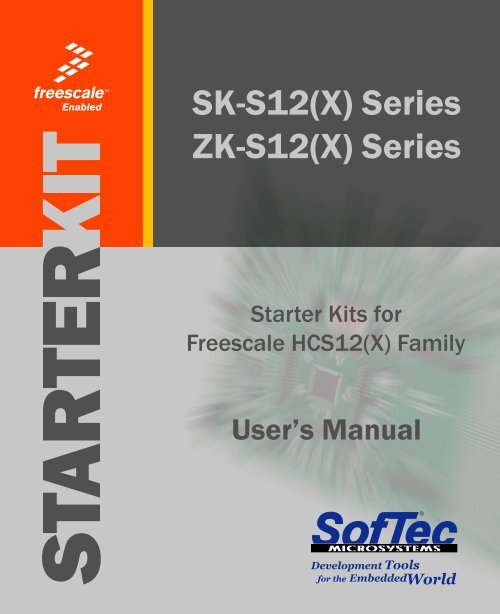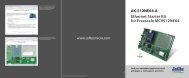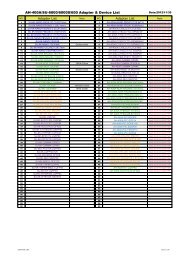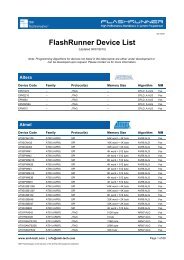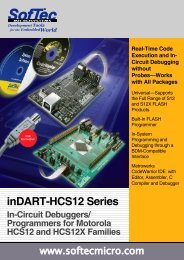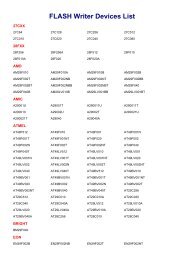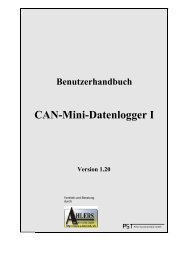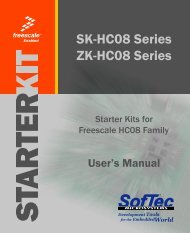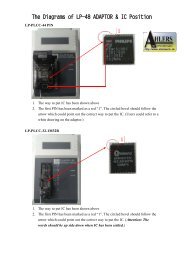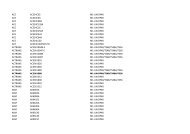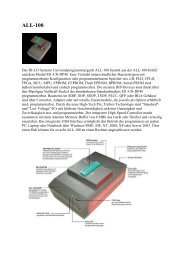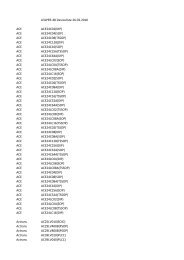SK-S12(X) Series and ZK-S12(X) Series User's Manual
SK-S12(X) Series and ZK-S12(X) Series User's Manual
SK-S12(X) Series and ZK-S12(X) Series User's Manual
Create successful ePaper yourself
Turn your PDF publications into a flip-book with our unique Google optimized e-Paper software.
<strong>SK</strong>-<strong>S12</strong>(X) <strong>Series</strong><strong>ZK</strong>-<strong>S12</strong>(X) <strong>Series</strong>Starter Kits forFreescale HC<strong>S12</strong>(X) FamilyUser’s <strong>Manual</strong>
<strong>SK</strong>-<strong>S12</strong>(X) <strong>Series</strong><strong>ZK</strong>-<strong>S12</strong>(X) <strong>Series</strong>Starter Kits forFreescale HC<strong>S12</strong>(X) FamilyUser’s <strong>Manual</strong>Revision 1.0Copyright © 2005 SofTec Microsystems ®DC00891
We want your feedback!SofTec Microsystems is always on the look-out for new ways to improve itsProducts <strong>and</strong> Services. For this reason feedback, comments, suggestions orcriticisms, however small, are always welcome.SofTec MicrosystemsE-mail (general information): info@softecmicro.comE-mail (marketing department): marketing@softecmicro.comE-mail (technical support): support@softecmicro.comWeb: http://www.softecmicro.comImportantSofTec Microsystems reserves the right to make improvements to the <strong>SK</strong>-<strong>S12</strong>(X) <strong>and</strong> <strong>ZK</strong>-<strong>S12</strong>(X) <strong>Series</strong> Starter Kits, theirdocumentation <strong>and</strong> software routines, without notice. Information in this manual is intended to be accurate <strong>and</strong> reliable.However, SofTec Microsystems assumes no responsibility for its use; nor for any infringements of rights of third parties whichmay result from its use.SOFTEC MICROSYSTEMS WILL NOT BE LIABLE FOR DAMAGES RESULTING FROM LOSS OF DATA, PROFITS, USE OFPRODUCTS, OR INCIDENTAL OR CONSEQUENTIAL DAMAGES, EVEN IF ADVISED OF THE POSSIBILITY THEREOF.TrademarksFreescale <strong>and</strong> the Freescale logo are trademarks of Freescale Semiconductor, Inc.Metrowerks <strong>and</strong> CodeWarrior are trademarks or registered trademarks of Metrowerks Corp.Metrowerks is a wholly-owned subsidiary of Freescale Semiconductor.Microsoft <strong>and</strong> Windows are trademarks or registered trademarks of Microsoft Corporation.PC is a registered trademark of International Business Machines Corporation.Other products <strong>and</strong> company names listed are trademarks or trade names of their respective companies.Written by Loris Pacquola <strong>and</strong> Pietro Poletto. Edited by Paolo Xausa.
<strong>SK</strong>/<strong>ZK</strong> <strong>Series</strong> <strong>User's</strong> <strong>Manual</strong>Contents0 Before Starting 50.1 Important Notice to Users 50.2 Required Skills 51 Overview 71.1 Main Features 71.2 Background Debug Module (BDM) 81.3 CodeWarrior Development Studio Special Edition 91.4 Recommended Reading 91.5 Software Upgrades 101.6 Getting Technical Support 102 Hardware Features 112.1 St<strong>and</strong>ard Features 112.1.1 MCU Section 112.1.2 Power Supply Section 122.1.3 USB to BDM Interface 122.1.4 BDM Connector 122.1.5 Reset Section 122.1.6 Inputs Section 132.1.7 Outputs Section 132.1.8 RS-232 Section 132.1.9 Prototype Area 133 Getting Started 153.1 Package Contents 153.2 Operating Mode 153.2.1 St<strong>and</strong>alone Mode 153.2.2 Host Mode 163.3 Host System Requirements 17
Contents3.4 Installing the Software 173.4.1 Installing CodeWarrior Development Studio 183.4.2 Installing SofTec Microsystems Additional Components 183.5 Installing the Hardware 183.6 Application Tutorial 214 Debugging Features 274.1 Creating Your Own Application 274.1.1 Using the Project Wizard to Create Your ApplicationSkeleton 274.1.2 Starting your First Debugging Session 274.2 GDI Target Interface Notes 284.3 Breakpoints <strong>and</strong> Trace 304.4 Notes <strong>and</strong> Tips 314.4.1 Reading Peripheral Status 314.4.2 Breakpoints <strong>and</strong> the “BGND” Instruction 314.4.3 “STOP” Assembly Instruction 314.4.4 “WAIT” Assembly Instruction 324.4.5 Microcontroller Peripheral Running when Execution isStopped 324.4.6 Real-Time Memory Update 324.4.7 PLL Usage 324.4.8 Hardware Breakpoints <strong>and</strong> Software Breakpoints 334.4.9 Advanced Debugging Features 334.5 DataBlaze Programming Utility 344.5.1 DataBlaze Notes 355 Troubleshooting 375.1 Common Problems <strong>and</strong> Solutions 375.1.1 USB Driver Problems 375.1.2 Communication Can’t Be Established with the Board 385.1.3 Communication Errors when Using a BDM Tool 395.2 Getting Technical Support 39
0 Before Starting<strong>SK</strong>/<strong>ZK</strong> <strong>Series</strong> <strong>User's</strong> <strong>Manual</strong>00.1 Important Notice to UsersWhile every effort has been made to ensure the accuracy of all information inthis document, SofTec Microsystems assumes no liability to any party forany loss or damage caused by errors or omissions or by statements of anykind in this document, its updates, supplements, or special editions, whethersuch errors are omissions or statements resulting from negligence,accidents, or any other cause.0.2 Required SkillsIn order to beneficially use the Starter Kit, you should be acquainted withcertain skills, ranging from hardware to software design. In particular, youshould possess knowledge of the following:• Microcontroller systems;• HC<strong>S12</strong>(X) architecture knowledge;• Programming knowledge (Assembly <strong>and</strong> C).Page 5
<strong>SK</strong>/<strong>ZK</strong> <strong>Series</strong> <strong>User's</strong> <strong>Manual</strong>1 Overview1.1 Main Features1The <strong>SK</strong>-<strong>S12</strong>(X) <strong>and</strong> <strong>ZK</strong>-<strong>S12</strong>(X) <strong>Series</strong> Starter Kits are full-featured, ready-touseevaluation boards for the Freescale HC<strong>S12</strong>(X) family. The Starter Kitshave been designed for the evaluation <strong>and</strong> the debugging of userapplications.The Starter Kits take advantage of CodeWarrior Development Studio (whichgroups an Editor, Assembler, C Compiler <strong>and</strong> Debugger) <strong>and</strong> the FreescaleBDM interface, which allows the download <strong>and</strong> debug of the user applicationinto the microcontroller’s FLASH memory.Together with CodeWarrior, the Starter Kits provide you with everything youneed to write, compile, download, in-circuit emulate <strong>and</strong> debug user code.Full-speed program execution allows you to perform hardware <strong>and</strong> softwaretesting in real time. The Starter Kits are connected to the host PC through aUSB interface. A prototyping area allows you to wire your own smallapplication.i Note: on <strong>ZK</strong> <strong>Series</strong>, a ZIF (Zero Insertion Force) socket isprovided which allows easy microcontroller insertion/extraction.The Starter Kits offer you the following benefits:• Real-time code execution;• In-circuit debugging;• In-system programming <strong>and</strong> debugging through a BDM-compatibleinterface;• Demo area with push-buttons, potentiometer, DIP-switches <strong>and</strong> userLEDs;• Where available: RS-232 ports, CAN transceivers, LIN transceivers <strong>and</strong>other target-specific peripherals;Page 7
Overview1• Prototyping area;• CodeWarrior for HC(S)12 Development Studio, Special Edition, witheditor, assembler, C compiler <strong>and</strong> debugger.i Note: this user’s manual explains methods <strong>and</strong> procedurescommon to all of the <strong>SK</strong>-<strong>S12</strong>(X) <strong>and</strong> <strong>ZK</strong>-<strong>S12</strong>(X) <strong>Series</strong> Starter Kits.For a detailed list of the hardware features of your specific StarterKit, please refer to the Starter Kit’s specific user’s manual,available in PDF format on the SofTec Microsystems’ “SystemSoftware” CD-ROM.1.2 Background Debug Module (BDM)All MCUs in the HC<strong>S12</strong>(X) family contain a single-wire background debuginterface which supports in-circuit programming of on-chip non-volatilememory <strong>and</strong> sophisticated non-intrusive debug capabilities. This systemdoes not interfere with normal application resources. It does not use anyuser memory or locations in the memory map <strong>and</strong> does not share any onchipperipherals. The background debug module (BDM) uses a single-wirecommunication interface to allow non-intrusive access to target systemmemory <strong>and</strong> registers.The Starter Kits feature a USB to BDM interface which allows the host PC tocommunicate with the microcontroller through a st<strong>and</strong>ard USB cable.Contrariwise to traditional in-circuit emulation (where the target application isexecuted <strong>and</strong> emulated inside the emulator), the Starter Kits use the verysame target microcontroller to carry on in-circuit execution. This means thatall microcontroller’s peripherals (timers, A/D converters, I/O pins, etc.) arenot reconstructed or simulated by an external device, but are the very sametarget microcontroller’s peripherals. Moreover, the Starter Kits’ debuggingapproach ensures that the target microcontroller’s electrical characteristics(pull-ups, low-voltage operations, I/O thresholds, etc.) are 100% guaranteed.Page 8
<strong>SK</strong>/<strong>ZK</strong> <strong>Series</strong> <strong>User's</strong> <strong>Manual</strong>1.3 CodeWarrior Development Studio SpecialEditionThe Starter Kits come with CodeWarrior Development Studio, SpecialEdition.CodeWarrior Development Studio is a powerful <strong>and</strong> easy-to-use tool suitedesigned to increase your software development productivity. It providesunrivalled features such as Processor Expert application design tool, full chipsimulation, data visualization <strong>and</strong> project manager with templates to help youconcentrate on the added value of your application.The comprehensive, highly visual CodeWarrior Development Studio enablesyou to build <strong>and</strong> deploy HC<strong>S12</strong>(X) systems quickly <strong>and</strong> easily. This tool suiteprovides the capabilities required by every engineer in the developmentcycle, from board bring-up to firmware development to final applicationdevelopment.Without a license key, the product will run in a 1 KB code-size limiteddemonstration mode.To break the 1 KB limit, you have two options:11. Contact Metrowerks to request an unlimited period, free license key toincrease the code size limit to 32 KB;2. Contact Metrowerks to request a 30-day limited, free license key to runthe compiler without limitations.This documentation covers the basic setup <strong>and</strong> operation of CodeWarriorDevelopment Studio, but does not cover all of its functions. For furtherinformation, please refer to the CodeWarrior online help <strong>and</strong> onlinedocumentation provided.1.4 Recommended ReadingThis documentation describes how to use the Starter Kits <strong>and</strong> how to set upbasic debugging sessions with CodeWarrior. Additional information can befound in the following documents:• Microcontroller Datasheets;Page 9
Overview1• Starter Kit’s Specific User’s <strong>Manual</strong>;• Starter Kit’s Specific Schematic.Additionally, we suggest to read Freescale Application Notes <strong>and</strong>Engineering Bulletins available on the Freescale website(www.freescale.com) for updated documentation about the microcontrollerthat you are using.1.5 Software UpgradesThe latest version of the Starter Kits’ system software is always availablefree of charge from our website: http://www.softecmicro.com.When installing the Starter Kits’ system software you have the option toelectronically register the product. If you register the product, you will beautomatically notified by e-mail every time a new version of the systemsoftware is available.1.6 Getting Technical SupportTechnical assistance is provided to all customers. For technical assistance,documentation <strong>and</strong> information about products <strong>and</strong> services, please refer toyour local SofTec Microsystems partner.SofTec Microsystems offers its customers a technical support service atsupport@softecmicro.com. Before getting in contact with us, we advise youto check that you are working with the latest version of the Starter Kits’system software (upgrades are available free of charge athttp://www.softecmicro.com).Page 10
2 Hardware Features<strong>SK</strong>/<strong>ZK</strong> <strong>Series</strong> <strong>User's</strong> <strong>Manual</strong>2.1 St<strong>and</strong>ard FeaturesEvery <strong>SK</strong>-<strong>S12</strong>(X) <strong>and</strong> <strong>ZK</strong>-<strong>S12</strong>(X) <strong>Series</strong> Starter Kit features a common set offunctions, listed below.2• MCU section• Power supply section• USB to BDM interface• BDM connector• Reset section• Inputs section• Outputs section• RS-232 section• Prototype areaAdditionally, each Starter Kit may feature special additional functions.i Note: for a detailed list of the hardware features of your specificStarter Kit, please refer to the Starter Kit’s specific user’s manual,available in PDF format in the SofTec Microsystems’ “SystemSoftware” CD-ROM.The st<strong>and</strong>ard functions are explained in the following sections.2.1.1 MCU SectionThis section contains the following components:Page 11
<strong>SK</strong>/<strong>ZK</strong> <strong>Series</strong> <strong>User's</strong> <strong>Manual</strong>2.1.6 Inputs SectionAll of the <strong>SK</strong>-<strong>S12</strong>(X) <strong>and</strong> <strong>ZK</strong>-<strong>S12</strong>(X) <strong>Series</strong> Starter Kits feature an input areawith various input controls like a potentiometer, DIP-switches <strong>and</strong> pushbuttons.Some Starter Kits may feature additional functions.2.1.7 Outputs SectionThis section features high-efficiency (low-current) LEDs, connected to themicrocontroller through jumpers. Some Starter Kits may feature additionalfunctions.22.1.8 RS-232 SectionDepending on the specific Starter Kit, one or more RS-232 channels areavailable. Each RS-232 channel is TIA/EIA-232-F compliant (up to 250Kbit/s) <strong>and</strong> can be configured as DTE (Data Transmission Equipment) orDCE (Data Communication Equipment) via the relative jumper.2.1.9 Prototype AreaThe prototype section features both a st<strong>and</strong>ard, thru-hole area (for mountingtraditional components) <strong>and</strong> a SMD area (for soldering SMD components).Page 13
<strong>SK</strong>/<strong>ZK</strong> <strong>Series</strong> <strong>User's</strong> <strong>Manual</strong>3 Getting Started3.1 Package ContentsThe Starter Kit includes the following items:• A full-featured evaluation board;• An AC adapter;• A USB cable;• The SofTec Microsystems “System Software” CD-ROM;• The CodeWarrior Development Studio Special Edition CD-ROM;• A QuickStart Tutorial poster;• A registration card;• This user’s manual.33.2 Operating ModeThe Starter Kit can work in two ways: St<strong>and</strong>alone mode <strong>and</strong> Host mode.3.2.1 St<strong>and</strong>alone ModeIn St<strong>and</strong>alone mode, no PC connection is required. The microcontroller isfactory programmed with a sample application which reads thepotentiometer value <strong>and</strong> displays the results on the output area.To work in st<strong>and</strong>alone mode, the “BKGD ENA” <strong>and</strong> “RESET ENA” jumpersin “USB TO BDM INTERFACE” section must be removed <strong>and</strong> you mustverify that no BDM-based in-circuit debugger/programmer is connected tothe BDM connector.To run the built-in example:Page 15
Getting Started31. Verify that all jumpers are in their default position. See the “Summary ofJumper <strong>and</strong> Connector Settings” chapter on the Starter Kit’s specificuser’s manual.2. Power up the Starter Kit. The power connector accepts a 12 V DC wallplug-in power supply with a 2.1 mm pin <strong>and</strong> sleeve plug with positive inthe center <strong>and</strong> sleeve as ground. The green “POWER” LED on theboard should turn on.3. By rotating the potentiometer, you affect the results of the A/Dconversion, <strong>and</strong> the value of each conversion is displayed on the“OUTPUTS” section.3.2.2 Host ModeIn Host mode the program execution is controlled by the host PC. You canuse the PC to debug the application by, for example, executing the programstep by step <strong>and</strong> watching how the microcontroller registers vary, usingCodeWarrior Development Studio provided.In Host mode the Starter Kit can be controlled via the built-in USB to BDMinterface or in conjunction with a BDM-based emulator/programmer.i Note: to bypass the built-in USB to BDM interface when using anexternal in-circuit debugger (via the BDM connector), pleaseremove the “RESET ENA” <strong>and</strong> “BKGD ENA” jumpers.When debugging the microcontroller (either using an external in-circuitdebugger via the BDM connector or using the built-in USB connector), youmust remove the “MODA=1” <strong>and</strong> “MODB=1” jumpers.This manual explains how to debug the application using the built-in USB toBDM interface. Please refer to your development tool’s user’s manual if youneed to control the Starter Kit via the BDM connector.Page 16
<strong>SK</strong>/<strong>ZK</strong> <strong>Series</strong> <strong>User's</strong> <strong>Manual</strong>3.3 Host System RequirementsThe Starter Kit is controlled by CodeWarrior Development Studio. Thefollowing hardware <strong>and</strong> software are required to run the CodeWarrior userinterface together with the Starter Kit:1. A 200 MHz (or higher) PC compatible system running Windows 98,Windows 2000 or Windows XP;2. 128 MB of available system RAM plus 500 MB of available hard diskspace;3. A USB port;4. CD-ROM drive for installation.33.4 Installing the Softwarei Note: before connecting the Starter Kit to the PC, it isrecommended that you install all of the required software first (seebelow), so that the appropriate USB driver will be automaticallyfound by Windows when you connect the Starter Kit.The Starter Kit requires that both CodeWarrior Development Studio SpecialEdition <strong>and</strong> SofTec Microsystems Additional Components be installed in thehost PC.i Note: CodeWarrior Development Studio for HC(S)12 must beinstalled first.Page 17
Getting Started3.4.1 Installing CodeWarrior Development StudioTo install the CodeWarrior Development Studio Special Edition, insert theCodeWarrior CD-ROM into your computer’s CD-ROM drive. A startupwindow will automatically appear. Follow the on-screen instructions.33.4.2 Installing SofTec Microsystems Additional ComponentsThe SofTec Microsystems Additional Components install all of the otherrequired components to your hard drive. These components include:• The Starter Kit’s USB driver;• The software plug-in for CodeWarrior;• DataBlaze programming utility;• Examples;• Starter Kit’s specific user’s manual;• Starter Kit’s specific schematic;• Additional documentation.To install the SofTec Microsystems Additional Components, insert theSofTec Microsystems “System Software” CD-ROM into your computer’sCD-ROM drive. A startup window will automatically appear. Choose “InstallInstrument Software” from the main menu. A list of available software willappear. Click on the “Additional Components” option. Follow the onscreeninstructions.i Note: to install the Additional Components on Windows 2000 orWindows XP, you must log in as Administrator.3.5 Installing the HardwareThe Starter Kit is connected through a USB port to a host PC. Connectionsteps are listed below in the recommended flow order:Page 18
<strong>SK</strong>/<strong>ZK</strong> <strong>Series</strong> <strong>User's</strong> <strong>Manual</strong>1. Install all the required system software as described in the previoussection.2. Power up the Starter Kit. The power connector accepts a 12 V DC, wallplug-in power supply with a 2.1 mm pin <strong>and</strong> sleeve plug with positive inthe center <strong>and</strong> sleeve as ground. The green “POWER” LED on theboard should turn on.3. Insert one end of the USB cable into a free USB port on the host PC.4. Insert the other end of the USB cable into the USB connector on theStarter Kit board.5. The first time the Starter Kit is connected to the PC, Windowsrecognizes the instrument <strong>and</strong> starts the “Found New HardwareWizard” procedure, asking you to specify the driver to use for theinstrument. On Windows XP (SP2) the following dialog box will appear,asking you to search for a suitable driver on the web.3Select the “No, not this time” option <strong>and</strong> click the “Next >” button.6. The following dialog box will appear.Page 19
Getting Started3Click the “Next >” button.7. Depending on your Windows settings, the following warning mayappear.iNote: this warning is related to the fact that the USB driverused by the Starter Kit is not digitally signed by Microsoft,<strong>and</strong> Windows considers it to be potentially malfunctioningor dangerous for the system. However, you can safelyignore the warning, since every kind ofcompatibility/security test has been carried out by SofTecMicrosystems.Page 20
<strong>SK</strong>/<strong>ZK</strong> <strong>Series</strong> <strong>User's</strong> <strong>Manual</strong>Click the “Continue Anyway” button.8. Windows will install the driver files to your system. At the end of theinstallation, the following dialog box will appear.3Click the “Finish” button to exit from the “Found New HardwareWizard” procedure.9. The Starter Kit’s USB driver is now installed on your system.3.6 Application TutorialThis section will provide a step-by-step guide on how to launch your project<strong>and</strong> get started with the CodeWarrior user interface.1. Ensure that the Starter Kit is connected to the PC (via the USB cable)<strong>and</strong> that the board is powered.2. Make sure that all of the Starter Kit’s jumpers are set to their factoryposition (see the “Summary of Jumper <strong>and</strong> Connector Settings” sectionin the Starter Kit’s specific manual).3. Start CodeWarrior Development Studio by selecting “Start > Programs> SofTec Microsystems > <strong>SK</strong> <strong>and</strong> <strong>ZK</strong>-<strong>S12</strong>(X) <strong>Series</strong> > CodeWarriorDevelopment Studio”. CodeWarrior Development Studio will open.Page 21
Getting Started4. From the main menu, choose “File > Open”. Select the “Demo.mcp”workspace file that is located under the “\Program Files\SofTecMicrosystems\<strong>SK</strong> <strong>and</strong> <strong>ZK</strong>-<strong>S12</strong>(X) <strong>Series</strong>\CodeWarrior Examples\[Your Starter Kit Code]\[Your Target Microcontroller]\Demo”directory. Click “Open”. The following window will appear.35. The C code of this example is contained in the “main.c” file. Doubleclick on it to open it. The following window will appear.Page 22
<strong>SK</strong>/<strong>ZK</strong> <strong>Series</strong> <strong>User's</strong> <strong>Manual</strong>36. From the main menu, choose “Project > Debug”. This will compile thesource code, generate an executable file <strong>and</strong> download it to the StarterKit board.7. A new debugger environment will open.Page 23
Getting Started38. From the main menu, choose “Run > Start/Continue”. The programwill be executed in real-time. By rotating the potentiometer on theStarter Kit board, you affect the results of the A/D conversion, <strong>and</strong> theresult of each conversion is displayed on the Starter Kit’s outputsection.9. From the main menu, choose “Run > Halt”. The program execution willstop. The next instruction to be executed is highlighted in the Sourcewindow.10. From the main menu, choose “Run > Single Step”. The instructionhighlighted in the Source window will be executed, <strong>and</strong> the programexecution will be stopped immediately after.11. From the main menu, choose “Run > Start/Continue”. The applicationwill restart from where it was previously stopped.Congratulations! You have successfully completed this tutorial! You cancontinue to experiment with the CodeWarrior user interface <strong>and</strong> discover byyourself its potentialities. For an in-depth guide of all of the user interfacePage 24
<strong>SK</strong>/<strong>ZK</strong> <strong>Series</strong> <strong>User's</strong> <strong>Manual</strong>features, select “Help > CodeWarrior Help” from CodeWarriorDevelopment Studio’s main menu.3Page 25
4 Debugging Features<strong>SK</strong>/<strong>ZK</strong> <strong>Series</strong> <strong>User's</strong> <strong>Manual</strong>4.1 Creating Your Own Application4.1.1 Using the Project Wizard to Create Your Application SkeletonCodeWarrior Development Studio helps you get started with your ownapplication by including a project wizard specific for HC<strong>S12</strong>-based SofTecMicrosystems boards. To create a new project:1. From the main menu, select “File > New”.2. A dialog box will appear. Select “HC(S)12 New Project Wizard”.3. Follow the Project Wizard steps, making sure you select the correctmicrocontroller derivative you are working with <strong>and</strong> that the “SofTecMicrosystems” target connection is used.44.1.2 Starting your First Debugging SessionThe first time you enter a debugging session (by selecting “Project >Debug” from the CodeWarrior’s main menu) the MCU Configuration dialogbox will open, asking you to select the debugging hardware connected to thePC <strong>and</strong> the target microcontroller you are working with.Page 27
Debugging Features4First, ensure that the “HW code” parameter is set to your Starter Kit code,then set the “Device code” parameter to the specific target microcontrolleryou are working with. Additional communication parameters can be specifiedby clicking the “Communication Settings” button.4.2 GDI Target Interface NotesThe Starter Kit’s built-in USB to BDM interface is based on the SofTecMicrosystems’ inDART debugging engine. CodeWarrior is interfaced to theinDART engine through a so-called “GDI Target Interface”.If your project has been targeted to an emulator/simulator other than a <strong>SK</strong>-<strong>S12</strong>(X) or <strong>ZK</strong>-<strong>S12</strong>(X) <strong>Series</strong> Starter Kit <strong>and</strong> you wish to use this Starter Kitas the debugger for your project, please do the following:1. From the CodeWarrior debugger interface, select “Component > SetTarget” <strong>and</strong> choose “HC12” as processor <strong>and</strong> “GDI Target Interface”as target interface.Page 28
<strong>SK</strong>/<strong>ZK</strong> <strong>Series</strong> <strong>User's</strong> <strong>Manual</strong>2. A dialog box will appear asking you to locate the GDI DLL file needed tointerface with the Starter Kit. Select the “SofTec_BDM12.dll” filelocated in the “\Program Files\Metrowerks\CodeWarriorCW12\prog\” directory.43. The MCU Configuration dialog box will appear allowing you to select theStarter Kit board as the hardware debugger. You must also specify thetarget microcontroller you are working with.Page 29
Debugging Features44. On the CodeWarrior debugger interface a new menu (“inDART-HC<strong>S12</strong>”) will be created. From this menu, select “Load” <strong>and</strong> locate thefile your project is based on.4.3 Breakpoints <strong>and</strong> TraceCodeWarrior offers a variety of tools for analyzing the program flow:breakpoints (both simple <strong>and</strong> complex), watchpoints <strong>and</strong> a trace buffer. Allthese features are implemented by taking advantage of the targetmicrocontroller’s debug peripheral.However, depending on the details of the debug peripheral embedded in thespecific microcontroller you are working with, some debug features may ormay not be available.i Note: the number of available hardware breakpoints depends onthe details of the debug peripheral embedded in the specificmicrocontroller you are working with, <strong>and</strong> on its settings.i Note: when setting an instruction breakpoint on a RAM location, asoftware breakpoint is set (the opcode present at that location isautomatically replaced by the “BGND” Assembly instruction).Therefore, no hardware breakpoints are wasted.Page 30
<strong>SK</strong>/<strong>ZK</strong> <strong>Series</strong> <strong>User's</strong> <strong>Manual</strong>i Note: the Single Step comm<strong>and</strong> (in a C source code) <strong>and</strong> the StepOver <strong>and</strong> Step Out comm<strong>and</strong>s (both in a C <strong>and</strong> Assembly sourcecode) use one hardware breakpoint.4.4 Notes <strong>and</strong> Tips4.4.1 Reading Peripheral StatusCare must be taken when reading some peripheral’s status/data registers,since a reading operation may cause the clearing of flags. This may happenwhen the Memory window or the Data window is open, since these windowsread microcontroller’s resources during refresh operations.44.4.2 Breakpoints <strong>and</strong> the “BGND” InstructionThe “BGND” Assembly instruction forces the target microcontroller to enterthe Active Background Debug mode, stopping program execution.CodeWarrior recognizes this event as a breakpoint <strong>and</strong> updates the contentsof registers, memory, etc. Successive comm<strong>and</strong>s (“Start/Continue”,“Single Step”, etc.) will continue the execution of the program from the nextinstruction.4.4.3 “STOP” Assembly InstructionThe BDM peripheral doesn’t work in STOP mode. If, on the Condition CodeRegister (CCR), the S bit is set, the STOP instruction will stop all themicrocontroller’s activities (<strong>and</strong> therefore the BDM peripheral). If, on theother h<strong>and</strong>, the S bit is reset, the STOP instruction will be executed as twoNOP instructions.Page 31
Debugging Features4.4.4 “WAIT” Assembly InstructionIf the SYSWAI bit in the CLKSEL register has been set, the “WAIT”instruction will cause a BDM communication loss. This is because thesystem clock is suspended in WAIT mode, therefore stopping the BDMperipheral.44.4.5 Microcontroller Peripheral Running when Execution is StoppedWhen program execution is stopped, some peripherals will still run whileothers will stop. Which ones stop <strong>and</strong> which ones don’t depend on theparticular peripheral architecture. For more information, please refer to themicrocontroller datasheets.In particular, to cause the COP <strong>and</strong> RTI peripherals to stop when you stopprogram execution, the RSBCK in the COPCTL register must have beenpreviously set.4.4.6 Real-Time Memory UpdateDuring program execution, it is possible to view/edit the contents of theMemory window <strong>and</strong> Data window in real time (edit operations are onlyavailable for RAM locations <strong>and</strong> peripheral registers). For example, it ispossible to set the periodical refresh of the Memory window contents bychoosing “Mode > Periodical” from the pop-up menu which appears byright-clicking on the Memory window.4.4.7 PLL UsageThe host PC communicates with the microcontroller through the USB toBDM circuitry. The BDM communication speed depends on a clock source,which in turn is selected by the CLKSW bit in the Status register. If theCLKSW bit is set to 1, the BDM communication clock source is themicrocontroller’s bus frequency; if the CLKSW bit is set to 0, the BDMcommunication clock source is a constant clock source (in the case of theMC9<strong>S12</strong>DP256B, for example, it’s half the frequency of the externaloscillator).The CLKSW bit can be set (within a debugging session) via theCommunication Settings dialog box. To open the Communication SettingsPage 32
<strong>SK</strong>/<strong>ZK</strong> <strong>Series</strong> <strong>User's</strong> <strong>Manual</strong>dialog box, choose “MCU Configuration” from the “inDART-HC<strong>S12</strong>”menu. The MCU Configuration dialog box will appear. Press the“Communication Settings” button.4.4.8 Hardware Breakpoints <strong>and</strong> Software BreakpointsA “hardware” breakpoint is set by taking advantage of the microcontroller’sintegrated debug peripheral. A hardware breakpoint doesn’t waste systemresources, you can set/remove them at any time (even during programexecution), but the number of available hardware breakpoints is limited.A “software” breakpoint, on the other h<strong>and</strong>, does not take advantage of themicrocontroller’s integrated debug peripheral.To set a software breakpoint, there are two possibilities: you can set asoftware breakpoint in RAM or in FLASH. In both cases, an unlimitednumber of software breakpoints can be set.To set a software breakpoint in a RAM location, just insert a breakpoint tothat location: CodeWarrior will automatically replace the opcode present atthat location with the “BGND” Assembly instruction.To set a software breakpoint in a FLASH location, you have to insert the“BGND” Assembly instruction into your application’s source code, recompilethe code <strong>and</strong> restart a debug session. The program execution will stop assoon as the “BGND” instruction is fetched.44.4.9 Advanced Debugging FeaturesThe microcontroller’s built-in DBG12 module allows you to set “complex”hardware breakpoints <strong>and</strong> to take advantage of a trace buffer.While in debug, under the “inDART-HC<strong>S12</strong>” menu you will find the “TriggerModule Settings…” comm<strong>and</strong>, that opens a dedicated dialog box whichallows you to h<strong>and</strong>le all of the parameters of the microcontroller’s debugperipheral.Page 33
Debugging Features4.5 DataBlaze Programming UtilityA full-featured programming utility (DataBlaze) is also provided with theStarter Kit. To start the DataBlaze utility select “Start > Programs > SofTecMicrosystems > <strong>SK</strong> <strong>and</strong> <strong>ZK</strong>-<strong>S12</strong>(X) <strong>Series</strong> > DataBlaze Programmer”.DataBlaze offers the following advanced features:4• Code/data memory editing;• Blank check/erase/program/verify/read operations;• Project h<strong>and</strong>ling;• One-button, multiple-operations programming (“Auto” feature);• Serial numbering.Page 34
<strong>SK</strong>/<strong>ZK</strong> <strong>Series</strong> <strong>User's</strong> <strong>Manual</strong>44.5.1 DataBlaze Notes• The “Mass Erase” operation always blanks the device (even if thedevice is protected or secured) <strong>and</strong> “unsecures” the device (the FLASHOptions/Security Byte location is programmed with 0xFE).• The “Blank Check” operation doesn’t blank check the FLASHOptions/Security Byte location.• The “Program” operation automatically verifies the programmed data byreading back the programmed data <strong>and</strong> checking it against the buffersent to the target device. The “Verify” operation is much more secure(but slower), since it reads back the programmed data <strong>and</strong> checks itagainst the data buffer present in the host PC.• In case of verifying error, please verify the value programmed to theFLASH Options/Security Byte location. The bit 0 of this byte is alwaysprogrammed to 0, so any attempt to program it to 1 will cause averifying error.Page 35
Debugging Features• In the “Auto” operation, a “Run” option is available which, if enabled,resets the microcontroller <strong>and</strong> runs the user application at the end ofprogramming.4Page 36
<strong>SK</strong>/<strong>ZK</strong> <strong>Series</strong> <strong>User's</strong> <strong>Manual</strong>5 Troubleshooting5.1 Common Problems <strong>and</strong> SolutionsThis section reports solutions to some common problems that may ariseduring general use.5.1.1 USB Driver ProblemsIf you connected the Starter Kit board to the PC before installing theCodeWarrior user interface <strong>and</strong> the SofTec Microsystems AdditionalComponents, the Starter Kit USB driver may not have been correctlyinstalled on your system. Unplugging <strong>and</strong> replugging the USB cable is of nouse, since Windows has marked the device as “disabled”. As aconsequence, CodeWarrior cannot communicate with the Starter Kit board.To restore the USB driver (provided both CodeWarrior <strong>and</strong> SofTecMicrosystems Additional components have been installed), perform thefollowing steps under Windows XP:51. Make Sure the Starter Kit is powered on.2. Connect the Starter Kit to the PC (via USB).3. Open the Control Panel (“Start > Settings > Control Panel”).4. Open the “System” options.5. Select the “Hardware” tab.6. Click the “Device Manager” button.7. The “uDART In-Circuit Debugger” device will be shown with anexclamation mark next to it. Double click on this device.8. In the “General” tab, click the “Reinstall Driver” button. Follow the onscreeninstructions.Page 37
Troubleshooting55.1.2 Communication Can’t Be Established with the Board1. Make sure the Starter Kit is connected to the PC <strong>and</strong> powered on.2. Make sure that the “BKGD ENA” <strong>and</strong> “RESET ENA” jumpers in the“USB TO BDM” section are inserted.3. Make sure that the “MODA=1” <strong>and</strong> “MODB=1” jumpers are removed.4. When connecting to the Starter Kit via the built-in USB connector, noexternal tool must be connected to the BDM connector.5. Use only the provided USB cable, or a cable that is USB 2.0 compliant.6. Make sure you are working with the correct hardware model. Toview/change the hardware model in use, choose “inDART-HC<strong>S12</strong> >MCU Configuration” from the CodeWarrior debugger’s main menu.7. If the “inDART-HC<strong>S12</strong>” menu is not present in the CodeWarriordebugger’s main menu, this is because the target has not beenrecognized by CodeWarrior (“No link to Target” appears in the statusbar). In this case, from the “GDI” menu, choose “MCU Configuration”<strong>and</strong> verify that the hardware code is set correctly.8. Make sure the target microcontroller is working. Programming <strong>and</strong>debugging rely on a BDM communication between the “USB to BDM”interface <strong>and</strong> the target microcontroller. This means that, in order towork correctly, the target microcontroller must be running. In particular,make sure that:• On <strong>ZK</strong>-<strong>S12</strong>(X) <strong>Series</strong> Starter Kits, the target microcontroller iscorrectly inserted in the ZIF socket;• On <strong>ZK</strong>-<strong>S12</strong>(X) <strong>Series</strong> Starter Kits, the “VDD SEL” jumper in the“POWER SUPPLY” section selects the appropriate voltage for thespecific microcontroller you are working with;• The oscillator circuitry is working according to the microcontrollerspecifications.9. For other problems, please refer to your Starter Kit’s specific user’smanual.Page 38
<strong>SK</strong>/<strong>ZK</strong> <strong>Series</strong> <strong>User's</strong> <strong>Manual</strong>5.1.3 Communication Errors when Using a BDM ToolWhen using an external in-circuit debugger/programmer, the built-in USB toBDM interface must be bypassed. To bypass the built-in USB to BDMinterface, please remove the “RESET ENA” <strong>and</strong> “BKGD ENA” jumpers.Additionally, the “MODA=1” <strong>and</strong> “MODB=1” jumpers must be removed.5.2 Getting Technical SupportTechnical assistance is provided free to all customers. For technicalassistance, documentation <strong>and</strong> information about products <strong>and</strong> services,please refer to your local SofTec Microsystems partner.SofTec Microsystems offers its customers a free technical support service atsupport@softecmicro.com. Before getting in contact with us, we advise youto check that you are working with the latest version of the Starter Kit systemsoftware (upgrades are available free of charge athttp://www.softecmicro.com). Additional resources can be found on ourHC<strong>S12</strong> online discussion forum.5Page 39
Copyright © SofTec Microsystems®. Freescale <strong>and</strong> the Freescale logo are trademarks of Freescale Semiconductor, Inc.Designed by