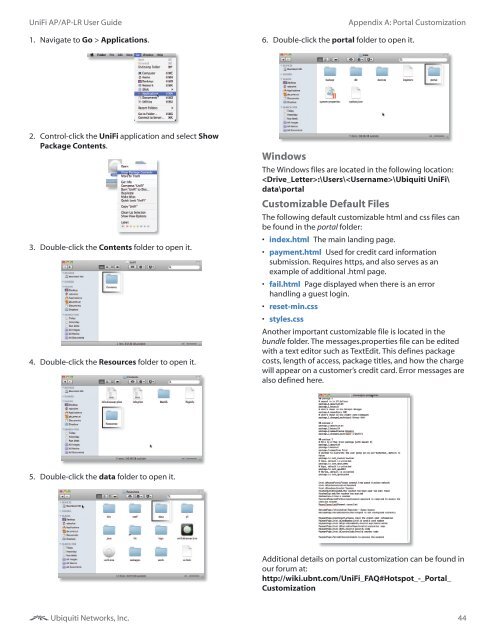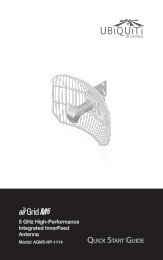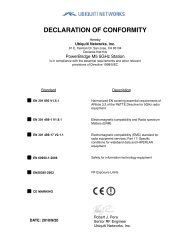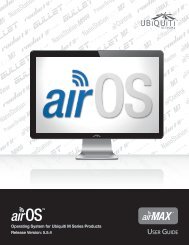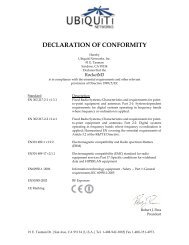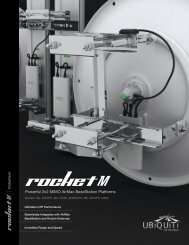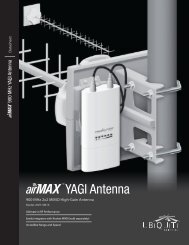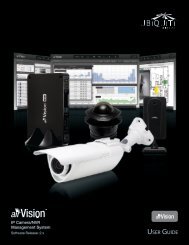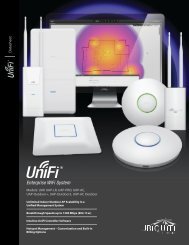UniFi AP and UniFi AP L-R User Guide - Ubiquiti Networks
UniFi AP and UniFi AP L-R User Guide - Ubiquiti Networks
UniFi AP and UniFi AP L-R User Guide - Ubiquiti Networks
You also want an ePaper? Increase the reach of your titles
YUMPU automatically turns print PDFs into web optimized ePapers that Google loves.
<strong>UniFi</strong> <strong>AP</strong>/<strong>AP</strong>-LR <strong>User</strong> <strong>Guide</strong>1. Navigate to Go > Applications.Appendix A: Portal Customization6. Double-click the portal folder to open it.2. Control-click the <strong>UniFi</strong> application <strong>and</strong> select ShowPackage Contents.3. Double-click the Contents folder to open it.4. Double-click the Resources folder to open it.WindowsThe Windows files are located in the following location::\<strong>User</strong>s\\<strong>Ubiquiti</strong> <strong>UniFi</strong>\data\portalCustomizable Default FilesThe following default customizable html <strong>and</strong> css files canbe found in the portal folder:• index.html The main l<strong>and</strong>ing page.• payment.html Used for credit card informationsubmission. Requires https, <strong>and</strong> also serves as anexample of additional .html page.• fail.html Page displayed when there is an errorh<strong>and</strong>ling a guest login.• reset-min.css• styles.cssAnother important customizable file is located in thebundle folder. The messages.properties file can be editedwith a text editor such as TextEdit. This defines packagecosts, length of access, package titles, <strong>and</strong> how the chargewill appear on a customer’s credit card. Error messages arealso defined here.5. Double-click the data folder to open it.Additional details on portal customization can be found inour forum at:http://wiki.ubnt.com/<strong>UniFi</strong>_FAQ#Hotspot_-_Portal_Customization<strong>Ubiquiti</strong> <strong>Networks</strong>, Inc.44