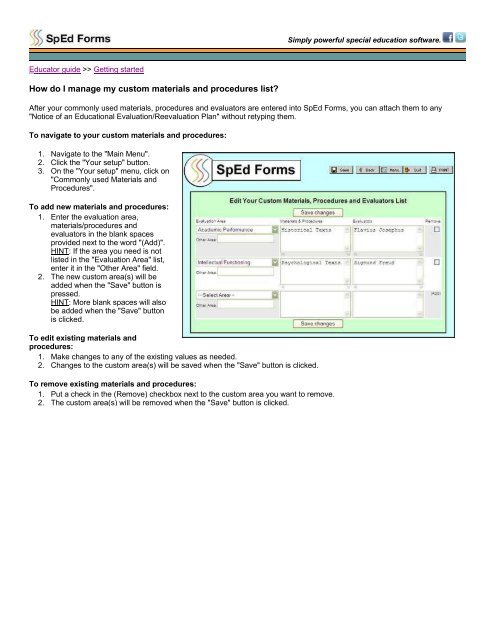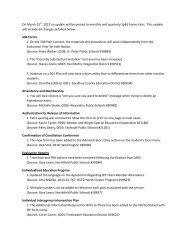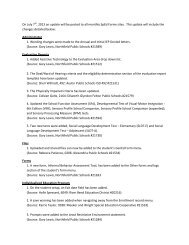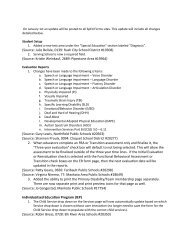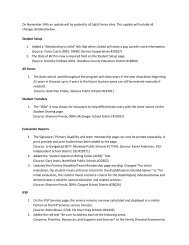Educator guide in PDF format - SpEd Forms Inc.
Educator guide in PDF format - SpEd Forms Inc.
Educator guide in PDF format - SpEd Forms Inc.
You also want an ePaper? Increase the reach of your titles
YUMPU automatically turns print PDFs into web optimized ePapers that Google loves.
Simply powerful special education software.<strong>Educator</strong> <strong>guide</strong> >> Gett<strong>in</strong>g startedHow do I manage my custom materials and procedures list?After your commonly used materials, procedures and evaluators are entered <strong>in</strong>to <strong>SpEd</strong> <strong>Forms</strong>, you can attach them to any"Notice of an Educational Evaluation/Reevaluation Plan" without retyp<strong>in</strong>g them.To navigate to your custom materials and procedures:1. Navigate to the "Ma<strong>in</strong> Menu".2. Click the "Your setup" button.3. On the "Your setup" menu, click on"Commonly used Materials andProcedures".To add new materials and procedures:1. Enter the evaluation area,materials/procedures andevaluators <strong>in</strong> the blank spacesprovided next to the word "(Add)".HINT: If the area you need is notlisted <strong>in</strong> the "Evaluation Area" list,enter it <strong>in</strong> the "Other Area" field.2. The new custom area(s) will beadded when the "Save" button ispressed.HINT: More blank spaces will alsobe added when the "Save" buttonis clicked.To edit exist<strong>in</strong>g materials andprocedures:1. Make changes to any of the exist<strong>in</strong>g values as needed.2. Changes to the custom area(s) will be saved when the "Save" button is clicked.To remove exist<strong>in</strong>g materials and procedures:1. Put a check <strong>in</strong> the (Remove) checkbox next to the custom area you want to remove.2. The custom area(s) will be removed when the "Save" button is clicked.