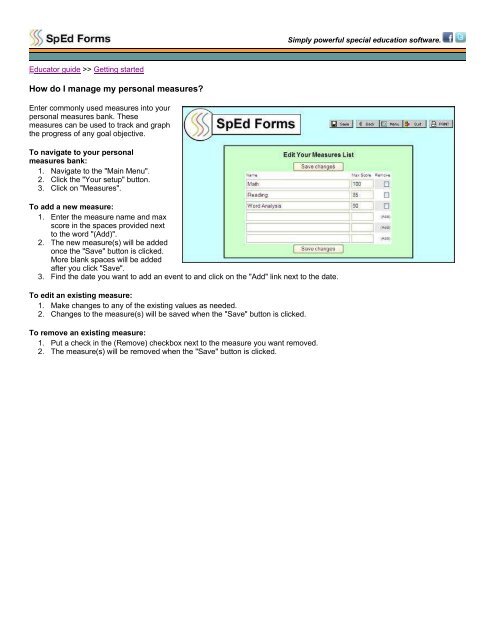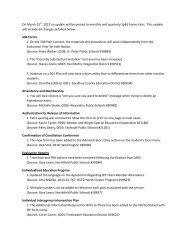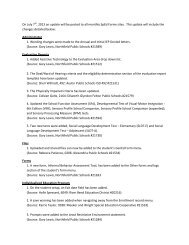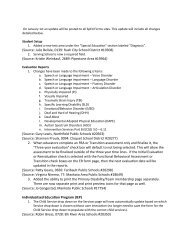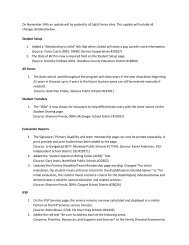Educator guide in PDF format - SpEd Forms Inc.
Educator guide in PDF format - SpEd Forms Inc.
Educator guide in PDF format - SpEd Forms Inc.
You also want an ePaper? Increase the reach of your titles
YUMPU automatically turns print PDFs into web optimized ePapers that Google loves.
Simply powerful special education software.<strong>Educator</strong> <strong>guide</strong> >> Gett<strong>in</strong>g startedHow do I manage my personal measures?Enter commonly used measures <strong>in</strong>to yourpersonal measures bank. Thesemeasures can be used to track and graphthe progress of any goal objective.To navigate to your personalmeasures bank:1. Navigate to the "Ma<strong>in</strong> Menu".2. Click the "Your setup" button.3. Click on "Measures".To add a new measure:1. Enter the measure name and maxscore <strong>in</strong> the spaces provided nextto the word "(Add)".2. The new measure(s) will be addedonce the "Save" button is clicked.More blank spaces will be addedafter you click "Save".3. F<strong>in</strong>d the date you want to add an event to and click on the "Add" l<strong>in</strong>k next to the date.To edit an exist<strong>in</strong>g measure:1. Make changes to any of the exist<strong>in</strong>g values as needed.2. Changes to the measure(s) will be saved when the "Save" button is clicked.To remove an exist<strong>in</strong>g measure:1. Put a check <strong>in</strong> the (Remove) checkbox next to the measure you want removed.2. The measure(s) will be removed when the "Save" button is clicked.